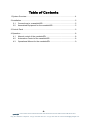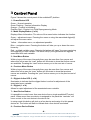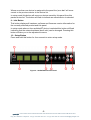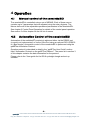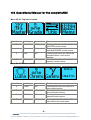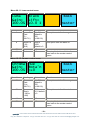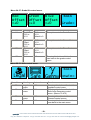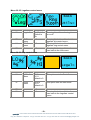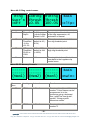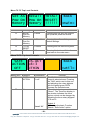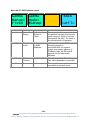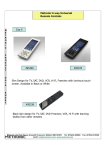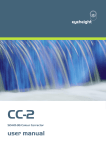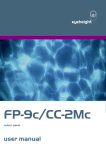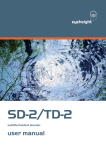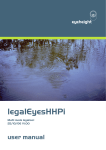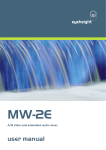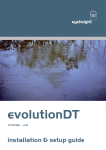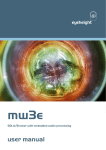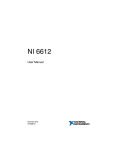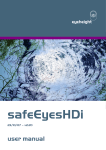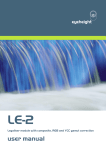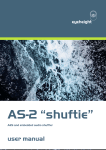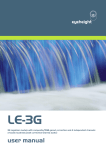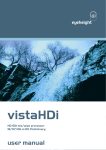Download canalettoSDi user manual
Transcript
eyeheight canalettoSDi SDI colour corrector user manual Table of Contents 1 System Overview ...............................................................................................4 2 Installation ..........................................................................................................5 2.1 Connections to a canalettoSDi................................................................5 2.2 Associated Equipment for the canalettoSDi ............................................5 3 Control Panel .....................................................................................................6 4 Operation ...........................................................................................................8 4.1 Manual control of the canalettoSDi .........................................................8 4.2 Automation Control of the canalettoSDi ..................................................8 4.3 Operational Menus for the canalettoSDi .................................................9 -2eyeheight Unit 34 Park House Watford Business Park Greenhill Crescent Watford Herts GB WD18 8PH Reg. No. 2855535 Telephone: +44 (0) 1923 256 000 Fax: +44 (0) 1923 256 100 email: [email protected] Table of Figures Figure 1 - Typical Connections..............................................................................5 Figure 2 - evolutionDT Control Panel ....................................................................7 -3eyeheight Unit 34 Park House Watford Business Park Greenhill Crescent Watford Herts GB WD18 8PH Reg. No. 2855535 Telephone: +44 (0) 1923 256 000 Fax: +44 (0) 1923 256 100 email: [email protected] 1 System Overview This manual describes the function of the canalettoSDi processing card. The canalettoSDi is a simple cost effective colour correction system, which will give individual control of R, G, and B Gain, lifts and Gamma. The system also inherently legalises the signal enabling the user to make full use of the colour correction without fear of the resultant picture being rejected by broadcasters. The canalettoSDi is a unit that accepts one standard SDI video input, and has one SDI output, program out. The main features are :• Full 10 bit processing. • Simple individual control of RGB gain, lift and master gamma. • Overall luma, chroma gain and black level adjustment. • Overall hue correction. • Gamut legalization as standard with EBU R103-2000 set up mode. • Adjustable legalisation levels. • Highly effective luma overshoot and undershoot suppression. • EDH re-insertion. • 6 user memories. • Integrated “safe area generator”. -4eyeheight Unit 34 Park House Watford Business Park Greenhill Crescent Watford Herts GB WD18 8PH Reg. No. 2855535 Telephone: +44 (0) 1923 256 000 Fax: +44 (0) 1923 256 100 email: [email protected] 2 Installation 2.1 Connections to a canalettoSDi The diagram below shows the typical connections to the canalettoSDi. Figure 1 - Typical Connections IN1 is the SDI input. OUT1 is the main SDI legalised output. 2.2 Associated Equipment for the canalettoSDi The canalettoSDi in the evolutionDT platform is fully self-contained. The evolutionDT can optionally be rack mounted in with 1 or 2 units in a 19” rack using the optional FF-6 rack mounting. This is a factory-installed option and should be ordered with the product. Rack mounted units should be supported with suitable chassis supports. -5eyeheight Unit 34 Park House Watford Business Park Greenhill Crescent Watford Herts GB WD18 8PH Reg. No. 2855535 Telephone: +44 (0) 1923 256 000 Fax: +44 (0) 1923 256 100 email: [email protected] 3 Control Panel Figure 3 shows the control panel of the evolutionDT platform. 1 - Power/Status LED Green – Normal operation Green Flashing - Version Information Display Orange – Product is initialising Flashing Red – Product is in Field Reprogramming Mode 2 - Menu Display/Button (1 of 4) Displays Menu Information. The colour of the menu button indicates the function. Green – adjustment menu. Pressing the menu or using the associated digipot(6) will adjust the menu value. Yellow – information menu, no adjustment possible. Blue – navigation menu. Pressing the button will take you up or down the menu hierarchy. Red – multiple variable menu. Pressing the button will “open” the menu assigning one digipot(6) to each variable. The active LED(5) will light above the digipots associated with each variable. 3 - Next Menu Button Within a layer of the menu hierarchy there may be more than four menus and where this is the case the “next” button will illuminate to show that further menus are available. Pressing the “next” button moves you to the next set of menus. 4 – Previous Menu Button Within a layer of the menu hierarchy there may be more than four menus and where this is the case the “prev” button will illuminate to show that previous menus are available. Pressing the “prev” button moves you to the previous set of menus. 5 – Digipot Active LED (1 of 4) Illuminates to indicate that the digipot below is active for adjustment of the associated menu variable. 6 – Digipot (1 of 4) Allows for rapid adjustment of the associated menu variable. 7 – Next Device Button It is possible to control more than one device from a single evolutionDT control panel. Where more than one device is assigned to the panel the “next dev” will move control to the next device in the device list. In setup mode this button will pick up a free device and assign it to this panels device list. The button will flash to indicate that a free device is selected. 8 – Previous Device Button -6eyeheight Unit 34 Park House Watford Business Park Greenhill Crescent Watford Herts GB WD18 8PH Reg. No. 2855535 Telephone: +44 (0) 1923 256 000 Fax: +44 (0) 1923 256 100 email: [email protected] Where more than one device is assigned to the panel the “prev dev” will move control to the previous device in the device list. In setup mode this button will remove a device owned by this panel from this panels device list. The button will flash to indicate an owned device is selected. 9 – Info Button This button displays all hardware, software and firmware version information for the currently selected product and this panel. In setup mode where a free evolutionDT device is selected this button will flash indicating that the network address (box & slot) can be changed. Pressing this button will take you to the adjustment menus. 10 – Setup Button Press and hold this button for four seconds to enter setup mode. Figure 2 - evolutionDT Control Panel -7eyeheight Unit 34 Park House Watford Business Park Greenhill Crescent Watford Herts GB WD18 8PH Reg. No. 2855535 Telephone: +44 (0) 1923 256 000 Fax: +44 (0) 1923 256 100 email: [email protected] 4 Operation 4.1 Manual control of the canalettoSDi The canalettoSDi is controlled using a set of MENUS. Each of these menus contains up to 3 parameters that are adjusted using the rotary digipots. The Menus define all of the adjustable operational parameters in the canalettoSDi. See chapter 3 Control Panel Operation for details of the control panel operation. See section 3 of this chapter for the full list of menus. 4.2 Automation Control of the canalettoSDi Automation of the evolutionDT products is achieved either via the RS232 port (currently not implemented) or via the I-Bus Port using an optional DG-9 (RS232 to I-Bus dongle). Automation control of the canalettoSDi is performed using the geNETics Automation Protocol. Genetics protocol is described in detail in the “geNETics User Guide” section titled “Automation Protocol on the geNETics Platform”. The menu list in section 3 of this chapter contains the data information for the protocol. Please refer to the “User guide for the DG-9 eyeheight dongle and set-up software. -8eyeheight Unit 34 Park House Watford Business Park Greenhill Crescent Watford Herts GB WD18 8PH Reg. No. 2855535 Telephone: +44 (0) 1923 256 000 Fax: +44 (0) 1923 256 100 email: [email protected] 4.3 Operational Menus for the canalettoSDi Menu 00-03: Top level controls Menu Num. 0 Heading Master Automation N/A 1 Grade N/A 2 Utils N/A 3 Memory N/A Function Pressing this button will select the MASTER control menus. Pressing this button will select the Individual GRADE control menus. Pressing this button will select the onboard utilities, such as the legaliser. Pressing this button will select the memory control menus. Menu 04-07: Master controls BACK =main= Menu Num. 4 Heading LUMA Automation N/A 5 CHROMA N/A 6 GAMMA N/A 7 BACK N/A Function Pressing this button will select the luma control menus. Pressing this button will select the chroma control menus. Pressing this button will select the gamma control menus. Pressing this button will take the user back to the main menu. -9eyeheight Unit 34 Park House Watford Business Park Greenhill Crescent Watford Herts GB WD18 8PH Reg. No. 2855535 Telephone: +44 (0) 1923 256 000 Fax: +44 (0) 1923 256 100 email: [email protected] Menu 08-11: Luma control menu Luma Black Gain= Lift= 100.0% +0.0 I BACK master Menu Num. 8 Heading Luma Gain (0 – 199.7%) Automation 0 to 511 default is 256 (=100.0%) Function This option sets the Luma gain. 9 Black Lift (-29 – 28.9) -254 to +255, default is 0 This option sets the black lift Back N/A N/A none Pressing this button will take the user back to the master control menu 10 11 Menu 12-15: Chroma control menu Chroma Hue Gain= Rota’n 100.0% =+0 BACK master Menu Num. 12 Heading Chroma Gain (0 to 199.7%) Automation 0 to 511 default is 256 (=100.0%) Function This option sets the Chroma gain. 13 Hue Rota’n (-180 to +180) -512 to +511 default is 0 This option sets the Hue rotation. N/A N/A None Pressing this button will take the user back to the master control menu 14 15 Back - 10 eyeheight Unit 34 Park House Watford Business Park Greenhill Crescent Watford Herts GB WD18 8PH Reg. No. 2855535 Telephone: +44 (0) 1923 256 000 Fax: +44 (0) 1923 256 100 email: [email protected] Menu 16-19: Grade control menu BACK =main= Menu Num. 16 17 18 19 Heading Gain menu Lift menu Automation N/A N/A N/A N/A Back Function Pressing this button will select the grade gain control menu. Pressing this button will select the grade lift control menu. None Pressing this button will take the user back to the main menu Menu 20-23: Grade gain control menu. Red Gain =1.00 Green Gain =1.00 Blue Gain =1.00 BACK Grade= Menu Num. 20 Heading Red Gain 0 to 16 Automation 0 to 4096 default is 256 (=1.00) Function This option sets the Red gain. 21 Green Gain 0 to 16 Blue Gain 0 to 16 0 to 4096 default is 256 (=1.00) 0 to 4096 default is 256 (=1.00) N/A This option sets the Green gain. 22 23 Back This option sets the Blue gain. Pressing this button will take the user back to the main menu - 11 eyeheight Unit 34 Park House Watford Business Park Greenhill Crescent Watford Herts GB WD18 8PH Reg. No. 2855535 Telephone: +44 (0) 1923 256 000 Fax: +44 (0) 1923 256 100 email: [email protected] Menu 24-27: Grade lift control menu. Red Green Blue BACK Offset Offset Offset =+0 =+0 =+0 Grade= Menu Num. 24 25 26 27 Heading Red Offset -512 to +511 Automation -512 to +511 default is 0 Function This option sets the Red offset. Green Offset -512 to +511 Blue Offset -512 to +511 Back -512 to +511 default is 0 This option sets the Green offset. -512 to +511 default is 0 This option sets the Blue offset. N/A Pressing this button will take the user back to the grade control menu Menu 28-31: Utils control menu. BACK =main= Menu Num. 28 29 30 31 Heading Legalr menu S.Area menu Automation N/A Gamma menu Back N/A N/A N/A Function Pressing this button will select the legaliser control menu. Pressing this button will select the Safe Area Generator control menu. (Menus 72Æ75) Pressing this will select the Gamma control menus Pressing this button will take the user back to the main menu - 12 eyeheight Unit 34 Park House Watford Business Park Greenhill Crescent Watford Herts GB WD18 8PH Reg. No. 2855535 Telephone: +44 (0) 1923 256 000 Fax: +44 (0) 1923 256 100 email: [email protected] Menu 32-35: Legaliser control menu BACK Utils= Menu Num. 32 33 34 35 Heading Legalr CLIP menu RING menu Back Automation 0=Off,1=On Default is On N/A N/A N/A Function Pressing this will turn the legaliser on or off. Pressing this button will select the legaliser clip control menu. Pressing this button will select the legaliser ring control menu. Pressing this button will take the user back to the Utils menu Menu 36-39: Clip control menu BACK Legal= Menu Num. 36 37 38 39 Heading LOW Menu Automation -512 to +511 default is 0 Function This option sets the Red offset. HIGH menu -512 to +511 default is 0 This option sets the Red offset. N/A N/A None Pressing this button will take the user back to the Legaliser control menu Back - 13 eyeheight Unit 34 Park House Watford Business Park Greenhill Crescent Watford Herts GB WD18 8PH Reg. No. 2855535 Telephone: +44 (0) 1923 256 000 Fax: +44 (0) 1923 256 100 email: [email protected] Menu 40-43: Low clip control menu. LoClip LoKnee Level= Level= +0.0 % +0.0 % BACK =clip= Menu Num. 40 Heading LoClip Level -7.1 to +50.8% Automation 1 to 511, default is 64 (=0.0%) Function This option sets the level of the low clip point. 41 LoKnee Level -7.1 to +50.8% 1 to 511, default is 64 (=0.0%) This option sets the level of the low knee point. Back N/A N/A None Pressing this button will take the user back to the Legaliser clip control menu 42 43 Menu 44-47: High clip control menu. HiClip HiKnee Level= Level= 100.0% 100.0% BACK =clip= Menu Num. 44 Heading HiClip Level 50.9 to 109% Automation 512 to 1022, default is 943 (=100%) Function This option sets the level of the high clip point. 45 HiKnee Level 50.9 to 109% 512 to 1022, default is 943 (=100%) This option sets the level of the high knee point. N/A N/A None Pressing this button will take the user back to the Legaliser clip control menu 46 47 Back - 14 eyeheight Unit 34 Park House Watford Business Park Greenhill Crescent Watford Herts GB WD18 8PH Reg. No. 2855535 Telephone: +44 (0) 1923 256 000 Fax: +44 (0) 1923 256 100 email: [email protected] Menu 48-51 Ring control menus Ring LoRing HiRing BACK Supr’n Thresh Thresh =OFF +0.0% 100.0% =clip= Menu Num. 48 Heading Ring Supr’n Automation 0=Off, 1=Auto,2=Man Default is Off 0 to 511 default is 60 (0.0%) Function Pressing this will select the mode of the ring suppression, off, automatic or manual. This option sets the level of the low ring threshold point. 49 LoRing Threshold –6.8 to +51.2% 50 HiRing Threshold 50.9% to 109% 512 to 1023 default is 944 (=100%) This option sets the level of the high ring threshold point. 51 Back N/A Pressing this button will take the user back to the Legaliser clip control menu Menu 52-55: Memory Controls ------ ------ -----BACK ------ ------ -----(Mem1) (Mem2) (Mem3) =main= Menu Num. 52 53 Heading Automation Function MEM1 1=Recall Pressing this will recall Memory number 1.User Names can be programmed in to the memories using a keyboard. See “geNETics User guide”, section “Giving product Memories names” MEM2 1=Recall Pressing this will recall Memory number 2. - 15 - eyeheight Unit 34 Park House Watford Business Park Greenhill Crescent Watford Herts GB WD18 8PH Reg. No. 2855535 Telephone: +44 (0) 1923 256 000 Fax: +44 (0) 1923 256 100 email: [email protected] 54 MEM3 1=Recall Pressing this will recall Memory number 3. 55 Back N/A Pressing this button will take the user back to the main menu Menu 56-59: Memory Controls ------ ------ -----BACK ------ ------ -----(Mem4) (Mem5) (Mem6) =main= Menu Num. 56 Heading Automation Function MEM4 1=Recall Pressing this will recall Memory number 4. 57 MEM5 1=Recall Pressing this will recall Memory number 5. 58 MEM6 1=Recall Pressing this will recall Memory number 6. 59 Back N/A Pressing this button will take the user back to the main menu Menu 60-63: Memory Controls Save Mem. 1 Menu Num. 60 Save Mem. 2 Save Mem. 3 BACK =main= Heading Automation Function Save Mem. 1 1= Save Pressing this will Save Memory number 1. 61 Save Mem. 2 1= Save Pressing this will Save Memory number 2. 62 Save Mem. 3 1= Save Pressing this will Save Memory number 3. - 16 - eyeheight Unit 34 Park House Watford Business Park Greenhill Crescent Watford Herts GB WD18 8PH Reg. No. 2855535 Telephone: +44 (0) 1923 256 000 Fax: +44 (0) 1923 256 100 email: [email protected] Mem. 3 63 Back number 3. N/A Pressing this button will take the user back to the main menu Menu 64-67: Memory Controls Save Mem. 4 Menu Num. 64 Save Mem. 5 Save Mem. 6 BACK =main= Heading Automation Function Save Mem. 4 1= Save Pressing this will Save Memory number 4. 65 Save Mem. 5 1= Save Pressing this will Save Memory number 5. 66 Save Mem. 6 1= Save Pressing this will Save Memory number 6. 67 Back N/A Pressing this button will take the user back to the main menu Menu 68-71: Software version SOFTWA RE VER ----Æ Menu Num. 68 69 70 71 CC-2 BACK 100305 V1.00 =main= ----Æ Heading CC-2 103005 V1.00 BACK Automation N/A N/A N/A N/A Function Info Info Info, the top line is product identifier, the middle is the date the software was last changed, and the last line is the software version. Pressing this button will take the user back to the main menu - 17 eyeheight Unit 34 Park House Watford Business Park Greenhill Crescent Watford Herts GB WD18 8PH Reg. No. 2855535 Telephone: +44 (0) 1923 256 000 Fax: +44 (0) 1923 256 100 email: [email protected] Menu 72-75: Top Level Controls Set As Recall TOTAL! BACK Pow On Pow On RESET! Memory Memory !!!!!! =main= Menu Num. 72 Heading Set As Pow On Memory Recall Pow On Memory Automation 1=save Function Pressing this will save the current set up as the power on default. 1=Recall Pressing this will recall the power on default settings. 74 TOTAL RESET 1=Reset Pressing this will reset the system. 75 BACK N/A Pressing this button will take the user back to the main menu 73 Menu 76-79: Top Level Controls SAFE <S.ACT ACTION <4:3 OFF <THIN Menu Num. 76 77 Heading SAFE ACTION BACK =util= Automation 0=on 1=off None Level “A” Function This Switches on and off the currently selected area. Pressing the "Red" switch next to this one and adjusting the rotary digipots with the lighted green LED's chooses the Selected area. When this button is pressed to "Green". The Three-line display in the window indicates the three options, which can be changed by adjusting the three rotary digipots A, B and C. Digipot A Determines the basic Function Selects "Safe Action" option - 18 eyeheight Unit 34 Park House Watford Business Park Greenhill Crescent Watford Herts GB WD18 8PH Reg. No. 2855535 Telephone: +44 (0) 1923 256 000 Fax: +44 (0) 1923 256 100 email: [email protected] Selects "Safe Caption" option Selects "Digital Edge" option Selects the "An. Edge" option 0=S.Action 1=S.Capt. 2=DigEdge 3=An Edge Digipot B Determines the Screen Format Standard 4:3 Screen Standard 16:9 Screen 16:9 Shoot to protect 4:3 16:9 Shoot to protect 14:9 4:3 Shoot to protect 16:9 Level “B” 0=4:3 1=16:9 2=16p4:3 3=16p149 4=43p16:9 Digipot C Determines the Style of Indicate Thin White lines are used Thick White lines are used Shade is used for "danger area" Black is used for "danger area" Level “C” 0=Thin 1=Thick 2=Shade 3=Black 78 79 Blank BACK none Go To the Utils submenu Menu 80-83: RGB Gamma values. Red Gamma =1.00 Green Gamma =1.00 Blue Gamma =1.00 BACK gamma Menu Num. 80 Heading Red Gamma Automation 0x28Æ0x1fff Function This option sets the Red Gamma. The action depends on menu#85. 81 Green Gamma 0x28Æ0x1fff This option sets the Green Gamma. The action depends on menu#85. 82 Blue Gamma 0x28Æ0x1fff This option sets the Blue Gamma. The action depends on menu#85. 83 Back N/A Pressing this button will take the user back to the main menu - 19 eyeheight Unit 34 Park House Watford Business Park Greenhill Crescent Watford Herts GB WD18 8PH Reg. No. 2855535 Telephone: +44 (0) 1923 256 000 Fax: +44 (0) 1923 256 100 email: [email protected] Menu 84-87: RGB Gamma values. Gamma Gamma Range= Mode= Fixed RGBsep BACK =util= Menu Num. 84 Heading Gamma Range Automation 0=Full,1=Fixed Default is Fixed Function Pressing this will select whether the gamma function acts over the entire range (0-1023) or has two fixed points (64,940). The latter is the normal mode of operation. In Ganged mode the RGB Gamma controls in menus#80Æ82 act together (track) as a master gamma. In RGBsep mode, the RG and B gamma can be individually adjusted. 85 Gamma mode 0=Ganged 1=RGB Separate 86 Blue Gamma 0x28Æ0x1fff This option sets the Blue Gamma. The action depends on menu#85. 87 Back N/A Pressing this button will take the user back to the main menu - 20 eyeheight Unit 34 Park House Watford Business Park Greenhill Crescent Watford Herts GB WD18 8PH Reg. No. 2855535 Telephone: +44 (0) 1923 256 000 Fax: +44 (0) 1923 256 100 email: [email protected]