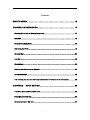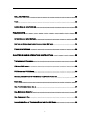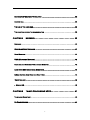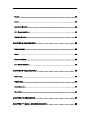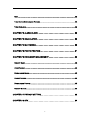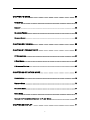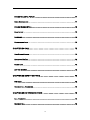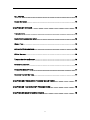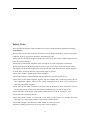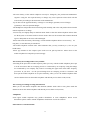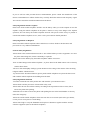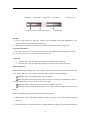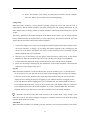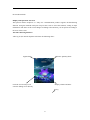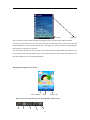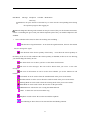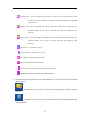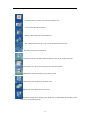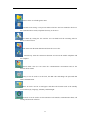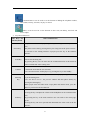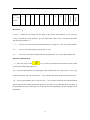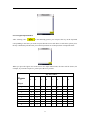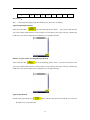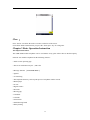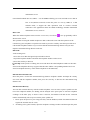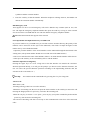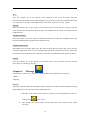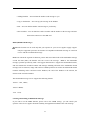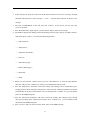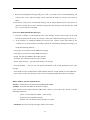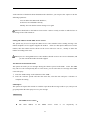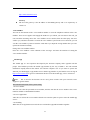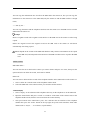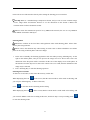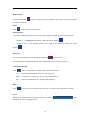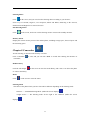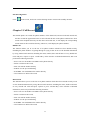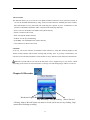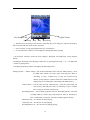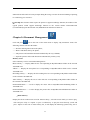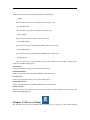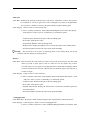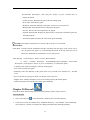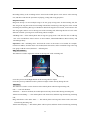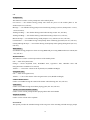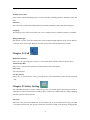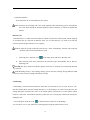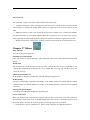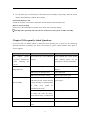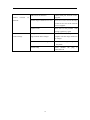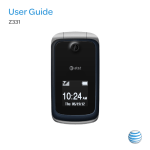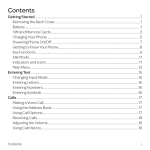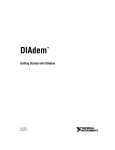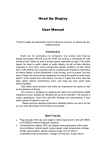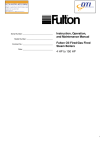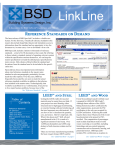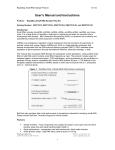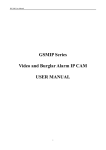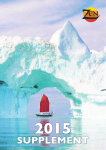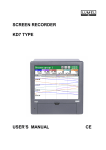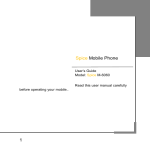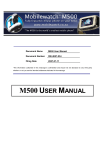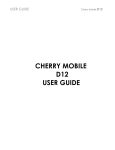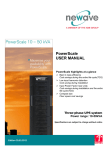Download User Manual - Clones
Transcript
User Manual English (Version:2.0) Jan. 2007 1 Thank you for purchasing the mobile telephone of our company, please read this manual carefully in order to make you mobile telephone be used in the optimal state. Our company publishes this user manual. We assume nothing. This company has the right to change or improve the print error and the noncoincidence with the newest information, the procedure and equipment improvement may occur in this manual at any time. We will make change or the improvement without prior notice, but all of the changes and the improvements will be edited in the new manual. Copyright owner, our company reserves all rights. Please Note: Some services/functions described in this manual are not supported by all networks. If you are not sure whether can use some service or function, please contact with the network operator or service supplier. Please calibrate the screen, read ‘Safety Notes’ and ‘Maintenance Guide’ before using the mobile telephone. 2 Contents SAFETY NOTES........................................................................................... 12 CHAPTER 1 INTRODUCTION ...................................................................... 17 GENERAL SITUATION OF MOBILE TELEPHONE ....................................................................17 SIDE KEY........................................................................................................................18 SCREEN KEY (BACK KEY) ................................................................................................18 SIM CARD, BATTERY .......................................................................................................18 CHARGE WAY .................................................................................................................20 LOG ON ..........................................................................................................................20 CLOSEDOWN...................................................................................................................20 DISPLAY AND OPERATION OF SCREEN...............................................................................21 LITTLE DOOHICKEY ..........................................................................................................28 THE VOCABULARY AND THE PICTURES DESCRIBING THE OPERATION IN THE MANUAL ..............29 CHAPTER 2 INPUT METHOD .................................................................. 29 THE INPUT METHOD OF HANDWRITING ..............................................................................29 STROKES INPUT METHOD.................................................................................................30 DENOTATION INPUT METHOD ...........................................................................................31 3 SPELL INPUT METHOD .....................................................................................................32 TRIIVI .............................................................................................................................32 LOWER ENGLISH INPUT METHOD ......................................................................................33 FIGURE KEYS .............................................................................................. 33 UPPER ENGLISH INPUT METHOD.......................................................................................34 MIXTURE OF UPPER AND LOWER ENGLISH INPUT METHOD .................................................34 FIGURE INPUT METHOD ...................................................................................................34 CHAPTER 3 BASIC OPERATION INSTRUCTION......................................... 35 THE IMPORTANT FEATURES..............................................................................................35 PIN AND PIN2 CODE .......................................................................................................36 PUK CODE AND PUK2 CODE ...........................................................................................36 GENERAL DESCRIPTION OF THE MOBILE TELEPHONE FUNCTION.........................................36 BASIC CALL ....................................................................................................................37 DIAL THE INTERNATIONAL CALLS ......................................................................................37 DIAL EXTENSION DIRECTLY ..............................................................................................37 DIAL EMERGENCY CALL ...................................................................................................38 LOCAL SPEED DIAL OF TELEPHONE DIRECTORY ON SIM CARD...........................................38 4 SHORTCUTS OPERATION OF SINGLE KEY ..........................................................................38 ANSWER CALL ................................................................................................................38 THE USE OF THE EARPHONE .............................................................................................39 THE FUNCTION DURING THE COMMUNICATION ....................................................................39 CHAPTER 4 MESSAGE ........................................................................... 40 MESSAGE .......................................................................................................................40 CREATE AND SEND MESSAGES ........................................................................................41 READ MESSAGE ..............................................................................................................41 MMS (MULTIMEDIA MESSAGE) .........................................................................................42 CREATING AND SENDING OF MULTIMEDIA MESSAGE...........................................................42 LOOK OVER MMS (MULTIMEDIA MESSAGES).....................................................................44 INBOX, OUTBOX, SENT BOX AND DRAFT BOX ...................................................................44 ·VOICE MAILBOX .............................................................................................................46 。MOBILE QQ.................................................................................................................46 CHAPTER 5 TELEPHONE NUMBER BOOK............................................. 47 TELEPHONE DIRECTORY ..................................................................................................48 MY PHONE NUMBER ........................................................................................................50 5 CHAPTER 6 CALENDAR .............................................................................. 50 ACCESS EVENT-RECORDING ............................................................................................50 ADD EVENT-RECORDING..................................................................................................50 ACCESS THE SPECIFIED DATE ..........................................................................................51 ACCESS ONE BY ONE ......................................................................................................51 DELETE ALL EVENT-RECORDING ......................................................................................51 HOLIDAY .........................................................................................................................51 STARTING WEEKDAY .......................................................................................................51 CHAPTER 7 CAMERA .................................................................................. 51 NOTES FOR USING CAMERA .............................................................................................51 SHOOTING FUNCTION ......................................................................................................52 SHOOTING PHOTO ...........................................................................................................53 SHOOTING/ RECORD VIDEO .............................................................................................53 MEDIA LIBRARY ...............................................................................................................54 MENU .............................................................................................................................54 SHOOTING MODE ............................................................................................................54 PHOTO SIZE....................................................................................................................54 CONTINUOUS SHOOTING ..................................................................................................54 6 DELAY ............................................................................................................................54 ZOOM .............................................................................................................................54 SHOOTING EFFECT ..........................................................................................................55 EXIT SHOOTING MENU .....................................................................................................55 MEMORY STATUS ............................................................................................................55 CHAPTER 8 CAMCORDER .......................................................................... 55 MEDIA LIBRARY ...............................................................................................................55 MENU .............................................................................................................................55 SHOOTING MODE ............................................................................................................55 EXIT SHOOTING MENU .....................................................................................................56 CHAPTER 9 CALL RECORD ........................................................................ 56 DIALED CALL...................................................................................................................56 MISSED CALL ..................................................................................................................56 ANSWERED CALL ............................................................................................................57 CALL TIME ......................................................................................................................57 CHAPTER 10 RECORDER ........................................................................... 57 CHAPTER 11 SMALL DRAWING BOARD..................................................... 58 7 NEW...............................................................................................................................58 TURN ON THE DOWNLOADED PICTURE ..............................................................................58 TURN ON ALBUM .............................................................................................................58 CHAPTER 12 ALARM CLOCK ...................................................................... 58 CHAPTER 13 CALCULATOR........................................................................ 59 CHAPTER 14 MULTIMEDIA.......................................................................... 59 CHAPTER 15 PHOTO PRINTING ................................................................. 61 CHAPTER 16 DOCUMENT MANAGEMENT ................................................. 62 MEMORY CARD ...............................................................................................................62 PRESET MUSIC ...............................................................................................................63 DOWNLOADED MUSIC ......................................................................................................63 PRESET PICTURE ............................................................................................................63 DOWNLOADED PICTURE ...................................................................................................63 MEMORY STATUS ............................................................................................................63 CHAPTER 17 PRIVACY SETTING................................................................ 63 CHAPTER 18 STK ........................................................................................ 64 8 CHAPTER 19 GAME..................................................................................... 64 TWINS STAR ...................................................................................................................65 MEMORY ........................................................................................................................65 CHANGING PUZZLE ..........................................................................................................65 RUSSIAN BLOCK ..............................................................................................................66 CHAPTER 20 FIREWALL.............................................................................. 66 CHAPTER 21 CONNECTIVITY ..................................................................... 67 PC CONNECTION ............................................................................................................67 U DISK MODE .................................................................................................................67 U WIRELESS ON-LINE ......................................................................................................67 CHAPTER 22 SITUATION MODE ................................................................. 67 PRESET MODE ................................................................................................................70 MEETING MODE ..............................................................................................................71 OUTDOOR MODE .............................................................................................................71 MUTE MODE ...................................................................................................................71 RESTART TO PHONE MODE/ RESTART TO FLIGHT MODE .....................................................71 CHAPTER 23 DISPLAY ................................................................................ 71 9 STANDBY COLORFUL PICTURE .........................................................................................71 MENU BACKGROUND .......................................................................................................71 STANDBY SCREEN STYLE.................................................................................................72 SALUTATORY ..................................................................................................................72 LANGUAGE......................................................................................................................72 BACKGROUND LIGHT .......................................................................................................72 CHAPTER 24 CALL ...................................................................................... 72 HIDE PHONE NUMBER......................................................................................................72 AUTOMATIC RE-DIAL .......................................................................................................72 SELECT LINE ...................................................................................................................72 ANY KEY ANSWER ...........................................................................................................72 CHAPTER 25 SAFETY SETTING ................................................................. 72 PIN CODE ......................................................................................................................72 RESTRICT CALL PASSWORD .............................................................................................73 CHAPTER 26 NETWORK SETTING ............................................................. 73 CALL TRANSFER..............................................................................................................73 RESTRICT CALL...............................................................................................................75 10 CALL WAITING.................................................................................................................75 SELECT NETWORK ..........................................................................................................76 CHAPTER 27 OTHERS ................................................................................ 76 TIME AND DATE ...............................................................................................................76 SELF-STUDY ASSOCIATION INPUT .....................................................................................76 WORLD TIME ..................................................................................................................76 AUTOMATIC KEYBOARD LOCK...........................................................................................76 IP DIAL SETTING .............................................................................................................76 TURNING-ON OPTION DISPLAY .........................................................................................76 SCREEN CALIBRATION .....................................................................................................76 FORMATTED MEMORY CARD ............................................................................................77 RECOVER FACTORY SETTING ...........................................................................................77 CHAPTER 28 FREQUENTLY ASKED QUESTIONS...................................... 77 CHAPTER 29 TECHNOLOGY PARAMETERS .............................................. 79 CHAPTER 30 MAINTENANCE GUIDE .......................................................... 79 11 Safety Notes To use the mobile telephone safely and effectively, please read the following information carefully. General Notes Because there are precision electronic electronics circuitry, magnet and battery system in the mobile telephone, so please pay special attention to the following points: ·Please don’t let the mobile telephone and the accessories come into contact with the liquid or in the moist environment anytime ·Please don’t put the mobile telephone in the over-high or over-low temperature environment. ·Please don’t contact with the metal objects (such as coins or key rings) to prevent the short circuit. ·The libration of the mobile telephone can cause the libration of the position of the mobile telephone, so please don’t put it near the blaze or the burning cigar or cigarette. ·Please don’t scratch or graffito on the mobile telephone. ·Please don’t make the mobile telephone fall off or make any crude beat behavior to it. ·Please don’t put the mobile telephone together with the computer disk, credit card, journey card or other magnetism objects, otherwise, the storage information in the disk or the card may be affected by the mobile telephone. ·Please don’t put the mobile telephone in the place with the temperature may exceed 60C ,such as the auto gage board, sill ,the back of the glass board that directly projected by the sun etc . ·Please don’t take out the battery of the mobile telephone when it is in the turning-on state. ·Please don’t dive the battery into fire. ·Please don’t put the battery in your mouth, it will make you poisoned if you swallow down the electrolyte .If you operate by mistake, please contact with the doctor. ·Please don’t attempt to tear down the mobile telephone or the accessories. ·Inserting or pulling out the touch screen pen won’t cause any danger. 12 ·The inner battery of the mobile telephone can only be changed by the professional maintenance engineer. Using the not required battery to change may cause explosion. Please deal with the waste battery according to the instruction of the manufacture. ·If you don’t use the appointed battery or charger or car charger (optional) or travel charger (optional), it will exist potential danger. ·The headphones will produce heat when being used normally, and it also will produce heat when the mobile telephone is in charge. ·You can only use slightly damp or antielectrostatic cloth to clean the mobile telephone. Please don’t use the dryness or electronic cloth to clean it. Please don’t use the cleanser that contains chemical agent or dull polish or the crust will be damaged. ·Please don’t make the battery cabin empty or make mobile telephone the have no electricity for long time, or some data may be initialized. ·The mobile telephone contains some metal substance that you may sensitivity to ,it lies on your health status. ·Please pay attention to the crispness parts such as LCD ,pick-up head etc. Please don’t let the mobile telephone be bumped or pressed strongly. The Security Proceedings When Carry With It According to the provisions of radio frequency when you carry with the mobile telephone please put it in the accessories that our company provide or certificated by our company. Using the fittings not certificated by our company may result in exceeding the upper limit of the radio frequency provisions. If you don’t use the special fittings that our company provide or certificate ,and don’t put the mobile telephone at use place normally ,when you use the mobile telephone make sure the distance between the mobile telephone and the body no less than 1 inch(2.5cm)。 The security proceedings of using data function When you use the mobile telephone data function (whether under cable or not) please make the distance between the mobile telephone and the body no less than 1 inch (2.5cm) Audiphones Some figure mobile telephone may produce disturbance to some audiphones. When occurs disturbance please contact with the audiphones manufacture to seek the solution. Other Doctor's Armanentarium 13 If you are still use other personal doctor's armanentarium, please consult the manufacture of the doctor's armanentarium to affirm whether they can fully shield the ambient radio frequency signal. You can also consult the related information from the doctor. Safety Regulations On The Airplane Please turn off the mobile telephone and take out the battery when you on the airplane or near the airplane. Using the mobile telephone on the plane is lawless. It may cause danger to the airplane operation, also can destroy the mobile telephone network. The person violate it may be paused or canceled the mobile telephone service, some even be prosecuted or double punished. Safety Regulations At Hospital Please turn off the mobile telephone where forbid to use it. Please abide to the directions and provisions of every medical establishment. General Safety Regulations ·Please abide to the scutcheon direction such as “turn off the bothway wireless equipment” at or near the place memorizing fuel ,chemic commodity or exploder. ·Please don’t let the child to play the mobile telephone and the accessories. ·there are little fittings on the mobile telephone,so please don’t let the child contact or he or she may swallow down them . ·The users with cardiopathy shall pay special attention to the setting of the volume of the incoming telegram and the vibrational clew. ·If you turn on the vibrational function, please put the mobile telephone away from the heat source and avoid the mobile telephone from sliding from the desk . Safety Regulations On Road ·You must control the auto safely all the time and centralize your attention to drive. ·Please abide to all the provisions of local traffic safety code. ·Please make the auto bear off the roadway according to the requirement of drive terms, dial or answer the phone after parking. ·Forbid the user to dial or answer the phone with parking the auto at the hard shoulder on freeway unless the emergency. ·Please turn off the mobile telephone when come into the service station (such as the gas station), even if you are not in process of fuel filling. ·Please don’t lodge or carry the flammable and explosive substances together with the wireless emission equipment (such as the mobile telephone). 14 ·The electronic system in the auto such as the countermeasure brake, speed control and the fuel eject system, generally can’t be disturbed by the radio wave. The manufacture of the equipment will tell you whether they have well shield function. If you doubt that the radio wave whether will cause the trouble of the auto, please contact with the dealer. The Place May Cause Explosion Please turn off the mobile telephone before come into the dangerous place where may happen explosion because of the potential factors. Please don’t take out or install or charge the mobile telephone, because the light may cause explosion or fire in such environment, and can also cause person damage or death. Note:The area aforesaid that may happen explosion contain: fuel area (such as the underside of the ship board or the transportation and the storage establishment of the fuel or the chemical industrial products ) and the place where the air contains chemic substance or mote (such as grain ,dust or mental power). Usually people set signs at the danger place that may happen explosion, but not all the place have signs. The Auto Equipped With Safety Air Bag It will produce strong outside force when the safety air bag expand, so please don’t install or lay wireless communication equipment on the air bag or at the area that the air bag can touch when the air bag spread. If the car wireless communication equipment has not been installed correctly, it will cause terrible damage when the safety air bag expands. The Equipment That Other Factories Provide If you use the equipment, the cable wire or the accessories which are not manufactured by our company or by the factories that have not been entitled by our company, the maintenance promise of your mobile telephone by our company may fail, moreover it will affect the normal function of the mobile telephone. Maintenance Service There are no parts in the charger or travel charger (optional) that can be maintained by the user, so we advise you to maintain your mobile telephone at the maintenance institute. When you need the maintenance service please consult the details from the maintenance service supplier or from our company. Leak of Radio Frequency Energy Your mobile telephone is a kind of low power wireless transmitter and receiver. Once you log on it, and it will receive and send wireless signal intermittently. The network system will control the send 15 power of the mobile telephone. The design of the mobile telephone provided by our company conforms to the local provisions about the leak of the radio frequency energy of the country you live. Electromagnetic Radiation Your mobile telephone fully conforms to the standards of wireless radiation established by the state authority organization and International Health Association. The standards are parts of The Combined Code, and constitute the standard about the wireless radiation. These standards are formed from a long time research of the specialty science organization such as ICNIRP (International Commission on Non-ionizing Radiation Protection). There is much safety allowance in these restrict standards to ensure the safety of everyone, whether young or old, health or ill health, and we also consider variable factors of every measure condition. If there is something in the manual doesn’t conform to your mobile phone, please take your mobile telephone as standard. The authority for the interpretation of the manual belongs to our company. We reserve the right to change the technology without prior notice. We reserve the right to amend this manual without prior notice. The manufacturer reserves the right to modify the specification of the technical product without prior notice. 16 Chapter 1 Introduction General Situation of Mobile Telephone Note Please don’t use the knife-edge to touch the touch screen and keep the touch pen clean. When the touch pen is damaged please don’t use it, otherwise it will damage the touch screen. When the temperature is low, it is normal that the response speed of the touch screen will become slow. Speaker Master Screen Headphones Side key The Data Line Faucet Ptotoshot Key (Back Key) 17 Pick-up Head Convex Lens Send Key Confirm Key Figure Key Power Key Lock Screen Key Touch Screen Pen Battery Cover Microphone Side Key 1. Press the side switch can adjust the volume of the incoming call and the headphones at the waiting station or at the communication process. 2. When there is incoming telegram, press the side switch can turn off the warning tone. Screen Key (Back Key) 1. Press the screen key can enter the screen station directly when the mobile telephone at waiting. 2. Press the return key can return to the former step or exit. ·Power Key 1. Press the up key can enter into the main menu when the mobile telephone. 2. Press the power key can quit to the waiting screen when you come into the menu. SIM Card, Battery SIM card(the identify module of the user’s identity)contains the phone number and the details of the service items, and also it can store the telephone numbers and the person information. Note Please put the SIM card out the reach of children. Note The SIM card and the contact point can easily be nicked or be damaged by bend, so please carefully when you use or insert or take out the card. Note Don’t let the card to touch static or dust or inundate it into water. Note You can just install the SIM card after turn off the mobile telephone and take out the battery. Please install the battery and the SIM card as the following steps: 1. Make the face side of the mobile telephone adown, the centre of one palm upwards and hold the frame; 2. Pinch the battery card buckle between the thumb and the first finger of the other hand and take 18 out the battery upwards; 3. Insert the SIM card into the slot to make sure the corner cutting of the SIM card aim at the corner cutting of the slot, and make the metal side downwards. 4. Make the metal touch point of the battery line up with the metal touch point of the mobile telephone, and insert the card on the top of the battery into the slot at the top of the battery cabin. 5. Press the other end of the battery till the battery fully block into the battery cabin. Prompt If the SIM card fails, please contact with your network service supplier. Prompt If the battery content of this pattern mobile telephone is 900 milliampere, the waiting time is about 140hours. The system environment, the setting of the mobile telephone or playing game can also affect the standby time. Prompt The capability and the maintenance of the battery. 1. The mobile telephone is charged by the secondary battery. 2. The new battery can get the optimum performance only after charge and discharge for two or three times. 3. The battery can charge and discharge for hundreds times, but it will lapse. When the working time (including communication time and waiting time) shortens evidently you should change for new battery. 4. You can only use the battery and the charger that certificated by the manufacture of the mobile telephone. Please cut off the electrical source when you don’t use the charger. Don’t connect the battery with the charger exceed one week or the life of the battery will shorten because of overcharge. If the battery with full electricity be stored, the battery itself can discharge after period of time. 5. It will affect the charge capability if the temperature is too high or too low. The range of the temperature is 0~45 when the mobile telephone being charged. 6. Don’t use the battery for other purpose. 7. Please don’t use the damaged charger or battery. 8. Don’t make the battery happen short circuit. When you put the standby battery in your placket or bag, there are may be some metal substance (such as coins or pins or pens), if they directly connect the “+”pole and the “-”pole (even if the little mental bar of the battery) accidentally, there will happen short circuit. The short circuit will damage the battery or the joining. 9. If you put the battery at the overheating or overcooling place, the contents and the life of the battery will be shortened. So keep the temperature between 15and 25 as best as you can. The battery is overheating or overcooling may cause the mobile telephone can’t work for a while. (Even if the battery is full of electricity) 10. Don’t dive the battery into fire. 19 11. Please deal with the waste battery according the provisions (such as callback). The waste battery can’t be dealt as the household garbage. Charge Way When the battery electricity is lower than the operating voltage, the screen will show the icon of empty battery, and the mobile telephone will send warning tone and warning information. If you don’t change battery or charge in time, the mobile telephone will turn off automatically after a period of time. The battery attaching to the mobile telephone is the lithium battery. Please use the charger and the battery manufactured by the original factory to ensure the life time. Be careful to insert the pin of the charger into the slot at the bottom of the mobile telephone. 1. Connect the charger to the outlet. If you charge the mobile telephone under the closedown state, the screen will show “in charge”. If you charge the mobile telephone at the working state, the show icon of the battery will glitters, the shelves of the electricity increase constantly and the mobile telephone can be used normally. 2. The show icon of the battery will stop glitters when the battery charges fully. If the mobile telephone is under the closedown state, the screen will show “the charge is accomplished”. 3. Cut the connection among the charger and the electrical source and the mobile telephone. 4. Please use the charger certificated by the manufacture of the mobile telephone, and consult the instructions of the charger before use it. Log On When the mobile telephone is in the closedown state, press the switch key for 3~5 seconds, then it can be opened. If it is your first time to log on, then you should adjust the screen first. According to the clew on the screen, click the cross center three times with accuracy, the screen will show “adjust succeed”. During the progress of logging on you will hear the music of logging on, the screen will show the flash of logging on. If you set the PIN code, the mobile telephone will clew you to input the PIN code after you log on. If you set the lock of the mobile telephone, it will clew you to input the password of the mobile telephone. If you don’t insert the SIM card, the mobile telephone will clew you that, and you can choose whether to close the mobile telephone. Note The ways about setting PIN code can refer to the contents about “safety setting”, if the PIN code is correct, the mobile telephone will begin to enroll the network. It will show the waiting interface when enroll successfully. Closedown When the mobile telephone is in standby, press the switch key for a long time until the screen shows 20 the closedown flash. Display and Operation of Screen This pattern mobile telephone is a fully new communication product supports the handwriting function. Using the matched touch pen can press the screen to select the function, writing or input information. The show of the screen changes according to the function, you can operate according to the clew of the screen. The Inner Showing Function After log on ,the mobile telephone will show the following chart: Signal Show Electric Quantity Show Click the screen and you can Display of Date and Time enter the dialing screen directly Up key 21 Down Key Glide Bar The screen menu can be shown through pressing the Up Key, the Down Key and the glide bar. You can press the menu to select menu, and can also press the direction keys of the upward key and the downward key to select menu, and can press the figure keys on the keyboard corresponding to the left figure of the menu to select too. The icon on the underside of the screen show the current function of the left and right function keys, by pressing the left and right function keys can use these function. You can press the function icon directly and then use the corresponding function. When people telephone you it shows: Answer Phone Mute Refuse Call There is one bar of shortcut keys on the underside of the screen: 22 Dial Board Message Telephone Calendar Main Menu Directory Clew You can press the line of shortcut keys to enter into the corresponding menu during the operation progress after logging on. Note The diagrams showing in the manual can only be referred, they are the function instruction; if there is something not agrees with your mobile telephone please take your mobile telephone as the standard. 1. The icosahedra in the status bar show the working state including: The direction of signal intension:It can show the signal intension, the more the column bars the stronger the signal. The direction of the electric quantity of the battery:It can show the electric quantity of the battery, if the case is full, it indicates the electric quantity is abundant; if there is no case showing, you should charge the battery in time. The alarm clock icon: it shows you have set the alarm clock function. The icon of color messages: The icon will be shown when you receive a new color messages. The icon of call transfer: It can be used to show whether you set the function of call transfer. Preset Mode: It can be used to show the standard mode of the preset scene modes. Outdoors Mode: It can be used to show the outdoors mode of the preset scene modes. Meeting Mode: It can be used to show the meeting mode of the preset scene modes. Mute Mode: It can be used to show the user has set the quiet mode. GPRS Function: It shows the user is using the GPRS function. Mute:It shows the user has turn off the ring. Earphone: It used to show the user has inserted the earphone. Fixed Dialing: It shows the user has activated the fixed dialing function. 23 Transfer clew:All the incoming calls dialing to the first or the second line have been transferred to the C number (It can only be used for the SIM card supporting ALS function). Transfer clew:All the incoming calls dialing to the first line have been transferred to the specified number (It can only be used for the SIM card supporting ALS function). Transfer clew:All the incoming calls dialing to the second line have been transferred to the specified number (It can only be used for the SIM card supporting ALS function). The first line:The first line is in use. The second line:The first line is in use. The mailbox of color messages is full. The received news has not been read. Libration clew: The user has activated the libration setting. Earphone: It shows the user has inserted the earphone. 2. The function icon: By pressing the icon at the function area, people can enter the corresponding function screen. Message: The user can receive or send news and color messages using the message function. Telephone book: The user can record the information of the linkmen and the local telephone number 24 Calendar: There are many tools inside in common use. Camera: Start the photo function. Pickup Camera: Start the camera function. The communication record: Look over the communication records. Recorder: Start the record function. Calculator: Start the calculator function and can carry on the simple operation. Little palette: It is the tool to facture picture and editor picture. Multimedia: Start the function to play music or film. Alarm Clock: Set the function of alarm clock. Photo print: Start the photo print function. Document management: Showing the listed files of multimedia documents, people can look over and manage them. 25 Games: There are 4 kinds games inner. Personal secret setting: it can prevent others who have not been entitled to look over the communication records, telephone directory or the news. Fire Wall: By setting the fire wall the user can hold back the incoming calls he doesn’t want to answer. STK: Enter into the STK function and show the service list. Connectivity: Start the connection function of between the mobile telephone and the computer. Screen mode: The user can select the communication environment and set the function about sound. Safety: It can be used to set the lock, the PIN code and change the password that limits communication. Show: It can be used to set wall paper and shows the function such as the standby screen menu style, language, salutatory and backlight. Network: It can be used to set the function of call transfer, communication limit, call waiting and network selection. 26 Communication: It can be used to set the function of hiding the telephone number, auto-redial, circuitry, selection, any key to answer. Others: It can be used to set the function of date/ time, IP dial-up, auto lock and screen adjust. 3. Key-Press Instruction The Keys On Order And Function The Keyboard ·The phone can be started by pressing the key for a long time at the power off state. Power Key ·The phone can be shut by pressing the key for a long time at the power on state. ·It can back to the waiting interface if people press the key at the function interface. ·Dial out the number. Send Key ·Answer the incoming call. ·By pressing the key user can enter into the communication list of the answered /missed /called calls at the waiting state. ·Confirm the function that the user selection. Confirm ·Confirm the items that the user selection. ·User can enter into the “media player” by pressing the key in the standby. ·User can enter into the screen preview state directly by pressing the shooting Shooting Key key at the waiting state. ·User can find a view a t the preview window and then photo directly by pressing the shooting key. ·When people enter into other menu except photo and camera menu, press the photo key can back to the last function. ·Pressing the key can adjust the volume of the headphones at the communication state. Side Key ·By pressing the key at the menu interface user can switch to the menu page layout. ·Pressing the key can move upwards and downwards the select circle in the list interface, 27 ·Pressing the key can adjust the ring volume in the unlock waiting state, Answer call It will show the incoming flash when there is call dial in, if there is the name of the caller in the telephone book, and then the names will be shown on the screen. If there is no name of the caller, then it will only show the number. Press the “answer” icon or the “send key” can answer the call right now. Receive messages The screen will notice you that you have received a new message when it receive new message, then if only you press the on the screen you can enter into to look over the message or press the main menu and look over the message. The alarm clock clew When the time setting on the alarm clock is out, the mobile telephone will send prompt and the screen will show the clew characters. Little doohickey At any menu, press the signs on the screen, user can enter into the corresponding menu quickly (including: dialing, message, telephone directory, calendar and showing main menu), if dial the shortcut key on the dial then will enter into the following menu: Cancel Shortcut Key Of The Telephone Directory Shortcut Key Back Of The Communication Record If people press these shortcut keys not at the waiting state, it will clew “whether exit the other applied menu?”, if press “yes” then it will exit the present menu, if press “no” then it will cancel the operation. 28 (2)When it under the lock state, people can press “send key ”then it will prompt: Please press the “hang up” key to unlock it, by now press the “power key” and can unlock the lock state. The vocabulary and the pictures describing the operation in the manual “Press” means using the touch pen to touch some position and then leave the screen quickly. The pictures used in the manual are just the sketch map of the function, they may have some difference with your mobile telephone, please take your telephone as the standard. Chapter 2 Input Method The telephone provides kinds of input methods that convenience and fast to match other function. Generally press the character input area that need to input character can enter into the character input screen. Note Press the area which needs to input character and enter into the input method, the input screen will show the input method automatically according to the input type. The Input Method of Handwriting Handwriting is the important feature of the mobile telephone, adopting the advanced technology of discriminating character user can input the information whether in Chinese or English or other languages expediently and rapidly with the touch pen. It can be used in all function need to input characters. You need to handwrite what to switch character English or figure at the handwrite state. Switch of Input Method Input the space bar Switch to the figure input key Switch to the punctuation input key 1. Press the input signs such as “handwriting” etc. at the character edit box and switch to the input method needed. 2. The cursor will direct the location where the character will show at the edit box. 29 3. In the handwriting state of input method, you can write with the touch pen and the screen will show the characters that it discriminates automatically, and it also will show the prepared characters to be selected at the prepared electoral district. If the character is not you need, you can press the prepared characters at the prepared electoral district. The mobile telephone support the associating function of Chinese characters, press the prepared characters on the screen, the screen will show the second character that makes up word in common use with it. 3. During the process of handwriting, you can press the corresponding signs on the screen when need to input “blank”, “figure” and “symbol”. Strokes Input Method After select “stroke” , just as the following picture, input characters with the strokes manner: according to the strokes order of the character needed to input press the strokes on the figure keys, the strokes combination which are input will be shown on the show area, then the corresponding character will shown at the prepared electoral district. It can show more prepared or the up/down key. If the character you need characters if you press the “left/right key” shown on the screen, you can press it directly then input it, or press “enter” then the characters shown on the screen will appear the corresponding figure, please press the figure keyboard corresponding to the needed input, then the character input is completed. The following picture is the strokes or function corresponding to the keyboard of the strokes input method Key-press 1 2 3 4 5 6 30 7 8 9 * 0 # 丿 丶 乛 亅 └ strokes ? 乙 Switch the 丨 Space bar of 一 Punctuation Classes Instruction : “8”key−—When you can’t make sure the stroke or the sort the stroke attribute to ,you can press “8”key to instead the stroke, and then go on to input other strokes after, it will denote the stroke with the question mark(“?”). “*” −—the user can enter into the punctuation option by pressing the “*”key at any input method. “0” −—the user can insert blank by pressing the “0”key. “#” −—The user can switch the input method by pressing the“#”key at any input method state. Denotation Input Method (1)The user can press the key to enter the punctuation menu and select the needed symbol at the handwriting input state. (2)At other input methods (except the figure input method), the user can press the “1” key to get simple punctuation, then you can press the “1”key continuously till the symbol you need show red. (3)At any input method, the user can press the “*”key on the keyboard to enter the punctuation option, and press the needed punctuation directly or press the key corresponding to the red figure of the punctuation, then press the figure key on the key board corresponding to the left red figure of the punctuation. 31 Spell Input Method Select the “spell” just as the following picture shows, and input Chinese characters with spell: the user can press the letterform on the screen according to the spell’s order, the input letter or monogram will be shown on the spell display area, the corresponding character will be shown at the prepared character area. Then the user can complete the input of the character by pressing the corresponding character shown on the screen. Triivi After select “ZiAbc” as shown in the following picture, you can input the letters according to the spell order of the needed character, when the word that you need is shown on the screen, press it on the screen and then the word will be input. If the word you need is shown in red, then you can press “enter” key on the keyboard directly to input the word. 32 Lower English Input Method After selecting “abc” as the following picture, you can press the key on the keyboard corresponding to the letter you want to input, then the screen will show several letters; please press the key continuously till the letter you want to input show in red and you then can input the letter. When you press the figure icon in the lower case input method state, the letter will be shown, for example, if you want to input “h”, please press the 2 key 4 times. Key-Press Times Figure 1 2 3 4 6 5 7 8 keys 1 . , ! ? ’ @ “ 2 a b 3 d 4 c … … … … … e f … … … … … g h i … … … … … 5 j k l … … … … … 6 m n o p … … … … 7 p q r s … … … … 8 t u v … … … … 33 : 9 w x y z … … … … Instruction: The “…”in the chart foregoing means that what input is other letter or nothing. Upper English Input Method After select the“ABC” just as the following picture shows, press the key that the letter you want to input stands, then the screen will show several letters, please press the key continuously till the letter you want to input show red and then you can input the letter. Mixture of Upper And Lower English Input Method After select the“Abc” just as the following picture shows,press the key that the letter you want to input stands, then the screen will show several letters, please press the key continuously till the letter you want to input show red and then you can input the letter. Figure Input Method Switch to the figure input keys then it will show the figure menu and the user can press the figure keys to input directly. 34 Clew: Press “delete” can delete the strokes or letters on the left of the cursor. It can delete all the information if you press the “back space” key for a long time. Chapter 3 Basic Operation Instruction The Important Features The GSM GPRS mobile telephone can be used almost at any place where there is Dual Frequency Network. You mobile telephone has the following features: • Touch screen operating type • The screen with 240*320 pixel,65K color • Message function (SMS/EMS/MMS) • 4games • 32 chord ring • The telephone directory can keep 500 pieces of telephone number record. • Media player • Pc tool • Digital camera • Recorder • Moving QQ • Calculator • Calendar • Alarm clock • Small drawing board • Photo printing 35 PIN And PIN2 code PIN code :The PIN code (Pin Code )can prevent others to use your SIM card. The PIN code is provided with the SIM card usually. If you start the function of PIN code, then you should input the pin code every time you start the mobile telephone. If you input the wrong PIN code continuously for three times then the SIM card will be locked automatically, and the screen will show the information that the SIM card has been locked and you should input the PUK code to unlock it. PIN2 code :Some special functions of the SIM card need to input the PIN2 code, generally the network supplier don’t supply the code, you can contact with your supplier about the details. If you input the wrong PIN2 code continuously for three times, then you should input the PUK2 code to unlock it. PUK Code and PUK2 Code PUK code: If you want to change the locked PIN code, you should use the PUK code. The PUK code usually is provided together with the SIM card. If the PUK card isn’t supplied together with the SIM card, please inquire for it from your network supplier. If you input the wrong PUK code continuously for ten times, then the SIM card will be locked permanently. The user can’t change the PUK code, if it is lost, the user shall contact the network supplier. PUK2 code :The PUK2 code usually isn’t provided together with the SIM card, when you want to change the locked PIN2 code, the puk2 code shall be needed. If you input the wrong PUK2 code continuously for ten times, then the function of the puk2 code can’t be used forever. General Description Of The Mobile Telephone Function Multimedia Messaging Service, MMS: The mobile telephone can send and receive the multimedia information composed by character, picture and sound. You can store the pictures and the sound in the mobile telephone to do the individuation setting to your mobile telephone. MIDI: The MIDI is composed by some timbre played simultaneously, and the sound sent through reproducer sound like the true music. The MIDI can be set as the warning tone of rings and messages. You can receive the MIDI ring through the multimedia 36 information service. General Packet Radio Service, GPRS: Use the GPRS technology user can send and receive data on base of IP (Internet Protocol). From this point we can say GPRS is a data transmit mode, it support the data operations such as wireless network connection. The application about the GPRS technology includes multimedia information service, email etc. Basic Call When the mobile telephone enters into the service area, a bar chart shown on the screen. rises up gradually will be The operation of using the mobile telephone to dial is almost the same with the operation of the common key-press telephone except that user needs to press the send key after the input of the area code and the telephone number. If you want to dial the international long distance call you must input the international long distance code first. Dial Calls At the waiting state: 1. Press the screen then the figure keyboard will be shown. 1. Input the telephone number and check the telephone number on the screen. 2, Press the send key to dial out. Prompt At the process of calling, the screen will show the called telephone number or the name stored in the telephone directory (suppose that the name and the corresponding number have been stored in telephone directory of the mobile telephone or the SIM card). Dial The International Calls Insert the prefix“+”before the international long distance telephone number and input the country area code and the telephone number, then press the send key to dial out the international long distance call. Dial Extension Directly You can dial extension directly with the mobile telephone. You can insert a pause symbol“P”in the list of the telephone number; the dialing will be delayed at the pause place to wait the telephone exchange of the other party to answer. Once it answers, the handset will dial out the extension number automatically. The steps to insert the pause symbol are: 1. Please press the power key for a long time first, start the handset (remark: the SIM card that can register the network must be exist) 2. According to the general mode, input the telephone exchange number and then input the pause 37 symbol“P”and the extension number. 3. Press the send key to dial the number. When the telephone exchange answers, the handset can dial out the extension number automatically. Dial Emergency Call Your supplier set one or several emergency calls can be dialed at any situation (such as 112). The user can input the emergency telephone number then press the send key as long as at the network area. Even if there is no SIM card the user can also dial the emergency telephone number. Note This function needs the support of the network. Local Speed Dial of Telephone Directory On SIM Card If you store numbers on your SIM card, you can dial out these numbers directly (the quality of the numbers can be stored lies on the style of the SIM card). You needn’t to input the figures of the number one by one with this dial mode. 1. Input the position numbers of the stored numbers on the SIM card through the dial board at the waiting state. (The position number should not exceed the max of the SIM contents) 2. The screen will show the name of the linkman, if there is no name then the number will be shown. 3. Then press the send key or the extended key.soft1 to call the number. Shortcuts Operation of Single Key Pressing the figure keys of 2-9 for a long time at the dial interface can transfer the correlative shortcuts operation directly, or it will give the prompt “you haven’t set the shortcuts function”, the user can select the special shortcuts operation according to the tip(including shortcuts dial ,the selection of the scene modes etc. ) Prompt You can dial out the sound number by pressing the 1 key for a long time. Answer Call When there is call ·Incoming call ring (it has been set well in advance) ·When there is incoming call, the user can press the answer marker or the send key to answer the call. Pressing the hang up marker or power key can refuse the incoming call. ·When the “any key to answer” is set “open”, press any key (except the extended key.Soft2 and the power key) can answer the incoming call. ·The answered incoming calls have been kept on the communication record list of the“answered calls”. 38 The use of the earphone 1. Connect the earphone—-insert the pin of the connection line in the slot on the base of the handset. The smart microphone on the earphone can be used to communicate. 2. User can answer the incoming call with the earphone--- user can answer or hang up the call by pressing the teleswitch on the earphone. Pressing the teleswitch for a long time means to refuse the incoming call while pressing the teleswitch shortly means to answer the call. Press the teleswitch for a long time can hang up the call during the communication. Prompt The earphone can make you insensitiveness to the environmental sound, please don’t use it at the station may effect your safety. The function during the communication Note Whether it can be used or not depend on whether the supplier supplies the function and whether you have applied the function. You can perform many others operation during communication. During communication: 1. Press the icon of “message, telephone book, calendar ”at the underside of the screen directly to enter the correlative menu. 2. Press the icon of “dial board” or the “send key” at the underside of the screen and the dial board can be shown, which is convenient to the dial operation during the communication. 3. Press the “confirm” key or the “option” at the underside of the screen and then enter the communication menu. The contents of the menu are: new dial ,reserve the incoming calls, mute, telephone directory message, communication record, end the communication。 During the communication: New dial Press the “confirm” key or the “option” at the underside of the screen and select the “new dial” from the menu then you can dial the second number. Reserve incoming calls Press the “confirm” key or the “option” at the underside of the screen, then select “reserve incoming calls” and that can keep the present communication station, continue to do other dial operation. You can communicate with any party of the two in turn with this method. But only one party can hear you at the synchronization, the other party be kept can’t hear you. 39 Mute Press the “confirm” key or the “option” at the underside of the screen and select “open the mute”then the transmitter can be closed temporarily. If you need to resume the communication, then you can press the “un-mute” at the right bottom or select the “un-mute” from the “option”. Message Press the “confirm” key or the “option” at the bottom of the screen, select the “message” from the menu and then do the operation about message. The linkman can be edited or selected from the telephone book. Telephone directory Press the “confirm” key or the “option” at the bottom of the screen, select the “telephone book” from the menu and then do the operation about telephone book. Communication record The handset can record the dialed calls, the answered calls and the missed calls, and it can also record the approximate time of every communication and all the communication. If the number has been stored in the telephone directory then the stored name corresponding will be shown on the list. End call Press the “confirm” key or the “option” at the bottom of the screen, select the “end call” from the menu, then you can hang up the call. Chapter 4 Message You can create, send, receive, look over, edit and modify in the application of “message”: • MMS • Message Message “Message”means the character information that the mobile users used to transfer information among them. When the user receives the message the handset will: 1.ShowN on the screen (means there are Npieces of message)and there will be an message icon on the screen. 2.The message icon will be shown all the time till the user read all of the unread messages. 40 3.Press the ,then the handset can consult immediately the received messages and stores them in the SIM card or in the station set. 4.The icon of the information stored on the SIM card is different from the icon of the information stored on the station set. Create and Send Messages 1. Press the second icon or enter “information” though the main menu at the waiting state. Select “message” −>“create”, then enter the edit message interface; 2. The user can edit the message on the interface aforesaid, and to the detailed means of character input can refer to the “input method”. 3. When you create a message press the “option” or the “confirm” key, you can select: “send”—if you select it, the handset will send the message out according to the input number. “save draft”— if you select it, then the message will be stored on the “draft” list. Prompt When you send message by the message network service, the handset will show “send success”. It means the handset has sent the message to the information center number set in the SIM card. But it doesn’t means the message has been sent to the specified destination. If you want to know more about the message service, please consult your supplier. If you fail to send, the message will be saved in the send box. Read Message 1. At the submenu of the “information” press the “send box”, all the information in the send box will be shown, and different information types use different icon. Press some message then the user can read the contents. 2. At the message list interface press the “confirm” key or press the “select”, then the user can read the selected message. 3. When you are reading the details of the message press the “confirm” key or “selection” key then you can do the following function: —Delete :You can delete the message. —Reply to the message:You can reply to the sender SMS directly. —Transmit:You can send the message to other person. 41 —Adding blacklist:You can limit the number send message to you. —Copy to the handset:You can copy the message to the handset. —Dial:You can dial the number send message to you directly. —Store numbers:You can drill the sender’s number and the number in the message and store them in the station set or the SIM card MMS (Multimedia Message) Note The function can be used only that your operator or your service supplier supply support. Only the equipment possesses the function of compatible multimedia message or email can receive and show multimedia message. MMS can content the segment of character, picture and sound. If the bulk of the multimedia message exceed the limit (50K), the handset will can’t receive the message. MMS is the multimedia message operation operated by CMC. The biggest characteristic is support the multimedia function, and can transmit the all-sided contents and message including all kinds of the multimedia format message such as character, image and sound etc. MMS operation can realize the multimedia instant transmit including end to end between the handsets, the end of the handset to the internet, the internet to the end of the handset. The multimedia message service support the following formats ·Picture:GIF,JPEG。 ·Sound:MIDI。 ·Text:TXT。 Creating and Sending of Multimedia Message If you want to set the MMS function, please refer to the “MMS setting”. you can consult your operator or the service supplier about the usability and application method of the color message. 42 1. At the waiting state press the second icon on the bottom of the screen to enter “message” through the main menu and select “color message”−>“new”,enter the edited interface to edit the color message. 2. After the accomplishment of the edit, press the “send to” on the screen you can select the receiver’s number. 3. Press the blank of the “input subject” you can edit the subject of the color message. 4. The handset supports the editing of the multi-framing color message, and you can add or delete a slide. Then press “option”, you can do the following function: ——Edit characters; ——Add pictures; ——Add music documents; ——Preview; ——Add edition pages; ——Delete edition pages; ——Deposited; ——Send; 5. When you enter into the “option” menu, press the “edit characters” to enter the edit character interface, and press the “confirm” key when you accomplish the character edit. 6. Press the “add pictures” and enter to select the catalog. The catalogs can be classed three types: loading pictures, album and part preset pictures. After select the catalog, the handset will search automatically the picture list that can be sent out. Then press the “confirm” key you can add the picture in the MMS being edit. 7. Press the “add music documents” and enter to select the catalog. The catalogs can be classed three types, loading music and part preset music. Press “confirm” key you can add the sound document in the MMS being edit. 8. Press “preview” and you can preview the whole effect of the MMS message. 43 9. When you accomplish the message edit press “send”, if you don’t want to send immediately, you can press the “store” and the message will be stored in the draft box, and you can send it in future. 10. The time to send a piece of multimedia message may be longer than the time to send a piece of character message. If you fail to send the message, then the message can be stored in the “send box”, you can select to send again. Look Over MMS (Multimedia Messages) 1. Press the “send box” on the submenu of the color message, all the color messages in the send box will be shown on the screen. You can press some piece multimedia message to look over it. 2. At the interface of reading the MMS you can press the “option” on the left bottom or the “confirm” key to do the function of reading ,replying to ,transmitting ,deleting the message, you can do the following function: —Next page: You can look over the MMS on next page. —Last page: You can look over the MMS on last page. —Reply: You can reply MMS to the sender directly. —Transmit: You can transmit the message to others. —Delete color message: You can delete the piece of message. —Store documents :You can store the picture documents or the sound documents in the color message. —Store numbers: You can drill out the sender number and store it in the station set or the SIM card. —Press release of the color message: Look over the correlating attribute about the color message. InBox, OutBox, Sent Box And Draft Box “In Box” contains the received message including SMS, MMS. “OutBox” stores the sent SMS s or the color messages. At the interface of the details about the SMS in the “out.box” you can press the “option” to do the following operations: ·Delete : You can delete the SMS in the out.box; ·Send: You can send SMS s directly. ·Modify: You can edit the current message over again. “Draft Box”is used to store the messages will be sent in future. 44 At the interface of the details about the SMS in the “draft box” you can press the “option” to do the following operations: ·You can delete the SMS in the draft box ; ·Send: You can send SMS s directly. ·Modify: You can edit the current message over again. Note You should take to the habit to clean out the “out.box” termly in order to make full use of the storage room of the station set. Setting The Address Of The SMS Service Center The option may be used to input the SMS service center number before sending message. The mobile telephone service supplier supplies the number. If the user has input a SMS service center number, then the number will be shown on the screen. The user can use , modify or delete the number according to the need. Note If you set a wrong SMS service center number, then the receiver can’t receive the SMS , and you can consult the number from the supplier. The Effective Period Of The SMS The option can make you set messages during the effective period in the SMS center. The SMS may can’t be sent out temporarily due to some reason, you can select the save message in the SMS center till expiry. 1. Press the “SMS setting” in the submenu of the “SMS ”. 2. Press the “effective period” and enter the menu list, select the time and press “selection” to complete the setting. Send Report The option can request the network to send the report about the message send for you, and you can get prompt when the other party receives your message. ·MMS Setting The MMS Service Center: The URL address of the MMS 45 service center is set acquiescely as http://mmsc.monternet.com Gateway The IP of the gateway is the IP address of the MMS gateway and is set acquiescely as 10.0.0.172 ·Voice Mailbox You can use the function of the “voice mailbox number” to store the telephone numbers in the voice mailbox. Your service supplier will supply the number to you. When you can’t answer the call, you can switch the incoming call to the voice mailbox service number, then the other party can leave word to you, and the word will be saved in the voice mailbox system in the service network, you can visit the voice mailbox system to listen the word. But if you input the wrong number then you can’t operate the function normally. Change the voice mailbox number Press the “voice mailbox” in the submenu of the “message” and enter the interface of setting the voice mailbox number. 。Mobile QQ The mobile QQ is a new operation developed by the Tencent Company and is popular with the people. Your handset provides the mobile QQ function by the way of SMS s. You can transmit information rapidly between the mobile user and the computer user. If you want to operate the function you should apply a QQ number first or bind a QQ number in your handset. You can log on http://www.tencent.com to get more information about cost of the mobile QQ, service content etc. Note Not in all area the function can be used, please contact with your network service supplier to get the details. The function instruction of the system setting 1. Service number The user can select the specified service number, and also can edit the service number. The service numbers default as China Mobile numbers 2. Service application After the user selects the service number then he can enter the option to open or close the mobile QQ service. 3. Set binding When the service application succeeds the user can bind his QQ and his handset together. 46 4. Message acceptance assignment After the user open the service he can set accept ways, blanket acceptance, no acceptance or set blacklist. 1. Select the “blacklist” in the “acceptance setting”, if the user has added nothing on the blacklist then the station set will show the blacklist is empty. 2. Press the confirm key to enter the function of adding blacklist, press the left soft key on the hail-fellow list to add black list. 3. On the hail-fellow list press the left soft key and select “add” then the user can add the blacklist continuously; if select “resume” then the user can cancel the linkman from the blacklist. Chapter 5 Telephone Number Book You can record all the information about your contact including names, mobile telephones, family telephones, office telephone and fax etc. After you input the contact, you can use these information to telephone them, send SMS s to them and so on , also you can store your contact in groups. You can store the telephone numbers and the correlative names on the memorizer (the inner telephone book) of the handset or on the SIM card (the SIM telephone book). The inner telephone directory can store information of 500 contacts. The entryies of the stored telephone on the SIM card are different if the SIM card types are different. The information of other classified contacts is stored in the handset except the SIM card and the contact information stored on the SIM card generally only contains the name and one telephone number (it depend on the type and the service of the SIM card you use), while the information stored on the station set is much more abundant than that. When you change your station set for another (you still use the original SIM card), the information on the SIM card can still be used, but the information stored on the station set can’t be carried away by the SIM card and it can only stayed on the original station set, unless you copy someone’s information to the SIM card, while some information may be lost. Press on the main menu and enter the telephone directory function. There are two parts contents including telephone directory and my phone number. 47 Telephone Directory They all have the lists of inquiry, list, adding, birthday tip, copy, group, storage state and delete all. ·Add New Contact 1. Select “add” from the submenu of the “telephone directory” 2. Enter into the edit interface of the contact information to edit the correlative information of the contact. 3. Press the “confirm” key to save the input information and press “back” to exit. ·Function Menu of The Details About The Contact The information menu of the contact stored on the SIM card: Dial――You can dial the contacts directly. IP dial――You can dial the number by the IP way Add blacklist ——You can prevent the messages from the contact Send SMS s――You can send SMS s directly to the contact. Modify――You can edit the name and the telephone number of the contact over again. Delete the records――You can delete the contact. The information menu of the contact stored on the station set: Dial――You can dial the contacts directly. IP dial――You can dial the number by the IP way Add blacklist ——You can prevent the messages from the contact Send SMS s――You can send SMS s directly to the contact. Modify――You can edit the name and the telephone number of the contact over again. Specified group――You can set the group information of the contact. Specified ring――You can set the incoming call ring of the contact from “my music”. Sticker pictures――You can select photo from the “album” and set it as the incoming sticker pictures of the contacts. Set as default――You can set the current number being selected as the default number of the contact Delete record――You can delete all the information of the contact. Delete numbers――You can delete the number currently selected. ·Copy Information of Contact You can copy the information of the contacts between the SIM card and the station set. On the copy menu press the “SIM card to the station set” (or “copy to the station set”), select “all” or “one by one”. ――All: 48 You can copy the information once for all on the SIM card to the station set, also you can copy the information on the station set to the SIM card.(only the station set and the SIM card have enough room) ――One by one: You can copy the names and the telephone numbers from the station set to the SIM card or from the SIM card to the station set. Prompt: Reserve original records: The original record still lies on the SIM card or the station set after being copied. Delete the original record: The original record on the SIM card or the station set will delete automatically after being copied. Note It depend on the content of the SIM card that how many contacts’ information can be copied to the SIM card; and it depend on the function of the SIM card what can be copied to the SIM card. ·Delete Contact Individual delete: You can enter the list to find out the contact you want to delete and press it to enter, then press the option and select to delete the record, and it can be deleted. Delete all: You can select to delete all the records of the telephone number on the SIM card or on the station set. 1. Select “delete all” from the menu of the telephone number book. 2. Select the SIM card or the station set then you can delete all the contacts. ·Contact Inquiry 1. Select “inquiry” at the submenu of the telephone directory on the telephone or on the SIM card. 2. Input the wanted name and press “search” or “confirm”. If the name of the contact exists in the telephone number book, then the screen will show the contact directly. 3. The speed search of the initial letter: press “list” and enter the list interface of the telephone number then press the “index” button on the top right, the speed search interfaces about other initials such as “A,B,C……Z or others”(or spell initials). 49 ·List You can enquiry all the record directly ·Storage State You can look over the storage state of the SIM card and the station set to make full use of the storage room. 1. Select “storage state” from the submenu of the telephone book. 2. When you enter the interface to look over the screen will show the use station of the SIM card and the station set. My Phone Number You can look over your telephone number condition that you must have stored your telephone number in your handset. Save my telephone number: 1. Enter “my telephone number” and select “line1” 2. Input the number and the name according to the tip. Chapter 6 Calendar Selecting ‘Calendar’ menu will display the following figure: Select some date by clicking and pressing, then click and press ‘Option’ or press ‘Confirm Key’ to enter the menu: Access Event-Recording It can access the all recording events in the mobile phone. Add Event-Recording 1. Fill in date; 2. Click and press ‘Confirm’ to enter the menu options of ‘Memo, Meeting and Dialing’, and take the editing for the relevant contents. 50 Access the Specified Date 1. Click and press ‘Option’ after entering ‘Calendar’, and select ‘Access the Specified Date’ from the function list; 2. Input the date required to be found, click and press ‘Confirm’ to ensure. 3. If it has set the schedule arrangement in the found date, the screen will display the schedule arrangement list, or otherwise, it will prompt ‘No Event-Recording’. Access One by One It can access your all recording events one by one. Delete All Event-Recording Delete the all ‘Event-Recording’ in the calendar once. Holiday Enter the item to set the holiday prompt Add New Holiday —— Click it to enter the adding holiday prompt Delete Holiday—— The prompt of deleting holiday List—— List the holiday prompt set in the mobile phone Clear All—— The prompt of deleting all holidays Starting Weekday Set Monday or Sunday to be the first day of one week. Chapter 7 Camera Notes for Using Camera Operations of Camera: · The camera on your mobile phone is manufactured and installed by using the leading technology with high precision, but even so that, there also may be some bright or dark dot or line not easy to be removed on the screen. Meanwhile, you must also note that, the number of the impurity (such as white line and so on) on the image will increase observably when you are shooting in the place with dark light. · The fingerprint or lipin on the camera lens may cause the problems of focusing is difficult or the image is somber etc. Therefore, it must wipe the camera lens over with a soft cloth before 51 shooting. · Caution: You cannot overexert when closing the clamshell of the mobile phone, otherwise, it will lead to the damage to the camera lens. · If your mobile phone has been placed into the environment with high temperature for a long time, the quality of which image will decrease. · It will make the color-filtering chip lens built in the camera change color and cause the image to change color if your mobile phone has been exposed in the direct irradiating under the sunshine for a long time. It should note the followings when shooting photo: · Avoid the mobile phone from shaking to the great extent. Moving mobile phone will cause the photo to be blurred when shooting photo. Hold the camera firmly to make it keep static as much as possible, or use the automatic timer to shoot when shooting photo. · Note that the image will be affected if you intend to aim at the strong light source to shoot (such as sun or other strong light source). Copyright Information · The image shot on your mobile phone cannot be used for other purposes without the permission of the owner of the copyright, and can not disobey the regulations of the related copyright law, unless only for the personal use. Note that some restricted regulations apply to the shooting of stage performance, entertainment and exhibition etc, even if these shootings are only used for personal purpose. · The users should note that the image protected by copyright law is only permitted to spread in the regulated range. · You should note to protect the personal privacy of others when using the camera of your mobile phone to shoot, cannot transfer the shot photo to others. Shooting Function You can shoot photo or record video for the person or event near to you at any time by using ‘Camera” application. The shot photo will be stored in Myfolders/Photo folder of T-FLASH card automatically, and it can browse or manage by ‘Album’ in ‘My Document’ (or by ‘Media Library’); the video will be stored in Myfolders/Video folder of T-FLASH card, and it can browse or manage by ‘Video Library’ in ‘My Document’ (or by ‘Media Library’). You can rename for the photo in the application (only limit to English and Number). You can also send the photos to your friends by multimedia information. The format of the photo generated by the camera is JPEG. Prompt It can enter the setup menu to take the settings of individual shooting options by clicking and pressing the icon on top of the interface or clicking and pressing ‘Setting’ icon on the 52 lower-left corner of the interface directly after starting the shooting preview interface. Prompt JPEG is a standard image compression format, and you can use some common image viewer, image editor and Internet browser to see the documents in the format of JPEG. The extension name for these documents is JPG. Note To ensure the transmission speed of every MMS in the network, the size of every MMS in China Mobile is limited to 50K bytes. Shooting Photo Note Please conform to the local laws and regulations relate with shooting photo. Please don’t disobey this using function. Note It can use this function only when turning on. Don’t turn on when forbidden to use mobile phone or the using of mobile phone will cause danger. 1. In the state of standby, the shooting application will start when pressing ‘Shooting Key’ on the right of the mobile phone, and you can preview the image area to be shot on the screen. The dimension of the shot photo will be zoomed to fit the size of the display screen of the phone. If the distance from the object to be shot to the camera lens is too small, then the definition of the image may be affected. 2. Press ‘Shooting Key’ to take the shooting operation. Shooting/ Record Video To shoot or record video, it must insert the memory card at first. When displaying the icon on the screen, that the current mode is in the mode of shooting, and you can press ‘Shooting Key’ to shoot at this time; Click to enter the mode of shooting and recording. When displaying the icon on the screen, that the current mode is in the mode of recording,and you can click ‘Start’ to take the recording at this time, and click ‘Stop’ to stop recording; click to enter the shooting mode. 53 Media Library Click the red triangle on the screen to enter the media library, and it can see or delete the photo or video in the library. Menu Click on the screen to enter the menu. Shooting Mode The effect of the photo which you have shot will be different depending on the shooting mode. • Normal—— Standard Shooting Mode. (When the screen displays: ) • Night Scene—— The shooting mode for the light is not sufficient. (When the screen displays: ) Photo Size You can set the dimension of the shot photo by clicking on the screen; Pre-set multiple shooting dimensions of 1280, 640 and 320 to be selected by the users; Continuous Shooting Click on the screen to take the setting of the continuous shooting: No—— Normal Shooting Mode, and it can only shoot one; Three—— Shoot three continuously once pressing ‘Shooting Key’; Ten—— Shoot 10 continuously once pressing ‘Shooting Key’; Delay Click on the screen to set the delay time to be No, 5 seconds, 10 seconds and 15 seconds. Zoom Pull the green small triangle on the screen to move up and down can adjust the effect of changing focus. 54 , and it Shooting Effect Click on the screen, and you can select the shooting effect according to your favorite: Seven ways of Normal, Negative, Over Exposure, Black and White, Returning to the Ancient, Embossment and Digital to be selected for users. Exit Shooting Menu Click on the screen, and it can exit the shooting menu to return to the standby interface. Memory Status Display the current memory status of the mobile phone, including storage space, the used space and the remaining space. Chapter 8 Camcorder To take shooting, it must insert the memory card first. Click ‘Camcorder’ to enter, and you can click ‘Start’ to record after entering the interface of camcorder; Media Library Click the red triangle on the screen to enter the media library, and it can see or delete the photo or video in the library. Menu Click on the screen to enter the menu. Shooting Mode The effect of the photo which you have shot will be different depending on the shooting mode. • Normal—— Standard Shooting Mode. (When the screen displays: ) • Night Scene—— The shooting mode for the light is not sufficient. (When the screen displays: ) 55 Exit Shooting Menu Click on the screen, and it can exit the shooting menu to return to the standby interface. Chapter 9 Call Record This mobile phone can record the phone numbers of the dialed call, answered call and missed call, and also record the approximate time of each call and all calls. If the phone numbers have been stored in the telephone directory for this three call record lists, it will display the corresponding stored names in the record lists directly, otherwise, it will display the phone numbers. Dialed Call The function allows you to see the list of 10 phone numbers which have been dialed recently, including the phone numbers of getting through or trying to dial. It can see the detailed information by using ‘Dialed Call’ function, including the name, number, date and call time of every dialed call. Click and press ‘Option’ or press ‘Confirm Key’ in the interface of detailed information, and it can perform the following functions: —Store: Can save the number into SIM Card or phone directly. —Delete: Can delete the record; —Dial: Can call the number directly. —IP Dial: Use the pre-set IP dialing. —Send SMS: Can send SMS to the number directly. —Clear Name List: Delete all records. Missed Call The function allows you to see the list of 10 phone numbers which have been missed recently. It can see the detailed information by using ‘Missed Call’ function, including the name, number and time of every missed call. Click and press ‘Option’ or press ‘Confirm Key’ in the interface of detailed information, and it can perform the following functions: —Store: Can save the number into SIM Card or phone directly. —Delete: Can delete the record; —Dial: Can call the number directly. —IP Dial: Use the pre-set IP dialing. —Send SMS: Can send SMS to the number directly. —Clear Name List: Delete all records. 56 Answered Call The function allows you to see the list of 10 phone numbers which have been answered recently. It can see the detailed information by using ‘Answered Call’ function, including the name, number, date and call time of every answered call. Click and press ‘Option’ or press ‘Confirm Key’ in the interface of detailed information, and it can perform the following functions: —Store: Can save the number into SIM Card or phone directly. —Delete: Can delete the record; —Dial: Can call the number directly. —IP Dial: Use the pre-set IP dialing. —Send SMS: Can send SMS to the number directly. —Clear Name List: Delete all records. Call Time It can see your recent call time, accumulative total call time by using this function (display in the format of Hour, Minute and Second). Clicking and pressing ‘Zero’ or pressing ‘Confirm Key’ can clear the recent call and accumulative total call time to Zero, and all records will start with 00:00:00. Note The real call and service time in the bill of the service supplier may be vary from it, which depending on the factors of network function, removing zero and taking integer and tax revenue etc. Chapter 10 Recorder Broadcast Progress Bar Play Recording Stop Recording Start to Record Clicking ‘Start to Record’ button can start to record, and it can save by clicking ‘Stop’ button after finishing recording. 57 It can click ‘Play’ button if required to listen the just recording first. Click ‘Record Library’ to enter the recording document, and then click any piece of music to enter the menu, and it can play, set ring tone or see properties. Chapter 11 Small Drawing Board This function can make you draw by yourself. Click and press to enter the sub-menu. New Click and press ‘New’ to enter a complete white screen, and you can make drawing on the screen. You can also click and press ‘Confirm Key’ to enter the menu at this time, and invoke the tools (Eraser, Paintbrush and Palette), which will be more convenient for your drawing, or enter the operations of Save, Save…As and Clear. Turn On the Downloaded Picture Clicking and pressing ‘Turn On the Downloaded Picture’ can select the picture which you have downloaded to your mobile phone to take editing according to your preference. Turn On Album Clicking and pressing ‘Turn On Album’ can select the photo in the album of your mobile phone to take editing according to your preference. Chapter 12 Alarm Clock 1. Click and press ‘Alarm Clock’ icon in ‘Main Menu’, and enter the alarm clock setting function. 2. Click and press ‘Alarm Tone 1’, and display the setting interface of Alarm 1. 3. To use the alarm function, it must specify the option in the setting to be ‘On’ first, and input the time information according to the prompt. 4. Click and press ‘Confirm’ or press ‘Confirm Key’ to enter the selection interface of the next menu (including: ‘Once Alarm’, ‘Other Day’, ‘Every Day’, ‘Monday to Friday’ or ‘Monday to Saturday’), click and press ‘Select’ or press ‘Confirm Key’ after finishing setting. 5. You can set your wanted alarm ring prompt tone by the next menu (including ‘Pre-set Music, ‘Music Library’ and ‘Recording Library’ to be selected). 6. It can set ‘Alarm 2’ and ‘Alarm 3’ by performing the same operations. 58 7. ‘Turn-Off Alarm’ can turn off the alarm function. Prompt Alarm clock setting cannot appear on the Seeing Arrangement of Every Day Screen of the calendar, meanwhile, and not be synchronous with the calendar setting. Chapter 13 Calculator It can take the simple four fundamental operations of arithmetic, such as addition, subtration, multiplication and division. Click and press ‘Calculator’ icon in ‘Main Menu, and it will appear the following simulated calculator interface 1.Click and press the screen to input the related information. 2.Click and press the screen on the mobile phone to select the operator. 3. Click and press ‘Equal’, ‘Equal Operator’ or press ‘Confirm Key’ to get the result. Chapter 14 Multimedia Selecting ‘Media Player’ in the main menu or pressing ‘Confirm Key’ in the standby interface directly can start the following ‘Media Player’ interface: 59 Play Progress Bar Adjust Volume Last Song Stop Play Next Song ——Function keys involving in the interface: Play/Stop Key, Last Song Key and Next Song Key, and it can click and press them to take operations. ——Users can play or stop playing MP3 music by ‘Confirm Key’; —— It can control the volume by left and right key during MP3 music playing 1. In the player interface, lower-left corner displays ‘Play/Stop’ and right-lower corner displays ‘Menu’. 2. Pulling the small grid of the adjusting-volume bar, or clicking and pressing ‘+’ or ‘-’ can adjust the volume of playing music. 3. Clicking and pressing ‘Menu’ will display the following menus: Turning On File——Music Library—The all moveable MP3 music stored in ‘Music Library’, select the MP3 music which you want to play, click and press ‘Play’ in ‘Selecting’ or press ‘Confirm Key’ to play the selected music directly ;(Click and press ‘Option’ in the state of MP3 file list, it will display: Play, Set to Ring Tone of Incoming Call and Property). Video Library— The all video stored in ‘Video Library’, select the video which you want to play, click and press ‘Play’ in ‘Selecting’ or press ‘Confirm Key’ to play the selected video directly ; Recording Library— All recording segments stored in ‘Recording Library’, select the recording which you want to play, click and press ‘Play’ in ‘Selecting’ or press ‘Confirm Key’ to play the selected recording segment directly ; Music Play List— See the list of music playing Video Play List— See the list of video playing Recording Play List— See the list of recording playing 60 Playing Way——Separated into three menus options of Single Song Play, Sing Song Play Repeatedly, All Play Repeatedly to be selected for users; Music Equalizer―― Five options of Normal, Classic, Pop, All Low and Rock to be selected for users; Play List Setting——Music Play List Setting—Can Set MP3 Playing Video Play List Setting— Can Set Video Playing Recording Play List Setting—Can Set Recording Playing Chapter 15 Photo Printing It can start Pictbridge photo (or picture) direct printing function by the menu. The interface will display the following words prompt after clicking and pressing ‘Print’ icon in the main menu: ‘Please connect to printer!’ (If the data line has connected to the printer, but the mobile phone has not displayed the setting menu, please perform the removing and plugging operation again). Connect the data line to the mobile phone at this time, and then connect to the dedicated interface of the printer which supports Pictbridge function, the interface will display the following menu options in turn: ·Paper Size Provide all sorts of paper sizes to be selected for users (the material option content depends on the support extent of the printer); ·Paper Type Provide varieties of paper types to be selected for users (the material option content depends on the support extent of the printer); ·Printing Type Provide all kinds of formats to be selected for users (the material option content depends on the support extent of the printer); It will display the picture selection and printing preview effect (change depending on the setting of ‘Printing Type’) after finishing selecting the above options, and it can arrange the placing position of the picture at random according to your preference. Click and press the option ‘Print’ on the lower left corner after finishing selecting the above options, and then it can operate the printing procedure. Note: If encountering the incoming call, SMS or alarm clock etc. during using the printing function, then the printing work will be interrupted, therefore, it is recommended that the users should take 61 SIM card out and switch off some prompts during the using, to ensure the normal running of printing, to avoid losing your resources. Prompt This function must require the printer to support Pictbridge function, the models of the typical printers which support Pictbridge function in the current market: Photosmart7838 (recommended), Epson Picturemate 100, EPSON R350 and Canon CP100 etc. Chapter 16 Document Management Click and press icon in the state of the main menu to display ‘My Document’ menu. The following contents stored in the folder: ——Pictures and ring tones built in the phone; ——Photos and shorts shot by the phone; ——The pictures and sound documents downloaded by the way of MMS; ——Open the pictures and sound documents transmitted by memory card; Memory Card Select ‘Memory Card’ in ‘Document Management’: Music Library—— Display MP3 file list: Corresponding to Myfolders/Music folder on the external T-FLASH card. Album—— Display the shot photo list: Corresponding to Myfolders/Photo folder on the external T-FLASH card. Recording Library—— Display the all recording files list: Corresponding to Myfolders/Audio folder on the external T-FLASH card. Video Library——Display all sorts of video files list: Corresponding to Myfolders/Video folder on the external T-FLASH card. Downloaded Music—— Used to display the music files in Myfolders/Download/Ring folder in T-FLASH card. Downloaded Picture—— Used to display the picture files in Myfolders/Download/Picture folder in T-FLASH card. .Music Library Display the all moveable music stored in ‘Music Library’, select the music which you want to play, click and press ‘Play’ in ‘Option’ or press ‘Confirm Key’ to play the music directly; (Click and press ‘Option’ in the state of music library list, it will display the following options: Play, Set to 62 Ring Tone of Incoming Call, Property, Rename and Delete All) .Album Click and press the item to see the photo in the memory card .Recording Library Click the item to play the recording in the memory card. .Video Library Click the item to play the video in the memory card. .Downloaded Music Used to store the music downloaded by MMS to the memory card; .Downloaded Picture Used to store the picture downloaded by MMS to the memory card; .Memory Status The users can see the current memory status of the memory card, including: Storage Space, Used Space and Remaining Space. Preset Music Used to store the music library preset in the mobile phone; Downloaded Music Used to store the music downloaded by MMS to the mobile phone; Preset Picture Used to store the picture library preset in the mobile phone; Downloaded Picture Used to store the picture downloaded by MMS to the mobile phone; Memory Status The users can see the current memory status of the memory card, including: Storage Space, Used Space and Remaining Space. Chapter 17 Privacy Setting The function can prevent the unauthorized users from using or seeing your call record, telephone 63 directory, information or album by the way of password protection. It needs to input the special user password when entering the call record, telephone directory and information after starting this function. 1. Click and press ‘Private Space’ icon in ‘Main Menu’, and enter the menu interface; 2. Click and press ‘Select’ after selecting ‘Call Record’, ‘Telephone Directory’, or ‘Information’. 3. Select ‘On’ or ‘Off’, and input the password of the mobile phone, click and press ‘Confirm’ to complete the setting. 4. It can set the user password designed for ‘Privacy Space’ function by ‘Password Setting’. Chapter 18 STK Note Whether can use this function depends on whether the network service supplier provides this service and whether you have ordered this service. If you have inserted SIM card with STK function, the phone function is on and the system is not busy, then click and press STK Click and press STK icon menu in the main menu, and it can enter STK function. in the main menu to enter STK application interface, and the interface will display the function list available for using. The list can be seen by clicking and pressing the scroll bar. Click and press ‘Confirm’ to enter the material function interface of individual services after selecting the service name. Click and press ‘Back’ to return to the main menu. When you have selected certain concrete service and send the service request to the service supplier, you will pay for this service, for the fee standard, please consult to the related supplier. It may require you to input some information during using these services, for the concrete input method, please see the relevant introductions of ‘Input Method’. Prompt The content displaying in STK function may vary with the different SIM cards. Chapter 19 Game 4 typical games built in this phone to enrich your life. 64 Twins Star Game Rule: Exchange the positions of the persons on the screen, make three or above same persons be horizontal or vertical to gain scores. The exchanged two persons is neighborhood. You can select ‘Continue’ to return to the game which you played finally again. Game Playing: 1. Enter ‘Game’ to select ‘Twins Star’; 2. Select ‘Continue Game/New Game/Game Mode/Highest Score/Game Description’, click and press ‘Select’ or press ‘Confirm Key’ to confirm the option. —Continue Game: Start from the gate of the last ending again —New Game: Start the new game. —Game Mode: Whether select the timing mode. —Highest Score: Display the highest score record for this game of this mobile phone. —Game Description: Describe the rules for the game detailedly. Prompt The screen has a list of bars of countering down in the timing mode, and it will terminate with the ending of countering down. Memory Game Rule: Click and press the card which you want to open, then click and press the other card which you want to open again, if the two cards are not one couple, they will be reversed; if they are one couple, the background irons of both cards will display. When you have turned over the all cards, indicates that you finish the game, the using time is as little as maybe. Game Playing: 1. Click ‘Game’ to select ‘Memory’; 2. Select ‘Continue Game/New Game/Optimal Time Record/Game Description’, click and press ‘Select’ or press ‘Confirm Key’ to confirm the option. —Continue Game: Start from the gate of the last ending again —New Game: Start the new game. —Optimal Time Record: Display the shortest time record used to finish this game for this mobile phone. —Game Description: Describe the rules for the game detailedly. Changing Puzzle Game Rule: Move the block, to make the block organize the original pattern with the least time. Game Playing: 1. Click and press ‘Game’ to select ‘Changing Puzzle’; 2. Select ‘Continue Game/New Game/ Difficulty/Background/Preview/Optimal Time 65 Record/Game Description’, click and press ‘Select’ or press ‘Confirm Key’ to confirm the option. —Continue Game: Start from the gate of the last ending again —New Game: Start the new game. —Difficulty: Select the difficulty of the game. (First Level, Second Level) —Background: Select the pattern to be played for this game. —Preview: Preview the selected pattern to be played. —Optimal Time Record: Display the shortest time record used to finish this game for this mobile phone. —Game Description: Describe the rules for the game detailedly. Prompt Click and press the block to be moved, and it can move it to the blank. Russian Block Game Rule: 7 kinds of blocks with different shapes will drop from the upper of the screen one by one, the goal of the game is to avoid stacking the blocks to the top, when one raw of blocks are eliminated, the accumulative scores will increase. Game Playing: 1. Click and press ‘Game’ to select ‘Russian Block’; 2. Select ‘Continue Game/New Game/Difficulty/Preview/Highest Score/Game Description’, click and press ‘Select’ or press ‘Confirm Key’ to confirm the option. —Continue Game: Start from the gate of the last ending again. —New Game: Start the new game. —Difficulty: Select the difficulty of the game. (First Level, Second Level, Third Level….Seventh Level —Preview: Select previewing one block, two blocks or not to preview. —Highest Score: Display the highest score record of this game for this mobile phone. —Game Description: Describe the rules of the game detailedly. Chapter 20 Firewall Firewall can block the incoming calls successfully which you don’t want to answer. ·Increase Member 2. Select ‘Firewall’ iron in the main menu, and then enter ‘Firewall’ function. 3. It can select to select the number from ‘Telephone Directory’, ‘New Number’ and ‘Call Record’, click and press ‘Confirm’ to complete the editing of blacklist after finishing inputting. 66 Chapter 21 Connectivity This menu contains the all options of the tools connected with the computer. PC Connection This option is the tool to connect mobile phone with computer, then upload or download. Method: Use the dedicated line to connect mobile phone with computer, and then click the item to enter the mode, open the special tool (PC Tool) on the computer to take operations. (For the detail operations, please refer to the manual of Pc Tool). U Disk Mode This option is the tool to connect mobile phone with computer, and then take the operations for the contents on the memory card of seeing, adding and deleting. Method: Use the dedicated line to connect mobile phone with computer, and then click the item to enter the mode, and take operations on the computer. . U Wireless On-Line Using browser can make your phone connect to the page and the application network-based. Your phone can use GPRS (General Packet Radio Service) to connect to Internet. This mobile phone supports the general data call way to connect to Internet, also take the operations of browsing Internet etc. in the supporting of GPRS function based on GSM network, so to own more powerful function, make you keep touch with the world closely at any time, especially the touch screen of this phone, which provides more convenience for your visiting network. Note Whether you can visit Internet function depends on whether the network supplier provides this service and whether you have opened this function. Please consult to your network service supplier. To use WAP to visit Internet, you are required the following: 1. Apply to the network supplier and order the data business service or GPRS service; 2. Apply for visiting Internet service to Internet service supplier; 3. Browser has been set properly on your phone; 4. Use WAP browser to visit Internet, and take the related operations; 5. Including Internet functions (need network support), such as bookmark, address and browser settings. Browser includes Off-Line and On-Line. Chapter 22 Situation Mode This function provides Preset Mode, Meeting Mode, Outdoor Mode and Mute Mode for you to adapt 67 to all kinds of events and environments. It can enter the modification menu to set after selecting Situation Mode. Setting For Ring Tone: Ring Tone: Enter the ring tone setting and select the ring tone of the incoming call. You can select Preset Music, Downloaded Music, Music Library, Recording Library or Ring Tone Group. Preset Music: Preset Music is the music attached to the mobile phone, the music provided in the mobile phone: 16 songs of Leisure Time, Music Box, Excitation, Harmonica, Painted At Night, Happy Village, Dream, Happiness, Skating Waltz, Rock Philharmonic Orchestra, Romance De Amour, Crazy, Dance of Oasis, Perfect Conjugal Bliss, Naughty and Beyond Time Space. You just click ‘Select’ after selecting one, and can set it to the ring tone of the incoming call. Downloaded Music: Downloaded Music is the music downloaded by MMS. You just click ‘Select’ after selecting one, and can set it to the ring tone of the incoming call. You can also take the operations for this song of playing, deleting, copying to the memory card, setting to be ring tone and renaming. Music Library: Music Library is MP3 stored in the memory card. Click ‘Select’ after selecting one, and then it can take the operations of playing, setting and seeing properties. Set Ring Tone: This tool can extract the part which you want most to be one ring tone, and remove the remaining part. Starting Time Ending Time Play Stop Play Volume Down Volume Up Recording Library: 68 Recording Library is the recording archive stored in the mobile phone. Click ‘Select’ after selecting one, and then it can take the operations of playing, setting and seeing properties. Ring Tone Group: Ring Tone Group is to store multiple songs to be one group of ring tones for the incoming call, the first song is the ring tone of the first incoming call and the second song is the ring tone of the second incoming call, following this logic of deduction. When all songs have been used, it will return to the first song again, and set it to be the ring tone of the incoming call, following this line of circle. This function can make your ring tones of incoming calls be multiple. Add Ring Tone— If the mobile phone has no ring tone group, then it can enter the item to add ring tone. You can add these music sources of Preset Music, Downloaded Music, Music Library and Recording Library. Operation: Click ‘Add Ring Tone” and click the source of the music to be loaded, for example: Click Preset Music, click the music to be loaded, then click Select, and it can add the song to the ring tone group. Add the second, the third…..following this. Ring Tone Volume: This function is used to adjust the volume of the ring tone of the incoming call. Volume Down Volume Up It can also press Left and Right button on the steering wheel to adjust. It can also press Up and Down side key button to adjust volume directly during the call. Vibration: This function is used to set the vibration of the mobile phone when having incoming call; Off—— Turn off vibration; Vibration——Turn on vibration, the mobile phone will only vibrate when having incoming call; Vibrate First and Ring—— The mobile phone will vibrate first, and then ring when having incoming call; Ring and Vibrate at the Same Time—— The mobile phone will ring and vibrate at the same time when having incoming call; Vibrate after Beeping——The mobile phone will beep first, and then vibrate when having incoming 69 call. Prompt Tone: This function is used to set the prompt tone of the mobile phone: Low Power——Set whether having prompt tone when the power of the mobile phone is not sufficient (On: Yes; Off: No); Message——Set whether having prompt tone when having message (Off: No; Prompt Tone 1-5:Yes, select from one); Turning-On Ring——Set whether having sound when turning on (On: Yes; Off: No); Turning-Off Ring——Set whether having sound when turning off (On: Yes; Off: No); Minute Prompt——Set whether having sound prompt in every minute (On: Yes; Off: No); Confirm Tone——Set whether having sound prompt when confirming operation (On: Yes; Off: No); Getting-Through Prompt——Set whether having sound prompt when getting through call (On: Yes; Off: No); MMS Music: Set whether having prompt tone when receiving MMS and previewing MMS with music content (On: Yes; Off: No). Keyboard Tone: This function is used to set the keyboard tone of the mobile phone: Off——Turn off keyboard tone; Change——Preset Keyboard Tone, Wind-Bell Tone, Typewriter Tone, Marimba Tone and Navigation Tone available to be selected; Volume—— Can set the volume of the keyboard (Low, Middle and High). Navigation Tone: Off——Turn off navigation tone; Volume——Can set the volume of the navigation tone (Low, Middle and High). Camera Shutter Tone: Used to set whether having the sound of the shutter when shooting (On: Yes; Off: No). Game Tone: Used to set whether having sound when playing game (On: Yes; Off: No). Alarm Clock and Calendar Volume: Used to set the volume prompted when playing alarm clock and calendar Earphone Volume: Used to set the volume of the earphone Preset Mode This option provides the standard settings of the ring tone of the incoming call and message prompt 70 tone in the normal environment for you. You can set individual options in ‘Personal’, then select ‘Start’, and enter the standard mode. Meeting Mode This function is used to the mobile phone to be in Vibration when having incoming call or receiving message. Select ‘Start’, and enter the vibration mode. Outdoor Mode This option provides the settings of the ring tone of the incoming call and message prompt tone in the noisy environment for you. You can set individual options in ‘Personal’, then select ‘Start’, and enter the outdoor mode. Mute Mode This function is used to set the mobile phone to be in Mute whether having incoming or receiving message, that doesn’t sound any prompt tone. You can set individual options in ‘Personal’, then select ‘Start’, and enter the mute mode. Restart to Phone Mode/ Restart to Flight Mode When the current is in Phone Mode, it will display ‘Restart to Flight Mode’, when the current is in Flight Mode, it will display ‘Restart to Phone Call’; Click ‘Restart to Flight Mode’, and the mobile phone will restart to be Phone Mode immediately, click ‘Restart to Phone Mode’, and the mobile phone will restart to be Flight Mode. Chapter 23 Display This menu includes: Standby Colorful Picture, Standard Screen Style, Salutatory and Background Light. Standby Colorful Picture You can select your favorite table background pattern from preset background pictures or shot photos, and you can browse the effect of the picture at the same time. Menu Background It can select the different color or picture to the menu background. 71 Standby Screen Style It can set the contents displaying on the screen in standby, including Operator, Salutatory, Time and Date. Salutatory You can set the personal table background word, which will display on the table after turning on. Language The language types of the menu which you can set: Simple Chinese, Traditional Chinese or English. Background Light This option is used to select the lasting time of the background light lightens on the screen (Delay 5 Seconds, Delay 10 Seconds, Delay 20 Seconds, Delay 30 Seconds and Delay 60 Seconds) Chapter 24 Call Hide Phone Number Select ‘On’, the opposing party will not see your mobile phone number when you dial to others. Automatic Re-Dial Select ‘On’, it will start the automatic re-dial function of the mobile phone. Select Line You can select line. Any Key Answer Select ‘On’, it can answer the call by pressing any key other then End key when having incoming call. Chapter 25 Safety Setting The individual functions of safety setting can prevent your mobile phone from being used and of which phone contents from being browsed by others without user authorization by setting, changing all kinds of passwords and options. PIN Code PIN Code is the password of SIM card. It can set PIN code to prevent others from using your SIM card without permission. The option can take the operations of PIN Code checking, changing PIN 72 Code and PIN2 Code. ——Start PIN Code Turn on this function, and it will display the options of ‘On’ or ‘Off’. To change the switch option, it needs to press confirm key to confirm after inputting PIN Code. ——Change PIN Code It can set PIN code to be one group of number password with 4 to 8 digits, if it is wrong when inputting PIN Code for three times continuously, SIM card will lock up automatically, and it will display the information that SIM Card has locked. It requires PUK code (Personal Unlock Key) when unlocking PIN Code. PUK code may be supplied with SIM card. If not supplied, you should ask it from the supplier who has supplied SIM card for you. If input the wrong PUK code for ten times continuously, SIM card will be locked permanently. ——Change PIN2 Code It can set PIN2 Code to be one group of number password with 4 to 8 digits. PUK2 Code cannot be supplied with SIM card often. It needs PUK2 Code when changing the locked PIN2 Code. If input the wrong PUK2 Code for 10 times continuously, and it will not be able to use the menu options which need PIN2 Code permanently. Restrict Call Password Use the option to change your mobile phone password: 1.Input the correct old mobile phone password, click and press ‘Confirm’. If have not inputted the correct mobile number, it will appear error prompt, until input the correct mobile phone password. (Note: Password of the mobile phone is 0000 when leaving factory). 2. Input the new password, click and press ‘Confirm’. (Mobile Phone Password Length is 4 to 8 digits). 1. Input the new password again, click and press ‘Confirm’. It will prompt ‘Password Changed’ after changing the password successfully. Chapter 26 Network Setting Call Transfer ‘Call Transfer’ is a network function. When the mobile phone of user cannot get through or the user 73 is not willing to answer the incoming call, it can transfer it to other number. The option can be used in any one of the following: • All Incoming Calls • No Answer • Be Busy • Cannot Get Through • All Cancel …All Incoming Calls It can transfer all incoming calls to one specified phone number unconditionally by the option. 2 settings for the option: ‘On’ or ‘Off’. You can select ‘On’ or ‘Off’ the function by clicking and pressing the option on the screen. If set to ‘On’, then you can transfer all incoming calls to the specified phone number. …No Answer It can transfer the incoming call to the specified phone number when having no answer by the option. 2 settings for the option: ‘On’ or ‘Off’. You can select ‘On’ or ‘Off’ the function by clicking and pressing the option on the screen. If set to ‘On’, then you can transfer the incoming call to the specified phone number when having no answer, …Be Busy It can transfer the incoming call to one specified phone number when the line is busy by the option. 2 settings for the option: ‘On’ or ‘Off’. You can select ‘On’ or ‘Off’ the function by clicking and pressing the option on the screen. If set to ‘On’, then you can transfer the incoming call to the specified phone number when the line is busy. Prompt To realize the function of ‘Call Transfer on Busy’, please set ‘Call Waiting’ function to be off first. (For the detail operating method, please see ‘Call Waiting’ in ‘Network Service’) …Cannot Get Through It can transfer the incoming call to one specified number when the mobile phone is off or the area is out the range of service by the option. 2 settings for the option: ‘On’ or ‘Off’. You can select ‘On’ or ‘Off’ the function by clicking and pressing the option on the screen. If set to ‘On’, then you can transfer the incoming call to the specified phone number when the mobile phone is off or the area is out the range of service. 74 …Cancel All Transfers It can cancel the all set call transfers by the option. Note: If transfer the incoming call to the fixed telephone when transferring call, it must add the area code when editing the transferred phone number, otherwise, it cannot accomplish the transfer. Restrict Call ‘Call Restriction’ is a kind of network function, which can make the mobile phone forbid outgoing or incoming calls by selection in different states. To use this function, you need to provide the restriction password got from the service supplier. Note If input the wrong restriction password for 3 times continuously, then the call restriction function will be locked and cannot be used. 1. Click and press ‘Network’ icon in the main menu, and select ‘Restrict Call’. 2. Enter ‘Restrict Call’ menu, and select the restriction type: Dial Number Out or Receive Incoming Call. Prompt The above function needs the support of network, it cannot be used sometimes affected by network. Note Roaming hereby is the roaming among systems, that the roaming among different GSM networks, not the certain roaming with domain concept. Call Waiting ‘Call Waiting’ is kind of network function, which has two selections of ‘On’ or ‘Off’. If select ‘On’, then the mobile phone will not prompt that there is a call waiting to be answered at this time, the calling third party will hear busy tone, or the mobile phone will transfer it to other phone (which needs to set the item ‘Call Transfer On Busy’) when the user receiving the call from the third party during the call. 1. Click and press ‘Network’ icon in the main menu, and select ‘Call Waiting’. 2. It can select ‘On’ or ‘Off’ function by clicking and pressing the option on the screen. 75 Select Network This menu has 3 options: Automatic, Manual and Preferred Network. ——Automatic Selection is that it will register to the first service network by the network order list when turning on. If failed, the mobile phone will try to register the next network in the list by the order. ——Manual Selection is that it will search the all networks available to be searched and whether each network has the sign icon which indicates that can be registered, users can select one to register, if the registration is fail, the mobile phone will use the automatic selection to register one network. ——Preferred Network is a network list, and you can take the operations for the network in the list. Chapter 27 Others Time and Date You can set the time and date in it. Self-Study Association Input It has the menus of ‘Start Self-Study’, ‘Stop Self-Study’ and ‘Clear Used and Remembered Word Library’. World Time This function can provide the time in each city in the world at this time for you, meanwhile, it will indicate the geographical location for the city in World Map. Pressing ‘Up and Down Key’ can select the next city. Automatic Keyboard Lock In the standby, it will lock automatically when the background light is off. IP Dial Setting You can set IP Number, such that it will add the set IP number before the number and take dialing operation when you dial the number in ‘IP Way’ in the dialing interface, Call Record or Telephone Directory. Turning-On Option Display 2 options of Never Display and Display on Turning-On Screen Calibration When you find that the phone doesn’t response properly after using touch pen to click and press some position on the touch screen, it should calibrate the touch screen, to ensure the touch screen of the mobile phone can make the correct response for clicking and pressing operation. 1. Click and press ‘Screen Calibration’ in ‘Others’ menu, and enter the calibration interface. 76 2. Use the touch pen to click and press the black point according to the prompt, until the screen displays the indication ‘Calibrate Successfully’. Formatted Memory Card Format the memory card, which is that delete the all contents in the memory card. Recover Factory Setting It can recover the mobile phone software to be in the state of leaving factory. Prompt: This operation will cause the loss of most user data, please consider carefully. Chapter 28 Frequently Asked Questions If you feel that you mobile phone is abnormal when operating for it, please see the following questions and their resolutions. If it doesn’t still resolve it, please contact with the sales agent or service supplier. Question The mobile Reason phone The touch screen is not calibrated responses insensitively when touching Resolution properly. Please calibrate the screen, for the detail method, please see the the description of ‘Screen Calibration’ screen SIM Card is damaged Contact with your network service SIM Card Error supplier SIM Card is not installed well Check SIM Card SIM Card metal surface is dirty Wipe it with a clean cloth Use the mobile phone in the area Answer call in the position with with bad receiving, such as nearing Receive Badly good signal to high building or underground, the radio wave cannot be transmitted effectively Use the mobile phone in the period Avoid to the great extent in which the calls are dense, cause the line busy, so cannot call Cannot Turn On The power of the battery is run out Replace with new battery Cannot Call Has used the function ‘Forbid Cancel the setting ‘Forbid Call’ Call’ 77 SIM Card is not effective Cannot Connect Network to Contact with your network service supplier Out the range of GSM service area Please move to the area in the range of the service area of the network service supplier Signal is weak Please move to the position with strong signal to try again Cannot Charge Voltage is inconsistent with the Please use the voltage which range marked on the charger complies with the range marked on the charger Use the non-standard charger Please use the charger designed for this phone Contact badly Check whether connected well 78 the plug is Chapter 29 Technology Parameters Support System Working Frequency Range GSM900/DCS1800 GSM900: 890.2~914.8MHz 935.2~959.8MHz DCS1800:1710.2~1784.8MHz 1805.2~1879.8MHz Maximum Transmission Power GSM900:33dBm Nominal DCS1800:30dBm Nominal Working -10~+55 Temperature Dimension 110x54x14mm Weight About 100 g Battery Type 900mAH Call Time About 120 minutes Standby Time About 140 hours Chord Ring Tone 32 chords Main Display 65K TFT Lattice 240*320 Chapt er 30 Screen Maintenance Guide Welcome to use the mobile phone produced by our company, if your mobile phone has any problem during the using, please contact with the sales agent or consult to Maintenance Center of this company. If your mobile phone needs to be maintained, you can send it to the local maintenance point to maintain (for the detail maintenance network-point, please see ‘Three Guarantees’ certificate attached with the mobile phone); If it has not set maintenance point in the local, please give you mobile phone and the copy of purchasing invoice to the sales agent to handle EMS mail. Your phone is the product with excellent design and technics, you should be careful when using. The following suggestions will help you perform the obligations in the guarantee terms, to delay the using life of the mobile phone. 79 ·Please place the mobile phone and its all parts and components out the reach of children. ·Keep the mobile phone dry. As it may contain mineral matter in rain water, damp and all sorts of liquids or moistures, so cause the corruption to the electronic line. ·Don’t use or store the mobile phone in the place with dust, so cause the damage to the removable part. ·Don’t store the mobile phone in the hot place. High temperature will shorten the life of the electronic parts, destroy the battery, and make some plastic parts distort or melt. ·Don’t store the mobile phone in the cold place. Otherwise, it will form humidity inside the mobile phone when the temperature of the mobile phone increases (to normal temperature), which will cause the damage to the circuit board. ·Don’t try to disassemble the mobile phone. The handling for the mobile phone by the non-professional personnel will damage the mobile phone. ·Don’t throw, beat or vibrate the mobile phone. Otherwise, it will damage the internal circuit board. ·Don’t clean the mobile phone with strong chemical products, cleanser or strong scour. ·Don’t plaster the mobile phone with paint. Plastering will block the sundries in the removable part, so to affect the normal operation. ·It can only use the mate or authorized antenna when changing the antenna. The antenna without authorization and refitting the accessory will cause the damage to the mobile phone, and which also disobeys the related regulations of wireless equipment. The above suggestions apply to your mobile phone, battery, charger and each fittings comparably. If they cannot work properly, please send it to the qualified maintenance organization nearest to you. 80