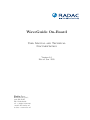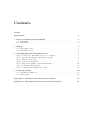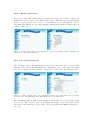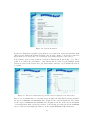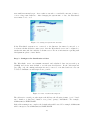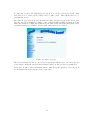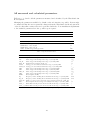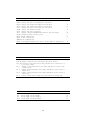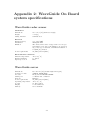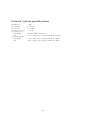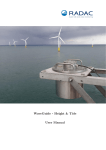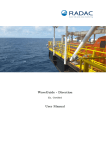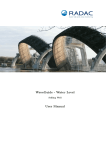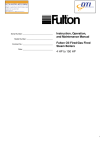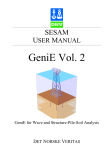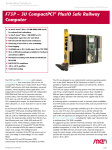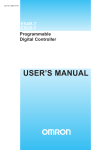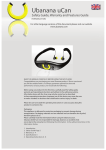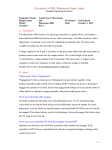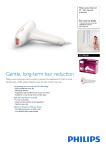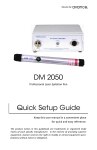Download WaveGuide On-Board
Transcript
WaveGuide On-Board User Manual and Technical Documentation Version 3.0 of Jan. 2015 20th Radac b.v. Elektronicaweg 16b, 2628 XG Delft, The Netherlands. tel: +31(0)15 890 3203 e-mail: [email protected] website: www.radac.nl Preface This user manual and technical documentation is intended for engineers and technicians involved in the software and hardware setup of the WaveGuide On Board system. Contents Preface Introduction 1 1 Sensor positioning and installation 1.1 Positioning . . . . . . . . . . . . . . . . . . . . . . . . . . . . . . . . . . . . 1.2 Installation . . . . . . . . . . . . . . . . . . . . . . . . . . . . . . . . . . . . 3 3 4 2 Wiring 2.1 WaveGuide sensor . . . . . . . . . . . . . . . . . . . . . . . . . . . . . . . . 2.2 WaveGuide server . . . . . . . . . . . . . . . . . . . . . . . . . . . . . . . . . 5 5 6 3 Commissioning the WaveGuide server Step 1. Connect the WaveGuide server to a computer Step 2. Become an authorized user (upon request) . . Step 3. Enable expert mode . . . . . . . . . . . . . . . Step 4. Set sensor parameters . . . . . . . . . . . . . . Step 5: Inspect the quality of the measurements . . . Step 6: Set system date and time. . . . . . . . . . . . Step 7: Configure the distribution of data . . . . . . . . . . . . . . 7 7 8 9 9 10 12 13 4 Using the system 4.1 Calculated parameters . . . . . . . . . . . . . . . . . . . . . . . . . . . . . . 4.2 Data logging . . . . . . . . . . . . . . . . . . . . . . . . . . . . . . . . . . . 16 16 16 Appendix 1: Measured and calculated parameters 18 Appendix 2: WaveGuide On Board system specifications 21 . . . . . . . . . . . . . . . . . . . . . . . . . . . . . . . . . . . . . . . . . . . . . . . . . . . . . . . . . . . . . . . . . . . . . . . . . . . . . . . . . . . . . . . . . . . . . . . . . . Introduction The principle of operation of a WaveGuide On Board system is based on the synchronized measurement of the vertical motion of the WaveGuide sensor and the sea elevation (heave) relative to the WaveGuide sensor. The WaveGuide On Board system consist of: • A WaveGuide sensor mounted on the bow of the ship. • A WaveGuide server installed in a control room on-board the ship. The WaveGuide sensor unit includes two sub-sensors: • A radar sensor that measures the distance between the radar antenna and the water surface with an accuracy of 1 [cm]. • An inertial measurement unit (IMU sensor) that measures the motion of the WaveGuide sensor unit. The IMU sensor measures acceleration. Hence, a band-pass filter and a double integration cycle is needed to obtain translation. The integration filter causes a 101 [sec] delay in the data output. On the other-hand, the distance between the water surface and the antenna measured by the WaveGuide radar is available instantaneously. The motion of the watersurface is obtained by subtracting both data signals and therefore the resulting distance data is delayed by 101 [sec]. The resulting distance data is further processed to provide wave height parameters and wave spectra. The WaveGuide server collects the measured data from the WaveGuide sensor unit, performs the necessary data analysis and provides the resulting information on both a physical user interface and a web-based interface. This manual consists of 4 chapters. Chapter 1, specifies the design criteria of WaveGuide sensor positioning for optimal measurement quality. Chapter 2, illustrates the mounting and installation procedure. Chapter 3, describes the commissioning of the system via the user interface. Chapter 4, explains data processing, data presentation and data distribution within the system. 1 Chapter 1 Sensor positioning and installation 1.1 Positioning The working-principle of the WaveGuide On Board system is the synchronized measurement of the water surface elevation and the motion of the WaveGuide sensor unit. For obtaining the best results a number of WaveGuide sensor positioning criteria can be given: • Any structure that the WaveGuide sensor is mounted to will have some influence on the wave flow around it. Hence, It is required to mount the sensor on the bow of the ship so that the sensor can measure the least disturbed water surface during operation at sea. • It is advised to choose a mounting position such that the WaveGuide sensor beam is free of large reflecting obstacles (the beam of the F08 antenna has a 5 [deg] half top angle as shown in Fig. 1.1). Hence, the minimum horizontal distance between the sensor and any obstacle in the beam’s path should be at least 10% of the vertical distance between the sensor and the obstacle. This does not only include horizontal objects in the beams path but also vertical structures. Figure 1.1: The 5 [deg] half top • A zero [deg] sensor tilt angle results in optimal per- angle of the F08 antenna beam. formance. But if necessary the WaveGuide sensor can be mounted with a maximum tilt angle of 15 [deg] (tilted to face the direction away from the structure it is mounted on). The reference level for the mounting height of the radar sensor is shown in Fig. 1.2. Figure 1.2: The reference level 3 for mounting height measurement. 1.2 Installation To facilitate the mounting of the WaveGuide sensor, an optional mounting plate is available upon request. Figure 1.3 shows a sketch of the optional mounting plate and its dimensions. The mounting plate can be fixed to two horizontal beams (Fig. 1.4). The length of the beams must take into account the minimum horizontal distance between the WaveGuide sensor and any obstacles in the path of the radar signal (as explained in the sensor positioning criteria). The outside diameter of the WaveGuide sensor cylinder is Figure 1.3: Optional mounting 219 [mm] and the total height of the system is 253 [mm]. plate for the WaveGuide sensor. The sensor cylinder has a flange that contains 4 mounting holes each having a diameter of 11 [mm]. It is advised to mount the horizontal beams first. Then to attach the mounting plate to the horizontal beams and finally to mount the WaveGuide sensor to the mounting plate. The optional mounting plate has 4 threaded mounting holes (M10 thread) for mounting the WaveGuide sensor to the mounting plate. Upon request, Radac can supply an optional frame that allows for mounting the WaveGuide sensor and mounting plate at angles 0, 5, 10, 15 and 20 [deg] away from vertical (see Fig.1.5). Figure 1.4: Top view of the horizontal mounting beams. Figure 1.5: Optional frame that allows mounting of the WaveGuide sensor at different angles. 4 Chapter 2 Wiring 2.1 WaveGuide sensor A cable gland is supplied with each WaveGuide sensor for use on the terminal compartment as a watertight cable entry point. The supplied gland allows the installation of cables from 8 to 15 [mm] in diameter. In the terminal compartment there are two connectors as shown in Fig. 2.1. A five pole connector used to connect the RS485 data wires (poles A and B for the IMU sensor and poles 1, 2 and 3 for the radar sensor). A three pole connector is used to supply power to both sensors (poles + and - for the radar sensor and pole S+ for the IMU sensor). The S+ is a switched 24 [VDC] that allows the resetting of the IMU sensor independently from the radar sensor. The length of the cable used to connect the WaveGuide senFigure 2.1: WaveGuide sensor sor to the WaveGuide server can not exceed 1200 [m]. terminal compartment. The cable used must be shielded and the shielding must be connected to ground at both ends of the cable. Since there can be a potential difference between the ground at the WaveGuide sesnor side and the ground at the WaveGuide server, a capacitor (10 to 100 [nF]) should be used on one side of the cable between its shield and the ground. The cable used must contain at least 2 twisted pairs for use with the RS485 data signals of the radar and IMU sensors (poles 1, 2, A and B). In addition, the cable must contain 1 wire for the signal ground (pole 3) and 3 wires for supplying power from the WaveGuide server to the WaveGuide sensor (poles +, - and S+). 5 2.2 WaveGuide server For ease of use, the connector poles on the connector panel of the WaveGuide server are marked using the same labeling symbols as on the WaveGuide sensor. Figure 2.2: Connector panel on the WaveGuide server. In addition to the connectors used for connecting the WaveGuide sensor, the connector panel of the WaveGuide server includes the following connectors, • COM1: Reserved service port. • COM2: Serial port for data output via a RS-232 connection. • LAN port: Ethernet access to the server. Note: Each COM port is connected in parallel to both the DE-9 connector and the terminal block connector. Hence, only one of the two types of connectors needs to be used per COM port. The power supply for the WaveGuide server must be 24 [VDC] (power supply variations of +10% and –20% are allowed). This powers the WaveGuide server and the WaveGuide sensor connected to it (please do take care of the voltage drop due to wire resistance). The power supply to the WaveGuide sensor is controlled by the power switch on the WaveGuide server. The total system consumes about 12 [Watt] (6 [Watt] by the WaveGuide sensor and 6 [Watt] by the server). The display on the server shows system information and measured parameters and is controlled using, • Button 1: To switch between groups (parameters, network information, time). • Button 2: To switch between items within each group. • Button 5: To confirm mounting and unmounting of USB data storage. 6 Chapter 3 Commissioning the WaveGuide server With all the wiring in place as described in the previous chapter, the server can be setup as follows: 1. Connect the WaveGuide server to a computer. 2. Become an authorized user (when requested). 3. Enable expert mode. 4. Set sensor parameters 5. Inspect the quality of the measurements. 6. Set system date/time. 7. Configure the distribution of data. Step 1. Connect the WaveGuide server to a computer A web server is installed on the WaveGuide server. Once the WaveGuide server is connected to a Local-Area-Network, communication with the WaveGuide server can be done via the web-interface of the web server (Fig. 3.1). For that purpose any web browser with JavaScript enabled can be used. Figure 3.1: The web interface of the WaveGuide server. A computer can be connected to the WaveGuide server directly using a network cable (a crossover cable is not required). 7 By default, during startup the WaveGuide server tries to obtain an IP-address by searching the Local-Area-Network for a DHCP server. If a DHCP server is not found, the WaveGuide server will use the default IP-address 192.168.111.71. When the WaveGuide server completes the startup process, its IP-address can be found via the LCD display (it can take up to 10 minutes for the IP-address to appear). To view the IP-address, scroll through the menu using button 1 until network information is displayed and then use button 2 to switch between displaying the Host-Name and the IP-address. The default IP-address can be modified via the web interface. To access the web-interface, type the IP-address indicated on the LCD display (e.g. http://192.168.111.71) in the address line of your Internet browser. Note, that your computer must be on the same IPaddress subnet as the WaveGuide server that you are trying to connect to. The WaveGuide server homepage contains 10 links in the menu bar on the left side (Fig. 3.1). Those links are described in Table 3.1. Link Description Measurements Parameters Spectra Data logger Sensor raw data Configure Sensor Measured data plots. Calculated parameter plots. Wave energy density spectrum plots. Access to optional data logger files. Preview of raw data required for data processing routines. For defining the array configuration and mounting height. Also access to the reflection diagrams. Subscriptions Settings for data distribution. Configure Network Allows the user to change the network settings. Set Date/Time WaveGuide server date and time settings. Expert Mode Allows for editing more settings. System Info system state overview. Table 3.1: Description of server links. Step 2. Become an authorized user (upon request) To modify the WaveGuide system configuration you need to be an authorized user. Therefore, an authorization dialogue will appear when the user tries to change a configuration item. The authorization will become invalid after 5 minutes of inactivity. However, the web browser may store the login name and password. In that case, the authorization data will be submitted automatically by the browser without a pop-up dialog. The default login name and password are both “radac”. After successful authorization, the changed settings will be stored and a reboot dialog will appear. The settings will not be effective until the WaveGuide server is rebooted. 8 Step 3. Enable expert mode Before proceeding with setting sensor parameters the expert mode must be enabled by clicking the "enable" button on the "Expert Mode" page. This will cause an authorization dialog to appear (please refer to Step 2 for information about authorization). After a successful authorization process a list is displayed that indicates that the "Expert mode is enabled". (Fig. 3.2). Figure 3.2: The "Expert Mode" link displays the expert mode "Enable" button. Enabling the expert mode requires authorization. Step 4. Set sensor parameters The "Configure Sensor" link will display a sensor drop-down menu. Choose "radcan" and click the "edit" button, this will display the configuration page for the radar sensor (Fig. 3.3). Do not change the sensor "Name", "Sample rate", "Sweep size" and "Antenna offset". Figure 3.3: The "configure sensor" page will display a sensor drop-down menu. Choose "radcan" and click "edit", this will display the configuration page for the radar sensor. The "Mounting height" is defined as the height of a radar sensor above the reference water level in [cm]. The reference point for measuring the height of each radar sensor is the lower-side of the radar sensor case (see Fig. 1.2). By default, the mounting height is set to zero [cm]. 9 The tilt angle of the WaveGuide sensor, or the "Angle with vertical", is measured in [deg] and by default is set to zero [deg]. The "Range Maximum" is the maximum distance in meters, at which the sensor will detect the water level. It is advised to set this parameter to a value lower than two times the distance from the radar sensor to the lowest expected water level. This is to avoid detecting multiple echoes of the same measurement sweep. The "Range Minimum" is the minimum distance in meters, at which the sensor will detect the water level. This parameter is used to avoid spurious measurements and should be set depending on the installation location. If there are any nearby surfaces that can reflect the radar signal, the "Range Minimum" should be set to a value higher than the distance to those reflecting surfaces. The "Range Minimum" parameter must not be lower than 2.0 [m] to avoid interference with the internal reflection in the radar sensor antenna. The "Signal Minimum" is the lower limit for the signal power that will be considered in water level measurements. This parameter should be set to 20 [dB] in the case of a vertically mounted radar sensor and set to 5 [dB] in the case of a tilted radar sensor. Rebooting the system is required after changing the sensor parameters for the changes to take effect. The reflection diagram of each sensor should be checked to ensure that the water level measurement is within the defined limits (More information can be found in "Step 5.2: Check the raw sensor data"). Step 5: Inspect the quality of the measurements This section explains how to inspect the quality of measurements after configuring and rebooting the WaveGuide server (the start-up process can take up to 5 minutes): Step 5.1: Check the system Info page The bottom most table on the system info page, displays the sensor status (as shown in Fig. 3.4). The communication status "INIT" indicates that the WaveGuide server is initiating the communication data streams from the two sub-sensors (radar and IMU) and the combined data stream (WOB). Once a communication process is initiated (a process that can take up to five minutes after reboot) the displayed status becomes "OK". In the same table, the ratio between the number of performed and invalid measurements gives an indication of the system performance. When the system is setup in a correct manner, the number of invalid measurements should be below 10% of the number of performed measurements. However, during the startup and communication initiation processes the number of invalid measurements can grow to over 1000 (temporarily increasing the ratio between invalid measurements and performed measurements). After the initial invalid measurements the increase in the number of invalid measurements will be very limited. Step 5.2: Check the raw sensor data The reflection diagram for the radar sensor can be accessed via the "Sensor Raw Data" link by selecting "Radcan" and clicking on the "Request" button (Fig. 3.5). 10 Figure 3.4: System information. A reflection diagram is a graphic representation of a 25 [ms] scan, where the signal strength [dB] is plotted against the measured distance [m]. A scan consists of one up-sweep (increasing frequency, red curve) and one down-sweep (decreasing frequency, blue curve). It is normal to have several peaks in a reflection diagram (as shown in Fig. 3.5). Those peaks do not affect the performance of the system and are caused by the multiple signal reflections between the radar sensor, the water surface and any objects within the sensors foot-print. Figure 3.5: The Sensor Raw Data page and the reflection diagram of the radar sensor. Based on a one minute history of measured wave heights, the WaveGuide system calculates an expected minimum and maximum wave height for the next measurement. The values for the expected minimum and maximum wave heights are shown on the reflection diagram of a measurement using vertical green lines. A horizontal green line shows the minimum expected reflection strength (the value set as the Signal Minimum [dB] parameter). 11 The three green lines together form a region of acceptable values for the current measurement and any values outside of it are ignored. The highest peak in the region bounded by the green lines, is considered to represent the distance to the water surface. Next, the raw data from the IMU sensor can be accessed via the "Sensor Raw Data" link by selecting "xsens" and clicking on the "Request" button. This will display the last 20 strings received from the integration filter (Fig. 3.6). Where the 100 [Hz] acceleration data is double integrated and sampled to a 10 [Hz] output. Figure 3.6: The Sensor Raw Data page and the raw data of the IMU sensor. On the "Sensor Raw Data" page, there is a third option in the drop down menu called "wob". This option is not yet implemented and is placed there for future comparability and currently does not display any data. Step 5.3: Check measurements On the "Measurements" page, the data measured during the last 1, 3 or 10 minutes can be viewed. Please compare the measured heave data to the actual sea state to see if any more adjustments to settings are needed (note that the IMU and WOB output, have a 101 and a 120 [sec] delay respectively). Step 6: Set system date and time. Some customers choose to use their own facilities to log the time at which data points are collected. However, for the highest level of accuracy the WaveGuide server is capable of adding time stamps to measured data points. The current date and time can be set using the "Set Date/Time" page (Fig. 3.7). The date and time are kept by an on-board clock (with battery back-up). Please be aware that such on-board clocks are not very accurate and can drift over the years while the system is used. If the system is connected to a network and has access to the Internet, then it will automatically synchronize the time and date with an Internet time server. It is advised to set the initial date and time as accurately as possible. Because the automated time adjustment 12 uses small incremental steps. As a result it can take a considerable amount of time to correct a large time difference. After changing the system time or date, the WaveGuide server must be rebooted. Figure 3.7: Setting the system time and date. If the WaveGuide system is not connected to the Internet but instead connected to a local network that includes a time server, then the WaveGuide server can be adjusted to synchronize time and date with the local time server. For more information regarding such an adjustment please contact Radac. Step 7: Configure the distribution of data The WaveGuide server can transmit measured and calculated data via its serial port (COM2) and via its network link to several network addresses. In the "Subscriptions" page (Fig. 3.8), the existing subscriptions can be removed or modified and new ones can be added. Simultaneous subscriptions are possible. Figure 3.8: List of defined subscriptions. The address for a serial port subscription should have the following format: “port", "baudrate", "number of data bits", "number of stop bits", "parity", "handshake”. For example, COM2,9600,7,1,EVEN,NONE. If the address string is not complete the default values will be used. For example, COM2,9600 will be interpreted as COM2,9600,8,1,NONE,NONE. 13 The format for the network message is: "http://ip address:port". For example, http://192.168.111.103:8032. The format of the output string can be chosen from the drop-down menu (set to the Radac format by default). The Radac format starts a new line for each parameter in the subscription. The time used in the Radac format is Unix Epoch time in milliseconds (UTC time in milliseconds since 00:00:00 on the 1st of January 1970). Each line in the Radac format starts with a Carriage-Return character (char13) and ends with a Line-Feed character (char10). When a parameter is disapproved or not available the string "NaN" is inserted instead of the actual value (NaN stands for Not a Number). An example of the output strings in the Radac format is, time=1157359800206;sensor=radcan;H1=-319.9429cm; time=1157359259847;sensor=radcan;Hm0=1.2517135cm; time=1157359860268;sensor=radcan;H1=-319.81006cm; time=1157359319910;sensor=radcan;Hm0=1.2517136cm; time=1157359860268;sensor=radcan;H1=NaNcm; Sometimes some small modifications are made on request. For example, the Korean Meteorological Administration (KMA format) preferred a readable time format in the Korean time zone. An example of the output strings in the KMA format is, time=2006/09/04 17:58:00;H1=-319.70026cm; time=2006/09/04 17:48:59;Hm0=1.3314528cm; time=2006/09/04 17:59:00;H1=-319.7222cm; time=2006/09/04 17:49:59;Hm0=1.2973408cm; time=2006/09/04 18:03:00;H1=NaNcm; Another example of a special output format, is the SESAM format used by the Dutch Rijkswaterstaat. This format is only defined for the heave and H data (H is the 10 seconds mean). It consists of 8 character lines (Line-Feed character + status character + sign character + 4 character value in cm + Carriage-Return character). For a regular message the status character is a space. If an error occurs the status character becomes a letter A. An example of the output strings in the RWS format is, +0001 - 0004 A+9999 14 Another example of a special output format, is the FGTI format used by the Belgium government. Where one string is used for all required information (parameters + spectrum) per processing interval. The chosen parameters are separated by a semicolon (;) and the 51 spectrum values (czz10) are included. The “NaN” string is replaced with a “-9999” string. An example of the output string in the FGTI format is, time=1159898219628;sensor=radcan;H1/3=0.101608045cm;Hm0=0.070818946cm;Czz10=0.0,5.0869432E-5, 1.3970293E-4,4.7124052E-4,7.1615004E-4,7.975558E-4,7.6214876E-4,7.1647903E-4,7.6107396E-4,6.847791E4,6.6441507E-4,4.567583E-4,7.3393347E-4,8.3342794E-4,7.177321E-4,8.320104E-4,9.631133E-4,4.7024636E4,5.479116E-4,7.0798665E-4,7.973897E-4,8.964213E-4,0.0010354978,5.15721E-4,8.0113555E-4,8.009798E-4, 8.0272334E-4,8.0752687E-4,6.5126666E-4,8.172201E-4,5.1516114E-4,6.2683446E-4,5.63858E-4,3.5074513E-4, 6.5980386E-4,5.53472E-4,7.269641E-4,6.289437E-4,6.156702E-4,5.8503065E-4,6.2185246E-4,5.5198127E-4, 4.41777E-4,2.7770927E-4,3.3221033E-4,7.5746316E-4,6.8937184E-4,6.167301E-4,7.730603E-4,6.513776E-4, 5.5705215E-4cm2/Hz; After modifying or creating a new subscription, clicking the "update" button and successfully authorizing the changes, the changed settings will be stored and the subscription implemented (no system reboot is required). 15 Chapter 4 Using the system 4.1 Calculated parameters Once the system is commissioned the facilities of raw data presentation, reflection diagram, system info etc. can be used to monitor the proper operation of the system. Water level and wave height information are calculated by analyzing the measurements of the WaveGuide sensor. There are two analysis routines: Wave Analysis The Standard Wave Processing Package (SWAP) is used in performing time and frequency domain analysis on the measured data to calculate wave parameters. This package is the standard processing package used by the Dutch government for wave height analysis. It also meets the standards set by The International Association of Oil & Gas Producers (OGP). A detailed description of the SWAP package is available on the Radac website (http://www.radac.nl). Tide Analysis The tide parameters are calculated by averaging measured data over 10 [min] periods by default. Other averaging periods can be set upon request. All spectra and parameters that can be calculated by the WaveGuide system are described in appendix 1. Due to the large number of parameters, only a selection of the most commonly used ones is displayed on the user interface. This selection can be modified upon request. 4.2 Data logging A USB storage device can be easily mounted to the WaveGuide server for easy data logging. But without taking additional precautions, USB storage is not a safe method for archiving data. Since power failures can damage USB devices, it is advised to use an Uninterruptible Power Supply (UPS) together with a high quality USB device. The WaveGuide server supports FAT32 , Ext2 and Ext3 formats. The majority of USB devices are delivered with FAT32 format. Note: The USB device used must not be formatted using NTFS. The system does not mount a drive automatically unless the drive was mounted and never disconnected before a system restart. Hence after connecting a correctly formated new USB device, the device must be manually mounted. This can be done via the push buttons on the front panel of the WaveGuide server. Using button "1" scroll to the storage menu. If the message" Disk not mounted" is displayed click button "2". If the message "Mount USB disk? OK" is displayed. Click button "5" to mount the device. 16 To unmount or remove the disk safely, use button "1" to scroll to the storage menu. Then click button "2" to arrive at the "Safely remove? OK" option. Then Click button "5" to unmount the device. The "Data Logger" page in the web user interface (Fig. 4.1) gives access to the stored data. Also the data can be transferred easily to other computers using an FTP application. Login name and password for FTP file transfers are the same as the user-name and password for modifying settings (by default both user-name and password are "radac") Figure 4.1: Data logger page. The folder structure used is one directory per system. In this directory, sub-directories are created that contain the raw data and parameter files (one file per day per parameter). If the drive is full a delete mechanism starts. This allows the system to store the most recent parameters at the expense of the oldest data. 17 Appendix 1: Measured and calculated parameters Displayed parameters In the web user interface only a selection of the calculated parameters is made available to the user. Those default parameters are described in Table 1. Name Description Unit heave Instantaneous water level Hm0 Significant wave height from M0 Ngd_zP Percentage of vertical wave motion datapoints that do not contain error code before pre-processing Tm02 Instantaneous water level HTE3 Wave height from TE3, Fp Frequency f where 10Czz(f) has its maximum in the range f =[30-500] Hmax Height of highest wave in the last 20 [min] cm cm % HCM Crest height, maximum positive value of all data within one analysis period AV10_H Number of degrees of freedom in the energy density spectrum (4 * Ndlr_H) Czz10 10 mHz energy density spectrum cm − cm Table 1: Default parameters 18 cm cm mHz cm All measured and calculated parameters Tables 2 to 7, describe all the parameters measured and calculated by the WaveGuide On Board system. Changing the parameters available by default on the web interface is possible. It is strongly recommended that the user requests the changes when the WaveGuide On Board system is ordered so that all necessary tests can be performed at Radac. Post-installation adjustments to the available parameters are also possible upon request. Name Description Unit heave Instantaneous water level cm Table 2: Raw data at 2 or 2.56 [Hz] Name Description Unit Czz5 WTBH WTBT Czz10 mHz cm s mHz 5 mHz energy density spectrum Table of wave heights Table of wave periods 10 mHz energy density spectrum Table 3: Spectra and wave tables Name Description Unit Hm0 M0 Significant wave height from M0 Band energy from 10Czz(f) in the range f =[30-500] mHz cm cm2 M0_M Hm0_M Tm02 Tm02_M TE0 TE1 Band energy from 10Czz(f) in the range f =[30-1000] mHz Significant wave height from M0_M Average period from M0 and M2 in the range f=[30-500] mHz Average period from M0 and M2 in the range f =[30-1000] mHz Band energy from 10Czz(f) in the range f =[500-1000] mHz Band energy from 10Czz(f) in the range f =[200-500] mHz cm2 cm s s cm2 cm2 TE1_M TE2 HTE3 Fp Fp_M Band energy from 10Czz(f) in the range f =[200-1000] mHz Band energy from 10Czz(f) in the range f =[100-200] mHz Wave height from TE3, Frequency f where 10Czz(f) has its maximum in the range f =[30-500] mHz Frequency f where 10Czz(f) has its maximum in the range f =[30-1000] mHz cm2 cm2 cm mHz mHz AV10_H HS7 Tm0_1 Tm0_1_M Number of degrees of freedom in the energy density spectrum (4 * Ndlr_H) Wave height from band energy from 5Czz(f) in the range f =[30-142.5] mHz Minus first moment period from M-1 and M0 in the range f =[30-500] mHz Minus first moment period from M-1 and M0 in the range f =[30-1000] mHz − cm s s Table 4: Parameters of spectral processing 19 Name Description of of of of the the the the Unit H1/3 TH1/3 H1/10 H1/50 Average Average Average Average height of the highest 1/3 of the waves period of the highest 1/3 of the waves height of the highest 1/10 of the waves height of the highest 1/50 of the waves T1/3 GGH GGT AG2 SPGT Hmax Average of the period of the longest 1/3 of the periods Average of the height of all waves Average of the period of all waves Number of waves 31 SPGH Standard deviation of the wave height Standard deviation of the wave period Height of highest wave Tmax Period of longest wave THmax Period of highest wave HCM Crest height, maximum positive value of all data within one analysis period cm s cm cm s cm s cm s cm s s cm Table 5: Parameters from time domain processing of data collected in the last 20 [min] Name Description Unit Nwt_zP Sum of periods of waves divided by analysis period Ndlr_H Number of valid sub-series of the signal in the vertical direction Ngd_zP Percentage of vertical wave motion data-points that do not contain error code before pre-processing Nu_z Number of valid vertical wave motion data-points that are rejected because of 0-sigma errors Nv_z number of valid vertical wave motion data-points that are rejected because of 4-sigma errors Nd_z Ni_z number of valid vertical wave motion data-points that are rejected because of 4-delta errors number of interpolated or extrapolated vertical wave motion datapoints − − − − − − − Table 6: Quality parameters Name Description Unit H Average height over last 10 seconds cm H1 Average height over last 1 minute cm H5 Average height over last 5 minutes cm H10 Average height over last 10 minutes cm Table 7: parameters from tide processing 20 Appendix 2: WaveGuide On Board system specifications WaveGuide radar sensor Mechanical Dimensions Weight Casing material Electrical Radar frequency Modulation Emission Power requirements 26.5 x 25.3 [cm] (diameter, height) ≈ 12 [kg] Stainless Steel 9.9 – 10.2 [GHz] Triangular FM The emitted microwave energy is far below acceptable limits for exposure of the human body. Depending on the type of antenna, a maximum radiation of 0.1 [mW] is generated. 24 [VDC] and 12 [Watt] Environmental conditions Ambient temperature -40 to 60 [o C] Relative humidity 0 – 100 % Ingress protection IP67 WaveGuide server Dimensions Computer boards Processor COM ports Network Power requirements Operating temperature Cooling Display Memory 19 x 19 x 18 [cm] (width, height and depth) AAEON, GENE-TC05 Intelr AtomTM E620T 600MHz 3 x RS485 and 3 x RS232 Ethernet 24 [VDC] and 12 [Watt]. -40 to 85 [o C] No fan required 2 x 20 characters On board flash 21 General system specifications sampling rate wave heights wave periods accuracy water level processing period: wave height tide processing interval: wave height tide 5 [Hz] 2 – 40 [m] 0 – 1 [Hz] < 1 [cm] 20 [min] (SWAP standard) can be changed upon request (default is 10 [min]) can be changed upon request (default is 1 [min]) can be changed upon request (default is 1 [min]) 22