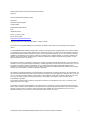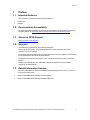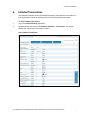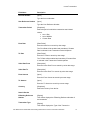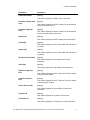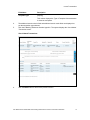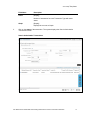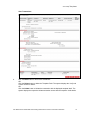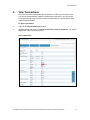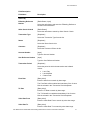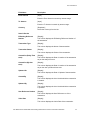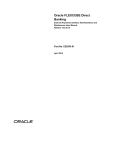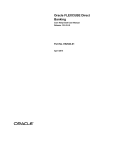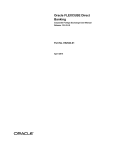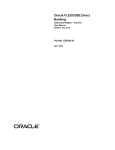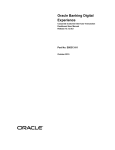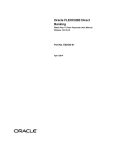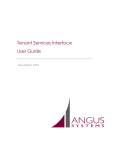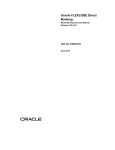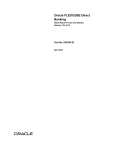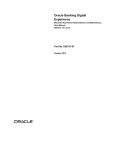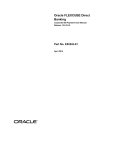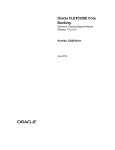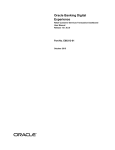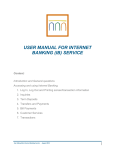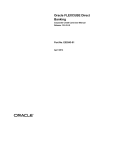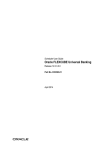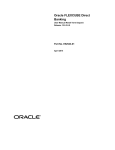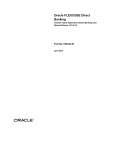Download User Manual Oracle FLEXCUBE Direct Banking Retail Customer
Transcript
Oracle FLEXCUBE Direct Banking Retail Customer Services Transaction Dashboard User Manual Release 12.0.3.0.0 Part No. E52543-01 April 2014 Retail Customer Services Transaction Dashboard User Manual April 2014 Oracle Financial Services Software Limited Oracle Park Off Western Express Highway Goregaon (East) Mumbai, Maharashtra 400 063 India Worldwide Inquiries: Phone: +91 22 6718 3000 Fax:+91 22 6718 3001 www.oracle.com/financialservices/ Copyright © 2008, 2014, Oracle and/or its affiliates. All rights reserved. Oracle and Java are registered trademarks of Oracle and/or its affiliates. Other names may be trademarks of their respective owners. U.S. GOVERNMENT END USERS: Oracle programs, including any operating system, integrated software, any programs installed on the hardware, and/or documentation, delivered to U.S. Government end users are “commercial computer software” pursuant to the applicable Federal Acquisition Regulation and agency-specific supplemental regulations. As such, use, duplication, disclosure, modification, and adaptation of the programs, including any operating system, integrated software, any programs installed on the hardware, and/or documentation, shall be subject to license terms and license restrictions applicable to the programs. No other rights are granted to the U.S. Government. This software or hardware is developed for general use in a variety of information management applications. It is not developed or intended for use in any inherently dangerous applications, including applications that may create a risk of personal injury. If you use this software or hardware in dangerous applications, then you shall be responsible to take all appropriate failsafe, backup, redundancy, and other measures to ensure its safe use. Oracle Corporation and its affiliates disclaim any liability for any damages caused by use of this software or hardware in dangerous applications. This software and related documentation are provided under a license agreement containing restrictions on use and disclosure and are protected by intellectual property laws. Except as expressly permitted in your license agreement or allowed by law, you may not use, copy, reproduce, translate, broadcast, modify, license, transmit, distribute, exhibit, perform, publish or display any part, in any form, or by any means. Reverse engineering, disassembly, or decompilation of this software, unless required by law for interoperability, is prohibited. The information contained herein is subject to change without notice and is not warranted to be error-free. If you find any errors, please report them to us in writing. This software or hardware and documentation may provide access to or information on content, products and services from third parties. Oracle Corporation and its affiliates are not responsible for and expressly disclaim all warranties of any kind with respect to third-party content, products, and services. Oracle Corporation and its affiliates will not be responsible for any loss, costs, or damages incurred due to your access to or use of third-party content, products, or services. User Manual Oracle FLEXCUBE Direct Banking Retail Customer Services Transaction Dashboard ii Table of Contents 1. 2. 3. 4. 5. 6. Preface .................................................................................................................................................4 Transaction Host Integration Matrix .................................................................................................5 Introduction .........................................................................................................................................6 Initiated Transactions .........................................................................................................................7 View Drafts/ Templates.................................................................................................................... 13 View Transactions ........................................................................................................................... 19 User Manual Oracle FLEXCUBE Direct Banking Retail Customer Services Transaction Dashboard iii Preface 1. Preface 1.1 Intended Audience This document is intended for the following audience: Customers Partners 1.2 Documentation Accessibility For information about Oracle's commitment to accessibility, visit the Oracle Accessibility Program website at http://www.oracle.com/pls/topic/lookup?ctx=acc&id=docacc. 1.3 Access to OFSS Support https://support.us.oracle.com 1.4 Structure This manual is organized into the following categories: Preface gives information on the intended audience. It also describes the overall structure of the User Manual Transaction Host Integration Matrix provides information on host integration requirements for the transactions covered in the User Manual. Introduction provides brief information on the overall functionality covered in the User Manual Chapters post Introduction are dedicated to individual transactions and its details, covered in the User Manual 1.5 Related Information Sources For more information on Oracle FLEXCUBE Direct Banking Release 12.0.3.0.0, refer to the following documents: Oracle FLEXCUBE Direct Banking Licensing Guide Oracle FLEXCUBE Direct Banking Installation Manuals User Manual Oracle FLEXCUBE Direct Banking Retail Customer Services Transaction Dashboard 4 Transaction 2. Host Integration Matrix Transaction Host Integration Matrix Legends NH No Host Interface Required. Host Interface to be developed separately. Pre integrated Host interface available. Pre integrated Host interface not available. Transaction Name Transaction Activities FLEXCUBE UBS Third Party Host System User Manual Oracle FLEXCUBE Direct Banking Retail Customer Services Transaction Dashboard 5 Introduction 3. Introduction The dashboard of a business user displays all the transactions that have been initiated or any action has been taken on the transaction by the user. The Authorization transaction is useful in case of a business user needs to get its transactions authorized by a higher authority. The Authorization transaction helps reduce the level of risk and increase the security thereby reducing the chances of wrong transactions being authorized by a corporate user with wrong amount or wrong data. The business user authorization works on the Maker-Checker concept wherein a maker i.e. initiator of the transaction initiates the transaction. The rule is created stating what type of transactions will go for authorization to what level of authorizers. Thus the transactions are available for authorization to the respective authorizers. The types of authorizations are defined on day zero like sequential or non sequential authorization depending upon the number of authorizers. While creating the rules for authorization one can also define the number of authorizers in a list for authorization. The business user authorization transaction includes transactions like initiated transactions, view transactions, view drafts and templates, view authorization transactions. User Manual Oracle FLEXCUBE Direct Banking Retail Customer Services Transaction Dashboard 6 Initiated 4. Transactions Initiated Transactions This transaction displays all the self initiated transactions along with the current status of the transactions & number of transaction count for each type with specific status. To View Initiated Transactions: 1. Log on the Internet Banking Application. 2. Navigate through the menus to Transaction Activities > Transactions. The system displays the View Initiated Transactions screen. View Initiated Transactions User Manual Oracle FLEXCUBE Direct Banking Retail Customer Services Transaction Dashboard 7 Initiated Transactions Field Description Field Name Description Initiated Transactions Transaction Type [Display] This column displays the list of transactions. Status [Display] This column displays the status of transactions. Count [Display] Number of transaction for each transaction type with same status. Graph [Display] This column displays the count as a graph. 3. Click the hyperlink of the status. The system displays the Search Initiated Transactions screen. The status of transaction can be: Initiated Semi Authorized Rejected by Host Authorized Deleted Accepted Rejected by Authorizer User Manual Oracle FLEXCUBE Direct Banking Retail Customer Services Transaction Dashboard 8 Initiated Transactions Search Initiated Transaction Screen Field Description Field Name Description Search By E-Banking Reference Number [Radio Button, Input] Other Search Criteria [Radio Button] Select the radio button and enter the E-Banking Reference Number of the transaction. Select the radio button search by Other Search Criteria. Transaction Type [Dropdown] Select the Transaction Type from the list. Status [Dropdown] Select the Status from the list. Customer [Dropdown] Select the Customer Id from the list. User Manual Oracle FLEXCUBE Direct Banking Retail Customer Services Transaction Dashboard 9 Initiated Field Name Description Account Number [Input] Transactions Type the Account Number. User Reference Number [Input] Type the User Reference Number. Transaction Period [Dropdown] Select the period in which the transaction was initiated. Values: From Date Last 1 Day Last 6 Months Custom Date [Date Picker] Enter the date from to search by date range. The From Date will be enabled and mandatory if Custom Date is selected in the Transaction Period dropdown. To Date [Date Picker] Enter the To Date to search by date range. The To Date will be enabled and mandatory if Custom Date is selected in the Transaction Period dropdown. Value Date From [Date picker] Enter the Value Date From to search by value date range. Value Date To [Date picker] Enter the Value Date To to search by value date range. From Amount [Input] Enter the From Amount to search by amount range. To Amount [Input] Enter the To Amount to search by amount range. Currency [Dropdown] Select the Currency from the list. Search Results E-Banking Reference Number [Display] Transaction Type [Display] This column displays the E-Banking Reference Number of the transaction. This column displays the Type of the Transaction. User Manual Oracle FLEXCUBE Direct Banking Retail Customer Services Transaction Dashboard 10 Initiated Field Name Description Transaction Status [Display] Transactions This column displays the Status of the Transaction. Created On (Entity Time zone) [Display] Created On (My time zone) [Display] Updated On [Display] This column displays the Date of Creation of the transaction as per the entity time zone. This column displays the Date of Creation of the transaction as per the user’s preferred time zone. This column displays the Date of Update of the transaction. Created By [Display] This column displays the User Id with which the Transaction is created. Updated By [Display] This column displays the User Id with which the Transaction is updated. User Reference Number [Display] This column displays the User Reference No of the transaction. Value Date [Display] This column displays the Value Date of the transaction. Updated on My Time zone [Display] Created on My Time zone [Display] Source Branch code [Display] This column displays the Date, Time and Time Zone Details of the transaction update. This column displays the Date, Time and Time Zone Details of the transaction created. This column displays the Source Branch Code of the transaction. Customer ID [Display] This column displays the Customer Id of the user. Transaction Id [Display] This column displays the Transaction Id of the transaction. User Manual Oracle FLEXCUBE Direct Banking Retail Customer Services Transaction Dashboard 11 Initiated Field Name Description Template Type [Display] Transactions This column displays the Type of Template if the transaction is saved as a template. 4. The additional search criteria fields and additional search result fields are displayed as per the transaction type selected. 5. Click the E-Banking Reference Number hyperlink. The system displays the View Initiated Transaction screen. View Initiated Transactions 6. Click the Back button to return to the previous screen. User Manual Oracle FLEXCUBE Direct Banking Retail Customer Services Transaction Dashboard 12 View Drafts/ 5. Templates View Drafts/ Templates The View Drafts / Templates Tab displays the transactions for which you have created drafts or templates. You can see the drafts and templates’ and use them to initiate the transactions from this screen. The difference between Saving as Template and Saving as a Draft is that while saving as draft you can save without entering complete details but while saving as a template you can save as a template only after entering completely correct details. To View Transactions: 1. Logon to Internet Banking application. 2. Navigate through the menu to Dashboard > View Transactions. The system displays the View Transactions screen. View Transactions Field Description Field Name Description View Drafts/ Templates Transaction Type [Display] This column displays the Transaction Type. Status [Display] Displays the status of transactions. Click on the hyperlink to display the search results as per search criteria for the selected transaction. The status of transaction can be : Initiated Semi Authorized Rejected by Host Authorized Deleted Accepted Rejected by Authorizer User Manual Oracle FLEXCUBE Direct Banking Retail Customer Services Transaction Dashboard 13 View Drafts/ Field Name Description Count [Display] Templates Number of transaction for each Transaction Type with same status. Graph [Display] Displays the count as a Graph. 3. Click on the status of the transaction. The system displays the Search Authorization Transactions screen. Search Authorization Transactions User Manual Oracle FLEXCUBE Direct Banking Retail Customer Services Transaction Dashboard 14 View Drafts/ Templates Field Description Field Name Description Search By E-Banking Reference Number [Radio Button, Input] Other Search Criteria [Radio Button] Select the radio button and enter the E-Banking Reference Number of the transaction. Select the radio button search by Other Search Criteria. Transaction Type [Dropdown] Select the Transaction Type from the list. Status [Dropdown] Select the Status from the list. Customer [Dropdown] Select the Customer ID from the list. Account Number [Input] Type the Account Number. User Reference Number [Input] Type the User Reference Number. Period [Dropdown] Select the period in which the transaction was initiated. Values: From Date Last 1 Day Last 6 Months Custom Date [Date picker] Enter the date from to search by date range. The From Date will be enabled and mandatory, if Custom Date is selected in the Transaction Period dropdown. To Date [Date picker] Enter the To Date to search by date range. The To Date will be enabled and mandatory if Custom Date is selected in the Transaction Period dropdown. Value Date From [Date picker] Enter the Value Date From to search by value date range. Value Date To [Date picker] Enter the Value Date To to search by value date range. User Manual Oracle FLEXCUBE Direct Banking Retail Customer Services Transaction Dashboard 15 View Drafts/ Field Name Description From Amount [Input] Templates Enter the From Amount to search by amount range. To Amount [Input] Enter the To Amount to search by amount range. Currency [Dropdown] Select the Currency from the list. Search Results E-Banking Reference Number [Display] Transaction Type [Display] This column displays the E-Banking Reference Number of the Transaction. This column displays the Name of the transaction. Transaction Status [Display] This column displays the Status of the transaction. Created On (Entity Time zone) [Display] Created On (My time zone) [Display] Updated On [Display] This column displays the Date of Creation of the Transaction as per the entity time zone. This column displays the Date of Creation of the Transaction as per the user’s preferred time zone. This column displays the Date of Update of the Transaction. Created By [Display] This column displays the User Id with which the Transaction is created. Updated By [Display] This column displays the User Id with which the Transaction is updated. User Reference Number [Display] This column displays the User Reference No of the Transaction. Value Date [Display] This column displays the Value Date of the Transaction. User Manual Oracle FLEXCUBE Direct Banking Retail Customer Services Transaction Dashboard 16 View Drafts/ Field Name Description Updated on My Time Zone [Display] Created on My Time Zone [Display] Source Branch Code [Display] Templates This column displays the Date, Time and Time Zone Details of the transaction update. This column displays the Date, Time and Time Zone Details of the transaction Created. This column displays the Source Branch Code of the transaction. Customer ID [Display] This column displays the Customer Id of the user. Transaction ID [Display] This column displays the Transaction Id of the transaction. Template Type [Display] This column displays the Type of Template if the transaction is saved as a template. 4. The additional search criteria fields and additional search result fields are displayed as per the Transaction Type selected. 5. Click the E-Banking Reference Number. The system displays the View transaction Screen. User Manual Oracle FLEXCUBE Direct Banking Retail Customer Services Transaction Dashboard 17 View Drafts/ Templates View Transactions 6. Click the Back button to return to the Dashboard. OR Click the Delete button to delete the Template/ Draft. The system displays the Verify and Confirm screen for delete. OR Click the Initiate button to initiate the transaction with the displayed template/ draft. The system displays the respective initiate transaction screen with the template / draft details. User Manual Oracle FLEXCUBE Direct Banking Retail Customer Services Transaction Dashboard 18 View Transactions 6. View Transactions The View Transactions tab displays the transactions for which you have view access. You can see the transactions initiated or authorized by other users. You can see the summary templates using predefined criteria through which you can drill down to view actual transaction details. To View Transactions: 1. Logon to the Internet Banking application. 2. Navigate through the menu to Transaction Activities > View Transactions. The system displays the View Transactions screen. View Transactions User Manual Oracle FLEXCUBE Direct Banking Retail Customer Services Transaction Dashboard 19 View Transactions Field Description Field Name Description Transaction Type [Display] Gives the list of transaction. Status [Display] This column displays the Status of transactions. Count [Display] Number of transaction for each transaction type with same status. Graph [Display] This column displays the count as a Graph. 3. Click the status link. The system displays the Search Authorization Transactions screen. Search Transactions User Manual Oracle FLEXCUBE Direct Banking Retail Customer Services Transaction Dashboard 20 View Transactions Field Description Field Name Description Search By E-Banking Reference Number [Radio Button, Input] Other Search Criteria [Radio Button] Select the radio button and enter the E-Banking Reference Number of the transaction. Select the radio button search by Other Search Criteria. Transaction Type [Dropdown] Select the Transaction Type from the list. Status [Dropdown] Select the Status from the list. Customer [Dropdown] Select the Customer ID from the list. Account Number [Input] Type the Account Number. User Reference Number [Input] Type the User Reference Number. Transaction Period [Dropdown] Select the period in which the transaction was initiated. Values: From Date Last 1 Day Last 6 Months Custom Date [Date picker] Enter the date from to search by date range. The From Date will be enabled and mandatory if the Custom Date is selected in the Transaction Period dropdown. To Date [Date picker] Enter the To Date to search by date range. The To Date will be enabled and mandatory if the Custom Date is selected in the Transaction Period dropdown. Value Date From [Date picker] Enter the Value Date From to search by value date range. Value Date To [Date picker] Enter the Value Date To to search by value date range. User Manual Oracle FLEXCUBE Direct Banking Retail Customer Services Transaction Dashboard 21 View Transactions Field Name Description From Amount [Input] Enter the From Amount to search by amount range. To Amount [Input] Enter the To Amount to search by amount range. Currency [Dropdown] Select the Currency from the list. Search Results E-Banking Reference Number [Display] Transaction Type [Display] This column displays the E-Banking Reference Number of the transaction. This column displays the Name of the transaction. Transaction Status [Display] This column displays the Status of the transaction. Created On (Entity Time zone) [Display] Created On (My time zone) [Display] Updated On [Display] This column displays the Date of creation of the transaction as per the entity time zone. This column displays the Date of creation of the transaction as per the user’s preferred time zone. This column displays the Date of Update of the transaction. Created By [Display] This column displays the User Id with which the transaction is created. Updated By [Display] This column displays the User Id with which the transaction is updated. User Reference Number [Display] This column displays the User Reference no of the transaction. Value Date [Display] This column displays the Value Date of the transaction. User Manual Oracle FLEXCUBE Direct Banking Retail Customer Services Transaction Dashboard 22 View Transactions Field Name Description Updated on My Time Zone [Display] Created on My Time Zone [Display] Source Branch Code [Display] This column displays the date, time and time zone details of the transaction update. This column displays the Date, Time and Time Zone Details of the transaction Created. This column displays the Source Branch Code of the transaction. Customer ID [Display] This column displays the Customer Id of the user. Transaction ID [Display] This column displays the Transaction Id of the transaction. Template Type [Display] This column displays the Type of Template if the transaction is saved as a template. 4. The additional search criteria fields and additional search result fields are displayed as per the Transaction Type selected. 5. Click the Reference Number link to view the further details of the transaction. User Manual Oracle FLEXCUBE Direct Banking Retail Customer Services Transaction Dashboard 23 View Transactions View Transactions 6. Click the Back button to return to the Dashboard. OR Click the Copy Transaction button to copy the transaction. The system displays the initiate respective transaction screen with similar details. User Manual Oracle FLEXCUBE Direct Banking Retail Customer Services Transaction Dashboard 24