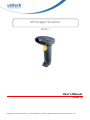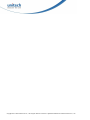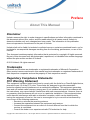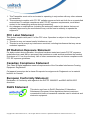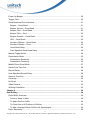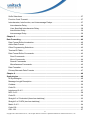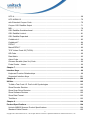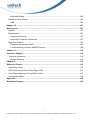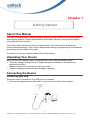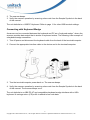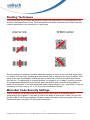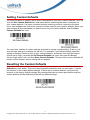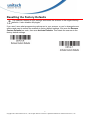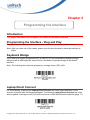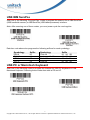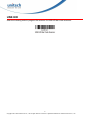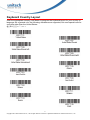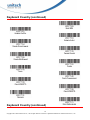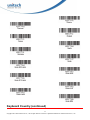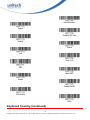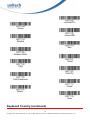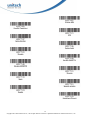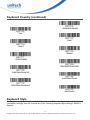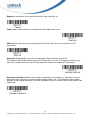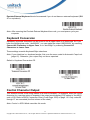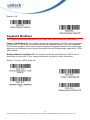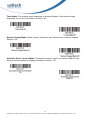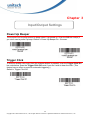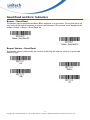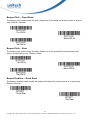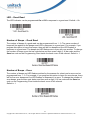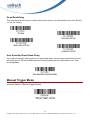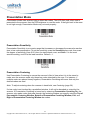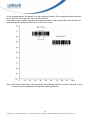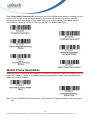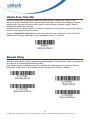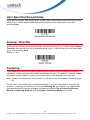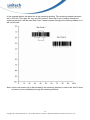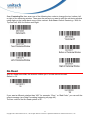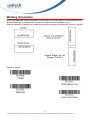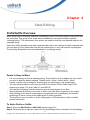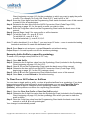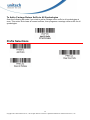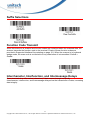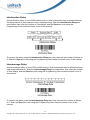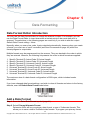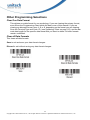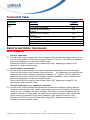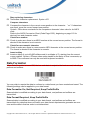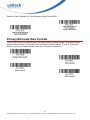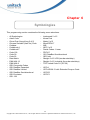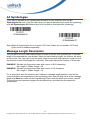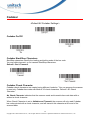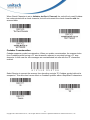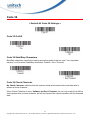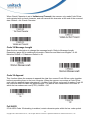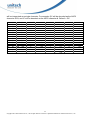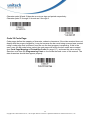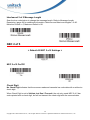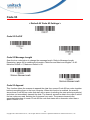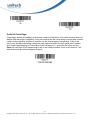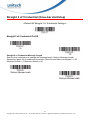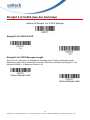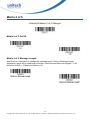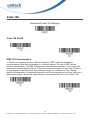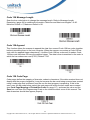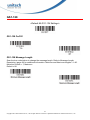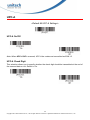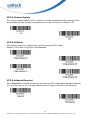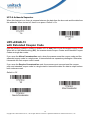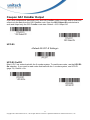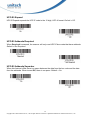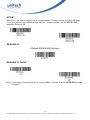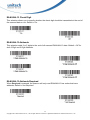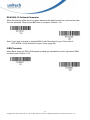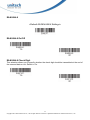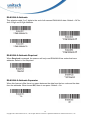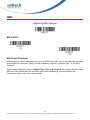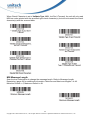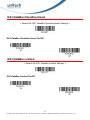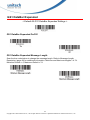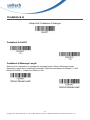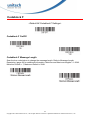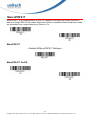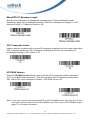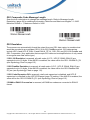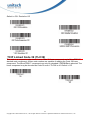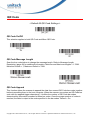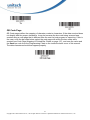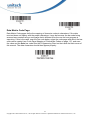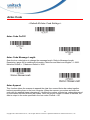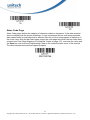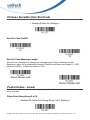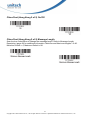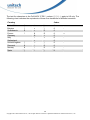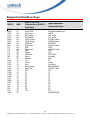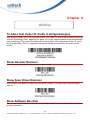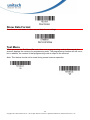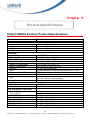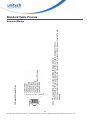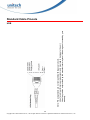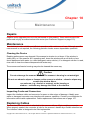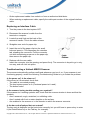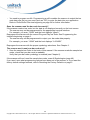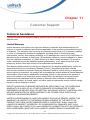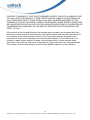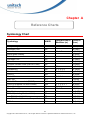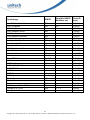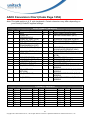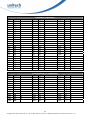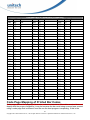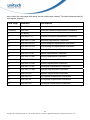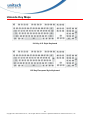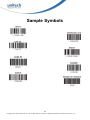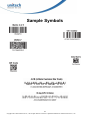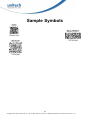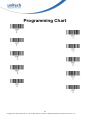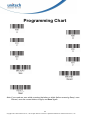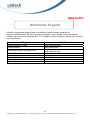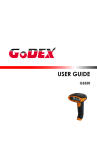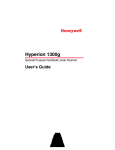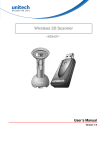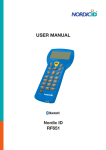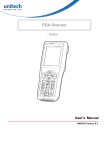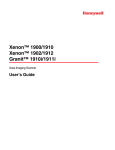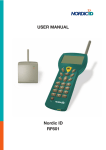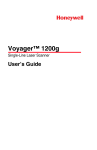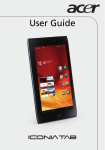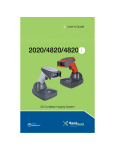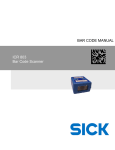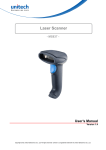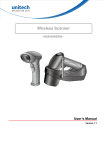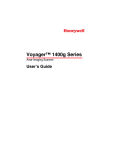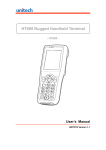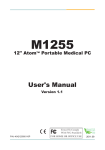Download 2D Imager Scanner
Transcript
2D Imager Scanner
- MS832 -
User’s Manual
Version 1.0
Copyright 2014 unitech Electronics Co., Ltd. All rights reserved. Unitech is a registered trademark of unitech Electronics Co., Ltd.
Copyright 2014 unitech Electronics Co., Ltd. All rights reserved. Unitech is a registered trademark of unitech Electronics Co., Ltd.
Preface
About This Manual
Disclaimer
Unitech reserves the right to make changes in specifications and other information contained in
this document without prior notice, and the reader should in all cases consult Unitech to
determine whether any such changes have been made. The information in this publication
does not represent a commitment on the part of Unitech.
Unitech shall not be liable for technical or editorial errors or omissions contained herein: nor for
incidental or consequential damages resulting from the furnishing, performance, or use of this
manual.
This document contains propriety information that is protected by copyright. All rights reserved.
No part of this document may be photocopied, reproduced, or translated into another language
without the prior written consent of Unitech.
© 2013 Unitech. All rights reserved.
Trademarks
Microsoft and Windows are trademarks or registered trademarks of Microsoft Corporation.
Other product names mentioned in this manual may be trademarks or registered trademarks of
their respective companies and are the property of their respective owners.
Regulatory Compliance Statements
FCC Warning Statement
This equipment has been tested and found to comply with the limits for a Class B digital device,
pursuant to part 15 of the FCC rules. These limits are designed to provide reasonable
protection against harmful interference in a residential installation. This equipment generates,
uses and can radiate radio frequency energy and, if not installed and used in accordance with
the instructions, may cause harmful interference with radio communications. However, there is
no guarantee that interference will not occur in a particular installation. If this equipment does
cause harmful interference with radio or television reception, which can be determined by
turning the equipment off and on, the user is encouraged to try to correct the interference by
one or more of the following measures:
– Reorient or relocate the receiving antenna.
– Increase the separation between the equipment and receiver.
– Connect the equipment into an outlet on a circuit different from that to which the
receiver is connected.
– Consult the dealer or an experienced radio/TV technician for help.
Copyright 2014 unitech Electronics Co., Ltd. All rights reserved. Unitech is a registered trademark of unitech Electronics Co., Ltd.
1. This Transmitter must not be co-located or operating in conjunction with any other antenna
or transmitter.
2. This equipment complies with FCC RF radiation exposure limits set forth for an uncontrolled
environment. To maintain compliance with FCC RF exposure requirements, avoid direct
contact to the transmitting antenna during transmitting.
3. Any changes or modifications (including the antennas) made to this device that are not
expressly approved by the manufacturer may void the user’s authority to operate the
equipment.
FCC Label Statement
This device complies with part 15 of the FCC rules. Operation is subject to the following two
conditions:
1. This device may not cause harmful interference, and
2. This device must accept any interference received, including interference that may cause
undesired operation.
RF Radiation Exposure Statement
For body contact during operation, this phone has been tested and meets FCC RF exposure
guidelines when used with an accessory that contains no metal and that positions the handset
a minimum of 1.5 cm from the body. Use of other accessories may not ensure compliance with
FCC RF exposure guidelines.
Canadian Compliance Statement
This Class B Digital apparatus meets all requirements of the Canadian Interference-Causing
Equipment Regulations.
Cet appareil numerique de la classe B respecte les exigences du Reglement sur le material
broilleur du Canada.
European Conformity Statement
Declaration of Conformity with regards to the R&TTE 1999/5/EC and EMC 89/336/ EEC
directives.
RoHS Statement
This device conforms to RoHS (Reduction Of Hazardous
Substances) European Union regulations that set maximum
concentration limits on hazardous materials used in electrical and
electronic equipment.
Copyright 2014 unitech Electronics Co., Ltd. All rights reserved. Unitech is a registered trademark of unitech Electronics Co., Ltd.
Taiwan NCC Warning Statement
交通部電信總局低功率電波輻射性電機管理辦法 (930322)
根據交通部低功率管理辦法規定:
第十二條
第十四條
經型式認證合格之低功率射頻電機,非經許可,公司、商號或使用者均不得擅自變更
頻率、加大功率或變更原設計之特性及功能。
低功率射頻電機之使用不得影響飛航安全及干擾合法通信;經發現有干擾現象時,應
立即停用,並改善至無干擾時方得繼續使用。前項合法通信,指依電信法規定作業之
無線電通信。
低功率射頻電機須忍受合法通信或工業、科學及醫療用電波輻射性電機設備之干擾。
減少電磁波影響,請妥適使用
Warranty
The following item covered under the Unitech Limited Warranty are free from defects during
normal use:
● MS832 – 1-year limited warranty.
Warranty becomes void if equipment is modified, improperly installed or used, damaged by
accident or neglect, or if any parts are improperly installed or replaced by the user.
Use only the adapter supplied. Using the wrong adapter may damage the unit and will void the
warranty.
Copyright 2014 unitech Electronics Co., Ltd. All rights reserved. Unitech is a registered trademark of unitech Electronics Co., Ltd.
Table of Contents
Chapter 1 ................................................................................................................................. 1 Getting Started ......................................................................................................................... 1 About This Manual.................................................................................................................. 1 Unpacking Your Device........................................................................................................... 1 Connecting the Device............................................................................................................ 1 Connecting with USB .......................................................................................................... 1 Connecting with Keyboard Wedge ...................................................................................... 2 Reading Techniques ............................................................................................................... 3 Menu Bar Code Security Settings........................................................................................... 3 Setting Custom Defaults ......................................................................................................... 4 Resetting the Custom Defaults ............................................................................................... 4 Resetting the Factory Defaults................................................................................................ 5 Chapter 2................................................................................................................................... 6 Programming the Interface...................................................................................................... 6 Introduction ............................................................................................................................. 6 Programming the Interface - Plug and Play ............................................................................ 6 Keyboard Wedge .................................................................................................................... 6 Laptop Direct Connect ............................................................................................................ 6 USB IBM SurePos .................................................................................................................. 7 USB PC or Macintosh Keyboard............................................................................................. 7 USB HID ................................................................................................................................. 8 Keyboard Country Layout ....................................................................................................... 9 Keyboard Style ..................................................................................................................... 15 Keyboard Conversion ........................................................................................................... 17 Control Character Output...................................................................................................... 17 Keyboard Modifiers............................................................................................................... 18 Chapter 3................................................................................................................................. 20 Input/Output Settings............................................................................................................. 20 i
Copyright 2014 unitech Electronics Co., Ltd. All rights reserved. Unitech is a registered trademark of unitech Electronics Co., Ltd.
Power Up Beeper ................................................................................................................. 20 Trigger Click.......................................................................................................................... 20 Good Read and Error Indicators ........................................................................................... 21 Beeper – Good Read ........................................................................................................ 21 Beeper Volume – Good Read ........................................................................................... 21 Beeper Pitch – Good Read ............................................................................................... 22 Beeper Pitch – Error.......................................................................................................... 22 Beeper Duration – Good Read.......................................................................................... 22 LED – Good Read............................................................................................................. 23 Number of Beeps – Good Read ........................................................................................ 23 Number of Beeps – Error .................................................................................................. 23 Good Read Delay.............................................................................................................. 24 User-Specified Good Read Delay ..................................................................................... 24 Manual Trigger Mode............................................................................................................ 24 Presentation Mode................................................................................................................ 25 Presentation Sensitivity..................................................................................................... 25 Presentation Centering ..................................................................................................... 25 Mobile Phone Read Mode .................................................................................................... 27 Hands Free Time-Out ........................................................................................................... 28 Reread Delay........................................................................................................................ 28 User-Specified Reread Delay ............................................................................................... 29 Scanner Time-Out................................................................................................................. 29 Centering .............................................................................................................................. 29 No Read ............................................................................................................................... 31 Video Reverse ...................................................................................................................... 32 Working Orientation .............................................................................................................. 33 Chapter 4................................................................................................................................. 34 Data Editing ............................................................................................................................ 34 Prefix/Suffix Overview........................................................................................................... 34 Points to Keep In Mind ...................................................................................................... 34 To Add a Prefix or Suffix: ................................................................................................... 34 To Clear One or All Prefixes or Suffixes ............................................................................ 35 To Add a Carriage Return Suffix to All Symbologies.......................................................... 36 Prefix Selections ................................................................................................................... 36 ii
Copyright 2014 unitech Electronics Co., Ltd. All rights reserved. Unitech is a registered trademark of unitech Electronics Co., Ltd.
Suffix Selections ................................................................................................................... 37 Function Code Transmit........................................................................................................ 37 Intercharacter, Interfunction, and Intermessage Delays........................................................ 37 Intercharacter Delay.......................................................................................................... 38 User Specified Intercharacter Delay.................................................................................. 38 Interfunction Delay ............................................................................................................ 39 Intermessage Delay .......................................................................................................... 39 Chapter 5................................................................................................................................. 40 Data Formatting...................................................................................................................... 40 Data Format Editor Introduction............................................................................................ 40 Add a Data Format ............................................................................................................... 40 Other Programming Selections............................................................................................. 42 Terminal ID Table .................................................................................................................. 43 Data Format Editor Commands ............................................................................................ 43 Send Commands .............................................................................................................. 43 Move Commands .............................................................................................................. 44 Search Commands ........................................................................................................... 44 Miscellaneous Commands ................................................................................................ 45 Data Formatter...................................................................................................................... 46 Primary/Alternate Data Formats ........................................................................................... 47 Chapter 6................................................................................................................................. 48 Symbologies........................................................................................................................... 48 All Symbologies .................................................................................................................... 49 Message Length Description ................................................................................................ 49 Codabar ................................................................................................................................ 50 Code 39 ................................................................................................................................ 53 Interleaved 2 of 5 .................................................................................................................. 57 NEC 2 of 5 ............................................................................................................................ 58 Code 93 ................................................................................................................................ 60 Straight 2 of 5 Industrial (three-bar start/stop) ...................................................................... 62 Straight 2 of 5 IATA (two-bar start/stop) ................................................................................ 63 Matrix 2 of 5 .......................................................................................................................... 64 Code 128 .............................................................................................................................. 65 GS1-128 ............................................................................................................................... 67 iii
Copyright 2014 unitech Electronics Co., Ltd. All rights reserved. Unitech is a registered trademark of unitech Electronics Co., Ltd.
UPC-A .................................................................................................................................. 68 UPC-A/EAN-13 ..................................................................................................................... 70 with Extended Coupon Code ................................................................................................ 70 Coupon GS1 DataBar Output ............................................................................................... 71 MSI ....................................................................................................................................... 79 GS1 DataBar Omnidirectional............................................................................................... 81 GS1 DataBar Limited............................................................................................................ 81 GS1 DataBar Expanded ....................................................................................................... 82 Codablock A.......................................................................................................................... 83 Codablock F.......................................................................................................................... 84 PDF417 ................................................................................................................................ 85 MacroPDF417....................................................................................................................... 86 TCIF Linked Code 39 (TLC39).............................................................................................. 89 QR Code............................................................................................................................... 90 Data Matrix ........................................................................................................................... 92 Aztec Code ........................................................................................................................... 94 Chinese Sensible (Han Xin) Code ........................................................................................ 96 Postal Codes - Linear ........................................................................................................... 96 Chapter 7................................................................................................................................. 99 Interface Keys......................................................................................................................... 99 Keyboard Function Relationships ......................................................................................... 99 Supported Interface Keys ................................................................................................... 101 Chapter 8............................................................................................................................... 102 Utilities .................................................................................................................................. 102 To Add a Test Code I.D. Prefix to All Symbologies.............................................................. 102 Show Decoder Revision ..................................................................................................... 102 Show Scan Driver Revision ................................................................................................ 102 Show Software Revision ..................................................................................................... 102 Show Data Format.............................................................................................................. 103 Test Menu ........................................................................................................................... 103 Chapter 9............................................................................................................................... 104 Product Specifications ........................................................................................................ 104 Unitech MS832 Scanner Product Specifications................................................................. 104 Standard Cable Pinouts ...................................................................................................... 105 iv
Copyright 2014 unitech Electronics Co., Ltd. All rights reserved. Unitech is a registered trademark of unitech Electronics Co., Ltd.
Keyboard Wedge ............................................................................................................ 105 Standard Cable Pinouts ...................................................................................................... 106 USB................................................................................................................................. 106 Chapter 10............................................................................................................................. 107 Maintenance ......................................................................................................................... 107 Repairs ............................................................................................................................... 107 Maintenance ....................................................................................................................... 107 Cleaning the Device ........................................................................................................ 107 Inspecting Cords and Connectors ................................................................................... 107 Replacing Cables................................................................................................................ 107 Replacing an Interface Cable.......................................................................................... 108 Troubleshooting a Unitech MS832 Scanner.................................................................... 108 Chapter 11............................................................................................................................. 110 Customer Support................................................................................................................ 110 Technical Assistance........................................................................................................... 110 Limited Warranty ............................................................................................................. 110 Chapter A .............................................................................................................................. 112 Reference Charts.................................................................................................................. 112 Symbology Chart ................................................................................................................ 112 ASCII Conversion Chart (Code Page 1252) ....................................................................... 115 Code Page Mapping of Printed Bar Codes......................................................................... 117 Unicode Key Maps.............................................................................................................. 119 Appendix............................................................................................................................... 125 Worldwide Support .............................................................................................................. 125 v
Copyright 2014 unitech Electronics Co., Ltd. All rights reserved. Unitech is a registered trademark of unitech Electronics Co., Ltd.
Chapter 1
Getting Started
About This Manual
This User’s Guide provides installation and programming instructions for the Unitech MS832
area-imaging scanner. Product specifications, dimensions, warranty, and customer support
information are also included.
unitech bar code scanners are factory programmed for the most common terminal and
communications settings. If you need to change these settings, programming is accomplished
by scanning the bar codes in this guide.
An asterisk (*) next to an option indicates the default setting.
Unpacking Your Device
After you open the shipping carton containing the product, take the following steps:
Check for damage during shipment. Report damage immediately to the carrier who
delivered the carton.
Make sure the items in the carton match your order.
Save the shipping container for later storage or shipping.
Connecting the Device
Connecting with USB
A scanner can be connected to the USB port of a computer.
1. Connect the appropriate interface cable to the device first, then to the computer.
1
Copyright 2014 unitech Electronics Co., Ltd. All rights reserved. Unitech is a registered trademark of unitech Electronics Co., Ltd.
2. The scanner beeps.
3. Verify the scanner operation by scanning a bar code from the Sample Symbols in the back
of this manual.
The unit defaults to a USB PC Keyboard. Refer to page 11 for other USB terminal settings.
Connecting with Keyboard Wedge
A scanner can be connected between the keyboard and PC as a “keyboard wedge,” where the
scanner provides data output that is similar to keyboard entries. The following is an example of
a keyboard wedge connection:
1. Turn off power and disconnect the keyboard cable from the back of the terminal/computer.
2. Connect the appropriate interface cable to the device and to the terminal/computer.
3. Turn the terminal/computer power back on. The scanner beeps.
4. Verify the scanner operation by scanning a bar code from the Sample Symbols in the back
of this manual. The scanner beeps once.
The unit defaults to an IBM PC AT and compatibles keyboard wedge interface with a USA
keyboard. A carriage return (CR) suffix is added to bar code data.
2
Copyright 2014 unitech Electronics Co., Ltd. All rights reserved. Unitech is a registered trademark of unitech Electronics Co., Ltd.
Reading Techniques
The scanner has a view finder that projects a bright red aiming beam that corresponds to the
scanner’s horizontal field of view. The aiming beam should be centered over the bar code, but
it can be positioned in any direction for a good read.
The aiming beam or pattern is smaller when the scanner is closer to the code and larger when
it is farther from the code. Symbologies with smaller bars or elements (mil size) should be read
closer to the unit. Symbologies with larger bars or elements (mil size) should be read farther
from the unit. To read single or multiple symbols (on a page or on an object), hold the scanner
at an appropriate distance from the target, press the button, and center the aiming beam or
pattern on the symbol. If the code being scanned is highly reflective (e.g., laminated), it may be
necessary to tilt the code up 15° to 18° to prevent unwanted reflection.
Menu Bar Code Security Settings
unitech scanners are programmed by scanning menu bar codes or by sending serial
commands to the scanner. If you want to restrict the ability to scan menu codes, you can use
the Menu Bar Code Security settings. Please contact the nearest technical support office (see
Customer Support on page 110) for further information.
3
Copyright 2014 unitech Electronics Co., Ltd. All rights reserved. Unitech is a registered trademark of unitech Electronics Co., Ltd.
Setting Custom Defaults
You have the ability to create a set of menu commands as your own, custom defaults. To do so,
scan the Set Custom Defaults bar code below before scannning the menu commands for
your custom defaults. If a menu command requires scanning numeric codes from the back
cover, then a Save code, that entire sequence will be saved to your custom defaults. When you
have entered all the commands you want to save for your custom defaults, scan the Save
Custom Defaults bar code.
You may have a series of custom settings and want to correct a single setting. To do so, just
scan the new setting to overwrite the old one. For example, if you had previously saved the
setting for Beeper Volume at Low to your custom defaults, and decide you want the beeper
volume set to High, just scan the Set Custom Defaults bar code, then scan the Beeper
Volume High menu code, and then Save Custom Defaults. The rest of the custom defaults will
remain, but the beeper volume setting will be updated.
Resetting the Custom Defaults
If you want the custom default settings restored to your scanner, scan the Activate Custom
Defaults bar code below. This is the recommended default bar code for most users. It resets
the scanner to the custom default settings. If there are no custom defaults, it will reset the
scanner to the factory default settings. Any settings that have not been specified through the
custom defaults will be defaulted to the factory default settings.
4
Copyright 2014 unitech Electronics Co., Ltd. All rights reserved. Unitech is a registered trademark of unitech Electronics Co., Ltd.
Resetting the Factory Defaults
This selection erases all your settings and resets the scanner to the original factory
defaults. It also disables all plugins.
If you aren’t sure what programming options are in your scanner, or you’ve changed some
options and want to restore the scanner to factory default settings, first scan the Remove
Custom Defaults bar code, then scan Activate Defaults. This resets the scanner to the
factory default settings.
5
Copyright 2014 unitech Electronics Co., Ltd. All rights reserved. Unitech is a registered trademark of unitech Electronics Co., Ltd.
Chapter 2
Programming the Interface
Introduction
This chapter describes how to program your system for the desired interface.
Programming the Interface - Plug and Play
Plug and Play bar codes provide instant scanner set up for commonly used interfaces.
Note: After you scan one of the codes, power cycle the host terminal to have the interface in
effect.
Keyboard Wedge
If you want your system programmed for an IBM PC AT and compatibles keyboard wedge
interface with a USA keyboard, scan the bar code below. Keyboard wedge is the default
interface.
Note: The following bar code also programs a carriage return (CR) suffix.
Laptop Direct Connect
For most laptops, scanning the Laptop Direct Connect bar code allows operation of the
scanner in parallel with the integral keyboard. The following Laptop Direct Connect bar code
also programs a carriage return (CR) suffix and turns on Emulate External Keyboard (page 17).
6
Copyright 2014 unitech Electronics Co., Ltd. All rights reserved. Unitech is a registered trademark of unitech Electronics Co., Ltd.
USB IBM SurePos
Scan one of the following “Plug and Play” codes to program the scanner for an IBM SurePos
(USB handheld scanner) or IBM SurePos (USB tabletop scanner) interface.
Note: After scanning one of these codes, you must power cycle the cash register.
Each bar code above also programs the following suffixes for each symbology:
Symbology
Suffix
Symbology
Suffix
EAN 8
EAN 13
UPC A
UPC E
0C
16
0D
0A
Code 39
Interleaved 2 of 5
Code 128
Code 39
00
00
00
00
0A
0D
18
0A
0B
0B
0B
0B
USB PC or Macintosh Keyboard
Scan one of the following codes to program the scanner for USB PC Keyboard or USB
Macintosh Keyboard. Scanning these codes also adds a CR and LF.
7
Copyright 2014 unitech Electronics Co., Ltd. All rights reserved. Unitech is a registered trademark of unitech Electronics Co., Ltd.
USB HID
Scan the following code to program the scanner for USB HID bar code scanners.
8
Copyright 2014 unitech Electronics Co., Ltd. All rights reserved. Unitech is a registered trademark of unitech Electronics Co., Ltd.
Keyboard Country Layout
Scan the appropriate country code below to program the keyboard layout for your country or
language. As a general rule, the following characters are supported, but need special care for
countries other than the United States:
@|$#{}[]=/‘\<>~
9
Copyright 2014 unitech Electronics Co., Ltd. All rights reserved. Unitech is a registered trademark of unitech Electronics Co., Ltd.
Keyboard Country (continued)
Keyboard Country (continued)
10
Copyright 2014 unitech Electronics Co., Ltd. All rights reserved. Unitech is a registered trademark of unitech Electronics Co., Ltd.
Keyboard Country (continued)
11
Copyright 2014 unitech Electronics Co., Ltd. All rights reserved. Unitech is a registered trademark of unitech Electronics Co., Ltd.
Keyboard Country (continued)
12
Copyright 2014 unitech Electronics Co., Ltd. All rights reserved. Unitech is a registered trademark of unitech Electronics Co., Ltd.
Keyboard Country (continued)
13
Copyright 2014 unitech Electronics Co., Ltd. All rights reserved. Unitech is a registered trademark of unitech Electronics Co., Ltd.
14
Copyright 2014 unitech Electronics Co., Ltd. All rights reserved. Unitech is a registered trademark of unitech Electronics Co., Ltd.
Keyboard Country (continued)
Keyboard Style
This programs keyboard styles, such as Caps Lock and Shift Lock. If you have used Keyboard
Conversion settings, they will override any of the following Keyboard Style settings. Default =
Regular.
15
Copyright 2014 unitech Electronics Co., Ltd. All rights reserved. Unitech is a registered trademark of unitech Electronics Co., Ltd.
Regular is used when you normally have the Caps Lock key off.
Caps Lock is used when you normally have the Caps Lock key on.
Shift Lock is used when you normally have the Shift Lock key on (not common to U.S.
keyboards).
Automatic Caps Lock is used if you change the Caps Lock key on and off.
The software tracks and reflects if you have Caps Lock on or off . This selection can only be
used with systems that have an LED that notes the Caps Lock status (AT keyboards).
Autocaps via NumLock bar code should be scanned in countries (e.g., Germany, France)
where the Caps Lock key cannot be used to toggle Caps Lock. The NumLock option works
similarly to the regular Autocaps, but uses the NumLock key to retrieve the current state of the
Caps Lock.
16
Copyright 2014 unitech Electronics Co., Ltd. All rights reserved. Unitech is a registered trademark of unitech Electronics Co., Ltd.
Emulate External Keyboard should be scanned if you do not have an external keyboard (IBM
AT or equivalent).
Note: After scanning the Emulate External Keyboard bar code, you must power cycle your
computer.
Keyboard Conversion
Alphabetic keyboard characters can be forced to be all upper case or all lowercase. So if you
have the following bar code: “abc569GK,” you can make the output “ABC569GK” by scanning
Convert All Characters to Upper Case, or to “abc569gk” by scanning Convert All
Characters to Lower Case.
These settings override Keyboard Style selections.
Note: If your interface is a keyboard wedge, first scan the menu code for Automatic Caps Lock
(page 16). Otherwise, your output may not be as expected.
Default = Keyboard Conversion Off.
Control Character Output
This selection sends a text string instead of a control character. For example, when the control
character for a carriage return is expected, the output would display [CR] instead of the ASCII
code of 0D. Refer to ASCII Conversion Chart (Code Page 1252) on page 115. Only codes 00
through 1F are converted (the first column of the chart).
Note: Control + ASCII Mode overrides this mode.
17
Copyright 2014 unitech Electronics Co., Ltd. All rights reserved. Unitech is a registered trademark of unitech Electronics Co., Ltd.
Default = Off.
Keyboard Modifiers
This modifies special keyboard features, such as CTRL+ ASCII codes and Turbo Mode.
Control + ASCII Mode On: The scanner sends key combinations for ASCII control characters
for values 00-1F. Windows is the preferred mode. All keyboard country codes are supported.
DOS mode is a legacy mode, and it does not support all keyboard country codes. New users
should use the Windows mode. Refer to Keyboard Function Relationships, page 98 for CTRL+
ASCII Values.
Windows Mode Prefix/Suffix Off: The scanner sends key combinations for ASCII control
characters for values 00-1F, but it does not transmit any prefix or suffix information.
Default = Control + ASCII Mode Off.
18
Copyright 2014 unitech Electronics Co., Ltd. All rights reserved. Unitech is a registered trademark of unitech Electronics Co., Ltd.
Turbo Mode: The scanner sends characters to a terminal faster. If the terminal drops
characters, do not use Turbo Mode. Default = Off
Numeric Keypad Mode: Sends numeric characters as if entered from a numeric keypad.
Default = Off
Automatic Direct Connect Mode: This selection can be used if you have an IBM AT style
terminal and the system is dropping characters. Default = Off
19
Copyright 2014 unitech Electronics Co., Ltd. All rights reserved. Unitech is a registered trademark of unitech Electronics Co., Ltd.
Chapter 3
Input/Output Settings
Power Up Beeper
The scanner can be programmed to beep when it’s powered up. Scan the Off bar code(s) if
you don’t want a power up beep. Default = Power Up Beeper On - Scanner.
Trigger Click
To hear an audible click every time the scanner button is pressed, scan the Trigger Click On
bar code below. Scan the Trigger Click Off code if you don’t wish to hear the click. (This
feature has no effect on serial or automatic triggering.)
Default = Trigger Click Off.
20
Copyright 2014 unitech Electronics Co., Ltd. All rights reserved. Unitech is a registered trademark of unitech Electronics Co., Ltd.
Good Read and Error Indicators
Beeper – Good Read
The beeper may be programmed On or Off in response to a good read. Turning this option off,
only turns off the beeper response to a good read indication. All error and menu beeps are still
audible. Default = Beeper - Good Read On.
Beeper Volume – Good Read
The beeper volume codes modify the volume of the beep the scanner emits on a good read.
Default = High.
21
Copyright 2014 unitech Electronics Co., Ltd. All rights reserved. Unitech is a registered trademark of unitech Electronics Co., Ltd.
Beeper Pitch – Good Read
The beeper pitch codes modify the pitch (frequency) of the beep the scanner emits on a good
read. Default = Medium.
Beeper Pitch – Error
The beeper pitch codes modify the pitch (frequency) of the sound the scanner emits when
there is a bad read or error. Default = Razz.
Beeper Duration – Good Read
The beeper duration codes modify the length of the beep the scanner emits on a good read.
Default = Normal.
22
Copyright 2014 unitech Electronics Co., Ltd. All rights reserved. Unitech is a registered trademark of unitech Electronics Co., Ltd.
LED – Good Read
The LED indicator can be programmed On or Off in response to a good read. Default = On.
Number of Beeps – Good Read
The number of beeps of a good read can be programmed from 1 - 9. The same number of
beeps will be applied to the beeper and LED in response to a good read. For example, if you
program this option to have five beeps, there will be five beeps and five LED flashes in
response to a good read. The beeps and LED flashes are in sync with one another. To change
the number of beeps, scan the bar code below and then scan a digit (1-9) bar code and the
Save bar code on the Programming Chart inside the back cover of this manual. Default = 1.
Number of Beeps – Error
The number of beeps and LED flashes emitted by the scanner for a bad read or error can be
programmed from 1 - 9. For example, if you program this option to have five error beeps, there
will be five error beeps and five LED flashes in response to an error. To change the number of
error beeps, scan the bar code below and then scan a digit (1-9) bar code and the Save bar
code on the Programming Chart inside the back cover of this manual.
Default = 1.
23
Copyright 2014 unitech Electronics Co., Ltd. All rights reserved. Unitech is a registered trademark of unitech Electronics Co., Ltd.
Good Read Delay
This sets the minimum amount of time before the scanner can read another bar code. Default
= 0 ms (No Delay).
User-Specified Good Read Delay
If you want to set your own length for the good read delay, scan the bar code below, then set
the delay (from 0-30,000 milliseconds) by scanning digits from the inside back cover, then
scanning Save.
Manual Trigger Mode
When in manual trigger mode, the scanner scans until a bar code is read, or until the button is
released. Default = Manual Trigger-Normal.
24
Copyright 2014 unitech Electronics Co., Ltd. All rights reserved. Unitech is a registered trademark of unitech Electronics Co., Ltd.
Presentation Mode
Presentation Mode uses ambient light to detect bar codes. The LED dims until a bar code is
presented to the scanner, then the LED brightens to read the code. If the light level in the room
is not high enough, Presentation Mode may not work properly.
Presentation Sensitivity
Presentation Sensitivity is a numeric range that increases or decreases the scanner's reaction
time to bar code presentation. To set the sensitivity, scan the Sensitivity bar code, then scan
the degree of sensitivity (from 0-20) from the inside back cover, and Save. 0 is the most
sensitive setting, and 20 is the least sensitive. Default = 1.
Presentation Centering
Use Presentation Centering to narrow the scanner’s field of view when it is in the stand to
make sure the scanner reads only those bar codes intended by the user. For instance, if
multiple codes are placed closely together, Presentation Centering will insure that only the
desired codes are read.
Note: To adjust centering when the scanner is hand-held, see Centering (page 29).
If a bar code is not touched by a predefined window, it will not be decoded or output by the
scanner. If Presentation Centering is turned on by scanning Presentation Centering On, the
scanner only reads codes that pass through the centering window you specify using the Top of
Presentation Centering Window, Bottom of Presentation Centering Window, Left, and
Right of Presentation Centering Window bar codes.
25
Copyright 2014 unitech Electronics Co., Ltd. All rights reserved. Unitech is a registered trademark of unitech Electronics Co., Ltd.
In the example below, the white box is the centering window. The centering window has been
set to 20% left, 30% right, 8% top, and 25% bottom.
Since Bar Code 1 passes through the centering window, it will be read. Bar Code 2 does not
pass through the centering window, so it will not be read.
Note: A bar code needs only to be touched by the centering window in order to be read. It does
not need to pass completely through the centering window.
26
Copyright 2014 unitech Electronics Co., Ltd. All rights reserved. Unitech is a registered trademark of unitech Electronics Co., Ltd.
Scan Presentation Centering On, then scan one of the following bar codes to change the top,
bottom, left, or right of the centering window. Then scan the percent you want to shift the
centering window using digits on the inside back cover of this manual. Scan Save. Default
Presentation Centering = 40% for Top and Left, 60% for Bottom and Right.
Mobile Phone Read Mode
When this mode is selected, your scanner is optimized to read bar codes from mobile phone or
other LED displays. However, the speed of scanning printed bar codes may be slightly lower
when this mode is enabled.
Note: To turn off Mobil Phone Read Mode, scan the Manual Trigger Mode bar code (see page
24).
27
Copyright 2014 unitech Electronics Co., Ltd. All rights reserved. Unitech is a registered trademark of unitech Electronics Co., Ltd.
Hands Free Time-Out
The Scan Stand and Presentation Modes are referred to as “hands free” modes. If the
scanner’s button is pressed when using a hands free mode, the scanner changes to manual
trigger mode. You can set the time the scanner should remain in manual trigger mode by
setting the Hands Free Time-Out.
Once the time-out value is reached, (if there have been no further button presses) the scanner
reverts to the original hands free mode.
Scan the Hands Free Time-Out bar code, then scan the time-out duration (from 0-300,000
milliseconds) from the inside back cover, and Save. Default = 5,000 ms.
Reread Delay
This sets the time period before the scanner can read the same bar code a second time.
Setting a reread delay protects against accidental rereads of the same bar code. Longer delays
are effective in minimizing accidental rereads.
Use shorter delays in applications where repetitive bar code scanning is required. Reread
Delay only works when in Presentation Mode (see page 25). Default = Medium.
28
Copyright 2014 unitech Electronics Co., Ltd. All rights reserved. Unitech is a registered trademark of unitech Electronics Co., Ltd.
User-Specified Reread Delay
If you want to set your own length for the reread delay, scan the bar code below, then set the
delay (from 0-30,000 milliseconds) by scanning digits from the inside back cover, then
scanning Save.
Scanner Time-Out
Scanner Time-Out powers down the scanner after the unit has been idle for the specified time.
To prevent the scanner from powering down, set this time-out to 0, or no timer. Scan Scanner
Time-Out, then set the time-out by scanning digits (from 0 - 999,999 ms) from the inside back
cover, then scanning Save.
Default = 1 ms.
Centering
Use Centering to narrow the scanner’s field of view to make sure that when the scanner is
hand-held, it reads only those bar codes intended by the user. For instance, if multiple codes
are placed closely together, centering will insure that only the desired codes are read.
Note: To adjust centering when the scanner is in the stand, see Presentation Centering (page
25).
If a bar code is not touched by a predefined window, it will not be decoded or output by the
scanner. If centering is turned on by scanning Centering On, the scanner only reads codes
that pass through the centering window you specify using the Top of Centering Window,
Bottom of Centering Window, Left, and Right of Centering Window bar codes.
29
Copyright 2014 unitech Electronics Co., Ltd. All rights reserved. Unitech is a registered trademark of unitech Electronics Co., Ltd.
In the example below, the white box is the centering window. The centering window has been
set to 20% left, 30% right, 8% top, and 25% bottom. Since Bar Code 1 passes through the
centering window, it will be read. Bar Code 2 does not pass through the centering window, so it
will not be read.
Note: A bar code needs only to be touched by the centering window in order to be read. It does
not need to pass completely through the centering window.
30
Copyright 2014 unitech Electronics Co., Ltd. All rights reserved. Unitech is a registered trademark of unitech Electronics Co., Ltd.
Scan Centering On, then scan one of the following bar codes to change the top, bottom, left,
or right of the centering window. Then scan the percent you want to shift the centering window
using digits on the inside back cover of this manual. Scan Save. Default Centering = 40% for
Top and Left, 60% for Bottom and Right.
No Read
With No Read turned On, the scanner notifies you if a code cannot be read.
Default = Off.
If you want a different notation than “NR,” for example, “Error,” or “Bad Code,” you can edit the
output message (see Data Formatting beginning on page 40).
The hex code for the No Read symbol is 9C.
31
Copyright 2014 unitech Electronics Co., Ltd. All rights reserved. Unitech is a registered trademark of unitech Electronics Co., Ltd.
Video Reverse
Video Reverse is used to allow the scanner to read bar codes that are inverted.
The Video Reverse Off bar code below is an example of this type of bar code.
Scan Video Reverse Only to read only inverted bar codes. Scan Video Reverse and
Standard Bar Codes to read both types of codes.
Note: After scanning Video Reverse Only, menu bar codes cannot be read.
You must scan Video Reverse Off or Video Reverse and Standard Bar Codes in order
to read menu bar codes.
Note: Images downloaded from the unit are not reversed. This is a setting for decoding only.
32
Copyright 2014 unitech Electronics Co., Ltd. All rights reserved. Unitech is a registered trademark of unitech Electronics Co., Ltd.
Working Orientation
Some bar codes are direction-sensitive. For example, KIX codes and OCR can misread when
scanned sideways or upside down. Use the working orientation settings if your
direction-sensitive codes will not usually be presented upright to the scanner. Default = Upright.
Default = Upright.
33
Copyright 2014 unitech Electronics Co., Ltd. All rights reserved. Unitech is a registered trademark of unitech Electronics Co., Ltd.
Chapter 4
Data Editing
Prefix/Suffix Overview
When a bar code is scanned, additional information is sent to the host computer along with the
bar code data. This group of bar code data and additional, user-defined data is called a
“message string.” The selections in this section are used to build the user-defined data into the
message string.
Prefix and Suffix characters are data characters that can be sent before and after scanned data.
You can specify if they should be sent with all symbologies, or only with specific symbologies.
The following illustration shows the breakdown of a message string:
Points to Keep In Mind
‧ It is not necessary to build a message string. The selections in this chapter are only used if
you wish to alter the default settings. Default prefix = None. Default suffix = None.
‧ A prefix or suffix may be added or cleared from one symbology or all symbologies.
‧ You can add any prefix or suffix from the ASCII Conversion Chart (Code Page 1252),
beginning on page 115, plus Code I.D. and AIM I.D.
‧ You can string together several entries for several symbologies at one time.
‧ Enter prefixes and suffixes in the order in which you want them to appear on the output.
‧ When setting up for specific symbologies (as opposed to all symbologies), the specific
symbology ID value counts as an added prefix or suffix character.
‧ The maximum size of a prefix or suffix configuration is 200 characters, which includes
header information.
To Add a Prefix or Suffix:
Step 1. Scan the Add Prefix or Add Suffix symbol (page 36).
Step 2. Determine the 2 digit Hex value from the Symbology Chart (included in the Symbology
34
Copyright 2014 unitech Electronics Co., Ltd. All rights reserved. Unitech is a registered trademark of unitech Electronics Co., Ltd.
Chart, beginning on page 112) for the symbology to which you want to apply the prefix
or suffix. For example, for Code 128, Code ID is “j” and Hex ID is “6A”.
Step 3. Scan the 2 hex digits from the Programming Chart inside the back cover of this manual
or scan 9, 9 for all symbologies.
Step 4. Determine the hex value from the ASCII Conversion Chart (Code Page 1252),
beginning on page 115, for the prefix or suffix you wish to enter.
Step 5. Scan the 2 digit hex value from the Programming Chart inside the back cover of this
manual.
Step 6. Repeat Steps 4 and 5 for every prefix or suffix character.
Step 7. To add the Code I.D., scan 5, C, 8, 0.
To add AIM I.D., scan 5, C, 8, 1.
To add a backslash (\), scan 5, C, 5, C.
Note: To add a backslash (\) as in Step 7, you must scan 5C twice – once to create the leading
backslash and then to create the backslash itself.
Step 8. Scan Save to exit and save, or scan Discard to exit without saving.
Repeat Steps 1-6 to add a prefix or suffix for another symbology.
Example: Add a Suffix to a specific symbology
To send a CR (carriage return)Suffix for U.P.C. only:
Step 1. Scan Add Suffix.
Step 2. Determine the 2 digit hex value from the Symbology Chart (included in the Symbology
Chart, beginning on page 112) for U.P.C..
Step 3. Scan 6, 3 from the Programming Chart inside the back cover of this manual.
Step 4. Determine the hex value from the ASCII Conversion Chart (Code Page 1252),
beginning on page 115, for the CR (carriage return).
Step 5. Scan 0, D from the Programming Chart inside the back cover of this manual.
Step 6. Scan Save, or scan Discard to exit without saving.
To Clear One or All Prefixes or Suffixes
You can clear a single prefix or suffix, or clear all prefixes/suffixes for a symbology. If you have
been entering prefixes and suffixes for single symbologies, you can use Clear One Prefix
(Suffix) to delete a specific character from a symbology. When you Clear All Prefixes
(Suffixes), all the prefixes or suffixes for a symbology are deleted.
Step 1. Scan the Clear One Prefix or Clear One Suffix symbol.
Step 2. Determine the 2 digit Hex value from the Symbology Chart (included in the Symbology
Chart, beginning on page 112) for the symbology from which you want to clear the
prefix or suffix.
Step 3. Scan the 2 digit hex value from the Programming Chart inside the back cover of this
manual or scan 9, 9 for all symbologies.
Your change is automatically saved.
35
Copyright 2014 unitech Electronics Co., Ltd. All rights reserved. Unitech is a registered trademark of unitech Electronics Co., Ltd.
To Add a Carriage Return Suffix to All Symbologies
Scan the following bar code if you wish to add a carriage return suffix to all symbologies at
once. This action first clears all current suffixes, then programs a carriage return suffix for all
symbologies.
Prefix Selections
36
Copyright 2014 unitech Electronics Co., Ltd. All rights reserved. Unitech is a registered trademark of unitech Electronics Co., Ltd.
Suffix Selections
Function Code Transmit
When this selection is enabled and function codes are contained within the scanned data, the
scanner transmits the function code to the terminal. Charts of these function codes are
provided in Supported Interface Keys starting on page 101. When the scanner is in keyboard
wedge mode, the scan code is converted to a key code before it is transmitted. Default =
Enable.
Intercharacter, Interfunction, and Intermessage Delays
Some terminals drop information (characters) if data comes through too quickly.
Intercharacter, interfunction, and intermessage delays slow the transmission of data, increasing
data integrity.
37
Copyright 2014 unitech Electronics Co., Ltd. All rights reserved. Unitech is a registered trademark of unitech Electronics Co., Ltd.
Intercharacter Delay
An intercharacter delay of up to 5000 milliseconds (in 5ms increments) may be placed between
the transmission of each character of scanned data. Scan the Intercharacter Delay bar code
below, then scan the number of 5ms delays, and the Save bar code using the Programming
Chart inside the back cover of this manual.
To remove this delay, scan the Intercharacter Delay bar code, then set the number of delays
to 0. Scan the Save bar code using the Programming Chart inside the back cover of this
manual.
Note: Intercharacter delays are not supported in USB serial emulation.
User Specified Intercharacter Delay
An intercharacter delay of up to 5000 milliseconds (in 5ms increments) may be placed after the
transmission of a particular character of scanned data. Scan the Delay Length bar code below,
then scan the number of 5ms delays, and the Save bar code using the Programming Chart
inside the back cover of this manual.
Next, scan the Character to Trigger Delay bar code, then the 2-digit hex value for the ASCII
character that will trigger the delay ASCII Conversion Chart (Code Page 1252), beginning on
page 115.
To remove this delay, scan the Delay Length bar code, and set the number of delays to 0.
Scan the Save bar code using the Programming Chart inside the back cover of this manual.
38
Copyright 2014 unitech Electronics Co., Ltd. All rights reserved. Unitech is a registered trademark of unitech Electronics Co., Ltd.
Interfunction Delay
An interfunction delay of up to 5000 milliseconds (in 5ms increments) may be placed between
the transmission of each segment of the message string. Scan the Interfunction Delay bar
code below, then scan the number of 5ms delays, and the Save bar code using the
Programming Chart inside the back cover of this manual.
To remove this delay, scan the Interfunction Delay bar code, then set the number of delays to
0. Scan the Save bar code using the Programming Chart inside the back cover of this manual.
Intermessage Delay
An intermessage delay of up to 5000 milliseconds (in 5ms increments) may be placed between
each scan transmission. Scan the Intermessage Delay bar code below, then scan the number
of 5ms delays, and the Save bar code using the Programming Chart inside the back cover of
this manual.
To remove this delay, scan the Intermessage Delay bar code, then set the number of delays
to 0. Scan the Save bar code using the Programming Chart inside the back cover of this
manual.
39
Copyright 2014 unitech Electronics Co., Ltd. All rights reserved. Unitech is a registered trademark of unitech Electronics Co., Ltd.
Chapter 5
Data Formatting
Data Format Editor Introduction
You may use the Data Format Editor to change the scanner’s output. For example, you can
use the Data Format Editor to insert characters at certain points in bar code data as it is
scanned. The selections in the following pages are used only if you wish to alter the output.
Default Data Format setting = None.
Normally, when you scan a bar code, it gets outputted automatically; however when you create
a format, you must use a “send” command (see Send Commands on page 43) within the
format program to output data.
Multiple formats may be programmed into the scanner. They are stacked in the order in which
they are entered. However, the following list presents the order in which formats are applied:
1.
2.
3.
4.
5.
6.
7.
8.
Specific Terminal ID, Actual Code ID, Actual Length
Specific Terminal ID, Actual Code ID, Universal Length
Specific Terminal ID, Universal Code ID, Actual Length
Specific Terminal ID, Universal Code ID, Universal Length
Universal Terminal ID, Actual Code ID, Actual Length
Universal Terminal ID, Actual Code ID, Universal Length
Universal Terminal ID, Universal Code ID, Actual Length
Universal Terminal ID, Universal Code ID, Universal Length
The maximum size of a data format configuration is 2000 bytes, which includes header
information.
If you have changed data format settings, and wish to clear all formats and return to the factory
defaults, scan the Default Data Format code below.
Add a Data Format
Step 1. Scan the Enter Data Format symbol (page 41).
Step 2. Select Primary/Alternate Format
Determine if this will be your primary data format, or one of 3 alternate formats. This
allows you to save a total of 4 different data formats. To program your primary format,
40
Copyright 2014 unitech Electronics Co., Ltd. All rights reserved. Unitech is a registered trademark of unitech Electronics Co., Ltd.
scan 0 using the Programming Chart inside the back cover of this manual. If you are
programming an alternate format, scan 1, 2, or 3, depending on which alternate format
you are programming. (See Primary/Alternate Data Formats on page 5-8 for further
information.)
Step 3. Terminal Type
Refer to Terminal ID Table (page 43) and locate the Terminal ID number for your PC.
Scan three numeric bar codes on the inside back cover to program the scanner for
your terminal ID (you must enter 3 digits). For example, scan 0 0 3 for an AT wedge.
Note: The wildcard for all terminal types is 099.
Step 4. Code I.D.
In the Symbology Chart, beginning on page 112, find the symbology to which you want
to apply the data format. Locate the Hex value for that symbology and scan the 2 digit
hex value from the Programming Chart inside the back cover of this manual.
Note: If you are creating a data format for Batch Mode Quantity, use 35 for the Code
I.D.
Step 5. Length
Specify what length (up to 9999 characters) of data will be acceptable for this
symbology. Scan the four digit data length from the Programming Chart inside the back
cover of this manual. (Note: 50 characters is entered as 0050. 9999 is a universal
number, indicating all lengths.)
Step 6. Editor Commands
Refer to Data Format Editor Commands (page 43). Scan the symbols that represent
the command you want to enter. 94 alphanumeric characters may be entered for each
symbology data format.
Step 7. Scan Save to save your data format, or Discard to exit without saving your changes.
41
Copyright 2014 unitech Electronics Co., Ltd. All rights reserved. Unitech is a registered trademark of unitech Electronics Co., Ltd.
Other Programming Selections
Clear One Data Format
This deletes one data format for one symbology. If you are clearing the primary format,
scan 0 from the Programming Chart inside the back cover of this manual. If you are
clearing an alternate format, scan 1, 2, or 3, depending on the format you are clearing.
Scan the Terminal Type and Code I.D. (see Symbology Chart on page 112), and the bar
code data length for the specific data format that you want to delete. All other formats
remain unaffected.
Clear all Data Formats
This clears all data formats.
Save to exit and save your data format changes.
Discard to exit without saving any data format changes.
42
Copyright 2014 unitech Electronics Co., Ltd. All rights reserved. Unitech is a registered trademark of unitech Electronics Co., Ltd.
Terminal ID Table
Terminal
Model(s)
IBM
PC/AT and compatibles
USB SurePOS Handheld
Scanner
USB SurePOS Tabletop
Scanner
PC Keyboard
Mac Keyboard
Japanese Keyboard (PC)
HID POS
USB
Terminal
ID
003
128
129
124
125
134
131
Data Format Editor Commands
Send Commands
Send all characters
F1 Include in the output message all of the characters from the input message, starting from
current cursor position, followed by an insert character. Syntax = F1xx where xx stands for
the insert character’s hex value for its ASCII code.
Refer to the ASCII Conversion Chart (Code Page 1252), beginning on page 115 for
decimal, hex and character codes.
Send a number of characters
F2 Include in the output message a number of characters followed by an insert character.
Start from the current cursor position and continue for “nn” characters or through the last
character in the input message, followed by character “xx.” Syntax = F2nnxx where nn
stands for the numeric value (00-99) for the number of characters, and xx stands for the
the insert character’s hex value for its ASCII code.
Refer to the ASCII Conversion Chart (Code Page 1252), beginning on page 115 for
decimal, hex and character codes.
Send all characters up to a particular character
F3 Include in the output message all characters from the input message, starting with the
character at the current cursor position and continuing to, but not including, the search
character “ss,” followed by an insert character. The cursor is moved forward to the “ss”
character. Syntax = F3ssxx where ss stands for the search character’s hex value for its
ASCII code, and xx stands for the insert character’s hex value for its ASCII code.
Refer to the ASCII Conversion Chart (Code Page 1252), beginning on page 115 for
decimal, hex and character codes.
43
Copyright 2014 unitech Electronics Co., Ltd. All rights reserved. Unitech is a registered trademark of unitech Electronics Co., Ltd.
Send all but the last characters
E9 Include in the output message all but the last “nn” characters, starting from the current
cursor position. The cursor is moved forward to one position past the last input message
character included. Syntax = E9nn where nn stands for the numeric value (00-99) for the
number of characters that will not be sent at the end of the message.
Insert a character multiple times
F4 Send “xx” character “nn” times in the output message, leaving the cursor in the current
position. Syntax = F4xxnn where xx stands for the insert character’s hex value for its ASCII
code, and nn is the numeric value (00-99) for the number of times it should be sent.
Refer to the ASCII Conversion Chart (Code Page 1252), beginning on page 115 for
decimal, hex and character codes.
Move Commands
Move the cursor forward a number of characters
F5 Move the cursor ahead “nn” characters from current cursor position. Syntax = F5nn where
nn is the numeric value (00-99) for the number of characters the cursor should be moved
ahead.
Move the cursor backward a number of characters
F6 Move the cursor back “nn” characters from current cursor position. Syntax = F6nn where
nn is the numeric value (00-99) for the number of characters the cursor should be moved
back.
Move the cursor to the beginning
F7 Move the cursor to the first character in the input message. Syntax = F7.
Move the cursor to the end
EA Move the cursor to the last character in the input message. Syntax = EA.
Search Commands
Search forward for a character
F8 Search the input message forward for “xx” character from the currentcursor position,
leaving the cursor pointing to the “xx” character. Syntax = F8xx where xx stands for the
search character’s hex value for its ASCII code.
Refer to the ASCII Conversion Chart (Code Page 1252), beginning on page 115 for
decimal, hex and character codes.
44
Copyright 2014 unitech Electronics Co., Ltd. All rights reserved. Unitech is a registered trademark of unitech Electronics Co., Ltd.
Search backward for a character
F9 Search the input message backward for “xx” character from the current cursor position,
leaving the cursor pointing to the “xx” character.
Syntax = F9xx where xx stands for the search character’s hex value for its ASCII code.
Refer to the ASCII Conversion Chart (Code Page 1252), beginning on page 115 for
decimal, hex and character codes.
Search forward for a non-matching character
E6 Search the input message forward for the first non-“xx” character from the current cursor
position, leaving the cursor pointing to the non-“xx” character. Syntax = E6xx where xx
stands for the search character’s hex value for its ASCII code.
Refer to the ASCII Conversion Chart (Code Page 1252), beginning on page 115 for
decimal, hex and character codes.
Search backward for a non-matching character
E7 Search the input message backward for the first non-“xx” character from the current cursor
position, leaving the cursor pointing to the non-“xx” character. Syntax = E7xx where xx
stands for the search character’s hex value for its ASCII code.
Refer to the ASCII Conversion Chart (Code Page 1252), beginning on page 115 for
decimal, hex and character codes.
Miscellaneous Commands
Suppress characters
FB Suppress all occurrences of up to 15 different characters, starting at the current cursor
position, as the cursor is advanced by other commands.
When the FC command is encountered, the suppress function is terminated. The cursor is
not moved by the FB command.
Syntax = FBnnxxyy . .zz where nn is a count of the number of suppressed characters in
the list, and xxyy .. zz is the list of characters to be suppressed.
Stop suppressing characters
FC Disables suppress filter and clear all suppressed characters. Syntax = FC.
Replace characters
E4 Replaces up to 15 characters in the output message, without moving the cursor.
Replacement continues until the E5 command is encountered. Syntax =
E4nnxx1xx2yy1yy2...zz1zz2 where nn is the total count of of the number of characters in the
list (characters to be replaced plus replacement characters); xx1 defines characters to be
replaced and xx2 defines replacement characters, continuing through zz1 and zz2.
45
Copyright 2014 unitech Electronics Co., Ltd. All rights reserved. Unitech is a registered trademark of unitech Electronics Co., Ltd.
Stop replacing characters
E5 Terminates character replacement. Syntax = E5.
Compare characters
FE Compare the character in the current cursor position to the character “xx.” If characters
are equal, move the cursor forward one position.
Syntax = FExx where xx stands for the comparison character’s hex value for its ASCII
code.
Refer to the ASCII Conversion Chart (Code Page 1252), beginning on page 115 for
decimal, hex and character codes.
Check for a number
EC Check to make sure there is an ASCII number at the current cursor position. The format is
aborted if the character is not numeric.
Check for non-numeric character
ED Check to make sure there is a non-numeric ASCII character at the current cursor position.
The format is aborted if the character is numeric.
Insert a delay
EF Inserts a delay of up to 49,995 milliseconds (in multiples of 5), starting from the current
cursor position. Syntax = EFnnnn where nnnn stands for the delay in 5ms increments, up
to 9999. This command can only be used with keyboard emulation.
Data Formatter
When Data Formatter is turned Off, the bar code data is output to the host as read, including
prefixes and suffixes.
You may wish to require the data to conform to a data format you have created and saved. The
following settings can be applied to your data format:
Data Formatter On, Not Required, Keep Prefix/Suffix
Scanned data is modified according to your data format, and prefixes and suffixes are
transmitted.
Data Format Required, Keep Prefix/Suffix
Scanned data is modified according to your data format, and prefixes and suffixes are
transmitted. Any data that does not match your data format requirements generates an error
tone and the data in that bar code is not transmitted.
46
Copyright 2014 unitech Electronics Co., Ltd. All rights reserved. Unitech is a registered trademark of unitech Electronics Co., Ltd.
Default = Data Formatter On, Not Required, Keep Prefix/Suffix.
Primary/Alternate Data Formats
You can save up to four data formats, and switch between these formats. Your primary data
format is saved under 0. Your other three formats are saved under 1, 2, and 3. To set your
device to use one of these formats, scan one of the bar codes below.
47
Copyright 2014 unitech Electronics Co., Ltd. All rights reserved. Unitech is a registered trademark of unitech Electronics Co., Ltd.
Chapter 6
Symbologies
This programming section contains the following menu selections.
‧
‧
‧
‧
‧
‧
‧
‧
‧
‧
‧
‧
‧
‧
‧
‧
‧
‧
‧
All Symbologies
Aztec Code
China Post (Hong Kong 2 of 5)
Chinese Sensible (Han Xin) Code
Codabar
Codablock A
Codablock F
Code 128
Code 39
Code 93
Data Matrix
EAN/JAN-13
EAN/JAN-8
GS1 Composite Codes
GS1 DataBar Expanded
GS1 DataBar Limited
GS1 DataBar Omnidirectional
GS1 Emulation
GS1-128
‧
‧
‧
‧
‧
‧
‧
‧
‧
‧
‧
‧
‧
Interleaved 2 of 5
Korea Post
Matrix 2 of 5
MicroPDF417
MSI
NEC 2 of 5
Postal Codes - Linear
PDF417
GS1 DataBar Omnidirectional
QR Code
Straight 2 of 5 IATA (two-bar start/stop)
Straight 2 of 5 Industrial (three-bar start/stop)
TCIF Linked Code 39 (TLC39)
‧
‧
‧
‧
UPC-A
UPC-A/EAN-13 with Extended Coupon Code
UPC-E0
UPC-E1
48
Copyright 2014 unitech Electronics Co., Ltd. All rights reserved. Unitech is a registered trademark of unitech Electronics Co., Ltd.
All Symbologies
If you want to decode all the symbologies allowable for your scanner, scan the All
Symbologies On code. If on the other hand, you want to decode only a particular symbology,
scan All Symbologies Off followed by the On symbol for that particular symbology.
Note: When All Symbologies On is scanned, 2D Postal Codes are not enabled. 2D Postal
Codes must be enabled separately.
Message Length Description
You are able to set the valid reading length of some of the bar code symbologies. If the data
length of the scanned bar code doesn’t match the valid reading length, the scanner will issue
an error tone. You may wish to set the same value for minimum and maximum length to force
the scanner to read fixed length bar code data. This helps reduce the chances of a misread.
EXAMPLE: Decode only those bar codes with a count of 9-20 characters.
Min. length = 09Max. length = 20
EXAMPLE: Decode only those bar codes with a count of 15 characters.
Min. length = 15Max. length = 15
For a value other than the minimum and maximum message length defaults, scan the bar
codes included in the explanation of the symbology, then scan the digit value of the message
length and Save bar codes on the Programming Chart inside the back cover of this manual.
The minimum and maximum lengths and the defaults are included with the respective
symbologies.
49
Copyright 2014 unitech Electronics Co., Ltd. All rights reserved. Unitech is a registered trademark of unitech Electronics Co., Ltd.
Codabar
<Default All Codabar Settings>
Codabar On/Off
Codabar Start/Stop Characters
Start/Stop characters identify the leading and trailing ends of the bar code.
You may either transmit, or not transmit Start/Stop characters.
Default = Don’t Transmit.
Codabar Check Character
Codabar check characters are created using different “modulos.” You can program the scanner
to read only Codabar bar codes with Modulo 16 check characters. Default = No Check
Character.
No Check Character indicates that the scanner reads and transmits bar code data with or
without a check character.
When Check Character is set to Validate and Transmit, the scanner will only read Codabar
bar codes printed with a check character, and will transmit this character at the end of the
scanned data.
50
Copyright 2014 unitech Electronics Co., Ltd. All rights reserved. Unitech is a registered trademark of unitech Electronics Co., Ltd.
When Check Character is set to Validate, but Don’t Transmit, the unit will only read Codabar
bar codes printed with a check character, but will not transmit the check character with the
scanned data.
Codabar Concatenation
Codabar supports symbol concatenation. When you enable concatenation, the scanner looks
for a Codabar symbol having a “D” start character, adjacent to a symbol having a “D” stop
character. In this case the two messages are concatenated into one with the “D” characters
omitted.
Select Require to prevent the scanner from decoding a single “D” Codabar symbol without its
companion. This sele ction has no effect on Codabar symbols without Stop/Start D characters.
51
Copyright 2014 unitech Electronics Co., Ltd. All rights reserved. Unitech is a registered trademark of unitech Electronics Co., Ltd.
Codabar Message Length
Scan the bar codes below to change the message length. Refer to
Message Length Description (page 49) for additional information. Minimum and Maximum
lengths = 2-60. Minimum Default = 4, Maximum Default = 60.
52
Copyright 2014 unitech Electronics Co., Ltd. All rights reserved. Unitech is a registered trademark of unitech Electronics Co., Ltd.
Code 39
< Default All Code 39 Settings >
Code 39 On/Off
Code 39 Start/Stop Characters
Start/Stop characters identify the leading and trailing ends of the bar code. You may either
transmit, or not transmit Start/Stop characters. Default = Don’t Transmit.
Code 39 Check Character
No Check Character indicates that the scanner reads and transmits bar code data with or
without a check character.
When Check Character is set to Validate, but Don’t Transmit, the unit only reads Code 39 bar
codes printed with a check character, but will not transmit the check character with the scanned
data.
53
Copyright 2014 unitech Electronics Co., Ltd. All rights reserved. Unitech is a registered trademark of unitech Electronics Co., Ltd.
When Check Character is set to Validate and Transmit, the scanner only reads Code 39 bar
codes printed with a check character, and will transmit this character at the end of the scanned
data. Default = No Check Character.
Code 39 Message Length
Scan the bar codes below to change the message length. Refer to Message Length
Description (page 49) for additional information. Minimum and Maximum lengths = 0-48.
Minimum Default = 0, Maximum Default = 48.
Code 39 Append
This function allows the scanner to append the data from several Code 39 bar codes together
before transmitting them to the host computer. When the scanner encounters a Code 39 bar
code with the append trigger character(s), it buffers Code 39 bar codes until it reads a Code 39
bar code that does not have the append trigger. The data is then transmitted in the order in
which the bar codes were read (FIFO). Default = Off.
Full ASCII
If Full ASCII Code 39 decoding is enabled, certain character pairs within the bar code symbol
54
Copyright 2014 unitech Electronics Co., Ltd. All rights reserved. Unitech is a registered trademark of unitech Electronics Co., Ltd.
will be interpreted as a single character. For example: $V will be decoded as the ASCII
character SYN, and /C will be decoded as the ASCII character #. Default = Off.
NUL
SOH
STX
ETX
EOT
ENQ
ACK
BEL
BS
HT
LF
VT
FF
CR
SO
SI
%U
$A
$B
$C
$D
$E
$F
$G
$H
$I
$J
$K
$L
$M
$N
$O
DLE
DC1
DC2
DC3
DC4
NAK
SYN
ETB
CAN
EM
SUB
ESC
FS
GS
RS
US
$P
$Q
$R
$S
$T
$U
$V
$W
$X
$Y
$Z
%A
%B
%C
%D
%E
SP SPACE
!
/A
“
/B
#
/C
$
/D
%
/E
&
/F
‘
/G
(
/H
)
/I
*
/J
+
/K
,
/L
.
.
/
/O
0
1
2
3
4
5
6
7
8
9
:
;
<
=
>
?
0
1
2
3
4
5
6
7
8
9
/Z
%F
%G
%H
%I
%J
@
A
B
C
D
E
F
G
H
I
J
K
L
M
N
O
%V
A
B
C
D
E
F
G
H
I
J
K
L
M
N
O
P
Q
R
S
T
U
V
W
X
Y
Z
[
\
]
^
_
P
Q
R
S
T
U
V
W
X
Y
Z
%K
%L
%M
%N
%O
‘
a
b
c
d
e
f
g
h
i
j
k
l
m
n
o
%W
+A
+B
+C
+D
+E
+F
+G
+H
+I
+J
+K
+L
+M
+N
+O
p
q
r
s
t
u
v
w
x
y
z
{
|
}
~
DEL
55
Copyright 2014 unitech Electronics Co., Ltd. All rights reserved. Unitech is a registered trademark of unitech Electronics Co., Ltd.
+P
+Q
+R
+S
+T
+U
+V
+W
+X
+Y
+Z
%P
%Q
%R
%S
%T
Character pairs /M and /N decode as a minus sign and period respectively.
Character pairs /P through /Y decode as 0 through 9.
Code 39 Code Page
Code pages define the mapping of character codes to characters. If the data received does not
display with the proper characters, it may be because the bar code being scanned was created
using a code page that is different from the one the host program is expecting. If this is the
case, scan the bar code below, select the code page with which the bar codes were created
(see Code Page Mapping of Printed Bar Codes on page 117), and scan the value and the
Save bar code from the Programming Chart on the inside the back cover of this manual. The
data characters should then appear properly.
56
Copyright 2014 unitech Electronics Co., Ltd. All rights reserved. Unitech is a registered trademark of unitech Electronics Co., Ltd.
Interleaved 2 of 5
< Default All Interleaved 2 of 5 Settings >
Interleaved 2 of 5 On/Off
Check Digit
No Check Digit indicates that the scanner reads and transmits bar code data with or without a
check digit.
When Check Digit is set to Validate, but Don’t Transmit, the unit only reads Interleaved 2 of 5
bar codes printed with a check digit, but will not transmit the check digit with the scanned data.
When Check Digit is set to Validate and Transmit, the scanner only reads Interleaved 2 of 5
bar codes printed with a check digit, and will transmit this digit at the end of the scanned data.
Default = No Check Digit.
57
Copyright 2014 unitech Electronics Co., Ltd. All rights reserved. Unitech is a registered trademark of unitech Electronics Co., Ltd.
Interleaved 2 of 5 Message Length
Scan the bar codes below to change the message length. Refer to Message Length
Description (page 49) for additional information. Minimum and Maximum lengths = 2-80.
Minimum Default = 4, Maximum Default = 80.
NEC 2 of 5
< Default All NEC 2 of 5 Settings >
NEC 2 of 5 On/Off
Check Digit
No Check Digit indicates that the scanner reads and transmits bar code data with or without a
check digit.
When Check Digit is set to Validate, but Don’t Transmit, the unit only reads NEC 2 of 5 bar
codes printed with a check digit, but will not transmit the check digit with the scanned data.
58
Copyright 2014 unitech Electronics Co., Ltd. All rights reserved. Unitech is a registered trademark of unitech Electronics Co., Ltd.
When Check Digit is set to Validate and Transmit, the scanner only reads NEC 2 of 5 bar
codes printed with a check digit, and will transmit this digit at the end of the scanned data.
Default = No Check Digit.
NEC 2 of 5 Message Length
Scan the bar codes below to change the message length. Refer to Message Length
Description (page 49) for additional information. Minimum and Maximum lengths = 2-80.
Minimum Default = 4, Maximum Default = 80.
59
Copyright 2014 unitech Electronics Co., Ltd. All rights reserved. Unitech is a registered trademark of unitech Electronics Co., Ltd.
Code 93
< Default All Code 93 Settings >
Code 93 On/Off
Code 93 Message Length
Scan the bar codes below to change the message length. Refer to Message Length
Description (page 49) for additional information. Minimum and Maximum lengths = 0-80.
Minimum Default = 0, Maximum Default = 80.
Code 93 Append
This function allows the scanner to append the data from several Code 93 bar codes together
before transmitting them to the host computer. When this function is enabled, the scanner
stores those Code 93 bar codes that start with a space (excluding the start and stop symbols),
and does not immediately transmit the data. The scanner stores the data in the order in which
the bar codes are read, deleting the first space from each. The scanner transmits the
appended data when it reads a Code 93 bar code that starts with a character other than a
space. Default = Off.
60
Copyright 2014 unitech Electronics Co., Ltd. All rights reserved. Unitech is a registered trademark of unitech Electronics Co., Ltd.
Code 93 Code Page
Code pages define the mapping of character codes to characters. If the data received does not
display with the proper characters, it may be because the bar code being scanned was created
using a code page that is different from the one the host program is expecting. If this is the
case, scan the bar code below, select the code page with which the bar codes were created
(see Code Page Mapping of Printed Bar Codes on page 117), and scan the value and the
Save bar code from the Programming Chart on the inside the back cover of this manual. The
data characters should then appear properly.
61
Copyright 2014 unitech Electronics Co., Ltd. All rights reserved. Unitech is a registered trademark of unitech Electronics Co., Ltd.
Straight 2 of 5 Industrial (three-bar start/stop)
<Default All Straight 2 of 5 Industrial Settings>
Straight 2 of 5 Industrial On/Off
Straight 2 of 5 Industrial Message Length
Scan the bar codes below to change the message length. Refer to Message Length
Description (page 49) for additional information. Minimum and Maximum lengths = 1-48.
Minimum Default = 4, Maximum Default = 48.
62
Copyright 2014 unitech Electronics Co., Ltd. All rights reserved. Unitech is a registered trademark of unitech Electronics Co., Ltd.
Straight 2 of 5 IATA (two-bar start/stop)
<Default All Straight 2 of 5 IATA Settings>
Straight 2 of 5 IATA On/Off
Straight 2 of 5 IATA Message Length
Scan the bar codes below to change the message length. Refer to Message Length
Description (page 49) for additional information. Minimum and Maximum lengths = 1-48.
Minimum Default = 4, Maximum Default = 48.
63
Copyright 2014 unitech Electronics Co., Ltd. All rights reserved. Unitech is a registered trademark of unitech Electronics Co., Ltd.
Matrix 2 of 5
<Default All Matrix 2 of 5 Settings>
Matrix 2 of 5 On/Off
Matrix 2 of 5 Message Length
Scan the bar codes below to change the message length. Refer to Message Length
Description (page 49) for additional information. Minimum and Maximum lengths = 1-80.
Minimum Default = 4, Maximum Default = 80.
64
Copyright 2014 unitech Electronics Co., Ltd. All rights reserved. Unitech is a registered trademark of unitech Electronics Co., Ltd.
Code 128
<Default All Code 128 Settings>
Code 128 On/Off
ISBT 128 Concatenation
In 1994 the International Society of Blood Transfusion (ISBT) ratified a standard for
communicating critical blood information in a uniform manner. The use of ISBT formats
requires a paid license. The ISBT 128 Application Specification describes 1) the critical data
elements for labeling blood products, 2) the current recommendation to use Code 128 due to
its high degree of security and its space-efficient design, 3) a variation of Code 128 that
supports concatenation of neighboring symbols, and 4) the standard layout for bar codes on a
blood product label. Use the bar codes below to turn concatenation on or off. Default =Off.
65
Copyright 2014 unitech Electronics Co., Ltd. All rights reserved. Unitech is a registered trademark of unitech Electronics Co., Ltd.
Code 128 Message Length
Scan the bar codes below to change the message length. Refer to Message Length
Description (page 49) for additional information. Minimum and Maximum lengths = 0-80.
Minimum Default = 0, Maximum Default = 80.
Code 128 Append
This function allows the scanner to append the data from several Code 128 bar codes together
before transmitting them to the host computer. When the scanner encounters a Code 128 bar
code with the append trigger character(s), it buffers Code 128 bar codes until it reads a Code
128 bar code that does not have the append trigger. The data is then transmitted in the order in
which the bar codes were read (FIFO). Default = Off.
Code 128 Code Page
Code pages define the mapping of character codes to characters. If the data received does not
display with the proper characters, it may be because the bar code being scanned was created
using a code page that is different from the one the host program is expecting. If this is the
case, scan the bar code below, select the code page with which the bar codes were created
(see Code Page Mapping of Printed Bar Codes on page 117), and scan the value and the
Save bar code from the Programming Chart on the inside the back cover of this manual. The
data characters should then appear properly.
66
Copyright 2014 unitech Electronics Co., Ltd. All rights reserved. Unitech is a registered trademark of unitech Electronics Co., Ltd.
GS1-128
<Default All GS1-128 Settings>
GS1-128 On/Off
GS1-128 Message Length
Scan the bar codes below to change the message length. Refer to Message Length
Description (page 49) for additional information. Minimum and Maximum lengths = 1-80.
Minimum Default = 1, Maximum
Default = 80.
67
Copyright 2014 unitech Electronics Co., Ltd. All rights reserved. Unitech is a registered trademark of unitech Electronics Co., Ltd.
UPC-A
<Default All UPC-A Settings>
UPC-A On/Off
Note: When UPC-A Off is scanned, UPC-A bar codes are transmitted as EAN-13.
UPC-A Check Digit
This selection allows you to specify whether the check digit should be transmitted at the end of
the scanned data or not. Default = On.
68
Copyright 2014 unitech Electronics Co., Ltd. All rights reserved. Unitech is a registered trademark of unitech Electronics Co., Ltd.
UPC-A Number System
The numeric system digit of a U.P.C. symbol is normally transmitted at the beginning of the
scanned data, but the unit can be programmed so it will not transmit it. Default = On.
UPC-A Addenda
This selection adds 2 or 5 digits to the end of all scanned UPC-A data.
Default = Off for both 2 Digit and 5 Digit Addenda.
UPC-A Addenda Required
When Required is scanned, the scanner will only read UPC-A bar codes that have addenda.
You must then turn on a 2 or 5 digit addenda listed on page 69. Default = Not Required.
69
Copyright 2014 unitech Electronics Co., Ltd. All rights reserved. Unitech is a registered trademark of unitech Electronics Co., Ltd.
UPC-A Addenda Separator
When this feature is on, there is a space between the data from the bar code and the data from
the addenda. When turned off, there is no space. Default = On.
UPC-A/EAN-13
with Extended Coupon Code
Use the following codes to enable or disable UPC-A and EAN-13 with Extended Coupon Code.
When left on the default setting (Off), the scanner treats Coupon Codes and Extended Coupon
Codes as single bar codes.
If you scan the Allow Concatenation code, when the scanner sees the coupon code and the
extended coupon code in a single scan, it transmits both as separate symbologies. Otherwise,
it transmits the first coupon code it reads.
If you scan the Require Concatenation code, the scanner must see and read the coupon
code and extended coupon code in a single read to transmit the data. No data is output unless
both codes are read.
Default = Off.
70
Copyright 2014 unitech Electronics Co., Ltd. All rights reserved. Unitech is a registered trademark of unitech Electronics Co., Ltd.
Coupon GS1 DataBar Output
If you scan coupons that have both UPC and GS1 DataBar codes, you may wish to scan and
output only the data from the GS1 DataBar code. Scan the GS1 Output On code below to
scan and output only the GS1 DataBar code data. Default = GS1 Output Off.
UPC-E0
<Default All UPC-E Settings>
UPC-E0 On/Off
Most U.P.C. bar codes lead with the 0 number system. To read these codes, use the UPC-E0
On selection. If you need to read codes that lead with the 1 number system, use UPC-E1
(page 74). Default = On.
71
Copyright 2014 unitech Electronics Co., Ltd. All rights reserved. Unitech is a registered trademark of unitech Electronics Co., Ltd.
UPC-E0 Expand
UPC-E Expand expands the UPC-E code to the 12 digit, UPC-A format. Default = Off.
UPC-E0 Addenda Required
When Required is scanned, the scanner will only read UPC-E bar codes that have addenda.
Default = Not Required.
UPC-E0 Addenda Separator
When this feature is On, there is a space between the data from the bar code and the data
from the addenda. When turned Off, there is no space. Default = On.
72
Copyright 2014 unitech Electronics Co., Ltd. All rights reserved. Unitech is a registered trademark of unitech Electronics Co., Ltd.
PC-E0 Check Digit
Check Digit specifies whether the check digit should be transmitted at the end of the scanned
data or not. Default = On.
UPC-E0 Number System
The numeric system digit of a U.P.C. symbol is normally transmitted at the beginning of the
scanned data, but the unit can be programmed so it will not transmit it. To prevent transmission,
scan Off. Default = On.
UPC-E0 Addenda
This selection adds 2 or 5 digits to the end of all scanned UPC-E data.
Default = Off for both 2 Digit and 5 Digit Addenda.
73
Copyright 2014 unitech Electronics Co., Ltd. All rights reserved. Unitech is a registered trademark of unitech Electronics Co., Ltd.
UPC-E1
Most U.P.C. bar codes lead with the 0 number system. For these codes, use UPC-E0 (page
71). If you need to read codes that lead with the 1 number system, use the UPC-E1 On
selection. Default = Off.
EAN/JAN-13
<Default All EAN/JAN Settings>
EAN/JAN-13 On/Off
Note: If you want to convert UPC-A bar codes to EAN-13 format, scan the UPCA Off bar code
on page 67.
74
Copyright 2014 unitech Electronics Co., Ltd. All rights reserved. Unitech is a registered trademark of unitech Electronics Co., Ltd.
EAN/JAN-13 Check Digit
This selection allows you to specify whether the check digit should be transmitted at the end of
the scanned data or not. Default = On.
EAN/JAN-13 Addenda
This selection adds 2 or 5 digits to the end of all scanned EAN/JAN-13 data. Default = Off for
both 2 Digit and 5 Digit Addenda.
EAN/JAN-13 Addenda Required
When Required is scanned, the scanner will only read EAN/JAN-13 bar codes that have
addenda. Default = Not Required.
75
Copyright 2014 unitech Electronics Co., Ltd. All rights reserved. Unitech is a registered trademark of unitech Electronics Co., Ltd.
EAN/JAN-13 Addenda Separator
When this feature is On, there is a space between the data from the bar code and the data
from the addenda. When turned Off, there is no space. Default = On.
Note: If you want to enable or disable EAN13 with Extended Coupon Code, refer to
UPC-A/EAN-13 with Extended Coupon Code (page 69).
ISBN Translate
When On is scanned, EAN-13 Bookland symbols are translated into their equivalent ISBN
number format. Default = Off.
76
Copyright 2014 unitech Electronics Co., Ltd. All rights reserved. Unitech is a registered trademark of unitech Electronics Co., Ltd.
EAN/JAN-8
<Default All EAN/JAN-8 Settings>
EAN/JAN-8 On/Off
EAN/JAN-8 Check Digit
This selection allows you to specify whether the check digit should be transmitted at the end of
the scanned data or not. Default = On.
77
Copyright 2014 unitech Electronics Co., Ltd. All rights reserved. Unitech is a registered trademark of unitech Electronics Co., Ltd.
EAN/JAN-8 Addenda
This selection adds 2 or 5 digits to the end of all scanned EAN/JAN-8 data. Default = Off for
both 2 Digit and 5 Digit Addenda.
EAN/JAN-8 Addenda Required
When Required is scanned, the scanner will only read EAN/JAN-8 bar codes that have
addenda. Default = Not Required.
EAN/JAN-8 Addenda Separator
When this feature is On, there is a space between the data from the bar code and the data
from the addenda. When turned Off, there is no space. Default = On.
78
Copyright 2014 unitech Electronics Co., Ltd. All rights reserved. Unitech is a registered trademark of unitech Electronics Co., Ltd.
MSI
<Default All MSI Settings>
MSI On/Off
MSI Check Character
Different types of check characters are used with MSI bar codes. You can program the scanner
to read MSI bar codes with Type 10 check characters. Default = Validate Type 10, but Don’t
Transmit.
When Check Character is set to Validate Type 10/11 and Transmit, the scanner will only read
MSI bar codes printed with the specified type check character(s), and will transmit the
character(s) at the end of the scanned data.
79
Copyright 2014 unitech Electronics Co., Ltd. All rights reserved. Unitech is a registered trademark of unitech Electronics Co., Ltd.
When Check Character is set to Validate Type 10/11, but Don’t Transmit, the unit will only read
MSI bar codes printed with the specified type check character(s), but will not transmit the check
character(s) with the scanned data.
MSI Message Length
Scan the bar codes below to change the message length. Refer to Message Length
Description (page 49) for additional information. Minimum and Maximum lengths = 4-48.
Minimum Default = 4, Maximum Default = 48.
80
Copyright 2014 unitech Electronics Co., Ltd. All rights reserved. Unitech is a registered trademark of unitech Electronics Co., Ltd.
GS1 DataBar Omnidirectional
< Default All GS1 DataBar Omnidirectional Settings >
GS1 DataBar Omnidirectional On/Off
GS1 DataBar Limited
< Default All GS1 DataBar Limited Settings >
GS1 DataBar Limited On/Off
81
Copyright 2014 unitech Electronics Co., Ltd. All rights reserved. Unitech is a registered trademark of unitech Electronics Co., Ltd.
GS1 DataBar Expanded
< Default All GS1 DataBar Expanded Settings >
GS1 DataBar Expanded On/Off
GS1 DataBar Expanded Message Length
Scan the bar codes below to change the message length. Refer to Message Length
Description (page 49) for additional information. Minimum and Maximum lengths = 4-74.
Minimum Default = 4, Maximum Default = 74.
82
Copyright 2014 unitech Electronics Co., Ltd. All rights reserved. Unitech is a registered trademark of unitech Electronics Co., Ltd.
Codablock A
<Default All Codablock A Settings>
Codablock A On/Off
Codablock A Message Length
Scan the bar codes below to change the message length. Refer to Message Length
Description (page 49) for additional information. Minimum and Maximum lengths = 1-600.
Minimum Default = 1, Maximum Default = 600.
83
Copyright 2014 unitech Electronics Co., Ltd. All rights reserved. Unitech is a registered trademark of unitech Electronics Co., Ltd.
Codablock F
<Default All Codablock F Settings>
Codablock F On/Off
Codablock F Message Length
Scan the bar codes below to change the message length. Refer to Message Length
Description (page 49) for additional information. Minimum and Maximum lengths = 1-2048.
Minimum Default = 1, Maximum Default = 2048.
84
Copyright 2014 unitech Electronics Co., Ltd. All rights reserved. Unitech is a registered trademark of unitech Electronics Co., Ltd.
PDF417
< Default All PDF417 Settings >
PDF417 On/Off
PDF417 Message Length
Scan the bar codes below to change the message length. Refer to Message Length
Description (page 49) for additional information. Minimum and Maximum lengths = 1-2750.
Minimum Default = 1, Maximum Default = 2750.
85
Copyright 2014 unitech Electronics Co., Ltd. All rights reserved. Unitech is a registered trademark of unitech Electronics Co., Ltd.
MacroPDF417
MacroPDF417 is an implementation of PDF417 capable of encoding very large amounts of
data into multiple PDF417 bar codes. When this selection is enabled, these multiple bar codes
are assembled into a single data string. Default = On.
MicroPDF417
< Default All MicroPDF417 Settings >
MicroPDF417 On/Off
86
Copyright 2014 unitech Electronics Co., Ltd. All rights reserved. Unitech is a registered trademark of unitech Electronics Co., Ltd.
MicroPDF417 Message Length
Scan the bar codes below to change the message length. Refer to Message Length
Description (page 49) for additional information. Minimum and Maximum lengths = 1-366.
Minimum Default = 1, Maximum Default = 366.
GS1 Composite Codes
Linear codes are combined with a unique 2D composite component to form a new class called
GS1 Composite symbology. GS1 Composite symbologies allow for the co-existence of
symbologies already in use. Default = Off.
UPC/EAN Version
Scan the UPC/EAN Version On bar code to decode GS1 Composite symbols that have a
U.P.C. or an EAN linear component. (This does not affect GS1 Composite symbols with a
GS1-128 or GS1 linear component.) Default = UPC/EAN Version Off.
Note: If you scan coupons that have both UPC and GS1 DataBar codes, you may wish to scan
and output only the data from the GS1 DataBar code. See Coupon GS1 DataBar Output
(page 71) for further information.
87
Copyright 2014 unitech Electronics Co., Ltd. All rights reserved. Unitech is a registered trademark of unitech Electronics Co., Ltd.
GS1 Composite Code Message Length
Scan the bar codes below to change the message length. Refer to Message Length
Description (page 49) for additional information. Minimum and Maximum lengths = 1-2435.
Minimum Default = 1, Maximum Default = 2435.
GS1 Emulation
The scanner can automatically format the output from any GS1 data carrier to emulate what
would be encoded in an equivalent GS1-128 or GS1 DataBar symbol. GS1 data carriers
include UPC-A and UPC-E, EAN-13 and EAN-8, ITF-14, GS1-128, and GS1-128 DataBar and
GS1 Composites. (Any application that accepts GS1 data can be simplified since it only needs
to recognize one data carrier type.)
If GS1-128 Emulation is scanned, all retail codes (U.P.C., UPC-E, EAN8, EAN13) are
expanded out to 16 digits. If the AIM ID is enabled, the value will be the GS1-128 AIM ID, ]C1
(see Symbology Chart on page 112).
If GS1 DataBar Emulation is scanned, all retail codes (U.P.C., UPC-E, EAN8, EAN13) are
expanded out to 16 digits. If the AIM ID is enabled, the value will be the GS1-DataBar AIM
ID, ]em (see Symbology Chart on page 112).
If GS1 Code Expansion Off is scanned, retail code expansion is disabled, and UPC-E
expansion is controlled by the UPC-E0 Expand (page 72) setting. If the AIM ID is enabled, the
value will be the GS1-128 AIM ID, ]C1 (see Symbology Chart on page 112).
If EAN8 to EAN13 Conversion is scanned, all EAN8 bar codes are converted to EAN13
format.
88
Copyright 2014 unitech Electronics Co., Ltd. All rights reserved. Unitech is a registered trademark of unitech Electronics Co., Ltd.
Default = GS1 Emulation Off.
TCIF Linked Code 39 (TLC39)
This code is a composite code since it has a Code 39 linear component and a MicroPDF417
stacked code component. All bar code readers are capable of reading the Code 39 linear
component. The MicroPDF417 component can only be decoded if TLC39 On is selected. The
linear component may be decoded as Code 39 even if TLC39 is off. Default = Off.
89
Copyright 2014 unitech Electronics Co., Ltd. All rights reserved. Unitech is a registered trademark of unitech Electronics Co., Ltd.
QR Code
< Default All QR Code Settings >
QR Code On/Off
This selection applies to both QR Code and Micro QR Code.
QR Code Message Length
Scan the bar codes below to change the message length. Refer to Message Length
Description (page 49) for additional information. Minimum and Maximum lengths = 1-7089.
Minimum Default = 1, Maximum Default = 7089.
QR Code Append
This function allows the scanner to append the data from several QR Code bar codes together
before transmitting them to the host computer. When the scanner encounters an QR Code bar
code with the append trigger character(s), it buffers the number of QR Code bar codes
determined by information encoded in those bar codes. Once the proper number of codes is
reached, the data is output in the order specified in the bar codes. Default = On.
90
Copyright 2014 unitech Electronics Co., Ltd. All rights reserved. Unitech is a registered trademark of unitech Electronics Co., Ltd.
QR Code Page
QR Code pages define the mapping of character codes to characters. If the data received does
not display with the proper characters, it may be because the bar code being scanned was
created using a code page that is different from the one the host program is expecting. If this is
the case, scan the bar code below, select the code page with which the bar codes were
created (see Code Page Mapping of Printed Bar Codes on page 117), and scan the value and
the Save bar code from the Programming Chart on the inside the back cover of this manual.
The data characters should then appear properly.
91
Copyright 2014 unitech Electronics Co., Ltd. All rights reserved. Unitech is a registered trademark of unitech Electronics Co., Ltd.
Data Matrix
< Default All Data Matrix Settings >
Data Matrix On/Off
Data Matrix Message Length
Scan the bar codes below to change the message length. Refer to Message Length
Description (page 49) for additional information. Minimum and Maximum lengths = 1-3116.
Minimum Default = 1, Maximum Default = 3116.
Data Matrix Append
This function allows the scanner to append the data from several Data Matrix bar codes
together before transmitting them to the host computer. When the scanner encounters an Data
Matrix bar code with the append trigger character(s), it buffers the number of Data Matrix bar
codes deter Off mined by information encoded in those bar codes. Once the proper number
of codes is reached, the data is output in the order specified in the bar codes. Default = On.
92
Copyright 2014 unitech Electronics Co., Ltd. All rights reserved. Unitech is a registered trademark of unitech Electronics Co., Ltd.
Data Matrix Code Page
Data Matrix Code pages define the mapping of character codes to characters. If the data
received does not display with the proper characters, it may be because the bar code being
scanned was created using a code page that is different from the one the host program is
expecting. If this is the case, scan the bar code below, select the code page with which the bar
codes were created (see Code Page Mapping of Printed Bar Codes on page 117), and scan
the value and the Save bar code from the Programming Chart on the inside the back cover of
this manual. The data characters should then appear properly.
93
Copyright 2014 unitech Electronics Co., Ltd. All rights reserved. Unitech is a registered trademark of unitech Electronics Co., Ltd.
Aztec Code
< Default All Aztec Code Settings >
Aztec Code On/Off
Aztec Code Message Length
Scan the bar codes below to change the message length. Refer to Message Length
Description (page 49) for additional information. Minimum and Maximum lengths = 1-3832.
Minimum Default = 1, Maximum Default = 3832.
Aztec Append
This function allows the scanner to append the data from several Aztec bar codes together
before transmitting them to the host computer. When the scanner encounters an Aztec bar
code with the append trigger character(s), it buffers the number of Aztec bar codes determined
by information encoded in those bar codes. Once the proper number of codes is reached, the
data is output in the order specified in the bar codes. Default = Off.
94
Copyright 2014 unitech Electronics Co., Ltd. All rights reserved. Unitech is a registered trademark of unitech Electronics Co., Ltd.
Aztec Code Page
Aztec Code pages define the mapping of character codes to characters. If the data received
does not display with the proper characters, it may be because the bar code being scanned
was created using a code page that is different from the one the host program is expecting. If
this is the case, scan the bar code below, select the code page with which the bar codes were
created (see Code Page Mapping of Printed Bar Codes on page 117), and scan the value and
the Save bar code from the Programming Chart on the inside the back cover of this manual.
The data characters should then appear properly.
95
Copyright 2014 unitech Electronics Co., Ltd. All rights reserved. Unitech is a registered trademark of unitech Electronics Co., Ltd.
Chinese Sensible (Han Xin) Code
< Default All Han Xin Settings >
Han Xin Code On/Off
Han Xin Code Message Length
Scan the bar codes below to change the message length. Refer to Message Length
Description (page 49) for additional information. Minimum and Maximum lengths = 1-7833.
Minimum Default = 1, Maximum Default = 7833.
Postal Codes - Linear
The following lists linear postal codes. Any combination of linear postal code selections can be
active at a time.
China Post (Hong Kong 2 of 5)
<Default All China Post (Hong Kong 2 of 5) Settings>
96
Copyright 2014 unitech Electronics Co., Ltd. All rights reserved. Unitech is a registered trademark of unitech Electronics Co., Ltd.
China Post (Hong Kong 2 of 5) On/Off
China Post (Hong Kong 2 of 5) Message Length
Scan the bar codes below to change the message length. Refer to Message Length
Description (page 49) for additional information. Minimum and Maximum lengths = 2-80.
Minimum Default = 4, Maximum Default = 80.
97
Copyright 2014 unitech Electronics Co., Ltd. All rights reserved. Unitech is a registered trademark of unitech Electronics Co., Ltd.
Korea Post
<Default All Korea Post Settings>
Korea Post
Korea Post Message Length
Scan the bar codes below to change the message length. Refer to Message Length
Description (page 49) for additional information. Minimum and Maximum lengths = 2-80.
Minimum Default = 4, Maximum Default = 48.
Korea Post Check Digit
This selection allows you to specify whether the check digit should be transmitted at the end of
the scanned data. Default = Don’t Transmit.
98
Copyright 2014 unitech Electronics Co., Ltd. All rights reserved. Unitech is a registered trademark of unitech Electronics Co., Ltd.
Chapter 7
Interface Keys
Keyboard Function Relationships
The following Keyboard Function Code, Hex/ASCII Value, and Full ASCII “CTRL”+
relationships apply to all terminals that can be used with the scanner. Refer to page 18 enable
Control + ASCII mode.
Function Code
HEX/ASCII Value
Full ASCII “CTRL” +
NUL
SOH
STX
ETX
EOT
ENQ
ACK
BEL
BS
HT
LF
VT
FF
CR
SO
SI
DLE
DC1
DC2
DC3
DC4
NAK
SYN
ETB
CAN
EM
SUB
ESC
FS
GS
RS
US
00
01
02
03
04
05
06
07
08
09
0A
0B
0C
0D
0E
0F
10
11
12
13
14
15
16
17
18
19
1A
1B
1C
1D
1E
1F
@
A
B
C
D
E
F
G
H
I
J
K
L
M
N
O
P
Q
R
S
T
U
V
W
X
Y
Z
[
\
]
^
_
99
Copyright 2014 unitech Electronics Co., Ltd. All rights reserved. Unitech is a registered trademark of unitech Electronics Co., Ltd.
The last five characters in the Full ASCII “CTRL”+ column ( [ \ ] 6 - ), apply to US only. The
following chart indicates the equivalents of these five characters for different countries.
Country
United States
Belgium
Scandinavia
France
Germany
Italy
Switzerland
United Kingdom
Denmark
Norway
Spain
Codes
[
[
8
^
[
8
8
[
\
<
<
8
A
\
<
¢
\
\
\
]
]
9
$
+
+
..
]
9
9
]
6
6
6
6
6
6
6
6
6
6
6
=
-
100
Copyright 2014 unitech Electronics Co., Ltd. All rights reserved. Unitech is a registered trademark of unitech Electronics Co., Ltd.
Supported Interface Keys
ASCII
HEX
NUL
SOH
STX
ETX
EOT
ENQ
ACK
BEL
BS
HT
LF
VT
FF
CR
SO
SI
DLE
DC1
DC2
DC3
DC4
NAK
SYN
ETB
CAN
EM
SUB
ESC
FS
GS
RS
US
DEL
00
01
02
03
04
05
06
07
08
09
0A
0B
0C
0D
0E
0F
10
11
12
13
14
15
16
17
18
19
1A
1B
1C
1D
1E
1F
7F
IBM PC/AT and
Compatibles, USB PC
Keyboard
Reserved
Enter (KP)
Cap Lock
ALT make
ALT break
CTRL make
CTRL break
CR/Enter
Reserved
Tab
Reserved
Tab
Delete
CR/Enter
Insert
Escape
F11
Home
Print
Back Space
Back Tab
F12
F1
F2
F3
F4
F5
F6
F7
F8
F9
F10
Apple Mac/iMac
Supported Keys
Reserved
Enter/Numpad Enter
CAPS
ALT make
ALT break
CNTRL make
CNTRL break
RETURN
APPLE make
TAB
APPLE break
TAB
Del
RETURN
Ins Help
ESC
F11
Home
Prnt Scrn
BACKSPACE
LSHIFT TAB
F12
F1
F2
F3
F4
F5
F6
F7
F8
F9
F10
BACKSPACE
101
Copyright 2014 unitech Electronics Co., Ltd. All rights reserved. Unitech is a registered trademark of unitech Electronics Co., Ltd.
Chapter 8
Utilities
To Add a Test Code I.D. Prefix to All Symbologies
This selection allows you to turn on transmission of a Code I.D. before the decoded symbology.
(See the Symbology Chart, beginning on page 112) for the single character code that identifies
each symbology.) This action first clears all current prefixes, then programs a Code I.D. prefix
for all symbologies. This is a temporary setting that will be removed when the unit is power
cycled.
Show Decoder Revision
Scan the bar code below to output the decoder revision.
Show Scan Driver Revision
Scan the bar code below to output the scan driver revision. The scan driver controls image
capture.
Show Software Revision
Scan the bar code below to output the current software revision, unit serial number, and other
product information.
102
Copyright 2014 unitech Electronics Co., Ltd. All rights reserved. Unitech is a registered trademark of unitech Electronics Co., Ltd.
Show Data Format
Scan the bar code below to show current data format settings.
Test Menu
When you scan the Test Menu On code, then scan a programming code in this manual, the
scanner displays the content of a programming code. The programming function will still occur,
but in addition, the content of that programming code is output to the terminal.
Note: This feature should not be used during normal scanner operation.
103
Copyright 2014 unitech Electronics Co., Ltd. All rights reserved. Unitech is a registered trademark of unitech Electronics Co., Ltd.
Chapter 9
Product Specifications
Unitech MS832 Scanner Product Specifications
Parameter
Specification
Mechanical
Height
Length
Width
Weight
2.9 inches (75mm)
6.7 inches (170mm)
2.6 inches (66mm)
4.2 ounces (119g)
Electrical
Input Voltage
Operating Power
Standby Power
4 to 5.5VDC
2W; 400 mA (typical) @ 5V
.45W; 90 mA (typical) @ 5V
Environmental
Operating Temperature
Storage Temperature
Humidity
Drop
Environmental Sealing
Light Levels
ESD
Motion Tolerance
32°F to 104°F (0°C to 40°C)
-40°F to 140°F (-40°C to 60°C)
0 to 95% non-condensing
Operational after 12 drops to concrete from 2 ft. (1m)
IP40
0 - 100,000 lux (direct sunlight)
Up to 10kv direct air
Up to 4kv indirect coupling plane
100mm per second for 13 mil UPC
Scan Performance
Pitch, Skew
Symbol Contrast
DOF with 5 mil, 1D bar code
Typical Performance
5 mil Code 39
13 mil UPC-A
20 mil Code 39
6.7 mil PDF417
10mil Data Matrix
15mil Data Matrix
20mil QR Code
60°, 70°
35%
33 - 95mm (1.3 - 3.7 in.)
32 - 255mm (1.3 - 10 in.)
35 - 355mm (1.4 - 14 in.)
30 - 95mm (1.2 - 3.7 in.)
30 - 100mm (1.2 - 3.9 in.)
21 - 162mm (0.8 - 6.4 in.)
23 - 200mm (0.9 - 7.9 in.)
104
Copyright 2014 unitech Electronics Co., Ltd. All rights reserved. Unitech is a registered trademark of unitech Electronics Co., Ltd.
Note: Pin assignments are not compatible withlegacy products.
Use of a cable with improper pin assignments may lead to damage to the unit.
Use of any cables not provided by the manufacturer may result in damage not covered by your
warranty.
10 Pin RJ45 Modular Plug
Standard Cable Pinouts
Keyboard Wedge
105
Copyright 2014 unitech Electronics Co., Ltd. All rights reserved. Unitech is a registered trademark of unitech Electronics Co., Ltd.
Note: Pin assignments are not compatible with legacy products.
Use of a cable with improper pin assignments may lead to damage to the unit.
Use of any cables not provided by the manufacturer may result in damage not covered by your
warranty.
Standard Cable Pinouts
USB
106
Copyright 2014 unitech Electronics Co., Ltd. All rights reserved. Unitech is a registered trademark of unitech Electronics Co., Ltd.
Chapter 10
Maintenance
Repairs
Repairs and/or upgrades are not to be performed on this product. These services are to be
performed only by an authorized service center (see Customer Support on page 110).
Maintenance
Your device provides reliable and efficient operation with a minimum of care. Although specific
maintenance is not required, the following periodic checks ensure dependable operation:
Cleaning the Device
Reading performance may degrade if the scanner’s window is not clean. If the window is
visibly dirty, or if the scanner isn’t operating well, clean the window with a soft cloth or lens
tissue dampened with water (or a mild detergent- water solution). If a detergent solution is used,
rinse with a clean lens tissue dampened with water only.
The scanner and base’s housing may also be cleaned the same way.
Caution:
Do not submerge the scanner in water. The scanner’s housing is not watertight.
Do not use abrasive wipes or tissues on the scanner’s window – abrasive wipes may
scratch the window. Never
use solvents (e.g., alcohol or acetone) on the housing or
window – solvents may damage the finish or the window.
Inspecting Cords and Connectors
Inspect the interface cable and connector for wear or other signs of damage. A badly worn
cable or damaged connector may interfere with scanner operation. Contact your distributor for
information about cable replacement. Cable replacement instructions are on page 107.
Replacing Cables
The standard interface cable is attached to the scanner with an 10-pin modular connector.
When properly seated, the connector is held in the scanner’s handle by a flexible retention tab.
The interface cable is designed to be field replaceable.
107
Copyright 2014 unitech Electronics Co., Ltd. All rights reserved. Unitech is a registered trademark of unitech Electronics Co., Ltd.
‧ Order replacement cables from unitech or from an authorized distributor.
‧ When ordering a replacement cable, specify the cable part number of the original interface
cable.
Replacing an Interface Cable
1. Turn the power to the host system OFF.
2. Disconnect the scanner’s cable from the
terminal or computer.
3. Locate the small hole on the back of the
scanner’s handle. This is the cable release.
4. Straighten one end of a paper clip.
5. Insert the end of the paper clip into the small
hole and press in. This depresses the retention
tab, releasing the connector. Pull the connector
out while maintaining pressure on the paper clip,
then remove the paper clip.
6. Replace with the new cable.
Insert the connector into the opening and press firmly. The connector is keyed to go in only
one way, and will click into place.
Troubleshooting a Unitech MS832 Scanner
The scanner automatically performs self-tests whenever you turn it on. If your scanner is not
functioning properly, review the following Troubleshooting Guide to try to isolate the problem.
Is the power on? Is the aimer on?
If the aimer isn’t illuminated, check that:
‧ The cable is connected properly.
‧ The host system power is on (if external power isn’t used).
‧ The button works.
Is the scanner having trouble reading your symbols?
If the scanner isn’t reading symbols well, check that the scanner window is clean and that the
symbols:
‧ Aren’t smeared, rough, scratched, or exhibiting voids.
‧ Aren’t coated with frost or water droplets on the surface.
‧ Are enabled in the scanner or in the decoder to which the scanner connects.
Is the bar code displayed but not entered?
The bar code is displayed on the host device correctly, but you still have to press a key to enter
it (the Enter/Return key or the Tab key, for example).
108
Copyright 2014 unitech Electronics Co., Ltd. All rights reserved. Unitech is a registered trademark of unitech Electronics Co., Ltd.
‧ You need to program a suffix. Programming a suffix enables the scanner to output the bar
code data plus the key you need (such as “CR”) to enter the data into your application.
Refer to Prefix/Suffix Overview beginning on page 34 for further information.
Does the scanner read the bar code incorrectly?
If the scanner reads a bar code, but the data is not displayed correctly on the host screen:
‧ The scanner may not be programmed for the appropriate terminal interface.
For example, you scan “12345” and the host displays “@es%.”
Reprogram the scanner with the correct Plug and Play bar code. See Programming the
Interface beginning on page 6.
‧ The scanner may not be programmed to output your bar code data properly.
For example, you scan “12345” and the host displays “A12345B.”
Reprogram the scanner with the proper symbology selections. See Chapter 6.
The scanner won’t read your bar code at all.
1. Scan the sample bar codes in the back of this manual. If the scanner reads the sample bar
codes, check that your bar code is readable.
Verify that your bar code symbology is enabled (see Chapter 6).
If the scanner still can’t read the sample bar codes, scan All Symbologies (page 49).
If you aren’t sure what programming options have been set in the scanner, or if you want the
factory default settings restored, refer to Resetting the Factory Defaults on page 5.
109
Copyright 2014 unitech Electronics Co., Ltd. All rights reserved. Unitech is a registered trademark of unitech Electronics Co., Ltd.
Chapter 11
Customer Support
Technical Assistance
Contact information for technical support, product service, and repair can be found at
www.ute.com.
Limited Warranty
unitech warrants its products to be free from defects in materials and workmanship and to
conform to unitech’s published specifications applicable to the products purchased at the time
of shipment. This warranty does not cover any unitech product which is (i) improperly installed
or used; (ii) damaged by accident or negligence, including failure to follow the proper
maintenance, service, and cleaning schedule; or (iii) damaged as a result of (A) modification or
alteration by the purchaser or other party, (B) excessive voltage or current supplied to or drawn
from the interface connections, (C) static electricity or electro-static discharge, (D) operation
under conditions beyond the specified operating parameters, or (E) repair or service of the
product by anyone other than unitech or its authorized representatives.
This warranty shall extend from the time of shipment for the duration published by unitech for
the product at the time of purchase ("Warranty Period"). Any defective product must be
returned (at purchaser’s expense) during the Warranty Period to unitech factory or authorized
service center for inspection. No product will be accepted by unitech without a Return Materials
Authorization, which may be obtained by contacting unitech. In the event that the product is
returned to unitech or its authorized service center within the Warranty Period and unitech
determines to its satisfaction that the product is defective due to defects in materials or
workmanship,unitech, at its sole option, will either repair or replace the product without charge,
except for return shipping to unitech.
EXCEPT AS MAY BE OTHERWISE PROVIDED BY APPLICABLE LAW, THE FOREGOING
WARRANTY IS IN LIEU OF ALL OTHER COVENANTS OR WARRANTIES, EITHER
EXPRESSED OR IMPLIED, ORAL OR WRITTEN, INCLUDING, WITHOUT LIMITATION, ANY
IMPLIED WARRANTIES OF MERCHANTABILITY OR FITNESS FOR A PARTICULAR
PURPOSE, OR NONINFRINGEMENT.
UNITECH’S RESPONSIBILITY AND PURCHASER’S EXCLUSIVE REMEDY UNDER THIS
WARRANTY IS LIMITED TO THE REPAIR OR REPLACEMENT OF THE DEFECTIVE
PRODUCT WITH NEW OR REFURBISHED PARTS. IN NO EVENT SHALL unitech BE
LIABLE FOR INDIRECT, INCIDENTAL, OR CONSEQUENTIAL DAMAGES, AND, IN NO
EVENT, SHALL ANY LIABILITY OF unitech ARISING IN CONNECTION WITH ANY PRODUCT
SOLD HEREUNDER (WHETHER SUCH LIABILITY ARISES FROM A CLAIM BASED ON
110
Copyright 2014 unitech Electronics Co., Ltd. All rights reserved. Unitech is a registered trademark of unitech Electronics Co., Ltd.
CONTRACT, WARRANTY, TORT, OR OTHERWISE) EXCEED THE ACTUAL AMOUNT PAID
TO unitech FOR THE PRODUCT. THESE LIMITATIONS ON LIABILITY SHALL REMAIN IN
FULL FORCE AND EFFECT EVEN WHEN unitech MAY HAVE BEEN ADVISED OF THE
POSSIBILITY OF SUCH INJURIES, LOSSES, OR DAMAGES. SOME STATES, PROVINCES,
OR COUNTRIES DO NOT ALLOW THE EXCLUSION OR LIMITATIONS OF INCIDENTAL OR
CONSEQUENTIAL DAMAGES, SO THE ABOVE LIMITATION OR EXCLUSION MAY NOT
APPLY TO YOU.
All provisions of this Limited Warranty are separate and severable, which means that if any
provision is held invalid and unenforceable, such determination shall not affect the validity of
enforceability of the other provisions hereof. Use of any peripherals not provided by the
manufacturer may result in damage not covered by this warranty. This includes but is not
limited to: cables, power supplies, cradles, and docking stations. unitech extends these
warranties only to the first end-users of the products. These warranties are non-transferable.
The duration of the limited warranty for the Unitech MS832 scanner is ninety (90)days.
111
Copyright 2014 unitech Electronics Co., Ltd. All rights reserved. Unitech is a registered trademark of unitech Electronics Co., Ltd.
Chapter A
Reference Charts
Symbology Chart
Symbology
All Symbologies
Australian Post
Aztec Code
Batch Mode Quantity
British Post
Canadian Post
China Post
Chinese Sensible Code (Han Xin Code)
Codabar
Codablock A
Codablock F
Code 11
Code 128
GS1-128
Code 32 Pharmaceutical (PARAF)
Code 39 (supports Full ASCII mode)
Code 49
Code 93 and 93i
Data Matrix
EAN-13 (including Bookland EAN)
EAN-13 with Add-On
EAN-13 with Extended Coupon Code
EAN-8
AIM ID
]X0
]zm
]X0
]X0
]X0
]X0
]Fm
]O6
]Om
]H3
]Cm
]C1
]X0
]Am
]Tm
]Gm
]dm
]E0
]E3
]E3
]E4
Possible AIM ID
Modifiers (m)
0-9, A-C
0-1
0, 1, 4, 5, 6
0, 1, 4, 5, 6
0, 1, 2, 4
0, 1, 3, 4, 5, 7
0, 1, 2, 4
0-9, A-Z, a-m
0-6
Code ID
(hex)
(0x99)
A (0x41)
z (0x7A)
5 (0x35)
B (0x42)
C (0x43)
Q (0x51)
H (0x48)
a (0x61)
V (0x56)
q (0x71)
h (0x68)
j (0x6A)
I (0x49)
< (0x3C)
b (0x62)
l (0x6C)
i (0x69)
w (0x77)
d (0x64)
d (0x64)
d (0x64)
D (0x44)
112
Copyright 2014 unitech Electronics Co., Ltd. All rights reserved. Unitech is a registered trademark of unitech Electronics Co., Ltd.
Symbology
AIM ID
EAN-8 with Add-On
GS1 Composite
GS1 DataBar
GS1 DataBar Limited
GS1 DataBar Omnidirectional
GS1 DataBar Expanded
InfoMail
Intelligent Mail Bar Code
Interleaved 2 of 5
Japanese Post
KIX (Netherlands) Post
Korea Post
Matrix 2 of 5
MaxiCode
MicroPDF417
MSI
NEC 2 of 5
OCR MICR (E 13 B)
OCR SEMI Font
OCR-A
OCR-B
PDF417
Planet Code
Postal-4i
Postnet
QR Code and Micro QR Code
Straight 2 of 5 IATA
Straight 2 of 5 Industrial
]E3
]em
]em
]em
]em
]em
]X0
]X0
]Im
]X0
]X0
]X0
]X0
]Um 0-3
]Lm 3-5
]Mm 0
]X0
]o3
]o3
]o1
]o2
]Lm 0-2
]X0
]X0
]X0
]Qm
]Rm
]S0
Possible AIM ID
Modifiers (m)
0-3
0
0, 1, 3
0-6
0, 1, 3
Code ID
(hex)
D (0x44)
y (0x79)
y (0x79)
{ (0x7B)
y (0x79)
} (0x7D)
, (0x2c)
M (0x4D)
e (0x65)
J (0x4A)
K (0x4B)
? (0x3F)
m (0x6D)
x (0x7 8)
R (0x52)
g (0x67)
Y (0x59)
O (0x4F)
O (0x4F)
O (0x4F)
O (0x4F)
r (0x72)
L (0x4C)
N (0x4E)
P (0x50)
s (0x73)
f (0x66)
f (0x66)
113
Copyright 2014 unitech Electronics Co., Ltd. All rights reserved. Unitech is a registered trademark of unitech Electronics Co., Ltd.
Symbology
AIM ID
TCIF Linked Code 39 (TLC39)
Telepen
UPC-A
UPC-A with Add-On
UPC-A with Extended Coupon Code
UPC-E
UPC-E with Add-On
UPC-E1
]L2
]Bm
]E0
]E3
]E3
]E0
]E3
]X0
Possible AIM ID
Modifiers (m)
Code ID
(hex)
T (0x54)
t (0x54)
c (0x63)
c (0x63)
c (0x63)
E (0x45)
E (0x45)
E (0x45)
Note: “m” represents the AIM modifier character. Refer to International Technical Specification,
Symbology Identifiers, for AIM modifier character details.
Prefix/Suffix entries for specific symbologies override the universal (All Symbologies, 99)
entry.
Refer to Data Editing beginning on page 34 and Data Formatting beginning on page 40 for
information about using Code ID and AIM ID.
114
Copyright 2014 unitech Electronics Co., Ltd. All rights reserved. Unitech is a registered trademark of unitech Electronics Co., Ltd.
ASCII Conversion Chart (Code Page 1252)
Note: This table applies to U.S. style keyboards. Certain characters may differ depending on
your Country Code/PC regional settings.
DEC HEX
Non-Printable Characters
Character (Code)
DEC HEX Character (Code)
0
1
0
1
2
3
4
2
3
4
5
5
NULL
START OF
HEADING(SOH)
START OF TEXT (STX)
END OF TEXT (ETX)
END OF
TRANSMISSION (EOT)
END OF QUERY (ENQ)
16
17
10
11
DATA LINK ESCAPE (DLE)
DEVICE CONTROL1 (DC1)
18
19
20
1
13
14
2 DEVICE CONTROL 2 (DC2)
DEVICE CONTROL 3 (DC3)
DEVICE CONTROL 4 (DC4)
21
15
ACKNOWLEDGE (ACK)
BEEP (BEL)
22
23
16
17
8
9
A
B
C
BACKSPACE (BS)
HORIZONTAL TAB (HT)
LINE FEED (LF)
VERTICAL TAB (VT)
FF (FORM FEED)
24
25
26
27
28
18
19
1A
1B
1C
13
D
29
1D
14
E
CR (CARRIAGE
RETURN)
SO (SHIFT OUT)
30
1E
15
F
SI (SHIFT IN)
31
1F
NEGATIVE
ACKNOWLEDGEMENT(NAK)
SYNCHRONIZE (SYN)
END OF TRANSMISSIONBLOCK
(ETB)
CANCEL (CAN)
END OF MEDIUM (EM)
SUBSTITUTE (SUB)
ESCAPE (ESC)
FILE SEPARATOR (FS)RIGHT
ARROW
GROUP SEPARATOR (GS)LEFT
ARROW
RECORD SEPARATOR (RS)UP
ARROW
UNIT SEPARATOR (US)DOWN
ARROW
6
7
6
7
8
9
10
11
12
Printable Characters
DEC
32
33
34
35
36
37
38
39
HEX
20
21
22
23
24
25
26
27
Character
<SPACE>
!
"
#
$
%
&
'
DEC
64
65
66
67
68
69
70
71
HEX
40
41
42
43
44
45
46
47
Character
@
A
B
C
D
E
F
G
DEC
96
97
98
99
100
101
102
103
HEX
60
61
62
63
64
65
6
67
Character
`
a
b
c
d
e
6f
g
115
Copyright 2014 unitech Electronics Co., Ltd. All rights reserved. Unitech is a registered trademark of unitech Electronics Co., Ltd.
Printable Characters
DEC
40
41
42
43
44
45
46
47
48
49
50
51
52
53
54
55
56
57
58
59
60
61
62
63
HEX
28
29
2A
2B
2C
2D
2E
2F
30
31
32
33
34
35
36
37
38
39
3A
3B
3C
3D
3E
3F
Character
(
)
*
+
,
.
/
0
1
2
3
4
5
6
7
8
9
:
;
<
=
>
?
DEC
72
73
74
75
76
77
78
79
80
81
82
83
84
85
86
87
88
89
90
91
92
93
94
95
HEX
48
49
4A
4B
4C
4D
4E
4F
50
51
52
53
54
55
56
57
58
59
5A
5B
5C
5D
5E
5F
Character
H
I
J
K
L
M
N
O
P
Q
R
S
T
U
V
W
X
Y
Z
[
\
]
^
_
DEC
104
105
106
107
108
109
110
111
112
113
114
115
116
117
118
119
120
121
122
123
124
125
126
127
HEX
68
69
6A
6B
6C
6D
6E
6F
70
71
72
73
74
75
76
77
78
79
7A
7B
7C
7D
7E
7F
Character
h
i
j
k
l
m
n
o
p
q
r
s
t
u
v
w
x
y
z
{
|
}
~
<DEL>
DEC
214
215
216
217
218
219
220
221
222
223
224
225
HEX
D6
D7
D8
D9
DA
DB
DC
DD
DE
DF
E0
E1
Character
Ö
×
Ø
Ù
Ú
Û
Ü
Ý
Þ
ß
à
á
Extended ASCII Characters
DEC
128
129
130
131
132
133
134
135
136
137
138
139
HEX
80
81
82
83
84
85
86
87
88
89
8A
8B
Character
€
‚
ƒ
„
…
†
‡
ˆ
‰
Š
‹
DEC
171
172
173
174
175
176
177
178
179
180
181
182
HEX
AB
AC
AD
AE
AF
B0
B1
B2
B3
B4
B5
B6
Character
«
¬
®
¯
°
±
2
3
’
μ
¶
116
Copyright 2014 unitech Electronics Co., Ltd. All rights reserved. Unitech is a registered trademark of unitech Electronics Co., Ltd.
Extended ASCII Characters (Continued)
DEC
140
141
142
143
144
145
146
147
148
149
150
151
152
153
154
155
156
157
158
159
160
161
162
163
164
165
166
167
168
169
170
HEX
8C
8D
8E
8F
90
91
92
93
94
95
96
97
98
99
9A
9B
9C
9D
9E
9F
A0
A1
A2
A3
A4
A5
A6
A7
A8
A9
AA
Character
OE
Ž
‘
’
“
”
‧
–
—
˜
™
š
›
oe
ž
Ÿ
¡
¢
£
¤
¥
¦
§
¨
©
ª
DEC
183
184
185
186
187
188
189
190
191
192
193
194
195
196
197
198
199
200
201
202
203
204
205
206
207
208
209
210
211
212
213
HEX
B7
B8
B9
BA
BB
BC
BD
BE
BF
C0
C1
C2
C3
C4
C5
C6
C7
C8
C9
CA
CB
CC
CD
CE
CF
D0
D1
D2
D3
D4
D5
Character
·
﹐
¹
º
»
¼
½
¾
¿
À
Á
Â
Ã
Ä
Å
Æ
Ç
È
É
Ê
Ë
Ì
Í
Î
Ï
Ð
Ñ
Ò
Ó
Ô
Õ
DEC
226
227
228
229
230
231
232
233
234
235
236
237
238
239
240
241
242
243
244
245
246
247
248
249
250
251
252
253
254
255
HEX
E2
E3
E4
E5
E6
E7
E8
E9
EA
EB
EC
ED
EE
EF
F0
F1
F2
F3
F4
F5
F6
F7
F8
F9
FA
FB
FC
FD
FE
FF
Character
â
ã
ä
å
æ
ç
è
é
ê
ë
ì
í
î
ï
ð
ñ
ò
ó
ô
õ
ö
÷
ø
ù
ú
û
ü
ý
þ
ÿ
Code Page Mapping of Printed Bar Codes
Code pages define the mapping of character codes to characters. If the data received does not
display with the proper characters, it may be because the bar code being scanned was created
using a code page that is different from the one the host program is expecting. If this is the
117
Copyright 2014 unitech Electronics Co., Ltd. All rights reserved. Unitech is a registered trademark of unitech Electronics Co., Ltd.
case, select the code page with which the bar codes were created. The data characters should
then appear properly.
Code Page
Standard
Description
1
CP ISO646
2 (Default)
ISO 2022
3
CP Binary
51
ISO 8859 1 51
Western European Replacement Characters
82
ISO 2022 11 Swe
Swedish Replacement Characters
83
ISO 2022 69 Fre
French/Belgium Replacement Characters
81
ISO 2022 25 Fra
French/Belgium Replacement Characters
84
ISO 2022 11 Ger
German Replacement Characters
85
ISO 2022 11 Ita
Italian Replacement Characters
86
ISO 2022 11 Swi
Swiss Replacement Characters
87
ISO 2022 11 UK
British Replacement Characters
88
ISO 2022 11 Dan
Danish Replacement Characters
89
ISO 2022 11 Nor
Norwegian Replacement Characters
90
ISO 2022 11 Spa
Spanish Replacement Characters
91
ISO 2022 85
Spanish Replacement Characters
92
ISO 2022 16
Portuguese Replacement Characters
93
ISO 2022 84
Portuguese Replacement Characters
94
ISO 2022 60
Norwegian Replacement Characters
Automatic National Replacement Characters
118
Copyright 2014 unitech Electronics Co., Ltd. All rights reserved. Unitech is a registered trademark of unitech Electronics Co., Ltd.
Unicode Key Maps
104 Key U.S. Style Keyboard
105 Key European Style Keyboard
119
Copyright 2014 unitech Electronics Co., Ltd. All rights reserved. Unitech is a registered trademark of unitech Electronics Co., Ltd.
Sample Symbols
120
Copyright 2014 unitech Electronics Co., Ltd. All rights reserved. Unitech is a registered trademark of unitech Electronics Co., Ltd.
Sample Symbols
121
Copyright 2014 unitech Electronics Co., Ltd. All rights reserved. Unitech is a registered trademark of unitech Electronics Co., Ltd.
Sample Symbols
122
Copyright 2014 unitech Electronics Co., Ltd. All rights reserved. Unitech is a registered trademark of unitech Electronics Co., Ltd.
Programming Chart
123
Copyright 2014 unitech Electronics Co., Ltd. All rights reserved. Unitech is a registered trademark of unitech Electronics Co., Ltd.
Programming Chart
Note: If you make an error while scanning the letters or digits (before scanning Save), scan
Discard, scan the correct letters or digits, and Save again.
124
Copyright 2014 unitech Electronics Co., Ltd. All rights reserved. Unitech is a registered trademark of unitech Electronics Co., Ltd.
Appendix
Worldwide Support
Unitech’s professional support team is available to quickly answer questions or
technical-related issues. Should an equipment problem occur, please contact the nearest
Unitech regional service representative. For complete contact information please visit the Web
sites listed below:
Region
Global Operation Center
Unitech Taiwan
Unitech Asia Pacific & Middle East
Greater China Division
Unitech Japan
Unitech North America
Unitech Latin America
Unitech Europe
Web Site
http://www.ute.com
http://tw.ute.com
http://apac.ute.com
http://india.ute.com
http://cn.ute.com
http://jp.ute.com
http://us.ute.com ; http://can.ute.com
http://latin.ute.com
http://eu.ute.com
125
Copyright 2014 unitech Electronics Co., Ltd. All rights reserved. Unitech is a registered trademark of unitech Electronics Co., Ltd.