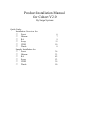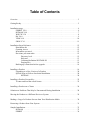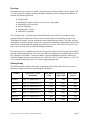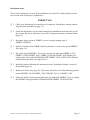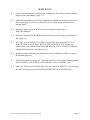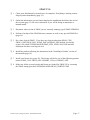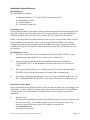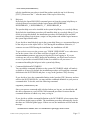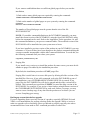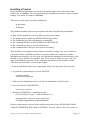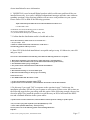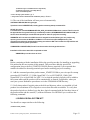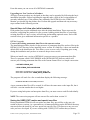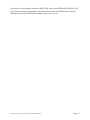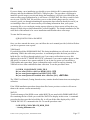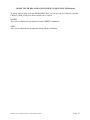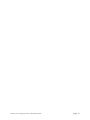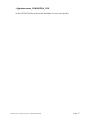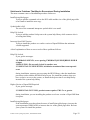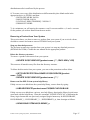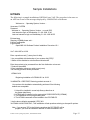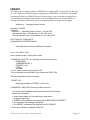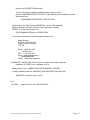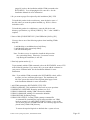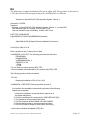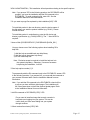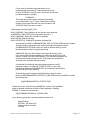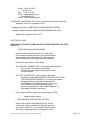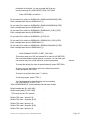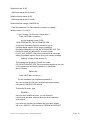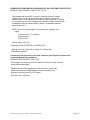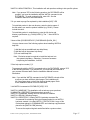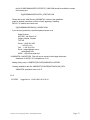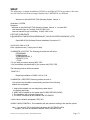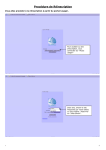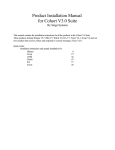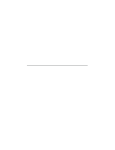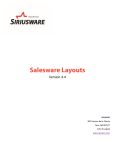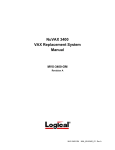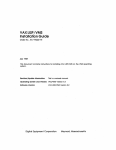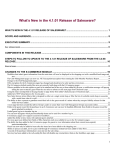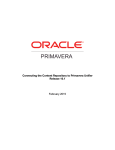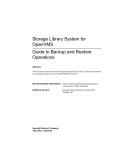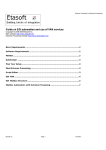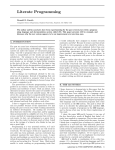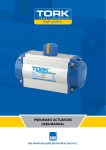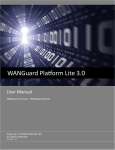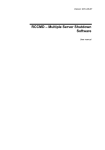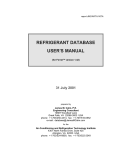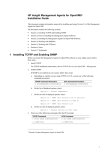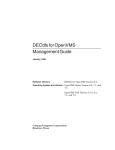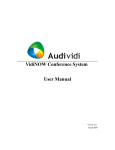Download Product Installation Manual for Cohort V2.0
Transcript
Product Installation Manual for Cohort V2.0 By Saiga Systems Quick Links: Installation Overview for: 8 Ferret 8 Hitman 8 RA 8 Swap 8 VDM 8 Watch Sample Installation for: 8 Ferret 8 Hitman 8 RA 8 Swap 8 VDM 8 Watch 6 7 9 11 10 8 36 33 42 53 39 50 Saiga Systems Software #215, 801 - 6th Street SW Calgary, Alberta, Canada T2P 3V8 Voice: 1-800-561-8876 Fax: (403) 263-0744 BBS: (403) 233-8053 E-mail: [email protected] [email protected] WWW: http://www.saiga.com/ ftp: ftp.saiga.com January 3, 1997 The information in this document is subject to change without notice and should not be construed as a commitment by Saiga Systems Inc. Saiga Systems Inc. assumes no responsibility for any errors or omissions that may appear in this document. Copyright © 1996 by Saiga Systems Inc. All rights reserved DEC, DECNET, Alpha AXP, VAX, OpenVMS and VAXCLUSTER are trademarks of: Digital Equipment Corporation Maynard, Massachusetts Table of Contents Overview . . . . . . . . . . . . . . . . . . . . . . . . . . . . . . . . . . . . . . . . . . . . . . . . . . . . . . . . . . . . . . . . . 5 Getting Ready . . . . . . . . . . . . . . . . . . . . . . . . . . . . . . . . . . . . . . . . . . . . . . . . . . . . . . . . . . . . . . 5 Installation steps . . . . . . . . . . . . . . . . . . . . . . . . . . . . . . . . . . . . . . . . . . . . . . . . . . . . . . . . . . . . 6 FERRET V4.0 . . . . . . . . . . . . . . . . . . . . . . . . . . . . . . . . . . . . . . . . . . . . . . . . . . . . . . . . 6 HITMAN V8.0 . . . . . . . . . . . . . . . . . . . . . . . . . . . . . . . . . . . . . . . . . . . . . . . . . . . . . . . 7 WATCH V5.0 . . . . . . . . . . . . . . . . . . . . . . . . . . . . . . . . . . . . . . . . . . . . . . . . . . . . . . . . 8 RA V6.0 . . . . . . . . . . . . . . . . . . . . . . . . . . . . . . . . . . . . . . . . . . . . . . . . . . . . . . . . . . . . 9 VDM V6.0 . . . . . . . . . . . . . . . . . . . . . . . . . . . . . . . . . . . . . . . . . . . . . . . . . . . . . . . . . 10 SWAP V3.0 . . . . . . . . . . . . . . . . . . . . . . . . . . . . . . . . . . . . . . . . . . . . . . . . . . . . . . . . . 11 Installation Steps Reference . . . . . . . . . . . . . . . . . . . . . . . . . . . . . . . . . . . . . . . . . . . . . . . . . . 12 Distribution kit . . . . . . . . . . . . . . . . . . . . . . . . . . . . . . . . . . . . . . . . . . . . . . . . . . . . . . 12 Granting Access . . . . . . . . . . . . . . . . . . . . . . . . . . . . . . . . . . . . . . . . . . . . . . . . . . . . . 12 Information you need . . . . . . . . . . . . . . . . . . . . . . . . . . . . . . . . . . . . . . . . . . . . . . . . . 12 Decisions you must make . . . . . . . . . . . . . . . . . . . . . . . . . . . . . . . . . . . . . . . . . . . . . . 12 Directory level . . . . . . . . . . . . . . . . . . . . . . . . . . . . . . . . . . . . . . . . . . . . . . . . . 12 Help text . . . . . . . . . . . . . . . . . . . . . . . . . . . . . . . . . . . . . . . . . . . . . . . . . . . . . 13 Command definition/DCLTABLES . . . . . . . . . . . . . . . . . . . . . . . . . . . . . . . . 13 Purging files . . . . . . . . . . . . . . . . . . . . . . . . . . . . . . . . . . . . . . . . . . . . . . . . . . 14 Backing up current data before upgrade . . . . . . . . . . . . . . . . . . . . . . . . . . . . . . . . . . . 14 Installing a Product . . . . . . . . . . . . . . . . . . . . . . . . . . . . . . . . . . . . . . . . . . . . . . . . . . . . . . . . 16 Upgrading to a New Version of a Product . . . . . . . . . . . . . . . . . . . . . . . . . . . . . . . . . 20 Special Steps to Follow after Initial Installation . . . . . . . . . . . . . . . . . . . . . . . . . . . . . 20 HITMAN . . . . . . . . . . . . . . . . . . . . . . . . . . . . . . . . . . . . . . . . . . . . . . . . . . . . . 20 Installing a Product License Key . . . . . . . . . . . . . . . . . . . . . . . . . . . . . . . . . . . . . . . . . . . . . . 25 To enter and load the actual license . . . . . . . . . . . . . . . . . . . . . . . . . . . . . . . . . . . . . . 25 Installing a Product on a Cluster . . . . . . . . . . . . . . . . . . . . . . . . . . . . . . . . . . . . . . . . . . . . . . 26 Solutions to Problems That May be Encountered During Installation . . . . . . . . . . . . . . . . . . 28 Moving the Product to a Different Device or System . . . . . . . . . . . . . . . . . . . . . . . . . . . . . . 29 Making a Copy of a Product Saveset from Your Distribution Media . . . . . . . . . . . . . . . . . . 30 Removing a Product from Your System . . . . . . . . . . . . . . . . . . . . . . . . . . . . . . . . . . . . . . . . . 31 Sample Installations . . . . . . . . . . . . . . . . . . . . . . . . . . . . . . . . . . . . . . . . . . . . . . . . . . . . . . . . 33 HITMAN . . . . . . . . . . . . . . . . . . . . . . . . . . . . . . . . . . . . . . . . . . . . . . . . . . . . . . . . . . 33 FERRET . . . . . . . . . . . . . . . . . . . . . . . . . . . . . . . . . . . . . . . . . . . . . . . . . . . . . . . . . . . 36 VDM . . . . . . . . . . . . . . . . . . . . . . . . . . . . . . . . . . . . . . . . . . . . . . . . . . . . . . . . . . . . . . 39 RA . . . . . . . . . . . . . . . . . . . . . . . . . . . . . . . . . . . . . . . . . . . . . . . . . . . . . . . . . . . . . . . . 42 WATCH . . . . . . . . . . . . . . . . . . . . . . . . . . . . . . . . . . . . . . . . . . . . . . . . . . . . . . . . . . . 50 SWAP . . . . . . . . . . . . . . . . . . . . . . . . . . . . . . . . . . . . . . . . . . . . . . . . . . . . . . . . . . . . . 53 Index . . . . . . . . . . . . . . . . . . . . . . . . . . . . . . . . . . . . . . . . . . . . . . . . . . . . . . . . . . . . . . . . . . . 56 INSTALLATION DECISION TABLE . . . . . . . . . . . . . . . . . . . . . . . . . . . . . . . . . . . . . . . . . . 57 Overview This manual shows you how to install a Saiga Systems software product on your Alpha AXP or VAX system. We suggest reading it through completely before starting the installation. It contains the following sections: ✒ Getting ready ✒ Installing the product with an overview for each product ✒ Installing your License Key ✒ Product Upgrades ✒ Installing on a Cluster ✒ Solutions to problems The "Getting ready" section describes the information you need, the time and disk space required and the installation decisions you must make before you install the product. The "Installing the Product" section contains the actual installation procedure. The other sections explain how to install a product license key, some post-installation considerations and provide some details on installing and running our products in a cluster. The final section shows you how to recover from error or problems during installation. In each section we've included special notes for specific products where the procedure differs from the standard installation. If you have any difficulties during the installation please check the "Solutions to Problems" section and then if you need additional assistance contact our Technical Support Personnel by telephone at 1-800-561-8876 (US and Canada) or 1-403-2631151 (outside North America) or by e-mail at [email protected]. Getting Ready The following table outlines some basic requirements for each product. Be sure you meet these basic requirements before beginning the installation. Product OpenVMS Version (minimum) Disk Blocks VAX Disk Blocks Alpha AXP Disk Blocks Source FERRET VAX 5.4, Alpha AXP 1.5 2300 3000 1500 HITMAN VAX 5.0, Alpha AXP 1.5 5500 8600 4900 RA VAX 5.4, Alpha AXP 1.5 3,300+ 5,200+ 2300 SWAP VAX 5.0, Alpha AXP 1.5 1300 1400 700 VDM VAX 5.4, Alpha AXP 1.5 3,000+ 3,800+ 1800 WATCH VAX 5.0, Alpha AXP 1.5 2200 2800 900 17600 24800 12100 COHORT Cohort V2.0 by Saiga Systems; Installation Guide Page 5 Installation steps This section contains an overview of the installation for each of the Cohort products. In the next section each of the steps is explained in. FERRET V4.0 ❏ 1 Check your distribution kit to make sure it's complete. If anything is missing contact Saiga Systems immediately (page 12). ❏ 2 Gather the information you need and complete the installation checklist at the end of this section. Be sure to determine if you will be doing an automatic or manual install (page 12). ❏ 3 Determine what version of FERRET you are currently running; type $ FERRET/VERSION ❏ 4 Perform a backup of the FERRET directory structure as well as any special FERRET files (page 14). ❏ 5 Do a show logical FERRET*. If you have any logicals other than FERRET_CDU, FERRET_COM, FERRET_DOC, FERRET_DAT and FERRET_EXE defined you should create a file called SYS$MANAGER:FERRET_SITE_LOGICALS.COM and add definitions for these extra logicals to it. ❏ 6 Install the product following the instructions in the "Installing a Product" section of this manual (page 16). ❏ 7 Install your license key (page 25). The license will be for one of the following product names: FERRET_VAX, FERRET_AXP, COHORT_VAX or COHORT_AXP. ❏ 8 Make sure all the system logicals and license are loaded for FERRET V4 by executing the FERRET startup procedure SYS$MANAGER:FERRET_STARTUP.COM Cohort V2.0 by Saiga Systems; Installation Guide Page 6 HITMAN V8.0 ❏ 1 Check your distribution kit to make sure it's complete. If anything is missing contact Saiga Systems immediately (page 12). ❏ 2 Gather the information you need and complete the installation checklist at the end of this section (page 12). Be sure to determine if you will be doing an automatic or manual install. ❏ 3 Determine what version of HITMAN you are currently running. For Version 7 type $HITMAN/VERSION. For any other version the version number will be displayed at the top of the $ HITMAN/LIST output. ❏ 4 Perform a backup of the HITMAN directory structure as well as any special HITMAN files (page 14). ❏ 5 If you are using a customized or user-written user exit routine make sure it is saved and can be restored to the product after the upgrade (page 20). ❏ 6 Do a show logical hitman*. If you have any logicals other than Hitman_cdu, Hitman_com, Hitman_doc, Hitman_dat, Hitman_exe and Hitman_mbx defined you should create a file called SYS$MANAGER:HITMAN_SITE_LOGICALS.COM and add definitions for these extra logicals to it. You may also which to check the current HITMAN_SYSTEM_LOGICALS.COM file to see if there are any others that should be added to the site specific logicals file. ❏ 7 Do a show logical perm*. If you have definitions for PERM_DATA_PRIME and/or PERM_DATA_NONPRIME you should add these definitions to SYS$MANAGER:HITMAN_SITE_LOGICALS.COM. ❏ 8 Stop the detached process by issuing a HITMAN/STOP command from a privileged account. ❏ 9 Install the product following the instructions in the "Installing a Product" section of this manual (page 16). ❏ 10 Convert HITMAN’s permanent data files to Version 8. These data files are Perm_data_prime.dat, Perm_data_nonprime.dat and Mad_dog.dat (if applicable). If the logicals Perm_data_prime and/or Perm_data_nonprime are defined; convert the files they point to. Investigate and fix any events that generate warnings during the conversion; they are probably missing a directory in the action procedure name. ❏ 11 Install your license key (page 25). The license will be for one of the following product names: HITMAN_VAX, HITMAN_AXP, COHORT_VAX or COHORT_AXP. ❏ 12 Restart HITMAN by @SYS$MANAGER:HITMAN_STARTUP.COM Cohort V2.0 by Saiga Systems; Installation Guide Page 7 WATCH V5.0 ❏ 1 Check your distribution kit to make sure it's complete. If anything is missing contact Saiga Systems immediately (page 12). ❏ 2 Gather the information you need and complete the installation checklist at the end of this section (page 12). Be sure to determine if you will be doing an automatic or manual install. ❏ 3 Determine what version of WATCH you are currently running; type $ WATCH/VERSION ❏ 4 Perform a backup of the WATCH directory structure as well as any special WATCH files (page 14). ❏ 5 Do a show logical WATCH*. If you have any logicals other than WATCH_CDU, WATCH_COM, WATCH_DOC, WATCH_DAT and WATCH_EXE defined you should create a file called SYS$MANAGER:WATCH_SITE_LOGICALS.COM and add definitions for these extra logicals to it. ❏ 6 Install the product following the instructions in the "Installing a Product" section of this manual (page 16). ❏ 7 Install your license key (page 25). The license will be for one of the following product names: WATCH_VAX, WATCH_AXP, COHORT_VAX or COHORT_AXP. ❏ 8 Make sure all the system logicals and license are loaded for WATCH V4 by executing the WATCH startup procedure SYS$MANAGER:WATCH_STARTUP.COM Cohort V2.0 by Saiga Systems; Installation Guide Page 8 RA V6.0 ❏ 1 Check your distribution kit to make sure it's complete. If anything is missing contact Saiga Systems immediately (page 12). ❏ 2 Gather the information you need and complete the installation checklist at the end of this section (page 12). Be sure to determine if you will be doing an automatic or manual install. ❏ 3 Determine what version of WATCH you are currently running; type $ WATCH/VERSION ❏ 4 Perform a backup of the WATCH directory structure as well as any special WATCH files (page 14). ❏ 5 Do a show logical WATCH*. If you have any logicals other than WATCH_CDU, WATCH_COM, WATCH_DOC, WATCH_DAT and WATCH_EXE defined you should create a file called SYS$MANAGER:WATCH_SITE_LOGICALS.COM and add definitions for these extra logicals to it. ❏ 6 Install the product following the instructions in the "Installing a Product" section of this manual (page 16). ❏ 7 Install your license key (page 25). The license will be for one of the following product names: WATCH_VAX, WATCH_AXP, COHORT_VAX or COHORT_AXP. ❏ 8 Make sure all the system logicals and license are loaded for WATCH V4 by executing the WATCH startup procedure SYS$MANAGER:WATCH_STARTUP.COM Cohort V2.0 by Saiga Systems; Installation Guide Page 9 VDM V6.0 ❏ 1 Check your distribution kit to make sure it's complete. If anything is missing contact Saiga Systems immediately (page 12). ❏ 2 Gather the information you need and complete the installation checklist at the end of this section (page 12). Be sure to determine if you will be doing an automatic or manual install. ❏ 3 Determine what version of VDM you are currently running; type $ VDM/VERSION ❏ 4 Perform a backup of the VDM directory structure as well as any special VDM files (page 14). ❏ 5 Do a show logical VDM*. If you have any logicals other than VDM_CDU, VDM_COM, VDM_DOC, VDM_DAT and VDM_EXE defined you should create a file called SYS$MANAGER:VDM_SITE_LOGICALS.COM and add definitions for these extra logicals to it. Ignore VDM_MBX; it is created by the VDM Monitor detached process. ❏ 6 Issue a VDM/STOP command if you are running VDM’s monitor. If you are uncertain please issue the command; if the monitor is not running it will report an error. ❏ 7 Install the product following the instructions in the "Installing a Product" section of this manual (page 16). ❏ 8 Install your license key (page 25). The license will be for one of the following product names: VDM_VAX, VDM_AXP, COHORT_VAX or COHORT_AXP. ❏ 9 Convert your VDM Monitor data file to the new V6 format. ❏ 10 Make sure all the system logicals and license are loaded for VDM V6 by executing the VDM startup procedure SYS$MANAGER:VDM_STARTUP.COM. This will also start the VDM monitor procedure; if you are not using the VDM monitor you may wish to comment out the $ VDM/MONITOR/START command from the VDM_STARTUP procedure before executing it. Cohort V2.0 by Saiga Systems; Installation Guide Page 10 SWAP V3.0 ❏ 1 Check your distribution kit to make sure it's complete. If anything is missing contact Saiga Systems immediately (page 12). ❏ 2 Gather the information you need and complete the installation checklist at the end of this section (page 12). Be sure to determine if you will be doing an automatic or manual install. ❏ 3 Determine what version of SWAP you are currently running; type $ SWAP/VERSION ❏ 4 Perform a backup of the SWAP directory structure as well as any special SWAP files (page 14). ❏ 5 Do a show logical SWAP*. If you have any logicals other than SWAP_CDU, SWAP_COM, SWAP_DOC, SWAP_DAT and SWAP_EXE defined you should create a file called SYS$MANAGER:SWAP_SITE_LOGICALS.COM and add definitions for these extra logicals to it. ❏ 6 Install the product following the instructions in the "Installing a Product" section of this manual (page 16). ❏ 7 Install your license key (page 25). The license will be for one of the following product names: SWAP_VAX, SWAP_AXP, COHORT_VAX or COHORT_AXP. ❏ 8 Make sure all the system logicals and license are loaded for SWAP V4 by executing the SWAP startup procedure SYS$MANAGER:SWAP_STARTUP.COM Cohort V2.0 by Saiga Systems; Installation Guide Page 11 Installation Steps Reference Distribution kit The distribution kit contains: ✒ ✒ ✒ ✒ Magnetic media (a 1/2" 9 track, TK50, 8mm or 4mm DAT) an Installation Guide a User's Manual a Software License Key Granting Access Saiga Systems products are designed to help system managers and operations manager(s) do their jobs. Only they should require access. For security purposes we recommend that you install the products under your own UICs or under the [1,4] system UIC (the default). SWAP is the one notable exception to this rule. Many of your users will find SWAP a useful utility. Installing it in a directory where it can be assigned WORLD:RE access without comprising system security will help make it available for everyone. If preferred install it normally and copy the executables to another directory; define SWAP_EXE to point to the new directory. Information you need 1) The device specification for the installation media (for example "MTA0:"). In the installation procedure this device is referred to as "<load device>". 2) The device specification for the disk to install the product on (the default is "SYS$SYSDEVICE"). In the installation procedure this device is referred to as "ddcu:". 3) The version of OpenVMS you are currently running. The DCL command SHOW SYSTEM will provide this in the upper left corner of the resulting output. 4) The number of free disk blocks on the device you want to install the product on. The DCL command SHOW DEVICE ddcu: will tell you how many free blocks there are. Decisions you must make This section discusses the options you have when you install a product. If you are happy with the defaults, use them. Otherwise, please be prepared to enter your choices. The installation worksheet at the end of this manual is a handy reference, fill it in before you begin the installation. 1) Directory level By default, the installation procedure will install the product in a top level directory on the drive you specify. If you want to install in a sub-level directory, specify the directory along with the drive name. For example, typing the text: EAGLE$DKB300:[TEST.] in response the question: Cohort V2.0 by Saiga Systems; Installation Guide Page 12 * Name of disk [SYS$SYSDEVICE:] tells the installation procedure to install the product under the top level directory [TEST]. Please note the "." after the name of the top level directory. 2) Help text By default, the OpenVMS HELP command gets text from the system help library or user help libraries associated with the logical names HLP$LIBRARY, HLP$LIBRARY_1, HLP$LIBRARY_2..., HLP$LIBRARY_n. The product help text can be installed in the system help library or a user help library. By default, the installation procedure will install the help in a user help library. If you decide to accept this default, the installation procedure will find the first available unused help library logical name, assign it to the product and add the logical name to the system logical name table. If you decide to install the help text in the system help library, we recommend that you be the only user on the Alpha AXP or VAX during the installation. Otherwise, if someone accesses HELP during the installation, the installation will fail. To get exclusive access to the system, type "SHOW USER/NODE" to see what users are on the system. Once all of these users have logged off, enter SET LOGINS/INTERACTIVE=0 to stop non-privileged users from logging in. If you are certain no one will access HELP during the installation, you do not need exclusive access. If you decide to install SWAP so that it's available to all your users we recommend installing the help text in the system help library. 3) Command definition/DCLTABLES You can add the command definition to the system DCLTABLES which will make it available to all users. By default, the installation procedure will install the command definition in the DCLTABLES and place a copy in the [product.CDU] directory. If you decide to leave the command definition in the [product.CDU] directory and not add it to the DCLTABLES file, you must add the command definition to your process command table. To do this, enter the following command: $ @product_COM:INSTALL_CDU Since your process command table is deleted when you log out, you should also add the above statement to your LOGIN.COM command procedure to ensure that the command definition is added every time you log in. If you decide to add the command definition to the DCLTABLES, please ensure there are sufficient global pages available. The installation procedure automatically checks that there are sufficient global pages. If there are not, the installation will fail with the message: %VMSINSTAL-E-NOGBL, There were insufficient free global pages and/or sections. Cohort V2.0 by Saiga Systems; Installation Guide Page 13 If you want to establish that there are sufficient global pages before you start the installation, 1) Find out how many global pages are required by entering the command: $ DIRECTORY/SIZE SYS$LIBRARY:DCLTABLES.EXE. 2) Find out the number of global pages on your system by entering the command: $ INSTALL INSTALL> LIST/GLOBAL/SUMMARY The number of free global pages must be greater than the size of the file DCLTABLES.EXE. NOTE: If you add a command definition to the DCLTABLES manually, you must install the current version of the DCLTABLES, using the OpenVMS INSTALL utility before the command can be used. Refer to the Appendices for the procedure. Or, add the command definition to your process command tables. The modified version of the DCLTABLES will be installed when your system next re-boots. If you have installed a previous version of the product in your DCLTABLES, you may encounter a CLI error if there have been changes to the product commands making the current executable incompatible with the older command definition. To avoid this, use the following command until you reboot your system: $ @product_COM:INSTALL_CDU 4) Purging files If you install a new version or re-install the product for some reason, you must decide whether to purge files added by the installation procedure. By default, the installation procedure will NOT purge files. Purging files is useful since it recovers disk space by deleting all older versions of the installed files. However, if you add a command verb to the DCLTABLES as part of the installation, a new SYS$LIBRARY:DCLTABLES.EXE file is created. If you purge files, the DCLTABLES files will also be purged and the older version will be deleted. This is normally not a problem, UNLESS you need the older version of the DCLTABLES. For example, if you are on a cluster and are using different versions of the SYS$LIBRARY:DCLTABLES.EXE for each node. Before you purge, you may want to create a backup copy of any data files the product uses to ensure you can recover if anything goes wrong. Backing up current data before upgrade If you are upgrading from a previous version of a product, especially HITMAN, RA and VDM, we recommend that you perform a backup before the upgrade. While we strive to make our upgrades safe occasionally files to get deleted or purged; especially sites where customizations have been made to DCL command procedures or other files. Cohort V2.0 by Saiga Systems; Installation Guide Page 14 The simplest backup to perform is to save the current directory structure to save set on another disk; if disk space is limited the backup can be performed to a tape device. Two example backups are provided below. We suggest keeping the backup until you are satisfied that the new version is working correctly and have verified that no site specific information has been lost. Backup to a disk file $ backup disk1:[product...]*.*:*, sys$manager:*product*.* disk1:[savesets]hitman_v#.sav/save_set Backup to a tape device $ initialize tape_drive product $ mount tape_drive /foreign $ backup disk1:[product...]*.*;*, sys$manager:*product*.* tape_drive:product_v#.sav /label=product $ dismount tape_drive Cohort V2.0 by Saiga Systems; Installation Guide Page 15 Installing a Product Please note that throughout this section the term product-name refers to the name of the product you are installing. The text generated by the installation procedure is shown in small, bold type. The entries you make are italicized. There are two basic types of product installations: ✒ Automatic ✒ Manual The automatic method requires fewer responses but makes the following assumptions: ✒ Help will be installed in a user help library not the system library. ✒ The product will be installed in SYS$SYSDEVICE:[product]. ✒ The installation procedure will not purge existing files. ✒ The command definition will be installed in the DCLTABLES. ✒ RA will install an image to record terminal speed. ✒ RA will not install an image to allow project accounting. These defaults are acceptable to most customers and offer a simple, easy way to install on your system. Before installing a product we recommend that you complete the product installation decision table; you can easily tell if the default installation is the best choice from the table. If these defaults are acceptable, type "YES" in step 8. Otherwise, type "NO" and reply to the additional questions. If you want more information on the defaults, read the "Decisions you must make" section in this chapter. 1. Load the distribution media on the appropriate load device and put the device on-line. 2. Log into the system manager's account, SYSTEM. Username: SYSTEM Password: (enter password) 3. Make sure the distribution device is on-line; the installation will fail if it isn't. 4. Set your default to SYS$UPDATE. $ SET DEFAULT SYS$UPDATE 5. Invoke the VMSINSTAL command procedure. (You do not have to type ":" after the load device.) $ @VMSINSTAL product-name-version <load-device> for example: $ @VMSINSTAL HITMAN080 MKA500: Replace product-name-version with the product-name and version; HITMAN080, RA060, VDM060, FERRET040, WATCH050 or SWAP030. You may wish to refer to the section on Cohort V2.0 by Saiga Systems; Installation Guide Page 16 cluster installation for more information. 6. VMSINSTAL is used to install Digital products which could cause problems if they are installed incorrectly. As a result, it displays informational messages and asks some ominoussounding questions. Saiga Systems products will not cause such problems on your system. Please answer YES to both of the following questions. Alpha AXP/VAX/OpenVMS Software Product Installation Procedure V6.0 It is 3-MAY-1994 at 13:50. %VMSINSTAL-W-ACTIVE, The following processes are still active: * Do you want to continue anyway [NO]? YES * Are you satisfied with the backup of your system disk [YES]? YES 7. Confirm that the distribution media is loaded and on-line. Please mount the first volume of the set on <load-device>:. * Are you ready? YES %MOUNT-I-MOUNTED, SAIGA mounted on <load-device>: The following products will be processed: 8. Enter YES if the default installation is acceptable and go to step 10. Otherwise, enter NO and go to step 9. You can have this installation automatically performed if the following defaults are acceptable: 1. Help will be installed in a user help library rather than in the system help library. 2. The product will be installed on the system disk SYS$SYSDEVICE:[product-name]. 3. The installation will not purge existing files. 4. The product-name command will be installed in the DCLTABLES. RA will also show 5. RA will install an image to record terminal speed. 6. RA will not install an image to allow project accounting. VDM will also show 5. The DISKNAMES.DAT file will be created. * Are the above defaults acceptable [YES]? YES %product-name-I-AUTOINSTALL, This installation will continue with the listed defaults. 9. Do this step if you typed "NO" in response to the question in step 7. In this step, the installation procedure will ask for your response to each option. Please review the sections on the following pages before proceeding with this option. In the following example, the user has elected to purge files, install the product in a sub-directory on DUA0 and install the HELP text and command definition in the system tables. %product-name-I-NOAUTOINSTALL, This installation will ask questions relating to specific options * Do you want to purge files replaced by this installation[NO]? YES * Name of disk [SYS$SYSDEVICE:]: DUA0:[LARRY.] You may choose one of the following options when installing HITMAN's help files: Cohort V2.0 by Saiga Systems; Installation Guide Page 17 1) Add the help as an additional user help library. 2) Add the help in the system help library. 3) Do not install help files. * Enter the help option number [1]: 2 * Add product-name command to DCLTABLES [YES]? <Return> 10. The rest of the installation will now proceed automatically. %HITMAN-I-RELINK,Relinking images %product-name-I-CREATEFILE, Creating product-namesystartup command file RA will also show A command file called SYS$MANAGER:RA_ADD_SYLOGIN.COMhas been created. This file should be appended to the system wide login command procedure, SYS$MANAGER:SYLOGIN.COMif you want to have the ability to record terminal speeds or allow for project accounting. VMSINSTAL will now move the RA files to their target directories. Before you can produce any reports, you must execute INSTALL.COM which is located in the [RA.COM] directory. This command procedure will automate the startup procedure to RA. It will create the required files and submit the necessary batch procedure. %VMSINSTAL-I-MOVEFILES,Files will now be moved to their target directories... Installation of Product-nameV#.0 completed at 13:56 VMSINSTAL procedure done at 13:56 RA Before continuing with the installation follow the special procedure for installing or upgrading RA outlined in the next section of this manual. This procedure adds the special RA configuration lines to the RA_STARTUP.COM file that are required if you requested that modules be added for detecting terminal speed and/or enabling project accounting. 11. Add the command procedure product-name_STARTUP.COM to your site specific startup procedure SYSTARTUP_V5.COM (OpenVMS V5.x) or SYSTARTUP_VMS.COM (OpenVMS V6.x or OpenVMS for AXP V1.x) so that the product's logicals will be added to the system tables and the product will be automatically re-started, if applicable, when you start your system. Both these procedures are in the SYS$MANAGER directory. 12. Verify that product's logicals point to the disk and directory where you installed it. Each product uses a minimum of five logicals to access data files and executables. To verify that the product logicals are defined, type the show logical command with the first three letters of the product name and the asterisk (*) wildcard character. For HITMAN you would use the following command: $ SHOW LOGICAL/SYSTEM HIT* You should see output similar to the following: (LNM$SYSTEM_TABLE) Cohort V2.0 by Saiga Systems; Installation Guide Page 18 "HITMAN_CDU" "HITMAN_COM" "HITMAN_DAT" "HITMAN_DOC" "HITMAN_EXE" = "ddcu:[HITMAN.CDU]" = "ddcu:[HITMAN.COM]" = "ddcu:[HITMAN.DAT]" = "ddcu:[HITMAN.DOC]" = "ddcu:[HITMAN.EXE.VAX]" where "ddcu:" is the disk drive on which the product is installed. This output indicates that the product logicals are properly defined. Please note that the logicals MUST be defined in the SYSTEM table so that products which use detached processes can access them. If the logicals are not defined enter the following command: $ @SYS$MANAGER:product-name_SYSTEM_LOGICALS This procedure is created as part of the installation procedure. If the logicals were already defined, you will see the following messages: %DCL-I-SUPERSEDE, previous value of product-name_CDU has been superseded %DCL-I-SUPERSEDE, previous value of product-name_COM has been superseded %DCL-I-SUPERSEDE, previous value of product-name_DAT has been superseded %DCL-I-SUPERSEDE, previous value of product-name_DOC has been superseded %DCL-I-SUPERSEDE, previous value of product-name_EXE has been superseded 13. Verify that the product's command is defined by typing a command that is valid for the product such as "product-name/VERSION". You should see a message telling you which version of the product is installed. If you get the message: %DCL-W-IVVERB, unrecognized command verb - check validity and spelling \product-name\ the product's command has not been added to the DCLTABLES or the new version of the DCLTABLES have not been installed. Type the following command: $ @product-name_COM:INSTALL_CDU to define the command in your process table. To ensure the command is defined in future, add the command to your LOGIN.COM procedure. If you get the following message: %PKMS-E-LOGNF, No Authorization Key has been installed you have not yet installed the product license key for this product. Install the license key and then try the product-name/VERSION command. For HITMAN After HITMAN has been installed on your system, enter the following command to view HITMAN's main menu: $ @HITMAN_COM:HITMAN Cohort V2.0 by Saiga Systems; Installation Guide Page 19 From this menu you can access all of HITMAN commands. Upgrading to a New Version of a Product All Saiga Systems products are designed so that they can be upgraded by following the basic installation procedure. Before beginning the upgrade make a note of the version number of currently installed copy. If the product runs constantly like HITMAN or the VDM Disk Monitor you should stop the product first. Perform the upgrade and then take any necessary steps outlined in the following section. Special Steps to Follow after Initial Installation Each product may require additional steps after the initial installation. These steps may be related to configuring the product for your systems, building initial data files or converting existing data files to a new version, and selecting and installing optional extras. Each of the sections below gives additional information specific to a product. HITMAN upgrade Convert the existing permanent data files to the current version The installation procedure checks for the presence of permanent data files and text files in the HITMAN_DAT directory before installing a new version. If it find files, it does not install the default files in the distribution kit. This allows you to recover easily if anything goes wrong during the installation and you have to return to the previous version. When you install a new version of HITMAN, you must convert your permanent data files. There is a program called CONVERSION in the [HITMAN.EXE] directory which will convert your existing permanent data files to the current format. Here is a sample conversion: $ SET DEF HITMAN_DAT $ RUN HITMAN_EXE:CONVERSION Please enter version that you are converting from: 7.0 Please enter data file name: PERM_DATA_PRIME.DAT The program will work for a few seconds then display the following message: Permanent data file is successfully converted A new permanent data file will be created. It will have the same name as the input file, but it will have a version number that is one higher. If you are using both prime and non-prime data files, you must convert each file individually. NOTE The conversion program will not convert files earlier than version 5.0 Saving the USER_EXIT routine and special user files During installation HITMAN will not replace any data files, special files or the user exit routine with new versions. As a precaution we recommend backing up the HITMAN directory structure before the install if you have special site-specific files. This preserves any user exit code you have developed. If you are working with a USER_EXIT routine that you do not Cohort V2.0 by Saiga Systems; Installation Guide Page 20 have source for you should extract the USER_EXIT object from HITMAN's HITMAN_LIB object library and save it somewhere else; then reinsert it into the HITMAN_LIB after the installation and relink HITMAN to continue using your user exit. Cohort V2.0 by Saiga Systems; Installation Guide Page 21 RA If you are doing a new installation you should set your default to RA's command procedure directory and run the additional INSTALL.COM procedure. The procedure will prompt to install the special images you selected during the installation, it will ask you which disks you want to collect usage information for, it will create a CLIENT.DAT file with a record for each user in your SYSUAF.DAT file and allow you to set the default charge rates for various resources, guide you through submitting the appropriate data collection batch jobs and if you are installing a demo it will extract one days accounting information from your system accounting file so you can begin creating reports right away (these reports will not have any charges for disk usage as that information is collected nightly). The sample installation for RA at the back of this manual is for a new installation and illustrates these extra steps. To enter the RA menu, type: @[RA]LOGIN.COM or RA/MENU Once you have entered the menu, you can follow the user's manual provided, which will show you how to generate some reports. VDM Install If you didn't build the DISKNAMES.DAT file during installation you will need to do it before submitting VDM's data collection procedure. A command procedure has been provided to build the file, it will loop through and ask you if you want to collect data on every disk displayed by a the DCL "SHOW DEVICE D" command, if you want to update quotas on that disk and if you want to leave quotas enabled. If you do not use quotas you can still have VDM update and report them. Quota information can be useful in capacity planning. Tell VDM not to leave them enabled after data collection. To run the procedure enter: $ @VDM_COM:CREATE_DISK_FILE Do you want VDM to collect on DISK1 [YES]: YES Do you want Quotas updated on DISK1 [NO]: YES Do you want Quotas left enabled after collection [NO]: <RETURN> The VDM User Manual, Getting Started section, contains detailed instructions on starting data collection. If the VDM installation procedure detects data files from a previous version it will convert them to the current version automatically. WATCH To take advantage of the DISK screen within WATCH you must build a DISKNAMES.DAT file containing the list of disks you would like WATCH to display in this screen. A command procedure has been provided to build the file, it will put all the disks displayed by a DCL "SHOW DEVICE D" command in the file. To run the procedure enter: $ @WATCH_COM:CREATE_DISK_FILE .. creating disknames.dat Cohort V2.0 by Saiga Systems; Installation Guide Page 22 %DELETE-I-FILDEL, DISK1:[WATCH.EXE.VAX]INSTALL.TMP deleted To add or remove disks from the DISKNAMES.DAT you can use any text editor or rerun the CREATE_DISK_FILE procedure to build a new version. FERRET There are no additional steps required during FERRET installation. SWAP There are no additional steps required during SWAP installation. Cohort V2.0 by Saiga Systems; Installation Guide Page 23 Cohort V2.0 by Saiga Systems; Installation Guide Page 24 Installing a Product License Key Your distribution kit includes a hardcopy software license for each product you are licensed for or have requested to demo. These licenses must be entered and loaded before you will be able to use the product. If you have already installed a recent version of a Saiga Systems product you may enter and load license(s) at anytime; otherwise you should install a product first so the license utilities are installed. Our products do not use the OpenVMS License Management Facility and will not alter your LMF database in any way. If you have received a COHORT license you are entitled to run or demo all the products included on the distribution media; you only need to enter the one license. To enter and load the actual license 1. Log into a privileged account 2. Enter $ @SYS$MANAGER:SAIGA_LICENSE and enter the values from the license EXACTLY as printed after the prompts. You may be prompted for any license item that is marked with an asterisk (*). The license utility is case sensitive, be sure and enter letters lower case or capitalized as shown; there is a legend at the bottom of the license to help you distinguish between the number zero and the capital letter "O" and the number one and lowercase letter "l". The procedure will verify that the license has been entered correctly and optionally load the license and create the license installation startup file. You should load the license and create the license startup file anytime you are installing a new license. The procedure creates a small command procedure in your SYS$MANAGER directory to load the license during system startup. If you are executing product-name_STARTUP as part of your system startup the license will be loaded automatically; otherwise you should add the following command to your system startup: $ @SYS$MANAGER:PKMS_product-name_STARTUP. The license facility defines a system logical, PKMS$product-name, which is translated each time the product begins execution. This license information is then verified before the product performs the requested function(s). DO NOT DELETE THIS LOGICAL unless you are removing the product from your system. Cohort V2.0 by Saiga Systems; Installation Guide Page 25 Installing a Product on a Cluster To install a Saiga System's product in a cluster environment choose a disk that is available on all the nodes you wish to run the product on. By choosing a common disk you should only have to install the product once. Direct the installation procedure to use this device instead of the default SYS$SYSDEVICE as the target disk unless the system disk is available to all the nodes and has sufficient free space for the product and any data files it will create. If you have both Alpha AXP and VAX equipment it will be necessary to install the product under each hardware type. Both an Alpha AXP and VAX version of the product may have the same location for the installation target; during the installation the files that are specific to the type of system you are installing on, such as executables, will be moved to a .VAX or .AXP subdirectory under the appropriate directory. For example if you install HITMAN on a VAX to the disk NODE1$DIA1 and then install it on the Alpha AXP specifying NODE1$DIA1 the executables would be in the NODE1$DIA1:[HITMAN.EXE.VAX] and NODE1$DIA1:[HITMAN.EXE.AXP] directories respectively. During installation the procedure will detect which type of processor you are installing on and install the proper kit. It is beyond the scope of this manual to provide detailed explanations of how to use each product in a cluster environment; each product's manual has a section describing how to make the most effective use of the product in your cluster. After the product is installed take the following steps to make it available on each additional node in the cluster. NOTE: If your cluster has multiple versions of OpenVMS for VAX you should plan to install the product once for each version. It may be possible to install the product only once in a mixed version cluster of OpenVMS for VAX V5.x by installing on a node running the earliest version. If you are running both OpenVMS V5.x and V6.x you will have to install a copy for each version, the systems libraries are not compatible and products linked under OpenVMS V5.x may not run under V6.0 or higher. Step 1 Define the product's logicals on each additional node by typing: $ @SYS$MANAGER:product-name_SYSTEM_LOGICALS Be sure to add this line to the system startup procedure on each node you want the product to run on. NOTE: If you installed the product to SYS$SYSDEVICE you should make a copy of the product-name_SYSTEM_LOGICALS.COM procedure and edit it to replace SYS$SYSDEVICE with the correct specification for the disk for other nodes (ie $7$DIA0: on all other nodes). Step 2 If you are using node specific DCLTABLES.EXE files, and you have chosen to add the product's command to your DCLTABLES you will need to add the command to the DCLTABLES on each node; optionally you can omit the command from the DCLTABLES and add it to the process command table by adding: Cohort V2.0 by Saiga Systems; Installation Guide Page 26 $ @product-name_COM:INSTALL_CDU to the LOGIN.COM for each user that should have access to the product. Cohort V2.0 by Saiga Systems; Installation Guide Page 27 Solutions to Problems That May be Encountered During Installation The most common causes of installation procedure failure are: Insufficient global pages Trying to add the command verb to the DCL table and the size of the global page table is too small to install the new copy. Symbol table is full The size of the command interpreter symbol table is too small. Help File Locked Trying to add the product's help text to the system help library while someone else is accessing that library. Incorrect OpenVMS Version Trying to install the product on a earlier version of OpenVMS than the minimum version supported. A brief explanation of how to correct each of these problems follows: Help File Locked If you get the messages: %LIBRAR-F-OPENIN, error opening VMI$ROOT:[SYSHLP]HELPLIB.HLB as input %RMS-E-FLK, file currently locked by another user %VMSINSTAL-F-UNEXPECTED, installation terminated due to unexpected event during installation, someone was accessing the HELP library when the installation procedure tried to add the HITMAN help screen. Re-install the product when you have exclusive access to the system, or install the help text into a user help library instead of the system help library. Higher Version of OpenVMS Required If you get the message: %VMSINSTAL-F-INVVMS, product-name requires VMS 5.x or greater during installation, you are installing the product on a lower version of OpenVMS than it requires. Insufficient global pages If the installation procedure aborts because of insufficient global pages, increase the system parameter GBLPAGES to increase the size of the global page table. Re-boot your system. Re-install the product. Cohort V2.0 by Saiga Systems; Installation Guide Page 28 Symbol Table is Full If the installation procedure aborts because the symbol table is full, increase the system parameters CLISYMTBL to increase the size of the command interpreter symbol table. You do not have to re-boot your system. Re-install the product. Duplicate Process Name This message occurs primarily during HITMAN installation if the site decides to add a HITMAN username to your System Authorization File so that HITMAN can run in its own account. You will be unable to start the detached process from this account because there will already be a HITMAN process on the system. Moving the Product to a Different Device or System You may wish to move the product to a different disk or system at some point. You may also wish to install the product on another node in your cluster without having to use the VMSINSTAL procedure; the backup procedure outlined below allows you to do this. There should be no problem moving a product because our licensing is not system specific; however, if you have a single CPU license, you may not move the product to another system and then run it on both, it must be removed from the original system. Before moving the product stop any detached processes it runs (HITMAN and VDM's Disk Monitor). You should also delete any batch jobs for the product, such as data collection, that are in your system queues. There are two primary ways of moving the product; 1) re-installing the product to the new device or 2) using the OpenVMS Backup utility to move it. The following example, which should work with any Saiga System's product, shows how you move HITMAN from SYS$DISK: to DISK1 using backup: 1) Use OpenVMS backup to make a complete copy of the product: $ INITIALIZE TAPE: HITMAN $ MOUNT/FOREIGN TAPE: $ BACKUP/VERIFY SYS$DISK:[HITMAN...]*.* TAPE:HITMAN.SAV 2) Restore HITMAN to the new device: $ BACKUP/VERIFY TAPE:HITMAN.SAV/SELECT=[*...]*.* DISK1:[*...]*.* $ DISMOUNT TAPE: 3) Edit the HITMAN_SYSTEM_LOGICALS.COM procedure in the HITMAN_COM directory to redefine the logicals to the new device. If you have a copy of the procedure in your system startup area be sure to edit it as well. $ EDIT/EDT DISK1:[HITMAN.COM]HITMAN_SYSTEM_LOGICALS.COM * S/SYS$DISK:/DISK1:/WHOLE * EXIT Cohort V2.0 by Saiga Systems; Installation Guide Page 29 4) Redefine the HITMAN system logicals on the current node. $ @DISK1:[HITMAN.COM]HITMAN_SYSTEM_LOGICALS 5) You can now run the product. Be sure to restart any products that have a detached process that runs continuously (HITMAN or VDM's disk monitor). 6) Resubmit any batch jobs that you removed from queues. 7) If you want to keep the old copy on-line for a few days you can rename the original HITMAN directory to prevent accidental access of the old copy. This ensures that HITMAN is not relying on the old copy. $ RENAME SYS$DISK:[000000]HITMAN.DIR SYS$DISK:[000000]HITMAN_OLD.DIR 8) After you're satisfied HITMAN is working from the new location you can delete the old copy in the SYS$DISK:[HITMAN_OLD] directory. Making a Copy of a Product Saveset from Your Distribution Media If you are licensed to run on more than one node and wish to make a copy of a products' saveset(s) from the distribution media we do not recommend using the VMSINSTAL OPTIONS G option. This normally allows you to make copies of the software distribution kit on other media types or to a disk directory but doesn’t work well with software that includes files from multiple directories like Cohort V2. We recommend using the OpenVMS copy command to copy the distribution to disk after which you can install from disk or copy to an alternate media type. By copying the distribution kit to a cluster common disk you allow the product to be installed on multiple nodes without the need to circulate the media. For example to copy the VAX VDM V5.0 kit from the 1/2" 9-track tape you received it on to TK50 you would: 1) Determine the two devices you will be dealing with (for example the 9-track is MUA0: and the TK50 is MKA500:) 2) Mount the distribution tape on MUA0: and put a TK50 in drive MKA500; the TK50 will be initialized by this procedure, be sure there is nothing on it that you require. 3) Mount the distribute tape with the label SAIGA $ MOUNT MUA0: SAIGA 4) Copy the save_sets off the tape to a temporary directory $ COPY/LOG MUA0:*.* DISK:[TEMPDIR]*.* 5) After all the save_sets have been copied you can install directly from disk. The original Cohort V2.0 by Saiga Systems; Installation Guide Page 30 distribution media is unaffected by the process. 6) To create a new copy of the distribution on different media place blank media in the appropriate drive (ie: MUB0:) and then: $ INITIALIZE MUB0: SAIGA $ MOUNT MUB0: SAIGA $ COPY/LOG DISK:[TEMPDIR]*.* MUB0:*.* $ DISMOUNT MUB0: 7) At a minimum you will require the common .a and .b savesets and the .a, .b and .c savesets for the product you wish to install from the new media. Removing a Product from Your System This section shows you how to remove a product from your system if you received a demo, decided to return it and want to remove HITMAN from your system. Stop any detached processes The first step in removing a product from your system is to stop any detached processes (HITMAN and VDM). Consult the user manual for the appropriate product. Delete the directory structure To remove a product's directories from your system: $ DELETE SYS$SYSDEVICE:[product-name...]*.*;*/EXCLUDE=(*.DIR) This removes all non-directory files from the directory structure. To delete the directories from your system, you can set the protection to allow delete. $ SET FILE/PROTECTION=S:RWED SYS$SYSDEVICE:[productname...]*.DIR $ DELETE SYS$SYSDEVICE:[product-name...]*.*;* Remove on-line HELP from system help library If help screens were added into the system help library, remove them by typing: $ LIBRARY/DELETE=product-name SYS$HELP:HELPLIB.HLB If help screens were added into a private, user help library, deassign the library logical name associated with the help library. Enter the command "$ SHOW LOGICAL" to determine the library logical name that was previously assigned (logical name may be HLP$LIBRARY, HLP$LIBRARY_1, HLP$LIBRARY_2..., HLP$LIBRARY_n), then deassign as follows: $ DEASSIGN/SYSTEM HLP$LIBRARY_n Cohort V2.0 by Saiga Systems; Installation Guide Page 31 Remove command definition If the products' command verb was added to the DCLTABLES, remove it by typing: $ SET COMMAND/DELETE=productname/TABLE=SYS$LIBRARY:DCLTABLES.EXE /OUTPUT=SYS$LIBRARY:DCLTABLES.EXE Note: Remember to remove the command: @product-name_COM:INSTALL_CDU from your LOGIN.COM and any other command procedures. Deassign system logical names Deassign the system logicals required by the product by determining the logicals $ SHOW LOGICAL product-name* and then deassigning them $ DEASSIGN/SYSTEM product-name_CDU $ DEASSIGN/SYSTEM product-name_COM $ DEASSIGN/SYSTEM product-name_DAT $ DEASSIGN/SYSTEM product-name_DOC $ DEASSIGN/SYSTEM product-name_EXE Remove SYS$MANAGER files Delete the files product-name_STARTUP.COM and product-name_SYSTEM_LOGICALS created by the installation procedure from the SYS$MANAGER directory and remove the line that executes this procedure from SYS$MANAGER:SYSTARTUP_V5.COM or SYS$MANAGER:SYSTARTUP_VMS.COM (OpenVMS V6.0+ and OpenVMS AXP). Cohort V2.0 by Saiga Systems; Installation Guide Page 32 Sample Installations HITMAN The following is a sample installation of HITMAN on a VAX. The procedure is the same on an AXP but several of the messages displayed by VMSINSTAL are different. Welcome to ... Operating System, Version ... Username: SYSTEM Password: Welcome to ... Operating System, Version .. on node ROC Last interactive login on Wednesday, 31-JUL-1996 15:46 Last non-interactive login on Wednesday, 31-JUL-1996 00:55 $ hitman/stop Stopping HITMAN please wait ... $ set def sys$update $ @vmsinstal OpenVMS VAX Software Product Installation Procedure V6.1 It is 7-JAN-1997 at 16:29. Enter a question mark (?) at any time for help. * Are you satisfied with the backup of your system disk [YES]? * Where will the distribution volumes be mounted:mub0: Enter the products to be processed from the first distribution volume set. * Products: hitman080 * Enter installation options you wish to use (none): The following products will be processed: HITMAN V8.0 Beginning installation of HITMAN V8.0 at 16:29 %VMSINSTAL-I-RESTORE, Restoring product save set A ... You can have this installation automatically performed if the following defaults are acceptable: 1. Help will be installed in a user help library rather than in the system help library. 2. HITMAN will be installed on the system disk SYS$SYSDEVICE:[HITMAN]. 3. The installation will not purge existing files. 4. The HITMAN command will be installed in the DCLTABLES. * Are the above defaults acceptable [YES]? NO %HITMAN-I-NOAUTOINSTALL, This installation will ask questions relating to site specific options. Note: If you answer YES to the following question, the DCLTABLES will be purged if you have the installation add the HITMAN command to the Cohort V2.0 by Saiga Systems; Installation Guide Page 33 DCLTABLES. To avoid purging this file, enter NO. See the Installation Manual for more information. * Do you want to purge files replaced by this installation [NO]? YES To install this product in the root directory, enter the device name of the disk where you want the product installed (e.g. DUA0:). Please include the colon. To install this product in a subdirectory, enter the full device and directory specification (e.g. DUA0:[LARRY.]). The "." after LARRY is required. * Name of disk [SYS$SYSDEVICE:]: You may choose one of the following options when installing HITMAN's help files: 1) Add the help as an additional user help library. 2) Add the help in the system help library 3) Do not install help files. Note: Exclusive access is required to install the help text into the system help library. Otherwise, if someone accesses help during the installation, it will fail. * Enter help option number [1]: 3 To permanently add the HITMAN command verb to the DCLTABLES, answer YES to the following question. If you answer NO, you must add the command to your process command table. See the Installation Manual for more information. Note: If you add the HITMAN command to the DCLTABLES a check will be to ensure you have sufficient global pages. The installation will fail if the system does not have the required global pages. Refer to the Installation Manual for more information. * Add HITMAN command to DCLTABLES [YES]? NO %HITMAN-I-ASKDONE, This installation will not ask any more questions. %VMSINSTAL-I-RESTORE, Restoring product save set B ... %HITMAN-I-RELINK, Relinking images %HITMAN-I-CREATEFILE, Creating HITMAN systartup command file A command file containing the logical names needed to use HITMAN has been created. It is called HITMAN_STARTUP.COM. A copy of this file has been placed in SYS$MANAGER: and a backup copy has been placed in the [HITMAN.COM] directory. To ensure the required logicals are defined after a system re-boot, the file SYS$SYSMANAGER:SYSTARTUP_VMS.COM should be modified to contain the following text: $ @SYS$MANAGER:HITMAN_STARTUP.COM %HITMAN-W-NOFILE, Could not find the file MAD_DOG.DAT on the saveset Cohort V2.0 by Saiga Systems; Installation Guide Page 34 Please refer to the "After Running VMSINSTAL" section of the installation guide for detailed instructions on how to finish upgrading / installing HITMAN. To install a new license use: $ @SYS$MANAGER:SAIGA_LICENSE.COM If you have any questions or problems please contact us at: Saiga Systems Software #215 801 - 6th Street S.W. Calgary, Alberta, Canada T2P 3V8 Phone - 1 800 561 8876 or 1 403 263 1151 FAX - 1 403 263 0744 Email - [email protected] or [email protected] WWW http://www.saiga.com/ %VMSINSTAL-I-MOVEFILES, Files will now be moved to their target directories... Installation of HITMAN V8.0 completed at 16:34 Enter the products to be processed from the next distribution volume set. * Products: VMSINSTAL procedure done at 16:34 $ set def hitman_dat: $ run hitman_exe:conversion This program converts existing permanent data files V8.0 Enter 5.0 to convert V5.0 files to V8.0 ... Enter 7.0 to convert v7.0.x files to v8.0 Enter EXIT to return to the DCL prompt Please enter version that you are converting from: 7.0 Please enter data file name: perm_data_prime.dat There may be a problem with the file specification for event 3 Possibly no device or directory specified with the action procedure. File: CHECK_FREE.COM There may be a problem with the file specification for event Could not find file: LOGICAL_DEF.COM 4 Permanent data file sucessfully converted $ Note: The conversion program now verifies that it can find all the action procedures in the events and reports any that might be wrong. The normal solution will be to add a directory specification to the file name such as HITMAN_DAT:filename.typ or disk:[directory]filename.typ. Cohort V2.0 by Saiga Systems; Installation Guide Page 35 FERRET The following is a sample upgrade of FERRET on an Alpha AXP. The procedure is the same on a VAX but several of the messages displayed by VMSINSTAL are different. The sample is an upgrade, however, FERRET has no files that require conversion after an upgrade so a clean installation would be nearly identical. In an installation there are a large number of messages about directories being create; in an upgrade these messages do not appear. Welcome to ... Operating System, Version ... Username: SYSTEM Password: Welcome to ... Operating System, Version .. on node ROC Last interactive login on Wednesday, 31-JUL-1996 15:46 Last non-interactive login on Wednesday, 31-JUL-1996 00:55 $ SET DEFAULT SYS$UPDATE $ @VMSINSTAL FERRET040 MUA0: OpenVMS Software Product Installation Procedure ... It is 31-JUL-1996 at 16:00. Enter a question mark (?) at any time for help. %VMSINSTAL-W-ACTIVE, The following processes are still active: DECW$MWM VUE$RASMUSSON_2 DECW$TE_1444 _FTA18: PRESENT * Do you want to continue anyway [NO]? YES * Are you satisfied with the backup of your system disk [YES]? YES The following products will be processed: FERRET V4.0 Beginning installation of FERRET V4.0 at 16:01 %VMSINSTAL-I-RESTORE, Restoring product save set A ... You can have this installation automatically performed if the following" defaults are acceptable:" 1. Help will be installed in a user help library rather than in " the system help library." 2. FERRET will be installed on the system disk SYS$SYSDEVICE:[FERRET]." 3. The installation will not purge existing files." 4. The FERRET command will be installed in the DCLTABLES." * Are the above defaults acceptable [YES]? NO Cohort V2.0 by Saiga Systems; Installation Guide Page 36 %FERRET-I-NOAUTOINSTALL, This installation will ask questions relating to site specific options. Note: If you answer YES to the following question, the DCLTABLES will be purged if you have the installation add the FERRET command to the DCLTABLES. To avoid purging this file, enter NO. See the Installation Manual for more information. * Do you want to purge files replaced by this installation [NO]? YES To install this product in the root directory, enter the device name of the disk where you want the product installed (e.g. DUA0:). Please include the colon. To install this product in a subdirectory, enter the full device and directory specification (e.g. DUA0:[LARRY.]). The "." after LARRY is required. * Name of disk [SYS$SYSDEVICE:]: ROC$DKA200:[SAIGA_SW.] You may choose one of the following options when installing FERRET's help files: 1) Add the help as an additional user help library. 2) Add the help in the system help library 3) Do not install help files. Note: Exclusive access is required to install the help text into the system help library. Otherwise, if someone accesses help during the installation, it will fail. * Enter help option number [1]: 2 To permanently add the FERRET command verb to the DCLTABLES, answer YES to the following question. If you answer NO, you must add the command to your process command table. See the Installation Manual for more information. Note: If you add the FERRET command to the DCLTABLES a check will be to ensure you have sufficient global pages. The installation will fail if the system does not have the required global pages. Refer to the Installation Manual for more information. * Add FERRET command to DCLTABLES [YES]? YES %FERRET-I-ASKDONE, This installation will not ask any more questions. %VMSINSTAL-I-RESTORE, Restoring product save set C ... %FERRET-I-COMMAND, Adding FERRET command to dcltables %FERRET-I-RELINK, Relinking images %FERRET-I-CREATEFILE, Creating FERRET systartup command file A command file containing the logical names needed to use FERRET has been created. It is called FERRET_STARTUP.COM. A copy of this file has been placed in SYS$MANAGER: and a backup copy has been Cohort V2.0 by Saiga Systems; Installation Guide Page 37 placed in the [FERRET.COM] directory. To ensure the required logicals are defined after a system re-boot, the file SYS$SYSMANAGER:SYSTARTUP_VMS.COM should be modified to contain the following text: $ @SYS$MANAGER:FERRET_STARTUP.COM Please refer to the "After Running VMSINSTAL" section of the installation guide for detailed instructions on how to finish upgrading / installing FERRET. To install a new license use: $ @SYS$MANAGER:SAIGA_LICENSE.COM If you have any questions or problems please contact us at: Saiga Systems #215 801 - 6th Street S.W. Calgary, Alberta, Canada T2P 3V8 Phone - 1 800 561 8876 1 403 263 1151 FAX - 1 403 263 0744 Email - [email protected] or [email protected] WWW - http://www.saiga.com/ %VMSINSTAL-I-MOVEFILES, Files will now be moved to their target directories... Installation of FERRET V4.0 completed at 16:03 Adding history entry in VMI$ROOT:[SYSUPD]VMSINSTAL.HISTORY Creating installation data file: VMI$ROOT:[SYSUPD]FERRET040.VMI_DATA VMSINSTAL procedure done at 16:03 $ LO SYSTEM logged out at 31-JUL-1996 16:04:06.36 Cohort V2.0 by Saiga Systems; Installation Guide Page 38 VDM The following is a sample installation of VDM on an Alpha AXP. The procedure is the same on a VAX but several of the messages displayed by VMSINSTAL are different. Welcome to OpenVMS AXP (TM) Operating System, Version V... Username: SYSTEM Password: Welcome to OpenVMS AXP (TM) Operating System, Version V... on node ROC Last interactive login on Friday, 9-AUG-1996 15:41 Last non-interactive login on Sunday, 18-AUG-1996 16:44 $ SET DEF SYS$UPDATE $ @VMSINSTAL VDM060 EAGLE$DKB300:[SAVESETS] OpenVMS ALPHA Software Product Installation Procedure V1.5 It is 19-AUG-1996 at 16:05. Enter a question mark (?) at any time for help. %VMSINSTAL-W-ACTIVE, The following processes are still active: _FTA39: _FTA40: DECW$MWM VUE$RASMUSSON_3 DECW$TE_25F2 RASMUSSONA * Do you want to continue anyway [NO]? YES * Are you satisfied with the backup of your system disk [YES]? YES The following products will be processed: VDM V6.0 Beginning installation of VDM V6.0 at 16:06 %VMSINSTAL-I-RESTORE, Restoring product save set A ... You can have this installation automatically performed if the following defaults are acceptable: 1. Help will be installed in a user help library rather than in the system help library. 2. VDM will be installed on the system disk SYS$SYSDEVICE:[VDM]. 3. The installation will not purge existing files. 4. The VDM command will be installed in the DCLTABLES. * Are the above defaults acceptable [YES]? NO %VDM-I-NOAUTOINSTALL, This installation will ask questions relating to site specific options. Note: If you answer YES to the following question, the DCLTABLES will be Cohort V2.0 by Saiga Systems; Installation Guide Page 39 purged if you have the installation add the VDM command to the DCLTABLES. To avoid purging this file, enter NO. See the Installation Manual for more information. * Do you want to purge files replaced by this installation [NO]? YES To install this product in the root directory, enter the device name of the disk where you want the product installed (e.g. DUA0:). Please include the colon. To install this product in a subdirectory, enter the full device and directory specification (e.g. DUA0:[LARRY.]). The "." after LARRY is required. * Name of disk [SYS$SYSDEVICE:]: ROC$DKA200:[SAIGA_SW.] You may choose one of the following options when installing VDM's help files: 1) Add the help as an additional user help library. 2) Add the help in the system help library 3) Do not install help files. Note: Exclusive access is required to install the help text into the system help library. Otherwise, if someone accesses help during the installation, it will fail. * Enter help option number [1]: 2 To permanently add the VDM command verb to the DCLTABLES, answer YES to the following question. If you answer NO, you must add the command to your process command table. See the Installation Manual for more information. Note: If you add the VDM command to the DCLTABLES a check will be to ensure you have sufficient global pages. The installation will fail if the system does not have the required global pages. Refer to the Installation Manual for more information. * Add VDM command to DCLTABLES [YES]? YES %VDM-I-ASKDONE, This installation will not ask any more questions. %VMSINSTAL-I-RESTORE, Restoring product save set C ... %VDM-I-COMMAND, Adding VDM command to dcltables %VDM-I-COMMAND, Adding GO command to dcltables %VDM-I-RELINK, Relinking images %VDM-I-CREATEFILE, Creating VDM systartup command file A command file containing the logical names needed to use VDM has been created. It is called VDM_STARTUP.COM. A copy of this file has been placed in SYS$MANAGER: and a backup copy has been placed in the [VDM.COM] directory. To ensure the required logicals are defined after a system re-boot, Cohort V2.0 by Saiga Systems; Installation Guide Page 40 the file SYS$SYSMANAGER:SYSTARTUP_VMS.COM should be modified to contain the following text: $ @SYS$MANAGER:VDM_STARTUP.COM Please refer to the "After Running VMSINSTAL" section of the installation guide for detailed instructions on how to finish upgrading / installing VDM. To install a new license use: $ @SYS$MANAGER:SAIGA_LICENSE.COM If you have any questions or problems please contact us at: Saiga Systems #215 801 - 6th Street S.W. Calgary, Alberta, Canada T2P 3V8 Phone - 1 800 561 8876 1 403 263 1151 FAX - 1 403 263 0744 Email - [email protected] or [email protected] WWW - http://www.saiga.com/ %VMSINSTAL-I-MOVEFILES, Files will now be moved to their target directories... Installation of VDM V6.0 completed at 16:09 Adding history entry in VMI$ROOT:[SYSUPD]VMSINSTAL.HISTORY Creating installation data file: VMI$ROOT:[SYSUPD]VDM060.VMI_DATA VMSINSTAL procedure done at 16:09 Cohort V2.0 by Saiga Systems; Installation Guide Page 41 RA The following is a sample installation of RA on an Alpha AXP. The procedure is the same on a VAX but several of the messages displayed by VMSINSTAL are different. Welcome to OpenVMS AXP (TM) Operating System, Version V Username: SYSTEM Password: Welcome to OpenVMS AXP (TM) Operating System, Version V... on node ROC Last interactive login on Tuesday, 20-AUG-1996 11:38 Last non-interactive login on Monday, 19-AUG-1996 16:44 $ SET DEF SYS$UPDATE $ @VMSINSTAL RA060 EAGLE$DKB300:[savesets] OpenVMS ALPHA Software Product Installation Procedure V... It is 20-AUG-1996 at 12:32. Enter a question mark (?) at any time for help. %VMSINSTAL-W-ACTIVE, The following processes are still active: DECW$MWM RASMUSSONA VUE$RASMUSSON_3 DECW$TE_3739 _FTA44: _FTA45: * Do you want to continue anyway [NO]? YES * Are you satisfied with the backup of your system disk [YES]? YES The following products will be processed: RA V6.0 Beginning installation of RA V6.0 at 12:32 %VMSINSTAL-I-RESTORE, Restoring product save set A ... You can have this installation automatically performed if the following defaults are acceptable: 1. Help will be installed in a user help library rather than in the system help library. 2. RA will be installed on the system disk SYS$SYSDEVICE:[RA]. 3. The installation will not purge existing files. 4. The RA command will be installed in the DCLTABLES. 5. RA will install an image to record terminal baud rates 6. RA will not install an image to allow project accounting * Are the above defaults acceptable [YES]? NO Cohort V2.0 by Saiga Systems; Installation Guide Page 42 %RA-I-NOAUTOINSTALL, This installation will ask questions relating to site specific options. Note: If you answer YES to the following question, the DCLTABLES will be purged if you have the installation add the RA command to the DCLTABLES. To avoid purging this file, enter NO. See the Installation Manual for more information. * Do you want to purge files replaced by this installation [NO]? YES To install this product in the root directory, enter the device name of the disk where you want the product installed (e.g. DUA0:). Please include the colon. To install this product in a subdirectory, enter the full device and directory specification (e.g. DUA0:[LARRY.]). The "." after LARRY is required. * Name of disk [SYS$SYSDEVICE:]: ROC$DKA200:[SAIGA_SW.] You may choose one of the following options when installing RA's help files: 1) Add the help as an additional user help library. 2) Add the help in the system help library 3) Do not install help files. Note: Exclusive access is required to install the help text into the system help library. Otherwise, if someone accesses help during the installation, it will fail. * Enter help option number [1]: 2 To permanently add the RA command verb to the DCLTABLES, answer YES to the following question. If you answer NO, you must add the command to your process command table. See the Installation Manual for more information. Note: If you add the RA command to the DCLTABLES a check will be to ensure you have sufficient global pages. The installation will fail if the system does not have the required global pages. Refer to the Installation Manual for more information. * Add RA command to DCLTABLES [YES]? YES Do you want to install an image that records a session's baud rate upon logging into your system. This can be useful when you have users dialing into your system through modems. * Collect terminal baud rates [YES]? NO Cohort V2.0 by Saiga Systems; Installation Guide Page 43 Do you want to install an image that allows you to implement project accounting. This image allows a user to enter "$ PROJECT project_name" and resources can then be tracked based on a project. ** WARNING ** This image that enables project accounting will modify your account field in your P1 area. Therefore accounting records will no longer have the UAF account name in the ACCOUNT field if you enter a project. * Allow project accounting [NO]? YES %RA-I-ASKDONE, This installation will not ask any more questions. %VMSINSTAL-I-RESTORE, Restoring product save set C ... %RA-I-COMMAND, Adding RA command to dcltables %RA-I-RELINK, Relinking images %RA-I-CREATEFILE, Creating RA systartup command file A command file called SYS$MANAGER:RA_ADD_SYLOGIN.COM has been created. This file should be appended to the system wide login command procedure, SYS$MANAGER:SYLOGIN.COM if you want to have the ability to record terminal speeds or allow for project accounting. VMSINSTAL will move the RA files to their target directories. If this is the first time RA has been installed you must execute INSTALL.COM which is located in the [RA.COM] directory. This command procedure will automate the startup procedure to RA. It will create the required files and submit the necessary batch procedure. A command file containing the logical names needed to use RA has been created. It is called RA_STARTUP.COM. A copy of this file has been placed in SYS$MANAGER: and a backup copy has been placed in the [RA.COM] directory. To ensure the required logicals are defined after a system re-boot, the file SYS$SYSMANAGER:SYSTARTUP_VMS.COM should be modified to contain the following text: $ @SYS$MANAGER:RA_STARTUP.COM Please refer to the "After Running VMSINSTAL" section of the installation guide for detailed instructions on how to finish upgrading / installing HITMAN. To install a new license use: $ @SYS$MANAGER:SAIGA_LICENSE.COM If you have any questions or problems please contact us at: Saiga Systems #215 801 - 6th Street S.W. Calgary, Alberta, Canada T2P 3V8 Cohort V2.0 by Saiga Systems; Installation Guide Page 44 Phone - 1 800 561 8876 1 403 263 1151 FAX - 1 403 263 0744 Email - [email protected] or [email protected] WWW - http://www.saiga.com/ %VMSINSTAL-I-MOVEFILES, Files will now be moved to their target directories... Installation of RA V6.0 completed at 12:37 Adding history entry in VMI$ROOT:[SYSUPD]VMSINSTAL.HISTORY Creating installation data file: VMI$ROOT:[SYSUPD]RA060.VMI_DATA VMSINSTAL procedure done at 12:37 $ SET DEF RA_COM NEW INSTALLATIONS OR DEMO INSTALLATIONS PERFORM THIS STEP $ @INSTALL NOW INSTALLING KNOWN IMAGES Now RA's system startup file will be run. In this startup file we install the images required to record terminal baud rates and allow project accounting. Only the images you selected during the product installation will be installed. Here is a brief description of each image. ACC_RECORD_TERMINAL.EXE - records the terminal baud rate for a process. If this image is not installed, the baud rate will appear to be the same for each in the RA reports. ACC_SET_PROJECT.EXE - allows a user to use project accounting. THIS IMAGE MODIFIES YOUR ACCOUNT FIELD FOR ACCOUNTING RECORDS. If you have other software that uses this field, you should first phone SAIGA SYSTEMS before installing this image. If this image is not installed, you will not be able to use the project accounting feature. (See USERS MANUAL for more details on project accounting) Do you now want RA to install your selected images? [YES]: Installing known images ... NOW RUNNING CREATE_DISK_FILE.COM RA will now create the DISKNAMES.DAT file. This file contains the names of the disks that RA uses to get the disk usage for each UIC on your system. RA will list each disk on your system and ask you if you want to collect Cohort V2.0 by Saiga Systems; Installation Guide Page 45 information on that disk. You can re-create this file at any time by executing RA_COM:CREATE_DISK_FILE.COM Press <RETURN> to continue ...: Do you want RA to collect on $1$DKA100: (DISK$VAXVMSV2055) [YES]: Enter a multiplication factor for $1$DKA100: [1]: Do you want RA to collect on $1$DKA300: (DISK$VAXVMSRL054) [YES]: Enter a multiplication factor for $1$DKA300: [1]: Do you want RA to collect on $1$DKB300: (DISK$SAIGA_PUB1) [YES]: Enter a multiplication factor for $1$DKB300: [1]: Do you want RA to collect on $1$DKB500: () [YES]: NO Do you want RA to collect on $2$DKA200: (DISK$ALPHA_PUB1) [YES]: Enter a multiplication factor for $2$DKA200: [1]: Do you want RA to collect on $2$DKA300: (DISK$ALPHAVMS015) [YES]: Enter a multiplication factor for $2$DKA300: [1]: NOW RUNNING CREATE_CLIENT_FILE.COM This routine reads your UAF and creates RA`s client file (CLIENT.DAT). We`ve provided default charge rates for your demo. You can enter your own rates at this point or later within RA`s client maintenance function. To accept the default [the value in square brackets], press <RETURN>. To enter your own rate, enter a value in the same format as the default and press <RETURN>. To return to a previous field, press "^" (shift 6). To exit the program, press "CTRL Y". You can recreate your client file at any time by executing RA_COM:CREATE_CLIENT_FILE %RA-I-NEWPARAMFILE, a new parameter file has been created Default starting date [01-JAN-1990] Default ending date [31-DEC-1999] : : **CPU rates are per CPU second** Default CPU class 1 prime [0.18] Default CPU class 1 nonprime [0.09] : Default CPU class 2 prime [0.16] Default CPU class 2 nonprime [0.08] : Default CPU class 3 prime [0.14] : Cohort V2.0 by Saiga Systems; Installation Guide : : Page 46 Default CPU class 3 nonprime [0.07] : Default CPU class 4 prime [0.12] Default CPU class 4 nonprime [0.06] : Default CPU class 5 prime [0.10] Default CPU class 5 nonprime [0.05] : Default CPU class 6 prime [0.08] Default CPU class 6 nonprime [0.04] : Default CPU class 7 prime [0.06] Default CPU class 7 nonprime [0.03] : Default CPU class 8 prime [0.04] Default CPU class 8 nonprime [0.02] : Default CPU class 9 prime [0.02] Default CPU class 9 nonprime [0.01] : : : : : : : **DIO rates are per 1000 direct IOs** Default Direct I/O charges during prime time [0.60] : Default Direct I/O charges during nonprime time [0.30] : **BIO rates are per 1000 buffered IOs** Default Buffered I/O charges during prime time [0.60] : Default Buffered I/O charges during nonprime time [0.30]: **Connect rates are per connected hour** Default connect charges for 300 baud prime [10.00] : Default connect charges for 300 baud nonprime [5.00] : Default connect charges for 1200 baud prime [15.00] : Default connect charges for 1200 baud nonprime [7.50] : Default connect charges for 2400 baud prime [20.00] Default connect charges for 2400 baud prime [10.00] : : Default connect charges for 4800+ baud prime [25.00] : Default connect charges for 4800+ baud nonprime [12.50] : **Disk space rates are per block** Default disk space rate [0.01] : **Mount rates are per mount** Default mount rate [2.00] : **Print rates are per page printed** Cohort V2.0 by Saiga Systems; Installation Guide Page 47 Default print rate [0.05] : **Minimum charge rate for a user** Default minimum charge [0.00] : **Maximum charge rate for a user** Default maximum charge [10000000.00] : **This field determines if a client defaults to revenue or expense** Default revenue (Y or N) [Y] : *** Now Creating The Client File, Please Wait *** Press <RETURN> to continue ...: Are you installing a demo [YES]: NOW CREATING RA_DAT:ACCOUNTNG.YES A temporary accounting file will be created for you to generate sample reports. RA will extract yesterday`s accounting data and put it in RA_DAT:ACCOUNTNG.YES. This file will not contain any disk entries, since this is done by ACC_DAY_UPDATE.COM, which is scheduled to run tonight. When you generate reports, RA will give you a warning message: Warning - number of disk entries = 0 This message can be ignored. RA will now create RA_DAT:ACCOUNTNG.YES. The time required depends on the size of your system and how heavily loaded it is. It should take about 2 minutes. Please Wait ... Press <RETURN> to continue ...: The RA Installation has completed successfully !! You can now enter the RA menu and generate sample reports using the ACCOUNTNG.YES data file. To enter the RA menu, type: RA/MENU Once you have entered the menu, you can follow the user's manual provided, which will show you how to generate some reports. If you have any questions or problems with your demo, please call us at 1 (800) 561 - 8876 and ask for TECHNICAL SUPPORT. Cohort V2.0 by Saiga Systems; Installation Guide Page 48 UPGRADES FROM PREVIOUS VERSIONS OF RA; PERFORM THESE STEPS $ RUN RA_EXE:CONVERT_CLIENT_FILE_TO_60 This program will convert RA 4.x and 5.x client files to the 6.0 format. Versions 4.0 to 5.1 all had the same format of client file. Version 5.2 introduced the 9 CPU classes (an increase from the previous of 3). Version 6.0 now allows you to enter minimum and maximum charges. We have also increased the RA user defined GROUP field to 12 characters from the previous value of 8. NOTE: Do not run this procedure if you currently are running 6.0 or higher. 1) Convert a 4.0 - 5.1 client file. 2) Convert a 5.2 3) Exit to DCL Enter a value (1/2/3) [3] 1 Renaming the old CLIENT.DAT to CLIENT51.DAT ...Starting to Convert Client File to Version 6.0, Please Wait Conversion completed. Convert any old accounting save files if desired; you may still reprocess the acccounting data files at anytime $ RUN RA_EXE:CONVERT_SAVE_FILE This program will convert your RA 5.X save files to RA 6.0 format. This new format will save disk space. Please enter the full file specification of the save file to convert. By default we will assume all files being convered will reside in the directory pointed to by the RA_DAT logical. File name: ACC_9607.SAV Cohort V2.0 by Saiga Systems; Installation Guide Page 49 WATCH The following is a sample upgrade of WATCH on an Alpha AXP. The procedure is the same on a VAX but several of the messages displayed by VMSINSTAL are different. The sample is an upgrade, however, WATCH has no file conversions after an upgrade so a clean installation would be nearly identical. In an installation there are a large number of messages about directories being create; in an upgrade these messages do not appear. Welcome to ... Operating System, Version ... Username: SYSTEM Password: Welcome to OpenVMS Operating System, Version ... on node ROC Last interactive login on Wednesday, 31-JUL-1996 15:59 Last non-interactive login on Wednesday, 31-JUL-1996 00:59 $ set default sys$update $ @vmsinstal watch050 mua0: OpenVMS Software Product Installation Procedure ... It is 1-AUG-1996 at 10:10. Enter a question mark (?) at any time for help. %VMSINSTAL-W-ACTIVE, The following processes are still active: DECW$MWM VUE$RASMUSSON_2 DECW$TE_1444 _FTA18: PRESENT * Do you want to continue anyway [NO]? yes * Are you satisfied with the backup of your system disk [YES]? yes The following products will be processed: WATCH V5.0 Beginning installation of WATCH V5.0 at 10:10 %VMSINSTAL-I-RESTORE, Restoring product save set A ... You can have this installation automatically performed if the following defaults are acceptable: 1. Help will be installed in a user help library rather than in the system help library. 2. WATCH will be installed on the system disk SYS$SYSDEVICE:[WATCH]. 3. The installation will not purge existing files. 4. The WATCH command will be installed in the DCLTABLES. * Are the above defaults acceptable [YES]? NO Cohort V2.0 by Saiga Systems; Installation Guide Page 50 %WATCH-I-NOAUTOINSTALL, This installation will ask questions relating to site specific options. Note: If you answer YES to the following question, the DCLTABLES will be purged if you have the installation add the WATCH command to the DCLTABLES. To avoid purging this file, enter NO. See the Installation Manual for more information. * Do you want to purge files replaced by this installation [NO]? YES To install this product in the root directory, enter the device name of the disk where you want the product installed (e.g. DUA0:). Please include the colon. To install this product in a subdirectory, enter the full device and directory specification (e.g. DUA0:[LARRY.]). The "." after LARRY is required. * Name of disk [SYS$SYSDEVICE:]: ROC$DKA200:[SAIGA_SW.] You may choose one of the following options when installing WATCH's help files: 1) Add the help as an additional user help library. 2) Add the help in the system help library 3) Do not install help files. Note: Exclusive access is required to install the help text into the system help library. Otherwise, if someone accesses help during the installation, it will fail. * Enter help option number [1]: 2 To permanently add the WATCH command verb to the DCLTABLES, answer YES to the following question. If you answer NO, you must add the command to your process command table. See the Installation Manual for more information. Note: If you add the WATCH command to the DCLTABLES a check will be to ensure you have sufficient global pages. The installation will fail if the system does not have the required global pages. Refer to the Installation Manual for more information. * Add WATCH command to DCLTABLES [YES]? YES %WATCH-I-ASKDONE, This installation will not ask any more questions. %VMSINSTAL-I-RESTORE, Restoring product save set C ... %WATCH-I-COMMAND, Adding WATCH command to dcltables %WATCH-I-RELINK, Relinking images %WATCH-I-CREATEFILE, Creating WATCH systartup command file A command file containing the logical names needed to use WATCH has been created. It is called WATCH_STARTUP.COM. A copy of this file has been placed in SYS$MANAGER: and a backup copy has been placed in the [WATCH.COM] directory. To ensure the required logicals are defined after a system re-boot, Cohort V2.0 by Saiga Systems; Installation Guide Page 51 the file SYS$SYSMANAGER:SYSTARTUP_VMS.COM should be modified to contain the following text: $ @SYS$MANAGER:WATCH_STARTUP.COM Please refer to the "After Running VMSINSTAL" section of the installation guide for detailed instructions on how to finish upgrading / installing WATCH. To install a new license use: $ @SYS$MANAGER:SAIGA_LICENSE.COM If you have any questions or problems please contact us at: Saiga Systems #215 801 - 6th Street S.W. Calgary, Alberta, Canada T2P 3V8 Phone - 1 800 561 8876 1 403 263 1151 FAX - 1 403 263 0744 Email - [email protected] or [email protected] WWW - http://www.saiga.com/ %VMSINSTAL-I-MOVEFILES, Files will now be moved to their target directories... Installation of WATCH V5.0 completed at 10:13 Adding history entry in VMI$ROOT:[SYSUPD]VMSINSTAL.HISTORY Creating installation data file: VMI$ROOT:[SYSUPD]WATCH050.VMI_DATA VMSINSTAL procedure done at 10:13 $ LO SYSTEM logged out at 1-AUG-1996 10:13:32.34 Cohort V2.0 by Saiga Systems; Installation Guide Page 52 SWAP The following is a sample installation of SWAP on an Alpha AXP. The procedure is the same on a VAX but several of the messages displayed by VMSINSTAL are different. Welcome to OpenVMS AXP (TM) Operating System, Version V... Username: SYSTEM Password: Welcome to OpenVMS AXP (TM) Operating System, Version V... on node ROC Last interactive login on Tuesday, 20-AUG-1996 12:31 Last non-interactive login on Monday, 19-AUG-1996 16:44 $ SET DEF SYS$UPDATE $ @VMSINSTAL SWAP030 EAGLE$DKB300:[KIT_BUILD.COHORT20.NOSOURCE_KITS] OpenVMS ALPHA Software Product Installation Procedure V1.5 It is 20-AUG-1996 at 13:38. Enter a question mark (?) at any time for help. %VMSINSTAL-W-ACTIVE, The following processes are still active: DECW$MWM RASMUSSONA VUE$RASMUSSON_3 DECW$TE_3739 _FTA44: * Do you want to continue anyway [NO]? YES * Are you satisfied with the backup of your system disk [YES]? YES The following products will be processed: SWAP V3.0 Beginning installation of SWAP V3.0 at 13:39 %VMSINSTAL-I-RESTORE, Restoring product save set A ... You can have this installation automatically performed if the following defaults are acceptable: 1. Help will be installed in a user help library rather than in the system help library. 2. SWAP will be installed on the system disk SYS$SYSDEVICE:[SWAP]. 3. The installation will not purge existing files. 4. The SWAP command will be installed in the DCLTABLES. * Are the above defaults acceptable [YES]? NO %SWAP-I-NOAUTOINSTALL, This installation will ask questions relating to site specific options. Note: If you answer YES to the following question, the DCLTABLES will be purged if you have the installation add the SWAP command to the Cohort V2.0 by Saiga Systems; Installation Guide Page 53 DCLTABLES. To avoid purging this file, enter NO. See the Installation Manual for more information. * Do you want to purge files replaced by this installation [NO]? YES To install this product in the root directory, enter the device name of the disk where you want the product installed (e.g. DUA0:). Please include the colon. To install this product in a subdirectory, enter the full device and directory specification (e.g. DUA0:[LARRY.]). The "." after LARRY is required. * Name of disk [SYS$SYSDEVICE:]: ROC$DKA200:[SAIGA_SW.] You may choose one of the following options when installing SWAP's help files: 1) Add the help as an additional user help library. 2) Add the help in the system help library 3) Do not install help files. Note: Exclusive access is required to install the help text into the system help library. Otherwise, if someone accesses help during the installation, it will fail. * Enter help option number [1]: 2 To permanently add the SWAP command verb to the DCLTABLES, answer YES to the following question. If you answer NO, you must add the command to your process command table. See the Installation Manual for more information. Note: If you add the SWAP command to the DCLTABLES a check will be to ensure you have sufficient global pages. The installation will fail if the system does not have the required global pages. Refer to the Installation Manual for more information. * Add SWAP command to DCLTABLES [YES]? YES %SWAP-I-ASKDONE, This installation will not ask any more questions. %VMSINSTAL-I-RESTORE, Restoring product save set C ... %SWAP-I-COMMAND, Adding SWAP command to dcltables %SWAP-I-RELINK, Relinking images %SWAP-I-CREATEFILE, Creating SWAP systartup command file A command file containing the logical names needed to use SWAP has been created. It is called SWAP_STARTUP.COM. A copy of this file has been placed in SYS$MANAGER: and a backup copy has been placed in the [SWAP.COM] directory. To ensure the required logicals are defined after a system re-boot, the file SYS$SYSMANAGER:SYSTARTUP_VMS.COM should be modified to contain the following text: $ @SYS$MANAGER:SWAP_STARTUP.COM Cohort V2.0 by Saiga Systems; Installation Guide Page 54 Please refer to the "After Running VMSINSTAL" section of the installation guide for detailed instructions on how to finish upgrading / installing SWAP. To install a new license use: $ @SYS$MANAGER:SAIGA_LICENSE.COM If you have any questions or problems please contact us at: Saiga Systems #215 801 - 6th Street S.W. Calgary, Alberta, Canada T2P 3V8 Phone - 1 800 561 8876 1 403 263 1151 FAX - 1 403 263 0744 Email - [email protected] or [email protected] WWW - http://www.saiga.com/ %VMSINSTAL-I-MOVEFILES, Files will now be moved to their target directories... Installation of SWAP V3.0 completed at 13:41 Adding history entry in VMI$ROOT:[SYSUPD]VMSINSTAL.HISTORY Creating installation data file: VMI$ROOT:[SYSUPD]SWAP030.VMI_DATA VMSINSTAL procedure done at 13:41 Cohort V2.0 by Saiga Systems; Installation Guide Page 55 Index AXP Installing on both VAX and AXP (26) Cluster To install on multiple nodes from a cluster common disk (30) Error Messages Duplicate process name (29) Help file locked (28) Incorrect OpenVMS Version (28) Insufficient global pages (28) INVVMS (28) Symbol table full (28, 29) FERRET Installation Overview (6) Sample Installation (36) HITMAN Backing up data before upgrade (14) Converting old data files (20) Installation Overview (7) Sample Installation (33) Special considerations for sites with user exits (20) Media Copying to different media (30) Copying to disk (30) RA After VMSINSTAL; Install (45) After VMSINSTAL; Upgrade (49) Backing up data before upgrade (14) Installation Overview (9) Sample Installation (42) SWAP Installation Overview (11) Sample Installation (53) VAX Installing on both VAX and AXP (26) VDM Backing up data before upgrade (14) Installation Overview (10) Sample Installation (39) WATCH Installation Overview (8) Sample Installation (50) Cohort V2.0 by Saiga Systems; Installation Guide Page 56 INSTALLATION DECISION TABLE ❒ FERRET ❒ HITMAN ❒ RA ❒ SWAP ❒ VDM ❒ WATCH Product Version Number ____.____ The VMSINSTAL procedure will expect a product name formatted like HITMAN080 Product We have OpenVMS Version ___.___ installed, the product requires ____.___ or higher. Device distribution media should be mounted on: __________ Device product should be installed on (default SYS$SYSDEVICE) ____________________ This device has ________ free blocks of disk space and we require ________. Decisions to make before installation Ferret Hitman RA Swap VDM Y N Y N Y N Y N Create the DISKNAMES.DA T file. X X X X X X X X Install an image to record terminal speed. X X X X X X X Don't install an image to allow project accounting. X X X X X X X Y N Watch Y N X X X X X X X X *Install the Help files 13 *Install Help in a user library rather than the system help library (default option 1) 13 Install the product on the system disk at the root level, ie: SYS$SYSDEVICE:[product] 12 Don't purge existing files during installation 14 **Don't add the command to DCLTABLES 13 NOTES: * To install help in the system help library you need exclusive access to the system during the installation. ** If you install the command you need enough free global pages to hold a second DCLTABLES.EXE. X You will not be asked this question during installation of this product. I will be performing the r automatic or r manual installation. If you have selected all the highlighted boxes under a product you can use the automatic installation option, otherwise do a manual installation and answer questions. I have entered and loaded the product license key: ❒ I have added the product startup procedure to my system startup: ❒ I have completed the post-installation instructions for this product, outlined in this manual: ❒ Keeping a copy of this table on file may simplify future product upgrades by providing a record of the installation options you used when you installed previous versions. Cohort V2.0 by Saiga Systems; Installation Guide Page 57