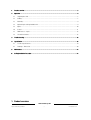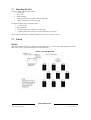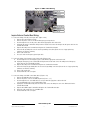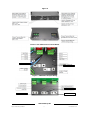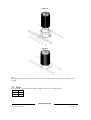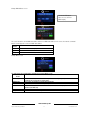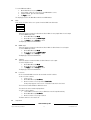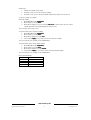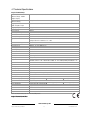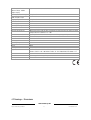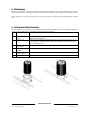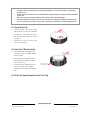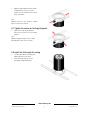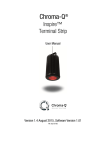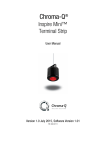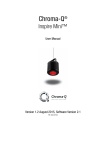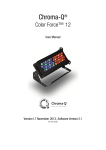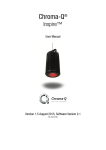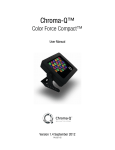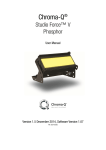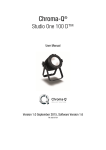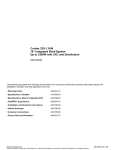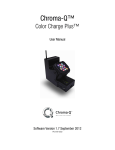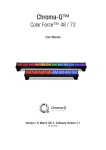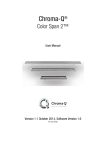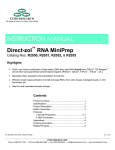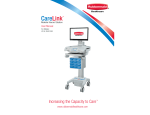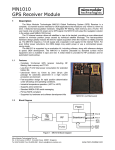Download Chroma-Q®
Transcript
Chroma-Q® Inspire™ Terminal Strip User Manual Version 1.1 November 2014, Software Version 1.01 PN: 632-0706 Warranty Statement Chroma-Q warrants to the original purchaser, with proof of purchase, that its delivered products shall be free from defects in material and workmanship under normal use for a period of 12 months from date of shipment. Chroma-Q will repair, or at its option, provide an equivalent item or replace, the defective product during the stated warranty period. This warranty applies only to the repair or replacement of the product and only when the product is properly handled, installed and maintained according to Chroma-Q instructions. This warranty excludes defects resulting from improper handling, storage, installation, acts of God, fire, vandalism or civil disturbances. Purchaser must notify Chroma-Q in writing within 14 days of noticing the defect. This warranty excludes field labour or service charges related to the repair or replacement of the product. The warranty contained herein shall not extend to any finished goods or spare parts from which any serial number has been removed or which have been damaged or rendered defective (a) as a result of normal wear and tear, wilful or accidental damage, negligence, misuse or abuse; (b) due to water or moisture, lightning, windstorm, abnormal voltage, harmonic distortion, dust, dirt, corrosion or other external causes; (c) by operation outside the specifications contained in the user documentation; (d) by the use of spare parts not manufactured or sold by Chroma-Q or by the connection or integration of other equipment or software not approved by Chroma-Q unless the Customer provides acceptable proof to Chroma-Q that the defect or damage was not caused by the above; (e) by modification, repair or service by anyone other than Chroma-Q, who has not applied for and been approved by Chroma-Q to do such modification, repair or service unless the Customer provides acceptable proof to Chroma-Q that the defect or damage was not caused by the above; (f) due to procedures, deviating from procedures specified by Chroma-Q or (g) due to failure to store, install, test, commission, maintain, operate or use finished goods and spare parts in a safe and reasonable manner and in accordance with Chroma-Q’s instructions (h) by repair or replacement of engines without factory training. The warranty contained herein shall not apply to finished goods or spare parts which are sold “as is”, as “second-hand”, as used”, as “demo” or under similar qualifications or to Consumables (“Consumables” is defined as any part(s) of goods or part(s) for use with goods, which part(s) of goods or part(s) for use with goods are consumed during the operation of the goods and which part(s) of goods or part(s) for use with goods require replacement from time to time by a user such as, but not limited to, light bulbs). The warranty contained herein shall not apply, unless the total purchase price for the defective finished goods or spare parts has been paid by the due date for payment. The warranty contained herein applies only to the original purchaser and are not assignable or transferable to any subsequent purchaser or end-user. This warranty is subject to the shipment of the goods, within the warranty period, to the Chroma-Q warranty returns department, by the purchaser, at the purchasers expense. If no fault is found, Chroma-Q will charge the purchaser for the subsequent return of the goods. Chroma-Q reserves the right to change the warranty period without prior notice and without incurring obligation and expressly disclaims all warranties not stated in this limited warranty. Disclaimer The information contained herein is offered in good faith and is believed to be accurate. However, because conditions and www.chroma-q.com Inspire Terminal Strip User Manual 1 V1.1 November 2014 methods of use of our products are beyond our control, this information should not be used in substitution for customer's tests to ensure that Chroma-Q products are safe, effective, and fully satisfactory for the intended end use. Suggestions of use shall not be taken as inducements to infringe any patent. Chroma-Q sole warranty is that the product will meet the sales specifications in effect at the time of shipment. Your exclusive remedy for breach of such warranty is limited to refund of purchase price or replacement of any product shown to be other than as warranted. Chroma-Q reserves the right to change or make alteration to devices and their functionality without notice due to our on going research and development. The Chroma-Q Inspire range has been designed specifically for the lighting industry. Regular maintenance should be performed to ensure that the products perform well in the entertainment environment. If you experience any difficulties with any Chroma-Q products please contact your selling dealer. If your selling dealer is unable to help please contact [email protected]. If the selling dealer is unable to satisfy your servicing needs, please contact the following, for full factory service: Outside North America: North America: Tel: +44 (0)1494 446000 Tel: 416-255-9494 Fax: +44 (0)1494 461024 Fax: 416-255-3514 [email protected] [email protected] For further information please visit the Chroma-Q website at www.chroma-q.com. Chroma-Q and Inspire are trademarks, for more information on this visit www.chroma-q.com/trademarks. The rights and ownership of all trademarks are recognised. Important Notice: As per the requirements in the Occupational Safety and Health Administration standards for product approval, please refer to the OSHA web pages http://www.osha.gov/dts/otpca/nrtl/ for information on the list of Nationally Recognized Testing Laboratories (NRTLs) and the scope of recognition. Table of Contents www.chroma-q.com Inspire Terminal Strip User Manual 2 V1.1 November 2014 1. Product overview ................................................................ ................................................................................................ ................................................................................................ .................................................................... .................................... 3 2. Operation ................................................................ ................................................................................................ ................................................................................................ ............................................................................... ............................................... 4 2.1 Unpacking the Units ....................................................................................................................................... 5 2.2 Cabling ......................................................................................................................................................... 5 2.3 Mounting ...................................................................................................................................................... 9 2.4 Optional Inspire Ceiling Installation Kit ............................................................................................................. 9 2.5 Optics ......................................................................................................................................................... 10 2.6 Control ....................................................................................................................................................... 11 2.7 DMX Protocol – Inspire ................................................................................................................................ 18 2.8 Thermal Performance .................................................................................................................................. 18 3. Troubleshooting ................................................................ ................................................................................................ ................................................................................................ .................................................................... .................................... 18 4. Specification ................................................................ ................................................................................................ ................................................................................................ ......................................................................... ......................................... 18 4.1 Technical Specifications ............................................................................................................................... 19 4.2 Drawings – Dimensions ............................................................................................................................... 20 5. Maintenance ................................................................ ................................................................................................ ................................................................................................ ......................................................................... ......................................... 22 6. Ceiling Installation Procedure ................................................................ ................................................................................................ ................................................................................. ................................................. 22 1. Product overview www.chroma-q.com Inspire Terminal Strip User Manual 3 V1.1 November 2014 The new Chroma-Q™ Inspire™ Terminal strip LED house light is a powerful multi-purpose creative lighting tool that utilises some of the innovative core technologies found in the incredibly popular Chroma-Q Color Force™ range. The Inspire provides a choice of beautiful whites, soft pastels and bold saturates - all from one fixture. By incorporating industry standard DMX-512 control, from the external control box, the Inspire is able to integrate seamlessly with an existing DMX infrastructure and can be controlled by any DMX supported lighting console. With fully homogenised colour mixing and a choice of three different lens options, the Inspire provides an excellent selection of stunning mixed colours and ‘true’ whites, with no unsightly colour separation shadows. It also features an energy-efficient compact LED design providing reduced maintenance and running costs. The fixture is built with a single light engine featuring 36 high powered LEDs (combination of white, red, green and blue). Each fixture is equipped with a built-in power supply which can be controlled remotely from the Inspire External Control Box through the ANSI E1.11 USITT DMX 512-A protocol. Note: HANDHELD COLOUR METERS Handheld Colour Meters provide a limited measuring range for LED fixtures, which results in inconsistent and unreliable data. All photometric values listed in this document are based on testing and measurements conducted by certified independent laboratories with reference to the IES standards. 1.1 Inspire External Control Box The Inspire External Control Box is a 19” rack mount external remote addressing unit for the control of the Inspire Terminal Strip fixture via DMX 512. 3 DMX control data output ports are available for the control of up to 128 daisy-chained fixtures from each port. DMX data input and through connections from an external DMX control console are via XLR 5-pin. The Inspire External Control Box is built with Plug-in Terminal Block connectors for AC power input, Emergency power input and DMX control data output signals. 2. Operation www.chroma-q.com Inspire Terminal Strip User Manual 4 V1.1 November 2014 2.1 Unpacking the Units The Inspire Terminal Strip package includes: • 1 fixture unit • safety chain • Quick Start Guide • 2 plug-in terminal blocks for DMX control data in/through • 1 plug-in terminal block for AC power input The Inspire External Control Box package includes: • 1 control box unit • Quick Start Guide • 3 plug-in terminal blocks for DMX control data output • 2 plug-in terminal blocks for AC power input and Emergency power input We recommend that you keep the original packaging in case the item needs to be returned. 2.2 Cabling System: The Inspire External Control Box has 3 DMX control data outputs (Port 1, 2, 3). Each control data output provides remote DMX control for up to 128 daisy-chained Inspire Terminal Strip fixtures. Figure 1: System Diagram www.chroma-q.com Inspire Terminal Strip User Manual 5 V1.1 November 2014 Inspire Terminal Strip fixture wiring: To connect the wiring of the AC power input cable: 1. Remove the Power Input Cover Plate (Figure 2) 2. Insert the power cable with the appropriate cable strain relief through the cover plate 3. Unplug the Terminal Block Plug from the Header and connect the wiring for the AC power input through the hole and into the Terminal Block PLUG (Figure 3) 4. Plug the wired Terminal Block Plug into the Terminal Block Header (Figure 3) 5. Put back and fasten the cover plate To connect the wiring of the DMX control data cables: 1. Connect the wiring for the DMX control data cables (In/Out) into the Terminal Block Plugs (Figure 4) 2. Plug the wired Terminal Block Plugs into the Terminal Block Headers (Figure 4) Figure 2 Figure 3: AC Power Cable Wiring www.chroma-q.com Inspire Terminal Strip User Manual 6 V1.1 November 2014 Figure 4: DMX Cable Wiring Inspire External Control Box Wiring: To connect the wiring of the AC power input cable: (Figure 5 & 6) 1. Remove the Power Input Cover Plate 2. Remove the plastic covers of the AC and Emergency power input holes 3. Insert through the hole, the AC power cable with the appropriate cable strain relief 4. Unplug the AC power Terminal Block Plug from the Header and connect the wiring for the AC power cable into the Terminal Block PLUG 5. Plug the wired AC power Terminal Block Plug into the Terminal Block Header 6. Fasten the AC grounding wire onto the stud for grounding connections (Ensure the use of appropriate ring terminals, star washers and nuts) 7. Fasten cable strain relief. 8. Proceed to wire the Emergency power input cable To connect the wiring of the Emergency power input cable: (Figure 5 & 6) 9. Insert through the hole, the Emergency power cable with the appropriate cable strain relief 10. Unplug the Emergency power Terminal Block Plug from the Header and connect the wiring for the Emergency power cable into the Terminal Block PLUG 11. Plug the wired AC power Terminal Block Plug into the Terminal Block Header 12. Fasten the Emergency grounding wire onto the stud for grounding connections (Ensure the use of appropriate ring terminals, star washers and nuts) 13. Fasten cable strain relief. 14. Put back and fasten the cover plate To connect the wiring of the DMX control data cables: (Figure 5 & 7) 1. Remove the DMX data output cover plate 2. Remove the plastic covers of the DMX output holes (Port 1, 2, 3) 3. Insert through the hole, each DMX cable for each port with the appropriate cable strain relief corresponding/adjacent to each Terminal Plug location 4. Unplug each Terminal Block Plug from the Header and connect the wiring for each of the DMX cable into the Terminal Block PLUG 5. Plug the wired DMX output Terminal Block Plug into the Terminal Block Header 6. Fasten the cable strain reliefs of each DMX cable 7. Put back and fasten the cover plate www.chroma-q.com Inspire Terminal Strip User Manual 7 V1.1 November 2014 Figure 5 Figure 6: AC & Emergency Power Wiring CABLE STRAIN RELIEF CABLE STRAIN RELIEF Figure 7: DMX Data Output Wiring CABLE STRAIN RELIEF CABLE STRAIN RELIEF CABLE STRAIN RELIEF www.chroma-q.com Inspire Terminal Strip User Manual 8 V1.1 November 2014 XLR 5-pin Cable: Pin# Function 1 Ground (Screen) 2 Data Minus 3 Data Plus 4 Spare Data Minus 5 Spare Data Plus Power Cable: International Colour Code Green and Yellow Blue Brown North American Colour Code Green White Black Connections Earth (E) Neutral (N) Live (L) Ground (Green) Neutral (Silver) Hot (Gold) Important Notice: The use of an opto-splitter for DMX signal distribution is highly recommended when several control boxes are not plugged into the same power source. 2.3 Mounting The Inspire Terminal Strip fixture is built with a mounting bracket for overhead hanging applications. The mounting bracket has a 1/2" hole suitable for M10 & M12 bolts. Secure the fixture with a safety bond. A provision for a fixing hold is built into the fixture. The Inspire External Control Box is built with a standard 19” rack mount enclosure. 2.4 Optional Inspire Ceiling Installation Kit The Inspire fixture can be mounted onto the ceiling with the Inspire Ceiling Installation Kit, which consists of the following items: (See table, Figure 8 & 9 below; see Ceiling Installation Procedure on Section 6 of this User Manual) 1 2 3 4 5 6 Trim Ring Inspire Black Bracket Hook T-Nut ¼-20” Economy 15S Angle support ceiling mounting Screw Flanged Button Socket ¼-20 x ¾” Washer www.chroma-q.com Inspire Terminal Strip User Manual 9 V1.1 November 2014 Figure 8 Figure 9 Note: The angle supports of the ceiling installation kit must be mounted or attached to the ceiling with the appropriate load capacity.. 2.5 Optics The Inspire fixture can be built with either Narrow, Medium or Wide lens. The beam angles are: Narrow ~ 32° Medium ~ 42° Wide ~ 65° www.chroma-q.com Inspire Terminal Strip User Manual 10 V1.1 November 2014 2.6 Control The Inspire Terminal Strip fixture is controlled remotely through the Inspire External Control Box via DMX protocol. The control functions can be accessed through the Touch Screen Display at the front of the External Control Box. Opening Screen on Power On: Brand Name Fixture Name & Firmware Version Number Display On Pinhole Insert a pin into the Pinhole to turn the Display on when the fixture is off. Main Screen: Data Signal Indicator Fixture Name AC Power Indicator DMX Start Address Emergency Power Indicator Command Buttons Data Signal Indicator AC Power Indicator Emergency Power Indicator DMX Start Address Command Button DMX signal from a remote DMX control console is present (>>>DMX) or if there is no DMX signal present (No Data) AC power is connected on each of the 3 phases (L1, L2, L3) Emergency power is connected on each of the 3 phases (E1, E2, E3) Assigned DMX start address for each DMX output Can be tapped to access and select control menu screens and options www.chroma-q.com Inspire Terminal Strip User Manual 11 V1.1 November 2014 Change DMX Address screen: Command Buttons: Tap to access each Port (DMX output) The screen shows the current DMX start address and the new DMX start address. In the screen, the numeric command buttons can be tapped to set the new DMX start address. Description Command Button 0–9 Button numbers 0 to 9 for typing the new DMX start address. Apply Save the new DMX address. Escape Exit the screen without saving. Change Mode screen: The table shows the control options available in the Change Mode screen: Command Description Button RGBW single 4 channels for Red, Green, Blue & White per fixture in a single output (512 channels for a maximum of 128 fixtures per single output. RGBW output 4 channels for Red, Green, Blue & White per output Tungsten 1 channel for White for all fixtures per output LookStore A Look can be recorded in the LookStore screen and set as an output option when DMX in not present (see DMX Lost) Apply Save the settings Escape Exit the screen without saving www.chroma-q.com Inspire Terminal Strip User Manual 12 V1.1 November 2014 Setup screen: The table shows the fixture setup options available in the Setup screen: Command Description Button DMX Data Displays the DMX start address and the levels for all the channels assigned. RotateDisp The command rotates the orientation of the Touch Screen Display Frequency 4 frequency options are accessed through the PWM Frequency screen: 1200Hz, 2400Hz, 4800Hz, 9600Hz DMX Lost The fixture can be set with 3 options when DMX data is lost: Last data – holds the last valid DMX state No Output – the fixture switches to off Look – sets the recorded Look Reset Reset Settings options are accessed through the Reset Setting screen: Default – Factory default settings User – User defined settings Escape Exit the screen without saving. www.chroma-q.com Inspire Terminal Strip User Manual 13 V1.1 November 2014 Control Menu The Control Menu options are accessed through the Touch Screen Display at the front of the Inspire External Control Box. To access the control options: • From the Main Menu, tap the command buttons to access menu screens • In the Menu screens, select and tap a command option • Tap Apply to save the new setting or • Tap Escape to exit without saving and go back to the previous menu Main Menu The Main Menu displays the fixture name, control information (current assigned DMX address), and the 3 command buttons: • Address • Mode • Setup Menu Select and tap a command button to access the main control options available. ► Address www.chroma-q.com Inspire Terminal Strip User Manual 14 V1.1 November 2014 To set the DMX start address, 1. On the Main Menu screen, tap Address Address 2. Select and tap a Port, the screen goes to the DMX Address screen, 3. Using the buttons, type the desired number 4. Tap Apply to save The display goes back to the Main Menu with the new DMX address. ► Mode In this menu, the fixture can be set to operate in various DMX controlled modes. RGBW single RGBW output Tungsten Look Store ► RGBW single This mode assigns 4 channels for Red, Green, Blue & White for every single fixture in each output. To set the RGBW single mode, 1. On the Main Menu, tap Mode 2. On the Mode screen, tap RGBW single 3. Tap Apply to save or Escape to cancel The display goes back to the Main Menu. ► RGBW output This mode assigns 4 channels for Red, Green, Blue & White for all the fixtures in each output. To set the RGBW output mode, 1. On the Main Menu, tap Mode 2. On the Mode screen, tap RGBW output 3. Tap Apply to save or Escape to cancel The display goes back to the Main Menu. ► Tungsten This mode assigns 1 channel for White for all the fixtures in each output. To set the Tungsten mode, 1. On the Main Menu, tap Mode 2. On the Mode screen, tap Tungsten 3. Tap Apply to save or Escape to cancel The display goes back to the Main Menu. ► Look Store A Look created with DMX control can be saved and stored in LookStore To save a Look in LookStore, 1. Create a Look 2. On the Main Menu, tap LookStore 3. On the Look Store screen, tap and hold SaveLooks A text prompt appears on the screen: > Hold SaveLooks and >Looks Saved The Look is stored and available for DMX Lost menu. The saved Look can be loaded and played back. To Load a Look in LookStore, 1. Set the DMX Lost menu to Look (see DMX Lost menu in Setup Menu below) 2. On the Main Menu, tap LookStore 3. On the Look Store screen, tap LoadLook The fixture switches to the saved Look. ► Setup Menu www.chroma-q.com Inspire Terminal Strip User Manual 15 V1.1 November 2014 In this menu, internal settings of the fixture can be re-configured. DMX Data RotateDisp Frequency DMX Lost Reset ► DMX Data In this menu, the screen shows the DMX start address and the equivalent value for each of the DMX channels assigned. To show DMX Data, 1. On the Main Menu, tap Setup Menu 2. On the Setup screen, tap DMX Data Tap Escape to exit. ► RotateDisp This command rotates the display screen by 180 degrees. To rotate the display screen, 1. On the Main Menu, tap Setup Menu 2. On the Setup screen, tap RotateDisp The display screen rotates by 180 degrees. ► Frequency In this menu, the fixture can be set to four frequency options. The LED scan rate can be synchronised with the video camera to avoid a flickering effect. Frequency options: 1200 Hz 2400 Hz 4800 Hz 9600 Hz To set the Frequency, 1. On the Main Menu, tap Setup Menu 2. On the Setup screen, tap Frequency 3. On the PWM Frequency screen, select and tap a Frequency option, then tap Apply to save. The screen goes to the Setup screen. ► DMX Lost In this menu, output options can be selected if the fixture does not detect DMX signal: Output options: Last data Fixture holds the last valid DMX state No output Fixture output is off Look Saved Look in LookStore To set DMX Lost, 1. On the Main Menu, tap Setup Menu 2. On the Setup screen, tap DMX Lost 3. On the DMX Lost screen, select and tap an output option 4. Tap Apply to save The screen goes to the Setup screen. ► Reset www.chroma-q.com Inspire Terminal Strip User Manual 16 V1.1 November 2014 In this menu, • Current user settings can be saved. • The fixture can be reset to the saved user settings. • The fixture can be reset to the factory default settings. All recorded Looks are erased. To save the current user settings, Review all settings. 1. On the Main Menu, tap Setup Menu 2. On the Setup screen, tap Reset 3. On the Reset Setting screen, press and hold Save User for 10 seconds to save the current settings. (Follow the text prompt that appears on the screen.) The screen goes to the Setup screen. To reset the fixture to the saved user settings, 1. On the Main Menu, tap Setup Menu 2. On the Setup screen, tap Reset 3. On the Reset Setting screen, tap User 4. Press and hold Apply for 3 seconds to restore the saved user settings The screen reboots to the opening screen and Main Menu. To reset the fixture to the factory default settings, 1. On the Main Menu, tap Setup Menu 2. On the Setup screen, tap Reset 3. On the Reset Setting screen, tap Default 4. Press and hold Apply for 3 seconds to restore the factory default settings. The screen reboots to the opening screen and Main Menu. Factory Default Settings: DMX Address Port1:1, Port2: 2, Port3:3 Mode RGBW single DMX Lost Last data Frequency 1200Hz Reset Default www.chroma-q.com Inspire Terminal Strip User Manual 17 V1.1 November 2014 2.7 DMX Protocol – Inspire Terminal Strip V1.01 RGBW single [512 ch per output] RGBW RGBW output [4 ch per assigned output] RGBW Red for output Channel 1 Red for fixture 1 Channel 2 Channel 3 Channel 4 Channel 5 Channel 6 Channel 7 Channel 8 Channel 9 Channel 10 Green for fixture 1 Blue for fixture 1 White for fixture 1 Red for fixture 2 Green for fixture 2 Blue for fixture 2 White for fixture 2 Red for fixture 3 Green for fixture 3 ...and so on up to fixture 128 per output .... 512 DMX channels per output Total Tungsten [1 ch] W White for all fixtures (RGBW combined) Green for output Blue for output White for output 4 DMX channels per output (12 DMX channels maximum for 3 outputs) 1 DMX channel 2.8 Thermal Performance The internal cooling systems of the Inspire fixture and the Inspire External Control Box are by convection. When the internal temperature exceeds 75ºC, the output of the fixture is reduced for automatic protection. This happens on rare and extreme conditions when ambient temperature is over 35ºC. 3. Troubleshooting Troubleshooting is a process of elimination. First, rule out the other field factors (i.e. bad connections, faulty cables and power supplies). For technical support and/or parts, please contact your selling dealer or the offices listed in this manual. Symptom Possible Cause Solution Fixture does not respond to DMX • The External Control Box is set to • Check DMX address and Mode control. the wrong or different DMX settings. address. • Check/replace DMX run from the • Bad cable connecting DMX control console to the External Control and External Control Box. Box. • Bad cable connecting DMX control • Check/replace DMX runs from the and fixture. External Control Box to the fixtures. • Bad in/through connection • Check/replace DMX runs between between daisy-chained fixtures. daisy-chained fixtures. • Bad in/through connection • Check/replace DMX runs between between daisy-chained External Control Boxes. daisy-chained External Control Boxes. Low LED output. • Internal temperature of the fixture • Check area ventilation. is over the limit. 4. Specification www.chroma-q.com Inspire Terminal Strip User Manual 18 V1.1 November 2014 4.1 Technical Specifications Inspire Terminal Strip Net Dimensions** (Without Fixings - Width x Height x Depth) Net Weight (Without Fixings) Shipping Dimensions – Width x Height x Depth Shipping Weight Power & Connections Power Supply Power Input Rating Power Factor Power Consumption Typical Power & Current Power connector Input Data Connectors In/Out Control Protocol Cooling System Operating Temperature Construction Colour Built-In Hardware IP Rating Approvals 181mm x 404mm x 181mm / 7" x 16” x 7" 6 kgs / 13.5 lbs 501mm x 380mm x 300mm / 20" x 15" x 12" 8 kgs / 18 lbs Built-in 100-240V AC 50-60Hz 120VA 0.9 120W Measurements done with all LEDs at maximum intensity. Measurements made at nominal voltage. Allow for a deviation of +/- 10%. Terminal Block Terminal Block ANSI E1.11 USITT DMX 512-A Convection 0°C to 40°C Anodised aluminium extrusion Black Mounting bracket IP20 CISPR 22/EN55022 & CISPR 24/EN55024, ICES-003 Issue 4:2004 / FCC Part 15 Subpart B:2010, CSA C22.2 No. 166-M1983: R2008, UL 1573:2003 (R2010), IEC 60598-2-17 Control & Photometric LEDs LED Engines LEDs Per Engine Total LEDs Control Modes 18 x White + 6 x RGB, total 36 LEDS 1 36 36 RGBW single, RGBW output, Tungsten, LookStore Dimming Curve Variable Effects Engine Hot Lumen Output (Combined) Optics Beam Angle Beam Distribution CCT Colour Gamut CRI Lamp Life Theatrical Yes 4,390 (N) 4,070 (M) Fully Homogenised N @ 32° (approx.) M @ 42° (approx.) Symmetrical direct illumination Adjustable 1,000 – 10,000K Performance enhanced 90 L70 at 50,000 hours 4,390 (W) W @ 65° (approx.) **For exact measurements please refer to the line drawings below Inspire External Control Box www.chroma-q.com Inspire Terminal Strip User Manual 19 V1.1 November 2014 Net Dimensions** (Without Fixings - Width x Height x Depth) Net Weight (Without Fixings) Shipping Dimensions – Width x Height x Depth Shipping Weight Power & Connections Power Supply Power Input Rating Power Factor Power Consumption Typical Power & Current Power connector In/Out Data Connectors In/Out Control Protocol Cooling System Operating Temperature Construction Colour IP Rating Approvals 483mm x 88mm x 254mm / 19” x 3.5” x 10” 2.5kg / 5.5lb 533mm x 317.5mm x 133.5mm / 21” x 12.5” x 5.25” 3.3kg / 7.3lb Built-in 100-240V AC 50-60Hz .4A 0.9 9W @ 240VAC (Maximum/Idle) Measurements done with all LEDs at maximum intensity. Measurements made at nominal voltage. Allow for a deviation of +/- 10%. Input only: Terminal Block for each AC power and Emergency power inputs Terminal Block ANSI E1.11 USITT DMX 512-A Convection 0°C to 40°C Powder-coated aluminium Black IP20 CISPR 22/EN55022 & CISPR 24/EN55024, ICES-003 Issue 4:2012 / FCC Part 15 Subpart B:2014, CSA C22.2 No. 166-M1983: R2013, UL 1573:2003 R2014, IEC 60598-2-17 Control Control Modes RGBW single, RGBW output, Tungsten, LookStore Dimming Curve Theatrical 4.2 Drawings – Dimensions www.chroma-q.com Inspire Terminal Strip User Manual 20 V1.1 November 2014 www.chroma-q.com Inspire Terminal Strip User Manual 21 V1.1 November 2014 5. Maintenance With care, the Inspire fixture and external control box requires little maintenance. However, as the unit is likely to be used in a stage environment we recommend periodical internal inspection and cleaning of any resulting dust and cracked oil residue. Do not spray liquids on the front or rear panel. If the front enclosure requires cleaning, wipe with a mild detergent on a damp cloth. 6. Ceiling Installation Procedure The Inspire fixture can be mounted onto the ceiling with the Inspire Ceiling Installation Kit. The Inspire Ceiling Installation Kit consists of the following items: (See drawing below with the reference numbers.) Ref Name Description No 1 Trim Ring Inspire A ring that holds and fastens the fixture in place (facing downwards) with 4 slots for Black fixture trim height adjustment 2 Bracket Hook A bracket shaped with 2 hooks and built with 2 x ¼-20” pem nuts. The 2 hooks are set on the edges of 2 extruded fins of the fixture. The Trim Ring is fastened on the 2 pem nuts of the Bracket Hook. 3 T-Nut ¼-20” Nuts inserted into the extruded cavity between 2 extruded fins Economy 15S 4 Angle support ceiling 2 angle bars that are mounted onto the ceiling mounting 5 Screw Flanged Button Fastening screw Socket ¼-20 x ¾” 6 Washers www.chroma-q.com Inspire Terminal Strip User Manual 22 V1.1 November 2014 Disclaimer: • Installation should be carried out by an experienced professional. The instructions below are provided for information only. • All work should be verified to meet Local and National Building Regulations, and Health and Safety Standards in particular. • Ensure that the specified torque is applied to fasten the Trim Ring and Angle Supports. • The Angle Supports of the Inspire fixture must be fastened to the ceiling with the appropriate load capacity. • The use of a safety chain or other all arrest cable is strongly recommended as per standard rigging practice. 6.1 Remove the Cap: • • Position the fixture lens side up. Ensure that the display screen at the rear/bottom is resting on a clean scratch-free surface and the female XLR-5 latch at the rear is not pressed. Unscrew the 2 x M3 FH screws at the front to remove the Cap. 6.2 Insert the 2 Bracket Hooks • • • Insert and hook the 1st Bracket Hook to set onto the edges of 2 straight extruded fins (not curved). The threaded side of the Bracket Hook must be adjacent towards the external side of the enclosure. Insert and hook the 2nd Bracket Hook to set onto the edges of the 2 straight extruded fins (not curved) on the opposite side. Bracket Hook Bracket Hook on the opposite side 6.3 Attach the Angle Supports to the Trim Ring www.chroma-q.com Inspire Terminal Strip User Manual 23 V1.1 November 2014 • • • • Attach the 1st angle support onto one side of the trim ring. Insert a flanged button head socket screw through the hole in the angle support into a trim ring slot and fasten a nut loosely. Attach the 2nd angle support onto the opposite side of the trim ring. Insert a flanged button head socket screw through the hole in the 2nd angle support into the opposite trim ring slot and fasten a nut loosely. Flanged button head screw Trim Ring Nut Angle Support 6.4 Slide the Trim Ring and Angle Support assembly down onto the fixture • • • • Align the 2 empty slots of the trim ring to match the threads of the 2 bracket hooks on the fixture. Slide the trim ring down onto the fixture: Match the 2 empty trim ring slots to the bracket hook threads. Match and insert the 2 loosely fastened screw nuts into the slots between the fins. Screw & washers Slot for Bracket Hook Slot for Nut 6.5 Put the Cap back • Put the cap back and fasten with 2 x M3 FH screws (5.5 in-lb torque). Cap 6.6 Fasten the Trim Ring to the 2 Bracket Hooks on the fixture www.chroma-q.com Inspire Terminal Strip User Manual 24 V1.1 November 2014 • Adjust the trim height then fasten with the 4 flanged button socket screws and washers onto the 2 Bracket Hooks on both sides of the fixture. Note: Minimum torque for the ¼-20 in. flanged button socket screw is 48 in-lb. 6.7 Tighten the screws on the Angle Supports Tighten the loosely fastened flanged button socket screws on each of the angle supports. Note: Minimum suggested torque for the ¼-20 in. flanged button socket screw is 48 in-lb. • 6.8 Install the fixture onto the ceiling • • Turn the fixture with the Trim Ring and Angle Supports lens side down. Fasten the angle supports onto the appropriate ceiling infrastructure. www.chroma-q.com Inspire Terminal Strip User Manual 25 V1.1 November 2014