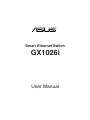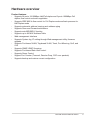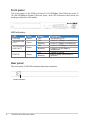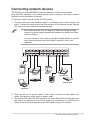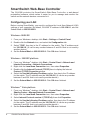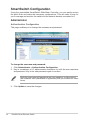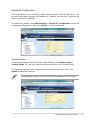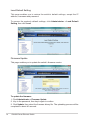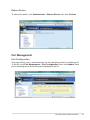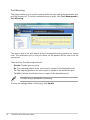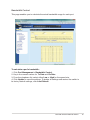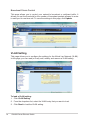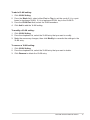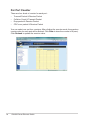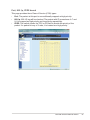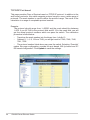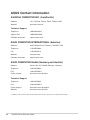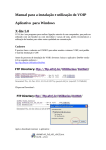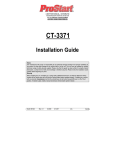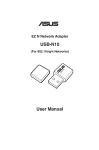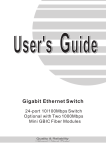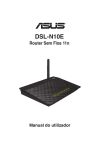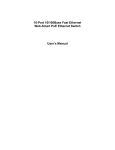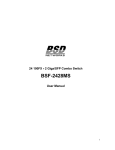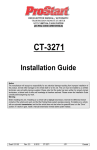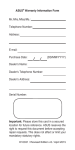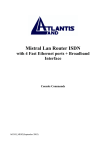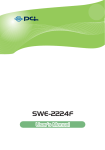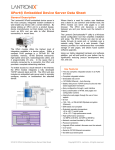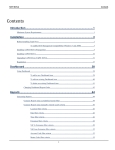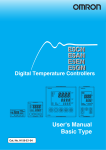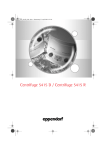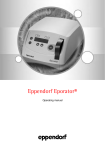Download English_GX1026i_User Manual
Transcript
Smart Ethernet Switch GX1026i User Manual E3816 First Edition May 2008 Copyright © 2008 ASUSTek Computers, Inc. All Rights Reserved. No part of this manual, including the products and software described in it, may be reproduced, transmitted, transcribed, stored in a retrieval system, or translated into any language in any form or by any means, except documentation kept by the purchaser for backup purposes, without the express written permission of ASUS Telecom (“ASUS”). Product warranty or service will not be extended if: (1) the product is repaired, modified or altered, unless such repair, modification of alteration is authorized in writing by ASUS; or (2) the serial number of the product is defaced or missing. ASUS PROVIDES THIS MANUAL “AS IS” WITHOUT WARRANTY OF ANY KIND, EITHER EXPRESS OR IMPLIED, INCLUDING BUT NOT LIMITED TO THE IMPLIED WARRANTIES OR CONDITIONS OF MERCHANTABILITY OR FITNESS FOR A PARTICULAR PURPOSE. IN NO EVENT SHALL ASUS, ITS DIRECTORS, OFFICERS, EMPLOYEES OR AGENTS BE LIABLE FOR ANY INDIRECT, SPECIAL, INCIDENTAL, OR CONSEQUENTIAL DAMAGES (INCLUDING DAMAGES FOR LOSS OF PROFITS, LOSS OF BUSINESS, LOSS OF USE OR DATA, INTERRUPTION OF BUSINESS AND THE LIKE), EVEN IF ASUS HAS BEEN ADVISED OF THE POSSIBILITY OF SUCH DAMAGES ARISING FROM ANY DEFECT OR ERROR IN THIS MANUAL OR PRODUCT. SPECIFICATIONS AND INFORMATION CONTAINED IN THIS MANUAL ARE FURNISHED FOR INFORMATIONAL USE ONLY, AND ARE SUBJECT TO CHANGE AT ANY TIME WITHOUT NOTICE, AND SHOULD NOT BE CONSTRUED AS A COMMITMENT BY ASUS. ASUS ASSUMES NO RESPONSIBILITY OR LIABILITY FOR ANY ERRORS OR INACCURACIES THAT MAY APPEAR IN THIS MANUAL, INCLUDING THE PRODUCTS AND SOFTWARE DESCRIBED IN IT. Products and corporate names appearing in this manual may or may not be registered trademarks or copyrights of their respective companies, and are used only for identification or explanation and to the owners’ benefit, without intent to infringe. Table of Contents Package contents................................................................................... 4 Hardware overview................................................................................. 5 Product features................................................................................. 5 Front panel......................................................................................... 6 Rear panel.......................................................................................... 6 Connecting network devices................................................................. 7 SmartSwitch Web-Base Controller....................................................... 8 Configuring your LAN......................................................................... 8 Logging on to SmartSwitch................................................................ 9 SmartSwitch Configuration................................................................. 10 Administrator.................................................................................... 10 Port Management............................................................................. 13 VLAN Setting.................................................................................... 16 Per Port Counter.............................................................................. 18 Trunk Setting.................................................................................... 19 QoS Setting...................................................................................... 20 Security .......................................................................................... 23 Configuration.................................................................................... 24 Miscellaneous.................................................................................. 25 ASUS Contact information................................................................... 26 Package contents Before installing the GX1026i switch, check your package for the following items. • ASUS GX1026i switch x 1 • AC power cable x 1 • Installation CD x 1 (User Manual included) If any item is damaged or missing, contact your retailer immediately. GX1026i Smart Ethernet Switch Hardware overview Product features • • • • • • • • • • • • • • Supports 24 ports 10/100Mbps Half/Full duplex and 2 ports 1000Mbps Full duplex, flow control and auto-negotiation Supports IEEE 802.3x flow control for Full Duplex mode and back pressure for Half Duplex mode Supports automatic address learning and address aging Supports Store-and-Forward architecture Supports auto MDI/MDI-X function Supports up to 4K MAC Address Table Web management interface Supports System log, IP setting through Web management utility, firmware upgrade Supports Port-based VLAN, Tag-based VLAN, Trunk, Port Mirroring, QoS, and CoS Supports SNMP, IGMP Snooping. Supports Port-based Rate Limit control Supports Storm Control Support Port Counter (Transmit, Receive Drop, CRC error packets) Supports backup and restore current configuration GX1026i Smart Ethernet Switch Front panel The front panel of GX1026i includes 24 10/100Mbps Fast Ethernet ports, 2 10/100/1000Mbps Gigabit Ethernet ports, and LED indicators that show the working conditions of the switch. LED indicators LED SYSTEM Color Green 10/100M LINK / ACT Green 10/100/1000M LINK / ACT Green STATUS Green Status ON ON Blinking ON Blinking ON Blinking Description The power is ON A link of 100Mbps is established. A link of 10Mbps is established. A link of 1000Mbps is established A link of 10/100 Mbps is established. System is linking. Data is being transmitted or received. Rear panel The rear panel of GX1026i contains the power connector. Power connector GX1026i Smart Ethernet Switch Connecting network devices GX1026i has an auto-MDI/MDIX crossover detection function and provides plug-and-play capability. Just simply connect your computer and other network devices to enjoy the switch’s features. To connect network devices to the GX1026i switch: 1. Connect one end of the Ethernet cable to an Ethernet port on the switch front panel. Connect the other end to the Ethernet port of the network device. Repeat this step to connect additional network devices. • We recommend the use of Category 5 Ethernet straight-through cables to ensure proper connections between the switch and other network devices. • You can use either cross-over or straight-through cables to connect other network devices such as bridges, switches, hubs, and repeaters. Desktop Router 1 Printer Server Wireless AP 2 Server NAS Switch / Hub Notebook 2. Plug one end of the power cable to the power connector on the switch rear panel, then plug the other end to a power outlet. 3. The Power LED and LAN LED indicators for active Ethernet ports light up when the switch is powered on and active nodes are connected to the LAN ports. Refer to the front panel illustration and LED table in page 6 for details. GX1026i Smart Ethernet Switch SmartSwitch Web-Base Controller The GX1026i contains the SmartSwitch Web-Base Controller, a web-based preinstalled software, which makes it easier for you to manage and monitor the switch and the network devices connected to it. Configuring your LAN Before running SmartSwitch, you need to configure the Local Area Network (LAN) settings of your computer. By default, GX1026i IP address is 192.168.2.1, and the Subnet Mask is 255.255.255.0. Windows® 98/98 SE 1. From your Windows® desktop, click Start > Settings > Control Panel. 2. Double-click the Network icon, and select the Configuration tab. 3. Select TCI/IP, then key in the IP address for the switch. The IP address must be 192.168.2.X. (X can be any number between 2 and 254 that is not used by another device.) 4. Set the Subnet Mask to 255.255.255.0. Click OK when finished. Windows ® 2000/XP platform 1. From your Windows® desktop, click Start > Control Panel > Network and Internet Connection > Network Connections. 2. Right-click the Local Area Connection icon, then select Properties. 3. Double-click the Internet Protocol (TCP/IP) item to display the Internet Protocol (TCP/IP) Properties window. 4. Select the Use the following IP address option, then key in the IP address for the switch. The IP address must be 192.168.2.X. (X can be any number between 2 and 254 that is not used by another device.) 5. Set the Subnet Mask to 255.255.255.0. Click OK when finished. Windows ® Vista platform 1. From your Windows® desktop, click Start > Control Panel > Network and Sharing Center > Manage Network Connections. 2. Right-click the Local Area Connection icon, then select Properties. 3. Select Internet Protocol version 4 (TCP/IPv4), then click Properties. 4. Select the Use the following IP address option, then key in the IP address for the switch. The IP address must be 192.168.2.X. (X can be any number between 2 and 254 that is not used by another device.) 5. Set the Subnet Mask to 255.255.255.0. Click OK when finished. GX1026i Smart Ethernet Switch Logging on to SmartSwitch To log on to SmartSwitch: 1. In your web browser, enter this IP address: http://192.168.2.1. 2. Enter the default username: admin and password: system. The GX1026i home page appears. The home page displays quick links to help you easily configure the features in the switch. You can change the username and password in Administrator > Authenticatication Configuration on SmartSwitch. GX1026i Smart Ethernet Switch SmartSwitch Configuration Using the preinstalled SmartSwitch Web-Base Controller, you can easily access the quick links and make the necessary configurations. This will make it easy for you to manage and monitor the switch and the network devices connected to it. Administrator Authentication Configuration This page enables you to change the username and password. To change the username and password: 1. Click Administrator > Authentication Configuration. 2. Key in a maximum of 15 alphanumeric characters for both the new username and password. Key in the new password again to confirm. Both the username and password are case sensitve, so take note of the character case (lowercase or uppercase) that you entered for these items. 3. Click Update to save the changes. 10 GX1026i Smart Ethernet Switch System IP Configuration This page allows you to set the IP address and subnet mask for the switch. You can also optionally configure the Gateway IP address; and set the IP address as static or dynamic IP address. To access this feature, click Administrator > System IP Configuration, make the necessary configurations, then click Update to save the changes. System Status To view the firmware version and the system settings, click Administrator > System Status. You can also view the system name from the Comment field. To change the system name, simply key in the new system name, then click Update to save the changes. Changing the system name will not affect the behavior of the switch. GX1026i Smart Ethernet Switch 11 Load Default Setting This page enables you to restore the switch’s default settings, except the IP address, username and password. To recover the system’s default settings, click Administrator > Load Default Setting, then click Load. Firmware Update This page enables you to update the switch’s firmware version. To update the firmware: 1. Click Administrator > Firmware Update. 2. Key in the password, then key in again to confirm. 3. Click Update, then select the firmware binary file. The uploading process will be completed in about 40 seconds. 12 GX1026i Smart Ethernet Switch Reboot Device To reboot the switch, click Administrator > Reboot Device, then click Confirm. Port Management Port Configuration This page allows you to simultaneously set the operating mode for multiple ports. To do this, click Port Management > Port Configuration, then click Update. Each port’s operating mode and settings are displayed in the list. GX1026i Smart Ethernet Switch 13 Port Mirroring This page enables you to monitor network traffic through setting the destination port and the source port. To set the destination/source ports, click Port Management > Port Mirroring. The source port is the port where all the incoming/outcoming packets are copied from. The destination port is the port where all the packets will be sent from the source port. There are four Port Mirroring methods: • • • • Disable: Disable port mirroring Rx: The incoming packet of the source port is copied to the destination port. Tx: The outgoing packet of the source port is copied to the destination port. Tx & Rx: Packets at both directions is copied to the destination port. Port Mirroring is bandwidth consuming. To save the settings made on this page, click Update. 14 GX1026i Smart Ethernet Switch Bandwidth Control This page enables you to calculate the actual bandwidth usage for each port. To calculate a port’s bandwidth: 1. Click Port Management > Bandwidth Control. 2. Key in the numeric values for Tx Rate and Rx Rate. 3. From the dropdown list, select either Low or High for the speed rate. 4. Click Update to save the settings. To delete all settings and restore the switch to its factory default settings, click Load Default. GX1026i Smart Ethernet Switch 15 Broadcast Storm Control This page allows you to control your network’s broadcast or multicast traffic. It allows you set the threshold for the number of broadcast packets allowed to enter in each port in one time unit. To save the settings in this page, click Update. VLAN Setting This page allows you to configure the settings for the Virtual Lan Network (VLAN). In this page, you can read (or load), add, modify, and remove a VLAN setting. To load a VLAN setting: 1. Click VLAN Setting. 2. From the dropdown list, select the VLAN entry that you want to load. 3. Click Read to load the VLAN setting. 16 GX1026i Smart Ethernet Switch To add a VLAN setting: 1. Click VLAN Setting. 2. From the Mode field, select either Port or Tag to set the mode if it is a portbased or tag-based VLAN. If it is a tag-based VLAN, key in the VLAN ID. 3. From the VLAN Port field, select the VLAN members. 4. Click Add to add the VLAN setting. To modify a VLAN setting: 1. Click VLAN Setting. 2. From the dropdown list, select the VLAN entry that you want to modify. 3. Make the necessary changes, then click Modify to overwrite the settings in the VLAN entry. To remove a VLAN setting: 1. Click VLAN Setting. 2. From the dropdown list, select the VLAN entry that you want to delete. 3. Click Remove to delete the VLAN entry. GX1026i Smart Ethernet Switch 17 Per Port Counter There are four kinds of counter for each port: • • • • Transmit Packet & Receive Packet Collision Count & Transmit Packet Drop packet & Receive Packet CRC error packet & Receive Packet You can select one out four counters. After clicking the counter mode, the previous counter value for each port will be flushed. Click Clear to clear the counter to 0 (zero). Click Refresh to update the counter value. 18 GX1026i Smart Ethernet Switch Trunk Setting This page allows you to configure the trunk settings. To configure the trunk settings: 1. Select one from these four hash algorithms for traffic distribution: Port ID, SA, DA, and SA & DA. Port ID is the default hash algorithm. 2. Select one or more ports for any of these three trunks: Trunk1, Trunk2, and Trunk3. 3. Click Update to save the settings. GX1026i Smart Ethernet Switch 19 QoS Setting Priority Mode This page allows you to set the priority for incoming and outgoing packets. You can set three priority modes for the packets: • First-In-First-Out: The switch gives equal priority to all packets, and forwards the packets as soon as they are received. • All-high-before-low: The switch first forwards all the packets in high-priority queue, then forwards those packets in low-priority queue. • Weight-and-round-Robin: The switch forward a specified number of high priority packets and then a specified number of low priority packets. The switch repeats this cycle continuously. The “Low weight” and “High weight” stands for the “number of packets in low priority queue” and “number of packets in high priority queue” respectively. The number is only meaningful for weight-andround-robin mode. “0” is treated as “8” for both weight numbers. 20 GX1026i Smart Ethernet Switch Port, 802.1p, IP/DS based This page provides three Class of Service (COS) types: • Port: The packet at this port is unconditionally mapped as high priority. • 802.1p: 802.1Q tag will be checked. The packet with IP precedence 4~7 and 0~3 is mapped as high priority and low priority respectively. • IP/DS: The switch checks the TOS or DS field to decide the priority of the packet. If a packet hit any of 3 rules, it is treated as a high priority. GX1026i Smart Ethernet Switch 21 TCP/UDP Port based This page provides Class of Service based on TCP/DUP protocol. In addition to the well known protocols, this switch supports protocol range to cover a wide range of protocols. The mask number is used to define the protocol range. The result of the calculation is a range of acceptable protocol number. Example: The protocol should range from 1~65535 and the mask should be between 1~255. if you fill 7549 in the protocol field and fill 13 in the mask field, you will get the actual protocol numbers which can pass the switch. The calculation procedure is listed below: • Transform the mask number into the binary form 1+4+8=13 • Subtract 0, 1, 4, 8, 13 from 7549, you will get result of 7549, 7548, 7545, 7541, 7536 • The protocol number listed above can pass the switch. Selecting “Override” makes this page configuration override the port based, 802.1p based and IP/ DS based configuration. Click Update to save the settings. 22 GX1026i Smart Ethernet Switch Security MAC Address Filter In this page, you can assign up to three static MAC addresses to a specified port. These static MAC addresses will not be aged out from the MAC address table. “ff ff ff ff ff ff” or “00 00 00 00 00 00” or blank will not be saved to the table. The configuration procedure is shown below: • To read the MAC address associated with a port, you should select the port number and then click Read. • To specify the MAC address to a port, you should enter the MAC address to the field, select a port number and then click Update to save the settings. • To flush the MAC address table, you should disable the port binding and then click Disable. GX1026i Smart Ethernet Switch 23 TCP/UDP Filter There are two types of protocol filter: negative and positive. The negative list defines the protocol that will be dropped. The positive list defines the protocol that will be forwarded. To save the settings, click Update. Configuration This page enables you to back up or recover the switch's settings. To recover the switch settings, select the file containing the switch's configurations, then click Recover to load the file to the switch. To back up, click Backup to save the configuration file. The file will be saved in a readable text format. 24 GX1026i Smart Ethernet Switch Miscellaneous There are three options for Miscellaneous Setting: Output Queue Aging Time, VLAN Striding, and IGMP Snooping V1 & V2. Make the necessary configurations, and click Update to save the settings. GX1026i Smart Ethernet Switch 25 ASUS Contact information ASUSTeK COMPUTER INC. (AsiaPacific) Address 15 Li-Te Road, Peitou, Taipei, Taiwan 11259 Website www.asus.com.tw Technical Support Telephone +886228943447 Support Fax +886228907698 Software download support.asus.com* ASUS COMPUTER INTERNATIONAL (America) Address 44370 Nobel Drive, Fremont, CA 94538, USA Telephone +15029550883 Fax +15029338713 Website usa.asus.com Software download support.asus.com* ASUS COMPUTER GmbH (Germany and Austria) Address Harkort Str. 25, D40880 Ratingen, Germany Telephone +49210295990 Fax +492102959911 Online contact www.asus.com.de/sales Technical Support Telephone +49210295990 Fax +492102959911 Online support www.asus.com.de/support Website www.asus.com.de/news * Available on this site is an online Technical Inquiry Form that you can fill out to contact technical support. 26 GX1026i Smart Ethernet Switch