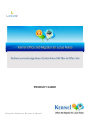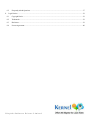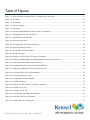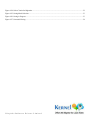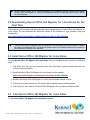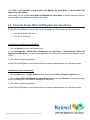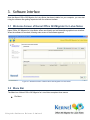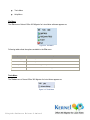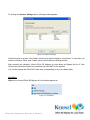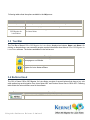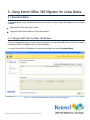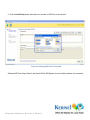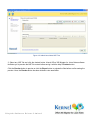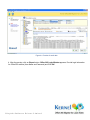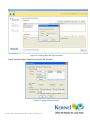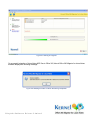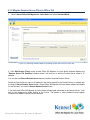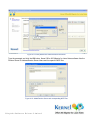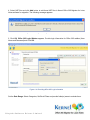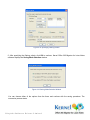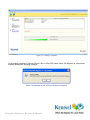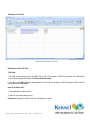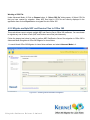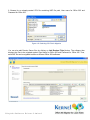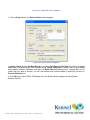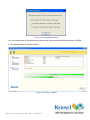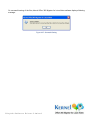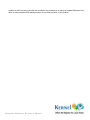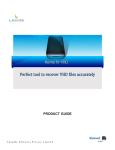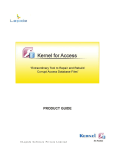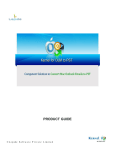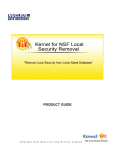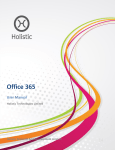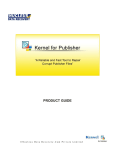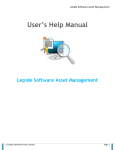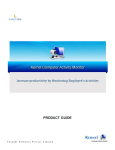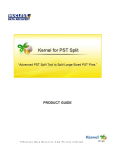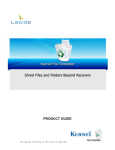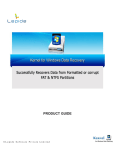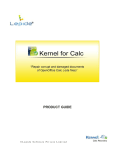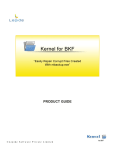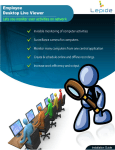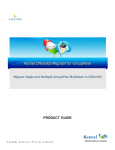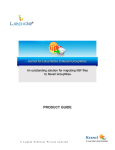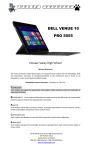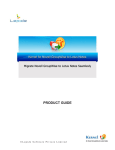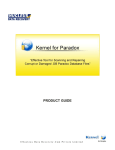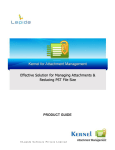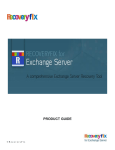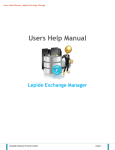Download User`s Guide
Transcript
PRODUCT GUIDE ©Lepide Software Private Limited Table of Contents 1. 2. 3. 4. Introduction to Kernel Office 365 Migrator for Lotus Notes ..................................................................................... 6 1.1 Using this Manual............................................................................................................................................. 6 1.2 About Kernel Office 365 Migrator for Lotus Notes ........................................................................................... 6 1.3 Salient Features ................................................................................................................................................ 7 Getting Started ......................................................................................................................................................... 8 2.1 Installation Pre-requisites .................................................................................................................................. 8 2.2 Downloading Kernel Office 365 Migrator for Lotus Notes for the First Time .................................................... 9 2.3 Install Kernel Office 365 Migrator for Lotus Notes ........................................................................................... 9 2.4 Start Kernel Office 365 Migrator for Lotus Notes ............................................................................................. 9 2.5 Uninstall Kernel Office 365 Migrator for Lotus Notes ......................................................................................10 Software Interface ...................................................................................................................................................11 3.1 Welcome Screen of Kernel Office 365 Migrator for Lotus Notes......................................................................11 3.2 Menu Bar ........................................................................................................................................................11 3.3 Tool Bar ..........................................................................................................................................................14 3.4 Buttons Used ...................................................................................................................................................14 Using Kernel Office 365 Migrator for Lotus Notes ..................................................................................................16 4.1 4.1.1 Migrate NSF Files to Office 365 Mailbox ....................................................................................................16 4.1.2 Migrate Domino Server Files to Office 365 ..................................................................................................23 4.2 5. 6. Standard Mode ................................................................................................................................................16 Advanced Mode ..............................................................................................................................................28 4.2.1 Use of CSV File in Advanced Mode ............................................................................................................28 4.2.2 Migrate multiple NSF and Domino Files to Office 365 .................................................................................30 Download Purchase and Register.............................................................................................................................35 5.1 Free Trial Download ........................................................................................................................................35 5.2 Purchase & Register ........................................................................................................................................35 5.3 Support ............................................................................................................................................................36 Troubleshooting ......................................................................................................................................................37 6.1 Common Issues ...............................................................................................................................................37 ©Lepide Software Private Limited 6.2 8. Frequently Asked Questions ............................................................................................................................37 Legal Notices ..........................................................................................................................................................39 8.1 Copyright Notice .............................................................................................................................................39 8.2 Trademarks......................................................................................................................................................39 8.3 Disclaimer .......................................................................................................................................................39 8.4 License Agreement ..........................................................................................................................................40 ©Lepide Software Private Limited Table of Figures Figure 3.1: Welcome Screen of Kernel Office 365 Migrator for Lotus Notes ...................................................................11 Figure 3.2: File Menu......................................................................................................................................................12 Figure 3.3: Tools Menu ...................................................................................................................................................12 Figure 3.4: Advance Settings ..........................................................................................................................................13 Figure 3.5: Help Menu ....................................................................................................................................................13 Figure 4.1: Selecting Standard Mode for NSF to Office 365 migration ............................................................................16 Figure 4.2: Selecting NSF Files for Conversion ...............................................................................................................17 Figure 4.3: Added Lotus Notes NSF Files .......................................................................................................................18 Figure 4.4: Preview of email data ....................................................................................................................................19 Figure 4.5: Providing Office 365 Login Information ........................................................................................................20 Figure 4.6: Specifying Filtering Criteria ..........................................................................................................................20 Figure 4.7: Saving Mode Selection Window ....................................................................................................................21 Figure 4.8: Saving in Progress .........................................................................................................................................22 Figure 4.9: Message on NSF to Office 365 Saving Completion .......................................................................................22 Figure 4.10: Selecting Standard Mode for migrating Domino Server files to Office 365 ..................................................23 Figure 4.11: Enter password to obtain access to the Server ..............................................................................................24 Figure 4.12: Added Domino Server and corresponding NSF Files ...................................................................................24 Figure 4.13: Message on adding NSF Files from Domino Server .....................................................................................25 Figure 4.14: Providing Office 365 Login Information ......................................................................................................25 Figure 4.15: Specifying Filtering Criteria ........................................................................................................................26 Figure 4.16: Saving Mode Selection Window ..................................................................................................................26 Figure 4.17: Saving in Progress .......................................................................................................................................27 Figure 4.18: Message on NSF to Office 365 Saving Completion .....................................................................................27 Figure 4.19: Format of CSV File .....................................................................................................................................28 Figure 4.20: Example of CSV File ..................................................................................................................................29 Figure 4.21: Selecting Advanced Mode for Migration .....................................................................................................30 Figure 4.22: Selecting CSV File for Migration ................................................................................................................31 Figure 4.23: Added NSF Files for Migration ...................................................................................................................32 ©Lepide Software Private Limited Figure 4.24: Select Criteria for Migration ........................................................................................................................32 Figure 4.25: Saving Mode Selection ................................................................................................................................33 Figure 4.26: Saving in Progress .......................................................................................................................................33 Figure 4.27: Successful Saving........................................................................................................................................34 ©Lepide Software Private Limited 1. Introduction to Kernel Office 365 Migrator for Lotus Notes Welcome to the user manual of Kernel Office 365 Migrator for Lotus Notes, an effective and powerful email migration tool to migrate Lotus Notes NSF and Domino files to Office 365 mailboxes. This user manual comprises step-by-step guidelines on using Kernel Office 365 Migrator for Lotus Notes software. 1.1 Using this Manual This user manual is intended to guide users on using Kernel Office 365 Migrator for Lotus Notes software. We suggest that first time users should read this user manual completely and carefully before proceeding to use the software. However, if you are an experienced user, you can use the Table of Contents to find out information pertaining to the tasks that you need to perform while using Kernel Office 365 Migrator for Lotus Notes software. You can use the Table of Contents to navigate through different sections of this user manual. The Table of Contents enlists all the sections contained within this user manual in chronological order. This user manual comprises following sections: Introduction Getting Started Software Interface Using Kernel Office 365 Migrator for Lotus Notes Full Version Support Troubleshooting Legal Notice 1.2 About Kernel Office 365 Migrator for Lotus Notes Kernel Office 365 Migrator for Lotus Notes is an eminent email migration software that allows migrating Lotus Notes NSF and Domino Server files to Office 365 mailboxes. This reliable and high performance software lets you migrate Domino Server and Lotus Notes NSF files to cloud and access them using any web browser from anywhere even on the move. The software supports direct migration from Lotus Notes to Office 365 and helps migrating mailbox items such as user's emails, calendars, address books, ©Lepide Software Private Limited appointments, tasks, sent items, drafts, journals, calendars, and every other folder and item existing in the user's Lotus Notes account. The software facilitates migrating single as well as multiple NSF files at a time to Office 365 without any risk of losing mailbox contents during migration. The software performs smooth and accurate migration and migrated items are available in Office 365 mailbox in original format. Helpful to both administrators and individual Lotus Notes users, Kernel Office 365 Migrator for Lotus Notes allows organizations switching from Lotus Domino Server to Office 365 without any glitch. Kernel Office 365 Migrator for Lotus Notes is available as an evaluation version to let users analyze its capabilities and accuracy of email migration before deciding to purchase full version. Fully-functional free trial version works exactly similar to that of the full version but has a limitation that it migrates 10 emails per folder of a single NSF file. Purchase full version of Kernel Office 365 Migrator for Lotus Notes in order to save the entire folders with complete emails and other items to Office 365 user profiles. 1.3 Salient Features Salient features of Kernel Office 365 Migrator for Lotus Notes include: Facilitates migrating multiple Lotus Notes NSF files to Office 365 Allows migrating all Lotus Notes contents into Office 365 and enables users to edit Lotus Notes or Office 365's folder name as required Can be easily connected to the Lotus Domino Server and migrates NSF files from Domino Server Mailbox(s) to Office 365 mailbox Supports UNICODE character conversion Provides three useful options to save the converted emails in three different text formats: Save item(s) in TEXT/HTML format- Fastest Speed Save item(s) in RTF format- Low Quality - Medium Speed Save item(s) in RTF format - Best Quality - Lowest Speed Efficiently converts all items from Lotus Notes NSF and Domino Server files including emails, attachments, contacts, calendars, appointments, journals, to-do item list, sent mails, drafts, alarms, rules, group calendars, created categories, and every other folder. Supports every version of Lotus Notes and Domino Server to perform the process of file conversion. ©Lepide Software Private Limited 2. Getting Started Now that you have understood the features and potential of Kernel Office 365 Migrator for Lotus Notes, you are ready to get a hand on experience of the software. To start migrating Lotus Notes NSF and Domino Server files to Office 365, you will first need to download and install this software. It is strongly recommended that before installing Kernel Office 365 Migrator for Lotus Notes, you should go through the installation pre-requisites for the software to ensure that your computer is appropriately configured to run the software. 2.1 Installation Pre-requisites Following are the basic system pre-requisites in order to perform successful migration of Lotus Notes NSF and Domino Server files to Office 365 using Kernel Office 365 Migrator for Lotus Notes: Minimum System Requirements: Pentium Class Processor 64 MB RAM (128 MB Recommended) 25 MB for Software installation Disk Space - Enough space to save the results Supported MS Windows Operating System (Both 32-bit and 64-bit): Windows XP, Windows Vista, Windows 7, Windows 8, Windows Server 2000, Windows Server 2003, Windows Server 2008, Windows Server 2008 R2, and Windows Server 2012 Supported Lotus Notes versions: Lotus Notes 6.5, Lotus Notes 7.0, Lotus Notes 8.0, Lotus Notes 8.5, Lotus Notes 9.0 Supported Domino Server versions: Domino Server 6.5, Domino Server 7.0, Domino Server 8.0, Domino Server 8.5, Domino Server 9.0 Lotus Notes and .NET Framework 4.0 must be installed on the system from which you are performing the email migration from Lotus Notes NSF and Domino Server files to Office 365. ©Lepide Software Private Limited Domino Server should be in working condition while migrating Domino Server files because Kernel Office 365 Migrator for Lotus Notes software needs to be connected with Domino Server for its functioning. 2.2 Downloading Kernel Office 365 Migrator for Lotus Notes for the First Time After checking your computer with the prescribed system requirements for Kernel Office 365 Migrator for Lotus Notes, you can download the evaluation version of the software on your computer using the following link: http://www.nucleustechnologies.com/download-lotus-notes-to-office365.html The free trial version of Kernel Office 365 Migrator for Lotus Notes efficiently migrates 10 emails per folder of a single NSF file. To migrate all mailbox items of Lotus Notes without any restrictions, purchase the full version of the software. 2.3 Install Kernel Office 365 Migrator for Lotus Notes To install Kernel Office 365 Migrator for Lotus Notes onto your computer system, perform the following steps: 1. First make sure that the host computer meets the entire basic system requirements and has sufficient memory available. 2. Download Kernel Office 365 Migrator for Lotus Notes from the website: www.nucleustechnologies.com/download-lotus-notes-to-office365.html 3. Double-click Kernel Office 365 Migrator for Lotus Notes software Installer .exe file. 4. Follow the on-screen instructions. The setup install completion screen will be displayed. 5. Click Finish, the main window of Kernel Office 365 Migrator for Lotus Notes will be launched. 2.4 Start Kernel Office 365 Migrator for Lotus Notes To start Kernel Office 365 Migrator for Lotus Notes software: ©Lepide Software Private Limited Click Start All Programs Kernel Office 365 Migrator for Lotus Notes Kernel Office 365 Migrator for Lotus Notes Alternatively, you can launch Kernel Office 365 Migrator for Lotus Notes by double-clicking the shortcut icon available on the desktop or the Quick Launch icon. 2.5 Uninstall Kernel Office 365 Migrator for Lotus Notes Kernel Office 365 Migrator for Lotus Notes can be uninstalled from the computer system in two ways: From the Windows Start menu From the Control Panel Uninstall from the Windows Start Menu: 1. Click the Start button from the Windows menu. 2. Click All Programs > Kernel Office 365 Migrator for Lotus Notes > Uninstall Kernel Office 365 Migrator for Lotus Notes. A warning message before uninstalling the software will be displayed on the screen. 3. Click Yes to uninstall the software. Kernel Office 365 Migrator for Lotus Notes will be successfully uninstalled from your computer system. Uninstall from the Control Panel: 1. Click the Start menu > Control Panel and then double-click the Add or Remove Programs icon. 2. Select Kernel Office 365 Migrator for Lotus Notes software and click Remove. A warning message before uninstalling the software will be displayed on the screen. 3. Click Yes to uninstall the software. Kernel Office 365 Migrator for Lotus Notes will be successfully uninstalled from your computer system. ©Lepide Software Private Limited 3. Software Interface Now that Kernel Office 365 Migrator for Lotus Notes has been installed on your computer, you can start using the software after getting acquainted with the software interface. 3.1 Welcome Screen of Kernel Office 365 Migrator for Lotus Notes Kernel Office 365 Migrator for Lotus Notes offers user-friendly and self-descriptive graphical user interface. When the software is launched, following main screen of the software appears: Figure 3.1: Welcome Screen of Kernel Office 365 Migrator for Lotus Notes 3.2 Menu Bar The Menu bar of Kernel Office 365 Migrator for Lotus Notes comprises three menus: File Menu ©Lepide Software Private Limited Tools Menu Help Menu File Menu The File menu of Kernel Office 365 Migrator for Lotus Notes software appears as: Figure 3.2: File Menu Following table enlists the options available in the File menu: Option Add File(s) Add Domino file(s) Export Exit Description Select this option to add NSF File(s) for conversion Select this option to Add Domino files for the conversion Click to start the migration process from NSF files to Office 365 mailbox Click to close Kernel Office 365 Migrator for Lotus Notes software Tools Menu The Tools menu of Kernel Office 365 Migrator for Lotus Notes appears as: Figure 3.3: Tools Menu ©Lepide Software Private Limited On clicking the Advance Settings option, following window appears: Figure 3.4: Advance Settings Select this option to access ‘View Folders’ which are by default created by Lotus Notes. To view them, you need to activate the 'Show View Folders' option from the Advance Settings window. After activating the checkbox, Kernel Office 365 Migrator for Lotus Notes will display the list of 'View Folders' along with other folders in the selected and listed NSF file for migration. You can also change the Office 365 Folder name corresponding to any Lotus Notes folder. Help Menu Help menu of Kernel Office 365 Migrator for Lotus Notes appears as: Figure 3.5: Help Menu ©Lepide Software Private Limited Following table enlists the options available in the Help menu: Option Description Help Click to open User Help Manual of Kernel Office 365 Migrator for Lotus Notes Software home page Click to visit homepage of Kernel Office 365 Migrator for Lotus Notes software About Kernel Office 365 Migrator for Lotus Notes Click to know version & support information about Kernel Office 365 Migrator for Lotus Notes 3.3 Tool Bar The Tool Bar of Kernel Office 365 Migrator for Lotus Notes displays two buttons: Home, and About. On clicking on these buttons, user can easily acquire required information about Kernel Office 365 Migrator for Lotus Notes software. The buttons embedded in the tool bar are: Button Description Click to view Kernel Office 365 Migrator for Lotus Notes software's home page on our Website Click to know version & support information about Kernel Office 365 Migrator for Lotus Notes software 3.4 Buttons Used The GUI of Kernel Office 365 Migrator for Lotus Notes consists of several buttons that plays a key role while performing email migration from Lotus Notes NSF and Domino Server files to Office 365. Following table enlists the various buttons used in the software: Button Description Click to add and list NSF file to the Kernel software for conversion ©Lepide Software Private Limited Click to add and list Domino Server to the Kernel software for conversion Click to export/save the selected NSF file to Office 365 Mailbox Click to remove NSF files that have been added before the migration starts Click to preview NSF files that have been added before the migration starts (Works only for Standard Mode) Click to browse CSV file for adding NSF files and specifying their destination mailbox in Office 365 (Works only for Advanced Mode) Click to specify Office 365 mailbox where Domino Server NSF files will be migrated; can also be used to edit Office 365 mailbox location information for NSF files added through CSV file (Works only for Advanced Mode) ©Lepide Software Private Limited 4. Using Kernel Office 365 Migrator for Lotus Notes 4.1 Standard Mode In Standard Mode, a user can perform following conversions in Kernel Office 365 Migrator for Lotus Notes software: Migrate NSF files to Office 365 mailbox Migrate Domino Server mailbox to Office 365 mailbox 4.1.1 Migrate NSF Files to Office 365 Mailbox Follow the steps given below in order to perform migration of Lotus Notes NSF files to Office 365 mailbox using Kernel Office 365 Migrator for Lotus Notes software: 1. Launch Kernel Office 365 Migrator for Lotus Notes software and choose Standard Mode. Figure 4.1: Selecting Standard Mode for NSF to Office 365 migration ©Lepide Software Private Limited 2. Click the Add File(s) button and select any number of NSF files for conversion: Figure 4.2: Selecting NSF Files for Conversion Selected NSF files will get listed in the Kernel Office 365 Migrator for Lotus Notes software for conversion: ©Lepide Software Private Limited Figure 4.3: Added Lotus Notes NSF Files 3. Select any NSF file and click the desired button. Kernel Office 365 Migrator for Lotus Notes software facilitates you to preview the NSF file content before saving it with the help of Preview button. Click the Preview button to preview or click the Export button to migrate the files before or after seeing the preview. Here, the Preview button has been clicked to view email data: ©Lepide Software Private Limited Figure 4.4: Preview of email data 4. After the preview, click on Export button. Office 365 Login Window appears. Provide login information for Office 365 mailbox (User Name and Password) and Click OK. ©Lepide Software Private Limited Figure 4.5: Providing Office 365 Login Information Specify the Date range to filter the Lotus Notes NSF file items: Figure 4.6: Specifying Filtering Criteria ©Lepide Software Private Limited What is "All" folder? Here “All” folder is a folder which is viewed as “All Documents” folder in Lotus Notes. All Documents folder contains all of your mail, drafts, calendar, to-do entries, etc. that means ‘All’ folder contains all of your mail, calendar, to-do entries, etc. If you save complete NSF file(s) including ‘All’ folder then software will save the data two times (first time in actual folders and second time in ‘All’ folder). So here, we provide the facility to exclude ‘All’ folder. If you do not want to save ‘All’ folder then select check box in front of Exclude “All” Folder and remaining unselect if you want to save ‘All’ folder. Define the Date Range and insert that Date Range to migrate items from NSF files from Start Date to End Date to Office 365 mailbox. User can Select Categories of items to be migrated. You can choose among Mails, Contacts, Calendars and Tasks. Moreover, user can select among Exclude 'Sent' Folder, Exclude 'Deleted Items', and Exclude 'All' Folder options while setting the filtering criteria. User can also Exclude Folder(s) created in Lotus Notes by specifying the folder(s) name separated by comma in 'Exclude Folder(s)' field. 5. After specifying the filtering criteria, click OK to continue. Kernel Office 365 Migrator for Lotus Notes software displays the Saving Mode Selection window: Figure 4.7: Saving Mode Selection Window You can choose either of the options from the three and continue with the saving procedure. The conversion process starts. ©Lepide Software Private Limited Figure 4.8: Saving in Progress On successful migration of Lotus Notes NSF files to Office 365, Kernel Office 365 Migrator for Lotus Notes software displays the following message: Figure 4.9: Message on NSF to Office 365 Saving Completion ©Lepide Software Private Limited 4.1.2 Migrate Domino Server Files to Office 365 1. Launch Kernel Office 365 Migrator for Lotus Notes and select Standard Mode. Figure 4.10: Selecting Standard Mode for migrating Domino Server files to Office 365 2. Click Add Domino File(s) button. Kernel Office 365 Migrator for Lotus Notes software displays the "Domino Server File Selection" window where it will ask you to add the Domino Server name or IP address. You can also use Search Domino Server feature to find the required Domino Server. Define the Domino Server name or IP address in the field or search for the Domino Server in network with the help of Search Domino Server button. Kernel Office 365 Migrator for Lotus Notes software will search for the Servers if you click the Search Domino Server button. 3. As the Kernel Office 365 Migrator for Lotus Notes software gets connected to the Domino Server, it will ask for the password to obtain access to the Server. The screen to enter password would appear irrespective of Mode of Domino Server selection. ©Lepide Software Private Limited Figure 4.11: Enter password to obtain access to the Server Type the password and click the OK button. Kernel Office 365 Migrator for Lotus Notes software lists the Domino Server IP Address/Domino Server Name and its respective NSF files: Figure 4.12: Added Domino Server and corresponding NSF Files ©Lepide Software Private Limited 4. Select NSF files and click Add button to add these NSF files in Kernel Office 365 Migrator for Lotus Notes software for migration. The following message appears: Figure 4.13: Message on adding NSF Files from Domino Server 5. Click OK. Office 365 Login Window appears. Provide login information for Office 365 mailbox (User Name and Password) and Click OK. Figure 4.14: Providing Office 365 Login Information Set the Date Range, Select Categories, Set Email Filters and provide folder(s) name to exclude them: ©Lepide Software Private Limited Figure 4.15: Specifying Filtering Criteria 5. After specifying the filtering criteria, click OK to continue. Kernel Office 365 Migrator for Lotus Notes software displays the Saving Mode Selection window: Figure 4.16: Saving Mode Selection Window You can choose either of the options from the three and continue with the saving procedure. The conversion process starts. ©Lepide Software Private Limited Figure 4.17: Saving in Progress On successful migration of Domino Server Files to Office 365, Kernel Office 365 Migrator for Lotus Notes software displays the following message: Figure 4.18: Message on NSF to Office 365 Saving Completion ©Lepide Software Private Limited 4.2 Advanced Mode 4.2.1 Use of CSV File in Advanced Mode In order to add NSF file(s) in Advanced Mode, user must create CSV files. CSV file is used to migrate multiple NSF files to Office 365 in one attempt. CSV file contains three columns: File Path: In the first column of CSV file, enter NSF file(s) with full path that you want to migrate to Office 365. User ID for Office 365: In the second column of CSV file, enter User ID of Office 365 user mailbox in which you want to migrate NSF file(s) and Domino file(s). Password for Office 365: In the third column of CSV file, enter the password of corresponding Office 365 user ID. Format of CSV File: Figure 4.19: Format of CSV File ©Lepide Software Private Limited Example of CSV File: Figure 4.20: Example of CSV File Restrictions with CSV File: File Path: 1. Provide correct source path of the NSF File in CSV (for example, if NSF file is located in a folder inside ‘C’ drive then file path should be “C:\Folder Name\file name”. 2. Provide correct NSF file name with extension in CSV file (for example, if NSF file name is ABC, then file name should be “ABC.NSF”). User ID of Office 365: 1. There should be valid User ID. 2. User ID name should be correct. Password: Password of Office 365 user ID should be correct. ©Lepide Software Private Limited Working of CSV File: Under Advanced Mode Click on Browse button “Select CSV file” dialog opens Select CSV file that you have created for migration. When NSF files listed in CSV file are correctly displayed in the application then click on Export button to migrate files into Office 365. 4.2.2 Migrate multiple NSF and Domino Files to Office 365 This mode allows users to migrate multiple NSF and Domino files to Office 365 mailboxes. You can choose to migrate any one of them or both (NSF and Domino server files) simultaneously. Follow the steps given below in order to perform NSF files/Domino Server files migration to Office 365 in Advanced Mode using Kernel Office 365 Migrator for Lotus Notes: 1. Launch Kernel Office 365 Migrator for Lotus Notes software and select Advanced Mode in it. Figure 4.21: Selecting Advanced Mode for Migration ©Lepide Software Private Limited 2: Browse for an already-created CSV file containing NSF file path, User name for Office 365 and Password for Office 365: Figure 4.22: Selecting CSV File for Migration You can also add Domino Server files by clicking on Add Domino File(s) button. The software then displays the files to be migrated against User Name for Office 365 and Password for Office 365. Thus, each NSF file can be migrated to same or different Office 365 mailboxes. ©Lepide Software Private Limited Figure 4.23: Added NSF Files for Migration 3. Click on Export button, the Select Criteria window appears: Figure 4.24: Select Criteria for Migration In Select Criteria window, Set Date Range by providing Start Date and End Date and clicking on Insert date button to migrate emails within that date range, Select Categories of mailbox items to be migrated among Mails, Contacts, Calendars, and Tasks, set Email Filters by selecting ‘Sent’, ‘Deleted Items’ or ‘All’ folders that you want to exclude. You can also exclude user created folders by specifying its name in Exclude Folder(s) field. 4. Click OK button, Kernel Office 365 Migrator for Lotus Notes software displays the Saving Mode Selection Window: ©Lepide Software Private Limited Figure 4.25: Saving Mode Selection You can choose either of the options from the three and continue with the saving procedure. Click OK. 5. The software starts conversion process: Figure 4.26: Saving in Progress ©Lepide Software Private Limited On successful saving of the files, Kernel Office 365 Migrator for Lotus Notes software displays following message: Figure 4.27: Successful Saving ©Lepide Software Private Limited 5. Download Purchase and Register 5.1 Free Trial Download Kernel Office 365 Migrator for Lotus Notes software is available as a free to download evaluation version to let users analyze its capabilities before purchasing the full licensed version. The fully-functional free evaluation version works almost similar to that of the full version but has a limitation that it allows migrating 10 emails per folder of a single NSF file. To avail all features without any restrictions, user must purchase the full licensed version of the software. Free version of Kernel Office 365 Migrator for Lotus Notes can be downloaded from our website: www.nucleustechnologies.com/download-lotus-notes-to-office365.html (encrypted and secure site) 5.2 Purchase & Register Purchase the full licensed version of Kernel Office 365 Migrator for Lotus Notes software in order to migrate all mailbox items of Lotus Notes and to avail all the other functionalities offered by the software without any restriction. The FREE trial version of Kernel Office 365 Migrator for Lotus Notes allows migrating only 10 emails per folder of a single NSF file. You can purchase the Full version of Kernel Office 365 Migrator for Lotus Notes through our website: www.nucleustechnologies.com/buy-lotus-notes-to-office365.html (encrypted and secure site) Payment and Delivery Purchase Kernel Office 365 Migrator for Lotus Notes from our authorized resellers, which provide numerous payment options for your ease including PayPal, FAX, Credit Card, E-cheque, Pay Order, etc. After making the purchase transaction with our resellers, an email is sent consisting of activation details and download link of the Full version of Kernel Office 365 Migrator for Lotus Notes comprising of the activation code. This email is sent to the email address, which you have used while processing the purchase transaction with our resellers. We suggest you not to use false e-mail address while making the purchase transaction. For any other details related to purchase process, software activation process, email us at: [email protected] ©Lepide Software Private Limited 5.3 Support Lepide Software Pvt. Ltd. provides round-the-clock technical support for its product range to solve technical and software queries. The software comes with an embedded help manual that can be accessed by clicking Help in the software main window. You can also press the F1 key on the keyboard of your computer to access the embedded help manual of Kernel Office 365 Migrator for Lotus Notes. You can access the online user guides at: www.nucleustechnologies.com/Online-Helps.html for The Animated Demos for Kernel range of softwares www.nucleustechnologies.com/Animated-Tours.html We also have live support wherein you at: www.nucleustechnologies.com/Support.html can Telephone Support: +91-9818725861 1-866-348-7872 (Toll Free for USA/CANADA) Email Support: [email protected] for Sales [email protected] for Support [email protected] for General Queries ©Lepide Software Private Limited Kernel can chat be with range of softwares easily accessed through: our software experts 6. Troubleshooting 6.1 Common Issues What is the limitation in the trial version of Kernel Office 365 Migrator for Lotus Notes? The trial version of Kernel Office 365 Migrator for Lotus Notes works almost same as that of the full version of the software but has a limitation that it allows migrating only 10 emails per folder of a single NSF file. To migrate all mailbox items of Lotus Notes without any restrictions, user must purchase the full licensed version of the software. 6.2 Frequently Asked Questions 1. How to purchase Kernel Office 365 Migrator for Lotus Notes? One can buy Kernel Office 365 Migrator for Lotus Notes using the website: www.nucleustechnologies.com/buy-lotus-notes-to-office365.html 2. What are the migration modes available in Kernel Office 365 Migrator for Lotus Notes? Kernel Office 365 Migrator for Lotus Notes offers two modes for performing the email migration of Lotus Notes NSF and Domino Server files to Office 365 - Standard Mode and Advanced Mode. In Standard Mode, user can easily migrate Lotus Notes NSF files and Domino Server mailbox to Office 365 mailbox, and in Advanced Mode using CSV file, multiple Lotus Notes NSF and Domino files can be migrated to Office 365 mailbox. 3. What are the supported Windows OS platforms for Kernel Office 365 Migrator for Lotus Notes? The supported Windows OS platforms for Kernel Office 365 Migrator for Lotus Notes are: Windows XP, Windows Vista, Windows 7, Windows 8, Windows Server 2000, Windows Server 2003, Windows Server 2008, Windows Server 2008 R2, and Windows Server 2012 4. What are the supported Lotus Notes versions for Kernel Office 365 Migrator for Lotus Notes? The supported Lotus Notes versions for Kernel Office 365 Migrator for Lotus Notes are: Lotus Notes 6.5, Lotus Notes 7.0, Lotus Notes 8.0, Lotus Notes 8.5, and Lotus Notes 9.0 5. What are the supported Domino Server versions for Kernel Office 365 Migrator for Lotus Notes? The supported Domino Server versions for Kernel Office 365 Migrator for Lotus Notes are: Domino Server 6.5, Domino Server 7.0, Domino Server 8.0, Domino Server 8.5, and Domino Server 9.0 6. Give the link for downloading the free trial version of Kernel Office 365 Migrator for Lotus Notes. ©Lepide Software Private Limited The free trial version of Kernel Office 365 Migrator for Lotus Notes can be downloaded using the link: www.nucleustechnologies.com/download-lotus-notes-to-office365.html 7. Mention the necessary softwares that must be installed on the system for performing the email migration from Lotus Notes NSF and Domino Server Files using Kernel Office 365 Migrator for Lotus Notes. Lotus Notes and .NET Framework 4.0 ©Lepide Software Private Limited 8. Legal Notices This section comprises the legal specification about Kernel Office 365 Migrator for Lotus Notes and the company Lepide Software Private Limited. 8.1 Copyright Notice Lepide Software Private Limited, Kernel Office 365 Migrator for Lotus Notes, accompanied user manual, and documentation are copyright of Lepide Software, with all rights reserved. Under the copyright laws, this user manual cannot be reproduced in any form without the prior written permission of Lepide Software. No Patent Liability is assumed, however, with respect to the use of the information contained herein. © LEPIDE SOFTWARE PVT LTD. All rights reserved. 8.2 Trademarks Kernel Office 365 Migrator for Lotus Notes ® is a copyright work of Lepide Software Private Limited. Windows 8®, Windows 7®, Windows Vista®, Windows XP®, Windows Server 2000®, Windows Server 2003®, Windows Server 2008®, Windows Server 2008 R2®, and Windows Server 2012® are registered trademarks of Microsoft Corporation. All other brand and product names are trademarks or registered trademarks of their respective companies. 8.3 Disclaimer The information contained in this manual, including but not limited to any product specifications, is subject to change without notice. Lepide Software Private Limited provides no warranty with regard to this manual or any other information contained herein and hereby expressly disclaims any implied warranties of merchantability or fitness for any particular purpose with regard to any of the foregoing. Lepide Software Private Limited assumes no liability for any damages incurred directly or indirectly from any technical or typographical errors or omissions contained herein or for discrepancies between the product and the manual. In no event shall Lepide Software Private Limited be liable for any incidental, consequential special, or exemplary damages, whether based on tort, contract or otherwise, arising out of or in connection with this manual or any other information contained herein or the use there of. ©Lepide Software Private Limited 8.4 License Agreement Kernel Office 365 Migrator for Lotus Notes © by Lepide Software Private Limited. Your Agreement to this License You should carefully read the following terms and conditions before using, installing, or distributing this software, unless you have a different license agreement signed by Lepide Software Private Limited. The terms and conditions of this License describe the permitted use and users of each Licensed Copy of Kernel Office 365 Migrator for Lotus Notes. For purposes of this License, if you have a valid license, you have the right to use a single Licensed Copy of Lepide. Scope of License Each Licensed Copy of Kernel Office 365 Migrator for Lotus Notes may either be used by a single person or used non-simultaneously by multiple people who use the software personally installed on a single workstation. All rights of any kind in the Lepide, which are not expressly granted in this License, are entirely and exclusively reserved to and by Lepide Software. You may not rent, lease, modify, translate, reverse engineer, decompile, disassemble, or create derivative works based on, Lepide, nor permit anyone else to do so. You may not make access to Lepide available to others in connection with a service bureau, application service provider, or similar business, nor permit anyone else to do so. Warranty Disclaimers and Liability Limitations Kernel Office 365 Migrator for Lotus Notes, and any and all accompanying software, files, data and materials, are distributed and provided as is and with no warranties of any kind, whether expressed or implied. In particular, there is no warranty for the quality of data recovered. You acknowledge that good data processing procedure dictates that any program, including Kernel Office 365 Migrator for Lotus Notes, must be thoroughly tested with non-critical data before there is any reliance on it, and you hereby assume the entire risk of all use of the copies of Kernel Office 365 Migrator for Lotus Notes covered by this License. This disclaimer of warranty constitutes an essential part of this License. In addition, in no event does Lepide Software authorize you or anyone else to use Kernel Office 365 Migrator for Lotus Notes in applications or systems where Kernel Office 365 Migrator for Lotus Notes Failure to perform can reasonably be expected to result in a significant physical injury, or in loss of life. Any such use is entirely at your own risk, and you agree to hold Lepide Software harmless from any and all claims or losses relating to such unauthorized use. General This License is the complete statement of the agreement between the parties on the subject matter, and merges and supersedes all other or prior understandings, purchase orders, agreements, and arrangements. This License shall be governed by the laws of the State of Delhi. Exclusive jurisdiction and venue for all matters relating to this License shall be in courts and for a located in the State of Delhi, and you consent to such jurisdiction and venue. There are no third-party beneficiaries of any promises, obligations, or representations made by Lepide Software herein. Any waiver by Lepide Software of any ©Lepide Software Private Limited violation of this License by you shall not constitute, nor contribute to, a waiver by Lepide Software of any other or future violation of the same provision, or any other provision, of this License. ©Lepide Software Private Limited