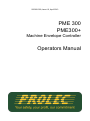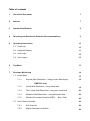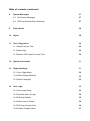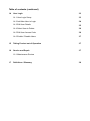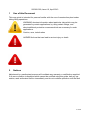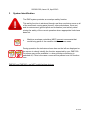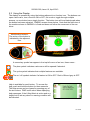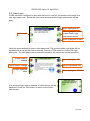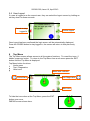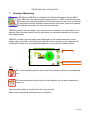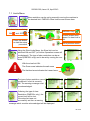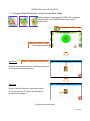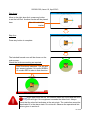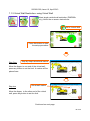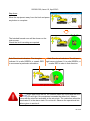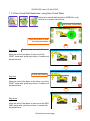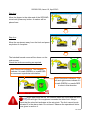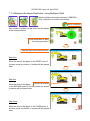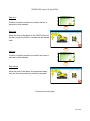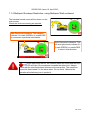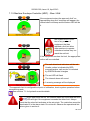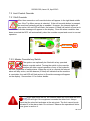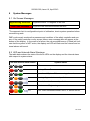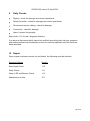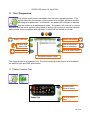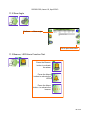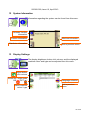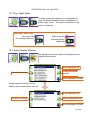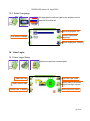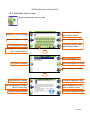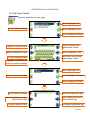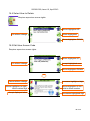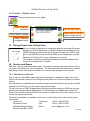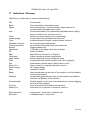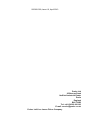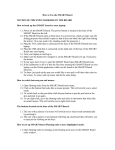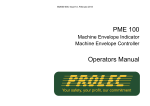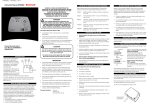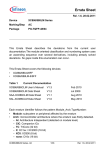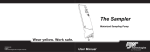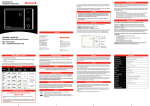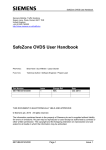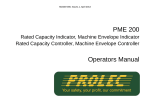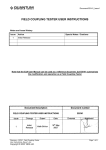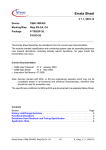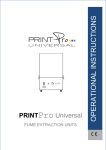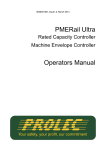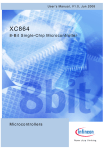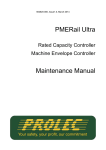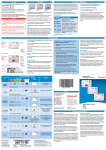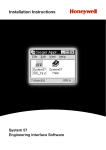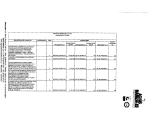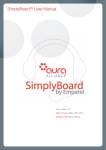Download PME300 user manual
Transcript
562300-000, Issue1.0, April 2013 PME 300 PME300+ Machine Envelope Controller Operators Manual This guide describes operation of the PROLEC PME ENVELOPE SAFETY SYSTEM FOR CONSTRUCTION PLANT Model covered : PART No. PME300 PME300+ MODEL Ref PME300 - MEC SYSTEM PME300+ - MEC SYSTEM Prolec supports a nationwide network of fully trained service engineers. Warranty claims, service work, technical information and spare parts are available by contacting : Prolec Ltd 25 Benson Road Nuffield Industrial Estate Poole Dorset BH17 0GB Telephone Fax E-mail +44 (0) 1202 681190 +44 (0) 1202 677909 [email protected] . THIS ENVELOPE SAFETY SYSTEM IS NOT SUITABLE FOR USE IN EXPLOSIVE ATMOSPHERES. ADJUSTMENT BY UNAUTHORISED PERSONS WILL INVALIDATE ANY WARRANTY OR CERTIFICATION SUPPLIED. IF A PROBLEM ARISES WHICH CANNOT BE RECTIFIED USING THIS GUIDE, AUTHORISED SERVICE SHOULD BE SOUGHT. Any alterations or modifications to machine components which affect this system and any system component failure must be reported to Prolec Ltd or via the machine convertor/ service agreement holder. This manual must be kept with the product and be passed on to any subsequent user of the product. Whilst every effort has been made to ensure the accuracy of the information supplied in this manual, Prolec Ltd cannot be held responsible for any errors or omissions. Manufacturers original instructions. Table of contents 1 Use of this Document 7 2 Notices 7 3 System Identification 8 4 Operating and Restriction Situation Recommendations 9 5 Operating Instructions 10 5.1 Power Up 10 5.2 Using the Display 11 5.3 User Login 12 5.4 User Logout 13 6 Top Menu 13 7 Envelope Monitoring 14 7.1 Limits Menu 15 7.1.1 Angular Slew Restriction - Using current Slew Angle 16 PME300+ only 7.1.2 Virtual Wall Restriction - using virtual wall 18 7.1.3 Twin Virtual Wall Restriction - using twin virtual wall 20 7.1.4 Multipoint Wall Restriction - using Multipoint Wall 22 7.1.5 Machine Envelope Controller (MEC) - Slew / Wall 25 7.2 Limit Control Override 26 7.2.1 Soft Override 26 7.2.2 Master Override Key Switch 26 Table of contents (continued) 8 System Messages 27 8.1 On Screen Messages 27 8.2 LED and Internal Alarm Warnings 27 9 Daily checks 28 10 Repair 28 11 Test / Diagnostics 29 11.1 Relay Function Test 29 11.2 Slew Angle 30 11.3 Beacon, LED Alarm Function Test 30 12 System Information 31 13 Display Settings 31 13.1 Day / Night Mode 32 13.2 Select Display Machine 32 13.3 Select Language 33 User Login 33 16.1 User Login Setup 33 16.2 Add New User to Login 34 16.3 Edit User Details 35 16.4 Select User to Delete 36 16.5 Edit User Access Code 36 16.6 Enable / Disable Users 37 16 Table of contents (continued) 14 User Login 33 14.1 User Login Setup 33 14.2 Add New User to Login 34 14.3 Edit User Details 35 14.4 Select User to Delete 36 14.5 Edit User Access Code 36 14.6 Enable / Disable Users 37 15 Taking Product out of Operation 37 16 Service and Repair 37 16.1 Maintenance Review 17 Definitions / Glossary 38 562300-000, Issue1.0, April 2013 1 Use of this Document This user guide is intended for persons familiar with the use of construction plant undertaking lifting operations. WARNING denotes information about particular risks which may be generated by certain applications, by using certain fittings, and about additional protective measures which are necessary for such applications. Caution, care, risk situation HAZARD Actions that can lead to serious injury or death 2 Notices Adjustment by unauthorised persons will invalidate any warranty or certification supplied. If an error condition is displayed which cannot be rectified using this guide, halt any operation, seek authorised service immediately and do not continue operation until the fault 7 of 40 562300-000, Issue1.0, April 2013 3 System Identification The PME system provides an envelope safety function This safety function is achieved through real time monitoring some or all of the machine’s moving parts (booms, other articulations, turret etc) and its environment (ground pitch and inclination) and actively determining the safety of the current operation where appropriate limits have been set. Machine envelope controllers (MEC) prevent movements that would bring parts of the machine into hazardous areas. During operation the indicators shown here on the left are displayed on the screen to clearly identify the function supported by your PME 300. Functions may not be available i.e. when envelope monitoring is switched off, if this is the case a cross will be painted over the function icon. PME300 and PME300+ are NOT height limiting devices 8 of 40 562300-000, Issue1.0, April 2013 4 Operating and Hazard Situation Recommendations Operating Recommendations When using envelope monitoring: When setting a slew restriction , make sure any implement attached is in its least favourable position Check for correct operation once the restriction or restriction have been set Reduce operating speed Reset slew restriction if the machine Do not move the equipment quickly when close to a restriction Do not operate the machine in a reckless manor Do not travel with a restriction set Reset the slew restriction if the machine is relocated Hazard Situation Recommendations In a limit hazard state: Return the control levers to neutral once a limit has been reached if appropriate Operate the machine at a slow speed 4.1 MEC Override The system can optionally be fitted with a key operated master override switch. Turning the switch to the override position will allow normal operation of any of the hydraulic services regardless of safety status. When the unit is in override the external alarms will stay active, and the beacon (if fitted) will indicate that the machine is overridden, the red LED will flash and an ‘In Override’ message will appear on the display. The override key switch should only be used if the safety system is not operational due to a fault and the machine needs to be moved due to its location presenting a hazard. The override status shall be recorded in the system data log. To access the override key switch, the seal must be broken. 9 of 40 562300-000, Issue1.0, April 2013 5 Operating Instructions 5.1 Power Up The PME system automatically powers up when the machines ignition is switched on. The in-cab unit incorporates a 4.3” high resolution LCD display and is controlled with three buttons at each side. Three status LEDs and an internal alarm provide further information. The system will perform a self check at start up: 1. All LEDs will flash, the internal display alarm and the external alarm will sound. 2. The RED LED will light indicating the system is starting and performing a self test. 3. Once the self test is complete, the GREEN LED will light and the system will become active. A safety warming message is displayed, pressing any button activates slew limitation Mode. Any previous limits set will be enabled. The system is now ready for use. 4. The system can be configured to require a user login - if this is enabled, see section 5.3. If the RED LED remains lit, a fault has been detected, halt any operation, seek authorised service immediately and do not continue operation until the fault has been remedied. The display is secured to the machine using a flexible ball mounting allowing easy adjustment for personal viewing preference. 10 of 40 562300-000, Issue1.0, April 2013 5.2 Using the Display The display is operated by using the buttons adjacent to a function icon. The buttons can open a sub menu, turn a function ON or OFF, set a value, toggle through multiple screens, no one button has a single function. The button icon will turn black/purple when the button has been activated. PME300 screen shown below. Note that the side view of the machine shown in PME300+ is fixed and does not follow the movement of the machine. Multifunction buttons: The action of the button is indicated by the adjacent icon. A secondary symbol can appear in the top left corner of an icon, these mean : The plus symbol indicates a sub menu will be opened if selected. The cycle symbol indicates that multiple features are available. The on / off symbols indicate if a feature is ON or OFF. Red is ON and grey is OFF. Help is available for each button. To access the help, push and hold the button for three seconds. The help screen can be cleared by pressing any of the six buttons. PME is still active when displaying help messages, if the Lifting Mode is active and or a height limit is set any alarm or warning condition will be indicated. 11 of 40 562300-000, Issue1.0, April 2013 5.3 User Login If PME has been configured to work with the built-in user list, the system will prompt for a user login pass code. Select the user name required and the login code screen will appear. Moves highlighter UP About Login Select highlighted name to open Enter Login Code screen below Moves highlighter DOWN Using the arrow buttons to enter a valid pass code. The previous pass code digits will be replaced with a star as the code is entered. Press the TICK button to confirm the login pass code. If a valid pass code is entered the system will commence normal operation. Cancel without change Cancel without change Accept displayed value Moves highlighter UP Accept highlighted duty Moves highlighter DOWN If an incorrect login code is entered, a failure screen will be displayed. Press the TICK button to return to the Select User screen. 12 of 40 562300-000, Issue1.0, April 2013 5.4 User Logout If a user is logged in as the current user, they can select the logout screen by holding an exit key down for three seconds. Cancel to stay logged in Confirm logout Once logout has been confirmed the login screen will be automatically displayed. Press the CROSS button to stay logged in, the screen will return to that previously shown. 6 Top Menu The Top Menu screen allows access to all the system functions. To reveal the icons, if hidden, press any button. To return to the Top Menu from a sub menu press the EXIT button until the Top Menu is displayed. Top Menu button functions: Limits menu Test / Diagnostics Hide icons Menu level indicator Limits Menu Test Diagnostics Hide icons To hide the icons when at the Top Menu, press the EXIT button once more. PME300 screen shown here. 13 of 40 562300-000, Issue1.0, April 2013 7 Envelope Monitoring PME300 and PME300+ is configured for Machine Envelope Control (MEC) only. MEC will warn and prevent equipment motion. MEC is achieved by interacting with the machines hydraulics, this allows motion to be cut to any section of equipment that has reached a restriction but allow other sections to operate unhindered unless they too reach the set restriction . PME300 monitors the slew angle of the machine but is unaware of any articulation or implement fitted, therefore make sure any articulation or implement attached is in its least favourable position. PME300+ monitors the slew angle, the furthest part of the machine and the counterweight when used with a virtual wall type restriction but is unaware of any implement fitted therefore make sure any implement attached is in its least favourable position. Slew Limiting Exit to previous screen MEC OFF: when operating with an inactive limit the indicator will have a cross painted on it. ON: when operating with an active limit the indicator will not have a painted on cross on it. Care should be taken to test that the limit is set correctly. Observe the operational limitations given in section 4. 14 of 40 562300-000, Issue1.0, April 2013 7.1 Limits Menu Slew restriction can be set by manually moving the machine to the desired limit. PME300+ Slew limits screen shown here. Switches slew monitoring ON and OFF Press this button to start the setup procedure PME300+ Only Current hazard zone shown if a slew limit is ON. Exit to previous menu Using the Slew Limits Menu, the Slew limit can be switched ON and OFF (a Confirm Operation screen will be displayed). The type of slew restriction can be selected (PME300+ only) and is be set by moving the machine. With the slew limit ON: The Green area indicates the safe zone The Hatched area indicates the hazard zone The type of slew restriction cannot be altered if a limit is currently ON. The warning message must be acknowledged. If altering the type of slew Restriction (PME300+ only), the current limit will be lost. If the slew limit was not successfully set then a warning message which must be acknowledged will be displayed. 15 of 40 562300-000, Issue1.0, April 2013 7.1.1 Angular Slew Restriction- using Current Slew Angle Select angular slew restriction, PME 300 is supports angular slew only. PME300 Slew limits screen shown here. Icon appears in 300+ only Press this button to start the setup procedure Step One Step by step instructional banner Position articulations and any implement attached to the least favourable position. Step two Move to the left slew limit, press any button to set the left limit. A marker will be placed to indicate its position. Continued on next page 16 of 40 562300-000, Issue1.0, April 2013 Step three Move to the right slew limit, press any button to set the left limit. Another marker will be placed here. Slew left restriction marker Step four Press any button to complete. The hatched hazard zone will be shown on the main screen. Check the limits are working as required. Safe Directional indicators. The left and right arrows indicate if it is safe GREEN, or unsafe RED to slew in that direction Once slew limits are set, the internal alarm will sound and the RED LED will light if the equipment exceeds the either limit. Always check that the slew limit activates at the set points. The restriction cannot be deactivated if in the alarm state. Do not travel. Observe the operational limitations given in section 4. 17 of 40 562300-000, Issue1.0, April 2013 7.1.2 Virtual Wall Restriction- using Virtual Wall Select single vertical wall restriction (PME300+ only), follow the on screen instructions. Set to Virtual Wall Press this button to start the setup procedure Step One Step by step instructional banner Move the dipper to one end of the virtual wall, press any button to set the limit. A marker will be placed here. Step two Virtual wall marker Move the dipper to the other end of the virtual wall, press any button to set the limit. Continued on next page 18 of 40 562300-000, Issue1.0, April 2013 Step three Move the equipment away from the limit and press any button to complete. The hatched hazard zone will be shown on the main screen. Check the limit is working as required. Safe Directional indicators. The triangles indicate if it is safe GREEN, or unsafe RED to movement a particular articulation. Safe Directional indicators. The left and right arrows indicate if it is safe GREEN, or unsafe RED to slew in that direction. Once slew limits are set, the internal alarm will sound and the RED LED will light if the equipment exceeds the either limit. Always check that the slew limit activates at the set points. The restriction cannot be deactivated if in the alarm state. Do not travel. Observe the operational limitations given in section 4. 19 of 40 562300-000, Issue1.0, April 2013 7.1.3 Twin Virtual Wall Restriction- using Twin Virtual Walls Select twin vertical wall restriction (PME300+ only), follow the on screen instructions. Set to twin Virtual Wall Press this button to start the setup procedure Step One Step by step instructional banner Move the end of the dipper to one end of the FIRST virtual wall, press any button. A marker will be placed here. Virtual wall marker Step two Move the end of the dipper to the other end of the FIRST virtual wall, press any button. A marker will be placed here. Step three Move the end of the dipper to one end of the SECOND virtual wall, press any button. A marker will be placed here. 20 of 40 Continued on next page 562300-000, Issue1.0, April 2013 Step four Move the dipper to the other end of the SECOND virtual wall, press any button. A marker will be placed here. Step four Move the equipment away from the limit and press any button to complete. The hatched hazard zones will be shown on the main screen. Check the limits are working as required. Safe Directional indicators. The triangles indicate if it is safe GREEN, or unsafe RED to movement a particular articulation. Safe Directional indicators. The left and right arrows indicate if it is safe GREEN, or unsafe RED to slew in that direction. Once slew limits are set, the internal alarm will sound and the RED LED will light if the equipment exceeds the either limit. Always check that the slew limit activates at the set points. The limit cannot be deactivated if in the alarm state. Do not travel. Observe the operational limitations given in section 4. 21 of 40 562300-000, Issue1.0, April 2013 7.1.4 Multipoint Envelope Restriction- using Multipoint Wall Select multipoint envelope restriction (PME300+ only), follow the on screen instructions. Set to multipoint Any number of points can be used, four are shown in the example below. Press this button to start the setup procedure Step by step instructional banner Step One Move the end of the dipper to the FIRST point of the box, press any button. A marker will be placed here. Step two Virtual wall marker Move the end of the dipper to the SECOND point of the box, press any button. A marker will be placed here. Step three Move the end of the dipper to the THIRD point of the box, press any button. A marker will be placed here. 22 of 40 562300-000, Issue1.0, April 2013 Step four Confirm if another position is needed, the tick is selected in this example Step five Move the end of the dipper to the FORTH point of the box, press any button. A marker will be placed here. Step six Confirm if another position is needed, the cross is selected in this example Step seven Move the end of the dipper the equipment away from the limit and press any button to complete. Continued on next page 23 of 40 562300-000, Issue1.0, April 2013 7.1.4 Multipoint Envelope Restriction- using Multipoint Wall continued The hatched hazard zones will be shown on the main screen. Check the limits are working as required. Safe Directional indicators. The triangles indicate if it is safe GREEN, or unsafe RED to movement a particular articulation. Safe Directional indicators. The left and right arrows indicate if it is safe GREEN, or unsafe RED to slew in that direction. Once slew limits are set, the internal alarm will sound and the RED LED will light if the equipment exceeds the either limit. Always check that the slew restrictions activates at the set points. The restriction cannot be deactivated if in the alarm state. Do not travel. Observe the operational limitations given in section 4. 24 of 40 562300-000, Issue1.0, April 2013 7.1.5 Machine Envelope Controller (MEC) - Slew / Wall If the equipment enters the approach limit* an ‘Approaching slew limit’ message will appear, the internal alarm will beep and the amber LED will be lit. MEI systems will cut motion to any section of equipment that has reached a limit but allow other sections to operate unhindered unless they too reach the set limit. If the equipment reaches the limit, the appropriate motion will be controlled. The safe directional indicators will be red. Unsafe motion is indicated by RED arrows/triangles, safe motion is indicated by GREEN arrows/ triangles The red LED will flash The internal alarm will sound A warning message will be displayed *The approach limit is configurable at point of calibration, check system operation before commencing work. See sections 7.1 for hydraulic override details. Once slew limits are set, the internal alarm will sound and the RED LED will light if the equipment exceeds the either limit. Always check that the slew limit activates at the set points. The restriction cannot be deactivated if in the alarm state. Do not travel. Observe the operational limitations given in section 4. 25 of 40 562300-000, Issue1.0, April 2013 7.2 Limit Control Override 7.2.1 Soft Override After three seconds a soft override button will appear in the right hand middle icon if the Top Menu screen is selected. If the soft override button is pressed, the machine hydraulics will be re-enabled. However, the internal alarm will stay active, the red LED will flash, the beacon (if fitted) will switch off and an In Override message will appear on the display. Once the alarm condition has been corrected the RCC will automatically clear the override request and revert to normal operation. Soft override 7.2.2 Master Override key Switch The system can optionally be fitted with a key operated Master override switch. Turning the switch to the override position will allow normal operation of any of the hydraulic services regardless of safety status. When the unit is in override the internal alarm will stay active, and the beacon (if fitted) will indicate that the machine is overridden, the red LED will flash and an In Override message will appear on the display. See section 4.1 for further details. Once slew limits are set, the internal alarm will sound and the RED LED will light if the equipment exceeds the either limit. Always check that the slew limit activates at the set points. The limit cannot be deactivated if in the alarm state. Do not travel. Observe the operational limitations given in section 4. 26 of 40 562300-000, Issue1.0, April 2013 8 System Messages 8.1 On Screen Messages Approaching Slew limit Slew Limit exceeded Equipment within *10 degrees of set limit Equipment has reached/exceeded set limit *The approach limit is configurable at point of calibration, check system operation before commencing work. PME continuously monitors the presence and condition of the safety controller and sensors. If the safety controller or any sensor fails an error message box will appear at the bottom of the display. In the event of a failure, the cab mounted beacon (if fitted) will indicate that the system is NOT active, the display red LED will flash and the internal and external alarms will sound. 8.2 LED and Internal Alarm Warnings The table below shows the state of the three LEDs on the display and the internal alarm with respect to system status. LED and Internal Alarm status System status Off Start up, Power Down Operational: System OK, no warnings, hazards, or errors 1 Hz Warning: Approach to envelope limit Continuous Hazard; breach of an envelope limit Maintenance: Engineering access active 8 Hz Error: PME hardware/software error, or sensor failure 27 of 40 562300-000, Issue1.0, April 2013 9 Daily Checks Display - check for damage and correct operational Safety Controller - check for damage and correct operational Sensors and sensor cabling - check for damage Connectors - check for damage Alarm / beacon functionality See section 11.1 for test / diagnosis features. If an issue is discovered which cannot be rectified using this guide, halt any operation, seek authorised service immediately and do not continue operation until the fault has been remedied. 10 Repair Once a repair has been carried out and tested, the following must be checked: Required Checks Section Slew Angle Check 11.2 Relay Check 11.1 Alarm, LED and Beacon Check 11.3 Maintenance review 15.1 28 of 40 562300-000, Issue1.0, April 2013 11 Test / Diagnostics The system test function is available from the main operating screen. This option allows the functionality of the system to be verified, and basic troubleshooting to be performed. In this mode, the amber LED will flash to indicate that the system is in maintenance mode. The system will continue to monitor any limits that are active and the Lifting Mode (if active) will continue to monitor machine safety status. Alarm conditions and warnings / controls will be issued as normal. Relay / LED test System information Beacon and Alarm test Code protected access to calibration Exit to previous menu Display options Equipment sensor angle The image shown is an example only. The exact contents of the sensor list will depend on machine type and PME specification. 11.1 Relay Function Test Operate show status of feature Exit to previous menu 29 of 40 562300-000, Issue1.0, April 2013 11.2 Slew Angle Platform = Slew angle Exit to previous menu 11.3 Beacon, LED Alarm Function Test Press the Beacon button to activate the alarm Press the Alarm button to activate the LEDs Press the Alarm button to activate the beacon 30 of 40 562300-000, Issue1.0, April 2013 12 System Information Information regarding the system can be found from this menu. Software Version information Machine information License information Distributor information Exit to previous menu 13 Display Settings The display brightness, button click volume, and the displayed machine colour and type can be adjusted from this menu. Adjust button click volume Select day / night mode ON OFF Select machine colour / type Language selection Exit to previous menu 31 of 40 562300-000, Issue1.0, April 2013 13.1 Day / Night Mode To make viewing the display more comfortable at night, the display brightness can be switched to a preset ‘night mode’. The system will default to day mode on power up. Select day / night mode: Day mode ON Full display brightness Night mode ON Reduced display brightness 13.2 Select Display Machine An appropriate machine type for the display can be selected from this list. Moves highlighter UP Exit without change Accept highlighted machine Moves highlighter DOWN An appropriate turret type for the display can be selected from this list. Moves highlighter UP Exit without change Accept highlighted turret Moves highlighter DOWN 32 of 40 562300-000, Issue1.0, April 2013 13.3 Select Language An appropriate machine type for the display can be selected from this list. Moves highlighter UP Exit without change Accept highlighted language Moves highlighter DOWN 14 User Login 14.1 User Login Setup Requires supervisor access rights. Add new user Select user to edit Select user to delete Edit user login code Select user(s) to be displayed on login screen Exit to previous menu 33 of 40 562300-000, Issue1.0, April 2013 14.2 Add New User to Login Requires supervisor access code Toggle to / from keyboard Scroll up though highlighted digits/ letters Moves highlighter to right Moves highlighter to left Accept displayed name Scroll down though highlighted digits/ letters Highlight cross and press tick to cancel without Moves highlighter UP Exit without change Select highlighted Privilege Moves highlighter DOWN Cancel without change Moves highlighter to right / Hold to delete digit Accept displayed value Increases highlighted digit Moves highlighter to left / Hold to delete number Decreases highlighted digit 34 of 40 562300-000, Issue1.0, April 2013 14.3 Edit User Details Requires supervisor access rights. Moves highlighter UP Cancel without change Select highlighted user Moves highlighter DOWN Toggle to / from keyboard Scroll up though highlighted digits/ letters Moves highlighter to right Moves highlighter to left Accept displayed name Scroll down though highlighted digits/ letters Highlight cross and press tick to exit without change Moves highlighter UP Return to previous screen Select highlighted Privilege Moves highlighter DOWN Cancel without change Moves highlighter to right / Hold to delete digit Accept displayed value Increases highlighted digit Moves highlighter to left / Hold to delete digit Decreases highlighted digit 35 of 40 562300-000, Issue1.0, April 2013 14.4 Select User to Delete Requires supervisor access rights. Moves highlighter UP Exit without change Delete highlighted Moves highlighter DOWN 16.5 Edit User Access Code Requires supervisor access rights. Moves highlighter UP Exit without change Accept highlighted user Moves highlighter DOWN Cancel without change Moves highlighter to right / Hold to delete digit Accept displayed value Increases highlighted digit Moves highlighter to left / Hold to delete number Decreases highlighted digit 36 of 40 562300-000, Issue1.0, April 2013 14.6 Enable / Disable Users Requires supervisor access rights Select / deselect all entries Cancel without change Select / deselect highlighted entry Edit user login code Select user(s) to be displayed on login screen Exit to previous menu 15 Taking Product out of Operation Prolec Limited is committed to complying with the upcoming European Directive of RoHS (Restriction of Certain Hazardous Substances) and WEEE (Waste from Electrical and Electronic Equipment). PME is subject to the WEEE directive, therefore PME or any component must be returned to Prolec Ltd for correct disposal or recycling. The display and safety controller are fitted with internal batteries and must not be disposed of in landfill. 16 Service and Repair PME has very few user serviceable parts. The safety controller has internal fuses that, in the event of a blown fuse, can be replaced. The service section describes daily, monthly and yearly checks that must be carried out to ensure safe operation of the system. 16.1 Maintenance Review Due to nature of the PME system operating environment, changes in usage can occur. Prolec Ltd must be notified of any changes in the pattern of use of the system for consideration. Any alterations or modifications to machine components which affect the system must be reported to Prolec Ltd or via the service agreement holder. To aid in the use of PME, all appropriate technical bulletins relating to PME are to be assessed and implemented as appropriate. This information is available from Prolec Ltd. Prolec Ltd must be informed of any Prolec system component failure. Be it directly or via the service agreement holder. Technical consultation is available to the user, contact Prolec Ltd or the service agreement holder. Prolec Ltd Telephone +44 (0) 1202 681190 25 Benson Road Fax +44 (0) 1202 677909 Nuffield Industrial Estate Email [email protected] Poole Dorset BH17 0GB 37 of 40 562300-000, Issue1.0, April 2013 17 Definitions / Glossary Definitions of words used to ensure understanding P/N Boom Dipper Pivot pin Motion Cut Part Number First articulation connected to turret Second articulation - third articulation when attached to a hydraulically adjustable boom (Arm) Second articulation of a hydraulically adjustable boom (luffing boom, knuckle boom, two piece boom) Section of machine above the undercarriage Section which the tracks/wheels attach too continuous band of treads, metal or rubber covered An excavator fitted with wheels An excavator fitted with tracks, also known as Digging attachment Tool fixed to the dipper other than a bucket Safety Controller Man Machine Interface (i.e. Display) Cable connecting system components Sensor detecting current equipment angle Longitudinal base machine angle (fore / aft or gradient) Lateral base machine angle (side to side or cant) Direct control of component hydraulic service DC supply voltage Hydraulic Cylinder heavy metal plate on the front of the machine, used for stability and moving material Hydraulically powered arms that can be lowered and raised to increase the Stability of the machine Weight attached to the rear of an excavator to increase digging force and lifting capacity Point at which the articulations rotate about Restriction to a hydraulic or electronic circuit in Slew restriction Slew limit Angular slew, virtual wall, multipoint wall A settable angle or virtual wall Artic Turret Undercarriage Track Wheeled excavator Tracked excavator Bucket Attachment SC MMI CAN cable Angle sensor Pitch Roll Motion Cut Power Supply Ram Blade Stabiliser Counterweight 38 of 40 562300-000, Issue1.0, April 2013 Prolec Ltd 25 Benson Road Nuffield Industrial Estate Poole England BH17 0GB Tel: +44 (0)1202 681190 E-mail: [email protected] Prolec Ltd® is a James Fisher Company