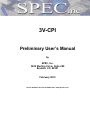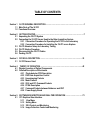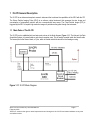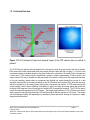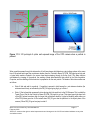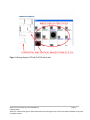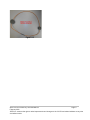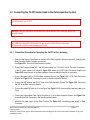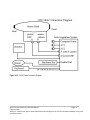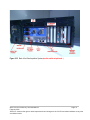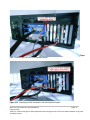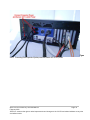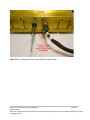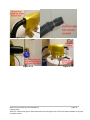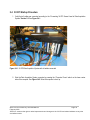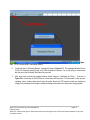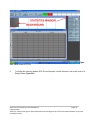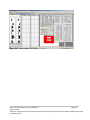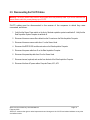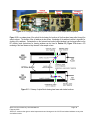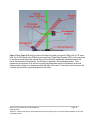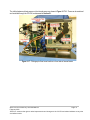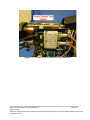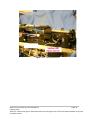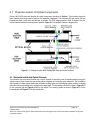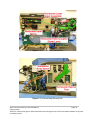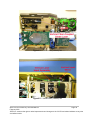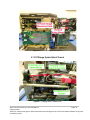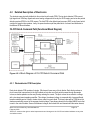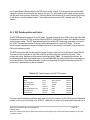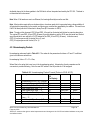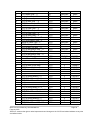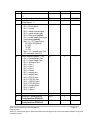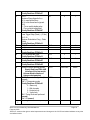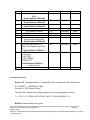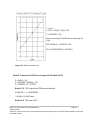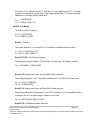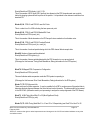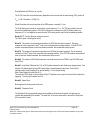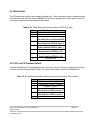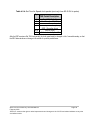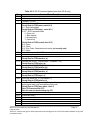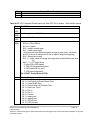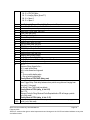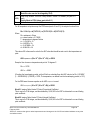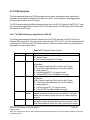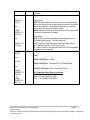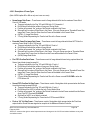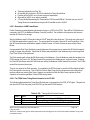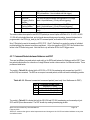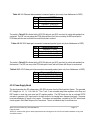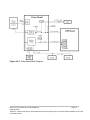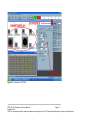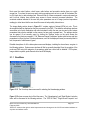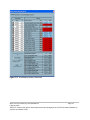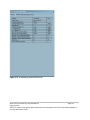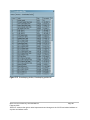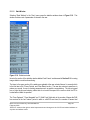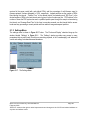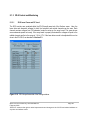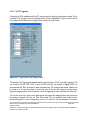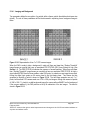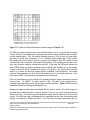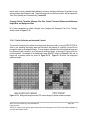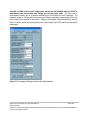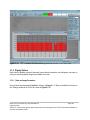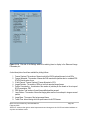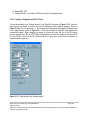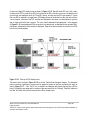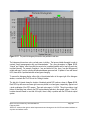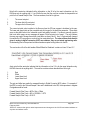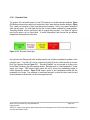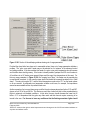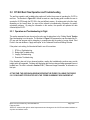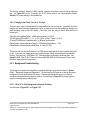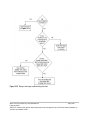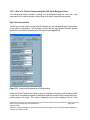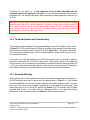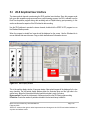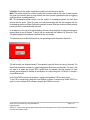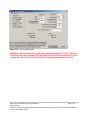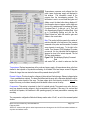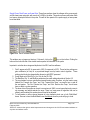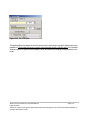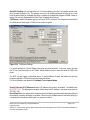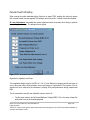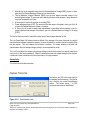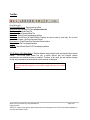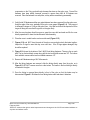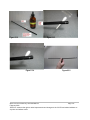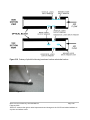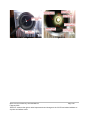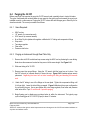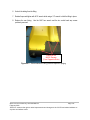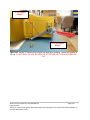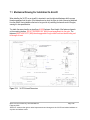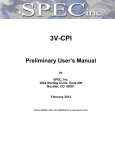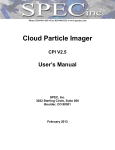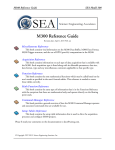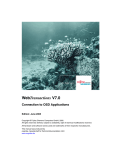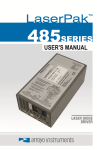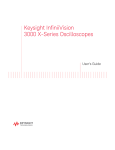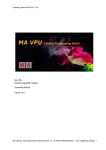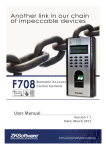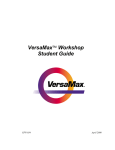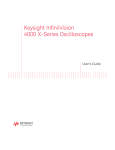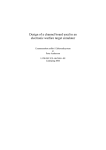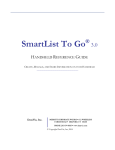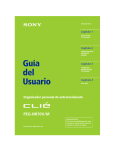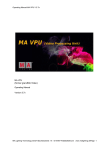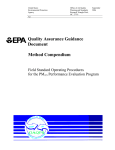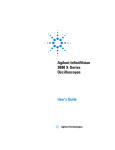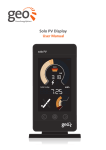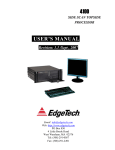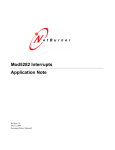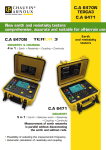Download Operating Manual - Earth Observing Laboratory
Transcript
3V-CPI Preliminary User’s Manual by SPEC, Inc. 3022 Sterling Circle, Suite 200 Boulder, CO 80301 February 2012 Phone 303/449-1105 ♦ Fax 303/449-0132 ♦ www.specinc.com TABLE OF CONTENTS Section 1 3V-CPI GENERAL DESCRIPTION .........……………………………………………………1 1.1 Main Parts of The 3V-CPI 1.2 Functional Overview Section 2 GETTING STARTED …………………………………………………………………………..7 2.1 Unpacking the 3V-CPI System 2.2 Connecting the 3V-CPI Sensor Head to the Data Acquisition System 2.2.1 Connection Procedure for Operating the 3V-CPI in the Laboratory 2.2.2 Connection Procedure for Installing the 3V-CPI on an Airplane 2.3 3V-CPI Atomizer Setup for Laboratory Testing 2.4 3V-CPI Startup Procedure 2.5 Disconnecting the 3V-CPI Cables 2.6 Packing 3V-CPI Section 3 PHYSICAL DESCRIPTION …………………………………………………………………33 3.1 3V-CPI Sensor Head Section 4 THEORY OF OPERATION ………………………………………………………………...42 4.1 Physical Location of Optical Components 4.2 Detailed Description of Electronics 4.2.1 Photo-detector PCB Description 4.2.2 DSP Data Acquisition Control 4.2.3 Housekeeping Packets 4.2.4 Mask Packets 4.2.5 2D-S and CPI Command Packets 4.2.6 FPGA Description 4.2.7 Command Packets between Netburner and DSP 4.2.8 Power Supply Board Section 5 SOFTWARE DESCRIPTION AND REAL-TIME OPERATION …………………………73 5.1 CPI Graphical User Interface 5.1.1 View Menu 5.1.2 Setting Menu 5.1.3 2D-S Control and Monitoring 5.1.4 Image Collection Control and Monitoring 5.1.5 Display Options 5.1.6 CPI.INI File Description 5.2 CPI GUI Real-Time Operation and Troubleshooting 5.2.1 Operation and Troubleshooting in Flight 5.2.2 RTIA Log Troubleshooting 5.2.3 Background Troubleshooting 5.2.4 Threshold Operation and Troubleshooting 5.3 2D-S Graphical User Interface 5.4 Real-Time Operation Troubleshooting for 2D-S GUI 5.4.1 Stuck Bits 5.4.2 No or Loss of Response from Probe 5.4.3 Distorted Images 5.4.4 Over Masking of Array Elements Section 6 6.1 6.2 6.3 PROCEDURES ………………………………………………………………………………127 Pylon Cover and Front Fairing Removal Pylon Cover and Front Fairing Installation Cleaning 3V-CPI Optical Windows Section 7 APPENDICES ………………………………………………………………………………..145 7.1 Mechanical Drawing For Installation on Aircraft 1 3V-CPI General Description The 3V-CPI is an airborne atmospheric research instrument that combines the capabilities of the 2D-S with the CPI. The Stereo Particle Imaging Probe (2D-S) is an airborne optical instrument that measures the size, shape and concentration of atmospheric particles with two cross-sectional laser arrays. The Cloud Particle Imager (CPI) is triggered by the 2D-S to capture high-resolution images of particles as they pass through the instrument. 1.1 Main Parts of The 3V-CPI The 3V-CPI can be subdivided into two basic parts, shown in the block diagram, Figure 1.1.1. The first part, the Data Acquisition System, is housed inside a rack-mount computer case. This is usually mounted inside the aircraft cabin. The second part is the Sensor Head, or Pylon, which is located outside the aircraft on the fuselage or wing. Figure 1.1.1 3V-CPI Block Diagram SPEC 3V-CPI Preliminary Technical Manual Page 1 February 2012 SPEC Inc. reserves the right to make improvements and changes to the 3V-CPI and related software at any time and without notice. 1.2 Functional Overview Figure 1.1.2 3-D portrayal of optics and exposed image of the CCD camera when no particle is present. The 3V-CPI has two identical optical channels that are orthogonal to each other and normal to the flow of particles. Each channel has a fiber coupled diode laser that produces a sheet of laser light that is roughly 1.3 x 50 mm in size and passes between the windows located on the inboard sides of the optical arms. This sheet of light is directed onto a linear array of 128 elements with the magnification required to produce approximately 10-micron pixels in the sample volume. The array is sampled at a rate proportional to the particle‗s velocity such that image slices are taken at the pixel resolution. Images slices are compressed and blocked into particle frames that are sent to a data acquisition system (DAS) for recording and display on the 2D-S Graphical User Interface (GUI). When the laser array detects a particle(s) is in the imaging system object plane a high-power laser flashes. A CCD camera records the particle image(s) and the frame containing the particle(s) is sent to an image processing system that locates the particle(s) in the image and cuts out these regions of interest (ROI) for display and recording. The CPI GUI is used to control the numerous parameters for the CCD camera. The imaging system utilizes a 1024 x 1024 pixel monochrome digital camera that has eight bits of resolution (256 levels) and has an effective pixel size of 2.3 microns. The camera can download approximately 380 (depending on concentration) frames per second, allowing the instrument to rapidly image small cloud particles. SPEC 3V-CPI Preliminary Technical Manual Page 2 February 2012 SPEC Inc. reserves the right to make improvements and changes to the 3V-CPI and related software at any time and without notice. 1.2.1 Instrument Behavior With No Particle Present Figure 1.1.2 shows the primary electro-optical components in the 3V-CPI. The upper left diagram shows a 3-D rendering of the 3V-CPI sample volume. Two ribbon-shaped intersecting laser beams form the 2D-S laser array, one horizontal (90) and one vertical (45). Both lasers are functionally identical. The diagram in the upper right of Figure 1.1.2 shows the laser beams illuminating the arrays in the absence of a particle in the sample volume. The object plane for the imaging CCD camera is located on the trailing edge of the 2D-S beam intersection. Upon instrument startup, the imaging system pulses the imaging laser and captures a full frame background CCD image in the absence of cloud particles. The background image is stored and used to process subsequent frames thought to contain a particle. The background CCD image is shown in Figure 1.1.2. Each channel of the 2D-S is directed at a photo-detector card. The photo-detector card consists of a single, 128element, linear array of photo-diodes. Each diode produces a photo current that is proportional to the light incident on its active area. As a particle passes through the sample volume, a shadow passes over the array thereby reducing the current. If there is no shadow then no particle is detected and no firing of the imaging laser occurs. The imaging CCD camera is constantly downloading images, but during this period of no particles, the camera‘s light sensitive surface is never exposed and the images are discarded by the data acquisition system. 1.2.2. Instrument Behavior With Particle(s) Present As a particle passes through the sample volume, a shadow passes over the vertical and the horizontal arrays, reducing the current. The photo current is converted to a voltage with a two-stage trans-impedance amplifier. This voltage, the element voltage, is compared with a low-pass filtered, baseline restored version of itself to create a binary value from each diode. The binary value will be TRUE when the shadow exceeds fifty percent of the average element voltage. These binary values form the digital IMAGE vector that is sent to the control module. SPEC 3V-CPI Preliminary Technical Manual Page 3 February 2012 SPEC Inc. reserves the right to make improvements and changes to the 3V-CPI and related software at any time and without notice. Figure 1.1.3. 3-D portrayal of optics and exposed image of the CCD camera when a particle is present. When a particle passes through the intersection of both laser beams both detectors output voltage pulses at the same time. If the pulses last longer than a minimum duration then the ―Particle In Beam OK‖ (PIB_OK) signal goes high and a logical state machine located in the sensor head starts stepping through its 8-step cycle. This state machine orchestrates the imaging of the particle, the sending of data associated with that particle to the Data Acquisition Computer, and the resetting of the electronics in preparation for the next particle. The states of this state machine are as follows: State 0: Idle and wait for a particle. If a particle is present in both beams for a set minimum duration (the minimum transit time), as indicated by the PIB_OK signal going high, go to State 1. State 1: Start a timer that measures the time during which the particle is in the 2D-S beams. This is called the Transit Timer. Wait for the Particle In Beam OK (PIB_OK) signal to go low. (This signal goes high when both of the 2D-S pulses have been high for longer than a minimum duration. It goes low instantly when either one of the PDS pulses goes low. At the instant when PIB_OK goes low the particle is in the object plane of the camera.) When PIB_OK goes low jump to state 2. SPEC 3V-CPI Preliminary Technical Manual Page 4 February 2012 SPEC Inc. reserves the right to make improvements and changes to the 3V-CPI and related software at any time and without notice. State 2: Fire the imaging laser. Notify the frame grabber in the Data Acquisition System that a particle was seen and this laser has fired by driving the PDS STATUS signal high. (The PDS STATUS signal is received by the frame grabber and is used by the data acquisition system to determine whether the next image frame it receives contains at least one particle or not.) State 3: The DSP is a microprocessor that resides in the sensor head of the CPI. Notify the digital signal processor (DSP) that a particle was seen so that it can send a PDS packet to the data acquisition system. (A PDS data packet accompanies each particle image with particle-specific information such as the voltage pulse height that was output from each of the PDS detectors.) Wait in this state and don‘t allow any more particles to be imaged until an EXSYNC pulse is received from the frame grabber in the data acquisition system. (The EXSYNC pulse causes the camera to download its current image to the data acquisition computer. It also tells the sensor head electronics that the camera and data acquisition computer are ready to take the next picture.) State 4: Perform some of the operations to reset the sensor head electronics in preparation for the next particle. Wait for the CLEAR HOLD signal from the DSP. (This signal tells the state machine that the DSP is ready for the next particle.) State 5: Go to state 6. State 6: Reset the pulse-shaping electronics in the PDS detectors to get ready for the next particle. State 7: Continue resetting the pulse-shaping electronics in the PDS detectors. If no particles are detected in the beam, go to state 0; otherwise, wait here. The imaging laser will fire when the PIB_OK signal goes low. This causes the image of the particle to be captured by the CCD camera. The Camera downloads the captured image to the frame grabber which is located in the Data Acquisition System as soon as it receives the next EXSYNC pulse from the frame grabber. Once the image download is complete the frame grabber interrupts the computer. Before the image was downloaded the frame grabber checked the PDS STATUS signal to see if the imaging laser was fired. If it was not fired, then the PDS STATUS bit will be a logic low. In this case the image frame is discarded. If it was fired, the PDS STATUS signal will be a logic high. In this case, the image frame is searched for regions of interest (ROIs) by the CPI GUI. These are locations in the image where particles are present. The image processing algorithm, subtracts the stored background image from the newly acquired frame. If the subtraction results in any areas of the CCD image greater than a predefined minimum pixel size with a shadow depth greater than the user selectable particle threshold, these areas are cropped from the full frame. Figure 1.1.3 shows an example of an ROI that was cropped (cut out) from the image frame. The ROIs are cropped from the picture and stored into the current data file on the hard disk. This keeps the data files as small and compact as possible. As particles are detected they are shown on the Image Display of the CPI Graphical User Interface (GUI). The 2D-S GUI also displays the images recorded by the horizontal and vertical channels. Figure 1.1.4 shows the two image displays side by side. Both images were taken at the same time when the sample volume had spherical water droplets passing through. The elliptical shapes of the horizontal and vertical channels shows that the true air speed (TAS) was set too slow, causing the electronics to sample too fast. When the TAS is set to the right speed, one pixel corresponds to 10 microns in both the X and Y direction in the image. SPEC 3V-CPI Preliminary Technical Manual Page 5 February 2012 SPEC Inc. reserves the right to make improvements and changes to the 3V-CPI and related software at any time and without notice. Figure 1.1.4 Image displays of CPI and 2D-S GUIs side by side. SPEC 3V-CPI Preliminary Technical Manual Page 6 February 2012 SPEC Inc. reserves the right to make improvements and changes to the 3V-CPI and related software at any time and without notice. 2.1 Unpacking the 3V-CPI This procedure is to be followed when unpacking the 3V-CPI system after shipment or storage. 1. Open the shipping case containing the 3V-CPI sensor head (Figure 2.1.1). 2. Remove the 3V-CPI pylon from the shipping case and place on a padded surface (Figure 2.1.2). 3. Remove the pylon plug from the 3V-CPI sensor head before operating (Figure 2.1.3). The pylon plug is used to keep contamination out of the 3V-CPI sample tube during shipping. It should be reinstalled before the pylon is shipped. 4. Verify that the contents of both shipping containers match the contents on the included packing list. 5. The 3V-CPI can now be connected following the Connection Procedure, Section 2.2. Figure 2.1.1 Figure 2.1.2 SPEC 3V-CPI Preliminary Technical Manual Page 7 February 2012 SPEC Inc. reserves the right to make improvements and changes to the 3V-CPI and related software at any time and without notice. Figure 2.1.3 SPEC 3V-CPI Preliminary Technical Manual Page 8 February 2012 SPEC Inc. reserves the right to make improvements and changes to the 3V-CPI and related software at any time and without notice. 2.2 Connecting the 3V-CPI Sensor Head to the Data Acquisition System Warning! Cables MUST be connected in a certain sequence. If you do not follow this sequence, you may damage your 3V-CPI! Warning! The Fiber Connector is very sensitive and can be damaged if not connected, keyed, and handled correctly. Warning! The Data acquisition system and Sensor Power switch MUST be turned off before any cables are connected or Disconnected. If you do not turn them off before connecting or disconnecting cables you may damage your 3V-CPI! 2.2.1 Connection Procedure for Operating the 3V-CPI in the Laboratory 1. Verify that the Sensor Power Switch on the front of the Data Acquisition System is turned off. Verify that the Data Acquisition System Computer is turned off. See Figure 2.2.1: Front of the Data Acquisition System. 2. Connect the Computer Power, AC1, and AC2 power cables to a 115 Volt AC source. The order of connection of the AC power cables is not important. Figure 2.2.2 shows the 3V-CPI Cable Connection Diagram and Figure 2.2.3 shows the back of the Data Acquisition System including the function of each outlet. 3. Connect the power cable to J2 on the Data Acquisition System. See Figure 2.2.2: 3V-CPI Cable Connection Diagram and Figure 2.2.4: Connecting the power to the Data Acquisition System. 4. Connect the DSP ethernet and RS-232 cords to the Data Acquisition System. See Figure 2.2.5: Connecting the DSP to the Data Acquisition System. 5. Connect the power/DSP cable to J2 on the Pylon. See Figure 2.2.13: Connecting the power/dsp cable to the Pylon. 6. Connect the Framegrabber Fiber Optics Converters to J1 on the Data Acquisition System. See Figure 2.2.6: Connecting the Fiber Converters to the Data Acquisition System. 7. Assemble the power supply for the Fiber Converts. See Figure 2.2.7: Assembling power supply for Fiber Converters. SPEC 3V-CPI Preliminary Technical Manual Page 9 February 2012 SPEC Inc. reserves the right to make improvements and changes to the 3V-CPI and related software at any time and without notice. 8. Connect the power supply to the Fiber Converters. See Figure 2.2.8: Connecting the power supply to the Fiber Converters. 9. Remove the Rubber Caps from the Fiber Cables and the Converters. See Figure 2.2.9: Removing caps from Fiber and Converters. Replace caps when Cables and Converters are disconnected. 10. Connect the framegrabber cables from the Converters connected to J1 on the Data Acquisition System to J1 on the Sensor Head. See Figure 2.2.10: Connecting Fiber Cables to Converters, and Figure 2.2.14: Connecting the sensor camera cable to the Sensor Head. 11. Connect the Computer Power, AC1, and AC2 to the back of the Data Acquisition System. See Figure 2.2.2: 3V-CPI Cable Connection Diagram and Figure 2.2.11: Connecting the computer power and Sensor AC1 & AC2 power. 12. Connect mouse, keyboard, and monitor to back of Data Acquisition System. See Figure 2.2.3: Back of the Data Acquisition System. 13. Connect the 28 VDC Power Cord to the back of the Data Acquisition System. See Figure 2.2.12: Connecting 28 VDC to back of Data Acquisition System. 14. The 3V-CPI is now ready to be powered up. 2.2.2 Connection Procedure for Installing the 3V-CPI on an Airplane 1. Verify that the Sensor Power switch on the front of the Data Acquisition System is turned off. Verify that the Data Acquisition System Computer is turned off. See Figure 2.2.1: Front of the Data Acquisition System. 2. Connect the Computer Power, AC1, and AC2 power cables to a 115 Volt AC source. The order of connection of the AC power cables is not important. Figure 2.2.2 shows the 3V-CPI Cable Connection Diagram and Figure 2.2.3 shows the back of the Data Acquisition System including the function of each outlet. 3. Connect the mouse, keyboard, and monitor to the back of the Data Acquisition System. See Figure 2.2.2: 3V-CPI Cable Connection Diagram and Figure 2.2.3: Back of the Data Acquisition System. 4. Connect the power cable and DSP cords to J2 on the Data Acquisition System only. DO NOT connect the other end to the Sensor Head yet. See Figure 2.2.4: Connecting the power to the Data Acquisition System and Figure 2.2.5: Connecting the DSP to the Data Acquisition System. 5. Connect the sensor camera Fiber Optics to J1 on the Data Acquisition System only. DO NOT connect the other end to the Sensor Head yet. See Figures 2.2.6-10. SPEC 3V-CPI Preliminary Technical Manual Page 10 February 2012 SPEC Inc. reserves the right to make improvements and changes to the 3V-CPI and related software at any time and without notice. 6. Before making connections to the Sensor Head, electrostatic discharge (ESD) precautions should be taken. It is assumed that if the 3V-CPI Sensor Head is mounted on the aircraft, the 3V-CPI pylon is grounded to the aircraft frame. It is also assumed that if the Data Acquisition System is mounted in a metal frame inside the aircraft, that it is also grounded to the aircraft frame. In this case no extra ground wire is needed. However, if the 3V-CPI Sensor Head is lying outside and is not mounted, or if the Data Acquisition System is not mounted, then a temporary ground wire should be run between the 3V-CPI pylon and the Data Acquisition System Chassis. If the Data Acquisition System Chassis is grounded to the aircraft frame then the ground wire may alternatively be run from the pylon to the aircraft frame. This will ensure that the Sensor Head and the Data Acquisition System Chassis are at the same electrical potential when the cables are connected. The person making the cable connections should be grounded to the 3V-CPI pylon by using a ground strap or by touching a screw on the outside of the 3V-CPI pylon. 7. Connect the power/dsp cable that runs from J2 on the Data Acquisition System to J2 on the Sensor Head. See Figure 2.2.13: Connecting the power/dsp cable to the Sensor Head. 8. Connect the sensor camera cable that runs from J1 on the Data Acquisition System to J1 on the Sensor Head. See Figure 2.2.14: Connecting the sensor camera cable to the Sensor Head. 9. Remove the temporary ground wire that was installed in step 5. 10. The 3V-CPI is now ready to be powered up. Figure 2.2.1 Front of the Data Acquisition System SPEC 3V-CPI Preliminary Technical Manual Page 11 February 2012 SPEC Inc. reserves the right to make improvements and changes to the 3V-CPI and related software at any time and without notice. Figure 2.2.2 3V-CPI Cable Connection Diagram SPEC 3V-CPI Preliminary Technical Manual Page 12 February 2012 SPEC Inc. reserves the right to make improvements and changes to the 3V-CPI and related software at any time and without notice. Figure 2.2.3 Back of the Data Acquisition System (monitor outlet not pictured...) SPEC 3V-CPI Preliminary Technical Manual Page 13 February 2012 SPEC Inc. reserves the right to make improvements and changes to the 3V-CPI and related software at any time and without notice. 2.2.4 Connecting the power to the Data Acquisition System Figure SPEC 3V-CPI Preliminary Technical Manual Page 14 February 2012 SPEC Inc. reserves the right to make improvements and changes to the 3V-CPI and related software at any time and without notice. 2.2.5 Connecting the DSP to the Data Acquisition System Figure Figure 2.2.6 Connecting the Fiber Converters to the Data Acquisition System SPEC 3V-CPI Preliminary Technical Manual Page 15 February 2012 SPEC Inc. reserves the right to make improvements and changes to the 3V-CPI and related software at any time and without notice. Figure 2.2.7 Assembling power supply for Fiber Converters 2.2.8 Connecting the power supply to the Fiber Converters Figure SPEC 3V-CPI Preliminary Technical Manual Page 16 February 2012 SPEC Inc. reserves the right to make improvements and changes to the 3V-CPI and related software at any time and without notice. 2.2.9 Removing caps from Fiber Cables and Converters Figure SPEC 3V-CPI Preliminary Technical Manual Page 17 February 2012 SPEC Inc. reserves the right to make improvements and changes to the 3V-CPI and related software at any time and without notice. 2.2.10 Attaching Fiber Cables to Converters Figure SPEC 3V-CPI Preliminary Technical Manual Page 18 February 2012 SPEC Inc. reserves the right to make improvements and changes to the 3V-CPI and related software at any time and without notice. 2.2.11 Connecting Data Acquisition System power and Sensor AC1 & AC2 power Figure SPEC 3V-CPI Preliminary Technical Manual Page 19 February 2012 SPEC Inc. reserves the right to make improvements and changes to the 3V-CPI and related software at any time and without notice. 2.2.12 Connecting 28 VDC, keyboard, and monitor to back of Data Acquisition System Figure SPEC 3V-CPI Preliminary Technical Manual Page 20 February 2012 SPEC Inc. reserves the right to make improvements and changes to the 3V-CPI and related software at any time and without notice. Figure 2.2.13 Connecting the power/dsp cable to the Sensor Head SPEC 3V-CPI Preliminary Technical Manual Page 21 February 2012 SPEC Inc. reserves the right to make improvements and changes to the 3V-CPI and related software at any time and without notice. Figure 2.2.14 Connecting the sensor camera cable to the Sensor Head. SPEC 3V-CPI Preliminary Technical Manual Page 22 February 2012 SPEC Inc. reserves the right to make improvements and changes to the 3V-CPI and related software at any time and without notice. 2.3 3V-CPI Atomizer Setup for Laboratory Testing 1. Verify 3V-CPI has been connected to the Data Acquisition System unit following the connection procedure. 2. Place 3V-CPI on stable riser blocks (Figure 2.3.1). Height of blocks should be sufficient for bottom connector clearance, but low enough to keep instrument stable (Figure 2.3.2). 3. Plug in vacuum hose adapter to 3V-CPI exhaust tube (Figure 2.3.3). Vacuum hose adapter may have to be custom fit to mate with 3V-CPI exhaust tube (Figure 2.3.4). 4. Setup droplet atomizer in front of 3V-CPI (Figure 2.3.5). The atomizer should spray drops in a direction perpendicular to the direction of airflow into the 3V-CPI. DO NOT spray drops directly into 3V-CPI along flow direction. (See Figure 2.3.6) Water drops will contaminate the windows and the windows will need to be cleaned. 5. Power on the data system and probe per the 3V-CPI startup procedure, Section 2.4, and run both the CPI and 2D-S GUIs. 6. After the programs have successfully started and obtained a background, turn on vacuum cleaner and spray water drops by squeezing atomizer bulb. Both the GUIs should show water drops appearing in real time. If the vacuum is turned on before the 3V-CPI has obtained a background, it may take longer for the 3V-CPI to obtain a background due to particles passing through the sample volume. Figure 2.3.1 Figure 2.3.2 SPEC 3V-CPI Preliminary Technical Manual Page 23 February 2012 SPEC Inc. reserves the right to make improvements and changes to the 3V-CPI and related software at any time and without notice. Figure 2.3.3 Figure 2.3.5 Figure 2.3.4 Figure 2.3.6 SPEC 3V-CPI Preliminary Technical Manual Page 24 February 2012 SPEC Inc. reserves the right to make improvements and changes to the 3V-CPI and related software at any time and without notice. 2.4 3V-CPI Startup Procedure 1. Verify that all cables are connected according to the ―Connecting 3V-CPI Sensor Head to Data Acquisition System‖ Section 2.2. See Figure 2.4.1. Figure 2.4.1: 3V-CPI Data Acquisition System with all cables connected 2. Start the Data Acquisition System computer by pressing the ―Computer Power‖ switch on the lower center side of the computer. See Figure 2.4.2. Allow the computer to boot up. SPEC 3V-CPI Preliminary Technical Manual Page 25 February 2012 SPEC Inc. reserves the right to make improvements and changes to the 3V-CPI and related software at any time and without notice. Figure 2.4.2: Front panel of the 3V-CPI Data Acquisition System. 3. Double click both the CPI and 2D-S icons on the desktop to start each respective GUI1. 4. After the programs have started, switch on the ―Sensor Power‖ switch on the front panel of the Data Acquisition System. See Figure 2.4.2. 5. Single click the ―Start Probe‖ button on the left side on the CPI GUI window2. See Figure 2.4.3. 1 2 Each GUI may run indepentally of each other. This will turn on both components of the probe since the CCD requires the 2D-S laser array to opporate. SPEC 3V-CPI Preliminary Technical Manual Page 26 February 2012 SPEC Inc. reserves the right to make improvements and changes to the 3V-CPI and related software at any time and without notice. 2.4.3 CPI GUI screen while it is allocating memory Figure 6. You should see an ―Allocating Memory‖ message as shown in Figure 2.4.3. This message indicates that the CPI GUI is allocating memory locally in the Data Acquisition Computer. It is not yet trying to communicate with the probe (Sensor Head). Wait about forty seconds. 7. After about forty seconds the message window should change to ―Initializing the Probe…‖ as shown in Figure 2.4.4. In this step the CPI GUI tries to communicate with the probe. If it is successful, it sets up probe operating values, receives data packets from the probe, directs the CCD camera to take two background images, and processes those images to establish a background reference for the probe‘s imaging system. SPEC 3V-CPI Preliminary Technical Manual Page 27 February 2012 SPEC Inc. reserves the right to make improvements and changes to the 3V-CPI and related software at any time and without notice. 2.4.4 3V-CPI Program Screen While It Is Initializing the Probe. 8. Figure After about ten more seconds you should see the CPI startup screen, as seen in Figure 2.4.5. This contains a particle image display window with at least one background image. Also you should see a ―Statistics‖ window on the right-hand side of the screen, as shown in Figure 2.4.5. If you see a screen like Figure 2.4.5 then your 3V-CPI has been started correctly and is running. See the ―Software Description and Real Time Operation, Section 5) for further instructions on fine-tuning and running your 3V-CPI. If you DO NOT see a screen like Figure 2.4.5 then the software or probe has a problem. Review the 3V-CPI cable connection procedure and 3V-CPI startup procedure to make sure that they were done correctly. If these procedures were followed correctly, then please see the ―Real Time Operation and Troubleshooting, Section 5.2). SPEC 3V-CPI Preliminary Technical Manual Page 28 February 2012 SPEC Inc. reserves the right to make improvements and changes to the 3V-CPI and related software at any time and without notice. 2.4.5: Startup screen of CPI GUI 9. Figure To initialize the connection between 2D-S GUI and the probe, click the red arrow in the top left corner of its Display Window, Figure 2.4.6. SPEC 3V-CPI Preliminary Technical Manual Page 29 February 2012 SPEC Inc. reserves the right to make improvements and changes to the 3V-CPI and related software at any time and without notice. Figure 2.4.6 Startup screen for 2D-S GUI SPEC 3V-CPI Preliminary Technical Manual Page 30 February 2012 SPEC Inc. reserves the right to make improvements and changes to the 3V-CPI and related software at any time and without notice. 2.5 Disconnecting the 3V-CPI Cables Warning! The sensor camera cable must be disconnected before the power/dsp cable. If you do not disconnect the sensor camera cable first you may damage your 3V-CPI! 3V-CPI cables must be disconnected in the reverse of the sequence in which they were connected, as follows: 1. Verify that the Sensor Power switch on the front of the data acquisition system is switched off. Verify that the Data Acquisition System Computer is switched off. 2. Disconnect the sensor camera fiber cables from the Converters on the Data Acquisition Computer. 3. Disconnect the sensor camera cable from J1 on the Sensor Head. 4. Disconnect the DSP RS-232 and ethernet cords on the Data Acquisition Computer. 5. Disconnect the power cable from J2 on the Data Acquisition Computer. 6. Disconnect the power/dsp cable from J2 on the Sensor Head. 7. Disconnect mouse, keyboard, and monitor from the back of the Data Acquisition Computer. 8. Disconnect the three AC power cables: Computer Power, AC1, AC2. SPEC 3V-CPI Preliminary Technical Manual Page 31 February 2012 SPEC Inc. reserves the right to make improvements and changes to the 3V-CPI and related software at any time and without notice. 2.6 Packing 3V-CPI This procedure is to be followed when packing the 3V-CPI system for shipment or storage. 1. Place the pylon plug over the inlet and outlet of the 3V-CPI pylon to keep dust out during shipping (Figure 2.6.1). 2. Place the 3V-CPI sensor head in the shipping container. Be sure the sensor head is in the same orientation as Figure 2.6.2. Close and latch the shipping case. 3. The 3V-CPI is now ready for shipping. Figure 2.6.1. Figure 2.6.2. SPEC 3V-CPI Preliminary Technical Manual Page 32 February 2012 SPEC Inc. reserves the right to make improvements and changes to the 3V-CPI and related software at any time and without notice. 3.1 3V-CPI Sensor Head – Physical Description Figure 3.1.1. Photograph of 3V-CPI sensor head with pylon cover removed. Figure 3.1.1 is a photograph of the 3V-CPI sensor head with the pylon cover removed. (See Section 6.1 Pylon Cover Removal) The sensor head consists of the pylon and internal sensor. The internal sensor contains all of the electro-optical components and electronics. The pylon serves as a protective housing for the internal sensor. The various components of the 3V-CPI sensor head sample tube can be seen in Figure 3.1.2. The direction of airflow is from right to left in both Figure 3.1.1 & 3.1.2. The sample volume is located in the optical block, just downstream of the forward sample tube. Each of the sample tube components has an associated heat zone that is controlled from the ―advanced control and settings window‖ in the CPI GUI. SPEC 3V-CPI Preliminary Technical Manual Page 33 February 2012 SPEC Inc. reserves the right to make improvements and changes to the 3V-CPI and related software at any time and without notice. Figure 3.1.2 Photograph showing the physical location of the various sample tube components. Figure 3.1.3 is a cutaway view of the optical block showing the locations of the three laser beam paths through the sample volume. The location of the six windows is also shown. Knowledge of the window locations is important for cleaning of the windows. Contamination on the horizontal and vertical output windows has the largest effect on the DC detector levels (instructions for cleaning windows can be found in Section 6.3). Figure 3.1.4 shows a 3-D rendering of the laser beams as they intersect in the sample volume. Figure 3.1.3 Cutaway of optical block showing laser beam and window locations. SPEC 3V-CPI Preliminary Technical Manual Page 34 February 2012 SPEC Inc. reserves the right to make improvements and changes to the 3V-CPI and related software at any time and without notice. Figure 3.1.4 Schematic of 3V-CPI electro-optics Figure 3.1.5 and Figure 3.1.6 show the location of the electronic printed circuit boards (PCBs) in the 3V-CPI sensor head. The 3V-CPI consists of four PCBs: the power supply board, Digital Signal Processor (DSP), and an array board for both the Horizontal and Vertical channels. Each print circuit board is equipped with temperature sensors that monitor the temperature of these boards. This information is displayed in the housekeeping window. These temperatures are monitored, but do not have a corresponding temperature setpoint in the advanced control and settings window, as there are no heaters associated with these circuit boards. On the bottom view of the sensor the horizontal and vertical fiber coupled diode lasers are also visible. SPEC 3V-CPI Preliminary Technical Manual Page 35 February 2012 SPEC Inc. reserves the right to make improvements and changes to the 3V-CPI and related software at any time and without notice. 3.1.5 Photograph of printed circuit boards visible from front side of probe Figure Figure 3.1.6 Photograph of printed circuit boards visible from bottom side of internal sensor SPEC 3V-CPI Preliminary Technical Manual Page 36 February 2012 SPEC Inc. reserves the right to make improvements and changes to the 3V-CPI and related software at any time and without notice. The visible heaters and heat sensors on the internal sensor are shown in Figure 3.1.7-11. These can be monitored and controlled through the CPI GUI, as discussed in Section 5.1. Figure 3.1.7. Photograph of heat zone locations on front side of internal sensor SPEC 3V-CPI Preliminary Technical Manual Page 37 February 2012 SPEC Inc. reserves the right to make improvements and changes to the 3V-CPI and related software at any time and without notice. Figure 3.1.8. Photograph of heat zone locations on central sample tube SPEC 3V-CPI Preliminary Technical Manual Page 38 February 2012 SPEC Inc. reserves the right to make improvements and changes to the 3V-CPI and related software at any time and without notice. Figure 3.1.9 Visible heaters and sensors on bottom of internal sensor SPEC 3V-CPI Preliminary Technical Manual Page 39 February 2012 SPEC Inc. reserves the right to make improvements and changes to the 3V-CPI and related software at any time and without notice. Figure 3.1.10 Vertical optics sensor SPEC 3V-CPI Preliminary Technical Manual Page 40 February 2012 SPEC Inc. reserves the right to make improvements and changes to the 3V-CPI and related software at any time and without notice. Figure 3.1.11 Imaging laser heater SPEC 3V-CPI Preliminary Technical Manual Page 41 February 2012 SPEC Inc. reserves the right to make improvements and changes to the 3V-CPI and related software at any time and without notice. 4.1 Physical Location of Optical Components Sections 4.1.1-4.1.3 show and describe the optical components introduced in Section 1. Each section shows the laser (transmit) and image (receive) path for the respective components. The horizontal (90) and vertical (45) are perpendicular both to each other and the flow of particles. The CCD imaging system is tilted 45 degrees from the vertical channel towards the incoming flow of particles. Figure 4.1.1 shows their locations in diagram form. Figure 4.1.1 Cutaway of optical block showing laser beam and window locations 4.1.1 Horizontal and Vertical Optical Channels The instrument has a horizontal channel and a vertical channel to record two views of particles passing through the sample volume. Each channel has transmitting optics subsystem and receiving optics subsystem. The transmitting optics consist of a fiber coupled diode laser and beam shaping optics and the receiving system consists of imaging optics and a linear photodiode array, located on the array board. The transmitting optics can be seen in Figure 4.1.2 for the horizontal path and Figures 4.1.4,5 for the vertical. The receiving system is shown in Figure 4.1.3 for the horizontal path and Figure 4.1.6 for the vertical path. SPEC 3V-CPI Preliminary Technical Manual Page 42 February 2012 SPEC Inc. reserves the right to make improvements and changes to the 3V-CPI and related software at any time and without notice. Figure 4.1.2 Horizontal Laser (Transmit) Path Figure 4.1.3 Horizontal Image (Receive) Path SPEC 3V-CPI Preliminary Technical Manual Page 43 February 2012 SPEC Inc. reserves the right to make improvements and changes to the 3V-CPI and related software at any time and without notice. Figure 4.1.4 Vertical Laser (Transmit) Path Figure 4.1.5 Vertical Laser (Transmit) Path SPEC 3V-CPI Preliminary Technical Manual Page 44 February 2012 SPEC Inc. reserves the right to make improvements and changes to the 3V-CPI and related software at any time and without notice. Figure 4.1.6 Vertical Image (Receive) Path 4.1.2 CCD Image System Optical Channel Figure 4.1.7 Imaging Laser (Transmit) Path SPEC 3V-CPI Preliminary Technical Manual Page 45 February 2012 SPEC Inc. reserves the right to make improvements and changes to the 3V-CPI and related software at any time and without notice. Figure 4.1.8 CCD Image (Receive) Path Figure 4.1.9 Vertical and Imaging laser (transmit) components under hood SPEC 3V-CPI Preliminary Technical Manual Page 46 February 2012 SPEC Inc. reserves the right to make improvements and changes to the 3V-CPI and related software at any time and without notice. 4.2 Detailed Description of Electronics The electronics are physically divided into four printed circuit boards (PCB). The two photo-detector PCBs convert light signals into 128 binary signals and seven analog voltages which convey the 2D-S imaging and act as the particle detection system (PDS) for the CCD camera. The third PCB is the digital signal processor (DSP) control board, which controls the sensors inner systems. Lastly, the power board accepts raw power which it converts and distributes to the different PCB‘s and heaters. 3V-CPI Data & Command Path (Functional Block Diagram) Figure 4.2.1: Block Diagram of 3V-CPI Data & Command Path 4.2.1 Photo-detector PCB Description Each photo-detector PCB consists of a single, 128-element, linear array of photo-diodes. Each diode produces a photo current that is proportional to the light incident on its active area. As a particle passes through the sample volume, a shadow passes over the array thereby reducing the current. The photo current is converted to a voltage with a two-stage trans-impedance amplifier. This voltage, the element voltage, is compared with a low-pass filtered, baseline restored version of itself to create a binary value from each diode. The binary value will be TRUE when the shadow exceeds fifty percent of the average element voltage. These binary values form the digital IMAGE vector that is sent to the control module. Seven of the element voltages, that include both end elements and the center element, SPEC 3V-CPI Preliminary Technical Manual Page 47 February 2012 SPEC Inc. reserves the right to make improvements and changes to the 3V-CPI and related software at any time and without notice. are low-pass filtered, buffered and sent to the DSP card as analog voltages. The end elements are monitored while aligning the optics to aid centering the laser beam on the array. The center diode is used to adjust the laser intensity until the center pixels are nearly at saturation. The photo-detector cards interface to the control module through a pair of high density, controlled impedance cables. These cables are terminated at the DSP card with series 100-ohm resistors. 4.2.2 DSP Data Acquisition and Control The DSP PCB contains the brains of the 3V-CPI probe. The main components of this PCB include a large Xilinx Field Programmable Gate Array (FPGA), an Analog Devices ADSP2191 Digital Signal Processor, and a Netburner Internet communications module. The DSP board assembles all of the real-time 2D-S image data compresses it and send it to the DAS. The board also uses the 2D-S image data to determine when to capture a CPI image. The board monitors system temperature, pressure and voltage and controls 16 heat zones; this information is transmitted to the DAS as a housekeeping packet. This DSP communicates with the data acquisition system, through packets sent over both Ethernet and and RS-422. There are four packet types sent by the probe to the DAS and four packet types received by the probe. These packets, their source, destination and transmission method are listed in Table . The transmitted packets are the housekeeping packet which is transmitted once per second (Table 4.2.2), the mask packet which is transmitted every time a mask is taken, Particle data packet which contains the compressed 2D-S particle image data, and the PDS packet that is transmitted when a particle is detected. Table 4.2.1 Packet types in the 3V-CPI system Packet Type Housekeeping Mask Array Image Data PDS Timing Packet Set Mask Set True Air Speed (TAS) 2D-S Command CPI Command Source Probe Probe Probe Probe 2D-S GUI 2D-S GUI 2D-S GUI CPI GUI Destination 2D-S & CPI GUI 2D-S & CPI GUI 2D-S GUI CPI GUI Probe Probe Probe Probe medium Ethernet Ethernet Ethernet RS-422 Ethernet Ethernet Ethernet Ethernet The probe sends Housekeeping and Mask data packets to both GUI‘s; however, the CPI GUI will ignore all Mask data packets, since they are only relevant to the 2D-S GUI. Additionally, the camera in the probe sends image data over a SPEC 3V-CPI Preliminary Technical Manual Page 48 February 2012 SPEC Inc. reserves the right to make improvements and changes to the 3V-CPI and related software at any time and without notice. dedicated channel to the frame grabber in the DAS which is then interpreted and used by the CPI GUI. This data is not described in this document. Note: When 16 bit words are sent over Ethernet, the least significant byte must be sent first. Note: Most packets require either a checksum byte or checksum word which is generated using a binary addition of all bytes/words (respectively) in the packet, and ignoring any overflow bits generated by the addition. The result is an 8 bit/16 bit binary set which is then sent in binary form (NO conversion to ASCII). Note: Throughout this document PDS_90 and PDS_45 as well as Horizontal and Vertical are used as descriptors. The original CPI uses PDS_90 and PDS_45 lasers for particle detection, and the 2D-S uses Horizontal and Vertical array boards (which are used in the 3V-CPI instead of the PDS_90 and PDS_45 lasers). In this document, PDS_90 is synonymous with Horizontal (Hz or H), and PDS_45 is synonymous with Vertical (Vt or V). 4.2.3 Housekeeping Packets Housekeeping values are listed in Table 4.2.2. The values for the parameters that have a C0 and C1 coefficient given in the table are solved from: Housekeeping Value = C0 + C1 x Raw, Where Raw is the value that is sent over in the housekeeping packet. A description of each parameter and its conversion is provided following. Note: the raw ADC values in the HK packet are 16 bit unsigned. Word 1 2 3 4 5 6 7 8 9 Table 4.2.1 Housekeeping Packet Format (Probe to 2D-S & CPI) Description Destination C0 C1 GUI (For Display) Housekeeping ASCII ID ‗HK‘, (0x484B) Packet Length (in words): 83 (0x0053) CPI See Notes Below Forward Sample Tube Temp. - C CPI See Notes Below Upper Optics Block Temp. - C CPI See Notes Below Lower Optics Block Temp. - C CPI See Notes Below Central Sample Tube Temp. - C Fiber Link (old Aft Sample Tube) CPI See Notes Below Temp. - C CPI See Notes Below Nose Cone (old Pylon Temp. 1)-C CPI See Notes Below Pylon Temp. 2 - C SPEC 3V-CPI Preliminary Technical Manual Page 49 February 2012 SPEC Inc. reserves the right to make improvements and changes to the 3V-CPI and related software at any time and without notice. 10 11 12 13 14 15 16 17 18 19 20 21 22 23 24 25 26 27 28 29 30 31 32 33 34 35 36 37 38 39 40 41 42 43 44 45 46 47 48 49 50 Pylon Temp. 3 - C CCD Camera Temp - C Imaging Lens Temp - C Imaging Laser Temp. - C PDS_45 Laser Temp. - C PDS_90 Laser Temp. - C Power Board Temp. - C PDS_45 Platen Temp. - C PDS_45 Optics Temp. - C PDS_90 Platen Temp. - C PDS_90 Optics Temp. - C PDS_45 Input Mirror Temp - C PDS_90 Input Mirror Temp - C Internal Air Platen Temp - C DSP Card Temp. - C PDS_45 Array Top Temp. - C PDS_45 Array Bottom Temp. - C PDS_90 Array Top Temp. - C PDS_90 Array Bottom Temp. - C Relative Humidity – % Internal Pressure –PSI PDS_45 TEC Current – Amps PDS_90 TEC Current – Amps PDS_45 Laser On (not used) PDS_90 Laser On (not used) +7 V Monitor – Volts -7 V Monitor – Volts PDS_45 Diode Element 0 – V PDS_45 Diode Element 21 – V PDS_45 Diode Element 42 – V PDS_45 Diode Element 64 – V PDS_45 Diode Element 85 – V PDS_45 Diode Element 106 Voltage PDS_45 Diode Element 127 – V Imaging Laser Current Measured – V PDS_90 Diode Element 0 – V PDS_90 Diode Element 21 – V PDS_90 Diode Element 42 – V PDS_90 Diode Element 64 – V PDS_90 Diode Element 85 Voltage PDS_90 Diode Element 106 – V CPI CPI CPI CPI BOTH BOTH BOTH BOTH BOTH BOTH BOTH BOTH BOTH BOTH BOTH BOTH BOTH BOTH BOTH BOTH BOTH BOTH BOTH BOTH BOTH BOTH BOTH BOTH BOTH BOTH BOTH BOTH BOTH BOTH CPI BOTH BOTH BOTH BOTH BOTH BOTH See Notes See Notes See Notes See Notes See Notes See Notes See Notes See Notes See Notes See Notes See Notes See Notes See Notes See Notes See Notes See Notes See Notes See Notes See Notes – 28.02198 -3.75 0 0 0 0 0 See Notes 0 0 0 0 0 0 0 0 0 0 0 0 0 0 Below Below Below Below Below Below Below Below Below Below Below Below Below Below Below Below Below Below Below 2.515E-3 5.72205E-4 5.0498E-5 5.0498E-5 7.6294E-5 7.6294E-5 1.52588E-4 Below 0.0024414 0.0024414 0.0024414 0.0024414 0.0024414 0.0024414 0.0024414 0.0268555 0.0024414 0.0024414 0.0024414 0.0024414 0.0024414 0.0024414 SPEC 3V-CPI Preliminary Technical Manual Page 50 February 2012 SPEC Inc. reserves the right to make improvements and changes to the 3V-CPI and related software at any time and without notice. 51 52 53 54 55 56 57 58 59 PDS_90 Diode Element 127 – V Imaging Laser Pulse Width Measured –V Imaging Laser Current Set Point – V Imaging Laser Pulse Width control voltage Setpoint – V Probe Mode (Bit Mapped) Bit 0 -> De-ice Heat on Bit 1 -> Unused Bit 2 -> enable horizontal trigger Bit 3 -> enable vertical trigger Bit 4 -> Reset probe (unused) Bit 5 -> enable imaging laser trigger timer threshold (unused) Bits 6-7 -> : CPI Trigger Source 00: PDS or DAS (default) 01: DAS 10: DSP 11: PDS Bits 8 – 15 -> Unused (note 16 bit CPI command # at word 79) Heater Status (Bit Mapped, 1 = on) Bit 0 -> Forward Sample Tube Bit 1 -> Central Sample Tube Bit 2 -> Aft Sample Tube Bit 3 -> Pylon 1 Bit 4 -> Pylon 2 Bit 5 -> Pylon 3 Bit 6 -> Camera Bit 7 -> Imaging Lens Bit 8 -> Imaging Laser Bit 9 -> PDS_45 Laser Bit 10 -> PDS_90 Laser Bit 11 -> PDS_45 Optics Bit 12 -> PDS_90 Optics Bit 13 -> Imaging Optics Bit 14 -> Spare 2 Bit 15 -> Spare 3 BOTH CPI 0 0 0.0024414 0.0268555 CPI CPI 0 0 0.014648 0.014648 CPI 0 1 CPI 0 1 Optical Block PWM Percentage Number of H. detected particles Directly Read from FPGA 0x09 Number of V. detected particles Directly Read from FPGA 0x0A CPI BOTH 100 0 -5 1 BOTH 0 1 SPEC 3V-CPI Preliminary Technical Manual Page 51 February 2012 SPEC Inc. reserves the right to make improvements and changes to the 3V-CPI and related software at any time and without notice. 60 61 62 63 64 65 66 67 68 69 70 1 7 Dead Time – Seconds Directly Read from FPGA 0x07 Bit 0-7: Maximum Slices allowed to fire – all 1‘s equal infinite Slices all 0‘s is not allowed and is ignored. Bit 8: 0 – Fire on particle leading edge 1 - Fire on particle trailing edge Directly Read from FPGA 0x0F Bit 0-10: Laser Trigger Delay (Pixels) – (11 bits) Bit 11-16: Minimum Pixels before Firing – Pixels (5 bits) Directly Read from FPGA 0x10 PDS_45 Laser Set Point PDS_90 Laser Set Point PDS_45 Masked Bits count Directly Read from FPGA 0x19 PDS_90 Masked Bits count Directly Read from FPGA 0x19 Number of horizontal overload periods Directly Read from FPGA 0x0C Number of vertical overload periods Directly Read from FPGA 0x0D Number of Stereo detected particles Directly Read from FPGA 0x0B (old usage of this item was for the now obsolete: Number of timing word mismatches) 2D-S Compression Configuration (bit mapped) Bits 1:0 Compression mode Directly Read from FPGA 0x00 0 – Stereo only 1 – Both channels 2 – Horizontal only 3 – Vertical only Bit: 2 Timing Word reset performed (unused) Bits 3:15 (unused) PDS Alignment Info Word 1 (unused) CPI ??? ??? CPI 0 1 CPI 0 1 2D-S 2D-S 2D-S 0 0 0 1 1 1 2D-S 0 1 2D-S 0 1 2D-S 0 1 BOTH See Notes Below 0 1 BOTH 2D-S SPEC 3V-CPI Preliminary Technical Manual Page 52 February 2012 SPEC Inc. reserves the right to make improvements and changes to the 3V-CPI and related software at any time and without notice. 72 73 74 75 76 77 78 79 80 81 82 83 PDS Alignment Info Word 2 (unused) 48 Bit Timing Word bits 47 to 32 (MSW) Directly Read from FPGA 0x06 48 Bit Timing Word bits 31 to 16 (ISW) Directly Read from FPGA 0x05 48 Bit Timing Word bits 15 to 0 (LSW) Directly Read from FPGA 0x04 TAS Floating Point Word 1 TAS Floating Point Word 2 2D-S Commands Accepted CPI Commands Accepted Number of 2D-S data blocks (4098 byte) sent over the last second Directly Read from FPGA 0x0E Array Skew Offset (six bits: 0-5) Skew Fuzzy Window (four bits: bits 811). Directly Read from FPGA 0x11 11-00: last second frame rate count 12: Laser_trig, 13: EX_SYNC, 14: EX_TRIGGER, 15: PDS_STAT Directly Read from FPGA 0x14 (old Spare Word 1) Checksum 2D-S BOTH 0 See Notes 1 Below BOTH See Notes Below BOTH See Notes Below BOTH BOTH 2D-S CPI 2D-S See Notes See Notes See Notes See Notes See Notes Below Below Below Below Below BOTH See Notes Below CPI See Notes Below See Notes Below Housekeeping Notes: Words 3—28: Temperature Monitors. For these ADC values, a resistance Rt is first calculated from: Rt = 6.5536E9 * (1 – ADC/65536) / (5*ADC) Rt(nominal) = 10,000 Ohms at 25 deg C This value of Rt is then used in the following equation to solve for the temperature in Celsius: T = – 273.15 + [1.1117024e-3 +237.02702e-6 * ln(Rt) + 75.78814e-9*(ln(Rt))^3 ] ^ (-1) Word 29: A relative humidity curve is given: SPEC 3V-CPI Preliminary Technical Manual Page 53 February 2012 SPEC Inc. reserves the right to make improvements and changes to the 3V-CPI and related software at any time and without notice. V = mx + b = (3.125 – 0.85)/(75 – 0) RH + 0.85 V = 0.03033 RH + 0.85 Since we are using a 16 bit ADC with an input range of 5 Volts, ADC / 65536 x 5 = 0.03033 RH + 0.85 RH = 0.002515185 (ADC) – 28.02198 % Image 4.2.2: Relative humidity curve Word 30: Pressure is 0 to 30 PSI for a 4V range, with 0.5V offset at 0 PSI. P = (30/4)(V – 0.5) P = (30/4) [(ADC / 65536)(5) – 0.5] P = 5.7220459 x 10-4 – 3.75 PSI Words 31, 32: TEC Current for the PDS lasers is solved from: I(.07)(49.4/2.4 + 1) = (ADC/65536)5 I = 5.0498 x 10-5 (ADC) Amps Words 33, 34: PDS Laser On/Off SPEC 3V-CPI Preliminary Technical Manual Page 54 February 2012 SPEC Inc. reserves the right to make improvements and changes to the 3V-CPI and related software at any time and without notice. If the laser is off, this voltage is close to 0 V. If the laser is on, this voltage is close to 5 V. The voltage comes from a comparator on the laser board. If the Voltage is greater than 2.5 V, the laser should be identified as on; otherwise, identify the laser as off. Vlaser_on = (ADC/65536)(5) Vlaser_on = (ADC)( 7.6294 x 10-5) Word 35: +8.2V Monitor This monitor is the 8.2V supply / 2: V8.2V / 2 = (ADC/65536)(5) V8.2V = 1.52588 x 10-4 (ADC) Word 36: -7V Monitor This monitor depends on V8.2V in Word 35, so V8.2 must first be calculated and used as follows: V-7V = 2(V8.2V)– (ADC/65535) x 5 x 3 V-7V = 2(V8.2V) – ADC (2.2889 x 10-4) Words 37-43, 45-51: Diode Element Voltages These voltages are monitored using a 12 bit ADC with +-5V input range. The Voltage is, therefore: Vdiode = 5/2048(ADC) = 0.0024414(ADC) Words 44, 52: Imaging Laser Current and Pulse Width Voltage, measured. These voltages range from 0 to 60 Volts and are measured with a 12 bit ADC with +-5V input range: VIMG_LSR (10/110) = 5/2048(ADC) VIMG_LSR = 0.0268555 (ADC) Words 53, 54: Imaging Laser Current and Pulse Width Voltages, set points. These are the settings sent by the computer, to the 3V-CPI instrument. A 2.5 V maximum DAC drives a circuit with a gain of 12, so that the range of Voltages is 0 to 60 Volts: VIMG_LSR = DAC (60/4096) = DAC (0.014648) Words 55, 56: Probe Mode and Heater Status Bits SPEC 3V-CPI Preliminary Technical Manual Page 55 February 2012 SPEC Inc. reserves the right to make improvements and changes to the 3V-CPI and related software at any time and without notice. Note: word 55 bit 8-15, contains only the least sig byte of the last CPI command, word 79 contains the entire 16 bit value of the last CPI command These are bit mapped status bits. The information provided by each bit is listed in the Table 2. Word 57: Optical Block Heater PWM Percentage A counter on the 3V-CPI counts repeatedly from 0 to 19. When the count is greater than or equal to the set value sent over in this housekeeping parameter, the heater is turned on. Thus, the percentage on is solved from: On Time = (20 – SET) / 20 x 100% On Time = 100 – (5)(SET) % Words 58, 59, (69): Number of horizontal, vertical, (stereo) particles detected. Directly Read from FPGA (partcnt_hz, partcnt_vt) This is the number of particles detected by the PDS channels in a one second period. Word 60: Dead Time Directly Read from FPGA (dead_time) Dead Time Counter gives an indication of the amount of time the CPI system could not capture new camera frames because of either a previous event (PDS_Stat high) or post processing of last camera frame (ex_sync high). The counter increments every time the mp_tmr2 FPGA input pin rises AND pds_stat or ex_sync are high. Word 61: Maximum 2D-S Slices (2D-S Pixels in time dimension) before Firing Bit 0-7: Maximum Slices allowed to fire. If the particle is larger than this value, the laser will not fire, and no PDS_Stat is sent to the CPI. all 1‘s equal infinite Slices (no maximum) all 0‘s is not allowed and is ignored. Bit 8: 0 - Fire on particle leading edge (ignore the maximum size setting) 1 - Fire on particle trailing edge Directly Read from FPGA 0x0F Word 62: Laser Trigger Delay Directly Read from FPGA (delay_tt: bit 0:10) This is the number of pixels (after particle detection) that the system waits before firing the imaging laser. Note: the system default, will be firing on the trailing edge of the particle, so this value should be optimized for trailing edge. Minimum Pixels before Firing SPEC 3V-CPI Preliminary Technical Manual Page 56 February 2012 SPEC Inc. reserves the right to make improvements and changes to the 3V-CPI and related software at any time and without notice. Directly Read from FPGA (delay_tt: bit 11:15)\ This is the number of 2D-S slices (2D-S pixels in time dimension) the PDS channels must see a particle before the imaging system will take a picture of the particle. It is equivalent to the minimum transit time for a standard CPI. Words 63, 64: PDS 45 and PDS 90 Laser Set Points This is a value from 0 to 4095 indicating the laser power set point. Words 65, 66: PDS 45 and PDS 90 Masked Bit Count Directly Read from FPGA (mask_info) This is the number of diode elements on the PDS arrays that are masked out to eliminate noise. Words 67, 68: PDS 45 and PDS 90 Overload Periods Directly Read from FPGA (overld_hz, overld_vt) This is the number of overload periods during which the PDS channel did not sample data. Word 69: Number of stereo particles detected. Directly Read from FPGA (partcnt_st) This is the number of stereo particles detected by the PDS channels in a one second period. (Old usage for this item was: Timing Word Mismatches, Debug information for the PDS system.) Word 70: Bit Mapped PDS Compression Configuration Directly Read from FPGA (control0) This word indicates what compression mode the PDS system is operating in. (Old usage for this item was: Slice Count Mismatches, Debug information for the PDS system.) Words 71, 72: PDS Alignment Info. These words are for future expansion. It may be possible for the DSP to analyze some of the packet data to determine the best alignment between the horizontal and vertical channels. This data would then be passed to the 2D-S DAS. (Information used in post processing to analyze the overlap alignment of the PDS beams). Word 73: 48 Bit Timing Word Bits 47 to 32 (Most Significant Word) Directly Read from FPGA (tw_msb) Words 74, 75: 48 Bit Timing Word Bits 31 to 16 and 15 to 0 Respectively (see Word 70 for bits 47 to 32. SPEC 3V-CPI Preliminary Technical Manual Page 57 February 2012 SPEC Inc. reserves the right to make improvements and changes to the 3V-CPI and related software at any time and without notice. Directly Read from FPGA (tw_isb, tw_lsb) The 3V-CPI runs off a clock with frequency dependent on the current true air speed setting (TAS), such that: FCLK = TAS / Resolution = (TAS)(10-5), Where Resolution is the pixel resolution of the PDS system—nominally 10 m. The 32 bit timing word counter is clocked at the current frequency, FCLK. The TAS is provided in the next word of the housekeeping packet. If the TAS is changed via command from the 2D-S data system, the frequency of FCLK is changed at the same time the 32 bit timing word is read for the housekeeping packet. Words 76, 77: True Air Speed in meters per second The TAS is given in floating point format. Word 78: The number of commands received from the 2D-S that have been accepted. These are commands one through three in the 3rd byte of the commands (see command section). If the 2D-S DAS sends a command and does not see this number increment, the command should be re-sent. Word 79: The number of commands received from the CPI that have been accepted. This is command number four in the 3rd byte of the commands (see command section). If the CPI DAS sends a command and does not see this number increment, the command should be re-sent. Word 80: The number of 2D-S data blocks sent over the last second by the FPGA to the 2D-S DAS (read from FPGA). Word 81: Array Skew Offset (six bits: 0-5), in 2D-S pixels, between the two diode arrays (signed value). Five bits (bits 0-4) indicating the slice (or 2D-S pixel) delay in time between the two arrays. One bit (bit 5) indicating which array is leading; 0 for vertical leading / 1 for horizontal leading. Skew Fuzzy Window (four bits: bits 8-11) The number of 2D-S pixels or slices that the HZ and VT particles can be apart in time and still considered for triggering. The only valid numbers are 0-15. Word 82: Spare Word No assignment for these words at this time. Word 83: Checksum Word The Checksum Word is generated using a binary addition of all words in the packet, and ignoring any overflow bits generated by the addition. The result is a 16 bit binary word which is then sent in binary form (NO conversion to ascii). SPEC 3V-CPI Preliminary Technical Manual Page 58 February 2012 SPEC Inc. reserves the right to make improvements and changes to the 3V-CPI and related software at any time and without notice. 4.2.4 Mask Packets The PDS system uses a mask for each channel to eliminate noise. When a new mask is taken, a mask packet is sent to the data system with the format shown in Table 4.2.2. This format is changed from the format used in the solo 2DS instrument; a length and checksum word have been added. Table 4.2.2: Mask data packet format (probe to 2D-S GUI only) Word 1 2 3 -5 Mask Data Description Flag ASCII ―MK‖ (0x4D4B) Packet Length (in words) – 28 (0x1C) 48 bit Timing Word Time, Mask Data is read from the FPGA 6 - 13 Horizontal mask bits Directly Read from FPGA (hz_mask_?) 14 – 21 Vertical mask bits Directly Read from FPGA (vt_mask_?) 22 – 24 Timing Word at start of mask routine Directly Read from FPGA (tw_?sb) 25 - 27 Timing Word at end of mask routine Directly Read from FPGA (tw_?sb) 28 Checksum Word 4.2.5 2D-S and CPI Command Packets There are three different 2D-S command packets that can be sent to the probe. These three packet types have been structured to all have the same length (36 bytes). This eases communication protocols in the Netburner card. Table 4.2.3: Set bit mask packet command (sent only from 2D-S GUI to probe) Byte 1 2 3 4-19 Set Mask Packet Description Flag ASCII ―C‖ (0x43) Packet Length (in bytes) – 36 (0x24) Command – 1 (0x01) Horizontal Mask Directly Wrote to FPGA (hz_mask_?) 20 - 35 Vertical Mask Directly Wrote to FPGA (vt_mask_?) 36 8-bit checksum of bytes 1-35 SPEC 3V-CPI Preliminary Technical Manual Page 59 February 2012 SPEC Inc. reserves the right to make improvements and changes to the 3V-CPI and related software at any time and without notice. Table 4.2.4: Set True Air Speed clock packet (sent only from 2D-S GUI to probe) Byte TAS Packet Description 1 2 3 4-7 Flag ASCII ―C‖ (0x43) Packet Length – 36 (0x24) Command – 2 (0x02) True Air Speed clock frequency IEEE – Big endian format 8-35 Zero fill (0x00) 36 8-bit checksum of bytes 1-7 After the DSP receives a Set TAS clock packet, the clock speed must be changed on the 1 second boundary, so that the 2D-S data rate does not change in the middle of a particle packet frame. SPEC 3V-CPI Preliminary Technical Manual Page 60 February 2012 SPEC Inc. reserves the right to make improvements and changes to the 3V-CPI and related software at any time and without notice. Table 4.2.5: 2D-S Command packet (sent from 2D-S only) Byte 1 2 3 4 5-6 7-8 9-10 11-12 13-14 15-16 17-18 19-20 21-22 23-24 25-26 27-28 29-30 31-32 33-34 Command Packet Description Flag ASCII ―C‖ decimal 67 (0x43) Packet Length (in bytes): 36 (0x24) Command – 3 (0x03) Bit 0 – Build Horizontal Mask Directly Wrote to FPGA (mask_control bit 0) Bit 1 – Build Vertical Mask Directly Wrote to FPGA (mask_ control bit 1) Bit 2-3 – 2D-S Compression Mode 0 – Stereo only 1 – Both channels 2 – Horizontal only 3 – Vertical only Directly Wrote to FPGA (control0, bits 14-15) Bit 4 – Spare Bit 5 – Spare Bit 6 – Sync Probe - Resets interarrival counter (not currently used) Bit 7 – Spare Horizontal Laser power (0 to 4095) Vertical Laser power (0 to 4095) Horizontal AM_MAXSLICE (default = 100) Directly Wrote to FPGA (maxslice_hz) Horizontal AM_REJECT_PERCENTAGE * 100(default = 2%) Directly Wrote to FPGA (reject_hz) Horizontal AM_MINSLICE_TO_RUN (default = 1) Directly Wrote to FPGA (minslice_hz) Vertical AM_MAXSLICE (default = 100) Directly Wrote to FPGA (maxslice_vt) Vertical AM_REJECT_PERCENTAGE * 100(default = 2%) Directly Wrote to FPGA (reject_vt) Vertical AM_MINSLICE_TO_RUN (default = 1) Directly Wrote to FPGA (minslice_vt) Array Skew Offset (Pixel Separation): This is the offset, in pixels, between the two diode arrays (signed value). (only least significant 6 bits used) Directly Wrote to FPGA (skew_mask – bits 0-5) (Note: 2D-S cannot set bits 8-15) (Note this value can also be changed by CPI) Spare control word 1 Spare control word 2 Spare control word 3 Spare control word 4 Spare control word 5 Spare control word 6 SPEC 3V-CPI Preliminary Technical Manual Page 61 February 2012 SPEC Inc. reserves the right to make improvements and changes to the 3V-CPI and related software at any time and without notice. Byte 35 36 Command Packet Description Spare control byte 1 8-bit checksum of bytes 1-35 Table 4.2.6: CPI Command Packet (sent only from CPI GUI to probe). Each field is a word. Word 1 (LSB) 1 (MSB) 2 (LSB) 2 (MSB) Description 3 4 Command Number –sequential count of commands sent since reset. Heater Control (Bit Mapped, 1 = on) Bit 0 -> Front Fairing (old Forward Sample Tube) Bit 1 -> Central Sample Tube Bit 2 -> Fiberlink boxes (old Aft Sample Tube) Bit 3 -> Nose Cone - Pylon 1 Bit 4 -> Pylon 2 Bit 5 -> Pylon 3 Bit 6 -> Camera Bit 7 -> Imaging Lens Bit 8 -> Imaging Laser Bit 9 -> PDS_45 Laser Bit 10 -> PDS_90 Laser Flag ASCII ―C‖ – decimal 67 (0x43) Packet Length (in bytes): 52 (0x34) Command – 4 (0x04) Probe Mode (Bit Mapped) Bit 0 set -> De-ice Heat on Bit 1 set -> Unused Bit 2 -> enable horizontal trigger Bit 3 -> enable vertical trigger (both vertical and horizontal must be enable to trigger in stereo mode – which uses word 25; if only one is enabled, word 25 has no impact of image laser triggering) Bit 4 -> Reset probe (unused) Bit 5 -> 1 equals enable the imaging laser trigger timer threshold feature (see word 24) Bits 6 - 7 -> : CPI Trigger Source 00: either PDS or DAS (default) 01: DAS (CPI data acquisition system) 10: DSP (master DSP mp_tmr1) 11: PDS (sensor input based) Bits 2,3,5,6&7 Directly Written to FPGA SPEC 3V-CPI Preliminary Technical Manual Page 62 February 2012 SPEC Inc. reserves the right to make improvements and changes to the 3V-CPI and related software at any time and without notice. Bit 11 -> PDS_45 Optics Bit 12 -> PDS_90 Optics Bit 13 -> Imaging Optics (Spare???) Bit 14 -> Spare 2 Bit 15 -> Spare 3 5 6 7 8 9 10 11 12 13 14 15 16 17 18 19 20 21 22 23 24 25 (LSB) Front Fairing (old Forward Sample) Tube Temperature Set point Central Sample Tube Temperature Set Point Fiberlink boxes (old Aft Sample Tube) Temperature Set Point Nose Cone – Pylon Temp. Set Point 1 Pylon Temp. Set Point 2 Pylon Temp. Set Point 3 Camera Temp. Set Point Imaging Lens Temp. Set Point Imaging Laser Temp. Set Point PDS_45 Laser Temp. Set Point PDS_90 Laser Temp. Set Point PDS_45 Optics Temp. Set Point PDS_90 Optics Temp. Set Point Imaging Optics Temp. Set Point Imaging Laser Current Voltage Imaging Laser Pulse Width Voltage Imaging Optics Heater PI Control Proportional Coefficient Imaging Optics Heater PI Control Integral Coefficient Bit 0-7: Maximum Slices allowed to fire – all 1‘s equal infinite Slices, all 0‘s is not allowed and is ignored Bit 8: 0 – Fire on particle leading edge 1 - Fire on particle trailing edge Directly Wrote to FPGA 0x0F (delay_max) Bits 0-10: Laser Trigger Delay: Pixel delay between stereo particle recognition and imaging laser firing (only 11 bits used) (in units of 10um (TAS clocks) see below) Directly Wrote to FPGA (delay_tt, bits 0-10) Bits 11-15: Minimum Pixels for Firing: Minimum Pixels Required before CPI will image a particle (only 5 bits used) Directly Wrote to FPGA (delay_tt, bits 11-15) Array Skew Offset: This is the offset, in pixels, between the two diode arrays (signed value). (only 6 bits used) SPEC 3V-CPI Preliminary Technical Manual Page 63 February 2012 SPEC Inc. reserves the right to make improvements and changes to the 3V-CPI and related software at any time and without notice. 25 (MSB) 26 Directly Wrote to FPGA (skew_mask, bits 0-5) (Note this value can also be changed by 2D-S) Skew Fuzzy Window: This is the ―Fuzzy Window‖: values 0-15 allowed. (only bits 8-11 used) Directly Wrote to FPGA (skew_mask, bits 8-11) 16-bit checksum word of word 1-25 For all temperature set points except the PDS lasers (words 14 and 15), the set point is solved from: Rt = 10^4*e^(a + b/(T+273.15) + c/(T+273.15)^2 + d/(T+273.15)^3) Where Rt = resistance in Ohms e = natural number = 2.718282 T = temperature in degrees Celsius a = -1.4141963 x 10 b = 4.430783 x 103 c = -3.4078983 x 104 d = -8.894190 x 106 This value of Rt is then used to solve for the ADC value that should be sent over for the temperature set point: ADCTempSetPoint = (20 x 103 / (20 x 103 + Rt) ) x 65536 Example: User chooses a temperature set point of 15 degrees C. Rt15C = 15722 ADC15C = 36692 (Checking the housekeeping packet, not that Rt is then calculated from this ADC value to be Rt = 6.5536E9 * (1 – 36692/65536) / (5*36692) = 15722; The temperature, as defined from the housekeeping packet, is 15 C) For the PDS lasers the same equation as for ADCTempSetPoint is used: ADCLaserTempSet = (20 x 103 / (20 x 103 + Rt) ) x 65536 Word 21: Imaging Optics Heater PI Control Proportional Coefficient This is sent as a 16 bit integer, and then divided by 10,000,000 in the DSP to determine the correct floating point coefficient. Word 22: Imaging Optics Heater PI Control Integral Coefficient This is sent as a 16 bit integer, and then divided by 10,000,000 in the DSP to determine the correct floating point coefficient. SPEC 3V-CPI Preliminary Technical Manual Page 64 February 2012 SPEC Inc. reserves the right to make improvements and changes to the 3V-CPI and related software at any time and without notice. Word 23: Bits 0-7: Maximum 2D-S Slices allowed to fire – Is the maximum particle that the system will image. If the particle is larger than ―Maximum Slices allowed to fire‖, it will not trigger the system. If this value is set to 255 (all 1‘s) then there is no maximum – all particles larger than min pixel (word 24) will trigger the system. all 1‘s equal infinite Slices, all 0‘s is not allowed and is ignored Bit 8: 0 – Fire on particle leading edge Trigger time = start of particle + minimum pixels before firing +laser trigger delay 1 - Fire on particle trailing edge Trigger time = end of particle + laser trigger delay Bits 9-15 unused Directly Wrote to FPGA (delay_max) Word 24: Bits 0-10, Pixel delay between stereo particle recognition and imaging laser firing. This is in units of TAS clock (same as distance). (1 TAS clock = 10um). A value of 0 indicates no delay. Bits 11-15, Minimum Pixels Required before CPI will image a particle (only 5 bits used). A value of 0 indicates 1 pixel width, and a value of 0b11111 = 32 pixel widths. Directly Wrote to FPGA (delay_tt) Word 25 (LSB): Array Skew Offset, in pixels, between the two diode arrays (signed value). This field is only six bits; five bits (bits 0-4) indicating the slice or pixel delay in time between the two arrays. One bit (bit 5) indicating which array is leading; 0 for vertical leading / 1 for horizontal leading Directly Wrote to FPGA (skew_mask bit 0-5) Word 25 (MSB): Skew Fuzzy Window: The number of pixels or slices the HZ and VT particles can be apart in time and still considered for triggering. The only valid numbers are 0-15, (bits 8-11 of word 25) Directly Wrote to FPGA (skew_mask bit 8-11) When the 3V-CPI camera captures a particle event, a serial PDS packet (also called Timing packet) is sent to the data system from the FPGA. See section 4, ―FPGA Description‖ for a description of this packet. SPEC 3V-CPI Preliminary Technical Manual Page 65 February 2012 SPEC Inc. reserves the right to make improvements and changes to the 3V-CPI and related software at any time and without notice. 4.2.6 FPGA Description The field-programmable gate array (FPGA) receives sensor array data, compresses the data, applies timing information, and provides the framed data to the Ethernet controller. Ancillary functions include triggering and providing timing information to the CPI module. The FPGA formats and send two different data packet types (one to the 2D-S GUI and one to the CPI GUI). These two packets are described below in sections A and B. The last two sections (C and D) describe FPGA functionality that is specific to the DSP board. 4.2.6.1 The FPGA Sends Sensor Image Data to the 2D-S GUI The following table describes the Particle Frames sent from the FPGA (in the probe) to the 2D-S GUI (via the Netburner Ethernet controller). There are two types of particle frames, ―2S‖, and ―NL‖ or null; the maximum length for a particle frame is 1024 words. Each ―2S‖ frame contains one particle, but in some cases of very large particles, a single particle can span multiple frames. Table 4.2.7: Particle Frame Format Word # 1 Name Flag 2 NH 3 NV 4 Particle Number 5 Slices Description ASCII value used to distinguish Frame Types ―2S‖ Particle Frames ―NL‖ Null Frame (used during FIFO Flushing) Number of Horizontal Words (this or NV will always be 0) Bit Definitions: 11-00: Number of words after ―Slices‖ until the end of Frame 12: 1-Particle Words Exceed Maximum Frame Size Indication 13: Unused (always 0) 14: 1-particle triggered CPI; 0-no trigger (normal) 15: 1-Horizontal FIFO Over Flow Indication (two types) Number of Vertical Words (this or NH will always be 0) Bit Definitions: 11-00: Number of words after ―Slices‖ until the end of Frame 12: 1-Particle Words Exceed Maximum Frame Size Indication 13: Unused (always 0) 14: 1-particle triggered CPI; 0-no trigger (normal) 15: 1-Vertical FIFO Over Flow Indication (two types) The Particle Number of the Particle Contained in this Frame. Separate horizontal and vertical counts are maintained. This particle number is for the sensor array with the non-zero number of words in NH or NV. Number of Slices contained in this Frame. If the previous Frame associated with this senor array was a ―Particle Words Exceed Maximum Frame Size‖ Frame, then this is the number SPEC 3V-CPI Preliminary Technical Manual Page 66 February 2012 SPEC Inc. reserves the right to make improvements and changes to the 3V-CPI and related software at any time and without notice. 6- Data If (NH[12] or NV[12]) Unique Values: 0x7fff: Indicates that this is the first word of a slice and the following data for this slice will be the uncompressed 8 words which formed the sensor input (LSB first). Uncompressed data uses 1-to represent clear air and 0-to represent shadows (particles). 0x4000: Indicates that this is the first and only word of a slice and that the sensor was completely Shadowed. then Ends@ (5+NH[11:0] + NV[11:0]) else (2+NH[11:0] + NV[11:0]) If (NH[12] or NV[12]) of slices specified in that Frame in addition to the Slices contained in this Frame. Image Data Time Bit Definitions: 06-00: Number of Clear Sensors after Last Shadowed Sensor (or from starting edge of array) ** counting starts here ** 13-07: Number of Shadowed Sensors after Last Cleared Sensor 14: 1-Indicates that this is the first word of a Slice 15: This bit is used for uncompressed image data. If this compressed image data, the bit is always 0 Timing Word Cases: then No Data NH[12] or NV[12] Set: No Data NH[14] or NV[14] Set: Time when FIFO Full Started/Ended else Starts@ (3+NH[11:0] + NV[11:0]) & Ends@ (5+NH[11:0] + NV[11:0]) NH, NV[15:12] Cleared: Time of last Slice in Particle The Timing-Word Word-Order is as follows: First : Timing Word [15:0] LSW Second: Timing Word [31:16] ISW Third: Timing Word [47:32] MSW SPEC 3V-CPI Preliminary Technical Manual Page 67 February 2012 SPEC Inc. reserves the right to make improvements and changes to the 3V-CPI and related software at any time and without notice. 4.2.6.2 Description of Frame Types (Note: NV/NH implies NV or NH as only one is ever non-zero) Normal Image Data Frame – These frames consist of image data which fits into the maximum Frame Word Count of 1024 words. a. These are indicated by the Flag ―2S‖ and NV/NH bits 15-12 cleared to 0 b. NV/NH bits will indicate the number of Image and Timing Words c. Particles will represent ―the‖ number of the Particle contained in this Frame d. Slices will be the number of Data Slices in this Frame. If the prior Frame was an ―Exceeded Frame Size Image Data‖ Frame, then the Slices from that Frame will be added to this Frame‘s Slices e. (NV/NH – 3) Image Data Words f. 3 Timing Words Representing the Time the last Slice in the Frame occurred Exceeded Frame Size Image Data Frame – These frames consist of image data which does NOT fit into the maximum Frame Word Count of 1024 words. a. These are indicated by the Flag ―2S‖ and NV/NH bit 12 set to 1 b. NV/NH bits will indicate the number of Image Words c. Particles will represent ―the‖ number of the Particle contained in this Frame d. Slices will be the number of Data Slices in this Frame. If the prior Frame was also an ―Exceeded Frame Size Image Data‖ Frame, then the Slices from that Frame will be added to this Frame‘s Slices e. (NV/NH) Image Data Words First FIFO Overflow Data Frame – These frames consist of image data which were being captured when that Sensor Array‘s data storage became full. a. These are indicated by the Flag ―2S‖ and NV/NH bits 15 set to 1 b. NV/NH bits will indicate the number of Image and Timing Words c. Particles will represent ―the‖ number of the Particle contained in this Frame d. Slices will be the number of Data Slices in this Frame. If the prior Frame was an ―Exceeded Frame Size Image Data‖ Frame, then the Slices from that Frame will be added to this Frame‘s Slices e. (NV/NH – 3) Image Data Words f. 3 Timing Words Representing the Time the last Slice in the Frame occurred PLUS ONE or when the FIFO became full Second FIFO Overflow No Data Frame – These frames consist of timing data which represent when the Sensor Array‘s data storage became NON-full. a. These are indicated by the Flag ―2S‖ and NV/NH bits 15 set to 1 b. NV/NH bits will be 0x003 to indicate that only Timing Words follow c. Particles will represent ―the‖ number of the Particle contained in the last Frame received from this Sensor Array (First FIFO Overload) PLUS ONE d. Slices will be 0x0000, as no data is contained e. 3 Timing Words Representing the Time when the FIFO became NON-full Flush or ―NL‖ No Data Frame – These frames consist of timing data which represent when the Flush time expired and the Stored Data was signaled as complete to the Netburner Ethernet Controller. SPEC 3V-CPI Preliminary Technical Manual Page 68 February 2012 SPEC Inc. reserves the right to make improvements and changes to the 3V-CPI and related software at any time and without notice. a. b. c. d. e. These are indicated by the Flag ―NL‖ NV and NH will both be set to 0x0003 to indicate that Timing Words follow Particles will be 0x0000, as no Sensor Arrays are represented Slices will be 0x0000, as no data is contained 3 Timing Words Representing the Time when the FIFO became NON-full. Note that only one set of 3 Timing Words are contained even though both NV and NH are set to 0x0003. 4.2.6.3 Description of 4KB Frame Blocks Particle Frames are packed together and placed in storage on a FIFO in the FPGA. Once 4KB or 2,048 Words are contained in the FIFO, the Netburner Ethernet Controller is notified. The notification will stay active until there are less than 2K Words in the storage. After the Netburner reads 2,048 words of data the 2,049th word will be the check sum. The check sum is the sum of all 2,048 data words without regard to carry. The next word will be the start of the next 2K word Frame Block. Note that 2K Frame Blocks are ended without regard to Particle Frames, or Particle Frames can span multiple Frame Blocks. A programmable Flush Time (flushtime) is used to determine if the storage has not reached the 2K Words frequently enough for proper data collection. Should the 2K Words ready notification to the Netburner stay inactive longer than Flush Time a Flush will be performed. The Flush operation will activate the 2K Words ready to the Netburner. Once the Netburner reads the last data in the FPGA storage, the Flush or ―NL‖ No Data Frame will be provided to the Netburner as it continues to read. Following the Flush No Data Frame and until 2,048 Words are read by the Netburner 0x0000 data will be provided. The 2,049th word will be the normal check sum. There is one caveat to the Flush operation. It is possible for the FPGA storage to reach the 2K Word threshold while the Flush operation is occurring. This is OK if the Flush No Data Frame has not yet been sent as the data will just read out without ever inserting that Frame. However once written the Flush No Data Frame is written the Flush Operation will complete regardless of future FPGA storage status. 4.2.6.4 The FPGA Sends Timing Word Information to the CPI GUI The following table describes the Timing Word Packets sent on the assertion of the PDS_STAT signal. This packet is sent from the FPGA (in the probe) to the CPI GUI over the serial RS-422 interface. Table 4.2.8: Timing Word Packet Format Word # 1 2 3 Name Flag Size Type Description HEX Value used to distinguish PDS Packet (0x4450) Number of Words in this Packet (0x0008) Another Packet Type to distinguish Time Packet (0x5050) SPEC 3V-CPI Preliminary Technical Manual Page 69 February 2012 SPEC Inc. reserves the right to make improvements and changes to the 3V-CPI and related software at any time and without notice. 4-6 Time 7 8 Particles Horizontal Triggering Particle Number Vertical Triggering Particle Number Check Sum 9 10 3 Word Timing Word (3-LSB, 4-ISB, 5-MSB) (at time of PDS_stat assertion – also coincident with laser trigger) Number of Particles detected since last PDS Time Packet The horizontal particle number that triggered the PDS image (word 4 of particle frame). (0 if only vertical triggering) The vertical particle number that triggered the PDS image. (word 4 of particle frame). (0 if only horizontal triggering) Check Sum (summation of all prior words while disregarding carry) The minimum data rate required to send 500 PDS packets per second implies a Bit Rate of 8 x 16 x 500 = 64,000. 115,200 will be the default baud rate, and only baud rate used during normal operation; however the baud rate is programmable in the FPGA (cpi_baud) by the CPI command packet, and based on DSP clock periods. Word 7 (Particles) is reset at the assertion of PDS_STAT. Word 7 (Particles) then counts the number of individual particles satisfying the minimum transit time requirement. At the next assertion of PDS_STAT this Particles is then written to the CPI before being reset. Note that this is only valid when PDS is the CPI trigger source. 4.2.7 Command Packets between Netburner and DSP There are two different command packets used solely on the DSP board between the Netburner and the DSP. These two packets indicate either the connection of a single Ethernet socket or disconnection of all Ethernet sockets. These packets are listed below The packet in Table 4.2.10 indicates that the 2D-S GUI or CPI GUI housekeeping and command port (port 2001 and/or 2002) has connected. The DSP can now expect command packets, and should send housekeeping packets. Table 4.2.10: Ethernet connected command packet (sent only from Netburner to DSP) Byte Connected HK/CMD Packet 1 Flag ASCII ―C‖ (0x43) 2 Packet Length (in bytes) – 4 (0x04) 3 Command – 11hex (0x11) 4 Checksum Byte (0x58) The packet in Table 4.2.11 indicates that both the 2D-S GUI and CPI GUI housekeeping and command port (port 2001 and 2002) have disconnected. The DSP should stop sending housekeeping packets. SPEC 3V-CPI Preliminary Technical Manual Page 70 February 2012 SPEC Inc. reserves the right to make improvements and changes to the 3V-CPI and related software at any time and without notice. Table 4.2.11: Ethernet disconnected command packet (sent only from Netburner to DSP) Byte Disconnected HK/CMD Packet 1 Flag ASCII ―C‖ (0x43) 2 Packet Length (in bytes) – 4 (0x04) 3 Command – 12hex (0x12) 4 Checksum Byte (0x59) The packet in Table 4.2.12 indicates that the 2D-S GUI data port (port 2000, used only for particle data packets) has connected. The DSP can now release the FPGA data path from reset. Note: on startup, the DSP should put the FPGA data path into reset, and hold it there until this packet is received Table 4.2.12: 2D-S data port connected command packet (sent only from Netburner to DSP) Byte Connected Data Packet 1 Flag ASCII ―C‖ (0x43) 2 Packet Length (in bytes) – 4 (0x04) 3 Command – 21hex (0x21) 4 Checksum Byte (0x68) The packet in Table 4.2.13 indicates that the 2D-S GUI data port (port 2000, used only for particle data packets) has disconnected. The DSP can now put the FPGA data path in reset, and hold it there until this port is reconnected Table 4.2.13: 2D-S data port disconnected command packet (sent only from Netburner to DSP) Byte Disconnected Data Packet 1 Flag ASCII ―C‖ (0x43) 2 Packet Length (in bytes) – 4 (0x04) 3 Command – 22hex (0x22) 4 Checksum Byte (0x69) 4.2.8 Power Supply Board This board generates four DC voltages using +28V DC that comes from the Data Acquisition System. The generated DC Voltages are: +7v, -7v, +3.3v, and +5v. The +7 and -7v are converted using linear regulators at the Array and DSP boards to create the most noise free DC supplies possible. The DSP board also has an on-board DC/DC converter to generate a 60V signal used in the bias circuits for the imaging laser, discussed previously. The power board also distributes AC power to the heaters. The heaters are temperature controlled by the DSP, which sends control signals to Solid State Relays on the Power board. There is an individual relay for each heat zone. SPEC 3V-CPI Preliminary Technical Manual Page 71 February 2012 SPEC Inc. reserves the right to make improvements and changes to the 3V-CPI and related software at any time and without notice. Figure 4.2.3: Power Board Block Diagram SPEC 3V-CPI Preliminary Technical Manual Page 72 February 2012 SPEC Inc. reserves the right to make improvements and changes to the 3V-CPI and related software at any time and without notice. 5.1 CPI Graphical User Interface The SPEC 3V-CPI data acquisition system (DAS) and its settings are as important to the collection of high quality data as is the correct operation of the electronics. Were the electronics working perfectly but the GUI settings adjusted incorrectly, the instrument could go an entire flight collecting no useful images. Thus, a thorough understanding of the user adjustable operating parameters is a prerequisite to successful use of the 3V-CPI. The 3VCPI DAS uses two GUIs to control all aspects of the sensor head. Sections 5.1 & 5.3 cover both GUIs. Each time the CPI GUI is started, the program retrieves information from the CPI.ini file. This file contains set points, set point limits, and warning limits for parameters in the first three categories, as well as other information of use to the program. This file is discussed in the next section. Figure 5.1.1 shows the CPI GUI running with an active probe. The very top line tells the user that the program is running with recording, so data is being written to file. The file name of the current file is also displayed here, along with the DAS time. The data file shown is E:\021418054.roi. On the right side of this line are the standard window controls: Hide, Minimize / Maximize, and Close. The next line contains the menu items: File, View, Settings, Commands, Window and Help. SPEC 3V-CPI Preliminary Technical Manual Page 73 February 2012 SPEC Inc. reserves the right to make improvements and changes to the 3V-CPI and related software at any time and without notice. Figure 5.1.1 Screen shot of CPI GUI. SPEC 3V-CPI Preliminary Technical Manual Page 75 February 2012 SPEC Inc. reserves the right to make improvements and changes to the 3V-CPI and related software at any time and without notice. Next come the control buttons, check boxes, radio buttons and enunciator window items on a quick access line. From here the user may easily perform operations such as turn on and off the heaters (Deice ON check box) or take a background. Users will find all of these commands in various sub-menus as well, but their location here provides easy access to these commonly accessed selections. The enunciator window indicates to the user that probe parameters are out of range (such as temperature readings) or other items that the user should be aware of and possibly take action on. The image display section shown in Figure 5.1.1 contains regions of interest (ROIs) cut outs. This is where particles will be displayed as they are processed by the DAS. The statistics and settings windows are another set of quick observation and control windows in which the user can view and control various parameters that are also available in other menus, but are easily accessed here. The settings window can be opened, (if not currently open), by clicking the ―Settings‖ button on the quick access line discussed in the previous paragraph. The ―Rates and Image Parameters‖ window plots various real time parameters to inform the user of probe performance, such as the displayed frames per second plotted in red, the percent of valid frames in green. Detailed descriptions of all the data system menus and displays, including the above items, are given in the following sections. System menu windows will first be generally described, then the operation of the probe and DAS using the categories of parameters under user control will be detailed: PDS system, image collection system, probe thermal control and DAS display. 5.1.1 View Menu Figure 5.1.2 The View drop down menu used for selecting the Housekeeping window. Figure 5.1.2 shows a screen shot of the View menu. The ―Housekeeping‖ and ―Stats Window‖ selection items will be discussed in the following sections. The ―SPP100 Data‖, ―Single Board Computer‖ and SPEC 3V-CPI Preliminary Technical Manual Page 76 February 2012 SPEC Inc. reserves the right to make improvements and changes to the 3V-CPI and related software at any time and without notice. ―Serial Data‖ selections are for customized use and not described in this manual. The other 5 items display or remove windows that will not be described but which the user may wish to experiment with by selecting and deselecting from this menu. 5.1.1.1 Housekeeping Window Selecting the first item in the ―View‖ menu opens the housekeeping window shown in Figure 5.1.3. Here, the user may observe all the measured parameters of the operating probe in one window. The housekeeping data is used to evaluate the status or ―health‖ of the probe by monitoring such engineering parameters as internal temperatures, power supply voltages, pylon internal pressure, etc. Real-time values for laser powers and actively controlled temperature zones are also contained in the housekeeping data. The first tab in Housekeeping window, labeled "Heaters," shows the temperature of the monitors throughout the probe. This is also where the heaters are controlled. To activate the heaters, the user enables the "De-Ice Heat" button in the bottom left. Individual heaters can then be controlled in the top left section, labeled "Set Points." The 3V-CPI sensor head will turn on heaters if any region that is individually enabled and has a measured temperature less than its set point. The actual temperature of a region can be seen to the right in the "Status" section. The temperature and Raw will be highlighted in red if the temperature is above its Set Point for a region and it will be highlighted blue if the region is colder. In Figure 5.1.3 the four regions that are registering in the negatives have unconnected sensors. Pylon Temp 2 and 3 will never be active and are only for future expansion on the 3V-CPI sensor head. If a heater was on during the last second, the sensor head reports that this is the case and the corresponding radio button will be active (black) in the "Sta" column of the "Status" section. The column labeled ―RAW‖ contains analog to digital (ADC) and digital to analog (DAC) converter values currently measured or set by the probe and DAS. The bottom right section shows the sensors that have no corresponding heaters. These should be monitored as well to make sure that there is no region widely out of sync with the rest of the sensor head. The reported values under the Monitors tab, Figure 5.1.4, include the time reported by the probe when it sent its most recent housekeeping information, which it does once per second; the True Air Speed, which is controlled through the 2D-S GUI; the internal pressure; the command number, which should increment every time probe operating commands are sent from the DAS to the sensor head (see Section 5.1.2.1); the relative humidity; the +/- 7 V Monitor; the current running to both the horizontal and vertical lasers (PDS 90 and PDS 45); the number of particles detected; the dead time, which is the sum of the small windows of time during which the probe was processing a particle and therefore could not acquire a subsequent particle, if there was one; and the CPI Commands Accepted. Figure 5.1.5 shows the Housekeeping Packet Tab. This is the information being directly received from the 3V-CPI sensor head. This information is described in detail in Section 4.2.5. SPEC 3V-CPI Preliminary Technical Manual Page 77 February 2012 SPEC Inc. reserves the right to make improvements and changes to the 3V-CPI and related software at any time and without notice. Figure 5.1.3. Housekeeping window, Heaters tab. SPEC 3V-CPI Preliminary Technical Manual Page 78 February 2012 SPEC Inc. reserves the right to make improvements and changes to the 3V-CPI and related software at any time and without notice. Figure 5.1.4. Housekeeping window, Monitors tab. SPEC 3V-CPI Preliminary Technical Manual Page 79 February 2012 SPEC Inc. reserves the right to make improvements and changes to the 3V-CPI and related software at any time and without notice. Figure 5.1.5. Housekeeping window, Housekeeping packets tab. SPEC 3V-CPI Preliminary Technical Manual Page 80 February 2012 SPEC Inc. reserves the right to make improvements and changes to the 3V-CPI and related software at any time and without notice. 5.1.1.2 Stats Window Selecting ―Stats Window‖ in the ―View‖ menu opens the statistics window shown in Figure 5.1.6. This window contains a set of parameters of interest to the user. Figure 5.1.6. Statistics window. Items in the section of the statistics window labeled ―Last Frame‖ are discussed in Section 5.1.6 covering image collection control and monitoring. The items in the upper portion of the window are updated at the user selected interval, in seconds which is the first item in the ―Frame, Particle, and Other Rates‖ section. The user also enters air speed here in meters per second, for use in deriving parameters such as particle concentrations. The true air speed has no other function and entering values that do not match the speed of the craft on which the CPI is located will not affect its operation. The ―Frms Captured‖, ―Frms Attempted‖ and ―% Valid Frms‖ fields refer to the number of frames the DAS has received in the last ―Interval‖ period in which a valid ROI was found, the number of frames total SPEC 3V-CPI Preliminary Technical Manual Page 81 February 2012 SPEC Inc. reserves the right to make improvements and changes to the 3V-CPI and related software at any time and without notice. received in the same period (with and without ROIs), and the percentage of valid frames, equal to (frames captured / frames attempted) x 100%, respectively. Imaged particles are the number of ROIs found during the interval. ―Particle Conc‖ is the derived particle concentration and ―ROI Conc‖ is the derived number of ROIs in the last interval period, given in units of number per liter. ―PDS strobes‖ is the number of times the PDS system has seen a qualified particle pass through the sample volume during the interval, and ―Average Dead Time‖ is the time, in seconds, summed over the interval that the sensor head was busy processing a current particle and thus unable to image subsequent particles. 5.1.2 Settings Menu The settings menu is shown in Figure 5.1.7 below. The ―Probe and Display‖ selection brings up the window labeled ―Settings‖ in Figure 5.1.1. The ―Settings‖ window provides easy access to many parameters that are also found, but with more searching required, in the ―housekeeping‖ and ―advanced control and settings‖ windows discussed elsewhere. Figure 5.1.7. The Settings Menu SPEC 3V-CPI Preliminary Technical Manual Page 82 February 2012 SPEC Inc. reserves the right to make improvements and changes to the 3V-CPI and related software at any time and without notice. 5.1.3 2D-S Control and Monitoring 5.1.3.1 2D-S Laser Power and DC Level The 2D-S monitors are contained within the 2D-S Arrays/Lasers tab of the Sections menu. Here, the laser drive and elemental voltages for both the horizontal and vertical channels can be seen. Each channel receives voltages from 128 elements located in series on the array board. This menu shows seven elements spread out evenly. If the array board is properly illuminated the voltages will peak in the middle elements and be in the range of 1.4V to 3.7V. If the laser drivers need to be adjusted this can be done in the 2D-S GUI, as described in Section 5.3. Figure 5.1.8. 2D-S Arrays/Lasers tab of the Settings window. SPEC 3V-CPI Preliminary Technical Manual Page 83 February 2012 SPEC Inc. reserves the right to make improvements and changes to the 3V-CPI and related software at any time and without notice. 5.1.3.2 3V-CPI Triggering Combining the 2D-S capabilities with the CPI makes imaging of selective particle sizes possible. This is controlled in the ―Triggering‖ tab of the Settings window, shown in Figure 5.1.9. Options are set in the left hand column and the status of the Imaging System is seen in the right column. Figure 5.1.9. Triggering tab of the Settings window. The first part of the Triggering tab designates which component of the 3V-CPI controls the triggering. This can be either the DSP, PDS, DAS, or both the PDS and DAS (as pictured in Figure 5.1.9). It is recommended that "Both" be selected, unless troubleshooting. The horizontal and vertical channels can be turned on or off using the buttons in the next two rows on the left Both lasers are usually used to trigger the Imaging system. Each channel that is currently triggering will have a selected box on the right. The next four rows of the menu control what particle size triggers the Imaging System along with when the system is triggered. The first row, "Max Slices Allow", sets the maximum sized particle that the system will trigger for. A slice corresponds to one pixel, 10 microns, in the time dimension of the stereo SPEC 3V-CPI Preliminary Technical Manual Page 84 February 2012 SPEC Inc. reserves the right to make improvements and changes to the 3V-CPI and related software at any time and without notice. particle channels. This is set to 255 in Figure 5.1.9, which corresponds to 2.55 millimeters. The "Fire Part. Edge" row controls whether the imaging system is fired at the leading or trailing edge of captured particles. If the user wishes to have a maximum limit on particles being imaged, the trailing option must be selected. If not, all particles meeting the minimum pixel requirement will be imaged. The next row, Laser Trigger Delay, is the pixel delay between stereo particle recognition and imaging laser firing. This is in the time-dimension as well, so corresponds to one slice, or 10 microns. In the "Min Pix Before Fire" row, pix refers to time-dimensional slices. When set at "2" and the system is in the "Leading" option, as in Figure 5.1.9, the system triggers when the selected stereo particle channels register a 20 microns (2 pixels) in the time-dimension. If the "Trailing" option is selected, the system takes into account all particles that are 20 microns or larger and triggers at the trailing edge if they are under the maximum slice limit. The next two rows in the Triggering Menu account for any error between the horizontal and vertical channels. The "Array Skew Off." row controls the offset between the two channels in 10 micron units. This will correct one channel triggering the system before the other because of slight misalignments, electronics, etc. There can also be slight error if the two stereo particle channels are skewed slightly and not perfectly orthogonal to each other and error flow. This error could cause particles to recognized by one channel before the other in one quadrant and the opposite in another. This error is account for with "Skew Fuzzy Win" row. By entering a value for slices in this row the skew or angle of the channels is accounted for. The three Spare rows are inactive as of now and are for future development. 5.1.4 Image Collection Control and Monitoring The image processing performed by the DAS is critical in achieving maximum probe performance. Just as poor settings in the 2D-S Array system can cause the probe to receive no images, so can poor settings in the image processing setup parameters cause the probe to process no images, even in the presence of high concentrations of particles. The DAS takes several steps in order to process images. First it takes a background image: a frame from the CCD camera with no particles present. Then, when received camera frames arrive—which happens approximately 72 times per second—the DAS checks the 2D-S Array Status bit to see if the imaging laser was fired during this frame‘s exposure period. If it was, the DAS subtracts the frame from the stored background image (pixel by pixel subtraction), and performs a search algorithm to determine if a particle or particles is/are present in the frame and cutting it/them out into ROIs. The parameters affecting this process are discussed in the next sections. SPEC 3V-CPI Preliminary Technical Manual Page 85 February 2012 SPEC Inc. reserves the right to make improvements and changes to the 3V-CPI and related software at any time and without notice. 5.1.4.1 Imaging and Background Two parameters define the recognition of a particle within a frame: particle threshold and minimum size (pixels). The role of these parameters will first be discussed in explaining how a background image is taken. Figure 5.1.10 Representation of two 7 x 7 CCD camera images. When the DAS is ready to take a background, it waits until there are fewer than ―Strobes Threshold‖ image frames per second that have an associated PDS STATUS (2D-S Array Status) bit high (See Section 1.1). The PDS STATUS bit indicates the presence of sensed particles. When there are fewer than ―Strobes Threshold‖ image frames per second that have an associated PDS STATUS bit high a signal called EXTRIG from the frame grabber, under DAS control, is pulsed once per image frame period, forcing the digital logic system on the sensor head to fire the imaging laser. Two frames are thus generated, a depiction of which is shown in Figure 5.1.10. The two image examples are only 7 x 7 pixels, but the actual CCD camera sends over 1024 x 1024 pixel images—though the camera is capable of 1280 x 1024. To check for a valid background image (the camera will use IMAGE 1 as the background if the process qualifies it), the DAS performs a bit by bit subtraction of the two images. The result is shown in Figure 5.1.11. SPEC 3V-CPI Preliminary Technical Manual Page 86 February 2012 SPEC Inc. reserves the right to make improvements and changes to the 3V-CPI and related software at any time and without notice. Figure 5.1.11 Result of background subtraction applied to images of Figure 5.1.10. The DAS now checks each pixel value in the subtracted image to see if it is greater than the current ―Particle Threshold‖ value divided by three (backgrounds are more strictly tested than when testing for particles, described later). Thus, if the particle threshold were set to 15 by the user, the corner pixels, with value of 5, would meet or exceed the 15 / 3 = 5 threshold used for backgrounds. In that case the DAS would check to see if there are equal to or greater than the ―Minimum Pixel Size‖ number of pixels collocated that meet or exceed the pixel threshold just described. If the minimum pixel size were set to three, then the above attempt at a background would fail. In that case, the DAS would generate two more EXTRIG signals and perform the background test algorithm just described on two new images. However, if either the particle threshold were raised to 16 or greater, or the minimum pixel size were raised to 4 or greater, the above two images would be considered a valid background. Two realistic values for these parameters are 36 for the particle threshold and 4 for the minimum pixel size. Using these values, IMAGE 1 would possibly be accepted as a valid background. Once it is determined there are no particles in the potential background image, the average of the pixel values is taken. For IMAGE 1, the value would be 118.8. This value is then compared with an acceptable range entered by the user: ―Min Img Mean‖ and ―Max Img Mean‖. Figure 5.1.15 shows these parameters entered in the ―Imaging and Background" tab. Background images are taken almost immediately after the probe is started. No particle images are processed until a valid background is acquired, apparent to the user via a green enunciator declaring ―Background Valid‖. The probe also takes backgrounds at regular intervals, the period of which is set by the user. If the DAS fails to get a valid background in a reasonable amount of time, the enunciator panel displays a red warning of ―Background Failed‖. If the DAS has just started communicating with the SPEC 3V-CPI Preliminary Technical Manual Page 87 February 2012 SPEC Inc. reserves the right to make improvements and changes to the 3V-CPI and related software at any time and without notice. sensor head, too many repeated failed attempts to acquire a background will cause the program to stop communications with the sensor head. These failures and others, and their solutions, will be explained in ―Real Time Operation and Troubleshooting‖, Section 5.2. Changing Particle Threshold, Minimum Pixel Size, Strobes Threshold, Minimum and Maximum Image Mean, and Background Rate All of these parameters are readily changed in the ―Imaging and Background‖ tab of the ―Settings‖ window, shown in Figure 5.1.15. 5.1.4.2 Particle Collection and Associated Controls The process of searching for particles in an image frame that arrives with a concurrent PDS STATUS bit value of one, indicating the imaging laser was fired due to the presence of a particle, is much like the process for acquiring a background image. The new image is subtracted from the background image and the difference image, referred to as a background subtracted image, is searched for pixels below the particle threshold. An example of the background image (IMAGE 1 taken from Figure 5.1.10), and an image with a potential particle are shown in Figure 5.1.13. Figure 5.1.14 shows the background subtracted image. Figure 5.1.13. Background image and new CCD camera image for particle extraction example. SPEC 3V-CPI Preliminary Technical Manual Page 88 February 2012 SPEC Inc. reserves the right to make improvements and changes to the 3V-CPI and related software at any time and without notice. Figure 5.1.14. Result of background subtraction on images of Figure 5.1.13. The DAS looks through the background subtracted image and compares the values, such as those shown in Figure 5.1.14, with the particle threshold parameter. With the particle threshold at 40, only four pixels in the image are considered as shadowed due to a particle. If the particle threshold were lowered to 38, the DAS would recognize eight shadowed pixels. The number of collocated pixels is then compared to the minimum pixel size parameter. The value of four for this parameter means that this particle is accepted as an ROI and stored (if recording is enabled) to the current data file. Other parameters under user control affect how a recognized ROI is stored. The ―ROI X Pad‖ and ―ROI Y Pad‖ fields, both set to 6 in Figure 5.1.12, tell the DAS to include six pixels to the left and right and six pixels above and below a rectangle that encompasses all recognized shadow pixels (as described in the previous paragraph) when saving the ROI image to file. 5.1.4.3 Image and Background Mean Settings Because the CCD camera‘s active area is unlit, except by the flash of the imaging laser, it is the total incident light energy of this pulse that must be adjusted to change the image brightness and mean. This is important, because if an image is too bright or too dark, it may not respond linearly to the occultation of the laser by passing particles, and sensed particles may not be correctly imaged. How many Joules of light energy reach the camera are set by changing two imaging laser parameters: ―Laser Current Setpoint‖ and ―Pulse Width Setpoint‖, as accessed via the ―Imaging and Background‖ tab of the ―Settings‖ window shown in Figure 5.1.15. SPEC 3V-CPI Preliminary Technical Manual Page 89 February 2012 SPEC Inc. reserves the right to make improvements and changes to the 3V-CPI and related software at any time and without notice. Generally, the DAS is set to run the imaging laser current at a safe maximum when the 3V-CPI is manufactured, and users should need change only the laser pulse width. The laser power is approximately constant, but for a duration controlled by the ―Pulse Width Set Point‖ parameter. The parameter is given in Voltage units, but the maximum Voltage corresponds to approximately 40 nS (this varies slightly from instrument to instrument). Setting a lower applied Voltage decreases the time the laser is on when it pulses, thus lowering the amount of light energy to the CCD camera, and lowering the image mean. Figure 5.1.15 Imaging and Background tab of the Settings window. SPEC 3V-CPI Preliminary Technical Manual Page 90 February 2012 SPEC Inc. reserves the right to make improvements and changes to the 3V-CPI and related software at any time and without notice. 5.1.4.4 LIVE VIDEO MODE To adjust the image mean in real time, the user can check the ―Live Video On‖ check box shown in the upper left of Figure 5.1.1, in the main screen. It is best to run live video with recording disabled, as approximately 72 full images of approximately 1 Megabyte size each per second will be saved to hard disk if recording is active. Live Video Mode is very useful for troubleshooting any image system problems. Once live video is turned on, the image display will look like Figure 5.1.16. A full frame (1024 x 1024) image of the entire CCD camera (though for most CRT and LCD computer monitors, only a fraction of the total image may be seen; move the scroll bars for the image display area to view different portions of the CCD image) will be displayed. A red ―Live Video On‖ message will display in the enunciator panel to indicate live video has been selected. The Rates and Image Parameters window (see Section 5.1.1) will show the attempted frames per second at 72 and the % valid images at 100%. The values in the rates and image parameters window will update at the selected update interval. The setting of this interval is discussed in Section 5.1.6.2. The image mean will be updated in real time in the ―Img Mean‖ field of the Imaging and Background tab of the Settings window of Figure 5.1.15. While running live video, adjustment of the imaging laser current pulse width remember to click the ―Apply‖ button) will change the image brightness displayed and reported. Once the image mean is at a desirable value—e.g. somewhere between 100 and 150, though this is different for each probe—turn off live video by unchecking the ―Live Video‖ box. A new background should be taken immediately after any changes are made to the imaging laser set points. If not, the background subtraction will now have a large offset due to the changed image mean, causing the particle processing algorithm to work poorly or not at all. SPEC 3V-CPI Preliminary Technical Manual Page 91 February 2012 SPEC Inc. reserves the right to make improvements and changes to the 3V-CPI and related software at any time and without notice. Figure 5.1.16. CPI GUI window and Rates and Image parameters window in Live Video mode 5.1.5 Display Options Aside from the displays previously discussed, some derived parameters, size histograms, and ways of looking at and storing particle images are available to the user. 5.1.5.1 Rates and Image Parameters Some of these were discussed in Section 1 and seen in Figure 5.1.1. More are available to the user via the ―Settings‖ window in the ―Plots‖ tab, shown in Figure 5.1.14. SPEC 3V-CPI Preliminary Technical Manual Page 92 February 2012 SPEC Inc. reserves the right to make improvements and changes to the 3V-CPI and related software at any time and without notice. Figure 5.1.14. Plots tab of the Settings window for selecting items to display in the Rates and Image Parameters plot. A short description of each item available for plotting follows: 1. Frames Captured: The number of frames in which the DAS found particles and cut out ROIs. 2. Frames Attempted: The number of frames the DAS searched for particles due to correlated PDS STATUS having value of one. 3. %Valid Frames: Frames Captured / Frames Attempted x 100% 4. Imaged Particles: The number of ROIs cut out from searched image frames. 5. Particle Concentration: An estimate of the number of particles per liter based on the air speed ROI Concentration: TBD 6. PDS Strobes: Total number of transit time qualified particles sensed. 7. Laser Strobes: The number of times the imaging laser was fired in an attempt to image a sensed particle. 8. Image Mean: The mean of the last processed frame. 9. Transit Time: Interval during which the particle was in both PDS beams. SPEC 3V-CPI Preliminary Technical Manual Page 93 February 2012 SPEC Inc. reserves the right to make improvements and changes to the 3V-CPI and related software at any time and without notice. 10. Missed PDS: TBD 11. Imaged Particles: The number of ROIs found in the last processed frame. 5.1.5.2 Displays, Histograms and ROI X/Y Plots The last tab available in the ―Settings Window‖ is the ―Disp/Hist‖ tab shown in Figure 5.1.15. Under the label ―Layout‖, the number of columns and rows for displaying particle images is selected. Shown in Figure 5.1.15 is Cols = 5 and Rows = 4. This corresponds to the number of available ROI display boxes in the ―Image Display‖ section of Figure 5.1.1. Each box will display a single ROI when particles are successfully imaged. When changing the number of columns and rows, the size of the ROI display boxes is changed in the ―DX‖ and ―DY‖ fields, corresponding to the size of an image (in microns) that will fit in the ROI box. Not all DX and DY values will work for a given set of column and row numbers, so experimentation is required. Figure 5.1.15. Disp/Hist tab of the Settings window. SPEC 3V-CPI Preliminary Technical Manual Page 94 February 2012 SPEC Inc. reserves the right to make improvements and changes to the 3V-CPI and related software at any time and without notice. A close up of eight ROI display boxes is shown in Figure 5.1.16. Beneath each ROI box is the x and y location on the CCD in pixels of the ROI, the total size of the ROI in the box in microns, including the pad (not the total size displayed, which is DX and DY above), and the time the ROI was captured. If more than one ROI is captured in a single frame, ROI display boxes will be plotted one after the other with the x and y location, total size of the ROI, and the time displayed in the same color descriptions to give the user a visual cue that this has occurred. The color of each sequential frame alternates. In the example of Figure 5.1.16, some displayed ROIs are portions of a background, as identified by the reported ―Bkg:‖ information, otherwise the frame number is displayed. Skips in the frame number are a result of no ROI‘s found in the frames skipped. Figure 5.1.16. Close up of ROI display boxes. The second set of controls in Figure 5.1.15 are for the ―Particle Size Histogram‖ display. The histogram plots the number of particles in a given size bin against a number of size bins chosen by the user, as seen in Figure 5.1.17. If the ―Plot it‖ box is checked, the histogram will activate the first time a ROI is found. The particle size range and the number of bins are entered in the ―Settings‖ ―Disp/Hist‖ window in the ―Min‖ and ―Max‖ size bin text boxes and in the ―Bins‖ selection box. SPEC 3V-CPI Preliminary Technical Manual Page 95 February 2012 SPEC Inc. reserves the right to make improvements and changes to the 3V-CPI and related software at any time and without notice. Figure 5.1.17. The particle histogram plot used to size particles in real time. The histogram plot uses two colors, red and green, in plotting. The two are plotted alternately in order to contrast current measurements with past measurements. Two other parameters in Figure 5.1.15, ―Interval‖ and ―Update‖, affect how often the current color is updated (update) and for how long each color is plotted (interval). For example, if update is 1 sec, and interval is 5 sec, every 1 sec the histogram will update and every 5 sec the counting will alternate between green and red. If update is 5 sec and interval is 20, there will be 4 updates between red and green changing. To remove the histogram display, either click on the minimize button in the upper right of the histogram window, or uncheck the ―Plot it‖ box in the ―Settings‖ window. The last plot of interest shows the location of detected particle ROI locations, shown in Figure 5.1.18. Each ROI‘s top left corner and lower right corner are plotted, in red and green, respectively, against x and y pixel coordinates of the CCD camera. Thus each axis range is 1 to1024. This plot provides a visual means of identifying how uniformly the PDS system detects particles in the sample volume. If the ROI locations become biased to one side of this plot, there is likely a problem with the PDS electro-optical system. SPEC 3V-CPI Preliminary Technical Manual Page 96 February 2012 SPEC Inc. reserves the right to make improvements and changes to the 3V-CPI and related software at any time and without notice. Figure 5.1.18. ROI x, y location plot. To enable the ROI x, y plot, check the ―Plot it‖ box in the ―ROI X/Y Plot‖ section of the ―Disp/Hist‖ tab of the ―Settings‖ window of Figure 5.1.15. The plot will open when the first ROI is found in an image after checking the ―Plot it‖ box. The plot will continue adding red and green markers with each ROI until the ―Max ROIs in Plot‖ number of ROIs is displayed. If ―Reset Plot When Filled‖ box is checked, the plot will be cleared and begin updating again as if just opened. If not checked, the plot will stop updating once the maximum number of ROIs is plotted. SPEC 3V-CPI Preliminary Technical Manual Page 97 February 2012 SPEC Inc. reserves the right to make improvements and changes to the 3V-CPI and related software at any time and without notice. 5.1.6 cpi.INI File Description The cpi.INI file is opened and its information used each time the CPI.exe program is started. Additionally, information is recorded into this file each time the CPI.exe program is stopped by the user, reflecting changes in operation parameters since the program was started. WARNING! The format of the cpi.INI file is critical. Manipulation of the file manually, though some-times necessary, must be performed carefully. Incorrect format of the cpi.INI file can cause the DAS program to fail to communicate correctly with the probe or even to start. Therefore, always back up the cpi.INI file before making changes. The cpi.INI file is located in the c:\winnt\ directory. Editing may be done using the Windows Notepad program. A copy of a sample cpi.INI file is included in appendix Section 7.3, and has line numbers added for reference that are not in the standard cpi.INI file. These are for reference only and should not be added to the actual file! The cpi.INI file records the set point value of all parameters accessed from the CPI.exe program. Most changes to the cpi.INI file occur when the user adjusts a parameter (eg, in Advanced control and settings window) during real time operation and then stops data acquisition by hitting the ―stop probe‖ button and exits the program. Some parameters in the cpi.INI file, however, must be changed within the file directly, and will be carefully discussed below. The cpi.INI file is separated into sections, each delimited by brackets. For example, on line 1, [System] indicates to the DAS program that it will find information related to the current system here. The parameters under [System] come factory configured and should not be changed by the user. Likewise, the parameters under the next heading, [ROI Parameters], should not be changed directly using a text editor such as Notepad. Some of these parameters are manipulated by the user from within the CPI.exe program, but will be explained in following sections that describe the DAS graphical user interface (GUI). Next comes the [Probe Settings] heading. This section contains the first parameters a user may need to change directly. For example, on lines 26 and 27 the cpi.INI file contains the following: SPEC 3V-CPI Preliminary Technical Manual Page 98 February 2012 SPEC Inc. reserves the right to make improvements and changes to the 3V-CPI and related software at any time and without notice. Note that the semicolon indicates that the information on line 26 is for the user‘s information only; the DAS does not do anything with it. Line 26 tells the user that the next line contains the temperature set point for the Forward Sample Tube. The three numbers, from left to right are: 1. 2. 3. The current set point. The lower limit of the set point. The upper limit of the set point. The current set point value is written to the file every time the CPI.exe program is shutdown by the user. The lower and upper limits set the acceptable set point range for the particular parameter. These limits serve as the slider limits in the ―advanced control and settings‖ window. If a value is manually typed in that is not within range, an error message will appear ―Probe set point out of range‖. The only numbers the user may need to change from within a text editor are items 2 and 3. Item 1 is automatically changed from within the CPI.exe program, so should not be manipulated here. The value of these three items is given in analog to digital conversion (ADC) raw numbers; they are not actual engineering units. Understanding how to interpret and set these numbers requires looking further into the file. The next section of the file, with heading [Gains/Offsets for Readings], contains on lines 116 and 117: Again note that the semicolon indicates that the information on line 116 is for the users information only; the DAS does not do anything with it. The next line contains values described from left to right: 1. 2. 3. 4. Gain Offset Lower Alarm Limit Upper Alarm Limit The gain and offset are applied to measured Analog to Digital Converter (ADC) values. For example, if the ADC is read for the Forward Sample Tube and is determined to be 800, the temperature in degrees Centigrade would be found: Forward Sample Tube Temp = ADC x Gain + Offset Forward Sample Tube Temp = 800 x 0.029356 + 1.8775 Forward Sample Tube Temp = 25.36 C. SPEC 3V-CPI Preliminary Technical Manual Page 99 February 2012 SPEC Inc. reserves the right to make improvements and changes to the 3V-CPI and related software at any time and without notice. The alarm limits are given in engineering units (degrees Centigrade in this case) and tell the DAS that if the derived temperature is less than 10 or greater than 35 degrees Centigrade for the Forward Sample Tube, flash a blue (if less than lower limit) or red (if greater than upper limit) alarm in the housekeeping window. A yellow ―invalid temperature‖ light will also appear in the enunciator panel (see red enunciator windows near the top of Figure 5.1.1). Returning to lines 26 and 27 of the cp.INI file, note that items 2 and 3 are limits given in ADC values. For the given values of 0 and 957, the Forward Sample Tube temperature set point has the range: Upper = 957 x 0.029356 + 1.8775 = 29.97 C. Lower = 0 x 0.029356 + 1.8775 = 1.8775 C. The effect of these settings is such that, from within the CPI.exe program, users may change the Forward Sample Tube set point to be any value from 1.8775 to 29.97 degrees centigrade. If the probe reports back any temperature below 10 degrees C or above 35 degrees C, the DAS should display warning enunciator indicators to the user. Other parameters may be changed that have different units, such as Volts or milliWatts, but the procedure is the same. To determine the units, find the parameter in the housekeeping window. For example the PDS45 Laser Power is reported with units of mW (milliWatts). The settings for this, on line 66 of the cpi.INI file, are again given in ADC values: Setting14=4095 0 4095 And the reported limits on line 171— Gain/Offset19= 0.0246752 -1.6774 15.000000 41.000000 –are 15 and 41 mW, upper and lower, respectively. The settings and gains/offsets all have a descriptive line of text above them indicating which physical parameter the values correspond to. Other than the settings limits and alarm limits, the user should not manipulate anything in the cpi.INI file. The limits are set to reasonable values by SPEC before shipping the CPI and data system; however some changes to these values may be appropriate depending on operating conditions (See Section 5.1.7.1) Finally, a few setting limits and gain/offset limit values are set at the factory and should not be changed: They are: 1. 2. 3. 4. Imaging laser current set voltage. Imaging laser pulse width set voltage. Imaging Laser Current Set Point. Imaging Laser Pulse Width Set Point. SPEC 3V-CPI Preliminary Technical Manual Page 100 February 2012 SPEC Inc. reserves the right to make improvements and changes to the 3V-CPI and related software at any time and without notice. 5.1.6.1 Enunciator Panel The purpose of the enunciator panel is to alert CPI operators to potential instrument problems. Figure 5.1.19 shows the enunciator panel that is located at the top of main real time operation window in Figure 5.1.1. Ideally, the user sees a ―clean‖ panel during normal operation. That is, only a green ―background valid‖ light is present. The other lights alert the user to some problem conditions for normal operation. ―Recording Disabled‖ tells the user that no data is currently being recorded. ―Live Video On‖ tells the user that the probe is in Live Video Mode. ―4 Invalid Temperatures‖ tells the user that four different temperatures are beyond their alarm limits. Figure 5.1.19. Enunciator Panel lights Any light other than ―Background Valid‖ should prompt the user to further investigate the problem or take corrective action. ―Live Video On‖ can be corrected by clicking off the Live Video checkbox in the main Real Time Operation Window Figure 5.1.1. ―Recording Disabled‖ can be corrected by clicking on the Record Data Checkbox in the main operators window. Messages such as ―invalid temperature‖, ―power supply out of range‖, ―PDS detector invalid‖ require the user to look at the housekeeping window to further diagnose the problem. Figure 5.1.20 shows a portion of the housekeeping window with two parameters out of range. One parameter is turned blue because it is below the lower alarm limit and another parameter is red because it is above the upper alarm limit. SPEC 3V-CPI Preliminary Technical Manual Page 101 February 2012 SPEC Inc. reserves the right to make improvements and changes to the 3V-CPI and related software at any time and without notice. Figure 5.1.20 Section of HouseKeeping window showing out of range parameters. Provided the alarm limits have been set to reasonable values, these out of range parameters indicate a problem. The ―pylon cover patch‖ heater may not be selected on, for instance, in the advanced control and settings window. If the user enables this heater, the pylon cover patch temperature should increase and the blue alarm should go away. If the heater is already enabled, perhaps the AC2 circuit breaker is off, and there is no AC heater power present (there would be many blue temperatures in this case). For the over range parameter, in Figure 5.1.20, the ―Imaging Lens Temp.‖, the heater may be experiencing normal thermal overshoot. In this case the upper alarm limit should be increased, because this is a ―false alarm‖. The set point may be 25 C, and the actual temperature overshoots to 27 C as the heater pulses on for one second. A problematic over temperature condition could occur, for example, if a temperature sensor became unattached from its particular heat zone. Another example of an incorrect alarm range could be the pylon temperature alarm limits of 5 C and 35C, shown on line 135 of the cpi.INI file. This heat zone may have a lower limit that is often exceeded during flights in extremely cold ambient conditions. In this case, the user should decrease the lower limit to below –10 C: a temperature that the pylon may often reach and that does not require a warning to be issued to the user. For the user to have any confidence that the flashing enunciator lights should SPEC 3V-CPI Preliminary Technical Manual Page 102 February 2012 SPEC Inc. reserves the right to make improvements and changes to the 3V-CPI and related software at any time and without notice. be taken seriously, the limits must be customized in the cpi.INI file for a particular CPI in a particular operating environment. Other enunciator messages such as ―PDS Detector Invalid‖ alert the user to a problem with the PDS system. If the PDS detector DC level is too high, that particular PDS laser power needs to be decreased, to allow dynamic range on the detector for triggering (see Section 5.1.3.1). This may also indicate a larger problem, such as contamination on the windows of the PDS system. This condition may indicate it is time for the windows to be cleaned. SPEC 3V-CPI Preliminary Technical Manual Page 103 February 2012 SPEC Inc. reserves the right to make improvements and changes to the 3V-CPI and related software at any time and without notice. 5.2 CPI GUI Real-Time Operation and Troubleshooting The real time operation and troubleshooting section will outline the process of operating the 3V-CPI in real time. The flowchart in Figure 5.2.1 should be used as a step-by-step guide to enable the user to operate the 3V-CPI through the CPI GUI in the most efficient manner. At certain points in the flow chart, depending on the branch taken, the user will be referred to troubleshooting information for specific operational problems. By using the information in this section, the operator will optimize the data collected by the 3V-CPI. 5.2.1 Operation and Troubleshooting In Flight This section assumes the user has set up the probe per the instructions in the ―Getting Started‖ Section 2 and is attempting to run the probe. The flowchart in Figure 5.2.1 assumes the user has started the 3VCPI.exe real time program and is attempting to communicate with the probe by having clicked ―Start Probe‖ in the main window or ―Apply and Acquire‖ in the ―Advanced Control and Settings‖ window. If the probe is not working, the flowchart will lead to one of four sections: 1. 2. 3. 4. RTIA Log Troubleshooting. Background Troubleshooting. Imaging Troubleshooting. Enunciator Troubleshooting. If the flowchart does not list an observed problem, reading the troubleshooting sections may provide insight and is still suggested. Problems with displaying data such as rates and image parameters are not handled here. The user is referred to Section 5.1.6.1, ―Rates and Image Parameters‖ for information on this topic. AT THIS TIME, THE USER SHOULD BEGIN OPERATING THE PROBE, FOLLOWING THE FIGURE 5.2.1 FLOW CHART STEP-BY-STEP UNTIL THE ―PROBE IS WORKING‖ BOX IS ARRIVED AT. SPEC 3V-CPI Preliminary Technical Manual Page 104 February 2012 SPEC Inc. reserves the right to make improvements and changes to the 3V-CPI and related software at any time and without notice. Figure 5.2.1. Troubleshooting flow chart (data system access only). SPEC 3V-CPI Preliminary Technical Manual Page 105 February 2012 SPEC Inc. reserves the right to make improvements and changes to the 3V-CPI and related software at any time and without notice. 5.2.2 RTIA Log Troubleshooting The rtialog.txt file is found in the following directory: C:\Program Files\boulderimaginginc\acquirenow\3V-CPI\ directory. This file is produced every time the probe is run and is written with information that is useful for troubleshooting many different problems, some of which are described here. The following RTIA subsection headings describe the problem (such as sensor head powered off) and the information in that section includes lines copied from a rtialog.txt file taken when that error occurred. 5.2.2.1 Sensor Head Powered Off / Camera Connector Disconnected Trying to start communicating with the probe while the sensor head is powered off is a common mistake. Fortunately it is easy to diagnose. See Figure 2.2.1 of the ―Connecting the 3V-CPI Sensor Head to the Data Acquisition System‖ Section 2.2. Locate the sensor power indicator and see that it is lit; if not, turn on the sensor power switch. If the sensor power is off, the rtialog.txt file will have lines in it that match the following: [0]PCLNKCapture: m_CaptureStartingEvent.Set() PCLNKCapture::PCD_SWTRIG1_32 SENT - Frame TIMEOUT. PCLNKCapture::PCD_SWTRIG1_32 SENT - Frame TIMEOUT. PCLNKCapture::PCD_SWTRIG1_32 SENT - Frame TIMEOUT. If these repeating lines are found in the log file, check the sensor head power is on as described. If the power is on, another cause of these lines in the log file is the data acquisition system (DAS) computer to sensor head camera connector being disconnected. See Figures 2.2.3 and 2.2.5 for the J1 sensor camera connector locations on the DAS and sensor head in the ―Connecting the 3V-CPI Sensor Head to the Data Acquisition System‖ Section 2.2. 5.2.2.2 No Hardware Key Connected The 3V-CPI software requires that a hardware key be connected to the parallel port of the computer. If there is nothing plugged into the parallel port, the rtialog.txt file will produce the following: CTracer::FinalConstruct - Enabled = 1; Level = 9 ThrowError:: CUserConfigCamera::FinalConstruct - No cameras are specified in the registry. CMemoryOperator::FinalConstruct CMemoryOperator::FinalConstruct- m_bDontLockLargeMem=0 ThrowError:: CBlobOperator::FinalConstruct - Operator is NOT licensed. SPEC 3V-CPI Preliminary Technical Manual Page 106 February 2012 SPEC Inc. reserves the right to make improvements and changes to the 3V-CPI and related software at any time and without notice. The final line indicates, ―Operator is NOT licensed‖, meaning the software could not find the hardware key. See Figure 2.2.3 of the ―Connecting the 3V-CPI Sensor Head to the Data Acquisition System‖ Section 2.2. Locate and plug in the hardware key. 5.2.2.3 Imaging Laser Power Too Low or Too High The probe won‘t acquire a background if the image mean is too low (or too high). A possibility is that the imaging laser power has been turned down or up in the controls such that the incident light energy is not within operating range on the CCD camera. If this is the case, the rtialog.txt file will have text like the following in it: CSerialComm::ReadDataPacket - a PDS packet received, Cnt=2764. PCLNKCapture: [0]Frm #2831 (1, 0, 2, 2): 0 0 2 (XFer 0.0086 s, Period 0.0136 s) CCorecoPCLNKDevice::CompleteAcquire: !m_bFrameCycleComplete CBlobOperator::PerformOperation *Mean* = 0.000336sec/frame (Mean= 9.75). CBlobOperator::PerformOperation BAD Mean: 9, (Valid: 63, 195). The last line tells the user that the mean of the CCD camera image was 9, but the acceptable range is 63 to 195. In this case, the imaging laser power might have been turned down and needs to be adjusted back up. If the line read ―…BAD Mean: 220‖, the imaging laser would need to be turned down. See Section 5.2.3.2 ― What To Do If Probe Is Communicating With DAS, but No Background Taken‖ which describes how to adjust the image mean. 5.2.3 Background Troubleshooting The background collection process and the parameters affecting it are described in detail in Section 5.1.4.1 ―Background Images and Parameters‖. The first thing the DAS must do on start up is acquire a background from the sensor head CCD camera. The various problems that can occur in taking a background are described in the following sections. The flowchart of Figure 5.2.2 provides a guide to steps for correcting background problems. 5.2.3.1 What To Do If No Background Is Acquired At Startup See flowcharts of Figure 5.2.1 and Figure 5.2.2. SPEC 3V-CPI Preliminary Technical Manual Page 107 February 2012 SPEC Inc. reserves the right to make improvements and changes to the 3V-CPI and related software at any time and without notice. Figure 5.2.2. Background image troubleshooting flowchart. SPEC 3V-CPI Preliminary Technical Manual Page 108 February 2012 SPEC Inc. reserves the right to make improvements and changes to the 3V-CPI and related software at any time and without notice. 5.2.3.2 What To Do If Probe Is Communicating With DAS, but No Background Taken If the ―Background Invalid‖ enunciator is flashing, or if the background image has a very low or high image mean, which varies from probe to probe, steps can be taken to improve the background. High Particle Concentration The first type of problem that can occur is the DAS attempting to get a background while in the presence of high particle concentrations. The DAS waits until there are less than ―Strobes Threshold‖ particles detected per second before attempting to get a background (see Figure 5.2.3). Figure 5.2.3. Imaging and Background tab of Settings window Raising the Strobes Threshold value does not improve the likelihood of getting a valid background while in high particle concentrations because the background validation process will reject images that have a particle present in the image. If the probe is repeatedly trying to take a background and is in high SPEC 3V-CPI Preliminary Technical Manual Page 109 February 2012 SPEC Inc. reserves the right to make improvements and changes to the 3V-CPI and related software at any time and without notice. concentrations, the solution is to exit the cloud for a brief period to allow the probe to take a background image in clear air. Particle Threshold Too Low, Minimum Size (Pixels) Too Low The ―Particle Threshold‖ and ―Min Size (Pixels)‖ fields in Figure 5.2.3 greatly affect whether or not the DAS detects particles (real or not) in image frames. If the probe is failing to get a background, try changing these values to the more conservative values of 50 for the ―Particle Threshold‖ and ―6‖ for the ‖Min Size (Pixels)‖. If this is not the problem, the user should go back to the previous settings (somewhere around 40 and 4), as raising these values raises the minimum size particle the probe will measure. See Section 5.1.4.2 ―Particle Collection and Associated Controls‖ for more information on the ―Particle Threshold‖ and ―Min Size (Pixels)‖ settings. Image Mean Too High / Too Low Each 3V-CPI has a different range of image means with which it performs well. A reasonable range for most probes, however, is 80 to 160. These limits are entered by the user in the Imaging and Background tab of the Settings window, as shown in Figure 5.2.3. In Figure 5.2.3, the minimum and maximum image mean are set to 60 and 160, respectively. A wider range is useful for troubleshooting, such as 2 to 255; however, once the retrieved image mean has been adjusted to desired levels, the user should set the limits to 60 and 160 for the ―Min Img Mean‖ and ―Max Img Mean‖ fields, respectively. Once changed, as with all fields in the Imaging and Background tab, the user must click the ―Apply‖ button (which may also say ―Apply and Acquire‖), else the DAS won’t use the new values. To adjust the image mean in real time, the user can check the ―Live Video On‖ check box in the main screen. It is best to run live video with recording disabled, as about 72 full images of approximately 1 Megabyte size each will be saved to hard disk every second if recording is active. Once live video is turned on, the image display area will show the entire CCD camera image (though for most CRT and LCD computer monitors, only a fraction of the total image may be seen; move the scroll bars for the image display area to view different portions of the CCD image). The image mean will be updated in real time in the ―Img Mean‖ field of the Imaging and Background tab in the Settings window (see ―Live Video mode‖ Section 5.1.4.4). While running live video, adjustment of the imaging laser current (remember to click the ―Apply‖ button) will change the image brightness displayed and reported. The Image Laser Current setpoint can be changed by sliding the control bar under the Image Laser Settings portion of the Imaging and Background tab. Once the image mean is at a desirable value—e.g. somewhere between 80 and 160, though this is different for each probe—turn off live video by SPEC 3V-CPI Preliminary Technical Manual Page 110 February 2012 SPEC Inc. reserves the right to make improvements and changes to the 3V-CPI and related software at any time and without notice. unchecking the ―Live Video‖ box. A new background should be taken immediately after any changes are made to the imaging laser set points. If not, the background subtraction will now have a large offset due to the changed image mean, causing the particle processing algorithm to work poorly or not at all. Warning! If the image mean is outside the limits just described, live video will fail to update the ―Display‖ window and the probe will fail to take a background. To prevent the image mean from falling outside the limits, set ―Min Img Mean‖ equal to 1 and the ―Max Img Mean‖ equal to 255 when troubleshooting image mean problems. Be sure to return the limits to a proper operating range when you are finished diagnosing and correcting the image mean problem. 5.2.4 Threshold Operation and Troubleshooting The threshold settings are adjusted in the Imaging and Background tab of the ―Settings‖ window, shown in Figure 5.2.3. 200 is a normal lower limit, though some probes can be operated at even lower values while running in a laboratory (such as the 40 value, shown in Figure 5.2.3). The higher the threshold is set, the fewer small particles are seen. 600 is a nominal upper limit, however, like the lower limit, this is not a hard and fast number. If the probe is not collecting particles and the 2D-S laser power levels are acceptable, adjust the threshold to a safe value, 350, and click the ―Apply‖ button. At this setting, particles of the smallest size may not be seen, but if in the presence of an ensemble of cloud particles that includes some medium (50 to 100 m) to larger particles, this setting should be safely above the noise and allow the PDS system to detect particles. However, if particles are still not collected, lower values should be attempted. 5.2.5 Enunciator Warnings When operating with no limits exceeded, such as heat zone measured temperatures, laser powers, etc., the DAS enunciator panel (see the upper part of the window shown in Figure 5.1.1 in the Software Description Section 5.1) should have one green background alert stating ―Background Valid‖. Any other alert, given in red, yellow or blue, indicates a parameter is out of the assigned operating range. Users assign these limits in the 3V-CPI.INI file, described in Section 5.1.7 The enunciator panel is further described there as well. If any alerts other than ―Background Valid‖ or short alerts titled ―Getting Background‖ are in the enunciator panel, read Section 5.1.7 and address the problem. SPEC 3V-CPI Preliminary Technical Manual Page 111 February 2012 SPEC Inc. reserves the right to make improvements and changes to the 3V-CPI and related software at any time and without notice. 5.3 2D-S Graphical User Interface The stereo particle channels operate using the 2D-S graphical user interface. Since this program works both as a data acquisition program as well as a post-processing program, the GUI is referred to as the Real-Time Acquisition program during data recording and as Playback during post-processing. In this section we discuss the aspects of the GUI related to data recording. Use the 2D-S software to operate the stereo channels, double-click the SPEC 3V-CPI program icon on the Windows Desktop screen. When the program is started four boxes should be displayed on the screen. Use the Windows tab to recover features that cannot be seen. Drag or shrink windows see all information at once. Figure 5.3.1 Main Display Window This is the particle display window. At program startup, fake splash images will be displayed in the two array channels. The left particle display window shows the horizontal array and the right side is the vertical array. Below the horizontal and vertical particle‘s window is a set of counters: Bytes received: Records the total amount of bytes received from the 2D-S during data recording. H Particles: Counts the number of particles recorded in the horizontal array in data file SPEC 3V-CPI Preliminary Technical Manual Page 112 February 2012 SPEC Inc. reserves the right to make improvements and changes to the 3V-CPI and related software at any time and without notice. V Particles: Counts the number of particles recorded in the vertical array in data file. Mask: This counter records the number of masks that have been taken by the probe. A mask prevents the probe from recording data on array elements that have become hypersensitive and are triggering erratically and not on passing particles. HK: The Housekeeping packet counter notes the number of housekeeping packets that have been received from the probe. When the probe is on and communicating with the data computer both the Housekeeping packets and Bytes Received counters will increase. When the counters halt there probably has been a loss of communication with the probe In the white box to the right of the particle displays is where critical messages on probe performance are reported when the box is checked. To the far right is a window with the headers of H-Time and V-Time. This window displays the timestamp of particles as they are recorded. The other features of the Main Window are for post-processing and are discussed in Section 8.0 Figure 5.3.2 Set True Airspeed This red box sets your airspeed manually. The airspeed is typed into this box and sent to the probe. The approximate airspeed is necessary to prevent imaging distortions when recording data. The value in this box must be in meters per second. SPEC typically does not manually input the airspeed. On most research aircraft airspeed is available to investigators via a serial string from a COM port or through a second Ethernet card. Under Tools/TAS Source there is an option to configure the ingestion of TAS into the program. To set TAS to manual mode, make sure Fixed Settings is chosen. Customers may contact SPEC for a guide on how to configure 2D-S software to properly input TAS from a source. SPEC 3V-CPI Preliminary Technical Manual Page 113 February 2012 SPEC Inc. reserves the right to make improvements and changes to the 3V-CPI and related software at any time and without notice. Figure 5.3.3 True Airspeed Settings Regardless of the actual airspeed, the probe has an upper limit airspeed of 170 m/s (~340 knots). You should never have an inputted TAS higher than this value sent to the probe Errors in data recording will occur. It is okay to fly the probe faster, but slight image degradation will occur. SPEC 3V-CPI Preliminary Technical Manual Page 114 February 2012 SPEC Inc. reserves the right to make improvements and changes to the 3V-CPI and related software at any time and without notice. Temperatures, pressures, and voltages from the probe, lasers, and power supply are displayed in this window. The information comes to the program from the housekeeping packets. The information is sent in a raw format and gains and offsets correct the data before being displayed. If the information does not appear correct make sure the top of the window says Housekeeping Display Processed Data. If it does not, go to Tools and click Housekeeping Display Processed Data. Next go to Tools/Analog Settings and click the Set Default Values box, which will reset the gains and offsets to the correct value. Misc: This section tells the operator the number of particles detected in the last second, the pressure measured at the probe and the number of masked array elements in each array. To the right is the current True Airspeed (TAS) displayed in meters per second. It is very important that the displayed airspeed is close to the actual airspeed. The red TAS box simply displays Figure 5.3.4 Housekeeping Display Processed Data and sends TAS, so check to make sure that this box displays the correct airspeed. Temperatures: Displays temperatures at the probe and power supply, all temperatures above a limit are shaded to alert operator of a potential overheating. As a failsafe if the laser temps exceed 45 degrees Celsius for longer than one minute the laser will be powered down by the DSP. Element Voltages: This box shows the voltages at Horizontal and Vertical arrays. Element voltages below 1.4 are considered non-optimal. The laser should illuminate the array with a Gaussian distribution with its peak at the center element of the array. The laser edges, which lack intensity, should fall beyond the edges of the array, so that laser intensity should be almost uniform across the array.. Compression: This section is important for the # of overload periods. The operator may notice that one array has stopped recording images in high concentrations of particles. If the array is in overload that would tell the operator; the instrument is still operating properly, but must pause before resuming data recording. The compression configuration field should always read a value of ―both‖, as set in the command packet window. SPEC 3V-CPI Preliminary Technical Manual Page 115 February 2012 SPEC Inc. reserves the right to make improvements and changes to the 3V-CPI and related software at any time and without notice. Supply Power, Raw Power, and Laser Drive: These three sections show the voltages at the power supply and the laser power set points, with a scale of 0-4095 for the latter. This section proves useful when there has been a catastrophic failure in the probe. This will tell the operator if the power supply or laser power board has failed. Figure 5.3.5 Send Command Packet This window may not appear at start up, if it doesn‘t, click on the icon on the toolbar. Clicking the button at the lower left side of the window sends a packet of information to the probe. Important to note the above image and duplicate in the 2D-S real time software: 1. First 3 spares set to ffff; 4th spare set to 0200, 5th spare set to 0078. These last two settings are gain coefficients (in Hex) for a proportional-integral arm tip heater control algorithm. These settings should only be changed after discussion with SPEC personnel. 2. Comp. Mode set to Both Ch (or Ver. Only for the 2D-128) 3. The MaxSlice, Rej. %, and MinSlice parameters Are mask settings describe in Section 2.2 4. The arm heaters are now controlled as transmit/receive pairs; therefore, only the heater zones labeled ―Hor.Transmit Arm Temp.‖ and ―Vert. Transmit Arm Temp.‖ are used to turn on and off the arm heaters. The ―Hor. Receive Arm Temp.‖ and ―Vert. Receive Arm Temp.‖ check boxes have no effect on probe operation. 5. The laser drive of the probe can be set to a maximum of 4095, in most cases that much power is not necessary and would saturate the array. There is a laser power AI algorithm that can be utilized, and if enabled, this number doesn‘t need to be adjusted. 6. To build masks on either channel because of noisy elements check one or both ―Build Mask‖ boxes. Be sure to have the Build Mask boxes Unchecked when the probe is flying in cloud. SPEC 3V-CPI Preliminary Technical Manual Page 116 February 2012 SPEC Inc. reserves the right to make improvements and changes to the 3V-CPI and related software at any time and without notice. Figure 5.3.6 Set Probe Mask This window allows the operator to view the current mask on each array to see which elements are being masked out. This window should not be used to send new masks though it has that option, the Command Window is where the operator should request to build new masks while sending command packets to the probe. SPEC 3V-CPI Preliminary Technical Manual Page 117 February 2012 SPEC Inc. reserves the right to make improvements and changes to the 3V-CPI and related software at any time and without notice. Figure 5.3.7 Tools Tab Async Setup Chooses the COM port for the optional single board computer controller (not a standard item for the 2D-S) for autonomous operation. Contact SPEC if interested in a version of the data and power system that runs autonomously. Bitmap Display Rate sets the maximum number of particles displayed on the Particle Display in each array during a second. Despite being capable of recording thousands of particles per second, the maximum display rate is 10 per second. Analog Settings is where the gain and offsets are entered to adjust housekeeping data from the probe. Use Display Separator puts a single black line between each displayed particle to better differentiate between particles. Pixel Histogram opens a window in which the number of times each element, for both horizontal and vertical channels, is shadowed. This works only in playback. It is useful for identifying noisy elements, elements that are not working or masked, etc…It is also useful when processing flight data to verify a homogenous sampling distribution across the 128 elements of either channel. Raw Data Processing Mode should be left unchecked (as shown). This mode turns off error testing of the data during playback, and should not normally be used. SPEC 3V-CPI Preliminary Technical Manual Page 118 February 2012 SPEC Inc. reserves the right to make improvements and changes to the 3V-CPI and related software at any time and without notice. Stuck Bit Handling is a very important tool. If an array element gets noisy, the operator needs to set what he wants the probe to do. The operator can set it to do nothing and record the noisy bit or he can have the probe initiate an Automask that after a conditional is passed the program will build a mask to remove the noisy bit. (Explained fully in Real-Time Troubleshooting Section) TAS Source is used if the operator wants to set up the 2D-S to receive a True Airspeed connection from an outside source like through a COM Port from another computer. Figure 5.3.8 TAS Source Settings For normal operation, the ‗Fixed Setting‘ radio button should be selected. In the main menu, choosing the ‘50 Icon‘ (see the section on the Toolbar, below) allows the user to enter and send the TAS to the probe. The 2D-S can also ingest a serial data stream, in several different formats, that allows the real time program to adjust the TAS from the incoming serial data values. For more information see Appendix B: Automatic True Airspeed Update. Specify Probe and PC IP Adresses allows the IP address of the probe to be entered. The default value is 192.168.1.133. The data system computer should use a fixed IP address in the same range (such as 192.168.1.100). Record Speed has two options with the standard option will display particles and housekeeping data and the maximum recording will display no updates. It should only be enabled when the instrument is flying in a completely AI environment where there is no operator on board. SPEC 3V-CPI Preliminary Technical Manual Page 119 February 2012 SPEC Inc. reserves the right to make improvements and changes to the 3V-CPI and related software at any time and without notice. Housekeeping Display Processed Data applies the gains and offsets and displays them. This should be checked (not shown) Record Speed has two options with the standard option will display particles and housekeeping data and the maximum recording will display no updates. It should only be enabled when the instrument is flying in a completely AI environment where there is no operator on board. Mask Bit Replacement provides a means, during playback post-processing, to fill in horizontal and vertical elements that are masked out. Include particle offset in output should remain unchecked. Ignore Housekeeping/PC time differences turns off a quality control test that is implemented during playback post-processing. It should be left unchecked, but may be enabled if data processing fails due to such errors. Save Command Info to Disk when enabled, records an ASCII file record of all the values and options sent in command packets to the 2D-S when operating in real time. This troubleshooting tool is normally disabled. The name of the files produced have name format: `CMDLOGYYMMDDHHMMSS.2DS‘ Figure 5.3.9 Periodic Mask Gereration The periodic mask generation directs the 2DS program to take a mask at specified time intervals. The threshold field is how many particles per second, or less, should transpire before a command should be sent to the probe to take an automask. If clean air is not seen for more than the interval given in the 3rd field, then a mask is taken regardless of the number of particles seen. It also allows choosing of a slice count maximum (equivalent to 10 um intervals) at which the real time software should consider a particle a stuck bit and take action (re-send a mask, as selected in the previous menu, above). If large particles (snow / ice / rain) are being encountered, this number should be increased to 250. The interval at which masks should be taken is dependent on probe reliability. The values shown here are typical when in cloud infrequently. If flying in cloud a great deal of the time, the mask interval (3 rd box) should be set to around 600 seconds. If an operator is comfortable watching the probe‘s performance throughout a flight, the period mask generation can be disabled but only as a means preventing a mask from being taken in cloud. The mask algorithm is further explained in section 2.2 SPEC 3V-CPI Preliminary Technical Manual Page 120 February 2012 SPEC Inc. reserves the right to make improvements and changes to the 3V-CPI and related software at any time and without notice. Periodic Fixed TAS Setting When running the probe unattended with a fixed true air speed (TAS), enabling this option will ensure that once per minute, the user-supplied TAS setting is sent to the probe. It is best to leave this disabled. AI Laser Adjustments: Automated laser power adjustment saves the operator from having to optimize laser settings continuously. The settings here are typical. Figure 5.3.10 Automated Laser Power Adjustment Algorithm for Adjusting Laser Power The acceptable voltage range for the 2D-S is 1.5 to 3.5 volts. Below that voltage noisy bits are known to occur. Above that value circuit saturation occurs and imaging is compromised. The purpose of the AI algorithm will be to make sure the instrument is working at its peak performance during unsupervised flight. The AI command box needs 6 user adjustable values to set the AI. 1. The first input needs to be the Desired Maximum Voltage (DMV). This is the array voltage that we‘d prefer to see in the housekeeping data. SPEC 3V-CPI Preliminary Technical Manual Page 121 February 2012 SPEC Inc. reserves the right to make improvements and changes to the 3V-CPI and related software at any time and without notice. 2. Second input is an acceptable range from the Desired Maximum Voltage (MVR). A plus or minus value from the Desired Maximum voltage we can also tolerate. 3. Third a Maximum Voltage Difference (MVD) from the next highest recorded voltage to the second highest voltage. To insure we aren‘t adjusting the laser power because 1 array element is very high compared to the others. 4. A time period to run this AI algorithm in seconds (PER). 5. Power adjustment factor (PAF): The amount of the laser power is bumped in each cyle of the AI to reach the Desired Maximum Voltage or its range. 6. A Time to the AI to wait for laser power adjustments to take effect before retesting to see if a power adjustment had enough of an effect to get to the Desired Maximum Voltage or its range (TSET). The last two fields are used to mask off the entire array if laser voltages become too low. The Low Power Mask Voff voltage is used as follows: if the average of the seven horizontal (or vertical) channel element voltages is below this number, the entire horizontal (or vertical) channel is masked off by the data system. This only happens if this feature is enabled. It is useful, because it will mask out channels when their low average voltage is likely to be accompanied by noise. The Low Power Mask Von voltage is the average voltage at which the horizontal (or vertical) channel will come back on after being masked off. When the data system sees this voltage average on the channel, it sends out a mask command so that the entire array is no longer masked. Startup Delay This option should be left unchecked. Playback TAS Limits The limits to the TAS in this menu apply to the playback post-processing. They are for error checking the stored housekeeping values. The values shown, 1 to 250, provide the desired error identification. Figure 5.3.11 True Airspeed Limits SPEC 3V-CPI Preliminary Technical Manual Page 122 February 2012 SPEC Inc. reserves the right to make improvements and changes to the 3V-CPI and related software at any time and without notice. Tool Bar: From left to right: Red Circle/White X icon: Stops recording of Data Black Arrow icon: Monitors 2D-S but records no data file. Red Arrow icon: Records Data File. Folder icon: Opens Recorded Data File House icon: Opens/Closes Housekeeping window Mask icon: Opens/Closes Set Mask Window. Displays the current mask on each array. Do not send mask via this window. Use Send Command Packet. Envelope icon: Opens/Closes Send Command Packet window 50 icon: Opens Set True Airspeed window RAW HK: Opens/Closes Raw 3V-CPI Housekeeping window 2D-128 Mode / 2D-S Mode Button: Switches between single channel mode and standard dual channel modes. The 2D-128 probe version has only a vertical channel, with the horizontal channel optoelectronics and mechanical arms not installed. Therefore, in this mode, the user interface changes so that only parameters associated with the vertical channel are displayed. Users of the 3V-CPI probe must run in 2D-S mode. Failure to do so will cause the real-time program to only collect image data from the vertical channel. SPEC 3V-CPI Preliminary Technical Manual Page 123 February 2012 SPEC Inc. reserves the right to make improvements and changes to the 3V-CPI and related software at any time and without notice. 5.4 Real-Time Operation Troubleshooting for 2D-S GUI 5.4.1 Stuck Bits The biggest concern the operator should have during operation is watching for errant, noisy pixels, or stuck bit. A stuck bit is defined as a single bit or pixel that stays shaded for a predefined number of contiguous samples resulting in vertical black lines of particle data. These black lines are caused by a number of factors including contamination on the probe windows, condensation, and periods between thermalization. The 2DS GUI allows the user to determine the actions taken when a stuck bit is found. The options, which are listed under Tools / Stuck Bit Handling, are as follows: 1. Do Nothing - keeps recording regardless of noise 2. Notify User - a window will pop up alerting the operator of a problem, he can then send a command packet to build a new mask. 3. Resend Mask with Bits Masked Out - sends the mask to the probe with the identified stuck bits that are to be ignored by the probe. 4: Initiate Automask - This option starts an automask where the mask algorithm should identify the stuck bits automatically. The mask algorithm uses the user set the limits in the command window in the H/V AM (Automask) boxes. The MaxSlice says if there is more than this many time slices (apparent particles) in one second then run the Automask algorithm. The Rej % is the threshold; when a single pixel makes up more than this percent of total pixel counts then it will be masked out. The MinSlice states that when the algorithm is running, and there is less than this number of time slices in the second then the Automask algorithm will cease. The number of contiguous samples (with the same bit shaded) which defines a stuck bit is user defined in the ―Periodic Mask Generation‖ Menu under ―Tools‖. See Figure below. SPEC 3V-CPI Preliminary Technical Manual Page 124 February 2012 SPEC Inc. reserves the right to make improvements and changes to the 3V-CPI and related software at any time and without notice. Note: One slice is ~10 um wide, so the stuck bit count should exceed the maximum expected particle or cloud drop diameter (10mm = 1000 slices). In the figure, a stuck bit is defined at 700 slices which equal 7mm. Note: To change the number of slices value, the ―Periodic Mask Generation‖ box must first be selected, the number of slices may then be edited, and then ―Periodic Mask Generation‖ may then be de-selected. The 2-DS will always look for stuck bits – independent of whether the ―Periodic Mask Generation‖ box is selected or not. If one array is too noisy and you want to stop recording on it, go to the Send Command Packet Window. In the Comp. Mode Section chose the array you want to keep recording on and send a new command packet to the probe. Small amounts of noise are tolerable. If flying through clear air and you see the particle count at 10 per second, it may be okay to leave as is. In post-processing these noisy bits can be removed. SPEC 3V-CPI Preliminary Technical Manual Page 125 February 2012 SPEC Inc. reserves the right to make improvements and changes to the 3V-CPI and related software at any time and without notice. 5.4.2 No or Loss of Response from the Probe: If during data collection the 2D-S program freezes or the 2D-S stops communicating, follow these instructions: 1. Stop recording and exit the real-time program. 2. Cycle power to the probe and see if the LAN connection gets re-established. 3. Start real-time software and hit record. 4. Sometimes it may be necessary to restart Windows with the probe power off to get networking to function properly again. If communications with the probe continues to fail, verify in the ToolsSet Probe IP Address that the probe address is set to 192.168.1.133. In a DOS (cmd) window, type the command: ―ping 192.168.1.133‖. If the ping fails, there may be a problem with probe power or cabling. Check all connections. The connections may have become loose during taxing or takeoff. Be sure network firewalls are disabled. 5.4.3 Distorted Images If particles looked squashed or stretched, check the TAS to see if it is close to the actual TAS of the aircraft. If not, send a new TAS to the probe. Using the set TAS box and making sure the TAS Source is set to Fixed (if not using aircraft source). 5.4.4 Over Masking of Array Elements Building masks while in cloud can make substantial amount of the array to be masked out. Similarly if you enter cloud with the improper settings a mask may automatically be generated with the Automask function with the same results. If the array becomes substantially masked while in cloud go to the Send Command Packet window and adjust the Automask‘s rejection percentage on each array higher and send a command packet to the probe. With a higher rejection percentage the array should become unmasked. You may also want to disable periodic mask generation if flying through persistent cloud cover. SPEC 3V-CPI Preliminary Technical Manual Page 126 February 2012 SPEC Inc. reserves the right to make improvements and changes to the 3V-CPI and related software at any time and without notice. 6.1 Pylon Cover and Front Fairing Removal The 3V-CPI sensor head pylon cover must be removed to gain access to the internal sensor head. This step is necessary if the internal sensor head is to be completely removed from the pylon, or to perform electronics troubleshooting of the internal sensor head while in the pylon. Removal of the front fairing is necessary if Pylon Heater 1 or the nose cone need to be accessed. The front fairing may be removed with the pylon cover on or off. The photographs show the sensor head lying flat on a table. The pylon should always be placed on a soft material, such as foam, to avoid scratching the outer surface. This procedure can also be followed when the sensor head is mounted on an aircraft. The pylon internal pressure is monitored in the Housekeeping data. If the internal pressure drops during flight, a leak in the pylon cover‘s seal is indicated. If the instrument was being flown in a wet environment when the pressure dropped, the pylon cover should be removed after the flight. The internal sensor should be inspected for moisture. If moisture is found, allow the pylon internal sensor to dry out before putting the pylon cover back on. The AR coatings on the optical block windows are sensitive to high humidity environments. Do not allow moisture to reside in the closed pylon, it will damage the AR coatings. Warning! The 3V-CPI pylon is a high performance assembly that serves as a protective housing for the internal sensor head components and as the structural interface to the aircraft. It is hermetically sealed up to approximately 65,000 ft altitude. O-rings and precision-machined surfaces are used to achieve this seal. Improper disassembly/assembly of the pylon or mishandling of the components can result in damage that will compromise the pressure integrity of the pylon. This may result in malfunctioning of the instrument during flight. Disassembly/Assembly of the pylon should only be performed by personnel who have read and become familiar with this procedure. 1. Torx plus fasteners are used to fasten the pylon lid to the pylon body. This type of fastener uses a special type of drive to minimize stripping of the drive head over repeated use. Special T15 Torx Plus drivers (Figure 6.1.1) are necessary to work on the pylon. These drivers have been provided with the 3V-CPI. 2. 32 black-oxide #8-32 X 1/2" Torx plus fasteners are used to fasten the pylon cover to the pylon body (Figure 6.1.7). It is important to not use fasteners longer than 1/2". Using longer fasteners could break through they pylon, causing it to lose all pressurization and permanent damage to the hermetic seal. The center fastener is #1/4-28 X 1" and requires a 3/16 allen wrench. 3. Using the Torx plus driver, gradually loosen all the pylon fasteners approximately ¼ to ½ turn, saving the center, #1/4-28, fastener for last (Figure 6.1.3). This will gradually decrease the SPEC 3V-CPI Preliminary Technical Manual Page 127 February 2012 SPEC Inc. reserves the right to make improvements and changes to the 3V-CPI and related software at any time and without notice. compression on the O-ring, and uniformly decrease the stress on the pylon cover. Once all the fasteners have been initially loosened, proceed to remove them until all 32 fasteners are removed. Place the fasteners in a safe place, as they will be reused during reassembly. 4. Verify that all 32 fasteners and the one center fastener have been removed form the pylon cover. Using the edge of the cover, gradually lift the pylon cover upward (Figure 6.1.4). Take care not to damage the tongue or O-ring on the pylon cover. Very little force should be required to lift the tongue on the pylon cover from the groove on the pylon body. 5. After the cover has been freed from groove, grasp the cover with two hands and life the cover directly upward until it clears the internal sensor head assembly. 6. Place the cover in a safe location such as a static matt (Figure 6.1.5). 7. Figures 6.1.6 and 6.1.7 show the parts of the pylon cover and pylon body that mate together. Inspect the O-rings for wear that may occur over time. If the O-rings appear damaged, they should be replaced. 8. Figure 6.1.8 shows the locations of the 8 #8-32 front fairing fasteners. There are four on each side. The top front and back screws along with the two back middle screws are 3/8". The bottom front and back screws and the two front middle screws are 1/2". 9. Remove all 8 fasteners using a 9/64‖ Allen-wrench. 10. After the fairing fasteners are removed, slide the fairing directly away from the pylon, as in Figure 6.1.9. DO NOT remove more than a few inches. The heater in the front fairing is directly connected to the pylon. 11. Once the fairing is removed place directly in front of the pylon so that the heater may be disconnected. Figure 6.1.10 shows the front fairing heater cable and where it detaches. SPEC 3V-CPI Preliminary Technical Manual Page 128 February 2012 SPEC Inc. reserves the right to make improvements and changes to the 3V-CPI and related software at any time and without notice. Figure 6.1.1 Figure 6.1.2 Figure 6.1.3 Figure 6.1.4 Figure 6.1.5 Figure 6.1.6 SPEC 3V-CPI Preliminary Technical Manual Page 129 February 2012 SPEC Inc. reserves the right to make improvements and changes to the 3V-CPI and related software at any time and without notice. Figure 6.1.7 Figure 6.1.8 Figure 6.1.9 Figure 6.1.10 SPEC 3V-CPI Preliminary Technical Manual Page 130 February 2012 SPEC Inc. reserves the right to make improvements and changes to the 3V-CPI and related software at any time and without notice. 6.2 Pylon Cover and Front Fairing Installation The 3V-CPI sensor head pylon cover must be installed for airborne operation of the 3V-CPI sensor head. The following photographs show the sensor head lying flat on a table. The pylon should always be placed on a soft material, such as foam, to avoid scratching the outer surface. The following procedure should also be used when the sensor head is mounted on an aircraft. CAUTION: The 3V-CPI pylon is a high performance assembly that serves as a protective housing for the internal sensor head components and as the structural interface to the aircraft. It is hermetically sealed up to approximately 65,000 ft altitude. O-rings and precision-machined surfaces are used to achieve this seal. Improper disassembly/assembly of the pylon or mishandling of the components can result in damage that will compromise the pressure integrity of the pylon. This may result in malfunctioning of the instrument during flight. Disassembly/Assembly of the pylon should only be performed by personnel who have read and become familiar with this procedure. 1. Verify 3V-CPI sensor head power is turned off. 2. Figure 6.2.1 shows the important areas of the pylon cover that must be aligned during installation of the pylon cover. 3. Figure 6.2.2 shows the important areas of the pylon body that must be aligned during installation of the pylon cover. 4. Hold the pylon cover and gradually lower onto the pylon body so the tongue and groove and pylon connector are aligned as shown in Figure 6.2.3. The o-ring must be fit inside the groove throughout or a proper seal isn't achievable. 5. Gently lower the pylon cover into the position shown. If the pylon cover is not properly aligned, it will not be flush with the pylon body. 6. Using a 3/16 allen wrench, install the center pylon fastener, but do not tighten it down completely (Figure 6.2.4). It may be necessary to push the pylon cover down by hand slightly to maintain alignment of the tongue and groove while the center fastener is being tightened. 7. 32 black-oxide #8-32 X 1/2" Torx plus fasteners are used to fasten the pylon cover to the pylon body. Longer screws may puncture and cause permanent damage. 8. Install the 32 fasteners in the proper locations using the T15 torx plus driver, engage all the fasteners but do not tighten completely . As the various fasteners are engaged, verify the pylon cover remains aligned to the pylon body (Figure 6.2.5). SPEC 3V-CPI Preliminary Technical Manual Page 131 February 2012 SPEC Inc. reserves the right to make improvements and changes to the 3V-CPI and related software at any time and without notice. 9. After all the pylon fasteners have been engaged, begin the process of completely tightening each of the fasteners. The gap between the pylon cover and body will be completely closed as the cover is tightened down. It will be obvious when the fasteners are completely tight because they will be much harder to turn when the O-ring is fully compressed and the lid bottoms out to the body. 10. Verify all fasteners are completely tightened. The ones initially tightened may require additional tightening after all fasteners are completely installed. 11. If the front fairing was removed, perform the following steps for installation. First, connect the heater cable as seen in Figure 6.2.6. 12. Next, slowly slide the fairing onto the pylon body, making sure to avoid the nose cone and not getting the cables caught (Figure 6.2.7). 13. Figure 6.2.8 shows the locations of the 8 #8-32 front fairing fasteners. There are four on each side. The top front and back screws along with the two back middle screws are 3/8". The bottom front and back screws and the two front middle screws are 1/2". 14. Install all fasteners using a 9/64" Allen-wrench. Figure 6.2.1. Figure 6.2.2. SPEC 3V-CPI Preliminary Technical Manual Page 132 February 2012 SPEC Inc. reserves the right to make improvements and changes to the 3V-CPI and related software at any time and without notice. Figure 6.2.3. Figure 6.2.5 Figure 6.2.7 Figure 6.2.4. Figure 6.2.6 Figure 6.2.8 SPEC 3V-CPI Preliminary Technical Manual Page 133 February 2012 SPEC Inc. reserves the right to make improvements and changes to the 3V-CPI and related software at any time and without notice. 6.3 Cleaning 3V-CPI Optical Windows During normal airborne operation, the optical windows of the 3V-CPI will become contaminated due to cloud drops and streaming water. Contamination on the windows of the imaging system can result in a decreased image mean and a severely contaminated background over time. Contamination of the stereo particle windows will cause false firing of the imaging system and false readings for the stereo channels. If the elemental voltages for a channel are below the factory settings they should be cleaned. (Figure 6.3.1). Warning! The 3V-CPI optical windows are made of sapphire and coated with a high performance antireflective (AR) coating. The windows are bonded into the optical block using a thermally conductive epoxy. This interface serves as a hermetic seal between the internal pylon and air flowing through the sample tube. Extreme care must be taken when working around the windows. A special, non-metallic cleaning tool has been provided with the 3V-CPI. DO NOT INSERT SHARP METALLIC OBJECTS INTO THE SAMPLE TUBE THAT CAN SCRATCH THE COATED WINDOWS. ONCE THE AR COATING IS DAMAGED, REPLACING THE WINDOWS IS EXTREMELY LABOR INTENSIVE AND COSTLY. Cleaning of the optical windows should only be performed by personnel who have read and become familiar with this procedure using only the tools and materials described in this procedure. 1. Figure 6.3.1 shows the Housekeeping Menu in the 2D-S GUI. If the menu is showing element array voltages that are below approved factory settings then the windows need to be cleaned. 2. Figure 6.3.2 shows the materials required to clean the windows. A can of electronics grade compressed air is also necessary to blow off particulates (not shown). Purified reagent grade methyl alcohol should be used as a cleaning agent because it does not leave streaks as it evaporates and will not damage the AR coatings. 100% pure cotton swabs and the Delrin cleaning tool provided with the 3V-CPI are also necessary. Do not use a type of cotton swab that can damage the window. Can of electronics grade compressed air (not shown). 3. Blow compressed air over each of the windows to remove any particulates that may be present on the windows. Do not tip the canned air as liquid will come out and contaminate the windows. 4. Take a cotton swab, break it in half, and insert one half into the hole at each end of the cleaning tool. Break off the back of the swab so it is nearly flush with the Delrin rod to allow for maximum clearance (Figure 6.3.3, Figure 6.3.4, Figure 6.3.5). 5. Figure 6.3.6 is a drawing showing the relative location of each of the windows in the optical block. SPEC 3V-CPI Preliminary Technical Manual Page 134 February 2012 SPEC Inc. reserves the right to make improvements and changes to the 3V-CPI and related software at any time and without notice. 6. Read through each of the following steps before proceeding further. 7. One complete swab will be used for each window. Using the eyedropper from the methyl alcohol, dispense one drop onto one of the half cotton swabs (Figure 6.3.7). The wetted swab will first be used in a back and forth motion across the window to remove the contamination. The dry half of the swab will be used to remove the residual alcohol. 8. Verify each window has been sprayed with canned air to remove particulates. Scrubbing a particulate across the AR coated window will damage the coating. 9. As shown in Figure 6.3.8, insert the cleaning tool with the wetted end of the swab first, clean and dry only the window you are targeting. Observe the result of the cleaning in the real time software. The cleaning tool is inserted in the direction of airflow through the probe, from the end where the nose cone mounts. 10. If the elemental array voltages are running low for a channel, the respective windows must be cleaned (Figure 6.3.9). For the stereo particle channels, verify the lasers are at factory settings. Observing the element array voltages for the channel that is running low, clean and dry the input window and observe the element voltages. If it stayed the same, move onto the output window. If the element levels increased back within acceptable ranges of 1.5-3.5 V, cleaning is complete. 11. Clean the imaging system windows (Figure 6.3.9). Before cleaning the imaging system windows, run the probe in Live Video Mode and locate any contamination visible by the CCD array. Observe the effect of the cleaning on the CCD array image, there should be fewer contaminants visible after cleaning. Also observe the image mean in real time. The image mean should increase or stay the same after cleaning. If the image mean decreases, or more contaminants are present in the CCD image, repeat the cleaning procedure. 12. Cleaning of the windows can occur when the probe is mounted to an aircraft, or in the laboratory, in or out of the pylon. 13. The exact location of the windows depends on the orientation of the probe. This is critical for identifying which window is being cleaned. Figure 6.3.8 and Figure 6.3.9 show the internal sensor removed from the pylon in the laboratory with the input windows on top and the output windows on the bottom. The PDS 90 input window is on the right and the output window is on the left in these figures. If the probe is hanging upside down on an aircraft, all the positions will be flipped 180 degrees. Use Figure 6.3.6, Figure 6.3.8, and Figure 6.3.9 as a reference to locate the windows in any situation. SPEC 3V-CPI Preliminary Technical Manual Page 135 February 2012 SPEC Inc. reserves the right to make improvements and changes to the 3V-CPI and related software at any time and without notice. Figure 6.3.1. 2D-S Housekeeping shows low element voltages with laser drive at full power. SPEC 3V-CPI Preliminary Technical Manual Page 136 February 2012 SPEC Inc. reserves the right to make improvements and changes to the 3V-CPI and related software at any time and without notice. Figure 6.3.2. Figure 6.3.3. Figure 6.3.4. Figure 6.3.5. SPEC 3V-CPI Preliminary Technical Manual Page 137 February 2012 SPEC Inc. reserves the right to make improvements and changes to the 3V-CPI and related software at any time and without notice. Figure 6.3.6. Cutaway of optical block showing laser beam locations and window locations. Figure 6.3.7. SPEC 3V-CPI Preliminary Technical Manual Page 138 February 2012 SPEC Inc. reserves the right to make improvements and changes to the 3V-CPI and related software at any time and without notice. Figure 6.3.8. Figure 6.3.9. SPEC 3V-CPI Preliminary Technical Manual Page 139 February 2012 SPEC Inc. reserves the right to make improvements and changes to the 3V-CPI and related software at any time and without notice. 6.4 Purging the 3V-CPI Before every flight it is important to purge the 3V-CPI sensor head, especially when in tropical climates. The pylon is aerometric but moisture laden air may seep into the pylon over time because the cover is not installed correctly or other reasons. Purging the 3V-CPI is done with with Nitrogen gas or Extra Dry Air for about ten minutes. The correct procedure is as follows: 6.4.1 Items Required: 9/64‖ hex key 1/2‖ wrench (or crescent wrench) 9/16‖ wrench (or crescent wrench) N2 or Extra Dry Air cylinder with regulator outfitted with 1/4‖ tubing and compression fittings Stop watch Two stage regulator Flow meter Pressure relief valve 6.4.2 Purging an Instrument through Rear Plate Only 1. Remove the six #8-32 socket head cap screws using the 9/64‖ hex key fastening the rear fairing. Note where the screws are located as they are not all the same length. See Figure 6.4.1. 2. Slide rear fairing off of 3V-CPI. 3. Remove caps from purge fittings. Using the 1/2‖ wrench hold the lower hex nut in place. Use the 9/16‖ wrench (or crescent wrench) to loosen the cap. Figure 6.4.3 illustrates proper wrench placement. Neglecting the lower hex nut risks loosening the fitting and breaking the hermetic seal. 4. Attach the1/4‖ tubing to one of the fittings on the rear plate. Tighten the compression fitting until it is finger tight. Leave the other fitting uncapped. Figure 6.4.4 shows the proper configuration for connecting the gas. Use a gas cylinder with a two stage regulator, flow meter and pressure relief valve set to .5 psi. Do not exceed .5 psi while purging. 5. Begin flowing gas to displace any moisture laden air within the instrument. The typical purge cycle is flowing gas at 10-15 SCFH (5 lpm) for about 10 minutes. SPEC 3V-CPI Preliminary Technical Manual Page 140 February 2012 SPEC Inc. reserves the right to make improvements and changes to the 3V-CPI and related software at any time and without notice. 6. Unhook the tubing from the fitting. 7. Reinstall caps and tighten with 9/16‖ wrench while using a 1/2‖ wrench to hold the fitting in place. 8. Replace the rear fairing. Use the 9/64‖ hex wrench and the six socket head cap screws previously removed. Remove Six #8-32 Screws (3 on Opposite Side) Figure 6.4.1: Screw locations for fairing removal required for purging SPEC 3V-CPI Preliminary Technical Manual Page 141 February 2012 SPEC Inc. reserves the right to make improvements and changes to the 3V-CPI and related software at any time and without notice. Purge Fittings Slide off 3V-CPI Rear Fairing Figure 6.4.2: Sliding the 3V-CPI rear fairing off of body exposing fittings SPEC 3V-CPI Preliminary Technical Manual Page 142 February 2012 SPEC Inc. reserves the right to make improvements and changes to the 3V-CPI and related software at any time and without notice. 1/2‖ or Crescent Wrench 9/16‖ or Crescent Wrench Figure 6.4.3: Use the 1/2‖ wrench on the nut most near the body to hold fitting. Use the 9/16‖ wrench on the cap. DO NOT BREAK THE SEAL BETWEEN THE FITTING AND THE PYLON WHEN REMOVING CAP SPEC 3V-CPI Preliminary Technical Manual Page 143 February 2012 SPEC Inc. reserves the right to make improvements and changes to the 3V-CPI and related software at any time and without notice. One Fitting Open to Atmosphere Connected to Dry Air or Nitrogen Figure 6.4.4: Proper purging configuration. One fitting is open to the atmosphere; the other is connected to the tube with compressed air flowing through. Do not flow a rate greater than 10 lpm, do not let the internal pressure exceed .5 psi. SPEC 3V-CPI Preliminary Technical Manual Page 144 February 2012 SPEC Inc. reserves the right to make improvements and changes to the 3V-CPI and related software at any time and without notice. 7.1 Mechanical Drawing For Installation On Aircraft When installing the 3V-CPI on an aircraft it is important to use the right sized fasteners with the proper thread engagement into the pylon. If the fasteners are too short the pylon is at risk of becoming detached from the aircraft. Having fasteners that are too long run risk of puncturing the hermetic seal in the pylon, causing it to lose pressurization. Too attach the sensor head to an aircraft use #1/4-28 fasteners. Exact length of the fasteners depends on the mounting interface. DO NOT EXCEED 0.525" (MAX) thread engagement into the pylon. The fasteners MUST HAVE 0.375" (MIN) thread engagement into pylon base to achieve thread locking and full strength of insert. Figure 7.1.1 3V-CPI External Dimensions SPEC 3V-CPI Preliminary Technical Manual Page 145 February 2012 SPEC Inc. reserves the right to make improvements and changes to the 3V-CPI and related software at any time and without notice. Figure 7.1.2 Pylon Interface Figure 7.1.3 Flow Geometry Dimensions SPEC 3V-CPI Preliminary Technical Manual Page 146 February 2012 SPEC Inc. reserves the right to make improvements and changes to the 3V-CPI and related software at any time and without notice.