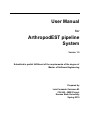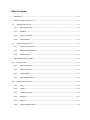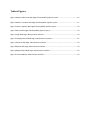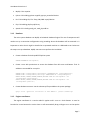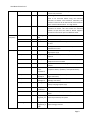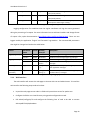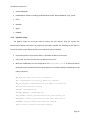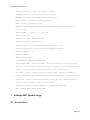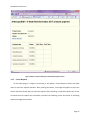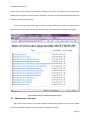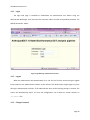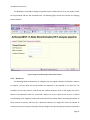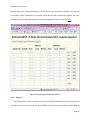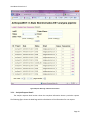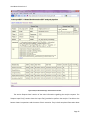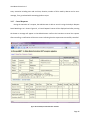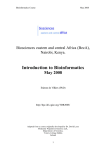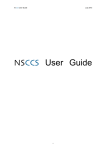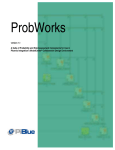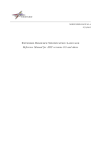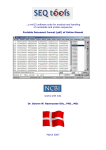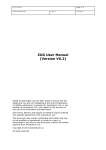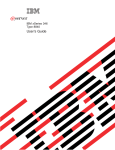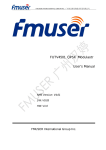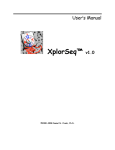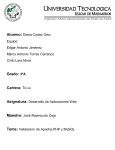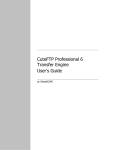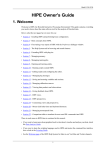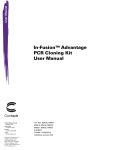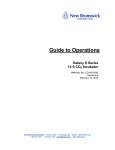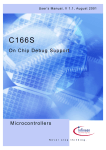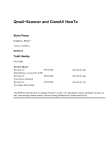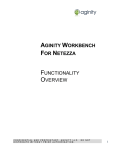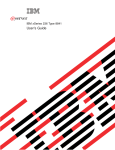Download User Manual - People - Kansas State University
Transcript
User Manual for ArthropodEST pipeline System Version 1.0 Submitted in partial fulfillment of the requirements of the degree of Master of Software Engineering Prepared by Luis Fernando Carranco M. CIS 895 – MSE Project Kansas State University Spring 2010 Table of Contents 1 Introduction .......................................................................................................................................... 6 2 Installation and Configuration .............................................................................................................. 6 2.1 2.1.1 Required Software ................................................................................................................ 6 2.1.2 Database ............................................................................................................................... 7 2.1.3 Engine coordinator................................................................................................................ 7 2.1.4 Web Interface ..................................................................................................................... 10 2.2 3 Bioinformatics Server .................................................................................................................... 6 Beocat Cluster Server .................................................................................................................. 11 2.2.1 Event Log component ......................................................................................................... 12 2.2.2 Bioinformatics Software...................................................................................................... 12 2.2.3 Pipeline scripts .................................................................................................................... 13 ArthropodEST Pipeline Usage ............................................................................................................. 14 3.1 User Interface.............................................................................................................................. 14 3.1.1 Submit a Request ................................................................................................................ 15 3.1.2 Monitor Request ................................................................................................................. 16 3.1.3 Cancel Request .................................................................................................................... 17 3.1.4 View Request Results .......................................................................................................... 18 3.2 Administrator Interface .............................................................................................................. 19 3.2.1 Login .................................................................................................................................... 20 3.2.2 Logout ................................................................................................................................. 20 3.2.3 Change Password ................................................................................................................ 20 3.2.4 Resources ............................................................................................................................ 21 3.2.5 Reports ................................................................................................................................ 22 3.2.6 Analysis Request Detail ....................................................................................................... 24 3.2.7 Cancel Requests .................................................................................................................. 26 3.2.8 View Request Results .......................................................................................................... 27 3.2.9 Start and Stop Engine coordinator ...................................................................................... 27 Table of Figures Figure 1 Request submission Web Page of ArthropodEST pipeline system ............................................... 16 Figure 2 Monitor a request Web Page of ArthropodEST pipeline system .................................................. 17 Figure 3 Cancel a request Web Page of ArthropodEST pipeline system .................................................... 18 Figure 4 Results Web Page of ArthropodEST pipeline system .................................................................... 19 Figure 5 Login Web Page. Administration Interface ................................................................................... 20 Figure 6 Change Password Web Page. Administration Interface ............................................................... 21 Figure 7 Resource Web Page. Administration Interface ............................................................................. 22 Figure 8 Reports Web Page. Administration Interface ............................................................................... 24 Figure 9 Request Detail Web Page. Administration Interface .................................................................... 25 Figure 10 Cancel Request. Administration Interface .................................................................................. 26 Table of Tables • Table 1 Configuration file engine-est.cfg ............................................................................................ 10 • Table 2 Configuration file engine-logging.cfg ..................................................................................... 10 • Table 3 Configuration file log-est.cfg .................................................................................................. 12 User Manual Version 1.0 1 Introduction This document provides a user manual for ArthorpodEST Pipeline System. It is divided in two sections: Installation and Configuration, and System Usage. The first section describes the components to be installed and the possible configurations supported. The next section, Usage, describes how to interact with the system from the user and administrator perspective. The intention of this manual is to guide experienced researchers and technicians familiar with expressed sequence tag (EST) analysis and correspondent Bioinformatics Software. It is expected that users have knowledge of the EST pipeline analysis process. This manually, simply explains the operation of ArhtorpodEST Pipeline software components and does not go into details about the bioinformatics processing activities. 2 Installation and Configuration ArthropodEST Pipeline is a distributed system that needs different components to be installed over two main servers: Bioinformatics Center (BC) and Beocat Cluster Server (refer to Architecture Design document, section 2.1 for more information on physical distribution) 2.1 Bioinformatics Server The following components of ArthropodEST pipeline system will be installed on this server: • Database. The centric information repository of the Pipeline system. • User Interface. Web pages to interact with users. • Engine component. Coordinator to manage and processes requests. 2.1.1 • Required Software GNU Linux Ubuntu Server 8.04 or superior Page 6 User Manual Version 1.0 • MySQL 5.0 or superior • Python 2.6 including python-mysqldb, pycryto, paramiko libraries • Perl 5.0 including CGI, File::Temp, DBI, DBD::mysql libraries • Php 5.0 including php5-mysql library • Apache 2.2 including mod_perl, mod_php add-ins 2.1.2 Database The main system database use MySQL as Relational Database Engine. The rest of components will need to set up a connection configuration string according where this database will be mounted. It is important to notice that it might be installed on a separated machine as a dedicated server. Below are the steps to set up a database. MySQL root user must perform the installation. • Create a database for ArthropodEST Pipeline system CREATE DATABASE arthropodest; • Create a user with permissions to access the database from BC server and Beocat. Their IP addresses are needed for set up this CREATE USER 'arthropodest'@'bcserverip' IDENTIFIED BY 'athropodestpass'; CREATE USER 'arthropodest'@'beocatip' IDENTIFIED BY 'athropodestpass'; GRANT SELECT,INSERT,UPDATE,DELETE,TRIGGER USER ON arthropodest.* TO 'arthropodest'@'bcserverip'; GRANT SELECT,INSERT,UPDATE,DELETE,TRIGGER USER ON arthropodest.* TO 'arthropodest'@'beocat'; • Create database structure. Use the schema.sql file provided on the system package. mysql -uroot -ppassroot -hlocalhost -P 3306 dbName < /path/to/schema.sql 2.1.3 Engine coordinator The engine coordinator is a service coded in python and it runs as a Unix daemon. It must be launched as a root because the service later on will automatically drop privileges to run as the apache Page 7 User Manual Version 1.0 user ' www-data'. The following are the steps to set up the engine. Root user must perform the installation. • Unpack the engine source code in a desired location on server • Grant 'read' and 'write' permissions only for root user to configurations files: engine-est.cgf and engine-logging.cfg • Modify configuration files according the parameters specified in tables below. Notice that configuration files follows the python convention grouping parameters entries name = value in sections headers [section] (http://docs.python.org/library/configparser.html). Do not change parameter or section names on those files, but values according necessities. Section Parameter Name Format Default / Example Description [MySql] host port user password db host STRING INT STRING STRING STRING STRING Database host name (might be IP address) Database connection port Database user name Database password Database name Beocat host name (might be IP address) user password STRING STRING localhost 3306 dbuser dbpassword dbname beocat.cis.ks u.edu bioinfo rsa_file STRING rsa_password STRING Server Port Email STRING INT STRING password STRING maxConcurrentJobs INT [Beocat] [SMTP Server] [Scheduler] /home/id_rsa localhost 587 user@localho st.com 20 Beocat user account where pipeline components resides Beocat user password. This argument is optional if a private key is used to authenticate. Local absolute path where private key of Beocat user is located. If specified, the correspondent public key must be included on Beocat user account file ~/.ssh/authorized_keys If the private key provided is encrypted, the password to decrypt it must be defined here. SMTP server host name (might be IP address) SMTP server port number User login name for SMTP server. Must be defined if server requires authentication User password for SMTP server. Must be defined if server requires authentication Number of maximum allowed executions that can run concurrently on Beocat. Page 8 User Manual Version 1.0 [Mail Recipients] [General] maxCpus INT 50 threshold INT 50 maxCpusPerJob INT 16 sender STRING admin cc STRING STRING bioinfo@ksu. edu [email protected] bcc STRING fileParameters STRING arguments wwwUploadBaseDir STRING /tmp/www_e remoteFolder STRING arthropodest localFolder STRING /var/www/e jobScript1 STRING jobScript2 STRING jobScript3 STRING email_ack STRING ~/ job-eseqclrepmask.sh ~/job-esignalp.sh ~/job-eblast2go.sh email_ack urlHost STRING timeMonitor INT totalRuns STRING queueLength STRING http://129.13 0.115.77/e 5 /var/www/e/ log/total_run s /var/www/e/ log/queue_le ngth Number of maximum allowed cpus that can be used concurrently on Beocat. Percentage of simultaneous executions on Beocat that need to be overcome before using the minimum resources to allocate new executions. Otherwise, the maximum resources will be allocated for each execution. Refer 'resource administration ' on usage section. Number of maximum cpus that can be used per each execution on Beocat. This must match the maximum number of cpus that one node on Beocat supports. Executions cannot share cpus from different nodes. Email of the sender of notification emails Administrator email(s) Email(s) that will be carbon copied for all the notifications to users Email(s) that will be blind carbon copied for all the notifications to users File name that will content the arguments built by web page request (e.pl) Local folder where apache will upload the input files of requests Name of remote folder on Beocat where the pipeline components where installed Local folder where the web pages for user requests are located Path where the script to run job 1 is located on Beocat (sequence cleaner, repmasker, and cap3 executions) Path where the script to run job 2 is located on Beocat (signal executions) Path where the script to run job 3 is located on Beocat (blast2go executions) File name that will content the email content that will be built by web page request (e.pl) Base URL where the web interface can be browsed Seconds for the frequency that the engine will process the queue Path to the file that will content the number of total requests processed by the system Path to the file that will content the number of current request being processed Page 9 User Manual Version 1.0 daemon_stdout STRING /tmp/est.out daemon_stderr STRING /tmp/est.err daemon_pidfile STRING /tmp/est.pid • Path to the file where engine stdout will be redirected (/dev/null by default) Path to the file where engine stderr will be redirected (/dev/null by default) Path to the file that will hold the engine process id. This will be present while engine running. Table 1 Configuration file engine-est.cfg Logging configuration file establishes how the engine coordinator will log the events generated during the processing of a request. For more information how to add more handlers and change format of output refer python documentation (http://docs.python.org/library/logging.html). There are two loggers used by the application “Engine” and “Paramiko” Log Handlers. The recommended parameters that might be changed are listed on the table below. Section Parameter Name Format Default / Example Description [logger_engine-est] level handlers level handlers STRING STRING STRING STRING [handler_fileHandler] args STRING [handler_fileHandler _paramiko] args STRING INFO fileHandler ERROR fileHandler_pa ramiko ('/tmp/est.log' ,'a') ('/tmp/parami ko.log','a') Level of messages to be logged: DEBUG, INFO, ERROR Handlers used to manage engine log messages Level of messages to be logged: DEBUG, INFO, ERROR Handlers used to manage paramiko library log messages Engine file handler. Specify the log file path for the main application messages Paramiko Library file handler. Define log file path for paramiko library’s messages [logger_paramiko] • 2.1.4 Table 2 Configuration file engine-logging.cfg Web Interface The web interface will content the web pages to interact with user and administrator. To install the web interface the following steps needs to be done: • Unpack the web pages source code in a folder with permissions access for apache user • Configure the folder as a virtual directory using apache configuration manual. • Edit admin/config.php file and configure the following lines of code to be able to connect ArthropodEST MySQL database: Page 10 User Manual Version 1.0 $database = 'arthropodest'; $user = 'arthropodest'; $pass = 'arthropodestpass'; $host = 'dbhostname'; $port = 3306; • Edit e.pl file and configure the following lines of code in its header with appropriate values: #DATABASE Section my $db="arthropodest"; my $host="localhost"; my $port=3306; my $dbuser="arthropodest"; my $dbpass="arthropodestpass"; #GENERAL Section my $URL = "http://129.130.115.77/e2-beocat"; my $REMOTE_EST_FOLDER = "~/arthropodest"; my $LOCAL_EST_UPLOAD_DIR = "/tmp/e2-beocat"; #ANTIVIRUS Section my $CLAMSCAN = "/usr/bin/clamscan"; my $CLAMSCAN_OPT="--quiet"; • Edit e.cgi file and configure the following lines of code in its header with appropriate values: TOTAL_RUNS_FILE=/var/www/e2-beocat/log/total_runs QUEUE_LENGTH_FILE=/var/www/e2-beocat/log/queue_length Notice that most of the variable values are the same as the main engine configuration file. Those variable values should match in order to execute the components. 2.2 Beocat Cluster Server The following components of ArthropodEST pipeline system will be installed on this server: Page 11 User Manual Version 1.0 • Event log component to keep track of errors and status of analysis execution. • Pipeline scripts to perform the analysis requests. • Bioinformatics software. 2.2.1 Event Log component This component allows the interaction between pipeline scripts on Beocat and main engine coordinator on BC Server. It is a script developed in python. The following are the steps to set up the Event log script. Beocat account user must perform the installation. • Unpack the Event log source code in a sub folder of Beocat account user. • Grant 'read' and 'write' permissions to configuration files to only Beocat account user. • Make the modifications on the configuration file log-est.cfg to communicate with the main System Database on BC Server according to table below. Notice that the configuration file is a small version of the configuration file of the main engine application. Section [MySql] Parameter Name host port user password db Format STRING INT STRING STRING STRING • 2.2.2 Default / Example localhost 3306 dbuser dbpassword dbname Description Database host name (might be IP address) Database connection port Database user name Database password Database name Table 3 Configuration file log-est.cfg Bioinformatics Software Bioinformatics programs must be installed and able to run on Beocat user account. The necessary packages which are launched from pipeline scripts and need to be installed are listed below: • TGICL software. • SeqClean. • NCBI BLAST suite. Page 12 User Manual Version 1.0 • Vectors databases. • RepeatMasker software, including Tandem Repeats Finder, Repeat Database, cross_match. • CAP3 • Blast2Go • Signal • EMBOSS 2.2.3 Pipeline scripts The pipeline scripts are the main code to perform the EST analysis. They will execute the Bioinformatics Software and Event Log component previously installed. The following are the steps to set up the Pipeline scripts. Beocat account user must perform the installation. • Unpack the pipeline scripts source code in a sub folder of Beocat account user. • Grant 'read' and 'write' permissions only Beocat account user. • Make the modifications on the configuration file ArthropodEST_conf.sh to determine where the bioinformatics software and event log component are installed. Modify the following lines of code as necessary: WWW_HOST_URL='http://129.130.115.77/e2-beocat' LOG=~/arthropodest/src/log-est.py #Event log component WWW_EST_LOG_DIR=~/arthropodest/log # full PATH of log directory #Location Bioinformatics Software SCRIPTS=~/arthropodest/bin SEQSTATS_WORKDIR=~/arthropodest/tmp NCBI_UNIVEC=~/bioinfo_software/vectors/ncbi_univec/UniVec_Core EMBL_EMVEC=~/bioinfo_software/vectors/embl_emvec/emvec.dat.fsa FORMATDB=~/bioinfo_software/ncbi-blast/bin/formatdb SEQCL=~/bioinfo_software/tgi/seqclean/seqclean Page 13 User Manual Version 1.0 CLN2QUAL=~/bioinfo_software/tgi/seqclean/cln2qual CDBYANK=~/bioinfo_software/tgi/seqclean/bin/cdbyank REPMASK=~/bioinfo_software/RepeatMasker/RepeatMasker TGICL=~/bioinfo_software/tgi/tgicl_linux/tgicl CAP3=~/bioinfo_software/cap3/cap3 BLASTX='/homes/bioinfo/bioinfo_software/ncbi-blast/netblast/bin/blastcl3 -p blastx -d nr' BLASTX_PARAMS='-e 1e-04 -m 7 -b 20 -v 20' JAVA=/usr/bin/java JAVA_OPTS='-client -Xms64m -Xmx512m' BLAST2GO="${JAVA} ${JAVA_OPTS} -jar /homes/bioinfo/bioinfo_software/blast2go/blast2go.jar -prop /homes/bioinfo/bioinfo_software/blast2go/b2gPipe.properties" BLAST2GO_PARAMS='-a -d' AWK=/usr/bin/awk PYTHON=/usr/bin/python # SET PATH FOR RUNNING ON BEOCAT NODES ArthropodEST_PATH=~/bioinfo_software:~/bioinfo_software/tgi:~/bioinfo_software/ tgi/tgicl_linux:~/bioinfo_software/tgi/tgicl_linux/bin:~/bioinfo_software/tgi/s eqclean:~/bioinfo_software/tgi/seqclean/bin:~/bioinfo_software/ncbiblast/bin:~/bioinfo_software/ncbi-blast/netblast/bin:~/bioinfo_software/wublast:~/bioinfo_software/RepeatMasker:~/bioinfo_software/cap3:~/bioinfo_softwar e/pcap.rep:~/bioinfo_software/phred_phrap_consed:~/bioinfo_software/signalp:~/b ioinfo_software/blast2go:~/bioinfo_software/GFF3Validator:~/bioinfo_software/EMBOSS/bin:~/arthropodest/bin:~/bin export PATH=${PATH}:$ArthropodEST_PATH 3 ArthropodEST Pipeline Usage 3.1 User Interface Page 14 User Manual Version 1.0 The purpose of this section is to provide a reference how a user must interact with the ArthropodEST Pipeline system to perform analysis requests. 3.1.1 Submit a Request User should open the request web page inside a browser using the appropriate URL. For example: http://arthropodest.bioinformatics.ksu.edu/e-beocat. The following screen will be displayed: Page 15 User Manual Version 1.0 Figure 1 Request submission Web Page of ArthropodEST pipeline system First, users must enter the project name, an email address to receive notification about results, and an input EST file. After that, they must select at least one of the possible analysis operations shown in the web page. Every operation is linked to one correspondent Bioinformatics Software. They may choose appropriate parameters for each option according their necessities. The reference about the programs to be launched for EST analysis is described at the bottom of the web page. Users are supposed to understand the analysis operations for their EST input files. Finally, users press ‘Submit for EST analysis’ button and wait for being notified by email when results are ready. After a request is placed, if Beocat has available resources and currently there are not running the maximum number of allowed executions, the engine will submit correspondent jobs to the cluster and a first email notification is sent to user to determine the analysis has begun. Notice that even the process was already sent to Beocat, the execution can be delayed by Beocat scheduler because it might be very busy with no nodes available to start the execution. 3.1.2 Monitor Request The first notification email will include a URL to a web page so that users may monitor or cancel the analysis request. The URL will include a unique identifier correspondent to particular request. For example: http://129.130.115.77/e2-beocat/myjob.php?project=my_project.Rsj3YpmOpRH5 Users might monitor their requests opening that web page on a browser. The status of the selected analysis operations will be shown in a detailed table. Figure 2 shows a screen shot with a request that was recently placed and waiting to be executed. The ‘Refresh Information’ button allows user reloads the page to show the latest information regarding the status of the analysis request. Page 16 User Manual Version 1.0 Figure 2 Monitor a request Web Page of ArthropodEST pipeline system 3.1.3 Cancel Request On the status page, if a request is processing, it will appear a ‘Cancel Request’ button that allow users to cancel the request execution. After pressing the button, a message will appear so that users confirm that they actually want to cancel the request. After cancelling, a notification will be sent to user to indicate that the request was successfully cancelled. The following screen shot shows an executing request that might be cancelled. Page 17 User Manual Version 1.0 Figure 3 Cancel a request Web Page of ArthropodEST pipeline system 3.1.4 View Request Results When results are ready, the system will send a notification email with a link to a web page where the user can download the results of the completed analysis. It is important to notice that depending on the options that the user selected to perform the analysis, the system may send two emails notifying the results. This is because the system will execute the analysis in two phases and after each of them it will Page 18 User Manual Version 1.0 retrieve the results from Beocat and send the notification to the User. The options for first phase are the Bioinformatics Programs: Sequence cleaner, repmasker, and CAP3. On second phase Blast2go and signal Peptides predictions are executed. Finally, on monitor status Web Page, if results are ready to download, a link in the bottom of the page will allow users to open the same Results Web Page. The following is an example of result page. Figure 4 Results Web Page of ArthropodEST pipeline system 3.2 Administrator Interface The purpose of this section is to provide a guide to administrator(s) about how they must interact with the ArthropodEST Pipeline system to perform management activities. Page 19 User Manual Version 1.0 3.2.1 Login The login web page is intended to authenticate the administrator user before using the administrator Web Pages. User must enter the username 'admin' and the correspondent password. The default password is 'admin'. Figure 5 Login Web Page. Administration Interface 3.2.2 Logout When the administrator was authenticated, he or she can exit from the session using the logout link provided on the administrator interface at the left-top. The administrator might logout any time during the administration activities. If the administrator does not do anything during 15 minutes, the session will automatically expire. The time out configuration can be done on section sessions on /etc/php.ini file. 3.2.3 Change Password Page 20 User Manual Version 1.0 This Web Page is intended to change the password for the administrator. He or she needs to enter the old password and the new password twice. The following figure shows the interface for changing password admin. Figure 6 Change Password Web Page. Administration Interface 3.2.4 Resources This Web Page allows administrator to configure how the engine scheduler will allocate resources to requests. The key factor will be the number of sequences to be analyzed on an input file. The scheduler will scan the resource records from the smallest sequence value to the largest one until it finds the correspondent match for a particular request. For every request there must be 3 records corresponding to the 3 pipeline scripts that can be executed on Beocat. Before allocating the number of CPUs, amount of memory and hours for a particular execution, the engine will count the number of currently executions running and compute the percentage of charge according the maximum executions Page 21 User Manual Version 1.0 allowed. Then, if the current percentage is less or equal than the threshold configured, it will allocate the maximum values. Otherwise, the minimum values will be used to allocate the request. For more information about configuration parameters look at configuration engine file at section 2.3.1. Figure 7 Resource Web Page. Administration Interface 3.2.5 Reports This administration section is intended to retrieve from MySQL database the analysis requests that have been placed and processed by the ArthropodEST Pipeline System. The header provides different Page 22 User Manual Version 1.0 alternatives to filter the search. The footer provides navigation for the pagination of the list of analysis requests. Figure 8 shows how a report looks like including the table that lists the analysis requests with the main information. To review the complete information of a specific analysis request, the administrator can select the link view at the right of every request. The possible filters to search requests are: Job ID (job identifier assigned by Beocat), project name, user email, status (CREATED, CANCELLED, SUBMITTED, STOPPED, DONE, ERROR), and range of dates when requests were placed. Page 23 User Manual Version 1.0 Figure 8 Reports Web Page. Administration Interface 3.2.6 Analysis Request Detail The analysis requests detail section shows the complete information about a particular request. The following figure shows the Web Page with the distribution of the information for one request. Page 24 User Manual Version 1.0 Figure 9 Request Detail Web Page. Administration Interface The section 'Request Data' consists of the main information regarding the analysis requests. The 'Request Input File(s)' section shows the input file(s) provided to perform the analysis. The table at the bottom shows its operations and the status of their execution. They include complete information about Page 25 User Manual Version 1.0 every execution including start and end time, duration, number of CPUs used by Beocat and an error message, if any, produced while executing pipeline scripts. 3.2.7 Cancel Requests During the execution of a request, the Administrator is able to cancel it using the Analysis Request Detail Web Page. As is shown Figure 10, a ‘Cancel Request’ button will be displayed and after pressing the button a message will appear so that Administrator confirms the intention to cancel the request. After cancelling, a notification will be sent to user indicating that the request was successfully cancelled Figure 10 Cancel Request. Administration Interface Page 26 User Manual Version 1.0 3.2.8 View Request Results Also, on Analysis Request Detail Web Page, if results are ready to download, a link in the bottom of the page will allow users to open the Results Web Page. A screen shot is shown in Figure 4. 3.2.9 Start and Stop Engine coordinator After the installation and configuration of ArthropodEST Pipeline system, the administrator must run apache web server on BC Server and MySQL before starting the engine component. The command to start the engine component service is as follows: python /path/to/engine/engine-est.py start The command to stop the service is as follows: python /path/to/engine/engine-est.py stop The command to restart the service is as follows: python /path/to/engine/engine-est.py restart Page 27