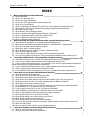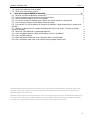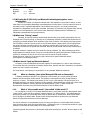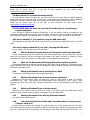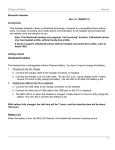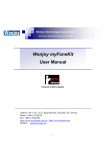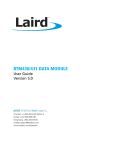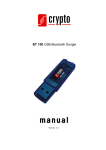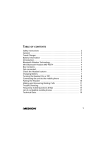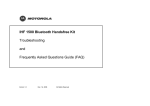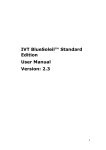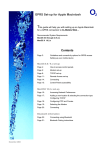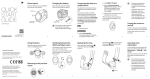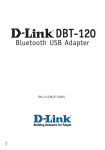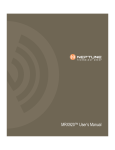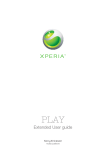Download Bluetooth FAQ
Transcript
Bluetooth FAQ
This document is an FAQ (Frequently Asked Questions) about Bluetooth in general and Logitech products using
Bluetooth technology:
-
Logitech® MX900™ Bluetooth® optical mouse
Logitech® Cordless Desktop® MX™ for Bluetooth®
Bluetooth® wireless hub
Logitech®
Cordless
Desktop® MX ™
for Bluetooth ®
Logitech® MX900™
Bluetooth® optical
mouse
Logitech – Bluetooth FAQ
version 1.2
INDEX
1.
What you should know about Bluetooth ........................................................................................... 1
1.1. What is Bluetooth?
1.2. What is the "Bluetooth SIG"?
1.3. What is the range of Bluetooth?
1.4. Do I have to be in sight of the Bluetooth wireless hub?
1.5. What is risk of interference?
1.6. What are the differences between Wi-Fi (802.11b) and the Bluetooth wireless technology
1.7. Will using Wi-Fi (802.11b) and Bluetooth technologies together cause interference?
1.8. What does "Pairing" mean?
1.9. When should I pair my Bluetooth device?
1.10. What is a Passkey (also called Bluetooth PIN code or Passcode)?
1.11. What is "discoverable mode" (also called "visible mode")?
1.12. What is a Bluetooth profile (also called "service")?
1.13. What is a Bluetooth stack (software)?
2. What you should know about Bluetooth within Logitech Bluetooth products ........................... 4
2.1. Which Bluetooth specification are Logitech products compatible with?
2.2. What are the main differences between Bluetooth 1.1 and Bluetooth 1.2 specifications?
2.3. What is the Bluetooth class of Logitech products?
2.4. What is the range of Logitech product?
2.5. Which Bluetooth stack (or software) is used in Logitech products?
2.6. Why not use the Microsoft stack?
2.7. Can I access the BIOS settings of my system with my Bluetooth keyboard?
2.8. Can I use my Logitech product even if I have not installed the Bluetooth stack (software) yet?
3. Connecting with Bluetooth - Interoperability of Logitech products ............................................. 5
3.1. What Bluetooth devices can I connect to the Bluetooth wireless hub from Logitech?
3.2. Can I use my Logitech Cordless Presenter with this Bluetooth wireless hub?
3.3. I have a system with Bluetooth built-in (ex: notebook). Can I use the Logitech Bluetooth keyboard or
mouse without using the Logitech Bluetooth wireless hub?
3.4. I have a system with Bluetooth built-in. Can I use the Logitech products without limitation?
3.5. Will my Logitech devices work with the Microsoft BT stack?
3.6. I have a Bluetooth PDA (or Smartphone). Can I use my Logitech keyboard or mouse with it?
4. Learn what you can do with the Bluetooth wireless hub ............................................................... 6
4.1. What can I do with the wireless hub?
4.2. What should I do to synchronize my Bluetooth PDA?
4.3. What should I do to synchronize my cell phone?
4.4. What should I do to easily transfer pictures and files between my PC and my cell phone?
4.5. What should I do to do voice over Instant Messaging with my Bluetooth headset?
4.6. What should I do to enable wireless printing?
4.7. All my USB ports are used. Can I use the PS/2 cable only for connecting my Logitech keyboard?
4.8. I have a desktop PC. Is it possible to plug the USB cable only?
4.9. I have a laptop without PS/2 port. Can I just plug the USB cable?
4.10. Will the Bluetooth wireless hub work if the power brick is not connected?
4.11. What are the Bluetooth profiles supported by the Logitech products?
4.12. Which profile should I use to synchronize my PDA?
4.13. Which profile should I use to synchronize my cell phone?
4.14. Which profile should I use to wireless print?
4.15. Which profile should I use with my Bluetooth headset?
4.16. I am using the Serial Port Profile and I have been asked to setup a virtual COM port. What is it?
4.17. What is the BIP profile?
4.18. Why not support the BIP profile in current Logitech products?
5. Learn about Logitech Cordless Desktop MX for Bluetooth ............................................................. 9
5.1. What are the key features of this product:
5.2. What can I do with the Bluetooth wireless hub?
1
1
1
1
1
1
2
2
2
2
2
3
3
4
4
4
4
4
4
4
4
5
5
5
5
5
5
6
6
6
6
6
7
7
7
7
7
7
7
7
7
7
7
8
8
9
9
ii
Logitech – Bluetooth FAQ
version 1.2
5.3. What is the battery life of this product?
5.4. What is the mouse of this product?
6. Learn about Logitech MX900 for Bluetooth ...................................................................................... 9
6.1. What can I do with the Bluetooth wireless hub?
6.2. Does the computer need to be ON for the charge to work?
6.3. Does it harm the mouse to leave it on the cradle?
6.4. Do I have to remove the batteries when I plan to not use the mouse for a long period?
6.5. Can I interrupt a charging session before the end of charge?
6.6. Is it true that if I never complete a full charge of the batteries, I might damage them or shorten their
total life?
6.7. Should I put the mouse on the cradle immediately each time I stop using it ? Is there an optimal
period for recharge?
6.8. Where can I buy additional or replacement batteries?
6.9. Can I use alkaline batteries ? What will the battery life be if I use alkaline?
6.10. Can I use NiCd batteries?
6.11. Will the Bluetooth wireless hub work if the power brick is not connected?
6.12. Can I use another power brick or do I need to use the Logitech power brick?
This manual is published by Logitech. Logitech assumes no responsibility for any errors that may appear in this manual. Information contained herein is subject to change
without notice. (c) 2003 Logitech. All rights reserved. Logitech, the Logitech logo, and other Logitech marks are owned by Logitech and may be registered. All other
trademarks are the property of their respective owners.
The Bluetooth word mark and logos are owned by the Bluetooth SIG, Inc. and any use of such marks by Logitech is under license. Other trademarks and trade names are those
of their respective owners. .Microsoft, Outlook and MSN and Windows are either registered trademarks or trademarks of Microsoft Corporation in the United States and/or
other countries. AOL is registered trademark or trademark of AOL Time Warner corporation in the United States and/or other countries.
iii
9
9
9
9
9
9
9
9
10
10
10
10
10
10
Logitech – Bluetooth FAQ
version 1.2
1. What you should know about Bluetooth
1.1. What is Bluetooth?
Bluetooth is a standard wireless technology that lets users make effortless, fast connections between
appropriate mobile devices and computers. Bluetooth ensures protection from interference, increases data
security, and provides greater wireless range. It is a global standard and is backed by major industry
leaders in the telecommunications, computer and consumer electronics (such as 3Com, Ericsson, IBM,
Intel, Microsoft, Motorola, Nokia, Sony and Toshiba).
Bluetooth is based on a low-cost, low power, short-range radio link. Bluetooth cuts the cords that used to
tie up digital devices. When two Bluetooth equipped devices come within 10 meters range of each other,
they can establish a connection together. And because Bluetooth utilizes a radio-based link, it doesn't
require a line-of-sight connection in order to communicate. Bluetooth uses the global available and
unlicensed 2.4 GHz ISM band. As opposed to other 2.4 GHz technologies, Bluetooth is a universal
standard.
In the future, Bluetooth is likely to be standard in tens of millions of mobile phones, PCs, laptops and a
whole range of other electronic devices. As a result, the market is going to demand new innovative
applications, value-added services, end-to-end solutions and much more. The possibilities opened up
really are limitless, and because the radio frequency used is globally available, Bluetooth can offer fast
and secure access to wireless connectivity all over the world. With potential like that, it's no wonder that
Bluetooth is set to become the fastest adopted technology in history.
For more information on Bluetooth, please visit the official Bluetooth site: www.bluetooth.com
1.2. What is the "Bluetooth SIG"?
The Bluetooth Special Interest Group (SIG) is a trade association of leaders in the telecommunication,
computing and networking industries that is driving the development of Bluetooth specifications. Logitech
is an associate member of the Bluetooth SIG and full member of the HID working group.
1.3. What is the range of Bluetooth?
Bluetooth wireless technology in its base implementation supports a range of 10 meters (33 feet).
This the maximum distance a connection can be maintained. Some devices on the market have more
powerful transceivers and as such, are likely to have greater range. Range is also impacted by building
materials and interference.
1.4. Do I have to be in sight of the Bluetooth wireless hub?
No, this is not a requirement. You just need to be within range of the wireless hub. For example, it is
possible for a PDA and a Bluetooth enabled computer to link to each other even if they are across the
room from each other or the PDA is inside a briefcase or pocket.
1.5. What is risk of interference?
Just as your voice can go unheard by others due to other noises, so too can Bluetooth radios go
unheard due to other radio interference. This issue is especially a concern as Bluetooth wireless
technology uses an unlicensed band for transmissions. Fortunately the technology, as an industry
standard, was designed explicitly to be both a good citizen in these frequencies by not producing
unnecessary noise but also to be able to avoid other radio waves.
1.6. What are the differences between Wi-Fi (802.11b) and the Bluetooth wireless
technology
Bluetooth wireless technology and Wi-Fi are complementary technologies which do different
things. Bluetooth wireless technology is designed to replace USB cables between cell phones, laptops, and
other computing and communication devices within a 10-meter range. Wi-Fi is wireless Ethernet; it
provides an extension or replacement of wired networks for dozens of computing devices.
1
Logitech – Bluetooth FAQ
Wireless:
Bluetooth
WiFi
<=>
<=>
version 1.2
Wired:
USB
Ethernet
1.7. Will using Wi-Fi (802.11b) and Bluetooth technologies together cause
interference?
Studies by a number of companies indicate that if the separation is more than 2 meters, in most
cases there is no perceptible degradation transmitting data in either device. From two meters to about a
half-meter, there is a graceful degradation. As the devices are brought in very close proximity and
collocated, the degradation can be quite noticeable. Fortunately, this scenario only happens when the two
systems are in the same device, and in those cases, Bluetooth hardware and Wi-Fi hardware can
collaborate to dramatically improve performance.
1.8. What does "Pairing" mean?
Normally, for security reasons, two Bluetooth devices need to be initially paired before they can
exchange data. The term pairing (or bonding as it is sometimes referred to) means that two devices are
exchanging protected passkeys which enables a higher level of security. Once devices have been paired,
the information is kept and you don't have to re-pair these devices a second time. Even though devices
are paired, this does not mean that they can necessarily transfer data. To do that, they must also be
connected. Once devices are paired and connected, data can be transferred and two-way communication
is enabled.
At certain instances, it makes sense to override the pairing procedure. E.g. When exchanging business
cards between two mobile phones, it may be too cumbersome for pairing with password. Usually there is
a setting in the device where you can set a lower level of security for such instances.
Please see online "How to's" to get step by step instructions for specific Bluetooth devices
(www.logitech.com/bluetooth/howto)
1.9. When should I pair my Bluetooth device?
Frequently, when two Bluetooth devices will regularly be used together it is best to pair the devices.
This process saves the connection information (device name, passkey and other information) so automatic
actions can occur between two devices.
For some devices, initial pairing is required prior to use (example: Bluetooth keyboard)
1.10.
What is a Passkey (also called Bluetooth PIN code or Passcode)?
A Passkey (sometimes referred to as a Passcode or PIN number) is a unique password, shared
between two devices when initially paired. The Passkey is case-sensitive and can be alphanumeric,
numbers, or letters. The Passkey must consist of from 1 up to 16 characters. HID devices (such as a
Bluetooth keyboard) only accept numbers to build a passkey. Bluetooth devices without entry mode (such
as a Bluetooth headset or mouse) generally use default passkey ("0000"). Please consult the
documentation that came with your Bluetooth device to find the default code.
1.11.
What is "discoverable mode" (also called "visible mode")?
For one device to initially "find" another Bluetooth device, one product must be in discoverable mode
("being visible"), while the other performs a device discovery (or "device search"). The methodology for
putting your product in a discoverable state varies by device and by manufacturer. Most devices allow a
user to configure the default state. Please consult the documentation that came with your Bluetooth
device to find specific instructions on device discovery.
For security reasons it is recommended you do not leave your devices in a discoverable state; however
there are usage cases where this does make sense - a Bluetooth printer in a shared area would be a good
example of a device that should always be in discoverable state.
Logitech keyboards and mice are in discoverable mode when pressing the "connect" button located on the
bottom.
2
Logitech – Bluetooth FAQ
1.12.
version 1.2
What is a Bluetooth profile (also called "service")?
A profile or service is a list of options, features or functionality available for a specific Bluetooth
device. Since Bluetooth wireless technology is used for many different types of applications, it is
necessary to describe how the different devices and their applications should operate together. For
example, profiles or services available for a Bluetooth enabled cell phone may include Dial-up Networking,
PIM Item Transfer, PIM Synchronization, Network Access, etc.
For devices to work together, it is important that each device that communicates share the same profile.
Some examples:
- If you want to connect a headset to a mobile phone you will need the "headset" profile or service in
both devices
- If you want to establish a dial-up session to reach the Internet from a PDA connected to a mobile
phone, you would need the "dial-up networking" profile or service in both devices
An example that is not likely to work together:
- A mouse, which typically supports the HID (Human Interface Device) profile, and a mobile phone are
unlikely to work due to the fact that presently, there are no phones which support the HID profile or
service.
These are just some examples. When purchasing your Bluetooth device, please keep this concept in mind
to ensure that the devices you purchase will work together as expected. Usually the supported profiles or
services are listed in the user manual for the device.
1.13.
What is a Bluetooth stack (software)?
A stack is a piece of software that is installed on your computer, which allows Bluetooth devices to be
recognized and used. Today, a Bluetooth stack is required due to the fact that Bluetooth is not natively
supported by Windows XP or Windows 2000.
3
Logitech – Bluetooth FAQ
version 1.2
2. What you should know about Bluetooth within Logitech Bluetooth products
2.1. Which Bluetooth specification are Logitech products compatible with?
Our products are compatible with the Bluetooth 1.1 specification, the latest released specification
2.2. What are the main differences between Bluetooth 1.1 and Bluetooth 1.2
specifications?
Bluetooth 1.2 has not been released yet. The expected improvements will be mainly on quality of service
for audio/video support.
2.3. What is the Bluetooth class of Logitech products?
There are three Bluetooth classes: Class I, Class II and Class III. Logitech products are Class II.
2.4. What is the range of Logitech product?
Our products support Bluetooth class II. This means they will work up to at least 10 meters (33 feet).
2.5. Which Bluetooth stack (or software) is used in Logitech products?
The Bluetooth stack we are using is provided by Widcomm (also known as "BTW"). A stack is a piece of
software that is installed on your computer, which allows Bluetooth devices to be recognized and used.
2.6. Why not use the Microsoft stack?
Currently, Microsoft does not provide a Bluetooth stack as part of their OS or as a service pack (e.g.
Windows XP SP1). Microsoft has licensed a few OEM notebook manufacturers for pre-installation. Microsoft is
also shipping a retail Bluetooth desktop (mouse and keyboard) using this stack. This stack only works with
Windows XP SP1. However, the current Microsoft implementation only allows you to print to a Bluetooth
printer and to complete an internet dial-up using the notebook and a cellular phone. You are unable to
synchronize, file transfer or use a Bluetooth headset with it.
2.7. Can I access the BIOS settings of my system with my Bluetooth keyboard?
Yes. During boot, your Bluetooth keyboard will be seen as a standard PS/2 keyboard as long as you
connect to PS2 . This means you can use it to manage your BIOS setting or enter a boot password without
the need for a second keyboard.
2.8. Can I use my Logitech product even if I have not installed the Bluetooth stack
(software) yet?
Yes. Logitech Bluetooth products are fully "Plug & Play". It means you can already use your keyboard even
if you have not installed the software. Obviously, you will need to install the software to get all the features of
the product. It also means you don't need to have an existing keyboard and mouse to install Logitech
desktops for Bluetooth.
4
Logitech – Bluetooth FAQ
version 1.2
3. Connecting with Bluetooth - Interoperability of Logitech products
3.1. What Bluetooth devices can I connect to the Bluetooth wireless hub from
Logitech?
Any device compatible with the Bluetooth 1.1 specification and featuring one or more of our supported
profiles will work with our Bluetooth wireless hub. Please refer to our currently supported devices
(www.logitech.com/bluetooth/howto)
3.2. Can I use my Logitech Cordless Presenter with this Bluetooth wireless hub?
Yes. the Logitech Cordless Presenter, which has the HID profile, is fully compatible with the Bluetooth
wireless hub.
3.3. I have a system with Bluetooth built-in (ex: notebook). Can I use the Logitech
Bluetooth keyboard or mouse without using the Logitech Bluetooth wireless hub?
We have provided our keyboard and mouse with the Bluetooth wireless hub because there are almost no
desktop PCs that are Bluetooth enable and we want to provide the best Bluetooth experience to our
customers. However, If you already have a system with built-in Bluetooth and the HID profile, you can directly
connect the Bluetooth keyboard and mouse. The Bluetooth wireless hub will be used only to recharge your
mouse - no need to plug it to your system.
However:
- you need to make sure your system's Bluetooth stack includes the HID (Human Interface Device) profile.
- you need to first pair the keyboard and mouse with the notebook bluetooth stack
- because you will be using a different stack, you will not be able to enjoy the features of the Logitech
Bluetooth wireless hub, including the Mobile Phone Suite for Bluetooth application, bundled with all our
Bluetooth products.
3.4. I have a system with Bluetooth built-in. Can I use the Logitech products without
limitation?
We assume that you are enjoying your Bluetooth experience on your notebook computer and you wish to
continue. For this reason we will NOT install our Bluetooth stack when another Bluetooth stack is detected.
However, the keyboard and mouse will be fully functional, working in "embedded mode" (e.g. the bluetooth
software required for your keyboard and mouse is "embedded" in the Bluetooth wireless hub). You will not be
able to enjoy the extra features included in the Bluetooth hub, such as the Mobile Phone Suite for Bluetooth
application, bundled with all our Bluetooth products.
3.5. Will my Logitech devices work with the Microsoft BT stack?
Yes, however with a limited feature set. Our Bluetooth products have been optimized with the Bluetooth
stack we provide. We do not recommend to replace our existing stack by the Microsoft one.
3.6. I have a Bluetooth PDA (or Smartphone). Can I use my Logitech keyboard or
mouse with it?
In theory, it should be possible. However, to our knowledge, there are no PDA or cell phone which have
implemented the HID (Human Interface Device) profile yet. Therefore, it is not possible yet, but should be in
the future.
5
Logitech – Bluetooth FAQ
version 1.2
4. Learn what you can do with the Bluetooth wireless hub
4.1. What can I do with the wireless hub?
You are supplied with a Bluetooth Wireless Hub which makes your PC a Bluetooth control center. Once
you’ve installed it, you can truly work differently, taking advantage of Bluetooth-enabled devices:
- Freedom from cable:
- Use your mouse or keyboard up to 30 feet away
- Print to a Bluetooth printer
- Get Organized:
- Synchronize your Bluetooth PDA with your PC
- Synchronize your mobile phone with your PC
- Share:
- Easily transfer pictures and files between your PC and your Bluetooth mobile devices
- Exchange files between your laptop and your desktop PC
- Communicate:
- Use Bluetooth headset to do voice over instant messaging
- SMS on your desktop, using the Mobile Phone Suite, bundled with all our Bluetooth products
4.2. What should I do to synchronize my Bluetooth PDA?
The main difference between a cradle and Bluetooth synchronization is the link that is used (e.g. wireless
instead of cable). You will still need ActiveSync (PocketPC platform) or HotSync (Palm platform). You have to
first pair your PDA with the Logitech Bluetooth wireless hub and then setup your PDA to use Bluetooth instead
of cable. Current PDAs use the serial port profile to synchronize over BT.
Please see our online "How To's" to get step by step instructions for your specific device.
(www.logitech.com/bluetooth/howto)
4.3. What should I do to synchronize my cell phone?
There are two ways to synchronize your cell phone with your PC's Personal Information Manager. Logitech
recommends to use the Synchronization ("SYNC" or "IrMc") profile to exchange information whenever possible
(i.e. most of Sony Ericsson Bluetooth phones). Supported desktop application are : MS Outlook, Outlook
Express and Lotus Notes. When the Synchronization profile is not available on the device (for example Nokia
cell phones), the exchange can be done over Bluetooth Serial Port. In this case, additional software provided
by the phone manufacturer is required (i.e. Nokia PC Suite).
Please see our online "How To's" to get step by step instructions for your specific device.
(www.logitech.com/bluetooth/howto)
4.4. What should I do to easily transfer pictures and files between my PC and my cell
phone?
To transfer a picture over Bluetooth to the PC you should simply use your phone option "send picture over
Bluetooth", then select your PC as a destination and agree on the PC side that you want to receive the
pictures. They will then be located into your personal folder. In addition, you can also retrieve pictures from
your cell phone.
Please see our online "How To's" to get step by step instructions for your specific device.
(www.logitech.com/bluetooth/howto)
4.5. What should I do to do voice over Instant Messaging with my Bluetooth headset?
Voice over instant messaging using Bluetooth headset is possible today with MSN Messenger 4.7 and 5, as
well as AOL Instant Messenger (AIM). You have to first pair your Bluetooth headset with the Logitech
Bluetooth wireless hub and connect your headset. You can then enjoy voice over instant messaging. Some
Instant Messaging applications need to be restarted after the connection of the Bluetooth headset in order to
use the correct audio output channel.
6
Logitech – Bluetooth FAQ
version 1.2
Please see our online "How To's" to get step by step instructions for your specific device.
(www.logitech.com/bluetooth/howto)
4.6. What should I do to enable wireless printing?
To enjoy wireless printing over Bluetooth, you have to first pair your printer with the Logitech Bluetooth
wireless hub and then install the driver of the printer. Please make sure the Bluetooth printer or Bluetooth
dongle for the printer is using the HCRP profile. We do not recommend using the Serial Port profile.
Please see our online "How To's" to get step by step instructions for your specific device.
(www.logitech.com/bluetooth/howto)
4.7. All my USB ports are used. Can I use the PS/2 cable only for connecting my
Logitech keyboard?
No, a USB port is required for Bluetooth functionality. If you are unable to free-up an existing port you
should add a USB hub. With just the PS/2 cable connected, only the very basic functionalities of the keyboard
and numpad are available: no multimedia keys, no hot keys, no F-keys, no LCD, no mouse, no wireless hub.
4.8. I have a desktop PC. Is it possible to plug the USB cable only?
We recommend to plug both USB and PS/2 port so you can also use your keyboard during boot / or in safe
mode.
4.9. I have a laptop without PS/2 port. Can I just plug the USB cable?
Yes, on a laptop, you just need to plug the USB cable
4.10.
Will the Bluetooth wireless hub work if the power brick is not connected?
Yes the mouse functions and the wireless hub works without power brick. The only difference is that the
mouse will not switch off and will not charge when placed on the cradle. Therefore, it is better for power
consumption not to put the mouse on its cradle while it is not powered by the power-brick.
4.11.
What are the Bluetooth profiles supported by the Logitech products?
The supported Bluetooth profiles are: Generic Access, Serial Port, Dial-up Networking, LAN Access, Generic
Object Exchange, Object Push, File Transfer, Synchronization (SYNC), Headset, Hardcopy Cable Replacement
and Human Interface Devices.
4.12.
Which profile should I use to synchronize my PDA?
The Serial Port profile enables data synchronization with PDAs.
4.13.
Which profile should I use to synchronize my cell phone?
Depending of the cell phone model, the Serial Port profile or SYNC profile is used. For instance,
SonyEricsson T68 / T68i / T610 support the Synchronization profile. Nokia 6310 / 6310i / 8910 / 8910i
supporting the Serial port profile only. Logitech recommends to use the Synchronization profile whenever
possible
4.14.
Which profile should I use to wireless print?
Depending on the printer model, the Serial Port profile or the HCRP (Hard Copy Replacement Profile)
profile is used for wireless printing. Logitech recommands to use the HCRP profile.
4.15.
Which profile should I use with my Bluetooth headset?
You should use the Headset profile.
4.16.
I am using the Serial Port Profile and I have been asked to setup a virtual
COM port. What is it?
A virtual COM port emulates the behavior of a physical serial port. Every computer has two COM ports
(also called Serial ports) and has the capability of adding virtual COM ports. Devices can communicate to each
other via a virtual serial link as long as they both are using the same COM port (example COM Port 6). For a
7
Logitech – Bluetooth FAQ
version 1.2
PC application, a virtual COM port behaves the same as a physical COM port, and therefore allows an
application designed to deal with a physical serial communication (such as hotsync) to work wirelessly.
4.17.
What is the BIP profile?
The BIP (Basic Imaging Profile) profile enables picture exchange with digital cameras in particular. It allows
automatic picture size optimization depending on where the picture will be sent. For instance, if you send a
picture from a digital camera to a mobile phone, it will optimize the size for fast transmission over the mobile
phone network.
4.18.
Why not support the BIP profile in current Logitech products?
Since the BIP profile has not been officially released by the Bluetooth SIG, it is not part of Logitech
products yet.
8
Logitech – Bluetooth FAQ
version 1.2
5. Learn about Logitech Cordless Desktop MX for Bluetooth
5.1. What are the key features of this product:
- It’s all you need to put your Bluetooth devices to work for you right now, right at your desktop.
- Premium Bluetooth keyboard featuring Zero Degree Tilt design and one-touch access to favorite
applications and web navigation.
- Rechargeable cordless optical mouse that maximizes precision and freedom.
- Bluetooth wireless hub makes your PC a Bluetooth control center.
5.2. What can I do with the Bluetooth wireless hub?
Please refer to the section related to the Bluetooth wireless hub
5.3. What is the battery life of this product?
The battery life for the keyboard is 6 months and the mouse is rechargeable.
5.4. What is the mouse of this product?
The mouse is the MX900 optical mouse. Please, refer to the MX900 section for more information about this
device.
6. Learn about Logitech MX900 for Bluetooth
6.1. What can I do with the Bluetooth wireless hub?
Please refer to the section related to the Bluetooth wireless hub
6.2. Does the computer need to be ON for the charge to work?
No, the charge is independent from the computer hardware or the OS. It just requires the power-brick to
be powered.
6.3. Does it harm the mouse to leave it on the cradle?
No, the charge algorithm will detect the end of charge and will conserve battery full without over-charging
them. Just make sure the power-brick stays powered as long as the mouse remains on the cradle, otherwise
the batteries will discharge again.
6.4. Do I have to remove the batteries when I plan to not use the mouse for a long
period?
No, provided the brick is powering the cradle, the mouse can stay on it with its batteries in forever, as the
algorithm is designed in order to take care of self-discharge. However, we strongly recommend that you do
not leave the batteries in the mouse for months when it is not on its cradle or when the power-brick is not
connected and powered, as the batteries could become so discharged that their life expectancy may be
affected, or they could possibly leak and damage the mouse.
6.5. Can I interrupt a charging session before the end of charge?
Yes, you can interrupt a charging session, the mouse will just run for a shorter period of time before it
needs a new recharge.
6.6. Is it true that if I never complete a full charge of the batteries, I might damage
them or shorten their total life?
No, you won't damage the batteries nor the mouse with partial recharge. Nevertheless, we recommend to
let the charge complete fully until the end as often as possible.
9
Logitech – Bluetooth FAQ
version 1.2
6.7. Should I put the mouse on the cradle immediately each time I stop using it ? Is
there an optimal period for recharge?
No, feel free to chose which rate is the most convenient for you. We suggest that you put your mouse on
its cradle each time you leave your computer for a while, e.g. at noon and at the end of the day, or each
evening, etc.
6.8. Where can I buy additional or replacement batteries?
In many retail shops or in photo shops. Please make sure to buy the correct type and size: NiMH batteries,
AA size, with a rated capacity of 1500 mAh tor higher . Other types or capacities are not compatible. Both
cells must be identical and should ideally come from the same set (e.g. from the same 2- or 4-cell package).
They do not need to be at a particular state of charge (e.g. no need to charge them in an external charger),
but should be more or less both at the same state of charge when put in the mouse
Please note that Logitech does not sell separate batteries or power bricks.
6.9. Can I use alkaline batteries ? What will the battery life be if I use alkaline?
Yes you can use alkaline batteries, but the battery state indication as well as the battery end of life might
be wrong. Don't try to recharge alkaline batteries, you will damage your device. We recommend that you
disconnect the power-brick to prevent recharge attempt if the mouse is put on the cradle by mistake.
6.10.
Can I use NiCd batteries?
No, the mouse has not been designed for NiCd. You might damage your device if you try to use other
rechargeable batteries other than NiMH. However, provided you charge them in their dedicated charger, out
of the mouse, you may power the mouse with any other rechargeable AA batteries, provided you observe the
same precaution as with alkaline batteries: never attempt to recharge on the cradle and do not expect an
accurate battery state indication.
6.11.
Will the Bluetooth wireless hub work if the power brick is not connected?
Yes the mouse functions without the power brick. The only difference is that the mouse will not switch off
and will not charge when placed on the cradle. Therefore, it is better for power consumption not to put the
mouse on its cradle while it is not being powered by the power-brick.
6.12.
Can I use another power brick or do I need to use the Logitech power
brick?
You must use the Logitech power brick. Only the specific Logitech power brick can be used to charge the
mouse. The power brick is not a standard power brick but has a specific characteristic to be used only with
the mouse
10