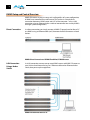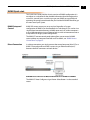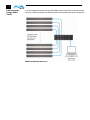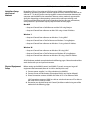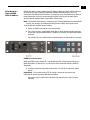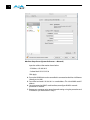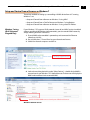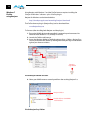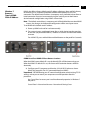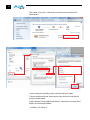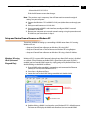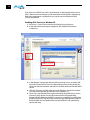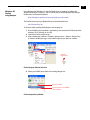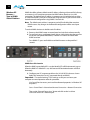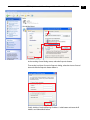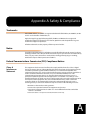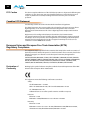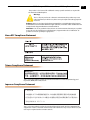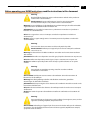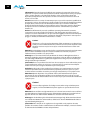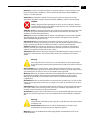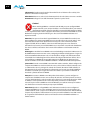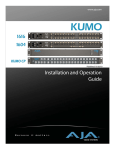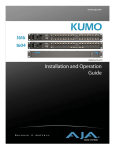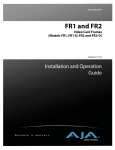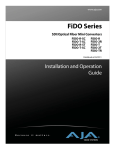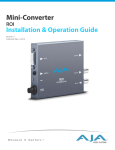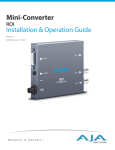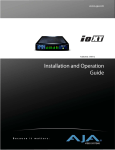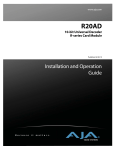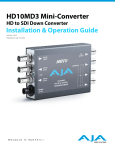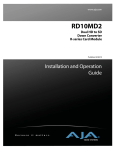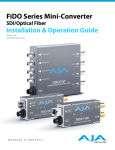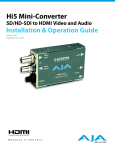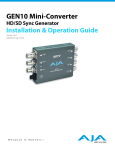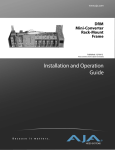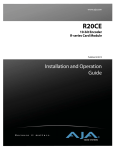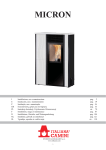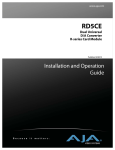Download Installation and Operation Guide
Transcript
www.aja.com Quick Start Guide Introduction This Quick Start Guide provides a basic overview of KUMO configuration. It is not meant as a substitute for the detailed information found in the KUMO Manual, but rather as a supplement to that documentation. We strongly recommend that you read the full KUMO Manual provided on CD in addition to this document to get the most out of your system. Front Panel Installation and Operation Guide Rear Panel 1604 Rear Panel 1616 Control Panel Option KUMO Routers 1604 & 1616 and KUMO CP Control Panel Published: 10/20/10 1 B e c a u s e i t m a t t e r s . 1 2 KUMO Setup and Control Overview KUMO SDI routers are easy to set up and use. Regardless of system configuration, all KUMOs are controlled via a web browser. This can be via a simple direct connection between a KUMO router and a PC or Mac computer—or by a LAN connection using an Ethernet hub or switch to interconnect one or many KUMOs for larger system configurations. Direct Connection In a direct connection, you simply connect a KUMO CP control panel or Mac or PC to a KUMO using an Ethernet cable (cat 5) between the RJ45 connectors on both devices. KUMO Direct Connection to KUMO CP and Mac/PC Web Browser LAN Connection Using a Hub or Switch In a LAN connection, connect one or more KUMO routers and KUMO CP routers to your LAN or closed network using Cat. 5 Ethernet cable and an Ethernet hub or switch; then power up the equipment. KUMO LAN with Web Browser UI KUMO Quickstart Guide — KUMO Quick-start KUMO Quick-start This Quick Start Guide provides a basic overview of KUMO configuration. It is not meant as a substitute for the detailed information found throughout the rest of this manual, but as a quick way to get your KUMO set up quickly and operating. We strongly recommend that you read the full KUMO Manual to get the most out of your system. KUMO Setup and Control KUMO SDI routers are easy to set up and use. Regardless of system configuration, all KUMOs can be controlled via a web browser. This can be via a simple direct connection between a KUMO router and a PC or Mac computer— or by a LAN connection using an Ethernet hub or switch to interconnect one or 1 many KUMOs for larger system configurations. The KUMO CP remote control panel option allows you to control a KUMO router without any computer interface at all. For details, see “KUMO Remote Control Panel” on page 39. Direct Connection In a direct connection, you simply connect the control computer (Mac /PC) or a KUMO CP control panel to a KUMO router using an Ethernet cable (cat 5) between the RJ45 connectors on both devices. KUMO Direct Connection to Mac/PC Web Browser or KUMO CP to KUMO The KUMO CP Auto Configure assigns Router Select Button 1 to the attached router. 3 4 LAN Connection Using a Hub or Switch In a LAN connection, connect one or more KUMO routers to your LAN or closed network using Cat. 5 Ethernet cable and an Ethernet hub or switch; then power up the equipment. KUMO LAN with Web Browser UI KUMO Quickstart Guide — KUMO Quick-start QuickStart Setup and Control Methods Regardless of Direct Connection or LAN Connection, KUMOs are controlled over a network by connecting to KUMO’s internal webserver with a standard web browser on a Mac or PC. To do this you first need to establish a network connection between the computer and the KUMO to be controlled. There are various methods supported for doing this depending on the operating system and/or web browser being used. Choose one of the following quick-start procedures that best fits your environment; each procedure is presented in step-by-step form later on these pages: Mac OSX • Setup and Control from a Safari Browser on Mac OSX using Bonjour • Setup and Control from a Browser on Mac OSX using a Static IP Address Windows 7 1 • Setup and Control from a Browser on Windows 7 using UPnP • Setup and Control from a FireFox Browser on Windows 7 using Bonjour • Setup and Control from a Browser on Windows 7 using a Static IP Address Windows XP • Setup and Control from a Browser on Windows XP using UPnP • Setup and Control from a FireFox Browser on Windows XP using Bonjour • Setup and Control from a Browser on Windows XP using a Static IP Address All of the above methods are explained on the following pages. Select the method that works the best for you and your environment. Physical Equipment Setup Before setting up the KUMO router(s) and KUMO CP panels, ensure you’ve got all equipment interconnected (direct or via LAN as already discussed): 1. Connect power supplies (1 or 2 for redundancy) to KUMO(s). 2. Connect source and destination SDI equipment (this step can be deferred). 3. Direct Connection: connect a KUMO and a Mac or PC via an Ethernet Cable LAN Connection: connect a KUMO to a hub or switch and connect a PC or Mac to the same LAN via a hub or switch. 4. Proceed to your desired Setup and Control QuickStart method using one of the methods on the following pages. 5 6 Setup and Control from a Browser on Mac OSX The two easiest methods of setting up and controlling a KUMO router system from a Mac are: • Setup and Control from a Safari Browser on Mac OSX using Bonjour • Setup and Control from a Browser on Mac OSX using a Static IP Address Safari Browser Using Bonjour The Mac OSX Safari browser has Bonjour built-in, which can be used to auto-detect and connect to a KUMO router. To do so: 1. Start Safari browser on a Macintosh connected to the KUMO network—ensure KUMO to be controlled is powered up and connected via Ethernet (directly or via LAN). 2. Click on the Bookmark icon (menu bar, far left) and select the Bonjour collection 3. Double-click on the KUMO router or control panel in the Bookmarks pane. Note: The KUMO name will be similar to: AJA KUMO1616-555 (where 1616 is the model number and -555 is the unit’s serial #. 4. Once you click the KUMO router item, Safari will display the KUMO web userinterface; you can now control the router. For additional details read the KUMO user manual on the supplied CD. Bookmark Icon Bonjour Collection KUMO CP KUMO Routers Safari Bonjour Bookmarks KUMO Quickstart Guide — Setup and Control from a Browser on Mac OSX Safari Browser— Type in KUMO Static IP Address KUMO also offers a factory default static IP address, allowing a direct and fail-safe way to connect via a Mac computer connected to KUMO either directly or via a LAN connection. The default static IP address is temporary and is intended only to allow an initial connection. Once you’ve connected using the static IP, you can then enter a desired network configuration using KUMO's Network tab. Note: The default static address is temporary and will be disabled the next time KUMO restarts. Any changes in the Network configuration will be saved upon restart. To set KUMO to its default static IP address: 1. Power up KUMO and wait for it to boot normally. 2. For a router, insert a straightened paper clip or similar device into the reset slot on the rear (see photo that follows)—hold for six seconds and then allow KUMO 1 to restart. For a KUMO CP, press and hold the two blank buttons on the panel for 5 seconds. KUMO Reset Slot Location When the KUMO router default IP is set, the Identify LED will illuminate and stay on. When the KUMO CP default IP is set, the Source and Destination buttons will flash alternately. 3. Configure your Mac computer to talk on the 192.168.XX.XX subnet as shown below: Important: First record existing TCP-IP settings so that you can return your computer to normal operation after this procedure. Go to your System Preferences>Network and select Ethernet and Configure: Manually. 7 8 Mac Enet Setup Screen (System Preferences -> Network) Input the address information shown below: • IP Address: 192.168.101.2 • Subnet Mask: 255.255.255.0 Click Apply. 4. Ensure the KUMO device to be controlled is connected to the Mac via Ethernet (directly or via LAN). 5. Start Safari and enter 192.168.101.1 as a web address. This is the KUMO static IP address. 6. Once connected to KUMO's web interface, reconfigure KUMO's network parameters as desired. 7. Restore your computer to its normal network settings using the procedure and IP Addresses you wrote down in Step 3. KUMO Quickstart Guide — Setup and Control from a Browser on Windows 7 Setup and Control from a Browser on Windows 7 The easiest methods of setting up a controlling a KUMO device from a PC running Windows 7 are: • Setup and Control from a Browser on Windows 7 using UPnP • Setup and Control from a FireFox Browser on Windows 7 using Bonjour • Setup and Control from a Browser on Windows 7 using a Static IP Address Windows 7 using UPnP (Universal Plug and Play) If your Windows 7 PC supports UPnP protocols (most do) and UPnP service is enabled (refer to your MicroSoft Windows documentation), you can control KUMO routers by simply selecting one from a device list: 1 1. Ensure KUMO to be controlled is powered up and connected via Ethernet (directly or via LAN). 2. Use your Windows 7 Control Panel to go to Network and Internet. 3. Select View Network computers and devices. Click This 4. Look at the resulting device list under “Other Devices”—double click a KUMO’s name to launch your Window 7 PC’s default browser. The browser will display the KUMO web interface. Use it to control KUMO. Double-click the KUMO name to launch your default web browser Windows Network Screen 9 10 Windows 7 FireFox using Bonjour Using Bonjour with Windows 7 and the FireFox browser requires installing the “Bonjour for Windows” software—plus a FireFox plug-in. Bonjour for Windows can be downloaded at: http://developer.apple.com/networking/bonjour/download/ The FireFox browser plug-in (BonjourFoxy) can be download from: www.Bonjourfoxy.net To Connect (after installing both Bonjour and the plug-in): 1. Ensure the KUMO device to be controlled is powered up and connected via Ethernet to the Windows 7 PC (directly or via LAN). 2. Launch the FireFox web browser. 3. Access the Bonjour sidebar in Firefox by going to View > Sidebar > BonjourFoxy. You can also launch the sidebar by clicking on the Bonjour logo at the bottom right of your browser window. Bonjour logo/button Firefox Bonjour Sidebar Selection 4. Select your KUMO router or control panel from the resulting Bonjour list: Bonjour sidebar Double-click to view KUMO web interface Firefox BonjourFoxy Sidebar KUMO Quickstart Guide — Setup and Control from a Browser on Windows 7 Windows 7 Browser— Type in KUMO Static IP Address KUMO also offers a factory default static IP address, allowing a direct and fail-safe way to connect via a PC computer connected to KUMO either directly or via a LAN connection. The default static IP address is temporary and is intended only to allow an initial connection. Once you’ve connected using the static IP, you can then enter a desired network configuration using KUMO's Network tab. Note: The default static address is temporary and will be disabled the next time KUMO restarts. Any changes in the Network configuration will be saved upon restart. To set KUMO to its default static IP address: 1. Power up KUMO and wait for it to boot normally. 2. For a router, insert a straightened paper clip or similar device into the reset slot on the rear (see photo that follows)—hold for six seconds and then allow KUMO 1 to restart. For a KUMO CP, press and hold the two blank buttons on the panel for 5 seconds. KUMO Reset Slot & KUMO CP Reset Buttons Locations When the KUMO router default IP is set, the Identify LED will illuminate and stay on. When the KUMO CP default IP is set, the Source and Destination buttons will flash alternately. 3. Configure your PC computer to talk on the 192.168.XX.XX subnet as shown below (this example is for a PC connected directly to KUMO): Important: BEFORE altering your PC network configuration, record existing TCP-IP settings so that you can return your computer to normal operation after this procedure. Use Control Panel to access your Local Area Network properties. In Windows 7 the path is: Control Panel > Network and Internet > Network and Sharing Center 11 12 Then, under “Connections” click on the Local Area Connection for the PC’s Ethernet port. In the resulting General dialog screen, select the Properties button. Then on the Networking tab, select Internet Protocol Version 4 and click the Properties button below. Finally, click the “Use the following IP address:” radio button and enter the IP Address and Subnet Mask below: • IP Address: 192.168.101.2 KUMO Quickstart Guide — Setup and Control from a Browser on Windows • Subnet Mask: 255.255.255.0 Click the OK button to store the changes. Note: The previous step is temporary. You will later need to restore the original settings on your computer. 4. Connect the Windows 7 PC to KUMO's RJ-45 port (either direct or through your LAN) 5. Point your web browser to 192.168.101.1 6. Once connected to KUMO's web interface, reconfigure KUMO's network parameters as desired. 7. Restore your computer to its normal network settings using the procedure and IP Addresses you wrote down in Step 3. 1 Setup and Control from a Browser on Windows XP The easiest methods of setting up a controlling a KUMO router from a PC running Windows XP are: • Setup and Control from a Browser on Windows XP using UPnP • Setup and Control from a FireFox Browser on Windows XP using Bonjour • Setup and Control from a Browser on Windows XP using a Static IP Address Windows XP using UPnP (Universal Plug and Play) Windows XP PCs support UPnP protocols, though very often UPnP service is disabled as a default. (The procedure to enable UPnP is given later in this topic.) If UPnP is enabled, you can control KUMO routers by simply going to “My Network Places” and double-clicking on the KUMO as follows: 1. Ensure KUMO to be controlled is powered up and connected via Ethernet (directly or via LAN) to the Windows XP PC. 2. Go to Start > My Network Places. 3. Locate the Icon for the KUMO being controlled and double-click it. Double-Click the KUMO Icon 4. Double clicking a KUMO’s icon launches your Window XP PC’s default browser. The browser will display the KUMO web interface. Use it to control KUMO. 13 14 If you don’t see a KUMO icon under “Local Network” on My Network Places, ensure their is either a direct connection or LAN connection and the KUMO is powered up. With those requirements satisfied, if no Icon can be seen, then likely the UPnP services are disabled. Enabling UPnP Services in Windows XP 1. Go to Start > Control Panel, and then click Add or Remove Programs. 2. In the Add or Remove Programs dialog box, click Add/Remove Windows Components. Check this Box 3. In the Windows Components Wizard, click Networking Services and then click the Details button below. You’ll see a Networking Services dialog: locate the UPnP User Interface checkbox and click in it to check the box and enable UPnP service. 4. Click the OK button and then click Next in the Windows Components Wizard. You may need to provide your Windows XP installation CD. 5. Go to Start > My Network Places again and look for the KUMO icon as shown previously. UPnP devices on your local network will be displayed there, including KUMO. Whenever a KUMO is connected, a notifying icon will appear briefly in the System Tray. When you see the icon, go to My Network Places to find the KUMO icon and double-click it to launch KUMO’s web interface for control and setup. KUMO Quickstart Guide — Setup and Control from a Browser on Windows Windows XP FireFox using Bonjour Using Bonjour with Windows XP and the FireFox browser requires installing the “Bonjour for Windows” software—plus a FireFox plug-in called “BonjourFoxy”. Bonjour for Windows can be downloaded at: http://developer.apple.com/networking/bonjour/download/ The FireFox browser plug-in (BonjourFoxy) can be download from: www.Bonjourfoxy.net To Connect (after installing both Bonjour and the plug-in): 1. Ensure KUMO to be controlled is powered up and connected via Ethernet to the Windows XP PC (directly or via LAN). 1 2. Launch the FireFox web browser. 3. Access the Bonjour sidebar in Firefox by going to View > Sidebar > BonjourFoxy. Or click on the Bonjour logo at the bottom right of your browser window. Bonjour logo/button Firefox Bonjour Sidebar Selection 4. Select your KUMO router from the resulting Bonjour list: Bonjour sidebar Double-click to view KUMO web interface Firefox BonjourFoxy Sidebar 15 16 Windows XP Browser— Type in KUMO Static IP Address KUMO also offers a factory default static IP address, allowing a direct and fail-safe way to connect via a PC computer connected to KUMO either directly or via a LAN connection. The default static IP address is temporary and is intended only to allow an initial connection. Once you’ve connected using the static IP, you can then enter a desired network configuration using KUMO's Network tab. Note: The default static address is temporary and will be disabled the next time KUMO restarts. Any changes in the Network configuration will be saved upon restart. To set the KUMO device to its default static IP address: 1. Power up the KUMO router or control panel and wait for it to boot normally. 2. For a router, insert a straightened paper clip or similar device into the reset slot on the rear (see photo that follows)—hold for six seconds and then allow KUMO to restart. For a KUMO CP, press and hold the two blank buttons on the panel for 5 seconds. KUMO Reset Slot Location When the KUMO router default IP is set, the Identify LED will illuminate and stay on. When the KUMO CP default IP is set, the Source and Destination buttons will flash alternately. 3. Configure your PC computer to talk on the 192.168.XX.XX subnet as shown below (this example is for a PC connected directly to KUMO): Important: First record existing TCP-IP settings so that you can return your computer to normal operation after this procedure. Use Control Panel to access your Local Area Network properties. In Windows XP the path is: Start > Control Panel > Network and Internet Connections > Network Connections Then, under “Network Connections” locate and click on the Local Area Connection for the PC’s Ethernet port. KUMO Quickstart Guide — Setup and Control from a Browser on Windows 1 In the resulting General dialog screen, select the Properties button. Then on the Local Area Connection Properties dialog, select the Internet Protocol item and click the Properties button below it. Finally, click the “Use the following IP address:” radio button and enter the IP Address and Subnet Mask below: 17 18 • IP Address: 192.168.101.2 • Subnet Mask: 255.255.255.0 Click the OK button to store the changes. Note: The previous step is temporary. You will later need to restore the original settings on your computer. 4. Connect the Windows XP PC to KUMO's RJ-45 port (either direct or through your LAN) 5. Point your web browser to 192.168.101.1 6. Once connected to KUMO's web interface, reconfigure KUMO's network parameters as desired. 7. Restore your computer to its normal network settings using the procedure and IP Addresses you wrote down in Step 3. Appendix A: Safety & Compliance Trademarks AJA®, KONA®, Ki Pro®, and XENA® are registered trademarks of AJA Video, Inc. KUMO™, Io HD™ and Io™ are trademarks of AJA Video, Inc. Apple, the Apple logo, AppleShare, AppleTalk, FireWire and Macintosh are registered trademarks of Apple Computer, Inc. Final Cut Pro, QuickTime and the QuickTime Logo are trademarks of Apple Computer, Inc. All other trademarks are the property of their respective holders. Notice Copyright © 2010 AJA Video, Inc. All rights reserved. All information in this manual is subject to change without notice. No part of the document may be reproduced or transmitted in any form, or by any means, electronic or mechanical, including photocopying or recording, without the express written permission of AJA Inc. Federal Communications Commission (FCC) Compliance Notices Class A Interference Statement This equipment has been tested and found to comply with the limits for a Class A digital device, pursuant to Part 15, Subpart B of the FCC Rules. These limits are designed to provide reasonable protection against harmful interference in a commericial installation. This equipment generates, uses, and can radiate radio frequency energy and, if not installed and used in accordance with the instructions, may cause harmful interference to radio communications. However, there is no guarantee that interference will not occur in a particular installation. Operation of this equipment in a residential area is likely to cause harmful interference in which case the user will be required to correct the interference at his own expense. If this equipment does cause harmful interference to radio or television reception, which can be determined by turning the equipment off and on, the user is encouraged to try to correct the interference by one or more of the following measures: • Reorient or relocate the receiving antenna. • Increase the separation between the equipment and receiver. • Connect the equipment into an outlet on a circuit different from that to which the receiver is connected. • Consult the dealer or an experienced radio/TV technician for help. A1 1 A-2 FCC Caution This device complies with Part 15 of the FCC Rules. Operation is subject to the following two conditions: (1) This device may not cause harmful interference, and (2) this device must accept any interference received, including interference that may cause undesired operation. Canadian ICES Statement Canadian Department of Communications Radio Interference Regulations This digital apparatus does not exceed the Class A limits for radio-noise emissions from a digital apparatus as set out in the Radio Interference Regulations of the Canadian Department of Communications. This Class A digital apparatus complies with Canadian ICES-003. Règlement sur le brouillage radioélectrique du ministère des Communications Cet appareil numérique respecte les limites de bruits radioélectriques visant les appareils numériques de classe A prescrites dans le Règlement sur le brouillage radioélectrique du ministère des Communications du Canada. Cet appareil numérique de la Classe A est conforme à la norme NMB-003 du Canada. European Union and European Free Trade Association (EFTA) Regulatory Compliance This equipment may be operated in the countries that comprise the member countries of the European Union and the European Free Trade Association. These countries, listed in the following paragraph, are referred to as The European Community throughout this document: AUSTRIA, BELGIUM, BULGARIA, CYPRUS, CZECH REPUBLIC, DENMARK, ESTONIA, FINLAND, FRANCE, GERMANY, GREECE, HUNGARY, IRELAND, ITALY, LATVIA, LITHUANIA, LUXEMBOURG, MALTA, NETHERLANDS, POLAND, PORTUGAL, ROMANIA, SLOVAKIA, SLOVENIA, SPAIN, SWEDEN, UNITED KINGDOM, ICELAND, LICHTENSTEIN, NORWAY, SWITZERLAND Declaration of Conformity Marking by this symbol indicates compliance with the Essential Requirements of the EMC Directive of the European Union 2004/108/EC. This equipment meets the following conformance standards: Safety: CB- IEC 60065:2001 + A1:2005 NRTL - UL 60065:2003 R11.06, CSA C22.2 NO. 60065:2003 + A1:06 GS - EN 60065:2002 + A1 Additional licenses issued for specific countries available on request. Emissions: EN 55103-1: 1996 EN61000-3-2:2006, EN61000-3-3:1995 +A1:2001 +A2:2005 Immunity: EN 55103-2: 1996 EN61000-4-2:1995 + A1:1999 + A2:2001, EN61000-4-3:2006, EN61000-4-4:2004, EN 61000-4-5: 2005, EN 610004-6:2007, EN61000-4-11:2004 KUMO Compact SDI Routers — Korea KCC Compliance Statement A-3 The product is also licensed for additional country specific standards as required for the International Marketplace. Warning! This is a Class A product. In a domestic environment, this product may cause radio interference, in which case, the user may be required to take appropriate measures. Achtung! Dieses ist ein Gerät der Funkstörgrenzwertklasse A. In Wohnbereichen können bei Betrieb dieses Gerätes Rundfunkstörungen auftreten, in welchen Fällen der Benutzer für entsprechende Gegenmaßnahmen verantwortlich ist. Attention! Ceci est un produit de Classe A. Dans un environnement domestique, ce produit risque de créer des interférences radioélectriques, il appartiendra alors à l’utilisateur de prendre les mesures spécifiques appropriées. 1 Korea KCC Compliance Statement Taiwan Compliance Statement This is a Class A product based on the standard of the Bureau of Standards, Metrology and Inspection (BSMI) CNS 13438, Class A. Japanese Compliance Statement 1. Class A ITE この装置は、 クラスA 情報技術装置です。 この装置を家庭環境で使用すると電波妨害 を引き起こすことがあります。 この場合には使用者が適切な対策を講ずるよう要求され ることがあります。VCCI−A This is a Class A product based on the standard of the VCCI Council (VCCI V-3/2008.04). If this equipment is used in a domestic environment, radio interference may occur, in which case, the user may be required to take corrective actions. A-4 Contacting Support To contact AJA Video for sales or support, use any of the following methods: 180 Litton Drive, Grass Valley, CA. 95945 USA Telephone: 800.251.4224 or 530.274.2048 Fax: 530.274.9442 Web: http://www.aja.com Support Email: [email protected] Sales Email: [email protected] Limited Warranty AJA Video warrants that this product will be free from defects in materials and workmanship for a period of three years from the date of purchase. If a product proves to be defective during this warranty period, AJA Video, at its option, will either repair the defective product without charge for parts and labor, or will provide a replacement in exchange for the defective product. In order to obtain service under this warranty, you the Customer, must notify AJA Video of the defect before the expiration of the warranty period and make suitable arrangements for the performance of service. The Customer shall be responsible for packaging and shipping the defective product to a designated service center nominated by AJA Video, with shipping charges prepaid. AJA Video shall pay for the return of the product to the Customer if the shipment is to a location within the country in which the AJA Video service center is located. Customer shall be responsible for paying all shipping charges, insurance, duties, taxes, and any other charges for products returned to any other locations. This warranty shall not apply to any defect, failure or damage caused by improper use or improper or inadequate maintenance and care. AJA Video shall not be obligated to furnish service under this warranty a) to repair damage resulting from attempts by personnel other than AJA Video representatives to install, repair or service the product, b) to repair damage resulting from improper use or connection to incompatible equipment, c) to repair any damage or malfunction caused by the use of non-AJA Video parts or supplies, or d) to service a product that has been modified or integrated with other products when the effect of such a modification or integration increases the time or difficulty of servicing the product. THIS WARRANTY IS GIVEN BY AJA VIDEO IN LIEU OF ANY OTHER WARRANTIES, EXPRESS OR IMPLIED. AJA VIDEO AND ITS VENDORS DISCLAIM ANY IMPLIED WARRANTIES OF MERCHANTABILITY OR FITNESS FOR A PARTICULAR PURPOSE. AJA VIDEO’S RESPONSIBILITY TO REPAIR OR REPLACE DEFECTIVE PRODUCTS IS THE WHOLE AND EXCLUSIVE REMEDY PROVIDED TO THE CUSTOMER FOR ANY INDIRECT, SPECIAL, INCIDENTAL OR CONSEQUENTIAL DAMAGES IRRESPECTIVE OF WHETHER AJA VIDEO OR THE VENDOR HAS ADVANCE NOTICE OF THE POSSIBILITY OF SUCH DAMAGES. Translated caution statements, warning conventions and warning messages The following caution statements, warning conventions, and warning messages apply to this product and manual. Warning Symbol Caution Symbol KUMO Compact SDI Routers — Before operating your KUMO unit, please A-5 Before operating your KUMO unit, please read the instructions in this document Warning! Read and follow all warning notices and instructions marked on the product or included in the documentation. Avertissement ! Lisez et conformez-vous à tous les avis et instructions d'avertissement indiqués sur le produit ou dans la documentation. Warnung! Lesen und befolgen Sie die Warnhinweise und Anweisungen, die auf dem Produkt angebracht oder in der Dokumentation enthalten sind. ¡Advertencia! Lea y siga todas las instrucciones y advertencias marcadas en el producto o incluidas en la documentación. 1 Aviso! Leia e siga todos os avisos e instruções assinalados no produto ou incluídos na documentação. Avviso! Leggere e seguire tutti gli avvisi e le istruzioni presenti sul prodotto o inclusi nella documentazione. Warning! Do not use this device near water and clean only with a dry cloth. Avertissement! N'utilisez pas cet appareil près de l'eau et nettoyez-le seulement avec un tissu sec.. Warnung! Das Gerät nicht in der Nähe von Wasser verwenden und nur mit einem trockenen Tuch säubern. ¡Advertencia! No utilice este dispositivo cerca del agua y límpielo solamente con un paño seco. Aviso! Não utilize este dispositivo perto da água e limpe-o somente com um pano seco. Avviso! Non utilizzare questo dispositivo vicino all'acqua e pulirlo soltanto con un panno asciutto. Warning! Do not block any ventilation openings. Install in accordance with the manufacturer's instructions. Avertissement ! Ne bloquez aucune ouverture de ventilation. Suivez les instructions du fabricant lors de l'installation. Warnung! Die Lüftungsöffnungen dürfen nicht blockiert werden. Nur gemäß den Anweisungen des Herstellers installieren. ¡Advertencia! No bloquee ninguna de las aberturas de la ventilación. Instale de acuerdo con las instrucciones del fabricante. Aviso! Não obstrua nenhuma das aberturas de ventilação. Instale de acordo com as instruções do fabricante. Avviso! Non ostruire le aperture di ventilazione. Installare in conformità con le istruzioni del fornitore. Warning! Do not install near any heat sources such as radiators, heat registers, stoves, or other apparatus (including amplifiers) that produce heat. Avertissement ! N'installez pas l'appareil près d'une source de chaleur telle que des radiateurs, des bouches d'air de chauffage, des fourneaux ou d'autres appareils (amplificateurs compris) qui produisent de la chaleur. A-6 Warnung! Nicht in der Nähe von Wärmequellen wie Heizkörpern, Heizregistern, Öfen oder anderen Wärme erzeugenden Geräten (einschließlich Verstärkern) aufstellen. ¡Advertencia! No instale cerca de fuentes de calor tales como radiadores, registros de calor, estufas u otros aparatos (incluidos amplificadores) que generan calor. Aviso! Não instale perto de nenhuma fonte de calor tal como radiadores, saídas de calor, fogões ou outros aparelhos (incluindo amplificadores) que produzam calor. Avviso! Non installare vicino a fonti di calore come termosifoni, diffusori di aria calda, stufe o altri apparecchi (amplificatori compresi) che emettono calore. Warning! Do not defeat the safety purpose of the polarized or grounding-type plug. A polarized plug has two blades with one wider than the other. A grounding type plug has two blades and a third grounding prong. The wide blade or the third prong are provided for your safety. If the provided plug does not fit into your outlet, consult an electrician for replacement of the obsolete outlet. Avertissement ! La sécurité de la prise polarisée ou de la prise de type mise à la terre ne doit en aucun cas être empêchée de fonctionner. Une prise polarisée a deux broches, l'une étant plus large que l'autre. Une prise de type mise à la terre a deux broches et une troisième broche pour la mise à la terre. La broche large ou la troisième broche sont fournies pour votre sécurité. Si la prise fournie ne s'insère pas dans votre prise femelle, consultez un électricien pour le remplacement de la prise femelle obsolète. Warnung! Der Sicherheitszweck des gepolten bzw. Schukosteckers ist zu berücksichtigen. Ein gepolter Stecker verfügt über zwei Pole, von denen einer breiter als der andere ist. Ein Schukostecker verfügt neben den zwei Polen noch über einen dritten Pol zur Erdung. Der breite Pol bzw. der Erdungspol dienen der Sicherheit. Wenn der zur Verfügung gestellte Stecker nicht in Ihren Anschluss passt, konsultieren Sie einen Elektriker, um den veralteten Anschluss zu ersetzen. ¡Advertencia! No eche por tierra la finalidad del tipo de enchufe polarizado con conexión a tierra. Un enchufe polarizado tiene dos espigas, una más ancha que la otra. Un enchufe con conexión a tierra tiene dos espigas iguales y una tercera espiga que sirve para la conexión a tierra. La expiga ancha, o la tercera espiga, sirven para su seguridad. Si el enchufe suministrado no encaja en el tomacorriente, consulte con un electricista para reemplazar el tomacorriente obsoleto. Aviso! Não anule a finalidade da segurança da ficha polarizada ou do tipo ligação terra. Uma ficha polarizada tem duas lâminas sendo uma mais larga do que a outra. Uma ficha do tipo de ligação à terra tem duas lâminas e um terceiro terminal de ligação à terra. A lâmina larga ou o terceiro terminal são fornecidos para sua segurança. Se a ficha fornecida não couber na sua tomada, consulte um electricista para a substituição da tomada obsoleta. Avviso! Non compromettere la sicurezza della spina polarizzata o con messa a terra. Una spina polarizzata ha due spinotti, di cui uno più largo. Una spina con messa a terra ha due spinotti e un terzo polo per la messa a terra. Lo spinotto largo o il terzo polo sono forniti per motivi di sicurezza. Se la spina fornita non si inserisce nella presa di corrente, contattare un elettricista per la sostituzione della presa obsoleta. Warning! Since the Mains plug is used as the disconnection for the device, it must remain readily accessible and operable. Avertissement ! Puisque la prise principale est utilisée pour débrancher l'appareil, elle doit rester aisément accessible et fonctionnelle. Warnung! Da der Netzstecker als Trennvorrichtung dient, muss er stets zugänglich und funktionsfähig sein. ¡Advertencia! Puesto que el enchufe de la red eléctrica se utiliza como dispositivo de desconexión, debe seguir siendo fácilmente accesible y operable. Aviso! Dado que a ficha principal é utilizada como a desconexão para o dispositivo, esta deve manter-se prontamente acessível e funcional. KUMO Compact SDI Routers — Before operating your KUMO unit, please A-7 Avviso! Poiché il cavo di alimentazione viene usato come dispositivo di sconnessione, deve rimane prontamente accessibile e operabile. Warning! Protect the power cord from being walked on or pinched particularly at plugs, convenience receptacles, and the point where they exit from the device. Avertissement ! Protégez le cordon d'alimentation pour que l'on ne marche pas dessus ou qu'on le pince, en particulier au niveau des prises mâles, des réceptacles de convenance, et à l'endroit où il sort de l'appareil. Warnung! Es muss verhindert werden, auf das Netzanschlusskabel zu treten oder dieses zu knicken, besonders an den Steckern, den Steckerbuchsen und an dem Punkt,1an dem das Kabel aus dem Gerät heraustritt. ¡Advertencia! Puesto que el enchufe de la red eléctrica se utiliza como dispositivo de desconexión, debe seguir siendo fácilmente accesible y operable. Aviso! Proteja o cabo de alimentação de ser pisado ou de ser comprimido particularmente nas fichas, em tomadas de parede de conveniência e no ponto de onde sai do dispositivo. Avviso! Proteggere il cavo di alimentazione in modo che nessuno ci cammini sopra e che non venga schiacciato soprattutto in corrispondenza delle spine e del punto in cui esce dal dispositivo. Warning! Unplug this device during lightning storms or when unused for long periods of time. Avertissement ! Débranchez cet appareil pendant les orages avec éclairsou s'il est inutilisé pendant de longues périodes. Warnung! Das Gerät ist bei Gewitterstürmen oder wenn es über lange Zeiträume ungenutzt bleibt vom Netz zu trennen. ¡Advertencia! Desenchufe este dispositivo durante tormentas eléctricas o cuando no se lo utilice por largos periodos del tiempo. Aviso! Desconecte este dispositivo da tomada durante trovoadas ou quando não é utilizado durante longos períodos de tempo. Avviso! Utilizzare soltanto i collegamenti e gli accessori specificati e/o venduti dal produttore, quali il treppiedi e l'esoscheletro. Warning! Refer all servicing to qualified service personnel. Servicing is required when the device has been damaged in any wav, such as power-supply cord or plug is damaged, liquid has been spilled or objects have fallen into the device, the device has been exposed to rain or moisture, does not operate normally, or has been dropped. Avertissement ! Référez-vous au personnel de service qualifié pour tout entretien. L'entretien est exigé quand l'appareil a été endommagé de quelque manière que ce soit, par exemple lorsque le cordon d'alimentation ou la prise sont endommagés, que du liquide a été versé ou des objets sont tombés dans l'appareil, que l'appareil a été exposé à la pluie ou à l'humidité, ne fonctionne pas normalement ou est tombé. Warnung! Das Gerät sollte nur von qualifizierten Fachkräften gewartet werden. Eine Wartung ist fällig, wenn das Gerät in irgendeiner Weise beschädigt wurde, wie bei beschädigtem Netzkabel oder Netzstecker, falls Flüssigkeiten oder Objekte in das Gerät gelangen, das Gerät Regen oder Feuchtigkeit ausgesetzt wurde, nicht ordnungsgemäß funktioniert oder fallen gelassen wurde. A-8 ¡Advertencia! Consulte al personal calificado por cuestiones de reparación. El servicio de reparación se requiere cuando el dispositivo ha recibido cualquier tipo de daño, por ejemplo cable o espigas dañadas, se ha derramado líquido o se han caído objetos dentro del dispositivo, el dispositivo ha sido expuesto a la lluvia o humedad, o no funciona de modo normal, o se ha caído. Aviso! Remeta todos os serviços de manutenção para o pessoal de assistência qualificado. A prestação de serviços de manutenção é exigida quando o dispositivo foi danificado mediante qualquer forma, como um cabo de alimentação ou ficha que se encontra danificado/a, quando foi derramado líquido ou caíram objectos sobre o dispositivo, quando o dispositivo foi exposto à chuva ou à humidade, quando não funciona normalmente ou quando foi deixado cair. Avviso! Fare riferimento al personale qualificato per tutti gli interventi di assistenza. L'assistenza è necessaria quando il dispositivo è stato danneggiato in qualche modo, ad esempio se il cavo di alimentazione o la spina sono danneggiati, è stato rovesciato del liquido è stato rovesciato o qualche oggetto è caduto nel dispositivo, il dispositivo è stato esposto a pioggia o umidità, non funziona correttamente o è caduto. Caution! This device is a Class A product. Operation of this equipment in a residential area is likely to cause harmful interference, in which case users will be required to take whatever measures may be necessary to correct the interference at their own expense. Attention! Le périphérique est un produit de Classe A. Le fonctionnement de cet équipement dans une zone résidentielle risque de causer des interférences nuisibles, auquel cas l'utilisateur devra y remédier à ses propres frais. Achtung! Dies ist ein Gerät der Klasse A. Bei Einsatz des Geräts in Wohngebieten kann es Störungen des Radio- und Fernsehempfangs verursachen. In diesem Fall muss der Benutzer alle notwendigen Maßnahmen ergreifen, die möglicherweise nötig sind, um die Störungen auf eigene Rechnung zu beheben. ¡Precaución! Este es un producto clase A. El uso de este equipo en áreas residenciales puede causar interferencias nocivas, en cuyo caso, se requerirá que los usuarios tomen cualquier medida necesaria para corregir la interferencia por cuenta propia. Cuidado! Este dispositivo é um produto Classe A. Operar este equipamento em uma área residencial provavelmente causará interferência prejudicial; neste caso, espera-se que os usuários tomem as medidas necessárias para corrigir a interferência por sua própria conta. Attenzione! Questo dispositivo è un prodotto di Classe A. Il funzionamento di questo apparecchio in aree residenziali potrebbe causare interferenze dannose, nel cui caso agli utenti verrà richiesto di adottare tutte le misure necessarie per porre rimedio alle interferenze a proprie spese. Caution! To meet safety regulations for leakage current when using redundant power supplies, connect the KUMO dual power supplies to separate branch circuits. Attention ! Pour satisfaire aux réglementations sur la sécurité concernant le courant de fuite pendant l’utilisation d’appareils fournisseurs d’alimentation redondants, branchez les deux appareils fournisseurs d’alimentation KUMO à des circuits de dérivation distincts. Achtung! Um die Einhaltung aller Sicherheitsbestimmungen bzgl. Ableitstrom beim Einsatz von redundanten Netzteilen sicherzustellen, schließen Sie die zwei KUMO-Netzteile bitte an separate Abzweigleitungen an. ¡Precaución! Para cumplir con las regulaciones de seguridad con el propósito de evitar pérdidas de corriente cuando se utiliza fuentes de alimentación múltiples, conecte las fuentes de alimentación dual KUMO a circuitos independientes. KUMO Compact SDI Routers — Before operating your KUMO unit, please A-9 Atenção! Para atender às regulamentações de segurança relativas à corrente de fuga ao usar fontes de alimentação redundantes, conecte as fontes de alimentação duplas KUMO para separar os circuitos derivados. Attenzione! Per soddisfare i requisiti di sicurezza per la corrente di dispersione usando alimentatori ridondanti, collegare i doppi alimentatori KUMO per separare i circuiti derivati. Caution! KUMO is designed to take advantage of its chassis to aid in cooling. It is common and expected for the densely populated 1616 chassis to have a warm front panel in normal, active operating conditions. Attention ! KUMO est conçu pour tirer parti de son châssis pour le refroidissement. Il est normal et attendu que le panneau frontal du très compact châssis 1616 demeure chaud dans des conditions normales de fonctionnement . 1 Achtung! Das Design von KUMO nutzt das Gehäuse zur Kühlung. Es ist normal und entspricht den Erwartungen, dass die Vorderseite des dicht bestückten 1616-Gehäuses bei normalen, aktiven Betriebsbedingungen warm ist. ¡Precaución! KUMO está diseñado para aprovechar el chasis para asistir en el proceso de enfriamiento. Es común y está previsto que el chasis 1616 densamente surtido de componentes tenga el panel frontal caliente en condiciones normales y activas de funcionamiento. Atenção! O KUMO foi projetado para aproveitar seu chassi para auxiliar no resfriamento. É normal e esperado que o chassi 1616 densamente preenchido apresente um painel frontal aquecido em condições de operação normais e ativas. Attenzione! KUMO sfrutta lo chassis per migliorare il raffreddamento. È normale per lo chassis 1616, data la concentrazione di cavi, che il panello anteriore si riscaldi durante la normale attività. Warning! Do not open the chassis. There are no user-serviceable parts inside. Opening the chassis will void the warranty unless performed by an AJA service center or licensed facility. Avertissement ! Ne pas ouvrir le châssis. Aucun élément à l’intérieur du châssis ne peut être réparé par l’utilisateur. La garantie sera annulée si le châssis est ouvert par toute autre personne qu’un technicien d’un centre de service ou d’un établissement agréé AJA. Warnung! Öffnen Sie das Gehäuse nicht. Keine der Geräteteile können vom Benutzer gewartet werden. Durch das Öffnen des Gehäuses wird die Garantie hinfällig, es sei denn, solche Wartungsarbeiten werden in einem AJA-Service-Center oder einem lizenzierten Betrieb vorgenommen. ¡Advertencia! No abra el chasis. El interior no contiene piezas reparables por el usuario. El abrir el chasis anulará la garantía a menos que se lo haga en un centro de servicio AJA o en un local autorizado. Advertência! Não abra o chassi. Não há internamente nenhuma peça que permita manutenção pelo usuário. Abrir o chassi anula a garantia, a menos que a abertura seja realizada por uma central de serviços da AJA ou por um local autorizado. Avvertenza! Non aprire lo chassis. All’interno non ci sono parti riparabili dall’utente. L’apertura dello chassis invaliderà la garanzia se non viene effettuata da un centro ufficiale o autorizzato AJA. Warning! Disconnect the external AC power supply line cord(s) from the mains power before moving the unit. Avertissement ! Retirez le ou les cordons d’alimentation en CA de la source d’alimentation principale lorsque vous déplacez l’appareil. Warnung! Trennen Sie die Wechselstrom-Versorgungskabel vom Netzstrom, bevor Sie das Gerät verschieben. A-10 ¡Advertencia! Cuando mueva la unidad desenchufe de la red eléctrica el/los cable(s) de la fuente de alimentación CA tipo brick. Advertência! Remova os cabos CA de alimentação brick da rede elétrica ao mover a unidade. Avvertenza! Scollegare il cavo dell’alimentatore quando si sposta l’unità. Caution! When attaching KUMO to a standard Static IP LAN, you must configure KUMO components with a new, unique IP address. You should first talk to your network administrator and find out how it should be connected (TCP/IP Static IP or DHCP). Your IT department will be able to supply the information you need to install KUMO on a LAN. Methods for assigning Static IP addressing are discussed in the KUMO Installation and Operation manual. Attention ! Lorsque vous branchez l’appareil KUMO à un réseau LAN IP fixe standard, vous devez configurer les composants KUMO avec une nouvelle adresse IP qui soit unique. Vous devez d’abord consulter votre administrateur réseau pour savoir comment connecter l’appareil (TCP/IP, IP fixe ou DHCP). Votre service informatique pourra vous fournir les informations nécessaires pour installer KUMO sur un réseau LAN. Les méthodes d’attribution des adresses IP fixes sont traitées dans le manuel d’installation et de fonctionnement de KUMO. Achtung! Beim Anschließen von KUMO an ein standardmäßiges statisches IP-LAN müssen Sie die KUMO-Komponenten mit einer neuen, einzigartigen IP-Adresse konfigurieren. Fragen Sie bei Ihrem Netzwerkadministrator nach, wie der Anschluss erfolgen soll (TCP/IP statische IP oder DHCP). Ihre IT-Abteilung kann Ihnen zudem alle nötigen Informationen liefern, die Sie zur Installation von KUMO auf einem LAN benötigen. Die Methoden zur Zuweisung von statischen IP-Adressen werden im KUMO Installations- und Benutzerhandbuch besprochen. ¡Precaución! Cuando conecte KUMO a una LAN de IP estática estándar, deberá configurar los componentes KUMO con una dirección de IP nueva y única. Primero deberá contactarse con su administrador de red y averiguar el método de conexión (IP estática TCP/IP o DHCP). Su departamento de TI podrá suministrarle la información que necesita para instalar KUMO en una LAN. Los métodos para asignar direcciones IP estáticas se presentan en el Manual de instalación y funcionamiento de KUMO. Atenção! Ao conectar o KUMO a uma LAN padrão de IP estático, é preciso configurar os componentes do KUMO com um novo endereço IP exclusivo. Você deve primeiro conversar com seu administrador de rede e descobrir como ele deverá ser conectado (IP estático TCP/IP ou DHCP). O seu departamento de TI estará disponível para fornecer as informações necessárias para instalar o KUMO em uma LAN. Métodos para atribuir endereços IP estático são abordados no manual de Instalação e Operação do KUMO. Attenzione! Quando si collega KUMO a un IP LAN statico standard, occorre configurare i componenti KUMO con un nuovo indirizzo IP univoco. Per prima cosa occorre parlare con l’amministratore di rete e scoprire come effettuare la connessione (IP statico TCP/IP o DHCP). Il reparto IT potrà fornire le informazioni necessarie per installare KUMO su una LAN. I metodi di assegnazione dell’indirizzo IP statico sono illustrati nel manuale KUMO Installazione e funzionamento.