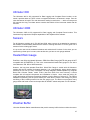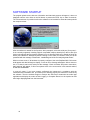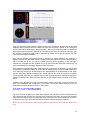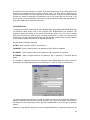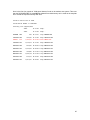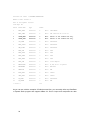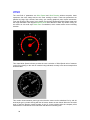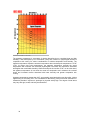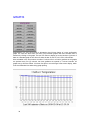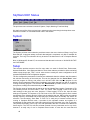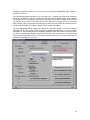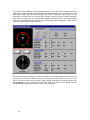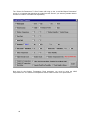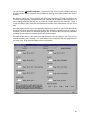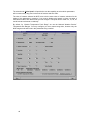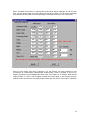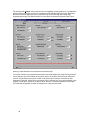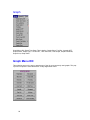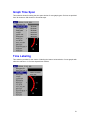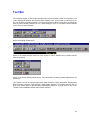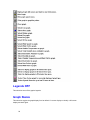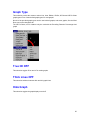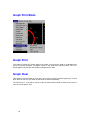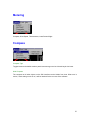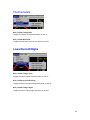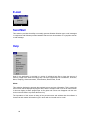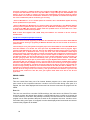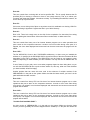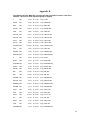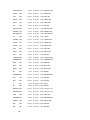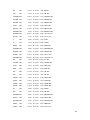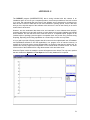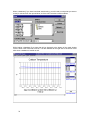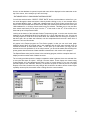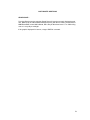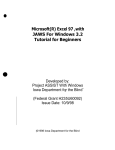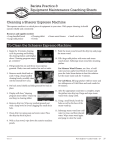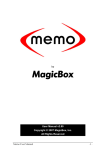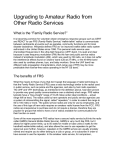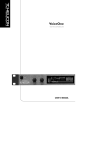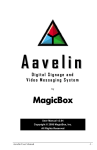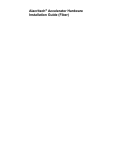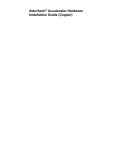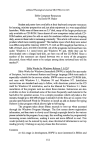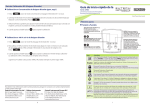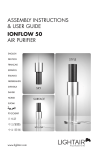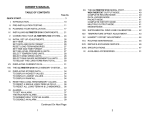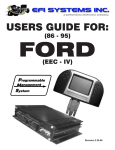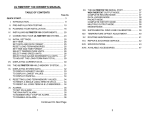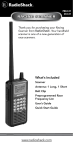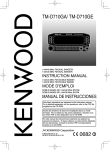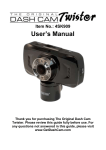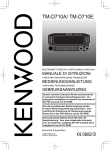Download Users Manual SkyWarn/2001 v1.0.0 for the Ultimeter
Transcript
Users Manual SkyWarn/2001 v1.0.0 for the Ultimeter Copr © 1996-1999 Stephen B. Hajducek, U.S. Post Office Box 8, Morganville, New Jersey, 07751-0008 All Rights Rerserved Worldwide. Revision 1.0 March 11, 1999 Ultimeter is the registered trademark of Peet Bros. Co. 1 TABLE OF CONTENTS LICENSE AGREEMENT .............................................................................................................................. 4 WELCOME .................................................................................................................................................... 8 UPDATES ...................................................................................................................................................... 9 INTRODUCTION ........................................................................................................................................ 10 INTERNET CONNECTIVITY .................................................................................................................... 11 HARDWARE AND SOFTWARE REQUIREMENTS................................................................................ 12 ULTIMETER II ............................................................................................................................................ 14 ULTIMETER 500......................................................................................................................................... 14 ULTIMETER 800......................................................................................................................................... 15 ULTIMETER 2000....................................................................................................................................... 15 SENSORS..................................................................................................................................................... 15 HEATED RAIN GAUGE............................................................................................................................. 15 VOICE SPOTS AND OTHER SOUNDS..................................................................................................... 16 SOFTWARE INSTALLATION ................................................................................................................... 16 DATA LOGGING MODE ........................................................................................................................... 17 COMPLETE RECORD MODE.................................................................................................................... 17 STARTUP PROBLEMS............................................................................................................................... 19 FEATURES .................................................................................................................................................. 20 THEORY OF OPERATION......................................................................................................................... 22 SAVED DATA ............................................................................................................................................. 24 WIND ........................................................................................................................................................... 28 TEMPERATURE ......................................................................................................................................... 30 GRAPHS....................................................................................................................................................... 34 TIME SERIES GRAPHS.............................................................................................................................. 37 UNATTENDED AUTOMATIC WX REPORTS ........................................................................................ 37 EXAMPLE E-MAIL WX REPORT............................................................................................................. 38 SKYWARN/2001 MENUS .......................................................................................................................... 40 SYSTEM ......................................................................................................................................................... 40 QUIT .............................................................................................................................................................. 49 2 GRAPH MENU ON.......................................................................................................................................... 50 GRAPH TIME SPAN......................................................................................................................................... 51 TIME LABELING ............................................................................................................................................. 51 GRAPH SELECT .............................................................................................................................................. 52 TOOL BAR ..................................................................................................................................................... 53 LEGENDS OFF ............................................................................................................................................... 54 GRAPH RESIZE ............................................................................................................................................... 54 GRAPH TYPE.................................................................................................................................................. 55 TRUE 3D OFF ............................................................................................................................................... 55 THICK LINES OFF.......................................................................................................................................... 55 HIDE GRAPH .................................................................................................................................................. 55 GRAPH PRINT MODE...................................................................................................................................... 56 GRAPH PRINT ................................................................................................................................................ 56 GRAPH CLEAR ............................................................................................................................................... 56 METERING ..................................................................................................................................................... 57 COMPASS ....................................................................................................................................................... 57 WIND SPEED .................................................................................................................................................. 58 LOWS/CURRENT/HIGHS ................................................................................................................................. 59 E-MAIL .......................................................................................................................................................... 60 SEND MAIL .................................................................................................................................................... 60 HELP .............................................................................................................................................................. 60 3 TRADEMARK AND COPYRIGHT NOTICE The name SkyWarn/2001 is the trademark of Stephen B. Hajducek, N2CKH. The Skywarn/2001™ program(s), all materials associated with software product, any data conversion utility tools, help files, printed or on-line documentation, without limitation which make up the enclosed software product are copyrighted 1996, 1997 and 1998 as an unpublished, proprietary work by Stephen B. Hajducek, N2CKH. Ultimeter is the registered trademark of Peet Bros. Co. LICENSE AGREEMENT User License PRINTED BELOW IN ITS ENTIRETY IS THE LICENSE AGREEMENT GOVERNING YOUR USE OF THE SOFTWARE. PLEASE READ THE LICENSE AGREEMENT. IMPORTANT STEPHEN B. HAJDUCEK IS WILLING TO LICENSE THE ENCLOSED SOFTWARE TO YOU ONLY UPON THE CONDITION THAT YOU ACCEPT ALL OF THE TERMS CONTAINED IN THE LICENSE AGREEMENT PRINTED BELOW. PLEASE READ THE TERMS CAREFULLY BEFORE MAKING CONTINUED USE OF THE SOFTWARE. THE INSTALL AND CONTINUED USE OF THE SOFTWARE SHALL INDICATE YOUR ACCEPTANCE TO ALL OF THE TERMS OF THIS LICENSE AGREEMENT. IF YOU DO NOT AGREE TO THE TERMS, STEPHEN B. HAJDUCEK IS UNWILLING TO LICENSE THE SOFTWARE TO YOU, IN WHICH CASE YOU MUST IMMEDIATELY RETURN THE PACKAGE AND ALL ACCOMPANYING MATERIAL TO STEPHEN B. HAJDUCEK OR YOUR AUTHORIZED DEALER FOR A FULL REFUND OF THE PURCHASE PRICE ONLY, MINUS SHIPPING COSTS AND 40% RESTOCKING FEE. This License Agreement (Agreement) is a legal agreement between Stephen B. Hajducek (Publisher(s)), principally located at U.S. Post Office Box 8, Morganville, New Jersey 07751-0008 and you, the user (Licensee), and is effective the date Licensee opens the package containing the diskette(s) or CD-ROM(s) or other media or installs the software or otherwise uses the enclosed software product. This Agreement covers all materials associated with software product, any data conversion utility tools, help files, printed or on-line documentation, without limitation which make up the enclosed software product (herein, the Software). 1. GRANT OF LICENSE The Publisher grants the Licensee a non-exclusive, non-transferable, personal and worldwide license to use one copy of the Software, in object code form, and one copy of the associated user documentation contained in the accompanying user manual, on-line help and (Documentation) for non-commercial use. This license grant is expressly conditioned upon Licensee's compliance with all of the terms of this Agreement. The license granted thereunder applies only to the designated version of the enclosed Software. Licensee may use the Software to monitor and or save data from one Ultimeter instrument on one (1) IBM or compatible personal computer which is either a standalone work station or a networked work station that does not permit the Software to be shared with other networked work stations. If Licensee wishes to use the Software simultaneously on more than one personal computer, Licensee must license additional copies of the Software. 4 The Licensee may however install and use the software on a second computer for the purpose of analyzing the data gathered by the software from an Ultimeter instrument. 2. SINGLE END USER APPLICATION As the Licensee of the Software you may NOT redistribute the application or copy it (other than for archival purposes). Upon Licensee's end of use of the Software, the licensee agrees that they are prohibited from reselling, redistribution or copying of the Software. The Licensee can retain the Software for future use or destroy the Software. 3. REDISTRIBUTION OF SOFTWARE No redistribution of the Software is permitted. 4. OTHER RESTRICTIONS Licensee may not use, copy (other than for archival purposes only), rent, lease, sell, sublicense, assign or otherwise transfer the Software or any copy, modification, or merged portion, in whole or in part, except as expressly provided for in this Agreement. Licensee acknowledges that the Software, in source code form, remains a confidential trade secret of the Publishers and/or its suppliers and therefore Licensee agrees that it shall not modify, decompile, disassemble or reverse engineer the Software or attempt to do so except as permitted by applicable legislation. Licensee may not use the Software as the basis to develop ideas for an application development effort that directly or indirectly competes with the Software in the market place. If the Licensee needs an application developed with additional capabilities beyond the Software’s current configuration the Licensee should contact the Publishers to determine whether a custom version of the Software with a special license may be obtained. 5. PROPRIETARY RIGHTS; NOTICES Except for the limited license granted herein, the Publishers retain exclusive ownership of all proprietary rights (including all ownership rights, title, and interest) in and to the Software. Licensee agrees NOT to represent that the Publishers is affiliated with or approves of Licensee's use of the Software in any way. Except as required hereby, Licensee shall not use the Publishers name, trademarks, or any of the Publishers designation in association with Licensee's use of the Software without specific case by case written permission. The only exception is that of any printouts that the Software may create in that the Software places any identification as to the source of the printout, the ultimate use of those printouts containing the name of the Software or whatever is embedded must be retained and may be used by the Licensee. The only exception is that of any printouts that the Software may create in that the Software places any identification as to the source of the printout, the ultimate use of those printouts containing the name of the Software or whatever is embedded must be retained and may be used by the Licensee. Furthermore, all images exported to graphic file formats either directly saved, copied to the clipboard or otherwise captured and used in any publications either printed to paper or film or electronically published to the Internet must bear the caption; “This image was created using SkyWarn/2001(tm) by N2CKH”, in no finer than number 6 pitch. 6. EXPORT LAW Licensee agrees and certifies that the software shall NOT be shipped, transferred or reexported, directly or indirectly, into any country. 7. U.S. GOVERNMENT USE This software is NOT intended for use by the U.S. Government. This software is intended only for Non-Commercial, educational and hobby use. For any user with special requirements, please contact the Publisher. 5 8. TERM The license granted hereby is effective until terminated. Your license to use this software will automatically terminate if you fail to comply with the terms of this Agreement. If this license is terminated, you agree to destroy all copies of the software. Upon such termination, Licensee shall cease using the Software. All restrictions prohibiting Licensee's use of the Software and intellectual property provisions relating to Software running to the benefit of the Publisher will survive termination of the license pursuant hereto. 9. EXCLUSION OF WARRANTIES The Publishers offer and the Licensee accepts the Software AS IS. The Publishers do NOT warrant that the Software will meet Licensee's requirements or will operate uninterrupted or errorfree. ALL WARRANTIES, EXPRESS OR IMPLIED, ARE EXCLUDED FROM THIS AGREEMENT AND SHALL NOT APPLY TO ANY SOFTWARE LICENSED UNDER THIS AGREEMENT, INCLUDING, BUT NOT LIMITED TO, THE IMPLIED WARRANTIES OF MERCHANTABILITY, FITNESS FOR A PARTICULAR PURPOSE AND NONINFRINGEMENT. 10. LICENSEE'S REMEDIES: LIMITATIONS LICENSEE'S SOLE AND EXCLUSIVE REMEDIES AGAINST THE PUBLISHERS ON ANY AND ALL LEGAL OR EQUITABLE THEORIES OF RECOVERY SHALL BE, FOR A PERIOD OF NINETY (90) DAYS FROM THE DATE OF PURCHASE, AS EVIDENCED BY A COPY OF YOUR RECEIPT, AT THE PUBLISHERS SOLE DISCRETION, (A) REPAIR OR REPLACEMENT OF DEFECTIVE SOFTWARE; OR (B) REFUND OF THE LICENSE FEE PAID BY LICENSEE MINUS A 40% RESTOCKING FEE WHEN ALL MATERIALS ARE RETURNED AT THE LICENSEES EXPENSE AFTER OBTAINING A MATERIALS RETURN AUTHORIZATION (MRA) NUMBER. 11. NO LIABILITY FOR CONSEQUENTIAL DAMAGES In no event shall the Publishers or its suppliers be liable for any damages whatsoever (including, without limitation, damages for loss of business profits, business interruption, loss of business information or other pecuniary loss) arising out of use of or inability to use the Software, even if the Publishers or its dealer have been advised of the possibility of such damages. Some states do not allow the exclusion or limitation of certain implied warranties or the exclusion or limitation of incidental or consequential damages, in which case and to the extent such exclusion or limitation is not allowed, some of the foregoing limitations and exclusions may not apply to Licensee. 12. GENERAL This Agreement shall be interpreted, construed, and enforced according to the laws of the State of New Jersey, United States of America. In the event of any action under this Agreement, the parties agree that federal and state courts located in Newark and Trenton, New Jersey will have exclusive jurisdiction and that a suit may only be brought in Newark or Trenton New Jersey and Licensee submits itself for the jurisdiction and venue of the state and federal courts located in New Jersey. This Agreement constitutes the entire agreement and understanding of the parties and may be modified only in writing signed by both parties. No officer, salesman, or agent has any authority to obligate the Publishers by any terms, stipulations or conditions not expressed in the Agreement. All previous representations and agreements, if any, either verbal or written, referring to the subject matter of this Agreement are void. If any portion of this Agreement is determined to be legally invalid or unenforceable, such portion will be severed from this Agreement and the remainder of the Agreement will continue to be fully enforceable and valid. This Agreement, and the rights thereunder, may not be assigned by Licensee (whether by oral or written assignment, sale of assets, merger, consolidation or otherwise), without the express written consent of the Publishers. Licensee agrees to be responsible for any and all losses or 6 damages arising out of or incurred in connection with the Software. Licensee agrees to defend, indemnify and hold the Publishers harmless from any such loss or damage (including attorney's fees) arising from the use, operation or performance of the Software or Licensee's breach of any terms of this Agreement. Licensee shall be responsible for paying all state and federal use, sales or value added taxes, duties or governmental charges, whether presently in force or come into force in the future, related to the distribution and sale of the Software and will indemnify the PUBLISHERS against any claim made against the Publishers relating to any such taxes or assessments. 7 WELCOME The SkyWarn/2001 software began development to meet the authors’ need for MS-Windows software to meet his demands for use with his then new Ultimeter 2000. After realizing the market need for good software for use with the entire Peet Bros. family of Ultimeter weather stations, the decision was rapidly made to produce a product that would support all models. So here is our first software product aimed at the home weather station user. This first release will probably not be perfect, but then what is, however, we will continue to improve and enhance the software and documentation over the course of time. We are confident that the SkyWarn/2001 software is just what every Ultimeter owner that has had the desire to connect their Ultimeter to an MS-Windows based computer system for nearreal time display and analysis have been waiting for to arrive. We have designed an integrated application which makes the best use of the Windows Graphical User Interface (GUI) environment. The software provides many features that are not yet found in any other software for the Ultimeter or for that matter any home weather station that we know about. The software provides full support of all parameters monitored and units of measure supported by the instrument. In addition a number or parameters are derived from data returned by the instruments. Fully supported is data logging to disk for later review and analysis. All units of measure can be changed on the fly temporarily or changed and save while the program is running. These multiple means of configuration offers the maximum in flexibility, furthermore, units selected for display and units selected for alarms and units selected for voice announcements can all be different and mixed and matched between English and Metric. In addition, the software provides a wide variety of graph types, live data as it is being received, is analyzed and optionally stored for later review. A graph window that occupies about one third of the screen always displays at least one user selected parameter, and may be enlarged for full screen viewing and printing on the fly. We began development in October 1996 and started the baseline for the first Alpha release in April 1997 for third party testing, we entered Beta testing in November 1997. The SkyWarn/2001 software has been under development and in conjunction with a loyal following of Alpha/Beta testers throughout the United States and overseas which we are very grateful to, have tested the software for over one year now. It has been used in a variety of environments and under a variety of conditions and has stood up well working on systems with a multitude of other applications running. As stated above, the software is not yet perfect and may never be, however, we fully intend to continue refining the software and developing new versions until either perfection is achieved or we cease to sell this product. As for this manual, I am sure that many users’ will think it is too big and requires to much reading, while others’ will probably be of just the opposite opinion. Probably everyone will think I ran over or left out a particularly important facet of the software. However, just like the software itself, the documentation will only get better with future revisions. Please do not hesitate to inform us of any errors or suggestions for improvement regarding the documentation and the software. 8 SUPPORT Please do not hesitate to contact us with any anomalies or suggestions for improvement by any means we have available. We prefer e-mail as it is the fastest, and will allow us to respond usually within 24 hours. In your e-mail please state SKYWARN/2001 in the subject line of the message. However by what ever means possible please provide us with your feedback, as user feedback is our best means to find any deficiencies and to make the software more of what you and all the users really want it to be. We maintain the following points of contact: Website: http://www.QTH.com/n2ckh.ByteWise.org e-mail...: [email protected] fax…….: 1-732-364-3517 mail…..: Stephen B. Hajducek, U.S. P.O. Box 8, Morganville, New Jersey, 07751-0008 We also have a moderated mailing list that any interested party can subscribe to for the exchange of questions, comments and tips from all subscribed parties as follows: Subscribe using browser at: http://SKYWARN2001.listbot.com Send a post using e-mail to: [email protected] UPDATES Here we are discussing updates and you only just purchased the software. Well the times that we live in are rapidly changing and computer hardware and software are prime examples of this paradigm. The SkyWarn/2001 v1.0.0 software is an MS-Windows 16 bit application. We plan to continue the development of the SkyWarn/2001 software with the next full release being a 32 bit application. We will discontinue coding in 16 bit tools as 16 bit Windows has now been surpassed by newer versions and we really cannot squeeze in very much more functionality with the 16 bit environment and tools. However we will continue to provide bug fix updates and add a few new features to the 16 bit baseline until we feel it is no longer a viable use of our efforts. All updates to the SkyWarn/2001 software beginning with v1.0.1 as required will be FREE of charge when downloaded from the current support site that we maintain on the Internet at http://www.QTH.com/n2ckh.bytewise.org or when an e-mail attachment request is made if the size of the update allows for sending via e-mail. An update of the v1.x.x variety via floppy disk will be sent via the same methods and current postage and handling costs as all new orders at the time of the request for the update. All updates that represent a full version release, for instance the planned release of v2.0.0 as a 32 bit enhanced version of v1.0.0 will be sold at 50% of the then current new purchase price plus the then current full shipping and handling costs to any registered user of any previous version. We plan many enhancements and new features for the planned future 32 bit releases of the software, some of which we worked real hard on for the 16 bit version but just could not squeeze them in or make them work with the 16 bit tools. 9 INTRODUCTION The goal of this manual is to provide the user of the SkyWarn/2001 software with the required instructions for the installation and the proper use of the software. We have provided within this manual most of the information that is provided within the on-line help files, however, there is additional information contained herein that is not in the on-line help files. We have kept the size of this manual as small as possible, please make an attempt to read the entire manual, as only then will you get the most from your use of the software. The SkyWarn/2001 utilities were design and developed to provide support of the Peet Bros. Company family of Ultimeter Weather stations for the best possible near-real time data display and analysis of current and saved data for educational and hobby use only. One instrument using one serial port on one PC is supported by this software. [NOTE: You can NOT run two or more copies on a PC using multiple serial ports to monitor multiple instruments. Should you have this or other special needs, please contact us with your requirements for our consideration.] The SkyWarn/2001 software is a comprehensive set of MS-Windows applications that provide support for the near-real time (and optionally saving data to disk for later) data display and analysis, graphing and reporting of the data collected as output (and data derived) via an RS232C serial link from the Peet Bros. Ultimeter family of home weather stations. Currently supported are Ultimeter models II, 500, 800 and 2000 as well as any other private label instruments (i.e. West Marine Weather Base V, 10 or 20) or new Ultimeter models made by Peet Bros. that have serial data output (or upgrade such as Ultimeter models 100 and 700) which meets the same specifications as the above listed models. Also supported are all currently available sensors. However, only the U-2000 configured with all sensors attached will fully exploit all the features of the software. The SkyWarn/2001 software provides full support for Data Logging Mode and Complete Record Mode using the proper Ultimeter. The software provides user configured Graphical or Tabular data display screens for near real-time display, logging, analysis and graphing of current and long term data. The SkyWarn/2001 software is the only software known to the author that provides this level of support and flexibility for all modes of the Ultimeter weather stations. We display long term data and the date and time of the last specific long-term parameters update. We are very confident that our software is the best you will find for use with the Ultimeter family of home weather stations now and certainly in the future. The overall Skywarn/2001 software is made up of a number of individual programs, some of which are designed to execute simultaneously. In certain cases, some of these programs are almost identical to other programs in the suite with the exception of one or two major features. At no time should you attempt to use more than one instance of any monitoring program on your computer. The main suite of software (disks 1 through 5) consists of three executable programs, the GUI Monitoring Program (SKYW2001.EXE), the Background Monitoring Program (SWLOGGR.EXE), and the stand alone Setup Program (SWCONFIG.EXE). Both of these monitoring programs have internal setup capabilities that can be used as the programs execute. The various other monitoring programs in the suite are stripped down versions of both without internal setup/save, graphing, internet support, toolbar and other capabilities to allow their use on a wider spectrum of PC configurations. Provided for optional installation is the stand alone Analysis, Graphing and Reporting program (SWREPORT.EXE) found on the REPORT disk. This program is intended for those that do not 10 make use of Spread Sheet (Excel, Lotus, etc.) or Data Base (MS-Access, Visual dBase etc.) applications to import and analyze their data, but yet may want to look at more than just the last 72 hours of data. This tool has not yet developed into what we decided to provide, however in future updates we plan to further develop it into a more useful application. It does however provide display of one months worth of data at a time, and the types of graphs found in the monitoring software, including time series, along with formatted, printed reports and data exported to various standard data file formats, see Appendix G for more details. The other monitoring programs are provided for optional use and are supplied on the SUPPLEMENTAL diskette. The current release of the SkyWarn/2001 software will work under MS-Windows 3.x and higher with certain restrictions, when using the proper version of the program from the suite as detailed in the appendices. Under MS-Windows v3.1 the SHARE.EXE utility supplied with MS-DOS must be installed in memory by adding to the AUTOEXEC.BAT file the line SHARE /L:500 /F:5100 for proper operation. The software requires no special configuration for MS-Windows v3.11 For Workgroups, MSWindows 95, Windows 98 or MS-Windows NT (however for Windows NT Service Pack 3 must be installed) for the Intel processor. However not all utilities will function under the MS-Windows v3.x and some utilities require a Windsock driver installed to run and an active Internet connection to utilize all the utilities features. The current 16 bit version of the SkyWarn/2001 software should function on future versions of MS-Windows beyond Windows 95 as long as Microsoft continues to support 16 bit applications. The SkyWarn/2001 software may also work under Windows emulation’s for Apple Computer and Unix systems as well as others and operating systems on other (other than Intel) processor based systems, however we have NOT tested this. In all cases, the best results will always be achieved when the software is run on a system that has the basic operating system as shipped by Microsoft installed, with any required service packs and no other software applications running. This means no anti-virus software, no crash protection software, no installation monitoring software, etc. You may of course have these and other softwares installed and running on your PC and still utilize the SkyWarn/2001 software, however best results may not be achieved. INTERNET CONNECTIVITY The software provides support for Internet connectivity in two very important areas. First It supports web based time servers to keep your computer accurately set to the current Date and Time by making use of the Network Time Protocol (RFC 1305) to synchronize with your choice of any one of thousands of world standard time servers over the Internet. Also supported is the sending Internet e-mail weather data messages by providing SMTP and POP3 capability which meets the complete specifications for POP3 (RFC1725), and SMTP (RFC0821). Supported are both automated messages of parameters the user selects and also provided is the capability to send messages that are manually edited to resemble NOAA Weather Watcher type reports via e-mail. The catch to the Internet support is that you must have a Winsock installed for versions of Windows prior to Windows 95, or the SkyWarn/2001 program will not run at all. It is for this reason that we will provide multiple versions of the GUI and Background monitoring programs to be used depending on your Internet connectivity or desires. For example the main GUI interactive SkyWarn/2001 program (SKYW2001.EXE) provides Internet support and requires Winsock support to operate. However the SW2001NI.EXE version works without the Winsock support. The NI in the utilities command line name stands for No 11 Internet by the way. It must be noted here that you MUST be connected to the Internet and properly configured for the Winsock capabilities to function. Obviously to use these Internet connectivity options your copy of SkyWarn/2001 must be running on a machine that is connected to the web and must support these protocols. The software is designed to work on systems that become disconnected from the web while the program is running. In the future, it is planned that the software will integrate its own dial up capability. HARDWARE AND SOFTWARE REQUIREMENTS The software should run on any Intel 80386 compatible system with enough resources that will support running the MS-Windows 3.1 or better operating system. . [NOTE: Many MS-Windows v3.x environments require using the versions of the software that do not have the floating button bar. This is shipped with all orders at present on the supplemental disk.] The application requirements for a Windows v3.1 installation includes you manually installing SHARE.EXE as specified from your AUTOEXEC.BAT file as SHARE.EXE /L:500 /F:5100 for proper operation. However we recommend running MS-Windows v3.11 as the minimum operating environment. From our experience during the development cycle of the SkyWarn/2001 software we must recommend for many reasons that the SkyWarn/2001 software is the only application in use when using the full screen GUI SkyWarn/2001 (SKYW2001.EXE) executable and MS-Windows 3.x. As this program can require a full 8MB of RAM for its own use at startup and an additional 2MB for data after left running for 72 hours. The CPU cycles that another application may be using can easily cause problems do to the nature of the non-protocol data flow. [NOTE: The main problem that we have experienced involves Internet usage performing I/O intensive operations such as FTP transfers or lots of browser graphical screen updates in rapid succession. The result is an erroneous reading of one more parameters attributed to data overrun/loss or changed data bits.] The software is designed and is best used on a Super VGA (SVGA) system, in 1024 x 768 with small fonts. A 800 x 600 video display in small fonts is usable, smaller is not recommended. Even though you can resize the program down to 640 x 480 and into the dirt, it is not at all usable at those resolutions. (NOTE: We had originally planned to allow for the user to decide which GUI components would be turned on or off (this code is in place) at any time, for instance should you not have a completely working anemometer in the middle of the winter, you may want to turn the display of the wind speed or wind direction or both off. Well you can, but what we also wanted to do was allow the user to rearrange the screen location of these components as well. That code is not in place and may not make until the 32 bit versions.) We recommend as an absolute minimum configuration dedicated only to running SkyWarn/2001 while it is running and without Internet support for running MS-Windows v3.11 and one of the background SkyWarn/2001 logging programs an Intel 80386-DX25 with 8 MB RAM and one RS232C serial port. For the full screen GUI programs an Intel 80386-DX25 you will need 16 MB RAM. Obviously, the faster the PC and the more memory (currently memory is cheap) your system has, the better the performance will be. For MS-Windows 95 (Microsoft has release three updates to the operating system, calling them OSR1, OSR2, and OSR 2.5, best results we be had using the latest version) we recommend as an absolute minimum configuration an Intel 80486 compatible system at 33 MHz with 24 MB RAM and one RS-232C serial port. The preferred system would be any Pentium class computer with at least 32MB RAM, a 8MB video board and lots of free hard disk space if you are planning on saving and analyzing data over long periods of time. For storage requirements, the applications files alone require 10MB of available harddisk space. 12 The storage of data is a variable. The software can be operated without any data being saved to the computer at all. If this is the case, then no additional storage space is required, however if data is not saved, then the softwares Report Module (SWREPORT.EXE) will have not data to use for analysis, graphing and reporting, you will only be able to perform analysis on the most recent 72 hours of data available in monitoring mode and not beyond. The software has been run on everything from the old trusty 386 to the latest Pentium II 300Mhz MMX systems and under MS-Windows v3.11, MS-Windows 95 and MS-Windows NT v4.0 with excellent results. It should also function under MS-Windows v3.1 with SHARE.EXE installed. The best results will be achieved with a dedicated computer when running the software to its fullest. The various Ultimeter models come shipped in their minimum configuration with a bunch of cables, however they do not provide as standard the required Ultimeter to PC interconnecting cable. We also do NOT provide with the SkyWarn/2001 software this required cable. We recommend that the cable be purchased from Peet Bros. to keep your warranty from being void. For the Ultimeter II the Peet Bros. a 4-pin serial cable with a pull-up resister is required. For the Ultimeter 500, Ultimeter 800 or Ultimeter 2000, either the 4-pin cable or a 6-pin serial cable can be used for logging data, but not for modem mode command or packet or telephone modem control. For the Ultimeter 2000 the 6-pin serial cable is required if you want to be able to access modem mode features to send data to the instrument. NOTE: According to Peet Bros. published information, they are sharing the serial connector with one of the their sensors and a potential for damage to your Ultimeter exists if mis-wiring of the serial cable occurs. You can visit the Peet Bros. website at http://www.peetbros.com to get information and wiring diagrams (as seen below) for making your own cable, in all cases use the appropriate 9 or 25 pin D-connector to mate with your PC’s RS-232 port. 13 Be aware that a regulated D.C. voltage is brought to the serial output receptacle on the ULTIMETER 2000 and 500. The regulator is likely to be damaged if you accidentally reverse the sequence of serial cable wires. If you plan to make a serial interface cable, we urge you to take the following steps to avoid malfunction and possible damage when wiring a DB-9 or DB-25 modular adapter: 1. Examine the standard modular phone cord you intend to use, to determine on which end the color sequence of wires matches the color sequence of wires on the adapter. 2. Plug the matching end of the cord into the adapter. 3. Wire color will now be continuous from the modular plug at one end, to the adapter insert pins at the other end, so you can use wire color as a guide determining which two or three pins to insert in the required numbered holes of the adapter. 4. Connect only the required wires and individually insulate all unused wires. However we recommend that you purchase the cable required for your instrument Peet Bros. or any other source that offers a compatible product and that will stand behind the Peet Bros. warranty, we know of no one except Peet Bros. These cables are available from: Peet Bros. Company, 1308 Doris Avenue, Ocean, New Jersey 07712, Phone: 1-908-531-4615, Fax: 1-908-517-0669 Ultimeter II The Ultimeter II is fully supported by the software. However it offers the least amount of data parameters to monitor and log. Many of the softwares features are not available when the Ultimeter II is in use. All data logged while using an Ultimeter II can be retained and coexist with data from any other Ultimeter should you update to a newer unit in the future. You can even go backwards and substitute the U-II for a newer model and then switch back again. Ultimeter 500 The Ultimeter 500 is fully supported for Data Logging and Complete Record modes, to the extent it provides data out. Since it does not support any Barometric Pressure or Humidity sensors, thus certain parameters will return 0.0 or will be inaccurate if enabled, such as Heat Index. 14 Ultimeter 800 The Ultimeter 800 is fully supported for Data Logging and Complete Record modes, to the extent it provides data out. Since it does not support Barometer, all barometric output from the units data stream is invalid. The main barometric reading is returned as ---- which we interpret as 0.0 however the Long Term data stream contains data which will be inaccurate should data be returned. Ultimeter 2000 The Ultimeter 2000 is fully supported for Data Logging and Complete Record modes. This instrument fully exploits the complete capabilities of the SkyWarn/2001 software. Sensors For all Ultimeter models, the II, 500, 800 and 2000, when a sensor is not attached or supported, the software will automatically detect that the sensor is missing and return 0.0 for the given unit of measure for the missing type sensor. It is up to the user to their hardware limitations and realize that 0.0 inches of rain, when you are experiencing a down pour is correct, since at that time you have no rain gauge attached. Heated Rain Gauge Peet Bros. now offers the Heated Ultimeter PRO Wired Rain Gauge (NOTE: this gauge is NOT compatible with ULTIMETER II). This is the recommended Heated Rain gauge for use with a new Ultimeter 500. 800 or 2000 instrument. However, the long time standard Peet Bros. Wired Rain Gauge is usable with all Ultimeter models and can be modified for heated operation. It is a self-emptying, tipping bucket design; measures in 0.01 inch (2.5 mm) increments. It is easily adapted to heated operation by using the Davis Rain Collector Heater, model 7720-A (less than $100 from most sources) it comes complete with all required components and installation is simple. I have used this pairing for coding and testing the Snow accumulation algorithm over the winters of ‘96 and ‘97. The Davies hardware fits perfectly (see the picture below), the most effort involved is the cutting into pieces and fitting of the insulating material into the rain gauge cover. The Davis unit provides a heavy gauge cable with fused control box that provides an ON/OFF switch and power on LED indicator. Weather Buffer Like other Weather Station manufacturers that provide memory buffer devices to allow the user to 15 log data but have their computer turned off, Peet Bros. has announced the soon-to-be-released "Weather Buffer". They claim It will provide completely seamless operation ("just plug it in") and enough storage capacity for the most demanding applications. Peet Bros. advertising on their website states that the data buffer will store more than two months of weather data at 5 minute intervals. Every 5 minutes the buffer stores the highest wind gust over the last 5 minutes, together with the associated wind direction and the instant value of all other variables. Stored data can be downloaded to a computer at your convenience in an entirely seamless operation. However, as of the release of this software, we have no information or experience with this device and can not state how it will work in conjunction with our software. Weather Picture The Weather Picture from Peet Bros. when used with a splitter cable to a PC will not have any effect on any PC based software working with an Ultimeter as far as we know. Please note that Complete Record mode operation is required for the Weather Picture. WEATHER MODEM We have no experience with the Peet Bros. Weather Modem. However, should you have a need for remote weather retrieval with a Peet Bros. U-2000 or any model that has Modem Mode, we can help. We developed and tested this capability and our WxRemote software back in 1996, prior to anything from Peet. We can use almost any standard external modem and a dumb cable. For additional information request our TECH-NOTE 9701-03 or visit our website at http://www.QTH.com/n2ckh.bytewise.org for an on-line copy. Our software calls in and downloads one Complete Record Mode data record and hangs up. This usually takes less than one minute depending on line quality. The software then displays all the data downloaded, a screen display similar to the Long Term Data screen is provided. VOICE SPOTS AND OTHER SOUNDS While we are on the subject of hardware requirements, for all users, but of great interest to the vision impaired, the software also supports user configurable voice announcements of all major parameters at user defined (five minute minimum) intervals. To make use of this capability your system must have installed and properly working a sound card and speaker system. Also provided are distinct sound alerts to announce alarm settings being exceeded. At present however there is one characteristic that we are working on, in that if during voice alerts Windows its self or another application sends sound data to the sound board the SkyWarn/2001 voice alerts stop for that particular interval. Speaking of voice announcements, our design approach allows for easy user substitution of alarm sounds and foreign language support. As well as either male or female voices, at present we only offer a male voice in English, but will be glad to act as a depository for user submitted voice libraries. We already have one substitute voice library in English and in a pleasing female voice that can be downloaded from our website. More information on creating your own set of .WAV files can be found in Appendix C herein. SOFTWARE INSTALLATION 16 The software, when supplied on electronic media will either be on seven (7) or more 3 1/2 inch 1.44MB floppy disks or one 100MB IOMEGA ZIP disk (ISO-9660 format compact disk CD-ROM is planned also) as ordered. The media can be found in an anti-static bag inserted at the back of this user’s manual. In any case, insert the first (or only) disk of the media set into the appropriate drive and start the SETUP.EXE program, then follow all of the on screen prompts. For the floppy disk distribution there are additional setup programs on the disks labeled “REPORT” and “SUPPLEMENTAL”. For single media distribution, there will be multiple subdirectories and install programs. If the software has been acquired via electronic transfer using BBS or Internet FTP, it will be in a compressed format, either in PKZIP compatible .ZIP files or self extracting compressed .EXE files. When decompressed into a hand full of files, which still include seven (7) or more DISKx.ZIP files, where the “x” in DISKx.ZIP is 1, 2,3 and higher. These files may be unzipped onto individual floppy disks (1-7) or my be installed from the hard disk drive, only unzip the .ZIP files downloaded (and then 1-5 first, then later and separately the remaining two), not the .ZIP files contained within. Next, start the SETUP.EXE program, following all on screen prompts. IMPORTANT: YOU CAN NOT SIMPLY COPY THE SOFTWARE TO YOUR COMPUTER AND UNZIP THE COMPRESSED DISTRIBUTION FILES AND RUN THE SOFTWARE WITHOUT USING THE PROVIDED SETUP.EXE PROGRAMS. Before the software can be properly run and setup, make sure that your Ultimeter is properly configured (this includes all calibration required, leap year settings, date and time etc. for those models that have such settings). At the normal completion of the setup program and with a properly configured and attached Peet Bros. weather station, start the SkyWarn/2001 (SKYW2001.EXE or SKYLOGGR.EXE) software by selecting the appropriate Icon according to the Ultimeter model being used. Note, that among the four models of Ultimeters sold under the Peet Bros. II, 500, 800 and 2000 model numbering scheme, there also exists many private label units having different model numbers that have serial output that will work just fine with the SkyWarn/2001 software. Data Logging Mode For the Ultimeter II this is the only mode, it is not even referred to as such, since it is the only mode. When using the Ultimeter 500, 800 or 2000 this mode is only recommended should the user desire the fastest near-real time updates on the computer screen for Wind Speed and Direction. Also when the user desires a smaller amount of data saved to the system storage media and not care about long term data when creating .DAT files. Complete Record Mode When using the Ultimeter 500, this is the recommended mode to use for full data review and logging. It is the only mode that supports long term data. Since the 500 does not support the Humidity sensors, not all parameters on screen are active. As for the 800, barometric Pressure is not provided by the instrument, but an 800 may occasionally provide erroneous Barometric data output. When using the Ultimeter 2000, this is the recommended mode to use for full data review and logging. It is the only mode that supports long term data. This mode is required if a Peet Bros. Weather Picture is being used. 17 SOFTWARE STARTUP The program splash screen with user information and data load progress will appear. It does not disappear until the user clicks on the OK button or presses the Enter key or waits 30 seconds. The 30 second timer is provided to allow the software to be installed for automatic startup should the computer reboot. After the software is started for the first time, when prompted, select the serial port (Com ports 18 are currently supported, including Digicom compatible multiport boards) from the list box (this list box only appears the first time the software is run or after the COM: port is Saved as None) for which your Ultimeter is attached by double clicking on the COM: port number. Next you will be presented with the message “Please wait.. establishing serial link and analyzing data stream”. Within a minute or two, if all hardware is properly configured, the main SkyWarn/2001 GUI screen shall appear and data will begin to display, or else an error message will appear. After a minute or two, if no data is read on the serial port the message “Check all cables and power connections, then continue” will appear, if this occurs please refer to the next section in this manual entitled, STARTUP PROBLEMS. In most all cases, if you have properly configured the instrument in accordance with the instruments documentation and your serial port is working properly the data will be received by the software. Then the software begins to analyze the data flow to determine the model type applicable and display the mode as Data Logging or Complete Record on the caption bar and then begin displaying data from the instrument. 18 After the instruments mode has been determined the main GUI screen appears without any data displayed until a sufficient amount of data has been read for about a minute or so. During this time the data panels shall display “Analyzing data…” and the Wind direction shall be indicated as North with no speed indication and both the Temperature and Wind Chill shall be mid scale. Also the Outdoor Temperature Graph shall be displayed by default and all but the System and Help menu selections shall be disabled. Note that the Outdoor Temperature graph is displayed by default whenever the software is started, and that even after data begins to display on the data panels and virtual instrumentation, that it will take exactly five (5) minutes of data monitoring before graphing of data will begin. Furthermore, all graphs are also updated at five (5) minute intervals rather than continuously, all other data displays are constantly updated as data is decoded. Now that data is being displayed the menu selections are all active. At this point you can sit back and watch the parameters change in unison with the displayed data on the Ultimeter display and if you wait long enough you will also begin to see data displayed in the graph area as well. (Note that the instrument updates its display then sends data out the serial port, thus the computer screen updates, especially in Complete Record mode lag way behind the Ultimeter should you attempt to visually watch wind speed and direction on the instrument and computer at the same time.) However, being that this is the first time the software is being used, now is the time for the next step of the installation and configuration. At this time click on the System menu and click on Setup and proceed to the Setup section of the manual. STARTUP PROBLEMS The most common problem is the serial cable between the Ultimeter and the computers serial port. Assuming that you have the required cable (Peet Bros. does NOT provide one by default), most often the cable is simply not connected or not connected to the correct serial port on the PC, so start there and if you find a lose connection or wrong connection retry the software. NOTE: We do not provide this cable with this software package nor do we sell this cable at this time. 19 The instruments do not attach to the computer via a standard RS-232 serial port cable, a special cable must be purchased or wired for use with a PC. There are two types of cables, a 4 wire cable for the Ultimeter II compatible units and a 6 wire cable for the 500, 800 and 2000 compatible units. NOTE: According to Peet Bros. Published information, they are sharing the serial connector with one of the their sensors and a potential for damage to your Ultimeter exists if mis-wiring of the serial cable occurs. You can visit the Peet Bros. Website at http://www.peetbros.com to get information and wiring diagrams for making your own cable, however we recommend that you purchase the cable required for your instrument from them or any other source that offers a compatible product and that will stand behind the Peet Bros. Warranty, we know of no one except Peet Bros. The next most common problem, with the exception of the Ultimeter II series of units, which has only one type of serial data output mode, is the current operating mode of the instrument. Refer to the documentation for your instrument, however, for Ultimeter 500, 800 or 2000, or any compatible unit, there are many operating modes possible for a given instrument to be in after its initial power on. With respect to the Ultimeter 550, 800, 2000 and compatible units, the Data Logging Mode is achieved by pressing and holding the CLEAR and WIND SPEED icons for three seconds. Complete Record Mode (the preferred mode) is achieved by pressing and holding the CLEAR and RAIN icons for three seconds. If you are also running a Weather Picture, this is the required mode of operation. You can test your connection between the Ultimeter and the PC by using an dumb terminal program (such as the one supplied with Windows) and setting the serial port to 2400 baud, No Parity, 8 data bits and one stop bit. If the data is not continuously flowing and being displayed on screen as series of data consisting mostly of the characters 0-9 and A-F with the possibility of some dashes (-) thrown in, then you have a problem with data flow from the instrument to the PC. FEATURES This list, except for a few features we have probably overlooked, represents most of the softwares features: Supports Ultimeter models II, 500, 800 and 2000 (and any compatible instruments) automatically or by direct selection, also supports real-time on the fly change from Logging mode to Complete Record mode for the 500, 800 and 2000 models. Supports all sensors currently available for all Ultimeter models. Supports the full range of all parameters and modes supported by Ultimeter. Supports all units of measure and ranges supported by Ultimeter. Provides derived parameters from algorithmic calculations based on data provided by the Ultimeter depending on the model and mode and sensors in use for Dew Point, Wind Chill. Heat Index, Cloud Height, Possibility of Fog, Rain Fall Rate, Snow Fall Rate, Snow Fall Accumulation, Comfort Index, Barometer Rate of Change, Barometer Direction of Change. Provides real-time on the fly selection of a selected parameters unit of measure by clicking on the unit of measure or graph displayed. Provides graphical virtual instrumentation for the display of data on moving panel meters for Wind Speed, Wind Direction, Temperature and Wind Chill. 20 Provides real-time update of Current, Today’s Highs and Lows for all key parameters with the date and time of each provided by clicking on the data. Provides over 30 types of graphs for both display (1/3 screen to full screen) and printing of data from 5 minutes to 3 hours back in 5 minute increments. The graphs available provide for graphing from one to four parameters. Regular graphs can be displayed within Time Span Windows of 30, 60, 90, 120, 150 and 180 minutes and are updated every five (5) minutes and provide viewing up to the last 3 hours of data. Provides Time Series graphs which plot a stream of data scrollable for reviewing up to the last 72 hours of collected data within a time span window. Provides standard Wind Rose (Time Series also) type graph which is a flower-like diagram indicating the relative frequencies of different wind directions and forces for a given location and period of time. The wind rose depicts the frequency of occurrence of winds and their force in each of the 16 direction wind sectors (north, north-northeast, northeast, etc.) and six wind speed classes for your location and time period. Also included is the percent frequency of calm winds. Provides a Prevailing Wind Direction graph using a horizontal bar graph which depicts the percentage of time wind has been blowing from the 16 major compass points and the percentage of time wind has been calm for up to the last 3 hours. Provides both Temperature/Rain Climograph and surface Meteogram type graphs. Provides a single screen display of current and Long Term data for the U-500, U-800 and U-2000 with the provision for Date and Time display of Long Term readings when available. Provides the user an option of saving all data output from an Ultimeter, just the most needed data or not to save any data at all. Provides an algorithm for Snow accumulation from melted snow in accordance with National Weather Service snow melt table, when using a Heated Rain Gauge. Provides an algorithm to display the height of Cumulus clouds, which is also used to indicate the possible presence of fog conditions. Provides near real-time autoranging indication of wind speed, with Low, High, Average and Peak displayed. Provides a Wind Speed meter with an auto ranging feature that is calibrated from 0 to 300 in the user selected units of measure of MPH, Km/h, MPS or Knots. The wind speed range can also be locked into a user selected range. Also provided is a selectable visual warning range, which sounds a seagull alarm each instance of a high wind alarm and adds the last 1000 new alarm gusts read with the data and time to a drop down combo box for later review. Provides both Beaufort Scale and Fujita scales of wind force ratings on screen and in voice spots: Beaufort Scale: Originally devised in 1806 by Admiral Sir F. Beaufort, British Navy, the scale has twelve (12) force bins ranging from a Force of 0 at less than 1 MPH (Knots) winds, described as Calm to a Force of 12 at greater than 73 MPH (64 Knots) described as Hurricane. Fujita Scale: Originally devised by Professor T. Fujita of the University of Chicago. The Fujita Tornado Scale is based upon damage caused by very high winds on land. It classifies these twisters into six (6) categories as F0 through F5 ranging from 40 MPH to 300 MPH winds. The Peet Bros. anemometer is rated well into F3 (158-206 MPH) and may be good beyond 21 Provides National Weather Service temperate scale ratings from Bitter Cold to Freezing to Very Hot both on screen and in voice spots. In addition, a method is provided for the user to substitute their own temperature bins for use instead of the NWS bins. Provides user selectable voice spots on a random interval and every 5, 10, 20, 30 and 60 minutes using Sound Blaster compatible board, with all parameters selectable on or off and units of measure separately selectable from the units used for display. The software is Y2K (Year 2000) compliant and provides support for Date and Time notation in accordance with ISO-8601, International Standard Date and Time. Can be placed into Start Up for automatic starting with reboot of computer. The splash screen will display for 30 seconds before the program starts. Provided is both internal and external setup for the data monitoring programs. THEORY OF OPERATION The SkyWarn/2001 software consists of a number of interactive MS-Windows programs. The three main utilities are: (1) the interactive Graphical User Interface (GUI) near-real time data monitor/logger (which provides on screen data display and graphing for up to the last 72 hours of data); (2) a background logger/monitor (no graphing and very little on screen data display); (3) a separate setup program for the configuration of the monitoring programs. Also provided is an optional Report program for the Analysis, Graphing and Report generation of data optionally saved during monitoring. The Report program, not originally planned for a the start of development, is being provided as a install option at this time as it is not yet fully developed. With respect to (1) and (2) above, there are two main versions of each, the first is are Internet aware (SKYW2001.EXE and SKYLOGGR.EXE) and the second set (SW2001NI.EXE and SWLOGRNI.EXE) are NOT internet aware. Then with respect to (1) there is both an Internet and Non-Internet aware version (SKY2001NB.EXE) that does NOT have the floating button bar. We have found that in some MS-Windows v3.x installations the button bar code was in conflict with undetermined resources, so we are providing versions without the button bar. The main, full featured SkyWarn/2001 monitoring programs (SKYW2001.EXE and SW2001NI.EXE) provide for the monitoring of the continuous flow of serial data at 2400 baud from the Peet Bros. Company family of Ultimeter Home Weather stations attached to one of the users RS-232C serial ports. This fully interactive data rich environment provides the user with near-real time display and analysis support for all data received. Depending on user configuration, the data flow from the Ultimeter can be decoded, displayed and graphed on screen in near-real time for review and analysis and optionally saved to disk for later review and analysis. The SkyWarn/2001 Background Logging program has NO graphing, but otherwise provides graphical on screen data and Long Term data display screens. There are two additional executables (SW2KTINY.EXE and LOGRTINY.EXE) which are stripped down to also remove Internet support, Long Term data display and internal Setup/Save, to run on a minimally configured system. All programs provide automatic detection of the (currently known) mode (model is also known in some cases) in use. For instance the user of an U-2000 can change between Data Logging and Complete Record modes on the fly and the software will auto detect and follow the change for proper data decoding and storage. Also a user that starts using the software as an owner of a U-II or U-500 can upgrade to a U-800 or U-2000 and the software will detect the change and immediately start working with he new unit or for that matter the opposite is true as well. All data saved can be intermixed between the different models, so changing from an older model to a new or back again at times is fully supported. 22 Of particular interest to Ultimeter II owners, is the nasty characteristic is the output stops in mid stream as wind speeds increase and then continues again. This often makes it difficult for the software to tell that the unit is even attached to the PC at startup. So we do recommend that the software be started be selecting the appropriate icon for the model that you are using, it will speed up the start of the software, rather than having the software analyze the data stream as long, and possibly fails to detect the instrument. ICON SELECTION To start the monitoring of data with the main SkyWarn/2001 GUI program (SKYW2001.EXE) and an Ultimeter 2000, simply click on the provided main SkyWarn/2001 icon selection. The program at startup will attempt to auto detect the model and mode in use. For users of models other than the Ultimeter 2000 the user may want to customize or create a new startup icons with specific command lines arguments that will help start the software faster and also address certain model to model differences in the Ultimeter family line. We provide the following commands: ULTIMII – Start in support mode for an Ultimeter II LOGMODE – Start in support mode for an Ultimeter 500 or 2000 in Log Mode. ULTIM500L – Start in support mode for an Ultimeter 500 in particular, in Log Mode. ULTIM500C - Start in support mode for an Ultimeter 500 in particular, in Complete Record Mode An example of supplying command line arguments within MS-Windows 95 is shown below in selecting the operating characteristics for an Ultimeter II, which for a U-II is recommended. For normal operation (except with a U-II) with a U-2000 or for any model, allowing the software to attempt to determine the model and mode in use (this is true for any new models, such as when I first tested the new U-800) simply select the main SkyWarn/2001 icon for the type of operation desired. However, for the Ultimeter 500 (which does not support Barometer or Humidity sensors) use the 23 ULTIM500L command for Logging mode or the UTIM500C command for Complete Record mode. Selecting the ULTIM500L will disable all displays of data involving the barometer or humidity data (Warning: this would effect the display of data for normal operation of the Ultimeter 800 or Ultimeter 2000). There is no command argument selection for the Ultimeter 800, it is used as if it was a U-2000 that does not have a working Barometer. If you do not have the Humidity sensor, then use the U500 command selections appropriately. Note, some U-800 units return erroneous Barometric readings when the software is operated in normal U-2000 mode. SAVED DATA When data logging is enabled, all data is saved to the x:\directory\DATA subdirectory, where x:\directory is either the default C:\SKYWARN drive or whatever the user selected at installation. The software can be installed on any drive on the users PC, but the subdirectory hierarchy must be adhered too. The install program creates the required subdirectory structure of \DATA, \WAV and \REPORTS and \GRAPHS for you. If you decide that you want the software on another drive or base directory other than were you originally installed it, it is recommended that you reinstall from the master disks and then copy and data saved to the \DATA directory and then delete the original subdirectory tree. [NOTE: We do not support the use of network drives in this version of the software.] We have chosen to utilize the industry standard dBase III+ compatible file structure for both our program configuration data and standard saved data file types. In the following paragraphs we will fully document the logic and structure of the files used for the saved data. However we must caution that the files CONFIG.DBF, CONFIG2.DBF, INTERNET.DBF and CALIBRAT.DBF not be modified in any way, even viewing them during the operation of the software can be problematic. When data logging is enabled, the data is logged on a monthly file naming basis, with the possibility of two files being created and updated during the month. The first follows the naming convention of mmmyyLOG.DBF and the second file is named as mmmyyULT.DAT. Where mmm is the standard three character abbreviation for Month and yy is the major part of the current year. The .DAT file is optional, it is only created if Data Logging is checked and Save all data to .DAT file is checked in setup. If you operate your Ultimeter in Complete Record mode most of the time and are interested in being able to access the saved Long Term data parameters in the future then Save all data to .DAT should be checked. [Note: The current Report program does not yet support the .DAT file, this support is planned for a future update.] As an example, for the month of January in the 1997 the files were JAN97LOG.DBF and JAN97LUT.DAT for example. The .DBF file, as mentioned previously, is a standard dBase III+ compatible file containing the parametric data common to all instruments. However, the .DAT file is a proprietary compressed format that contains the complete data record returned from the Ultimeter every five (5) minutes during logging. This applies to all known models and modes of Ultimeters. However it really only makes sense to create the .DAT file when using a 500, 800 or 2000 and then only in Complete Record mode and then only if you are interesting in the Long Term data parameters being accessible from a future version of the Report program. For data-warehousing an entire years worth of data is archived into a PKZIP (however PKZIP software is not required) compatible file format on a monthly basis. The file is named YEARyy.ZIP, where yy is the major part of the current year. Although software is provided for the creation and update of these archives, the user must manually extract .DBF and .DAT files using any available PKZIP compatible file format tools when extraction is required. An entire years worth of both .DBF and .DAT file that takes about 26MB of storage space when stored to this .ZIP file will only require about 4 MB or storage when the individual files for that year are deleted. 24 Here is the first four months of 1998 saved data as found on the authors test system. Take note that the SKYWARN.DBF file must NOT be deleted from this directory as it is used as the template file to create the required monthly .DBF files. Volume in drive D has no label Volume Serial Number is 115B-0ADF Directory of D:\skywarn\data . <DIR> 01-31-98 6:58p . .. <DIR> 01-31-98 6:58p .. SKYWARN DBF 642 05-19-97 3:33p SKYWARN.DBF JAN98LOG DBF 702,300 01-31-98 6:43p JAN98LOG.DBF YEAR98 ZIP 1,324,035 04-01-98 12:00a YEAR98.ZIP JAN98ULT DAT 1,514,279 01-31-98 FEB98LOG DBF 592,650 02-28-98 11:59p FEB98LOG.DBF FEB98ULT DAT 1,235,532 02-28-98 11:59p FEB98ULT.DAT MAR98LOG DBF 726,882 03-31-98 11:57p MAR98LOG.DBF MAR98ULT DAT 1,458,704 03-31-98 11:57p MAR98ULT.DAT APR98LOG DBF 675,372 04-29-98 6:29p APR98LOG.DBF APR98ULT DAT 1,547,041 04-29-98 6:29p APR98ULT.DAT 6:43p JAN98ULT.DAT 25 Structure for table: C:\SKYWARN\SKYWARN.DBF Number of data records: 0 Date of last update: 05/19/97 Code Page: 437 Field Field Name Type Width 1 READ_DATE Character 8 Note: YYYY-MM-DD 2 READ_TIME Character 8 Note: The time host PC is set to. 3 ULTIM_MODE Character 6 Note: Field 3 is for internal use only. 4 ULTIM_SIZE Character 3 Note: Field 4 is for internal use only. 5 OUT_TEMP Character 6 Note: Fahrenheit 6 WIND_CHILL Character 6 Note: Fahrenheit 7 DEW_POINT Character 6 Note: Fahrenheit 8 WIND_LOW Character 5 Note: km/h 9 WIND_HIGH Character 5 Note: km/h 10 WIND_AVER Character 5 Note: km/h 11 WIND_PEAK Character 5 Note: km/h 12 WIND_DIR Character 5 Note: 0-360 degrees 13 PREVAILING Character 3 Note: N, NE, E etc. 16 points. 14 BAROMETER Character 6 Note: Milibars 15 HUMIDITY Character 3 Note: RH% 16 RAIN_FALL Character 6 Note: Inches 17 SNOW_FALL Character 6 Note: Inches 18 IN_TEMP Character 6 Note: Fahrenheit 19 IN_HUMID Character 3 Note: RH% ** Total ** 102 As you can see, with the exception of fields three and four, you can easily utilize any Data Base or Spread Sheet program that supports dBase III+ files to import and manipulate the data. 26 OVERVIEW The SkyWarn/2001 Graphical User Interface (GUI) Display has been developed to provide the best visual display of both the current data and the days weather Highs and Lows to date. We have kept the display clean and clear, making the most of the graphical environment as it benefits the user in viewing and interpreting the data. The software utilizes standard Windows pull-down menus and toolbars (floatable and dockable toolbar which can be docked at the top, bottom and sides or left floating) for the selection of various features and parameters. Also provided is a Graph Menu Panel (which can be toggled on or off) for the most common graphs, which when active obscures the Today’s Highs panel. Full featured graphing and printing capabilities are provided which support views of data up to a three (3) hour time span on screen and also scrollable through the last 72 hours of data collected. The actual graph window can be configured in time view spans of 30, 60, 90, 120, 150 and 180 minutes and scrolled from the current reading back to the last 72 hours while maintaining the time span of view selected when in Time Series graph mode. The GUI screen display has been logically broken down into three sections. The first is the left hand side of the screen which shows current Wind Speed/Direction and Temperature/Wind Chill on graphical virtual instruments, with interlaced textual updates and a moving Wind Speed bar graph. Next is the upper right hand side of the screen display which provides the graph display as user configured, which can be selected to display full screen. Lastly we display on the bottom left side of the screen the Data Panels which have both Current, Today Low and Today’s High readings (date and time for High’s/Low’s by clicking on data box) for Temperature, Heat Index, Wind Chill, Humidity (with Dry, Normal and Humid indicators), Barometric Pressure (with Raising, Steady and Falling indicators), Wind Speed, Rain Fall Total. The stand alone Analysis, Graphing and Reporting module (SWREPORT.EXE) supports up to one full month of data at one time. Featuring both single and multiple parameter graphs of Line, Area, Bar and Ribbon types, along with combinations such as the Climograph and the specialty Wind Rose graph as provided in the monitoring program. 27 WIND The most fluid of parameters are Wind Speed and Wind Direction without exception, these experience the most change and are the most exciting to watch. These two parameters are handled by large, high contrast, fast acting, eye catching graphical panel virtual instruments. From the left side of the screen, top to bottom are the large autoranging Wind Speed meter and the large calibrated 0-360 degree/compass points Wind Direction meter. By double clicking on this meter an old world style Wind Vane is substituted, which rotates about center indicating direction. This virtual Wind Speed indicator provides the user a selection of Wind Speed units of measure on the fly by clicking on the units of measure being indicated, currently in the above example that would be MPH. This modern instrumentation panel type wind direction meter can be substituted for by and old world style type by double clicking with the left mouse button as seen below. When the old world style is used the direction needle remains in the 12 o’clock position while the compass points rotate about it to indicate the current direction that the wind is blowing from. 28 As an additional eye catching instrument for Wind Speed, we have nestled just under the Wind Speed meter, a moving bar graph, which is also autoranging. We found that this aids in the user when only a quick glimpse of the screen can be made and is also handy when using the meter in locked ranges and monitoring wind peak alarm conditions. Also provided are textual displays between the Wind Speed and Wind Direction instruments for Current and Peak Wind Speed, Prevailing Wind Direction and Wind Force in both Beaufort and Fujita Wind Force Scales. Depicted above the Fujita reading is F0 and the Beaufort reading is Gentle Breeze. The Beaufort Scale was originally devised in 1806 by Admiral Sir F. Beaufort, British Navy, the scale has twelve (12) force bins ranging from a Force of 0 at less than 1 MPH (Knots) winds, described as Calm to a Force of 12 at greater than 73 MPH (64 Knots) described as Hurricane. The Fujita Scale was devised by Professor T. Fujita of the University of Chicago. The Fujita Tornado Scale is based upon damage caused by very high winds on land. It classifies these twisters into six (6) categories as F0 through F5 ranging from 40 MPH to 300 MPH winds. The Peet Bros. anemometer is rated well into F3 (158-206 MPH) and may be good beyond. Another scale of interest that we may implement in the future is the Saffir-Simpson Scale© which was developed by two meteorologists to better rate hurricanes on a one through five scale. Category Wind Speed Storm Surge 1. 74-95mph 4 to 5 feet, 2. 96-110mph 6 to 8 feet, 3. 111130mph 9 to 12 feet, 4. 131-155mph 13 to18 feet, 5. 156mph or greater than 18 feet. 29 TEMPERATURE Wind Chill Wind Temp Two Graphical Thermometers are displayed on the GUI screen, one (at bottom) for outdoor Temperature and the other (at top) for outdoor Wind Chill are provided (above we have them displayed side by side). User configurable for the display of temperature and wind chill in either degrees Celsius (Centigrade) or Farenheight and both feature Minimum and Maximum readings displayed since midnight textually at the top and bottom of the instrument display and via vertical sliding pointers, with the high temperature point yellow and the low temperature pointer in light blue. The current temperature is indicated by the current Red level on the calibrated scale. The units of measure in addition to being selected from a setup screen can also be changed on the fly by clicking on the currently displayed unit of measure. Thus in the example above, clicking on the °F at the bottom of the thermometers would change the unit of measure to °C. This can be done independently of each virtual instrument. The full range of the thermometers for this release is –32 to +160 °F, calibrated for display from 0 to 150 °F, auto ranging in 20 degree bins above the current temperature about 50 °F and –32 to +70 °C, calibrated for display from 0 to 60 °C. Between the thermometers is a textual message regarding the feel of the outside temperate to the human skin taking into account air moving greater than 4 MPH. The messages read from VERY HOT down to BITTER COLD with FREEZING in between. These terms correspond to the ranges in the default NWS or or User Provided temperature bins, whichever is in use. These messages are color coded with reference to the temperature spectrum. 30 DATA PANELS Three Data Panels are provided. From left to right they are, Todays Lows, Current Readings and Todays Highs. They share the common parameters across the board of outdoor Temperature, Outdoor Humidity, Barometer, Heat Index and Wind Speed. The last parameter across for Todays Lows and Current Readings is Wind Chill, whereas for Todays Highs it is Rain Fall. Except for Humidity, the unit of measure for each parameter is not only user configurable, but it can be chosen on the fly by simply clicking on the currently display unit of measure, e.g. click on °C and it will change to °F. The exception is when there are more than two choices, then a menu will pop-up with the appropriate selections to choose from, such as for Barometer. However, for Humidity, there is obviously no options to select. As a matter of fact this clicking on the units of measure or graphical objects program wide may achieve a change of some sort In all cases a four-pointed arrow (as seen below) is substituted for the standard mouse cursor except for the Graph and Wind Compass, which you can also click on. On the Current Readings panel, the Humidity reading also displays the letter D, N and H, where D equates to Dry, N equates to Normal and H equates to Humid. On the same panel, the Barometer reading displays S for Steady, R for Raising and F for Falling, with the F changing to the color Red when the Barometers falls greater than .18 inches of mercury within a 3 hour period, indicating stormy weather. Furthermore, for the Days Highs or Lows, by clicking on the reading of interest, the time of the reading is displayed. These readings are cleared at midnight daily when all instruments are reset, as is the Ultimeter 2000 daily total register for rain. The Heat Index is always derived from Temperature and Humidity data returned by the instruments, the Wind Chill is derived from Temperature and Wind Speed data returned by the instruments unless the model of Ultimeter and mode provides Wind Chill. The Heat Index or Apparent Temperature is calculated and displayed when the outside air temperature is at least 70 degrees farenheight. Below this LOW is displayed, in addition, when the Heat Index apparent temperature reaches the dangerous level starting at 90 degrees farenheight, the reading is displayed in the color RED and stays so until LOW or midnight comes. 31 The apparent temperature is a measure of relative discomfort due to combined heat and high humidity. It was developed by R.G. Steadman (1979) and is based on physiological studies of evaporative skin cooling for various combinations of ambient temperature and humidity. The apparent temperature equals the actual air temperature when the dew-point temperature is 57.2F (14C). At higher dew point temperatures, the apparent temperature exceeds the actual temperature and measures the increased physiological heat stress and discomfort associated with higher than comfortable humidity. When the dew point is less than 57.2F, on the other hand, the apparent temperature is less than the actual air temperature and measures the reduced stress and increased comfort associated with lower humidity and greater evaporative skin cooling. Apparent temperatures greater than 80 F are generally associated with some discomfort. Values approaching or exceeding 105 F are considered life-threatening, with severe heat exhaustion or heatstroke possible if exposure is prolonged or physical activity high. The degree of heat stress may vary with age, health, and body characteristics. 32 The Wind Chill temperature is a measure of relative discomfort due to combined cold and wind. It was developed by Siple and Passel (1941) and is based on physiological studies of the rate of heat loss for various combinations of ambient temperature and wind speed. The wind-chill temperature equals the actual air temperature when the wind speed is 4 mph or less. At higher wind speeds, the wind-chill temperature is lower than the air temperature and measures the increased cold stress and discomfort associated with wind. The effects of wind-chill depend strongly on the amount of clothing and other protection worn as well as on age, health, and body characteristics. Wind-chill temperatures near or below 0 F indicate that there is a risk of frostbite or other injury to exposed flesh. The risk of hypothermia from being inadequately clothed also depends on the wind-chill temperature. 33 GRAPHS Approximately 1/3 of the GUI screen is allocated to the full time display of a user configurable graph. The user can select from over thirty (30) individual graphs, with user selected units of measure by clicking on the graph. The user can select to display up to the last three (3) hours of data on a standard graph in time slices of either the last 30, 60, 90, 120, 150 or 180 minutes. Also selectable is the time markers as either 5 minute ticks or real time gradients as all graphs are updated every five (5) minutes, real time gradients are spaced in 5 minute intervals. All graphs can go from the default 1/3 screen foot print to a much larger 9/10s screen display, which is the recommended size when doing graph printing. 34 For every standard graph there is also its Time Series version of the base graph. These Time Series graphs provide the same features as the normal graphs with the exception of the ability to scroll forward an backward through the last 72 hours of data using a horizontal scroll bar that comes on when Time Series graphs are selected. Note that during Voice Spots the Time Series graph scroll bar is temporarily disabled. The Prevailing Wind Direction Percentage and Wind Rose graphs which are also provided in Time Series versions do not scroll, they display all the data at one time. In addition, there is both the 3 Hour Meteogram Surface Graph display, there is also the 72 Hour Spread Sheet display, which are separate pop-up screen displays of data. 35 LONG TERM DATA DISPLAY For the Ultimeter models that provide Long Term Data Mode, currently that is the U-500, U-800 and U-2000, the SkyWarn/2001 software provides a Long Term Data display mode. The display is broken down into five major groupings consisting of Outside Temperature, Wind Speed/Direction, Outside Barometer, Outside Humidity/Rain/Snow Fall, Indoor Temperature and Indoor Humidity. With the common characteristics of providing current data display parameters updated as often as data is returned from the instrument. Many Long Term data readings can be clicked on to display the Date and Time the parameters last change. Furthermore, all parameters units of measure (with the exception of Humidity) can be clicked on to change the unit of measure being displayed 36 SWITCHING ULTIMETER MODELS You do not have to upgrade the software to another version to switch between any of the currently available Peet Bros. Ultimeters. If you have started using the software with say an Ultimeter II or 500 and later upgrade to an 800 or 2000 the data saved from the units will interlace without any problems. Conversely, should you need to go backwards, say your U-800 gets hit by lightening and you need to go back to your older U-II, no problem, just switch units and in the case of the U-II command line arguments for starting the software. TIME SERIES GRAPHS The Time Series graphs are different from the normal graphs in that for most of the graphs provided they allow you to scroll through up to the last 72 hours of data. The exceptions are the Percent Wind Direction and Wind Rose graphs, these simply show up to a full 72 hours of data at one time. It must be noted that if a Time Series graph is selected, it will not be updated automatically if left in Time Series mode as normal graphs are. Due to the intensive nature of a Time Series Graph with respect to a possible accumulation of 72 hours worth of data, during voice spots (when active) the selection or scrolling of a Time Series Graph is temporarily disabled. This is denoted by the normally flashing scroll bar tab momentarily disappearing and the scroll bar color washing out. Immediately after the voice spots complete the scroll bar will again become active. The Time Series graphs, with the exception of the Wind Rose graph, can be printed as normal graphs can, with the exception that only the data currently displayed by the graph is printed, not the entire 72 hours (or however much has been accumulated) except for the Percent Wind Direction as all the data is displayed at once. UNATTENDED AUTOMATIC Wx REPORTS [NOTE: As with any Internet capability a Winsocket must be loaded for versions of windows prior to Windows 95.] Unattended Automatic Wx Reports are sent to all parties on your addressee list at the interval selected from every 5 minutes to once an hour when “Enable e-mail Data Broadcasts” on the Setup Environment screen is checked as long as your computer remains connected to your Internet provider. If you have a T-1 line, Cable TV Modem, 2-Way Satellite or Microwave Radio link for Internet access then you have it made, however you probably have ISDN at best or standard phone line dial-up access as most people do. Thus your provider or phone bill will prohibit being connected twenty four (24) hours a day. If you want to call your host, log you in and start your TCP/IP package for you, automatically while your PC is unattended on some period that you select to allow for Automated Wx Reports. We suggest a shareware program called “NetDial” as an Internet dialer for Microsoft Windows v3.x. NetDial was made to replace packaged TCP/IP dial-up programs, it will also work with Windows 95, for more information visit their website at http://www.sanderssw.com. However, we suggest the shareware program called “DUNCE” for Windows 95. There are two versions once entry level shareware and the other “Dunce Gold. For more information visit there website at http://www.vecdec.com or call 1-913-271-2175 for more information. When connected and properly enabled the software will send a Wx Report, when not connected to the web, but enabled, an error condition will occur and be trapped, the software will return to sending Wx Reports when reconnected to the web. So it is important that your configuration provides for the connection to the web prior to the interval selected for a Wx Report broadcast. 37 EXAMPLE e-mail Wx REPORT The following is a copy of an automated Wx Report actually generated by the software on the authors system addressed to himself. The STATION line, which we have underlined here, is generated from the user provided information. The “Report Interval” line which follows displays the interval selected by the user for the generation of Wx Reports. The “DATE:” line shows the Date and Time of the sending PC in UTC when the Wx Report is generated. The next seventeen lines (in this case) are the weather parameters that have been enabled by the user for Wx Report generation. As few as one parameter can be generated or as many as provided by the software, the choice is yours. X-Delivered: at request of n2ckh on raven Received: from Steve (cnj1-91.ppp.cybercomm.net [208.199.66.91]) by raven.cybercomm.net (8.8.8/8.8.8) with SMTP id NAA27432; Sun, 17 May 1998 13:48:25 -0400 Date: Sun, 17 May 1998 13:48:25 -0400 Message-Id: <[email protected]> MIME-Version: 1.0 Content-Type: text/plain; charset=us-ascii From: steve hajducek <[email protected]> To: [email protected] Subject: Automated SkyWarn/2001(tm) Weather Report May-17-1998 17:51:04 UTC X-Mailer: SkyWarn/2001 v1.0.0 by N2CKH X-UIDL: 3f6aa9152ee31cd89a53f6e0d65458b5 STATION: N2CKH Lakewood, New Jersey Lat: 40.066 Lon: -074.218 Report Interval: 1 hour report cycle. DATE: May-17-1998 17:51:04 UTC Current Temperature.: 71.5 °F Today's Low Temp....: 56.8 °F Today's High Temp...: 73.0 °F Temperature Feels...: HOT Wind Chill..........: 71.5 °F Dew Point...........: 48.6 °F Humidity............: 44.4 % Comfort Range.......: Normal Heat Index..........: 75.6 °F Barometer...........: FALLING 29.9 in. 38 Grid Sq: FN20vb Wind Speed..........: 4.0 MPH Wind Speed Peak.....: 5.8 MPH 1 Min. Wind Average.: 3.7 MPH Wind Direction......: SSE Wind/Beaufort Scale.: LIGHT BREEZE Wind/Fujita Scale...: F0 Cumulus Cloud Height: 5084 Feet. This weather report has been generated automatically during the use of SkyWarn/2001(tm) SkyWarn/2001(tm) v1.0.0, Copyright 1996-98 by N2CKH. All Rights Reserved Worldwide. Note: Send e-mail for information, or to be removed from the recipient list. 39 SkyWarn/2001 Menus The pull-down menu selections consist of System, Graph, Metering, E-mail and Help. We shall cover all five of the top-level menu selections going down though the drop-down menu selections in detail in a horizontal/vertical order in this section. System The System pull down menu selection provides access to the menu choices of Setup, Long Term Data and Quit. At program startup, and until data analysis is completed, only Quit is available for selection. The Long Term selection will only be active if the instrument in use in Complete Record mode. Note: In Windows 95, 98 and NT, we recommend that the task bar be set to “ALWAYS ON TOP” and “AUTOHIDE”. Setup This selection provides access to the five menu tabs, one each for Serial Ports, Environment, Harware/Calibration, Voice Spots and Alarms. These menu tabs are provided in all the monitoring utilities except those with “TINY” in their name and are exactly the same configuration as the separate SWCONFIG.EXE configuration program. The first configuration parameters of interest were addressed when the software was first started, the selection and saving of the serial port. This can be changed from the “Serial Ports” menu while the program is running, and saved, but it will NOT take effect until the program is next started, all other parameters take effect immediately upon being changed from with in an actively running monitoring program. The selection tab “Environment” provides access to a number of setup menus, settings are selected directly and from submenus. The first key areas of interest are the panels on the left labeled Data Logging, Compress to .Zip File, Monthly Archive and Save Data To .DAT File. When “Data Logging” is set to Off, all the other settings in this group are moot. However, if “Data Logging” is set to On, then the other settings are important. If Compress to .Zip File is set to Yes, then a monthly archive file is created and updated. If the “Monthly Archive” Keeps Logs is selected, then the .DBF log files are retained monthly, else they are deleted and would need to be extracted from the monthly .Zip archive for reference. The last setting, “Save Data To .DAT File” is really only of interest to those that are running in Complete Record mode, it provides for the separate creation and update of a compressed file that retains the entire data returned from the instrument every five (5) minutes. This permits the display of the Long Term data parameters that are not saved to the dBase file format log file. The .DAT file will save all data returned from any instrument and in any mode, however it is really only of use in Complete Record mode. It must also be noted that this 40 capability requires the release of a future version of the Report (SWREPORT.EXE) module to decode the .DAT file. The Clock Settings panels provides a 12 or 24 hour clock, supporting an offset from Greenwich time that is displayed on the GUI screen below the anemometer graphic button. When enabled and running on a PC connected to the Internet, this panel also provides configuring the software to make use of an Internet Time Server of the users selection to keep the PC set to the proper date and time. This is a good idea considering the continuous flow of data on the serial port can cause some computers to clocks to loose time due to stolen clock states. The Error Messages panels controls the display of a pull-down display of error and warning messages on the GUI screen. When graphs are supported the pull-down is over the graph, otherwise it is over the data panels. All messages displayed in this window are not system critical, you will see messages that address Internet services when your connection to your provided has terminated and Automated e-mail or Time Server resources are active, all of your Alarm warning messages as displayed here as well. 41 The “Select Units of Measure” panel provides selection of the “GUI Screen Parameters Setup” page as seen below. Here all data panels and thermometers default units of measure may be set and saved. Always remember that changing any units of measure or other setting is only temporary, no matter where you are when you change it unless you click on SAVE from Setup when you are running any of the monitoring programs. Double clicking on the Wind Direction meter even selects between the modern and old world style wind vane graphics. Note that the entire wind vane rotates, not just the arrow. You will notice that any change you make on this page is immediately affected on the main GUI screen, this can be seen as this menu screen is modal over the GUI screen, but can be moved about. This screen does not have its own “SAVE” button as the data is common with the main setup database, so after clicking on the “RETURN” button, you must click on “SAVE” from the ENVIRONMENT setup screen to affect a save of your selections. 42 The E-mail Data Readings Panel supports the sending of e-mail weather broadcasts via an Internet connection. You must enter your provider information and user name and password just as you do for your normal e-mail program and be connected to your Internet provider for this capability to work. Begin by selecting Enter Provider Information at the bottom of the panel, its down out of the way since it is the least used selection. The screen will look similar to the one pictured below. You must also enter your station information which is used to identify your location for the wx broadcast receivers in case the person(s) at a large entity will know the physical location your observations pertain too. Note: The Elevation field is currently activated for use. 43 The “Select Wx Parameters To Send” button will bring up the “e-mail Wx-Report Parameters” screen. It is important that selections be made from this screen if you want any weather data to be sent via e-mail. It is all rather self explanatory. Note that for the Outdoor Temperature Feels parameter, you must be using the NWS temperature bins. The selection of temperature bins is made from the Voice Spots screen. 44 The tab selection “Hardware/Calibration” is provided for the user to provide offsets in case they find their weather station sensors to be off calibration and they would rather address the issue in software. Be advised, making use of this capability will cause the parameter(s) selected to display by the correction factor provided, readings that will note coincide with the display of the instrument. It is these readings displayed that will also be saved as recorded data from the instrument. There is no way provided to later review the data saved and correlate to the offset factors you may select here. We highly recommend that you have repaired or replace any sensors or control units that may be providing erroneous data rather than making use of this calibration capability as the error factor of a sensor in need of repair can erractically change plus or minus at any time and this calibration capability will not track such possibly random and erratic changes. Provided on this screen is the selection for the resolution of the rain gauge in use. This is not a calibration setting, just a selection. You must selection the resolution of the rain gauge that you are using if any, for an accurate display of rain accumulation. 45 The selection tab “Voice Spots” will provide the user the capability to select which parameters will be announced (if any) and in what unit of measure and how often. The units of measure selected do NOT have to be the same units of measure selection for the display of the parameter in question. If you want to display wind speed in Knots, but want it announced in MPH, then that is what you can configure. The spots can be made in 5, 10, 20, 30 and 60 minute increments or randomly. By default, for “Outside Temperature Feels Range” we use the National Weather Service” Temperature Bin Ranges. You may configure your own custom range bins, however only the NWS ranges mode will result in this parameter being e-mailed. 46 When “View/Edit Custom Bins” is selected the screen below will be displayed. As can be seen here, you may easily create your own custom bins should you desire. You will not be expressing this parameter to others with a common perception around the world if you use custom bins. Since we only accept user entry in degrees C for this release, we have provided for user convenience is a temperature calculator that accepts either a value in degrees C (top box) or degrees F (bottom box) and displays the same value in the other unit of measure. Note that the range provided of –100 to +100 C slightly exceeds the current rating on the Ultimeter sensors, however it was convenient for our purposes and leaves open the door for future sensor capability. 47 The selection tab “Alarms” will provide the user the capability of setting alarms for 21 parameters which include both Outdoor and Indoor Temperature and Humidity Highs and Lows, Dew Point, Barometric Pressure Highs and Lows, Wind Chill Low, Heat Index High, Wind Peak High, Sustained Wind High, both Rain Rate/Per Hour and Rain Accumulation High and Flash Flood Warning, Snow Rate/Per Hour and Snow Accumulation High. The values entered for any particular parameter are checked against the range of that parameter for the Ultimeter and will not allow an excessive value to be entered. Entries may be made and save for any parameter at any time, but will not be acted upon unless the check box for that parameter is selected. Entries and check boxes may be selected as in any other parameter in the program for that given session if no data is saved, however, remember that when any changes are made that saving data will save all changes from a top level tab screen. 48 Long Term Data The Long Term Data selection only appears on the System menu panel when an attached Ultimeter is in Complete Record mode, thus the Ultimteter 100, 500, 800 and 2000 or compatible units can be in use. When chosen it brings up the textual Long Term data screen. The Long Term Data Screen is broken down into five (5) major panels, Outside Temperature, Wind Speed/Direction, Indoor Temperature, Barometric Pressure and Indoor Humidity. The current and derived readings are updated constantly as data is processed from the instrument. For instance, below is the Long Term Wind Speed/Direction panel. Grouped together in this one panel is all Wind Speed and Wind Direction information provided by the instrument and derived from the data provided by the instrument. The Average Wind Speed for the day is derived by averaging all the Wind Speed readings for the day since midnight. Note, although you can select units of measure different than the default, the selections that you make, even if you access Setup and Save settings, under the current release of the software are not saved for the Long Term Data screen. Quit This selection is the only proper way to terminate the program. 49 Graph Graph Menu ON, Graph Time Span, Time Labeling, Graph Select, Tool Bar, Legends OFF, Graph Resize, Graph Type, True 3D OFF, Thick Lines OFF, Hide Graph, Graph Print Mode, Graph Print, Graph Clear Graph Menu ON This selection turns on the pop-up graph menu of the 18 most commonly used graphs. This popup menu occupies the same area as the Todays Highs while active. 50 Graph Time Span This selection allows for setting the time span window of most graph types. Choices are provided from 30 minutes to 180 minutes in 30 minute steps. Time Labeling This selection provides for the choice of labeling the bottom horizontal axis of most graphs with either the real-tine or in 5 minute elapsed time markers. 51 Graph Select This selection provides a sub menu with over 30 graph selections to choose from. Grouped from top to bottom into six groups as Temperature, Wind, Barometer, Precipitation, Long term surface and Indoor. 52 Tool Bar This selection toggles on and off the dockable tool bar. Note that the Toolbar is not present in all of the utilities that comprise the SkyWarn/2001 software suite. This tool bar or button bar if you like, can be left at its default position or moved to the bottom of the menu bar area, docked to the sides or just left floating. Where ever it is, if save setting on exit is on, its position will be retained for the next use of the software. Above is a floating toolbar layout. Above is the toolbar docked at the top of the screen. It can be docked on top, bottom and the sides or turned off. Above is yet another floating toolbar layout. The combinations of floating toolbar appearances are numerous. The Toolbar from left to right provides seven major functions, Graph associated: Resizing and Hiding, Printing, Clearing, Type selection, Graph Mode selection, Time Span selection and 72 Hour Time Series graph or Spread Sheet data display selections. A single click on any of the Toolbar icons immediately initiates the functions selected. 53 Legends OFF This selection turns off the graphs legends. Graph Resize This selection toggles the graph display from its default 1/3 screen display to virtually a full screen display and back again. 54 Graph Type This selection provide the means to select Line, Area, Ribbon, 2D Bar, 3D Bar and 3D Pie Chart graph types in lieu of then default graph types for most graphs. Not all of the provided graph types can be used with all graphs, and some graphs, like the Wind Rose can not be changed at all. The 3D Pie Chart, can for instance only be used with the Prevailing Direction Percentage wind graph. True 3D OFF This selection toggles 3D on and off in certain graphs. Thick Lines OFF This selection switches between thick and thin graph lines. Hide Graph This selection toggles the graph display on and off. 55 Graph Print Mode Graph Print This selection causes the current graph to be printed. It is best for the graph to be displayed full screen for printing purposes. All graphs except for the Wind Rose may be printed. The Time Series graphs only print the view windows settings worth of data. Graph Clear This selection clears all data up to the last 3 hours for the currently selected graph type. It does NOT effect the last 72 hours worth of data which is retained separately. The intent here is to provide a means to take the Wind direction data for instance and reset it from the current point in time. 56 Metering Compass, Wind Speed, Thermometers, Lows/Current/Highs Compass Compass Type Toggles between the default modern panel instrument type and an old world style wind vane. Hide Compass The compass as all other objects on the GUI interface can be hidden from view. What ever is active, if save setting on exit is on, it will be retained for the next use of the software. 57 Wind Speed Hide Meter | UnHide Meter Toggles the Wind Meter object on and off. Autorange On | Autorange Off Toggles autorange on and off. Note: When off, wind in excess of the current range will pin the meter at full scale should it exceed the currently selected range. Range Select On | Range Select Off Enables/Disables a list box to select the meter range when not in autorange. Warning Select On | Warning Select Off Enables/Disables a list box to select the wind speed #1 alarm speed trip point. Alarms Off | Alrams On Toggles the #1 wind speed alarm on or off. Alarm List On | Alarm List Off Enables/Disables the alarm tripped pull-down combo box which records the last 1000 alarms. 58 Thermometers Hide | UnHide Temperature Toggles the Outdoor Thermometer object on and off. Hide | UnHide Wind Chill Toggles the Wind Chill Thermometer object on and off. Lows/Current/Highs Hide | UnHide Todays Lows Toggles the entire Todays Lows data panel on and off. Hide | UnHide Current Readings Toggles the entire Current Readings data panel on and off. Hide | UnHide Todays Highs Toggles the entire Todays Highs data panel on and off. 59 E-mail Send Mail This selection provides the ability to manually generate Weather Watcher type e-mail messages in conjunction with Ultimeter provided weather data and user observations or to just plain send an e-mail message. Help Help for the application is provided in a series of individual help files to keep the amount of memory usage down when accessing help. We have segmented into Introduction, Overview, Menu, Graphing, Wind Instruments, Thermometers, Data Panels, E-mail About This selection displays the program about splash screen and user information. This is nearly the same screen that is displayed at program start, with the exception that in use as an about screen it does not display a status progress bar or the globe and is does not disappear until the user clicks on the OK button or presses the Enter key. The importance of this screen is listing of the persons name and address that the software is licensed to and contact information to get in touch with us via snail mail or e-mail. 60 Appendix A This Appendix lists Error codes or statements in numerical/alphabetic order that have occurred during the stress testing of the software along with recommended remedies. The best recommendation right up front is that your PC have a clean installation of the version of MSWindows that it can run and that no Anti-Virus, Installation Tracking, Anti-Crash or other software be installed and running when using our monitoring software. This is of course the best scenario possible, highly unlikely that many people will operate a dedicated PC however, so read on. First and foremost, we have decided to trap all errors, then halt the program to keep erroneous data from being saved. In all cases we provide you with the Error information for you to look up here or communicate to us in an effort help figure out the cause of the error situation Most of the Errors below can be generated as the result of to many programs running and heavy Internet Browser use while connected to the Internet via a dial-up modem or from using software that causes a similar strain on CPU processing. A characteristic of this strain in CPU processing is distortion in the speech of Voice Spots if enabled. Another characteristic is erroneous data readings being displayed. These errors will usually have GUI0 or GUI1 or Data Log Top in the error message. This is NOT a problem with our software but rather any software attempting to perform nonhandshaking protocol serial I/O under MS-Windows. Other manufacturers of software supporting any device that communicates under Windows without handshaking protocols will suffer from the same problem. This is especially true when the data stream is both non-handshaking and continuous as in the case of the Peet Bros. instruments. In normal RS-232 communications the data flow is controlled by the handshaking lines referred to as Request to Send (RTS) and Clear to Send (CTS). The problem is that the Peet instruments do not make use of these lines to control data flow and they do not make use of any protocol, not even a simple checksum method to validate data integrity as some other instruments do. In the days of single tasking DOS these factors were not a big problem, however we are now well beyond those days. The industry is well aware of how the multitasking/time slicing prioritized MSWindows is a poor choice for continuous non-handshaking serial I/O. This is magnified when multiport operations are attempted using modem communications at high baud rates and data flow. This is a complicated problem in that it is not limited to just the serial I/O drivers. A number of data communications (and other) problems with Windows have been associated with video drivers. There have been many instances of video cards based on the S3 chip causing data loss and dropped characters. The author has experienced this problem with a Number 9 GXE64/Pro video card. Updated drivers are available and you are encouraged to contact your video card manufacturer. Video cards and drivers are a source of many problems - always ensure that you have the latest version. Other hardware drivers and DOS Terminate and Stay Resident (TSR) programs have also been known to cause comm overruns and other errors. Generally, these problems arise when the program hogs the processor and prevents the processor from servicing the comm port in a timely fashion. Communications software that utilizes INT14 i/o can also cause comm overruns. Check your System.ini for the presence of an int14 driver. Other (rare) sources of overrun problems include bad disk drivers (especially Promise drivers) and BIOS firmware (check for available updates), screensavers (disable them), sound drivers (check for updates) and other problems related to disk activity (disabling smartdrv and/or 32-bit i/o might help) depending on the version of windows in use. Certain newer models of computer (especially PCI local bus Pentium machines) are equipped with SMC 665 i/o controllers. These devices serve the same purpose as the 16550A UART in addition to other functions. Furthermore, the MSD program will report them as a 16550A UART. Unfortunately, there is a problem with this 16550A UART implementation which may result in system "lock-up" or "hang". This problem is completely unrelated to the comm.drv issues discussed above although they are 61 frequently confused. To establish whether your computer has the SMC 665 controller, you will need to inspect the motherboard. Look for a chip with "SMC" in large lettering and "FDC37C665GT" just below it. If you are unable or unwilling to inspect the motherboard you should check the system documentation of contact the manufacturer. Solutions to this problem are available but depend on the version of Windows (and the comm.drv) you are using. • Users of Windows 3.1 or 3.11 should replace the comm.drv file in the Windows System directory with an updated version (see below). • Users of Windows for Workgroups 3.11 should replace the serial.386 file in the Windows System directory with an updated version (see below). In fact, all Windows for Workgroups 3.11 users (with or without the SMC 665 controller) should install the updated version of serial.386 since it also corrects another communications problem. Both of these files together with a DOS utility and readme's are included in the file serial.zip available from: ftp://ftp.smc.com/pub/chips/superio/serial.zip All users should consider upgrading to Windows 95 or Windows 98 which have much better RS-232 serial I/O support. If using or upgrading to Windows NT 4.0or later, be sure to install all the service packs to date. The best way to see if your system will support proper serial I/O suitable for use under MS-Windows with this software is to monitor the serial port with any MS-Windows terminal program, Hyper Terminal under Windows 95 is just fine. First set your Ultimeter to Data Logging mode or Complete Record mode (For an Ultimeter II there is only one mode, note that the Ultimeter II data output pauses occasionally, especially under increasing wind speeds). Next configure the terminal program for 2400 baud, 8 data bits, no parity and 1 stop and set the capture to ASCII file on and connect to get data flow started. You will see data flowing on screen, mostly combinations of the characters 0-9 and A-F going by rather fast and continuously. Now go off and perform whatever normal MSWindows operations that you plan to perform while using the SkyWarn/2001 software. Then after the required time that you normally get an error, close the data file and load into an ASCII editor or Word Processor. What you will probably see is the data will start on the left and go to the right and begin and end on even boundaries, except for the first and last lines of data, if you have any lines that are shorter or longer (usually shorter) or have characters after the first few (first few are &CR&, !!, # or * depending on instrument and mode, if you are in the wrong mode you will not get data continuously) that are not in the range of 0-9, A-F or a dash (-) then you have bad serial I/O flow. If you have lots and lots of this, almost all is like this, then your system needs work to be able to use for this application. ERROR CODES Error 5 – This error results from heavy use of an Internet browser program use or other operations that puts a strain on the computers resources. It tends to occur most often during voice spots. It is trapped, but since data displayed and announced can become erroneous the program will be halted. Error 13 – This error can result from a number of different things, the main two are as follows. First make sure that you have the decimal place holder in regional settings set to a period not a comma (as in some countries). If not that it was probably from heavy CPU use like that of an Internet browser program use or other operations that puts a strain on the computers resources. It tends to occur most often during voice spots. It is trapped, but since data displayed and announced can become erroneous the program will be halted. 62 Error 48 This error results from not being able to load a specified DLL. This is usually because the file specified (DLL) is missing or incorrect or there is not enough memory. First try to reboot your computer and restart the software. It that does not help. Try reinstalling the software, however, be sure to back up any saved data. Error 53 If this error occurs during Voice Spots or any alarm sound it is attributed to a missing .WAV file. Check the listing in Appendix C against the files in your \WAV directory. Error 61 Disk is full. There isn't enough room on the disk for the completion of a data write from saving data or updating the data archives. Move some files to another disk, or delete some files. Error 91 – This error results from heavy use of an Internet browser program use or other operations that puts a strain on the computers resources. It tends to occur most often during voice spots. It is trapped, but since data displayed and announced can become erroneous the program will be halted. Error 1070 – The file XBS110.DLL found in the C:\SKYWARN subdirectory, or where ever you installed the software to, is specified in the SKYW2001.INI file (as well as some of the other Sxxxxxxx.INI files depending on the .EXE in question). The XBS110.DLL may be found on your system in other locations depending on what software you have installed. You may also find an XBS200.DLL as well. If one of these is in your path, one or more other programs depend on them being there, so you can edit the SKYW2001.INI file to point to these others file, this way, what ever other software you have installed, will still be happy. Another problem that can cause this error code is the existence of multiple versions of the VBRUN300.DLL in the path on the system. Make sure that the latest version you have is in the path and delete the older versions. Error 3163 – This error results from heavy CPU use like that of an Internet browser program use or other operations that puts a strain on the computers resources. It tends to occur most often during voice spots. It is trapped, but since data displayed and announced can become erroneous the program will be halted. Error 3219 – This error results from heavy CPU use like that of an Internet browser program use or other operations that puts a strain on the computers resources. It tends to occur most often during voice spots. It is trapped, but since data displayed and announced can become erroneous the program will be halted. "Couldn't find installable ISAM." – An older version of VBRUN300.DLL is in the path on the system. Make sure that the latest version you have (possibly the version shipped with the software) is in the path and delete the 63 older versions. "During Comm1 Top Trapped Error: " This error usually results from heavy CPU use like that of an Internet browser program use or other operations that puts a strain on the computers resources. It tends to occur most often during voice spots. It is trapped, but since data displayed and announced can become erroneous the program will be halted. The number that follows “Error: x” can be an aid in determining the exact problem. During Program Load 0 to 100% At 10% program load: Missing or damaged CALIBRAT.DBF file in x:\SKYWARN directory. At 15%-50% program load: Missing or damaged CONFIG.DBF file in x:\SKYWARN directory. At 60% program load: Missing or damaged CONFIG2.DBF file in x:\SKYWARN directory. At 70% program load: Missing or damaged INTERNET.DBF file in x:\SKYWARN directory. At 75% program load: Missing or damaged ADDRESS.LST file in x:\SKYWARN directory, this file contains all e-mail addresses for the program. At 80%-100% Missing or damaged CONFIG.DBF files in x:\SKYWARN directory or missing or damaged currently active data files in x:\SKYWARN\DATA directory or some problem having to do with the updating of information regarding the log files. "ERROR: User Information Invalid" – The required LICENSE.DAT file normally found in x:\SKYWARN is either damaged or is missing. Copy the original from Installation Disk 1 or contact the author for a new copy. “GRID.VBX is outdated” – An older version of GRID.VBX not shipped with the software is in your path. Find it and copy the version shipped with the software over it for all programs to use the newer version. 64 Appendix B The following is a listing of warning messages that are displayed as required, interlaced with alarm warnings in the drop-down combo box above the Data Panels/Graph display areas of the software. Internet Time Server Error: 0X-0X-XXXX XX:XX:XX Unrecognized Error. An Internet aware utility is running and your system is not currently connected to the internet or was not connected during an update period and has since be reconnected. The best thing to do is exit the program, make sure that your Internet connection is active and restart the program. However, usually just reconnecting to your Internet provider will correct the situation. Internet e-mail Server Error: 0X-0X-XXXX XX:XX:XX Unrecognized Error. – An Internet aware utility is running and your system is not currently connected to the internet or was not connected during an update period and has since be reconnected. The best thing to do is exit the program, make sure that your Internet connection is active and restart the program. However, usually just reconnecting to your Internet provider will correct the situation. Graph Control Error – The following will appear on screen in order after pressing the OK button for each part. Part 1: Need Graphx Series 4.00 or later (OK) Part 2: SkyWarn/2001 Can’t load Custom Control DLL: C:\SKYWARN\GRAPHX.VBX (OK) Part 3: SkyWarn/2001 – Unexpected Error; Quitting (OK) This Graph control error is caused by a problem loading the GraphX custom control by Pinnacle software which we use for most of our graphs. It happens on program start usually after the program has been improperly shutdown. It can also be caused by a damaged GRAPHX.VBX file or by an improper version being substituted for the version shipped with the software. The answer here is to reboot and or reinstall the software, rebooting usually clears the problem. 65 APPENDIX C KNOWN ANOMOLIES – Prevailing Wind Direction after Time Series: Description: When switching from Time Series graph mode immediately to the Prevailing Wind Direction normal graph, you will often encounter the North bar being labeled “CALM” and the other bars being labeled in 5 minute time increments with the horizon scale labeled 10 through 100 Response: Just reselect the graph a second time for normal display. Thermometer – Outside Temperature: Description: At midnight the thermometers are suppose to reset to day’s high and low readings and pointer indicators. The day’s high reading (MAX) and pointer (Yellow) are not resetting. However the Wind Chill thermometer is properly resetting. Response: No work around. Will fix in future update. . 66 Appendix D The following are the .WAV files current at the time of release of version 1.0.0 of the software. The voice is male and the language is English. 0 WAV 6,938 02-13-95 9:56p 0.WAV ALARM WAV 8,550 06-12-92 4:15p ALARM.WAV BARO WAV 9,416 12-28-96 12:37p BARO.WAV BITTER WAV 12,628 12-07-97 2:14p BITTER.WAV CALM WAV 5,880 12-28-96 1:52p CALM.WAV CELCIUS WAV 15,270 12-28-96 12:16p CELCIUS.WAV CELSIUS WAV 15,270 12-28-96 12:16p CELSIUS.WAV CHILL WAV 8,312 12-28-96 12:33p CHILL.WAV CHILLY WAV 4,846 12-28-96 11:48a CHILLY.WAV CLOUDHIT WAV 126,820 04-09-98 8:28p CLOUDHIT.WAV COLD WAV 9,000 12-28-96 11:46a COLD.WAV DEGREES WAV 7,882 12-28-96 DEWPOINT WAV 9,720 12-28-96 12:32p DEWPOINT.WAV E WAV 6,834 12-28-96 12:47p E.WAV EIGHT WAV 5,602 02-14-95 6:00a EIGHT.WAV EIGHTTEN WAV 8,022 12-26-96 8:34p EIGHTTEN.WAV EIGHTY WAV 6,798 12-26-96 8:47p EIGHTY.WAV ELEVEN WAV 6,004 12-26-96 8:15p ELEVEN.WAV ENE WAV 16,248 12-28-96 12:46p ENE.WAV ESE WAV 14,458 12-28-96 12:49p ESE.WAV EXTREME WAV 12,786 12-07-97 2:17p EXTREME.WAV FALLING WAV 4,674 01-20-97 6:15p FALLING.WAV FARENHGT WAV 14,824 2:23p DEGREES.WAV 12-28-96 12:18p FARENHGT.WAV FIFTEEN WAV 5,144 12-26-96 8:32p FIFTEEN.WAV FIFTY WAV 4,068 12-26-96 8:41p FIFTY.WAV FIVE WAV 8,314 02-14-95 5:59a FIVE.WAV FLOOD WAV 40,082 04-09-98 9:54p flood.wav FOG WAV 16,190 01-20-97 6:19p FOG.WAV FORTY WAV 6,102 12-26-96 8:40p FORTY.WAV FOUR WAV 9,002 02-13-95 9:54p FOUR.WAV FOURTEEN WAV 4,336 12-26-96 8:21p FOURTEEN.WAV 67 FREEZING WAV 7,624 12-28-96 11:47a FREEZING.WAV FRESH WAV 8,846 12-28-96 2:03p FRESH.WAV GAIL WAV 10,202 12-28-96 1:59p GAIL.WAV GENTLE WAV 11,726 12-28-96 2:05p GENTLE.WAV HECTO WAV 13,648 12-07-97 2:22p HECTO.WAV HOT WAV 6,358 12-28-96 11:51a HOT.WAV HUMIDITY WAV 8,054 12-28-96 7:30p HUMIDITY.WAV HUNDRED WAV 5,576 12-26-96 8:48p HUNDRED.WAV HURICANE WAV 12,020 12-28-96 1:55p HURICANE.WAV IN WAV 7,398 12-28-96 7:24p IN.WAV INHUMID WAV 15,192 12-28-96 1:11p INHUMID.WAV INTEMP WAV 11,752 12-28-96 12:26p INTEMP.WAV KELVIN WAV 11,034 12-07-97 2:33p KELVIN.WAV KILO WAV 15,674 12-07-97 2:27p KILO.WAV KNOTS WAV 5,044 KPH WAV 17,944 12-27-96 9:18p KPH.WAV LIGHTAIR WAV 7,542 12-28-96 2:07p LIGHTAIR.WAV LTBREEZE WAV 10,376 12-28-96 2:06p LTBREEZE.WAV 7:39p MBAR.WAV 12-28-96 12:40p KNOTS.WAV MBAR WAV 7,820 12-28-96 MILD WAV 7,088 12-28-96 11:48a MILD.WAV MINUS WAV 7,006 12-28-96 12:15p MINUS.WAV MM WAV 7,424 12-28-96 7:26p MM.WAV MODERATE WAV 10,286 12-28-96 2:04p MODERATE.WAV MPH WAV 13,816 12-28-96 1:10p MPH.WAV MPS WAV 14,504 12-28-96 1:10p MPS.WAV N WAV 4,648 12-28-96 12:41p N.WAV NE WAV 6,652 12-28-96 12:43p NE.WAV NEARGAIL WAV 33,082 NEARGALE WAV 8,562 12-28-96 2:00p neargale.wav NINE WAV 7,274 02-14-95 6:00a NINE.WAV NINETEEN WAV 5,936 12-26-96 8:35p NINETEEN.WAV NINETY WAV 4,446 12-26-96 8:48p NINETY.WAV NNE WAV 14,658 12-28-96 12:42p NNE.WAV NNW WAV 13,128 12-28-96 68 12-02-97 10:39p neargail.wav 1:09p NNW.WAV NW WAV 11,752 12-28-96 1:08p NW.WAV ONE WAV 4,464 02-13-95 9:51p ONE.WAV OUTHUMID WAV 13,816 12-28-96 1:11p OUTHUMID.WAV OUTTEMP WAV 11,420 12-28-96 12:23p OUTTEMP.WAV PERCENT WAV 6,500 12-28-96 7:25p PERCENT.WAV POINT WAV 2,770 10-16-95 5:08p POINT.WAV PREVAIL WAV 17,002 12-28-96 2:23p PREVAIL.WAV RAINFALL WAV 6,902 12-28-96 7:28p RAINFALL.WAV RAINRATE WAV 52,270 04-09-98 9:52p rainrate.wav RISING WAV 7,190 01-20-97 6:15p rising.wav S WAV 6,484 12-28-96 1:03p S.WAV SE WAV 7,106 12-28-96 12:58p SE.WAV SEVEN WAV 8,314 02-13-95 9:55p SEVEN.WAV SEVENTEN WAV 6,698 12-26-96 8:31p SEVENTEN.WAV SEVENTY WAV 6,938 12-26-96 8:46p SEVENTY.WAV SEVERE WAV 79,918 04-09-98 9:56p severe.wav SEVEREWX WAV 143,356 04-09-98 8:31p severewx.wav SIX WAV 7,626 02-13-95 10:07p SIX.WAV SIXTEEN WAV 8,368 12-26-96 8:29p SIXTEEN.WAV SIXTY WAV 6,206 12-26-96 8:45p SIXTY.WAV SNOW WAV 15,690 01-20-97 6:18p SNOW.WAV SSE WAV 13,128 12-28-96 1:01p SSE.WAV SSW WAV 11,458 12-28-96 1:05p SSW.WAV STEADY WAV 6,690 01-20-97 6:14p STEADY.WAV STORM WAV 11,912 12-28-96 1:57p STORM.WAV STORMY WAV 11,690 12-29-97 8:58p STORMY.WAV STRONG WAV 11,434 12-28-96 2:01p STRONG.WAV SW WAV 8,568 12-28-96 1:05p SW.WAV TEN WAV 2,940 12-26-96 8:14p TEN.WAV THIRTEEN WAV 5,060 12-26-96 8:19p THIRTEEN.WAV THIRTY WAV 5,300 12-26-96 8:38p THIRTY.WAV THOUSAND WAV 4,562 12-26-96 8:08p THOUSAND.WAV THREE WAV 4,726 02-13-95 9:53p THREE.WAV TIMEIS WAV 61,924 04-09-98 9:55p timeis.wav 69 TWELVE WAV 5,274 12-26-96 8:16p TWELVE.WAV TWENTY WAV 5,830 12-26-96 8:37p TWENTY.WAV TWO WAV 3,974 02-13-95 9:52p TWO.WAV VERYCOLD WAV 10,664 12-07-97 2:21p VERYCOLD.WAV VERYHOT WAV 6,316 VIOLENT WAV 11,440 12-28-96 1:55p VIOLENT.WAV W WAV 4,706 12-28-96 1:07p W.WAV WARM WAV 5,952 12-28-96 11:49a WARM.WAV WIND WAV 7,090 12-28-96 12:34p WIND.WAV WNW WAV 12,098 12-28-96 1:08p WNW.WAV WSW WAV 13,276 12-28-96 1:06p WSW.WAV ZERO WAV 6,938 02-13-95 9:56p ZERO.WAV 70 12-28-96 11:51a VERYHOT.WAV Appendix E Snow Fall The software provides both rate and accumulation information for snow fall, just as it does for rain fall. The snow fall information is provided by graphs, spread sheet display, voice spots and e-mail Wx weather reports. We have done a great deal of research over the past few years into Snowfall and Melt Water with respect to the electronic measurement or approximation of snowfall derived from melt water in a heated rain gauge. In two years of testing we have to our satisfaction been able to provide the capability, under specified conditions, provide a relative indication of accumulated snow fall about the heated rain gauge being used. We have followed guide lines provided by the National Weather Service on approximate snowfall amounts at specified temperature ranges for melt water equivalent capture. The NWS tables used provide a statistical relationship between amounts of snow fall and the corresponding water equivalent at specified temperature ranges. It must be remembered however, that this table and its values are only approximate, actual values for a specific storm can vary significantly due to many variables. Basically when the air temperature drops below 34 degrees Fahrenheit, any precipitation will begin to register as snow fall. If the temperature raises again, it will turn back into rain fall. The relationship between precipitation and snow fall at decreasing temperatures is not linear. The ratios of precipitation or melt water to snow fall accumulation will with decreasing temperature increase from a 10:1 ration to over a 100:1 ratio at –40 degrees Fahrenheit. It has been our experience that Freezing Rain has not been interpreted as snow fall more than about 5% of the time and this is usually during the change over period when the accumulation is just beginning and account to no more than about .3 inches. Several factors affect the heated tipping bucket’s performance with snow. The biggest loss of snow “tips” is due to evaporation when the collector heaters attempt to liquefy snow. Another loose occurs when the snowflakes are deflected away from the collector by the “Chimney effect”. The warmed air rising from the rain gauge when the heaters are operating causes deflection of snowflakes that would otherwise have entered the gauge. It is very important that your rain gauge be located in the open and clear from your buildings and trees. Nothing is worse than water or snow chunks or ice falling into the gauge. Furthermore, wind in not a friend when it comes to rain and especially snow collection. A wind shield of some type is preferred over none. However, even with a wind shield, when the winds start to increase above 4 MPH (the point that Wind Chill begins) and especially gusty winds, the precipitation falling into the rain gauge can not help but be affected. 71 Appendix F Frequently Asked Questions SkyWarn/2001 doesn’t see my Ultimeter on the serial port ? There many possibilities to cause problems: 1. Make sure the cables and connections are all correct. 2. Make sure that you have selected the correct serial port. 3. Make sure that your Windows hardware configuration for address and IRQ are set correctly. 4. Make sure your serial card is configured correctly for IRQ and Address. 5. If you are using Windows 95/NT, does it recognize your hardware as being in “working” state in hardware configuration? 6. Is some other program also trying to use the same serial port simultaneously? 7. Do you have an internal modem which might be sharing the same IRQ? I wanted to choose a menu item but it was “grayed” or not present. I know the menu item exists, what’s wrong? Some menu and toolbar buttons are only active for a particular view or window. The view that has the focus, as evidenced by the title bar of that window being highlighted, will control what menu items are available to you. To give a window focus, simply click in that window. What is the upgrade policy anyway? As a registered user of the product your upgrade cost will always be 50% of the then current list prices, irregardless of how many versions old you purchase was. This also applies to the 16 bit to 32 bit or 64 bit update scenario as well or whatever the world may hold. Should we offer a version for Unix or whatever in the future, it will be 50% of the list price of the version for that OS. Even if you own a 16 bit v1.0.0 for MS-Windows version and want the new v1.0.0 for Linux, if will be 50% of that versions list price. Can I create my own .WAV files ? Yes. We look forward to a library of different language male/female .WAV files to be created. They should say what the current ones say and for the best results they must be created as PCM 11,025 Hz 8 bit mono .WAV files. 72 APPENDIX G The REPORT program (SWREPORT.EXE) that is being included with this release is an installation option as it is not yet a completed product, it has been provided as a first look as what is to come. We understand that most users of the software are not interested in reviewing more than the last 72 hours or data and are not even interested in printing reports. If that is the case with you, then skip this aspect of the software at this time as it is not as user friendly or as useful as we intend it to become. However, we also understand that those who are interested in more elaborate data analysis, reporting and printing now and will continue to import data into third party database and spread sheet software. We feel that there does exist the need for a separate Report program to be included with our package (even though the competition does not provide one) provides strong Graphing, Reporting and Printing capabilities as a usual utility to round out our product. It is our goal to provide a Report program that will cause even the sophisticated user of Database and Spreadsheet software to find the capabilities in our program to be of interest. However, at present the 16 bit tools used to create Skywarn/2001 are limited in what they do and do well, for instance we can only support the manipulation of one months worth of data at a time. The future 32 bit version of the software will be a big advancement in this and other areas. When the Report module is started the screen will appear as seen below. The only menu options that are enabled are System and Time Span until a monthly database file is opened. 73 When a database (if you have been data ware-housing, you will need to unzip what you want to review) is selected from the open window, all of the menu selections will be enabled. While loading a database file a status bar will be displayed at the bottom of the graph window over the area of the horizontal scroll bar. The data windows at the right side of the screen come alive when a database is loaded as well. 74 As soon as the database is opened, its path and name will be displayed on the status bar at the top of the screen, in the example you can see it says: “DATABASE OPEN: C:\SKWARN\DATA\APR98LOG.DBF” You will also notice that the “SELECT START DATE” list box now has dates to select from, you can scroll through the dates and select a data by double clicking on one. In our example above we selected 98/04/01 (April 1, 1998) and a dataset start time of 00:01:59 and a time span of 19 hours. Also notice that the Data Points box list 6903, this means that 6,903 entries are in the April 1998 database file, or 24 days of data saved every five minutes. This data may or may not have st th been saved continuously for 24 days, from the 1 of the month to the 24 of the month, but it does total up to 24 days worth of data. Looking at the bottom of the selected Outdoor Temperature graph, it can be seen that the data displayed is from 98/04/01at 00:01:59 to 98/04/01 at 11:50:32, although this is not 10 hours as one may expect it to read 10:01:59 or there about, the software was not running for a portion of that time span, thus no data was collected, one can extrapulate that there was a down time of about an 1 hour and 49 minutes. All graphs in the Report program are Time Series graphs, in that you can scroll each graph displayed should there be enough data in the database and the time span selected does not exceed the amount of data stored to date. A time span up to 240 hours (10 days) can be selected at one time (limitation of 16 bit tools) however, you should be aware that selecting time spans greater than the amount of data available is hazardous in this version of the program. The Spread Sheet works just like it does in the monitoring program, with the exception that it will display an entire months worth of data at one time. The currently provided reports are meager compared to what is planned, there are selected from a menu that lists them as report 1 through 6 as seen below. These reports are created using Crystal Reports v4.5, thus should anyone have a copy of crystal reports 4.5 you too can create and add reports to the /REPORT directory. At this time we plan to continue the use of Crystal Reports in the future, however this may change. We would like to be able to offer a custom report capability at some point, that would mean a change from the current method. 75 Below is a screen capture of REPORT01.RPT being selected and displayed. When you use the reporting capability they are first displayed to screen, then you have the option to export the report to a number of various file formats or to print the report. As can be seen at the bottom of the Report display window, this is page 1 of 692 landscape pages for the months worth of data. A number of file formats are supported for the exporting of data. However be aware that until some additional coding is done explicitly for the export of data the header for each report page is also exported, no problem for say Word, but not necessarily wanted for an Excel spread sheet where just the raw data is desired. Printing just one page or a range of pages is supported. 76 GLOSSARY Anemometer – an instrument that measures wind speed. Apparent Temperature – the temperature derived from the Heat Index scale as a function of temperature and humidity. Barometer – an instrument that measures atmospheric pressure. Celsius – a temperature scale where (at sea level) water freezes at 0 degrees and boils at 100 degrees. This is the standard unit of measure for surface temperature in most of the world. Cumulus Cloud Height – clouds can float from a few feet above the earth (Fog) all the way up to 40,000 and higher. Cumulus cloud height can be derived algorithmically from the current known Temperature and Dew Point. When less than 150 feet, there is a possibility of Fog. Data-Warehousing - Assembling large amount of data for analysis. Dew – water that condenses on objects near the ground when their temperatures have fallen below the dew point of the surface air. Dew Point – the temperature at which air must be cooled for saturation to occur. When the Dew Point falls below freezing it is called the frost point. Fahrenheit – a temperature scale where water freezes at 32 degrees and boils at 212. Developed in the early 1700’s by G. Daniel Fahrenheit, it is the standard for surface temperature measurements in the United States. Fog – a cloud with its base at the earth’s surface that reduces visibility. Freezing – The change of liquid into ice. Heat Index – a function of temperature and relative humidity. The result is Apparent Temperature, which provides one with an idea of how dangerous it may be outdoors. Heated Rain Gauge – a Rain Gauge with a built in heating device to melt frozen precipitation. Knot – a unit of speed equal to 1 nautical mile per hour. 1 Knot is equal to 1.15 MPH. Melt Water Table – a table compiled by the National Weather Service that provides a statistical relationship between the amounts of snow fall and the corresponding water equivalent at specified temperature ranges. The table is only approximate, actual values for a specific storm can vary significantly from the table. Milibar (mbar) – a unit of measure for atmospheric pressure. Sea level pressure is nominally 1013.25 mbar. Rain – precipitation in the form of liquid water drops that have diameters of .01 inches and greater. Rain Gauge – an instrument designed to collect and measure the amount of rain that falls during a given time interval. It should be mounted relatively level and away from all objects that obstruct the wind. Relative Humidity – the ratio of the amount of water vapor actually in the air compared to the amount of water vapor the air can hold at that particular temperature and pressure. 77 Snow – a solid form of precipitation composed of ice crystals in complex hexagonal forms. Temperature – the degree of hot or cold of any substance measured by a Thermometer. Thermometer – an instrument for measuring temperature. Wind – air in motion relative to the earth’s surface. Wind Chill – the cooling effect of any combination of temperature and wind, expressed as a loss of body heat. Also known as Wind Chill Index. Wind Vane – an instrument used to indicate the direction that the wind is blowing from. 78 LAST MINUTE ADDITIONS GRAPH SAVE – From the Graph menu the selection Graph Save will save the currently displayed graph as a .BMP file to the \SKYWARN\GRAPHS directory with the file naming conventions of MMDDxxxx.BMP, where MM is Month, DD is Day of Month and xxxx is 1 to 1000 rolling over to 1 every day at midnight. If the graph is displayed full screen, a larger .BMP file is created. 79