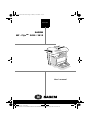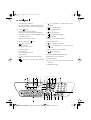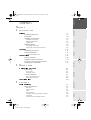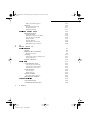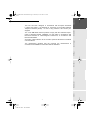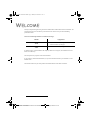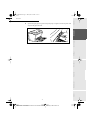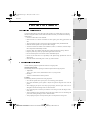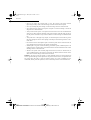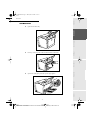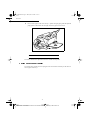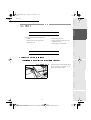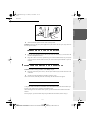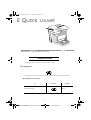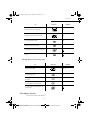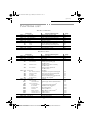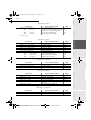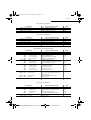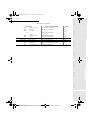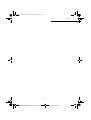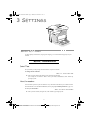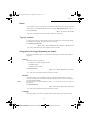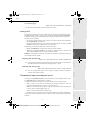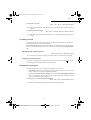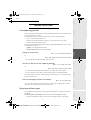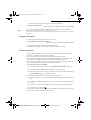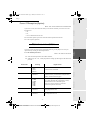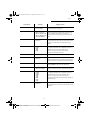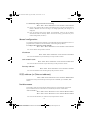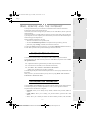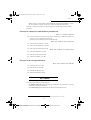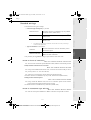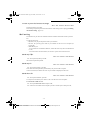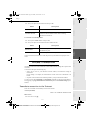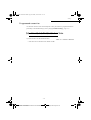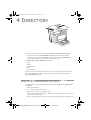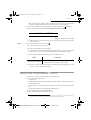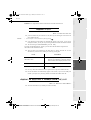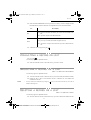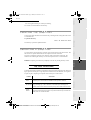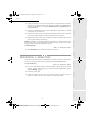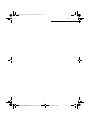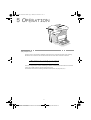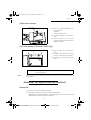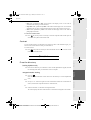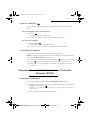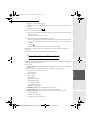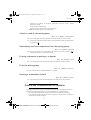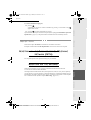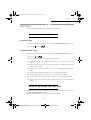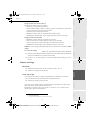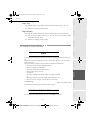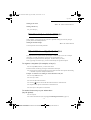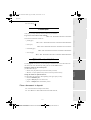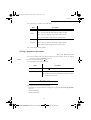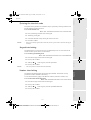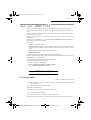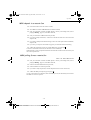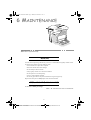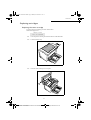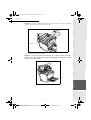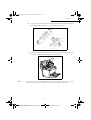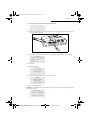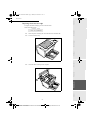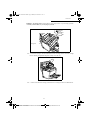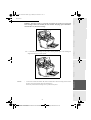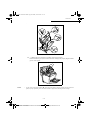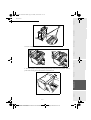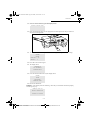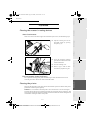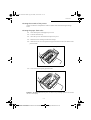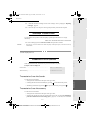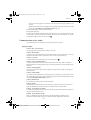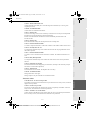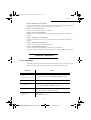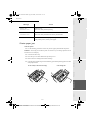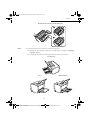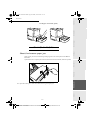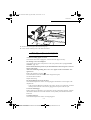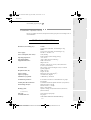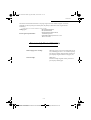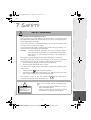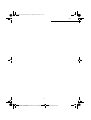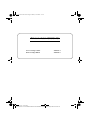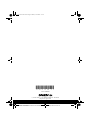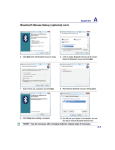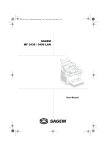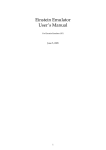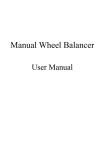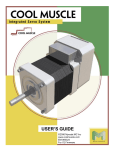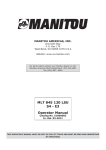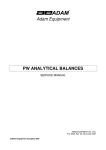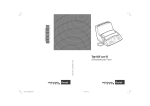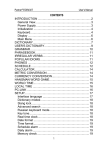Download lu mf 36 en - Support Sagemcom
Transcript
COUV 23261430-5.book Page 1 Mardi, 22. mai 2001 2:18 14
TELECOM
6$*(0
70
0))#[
User’s manual
Date en cours : 22 mai 2001
\\Sct31nt3\doc 31nt3 mac\SAGEM FM\DOC EN COURS\MFK 23261430-5 36xx Sagem GB\1 COUV36xx.fm
COUV 23261430-5.book Page 3 Mardi, 22. mai 2001 2:18 14
0DFKLQHRYHUYLHZ
Adjustable paper guide
Scanning cover
Document feeder
Scanned document
tray
Control
panel
Chipcard reader
Printed sheet
output tray
Printer top cover
Printer top cover
release button
Support (option)
Printer paper tray
3620 Model only
Flat scanner flap
Flat scanner
window
Date en cours : 22 mai 2001
\\Sct31nt3\doc 31nt3 mac\SAGEM FM\DOC EN COURS\MFK 23261430-5 36xx Sagem GB\2 COUV36xx.fm
Légend .fm Page 2 Mercredi, 23. mai 2001 10:45 10
&RQWUROSDQHO
1. "Fax Messages" indicator:
On: the fax machine is set to fax-TAD mode
Blinking: message received in fax-TAD mode
11.
2. "Line"
icon:
On: communication in progress
Blinking: communication being established
13.i key: print functions list
3. Scanning resolution for fax transmission (Std,
Fine, SFine, Photo)
15.
key: attachment to a mail entered at the
keyboard.
12.
key: contrast setting
14.
key: broadcast fax
key: Manual line taking
16.
key: Redial
4. Memory capacity (0 to 100%)
17. ECO key: low rate transmission
5. Printer "paper jam"
18.Numerical keypad
6.
icon
19.
spare "Toner" icon:
On: No toner left
Blinking: toner near end
20.
7. Contrast indicator
key: stop current operation
key: fax transmission or black & white
local copy
21. @ key: Internet fax transmission
8. "On" indicator:
Green: machine turned on
Red: problems
22.
key: photocopy
23. OK key: confirm displayed selection
24. MENU key: access to functions
9.
key: transmission scanning resolution
10.
key: access to directory and quick-dial
numbers
25.Navigation keys
26. C key: return to previous menu and correct
data entry
27.Alphabetic keypad
2.
4.
6.
3.
1.
5.
Line
!
10.
7.
8.
12.
9.
11.
13.
14. 16.
15. 17.
18.
Toner
Internet
1
2
3
4
5
6
& Services
Transmission
Fax & F@x
Q
F2
’
A
W
(
Z
"
S
)
X
ECO
Resol. Contr.
Std Fine SFinePhoto 0
Resolution
F1
Scanner
On
Fax
messages
F3
F4
E
R
D
&
|
\
T
F
C
100
50
Memory
/
%
G
V
,
Y
<
B
~
H
7
8
9
*
0
#
Contrast
?
U
>
N
:
§
J
{
M
!
$
I
O
K
;
}
=
C
+
OK
19.
P
L
@
.
@
Menu
Ctrl
26.
25. 24. 23.
22.
21.
27.
Date en cours : 23 mai 2001
\\Sct31nt3\doc 31nt3 mac\SAGEM FM\DOC EN COURS\MFK 23261430-5 36xx Sagem GB\Légend .fm
20.
Contents
LIAISSE 23261430-5TDM.fm Page 1 Mercredi, 23. mai 2001 10:28 10
&217(176
Installation requirements
Operational Precautions
Loading paper
Installing options
Second paper cassette unit
Installing the second paper cassette unit
6FDQQHU
Unpacking the scanner
Scanner installation
Setting the detachable items
&RQQHFWLRQV
Printer connection
Telephone and lan connection
Power line connection and switch on
Updating the consumables
48,&.86$*(
2-1
Presentation
2-1
2-1
2-2
2-3
2-3
2-3
2-4
The navigator
The display screen
Access to functions
Step by step function access
Direct access by number
)XQFWLRQVOLVW
6(77,1*6
0DLQVHWWLQJV
3-1
Before transmission
Date/Time
Your fax number
Name
Type of network
Geographical settings (depending on model)
Local prefix
Transmission report and deposit notice
-1-
Date en cours : 23 mai 2001
3-1
3-1
3-1
3-2
3-2
3-2
3-3
3-3
Operation
1DYLJDWLRQPHWKRGV
Maintenance
1-1
1-4
1-5
1-5
1-5
1-7
1-8
1-8
1-9
1-11
1-11
1-11
1-11
1-12
1-12
1-13
1-13
1-13
Quick usage
1-1
Unpacking the printer
Description
Installing your terminal
Settings
3ULQWHU
Directory
,167$//$7,21
Safety
Installation
:(/&20(
LIAISSE 23261430-5TDM.fm Page 2 Mercredi, 23. mai 2001 10:28 10
3-4
3-4
3-5
3-5
3-5
3-6
3-6
3-7
3-7
Economy period
Document feed types
Before reception
Fax answering machine
Reception without paper
Number of copies
Relay broadcast
Fax or PC Reception (Option)
Technical parameters
/RFDO$UHD1HWZRUN/$1VHWWLQJVGHSHQGLQJRQ
PRGHO
3-9
Local network settings
Automatic configuration
Manual configuration
IEEE address (or Ethernet address)
Netbios names
0DLOVHUYLFHDQGWKHLQWHUQHW
Internet Registration
initialisation parameters
Access to connection and mailbox parameters
Access to servers parameters
Settings
Standard settings
Mail sorting
Internet Connection
Immediate connection to the Internet
Programmed connection
Deactivate the Internet function
3-9
3-9
3-10
3-10
3-10
3-11
3-11
3-11
3-12
3-12
3-12
3-13
3-14
3-15
3-15
3-16
3-16
',5(&725<
&UHDWLQJVXEVFULEHUUHFRUGV
4-1
Adding a record
&UHDWLQJVXEVFULEHUVOLVWV
Adding a list
Adding or deleting a number from the list
&RQVXOWLQJDUHFRUGRUOLVW
0RGLI\LQJDUHFRUGRUDOLVW
'HOHWLQJDUHFRUGRUDOLVW
3ULQWLQJWKHGLUHFWRU\
,PSRUWLQJDGLUHFWRU\
The file structure
Procedure
-2-
Date en cours : 23 mai 2001
4-2
4-2
4-3
4-3
4-4
4-4
4-4
4-5
4-5
4-5
4-6
([SRUWLQJDGLUHFWRU\
23(5$7,21
-3-
Date en cours : 23 mai 2001
Quick usage
Settings
Directory
5-1
5-2
5-2
Choosing the resolution/the contrast
5-2
Resolution
5-2
Contrast
5-3
Dialling
5-3
From the directory
5-3
From the redial key
5-4
To multiple call numbers
5-4
Transmission via the Public Switched Telephone Network (PSTN) 5-4
Immediate transmission
5-4
Delayed transmission
5-5
Transmission with dialling follow-up
5-5
Transmission via the Internet
5-6
Sending a paper fax to an E-Mail address
5-6
Sending a keyed-in message to an E-Mail address
5-6
Transmission waiting queues
5-7
Consult or modify the waiting queue
5-8
Immediately perform transmission from the waiting queue
5-8
Printing a document in waiting or in deposit
5-8
Print the waiting queue
5-8
Deleting a transmission on hold
5-8
Cancelling transmission in progress
5-8
5HFHSWLRQ
5-9
Reception via the Public Switched Telephone Network (PSTN)
5-9
Reception via the Internet
5-9
&RS\LQJ
5-10
Local copy
5-10
Standard copy
5-10
"Sophisticated" copy
5-10
Specific settings for the copy
5-10
Scanner settings
5-11
Printer settings
5-12
2WKHUIXQFWLRQV
5-13
Logs
5-13
Printing the functions list
5-13
Printing the machine settings
5-14
Memorizing a sequence of keys
5-14
Counters
5-15
Deposit and polling
5-15
Place a document in deposit
5-15
Sheet feed scanner
Flat-bed scanner (On model 3620 only)
Operation
Positioning the document
Installation
5-1
Maintenance
6HQGLQJ
Safety
4-7
Contents
LIAISSE 23261430-5TDM.fm Page 3 Mercredi, 23. mai 2001 10:28 10
LIAISSE 23261430-5TDM.fm Page 4 Mercredi, 23. mai 2001 10:28 10
5-16
5-16
5-17
5-17
5-17
5-18
5-18
5-18
5-19
5-19
5-19
5-19
5-20
5-20
Polling a deposited document
Interlock
Entering the interlock code
Keypad interlocking
Number interlocking
0DLOER[0%;)$;
MBX Management
Initialising a MBX
Modifying the features of an MBX
Print the contents of an MBX
Delete an MBX
Print the MBX list
MBX deposit in a remote fax
MBX polling from a remote fax
0$,17(1$1&(
0DLQWHQDQFH
6-1
General
Replacing the consumables
Replacing cartridges
Cleaning
Cleaning the scanner’s reading devices
Cleaning the printer
Scanner calibration
,QFLGHQWV
Communication errors
Transmission from the feeder
Transmission from the memory
Communication error codes
Printer incidents
Error messages
Printer paper jam
Scanner incidents
Sheet-feed scanner paper jam
Miscellaneous incidents
&KDUDFWHULVWLFV
Unit characteristics
Consumable Characteristics
6$)(7<
-4-
Date en cours : 23 mai 2001
6-1
6-1
6-2
6-13
6-13
6-13
6-15
6-15
6-15
6-15
6-15
6-16
6-18
6-18
6-19
6-21
6-21
6-22
6-23
6-23
6-24
And that it makes efficient use of the radio spectrum allocated to terrestrial
communications.
Safety
Maintenance
Operation
Directory
Settings
The manufacturer declares that the products are manufactured in
accordance with ANNEX II of Directive R&TTE 1999/5/EC.
Installation
The mark CE attests that the products comply with the essential requirements of Directive R&TTE 1999/5/EC, for user safety, in accordance with
Directives 73/23/EC for electromagnetic interference, in accordance with
Directive 89/336/EC.
Quick usage
This unit has been designed in accordande with European standards
I-CTR37 and CTR21, it is designed for connection to the Public Switched
Telephone Network (PSTN). In case of any problems, first contact your
Supplier.
Contents
LIAISSE 23261430-5TDM.fm Page 5 Mercredi, 23. mai 2001 10:28 10
-5-
Date en cours : 23 mai 2001
LIASSE 23261430-5.book Page 7 Mardi, 22. mai 2001 1:35 13
:(/&20(
Thank you for purchasing this new generation communication terminal. Both a laser fax machine and
a terminal with access to the Internet, your machine is the answer to all your most demanding
professional needs.
This User’s Manual presents the two models in the range:
0RGHO
(TXLSPHQW
• 1 sheet-feed scanner (CIS type).
• 1 sheet-feed scanner (CIS type).
• 1 flat-bed scanner (CCD type).
It combines power, user-friendliness and simplicity thanks to its navigator, its multitask access and
direct access directory.
The laser printer lets you print all received documents.
Its two scanners (sheet-feed and flat-bed1), let you send a document and use your machine as a true
black & white.
The flat-bed scanner lets you send portions of bound documents with a better resolution.
1.
On model 3620 only
Date en cours : 22 mai 2001
\\Sct31nt3\doc 31nt3 mac\SAGEM FM\DOC EN COURS\MFK 23261430-5 36xx Sagem GB\Bienvenue.fm
Installation.fm Page 1 Mardi, 22. mai 2001 4:57 16
,167$//$7,21
35,17(5
813$&.,1*7+(35,17(5
1-1
Date en cours : 22 mai 2001
\\Sct31nt3\doc 31nt3 mac\SAGEM FM\DOC EN COURS\MFK 23261430-5 36xx Sagem GB\Installation.fm
Installation.fm Page 2 Mardi, 22. mai 2001 4:57 16
Installation
+ Remove the plastic bag and peel off the shipping tape from the back of the printer.
+ Pull the Tray 1 from the printer with both hands and lie it down flat.
+ Pull out the two cushions from the paper feed inlet.
1-2
Date en cours : 22 mai 2001
\\Sct31nt3\doc 31nt3 mac\SAGEM FM\DOC EN COURS\MFK 23261430-5 36xx Sagem GB\Installation.fm
Installation.fm Page 3 Mardi, 22. mai 2001 4:57 16
+ Squeeze the right paper size guide and open the paper size guides. Pull out the plastic-lead
Safety
Maintenance
Operation
Directory
Settings
Quick usage
Installation
strip from the paper feed inlet.
Contents
Installation
1-3
Date en cours : 22 mai 2001
\\Sct31nt3\doc 31nt3 mac\SAGEM FM\DOC EN COURS\MFK 23261430-5 36xx Sagem GB\Installation.fm
Installation.fm Page 4 Mardi, 22. mai 2001 4:57 16
Face-down tray
Manual feed tray
Paper guide
Quick usage
'(6&5,37,21
Installation
Contents
Installation
Power switch
Cassette cover
Tray 2
(500-sheet second
cassette)
Second paper cassette
unit (option)
Operation
Face-up/Face-down
selection switch
Directory
Paper support
Settings
Tray 1
(Multipurpose tray)
Top cover
release button
Toner cartridge
(pre-installed)
Printer’s port connector
Safety
Drum cartridge
(pre-installed)
Maintenance
Power cord socket
1-4
Date en cours : 22 mai 2001
\\Sct31nt3\doc 31nt3 mac\SAGEM FM\DOC EN COURS\MFK 23261430-5 36xx Sagem GB\Installation.fm
Installation.fm Page 5 Mardi, 22. mai 2001 4:57 16
,QVWDOODWLRQUHTXLUHPHQWV
A proper location helps to ensure that your printer provides you with the long service life for
which it is designed. Double-check to make sure that the location you select has the following
characteristics.
Installation
,167$//,1*<2857(50,1$/
Contents
Installation
• Make sure there is no chance of ammonia or other organic gasses being generated in the
area.
• The power outlet you plan to connect to for power should be nearby and unobstructed.
• Make sure that the printer is not exposed to direct sunlight.
• Avoid areas in the direct airflow of air conditioners, heaters, or ventilators, and areas subjected to temperature and humidity extremes.
Quick usage
• Choose a location that is well-ventilated.
• Keep the printer away from any objects that might block its heat vents.
• Do not locate the printer near curtains or other combustible objects.
• Choose an area where there is no possibility of the printer being splashed with water or
other liquids.
Settings
• Choose a sturdy, level surface where the printer will not be exposed to strong vibration.
2SHUDWLRQDO3UHFDXWLRQV
Note the following important precautions whenever using the printer.
Directory
• Make sure that the surrounding area is clean, dry, and free of dust.
Operating Environment
• Temperature:
10°C to 35°C (50°F to 95°F) with fluctuation of 10°C (18°F) per hour.
• Humidity:
15% to 85% with fluctuation of 20% per hour.
Terminal
Operation
The following describes the operating environment required when using the printer:
The following describes precautions for using the printer.
• Never place flammable gasses, liquids or objects that generate magnetic forces near the
printer.
• When unplugging the power cord, always grasp the plug and never pull on the cord. A
damaged cord creates the danger of fire or electrical shock.
Maintenance
• Never turn the printer off or open any of its covers during a print operation.
• Always unplug the power cord before moving the printer. Failure to do so can damage the
power cord, creating the danger of fire or electrical shock.
• Always unplug the power cord if you do not plan to use the printer for a long time.
1-5
Date en cours : 22 mai 2001
\\Sct31nt3\doc 31nt3 mac\SAGEM FM\DOC EN COURS\MFK 23261430-5 36xx Sagem GB\Installation.fm
Safety
• Never touch the power cord when your hands are wet. Doing so creates the danger of electrical shock.
Installation.fm Page 6 Mardi, 22. mai 2001 4:57 16
• Never try to remove any secured panel or cover. The interior of the printer contains
high-voltage circuitry which creates the danger of electrical shock when exposed.
Contents
Installation
• Always take care so that paper clips, staples, or other small pieces of metal do not get into
the printer through its vents or other openings. Such objects create the danger of fire or electrical shock.
• Do not allow water or other liquids to spill on or near the printer. Fire or electrical shock can
occur should water or liquid come into contact with the printer.
• Should liquid or any piece of metal accidently get inside the printer, immediately turn it off,
unplug the power cord, and contact your dealer. Failure to take this immediate action creates
the danger of fire or electrical shock.
• Whenever the printer emits unusually high amounts of heat, smoke, an unusual odor, or
noise, immediately turn it off, unplug it, and contact your dealer. Failure to take this immediate action creates the danger of fire or electrical shock.
Safety
Maintenance
Operation
Directory
Caution - Be sure to locate the printer in a well-ventilated location. A minimal amount of
ozone is generated during normal operation of this printer. Because of this, an unpleasant odor
may result when the printer is used for extensive printing in a poorly ventilated area. For
comfortable, healthy, and safe operation, be sure to locate the printer in a well-ventilated area.
Quick usage
• Always make sure the printer is not placed on the electrical cord or the communications
cables of any other electrical equipment. Also make sure that cords and cables do not get
into the printer’s mechanism. Any of these conditions create the danger of malfunction and
fire.
Settings
• Never place any heavy objects on the power cord, pull on it or bend it. Doing so creates the
danger of fire or electrical shock.
Installation
• Never try to modify the printer. Doing so creates the danger of fire or electrical shock.
1-6
Date en cours : 22 mai 2001
\\Sct31nt3\doc 31nt3 mac\SAGEM FM\DOC EN COURS\MFK 23261430-5 36xx Sagem GB\Installation.fm
Installation.fm Page 7 Mardi, 22. mai 2001 4:57 16
Contents
Installation
/RDGLQJSDSHU
Safety
Maintenance
+ Squeeze the right paper guide and open the paper guides.
Operation
Directory
+ Pull tray 1 from the printer with both hands and lie it down flat.
Settings
Quick usage
Installation
+ Open the face-down tray.
1-7
Date en cours : 22 mai 2001
\\Sct31nt3\doc 31nt3 mac\SAGEM FM\DOC EN COURS\MFK 23261430-5 36xx Sagem GB\Installation.fm
Installation.fm Page 8 Mardi, 22. mai 2001 4:57 16
+ Place a stack of paper in the center of tray 1. Squeeze the right paper guide and adjust the
,167$//,1*237,216
Settings
Quick usage
Installation
paper guides so that both the left and right sides of the paper stack are secure.
Contents
Installation
6HFRQGSDSHUFDVVHWWHXQLW
Safety
Maintenance
Operation
The second paper cassette unit comes equipped with a cassette that can hold up to 500 sheets of
A4 size paper called tray 2.
Directory
This section describes the optional items that are available for the printer.
1-8
Date en cours : 22 mai 2001
\\Sct31nt3\doc 31nt3 mac\SAGEM FM\DOC EN COURS\MFK 23261430-5 36xx Sagem GB\Installation.fm
Installation.fm Page 9 Mardi, 22. mai 2001 4:57 16
Place the printer on top of the base unit.
Make sure to align the coupling pins of the
base unit with the holes located
underneath the printer.
Remove the cover from tray 2.
Press down on the paper lifting plate
located inside of tray 2 until it locks.
Safety
Maintenance
Operation
Directory
Settings
Quick usage
Remove the second paper cassette unit and
tray 2 from their packaging, including the
protective tape used to hold the various
components in place.
Installation
,QVWDOOLQJWKHVHFRQGSDSHUFDVVHWWHXQLW
Contents
Installation
1-9
Date en cours : 22 mai 2001
\\Sct31nt3\doc 31nt3 mac\SAGEM FM\DOC EN COURS\MFK 23261430-5 36xx Sagem GB\Installation.fm
Installation.fm Page 10 Mardi, 22. mai 2001 4:57 16
Replace the cassette cover and insert
tray 2 into the second paper cassette unit.
Quick usage
Installation
Place a stack of up to 500 sheets of paper
into tray 2 so that the side that was facing
up when the paper was unwrapped is still
facing up.
Contents
Installation
:
Be sure to use both hands whenever tray 2 is removed from or inserted into the second paper cassette unit.
Directory
Settings
Remark
+ Set the selector to position a.
+ Be sure the selector is always set to position a.
1-10
Date en cours : 22 mai 2001
\\Sct31nt3\doc 31nt3 mac\SAGEM FM\DOC EN COURS\MFK 23261430-5 36xx Sagem GB\Installation.fm
Safety
b
Maintenance
Operation
a
Installation.fm Page 11 Mardi, 22. mai 2001 4:57 16
6&$11(5
813$&.,1*7+(6&$11(5
• Outlet tray for out going document
• Printer main power connection cord
• Mainpower cord
• Telephone line cord
• Starting gauge card (chipcard)
6&$11(5,167$//$7,21
Quick usage
• Printer connection cord
Settings
Check the presence of the following items:
• Scanner
Installation
Contents
Installation
6HWWLQJWKHGHWDFKDEOHLWHPV
+ Set the outlet tray on the left-hand side of
Safety
Maintenance
Operation
the fax machine by engaging the two
pins in their respective holes.
Directory
,QVWDOODWLRQRIWKHRXWOHWWUD\IRURXWJRLQJGRFXPHQW
1-11
Date en cours : 22 mai 2001
\\Sct31nt3\doc 31nt3 mac\SAGEM FM\DOC EN COURS\MFK 23261430-5 36xx Sagem GB\Installation.fm
Installation.fm Page 12 Mardi, 22. mai 2001 4:57 16
&211(&7,216
A
E
G
H
Installation
Contents
Installation
B
Quick usage
F
C
Settings
D
3
35,17(5&211(&7,21
+ Plug end of the connection cord (3) into the jack of the fax machine (F) and the other end
into the printer’s jack (C).
+ Plug end of the main power cord (2) into its jack on the fax machine (A) and the other end
Safety
into the printer’s jack (D).
Operation
2
Maintenance
4
Directory
1
1-12
Date en cours : 22 mai 2001
\\Sct31nt3\doc 31nt3 mac\SAGEM FM\DOC EN COURS\MFK 23261430-5 36xx Sagem GB\Installation.fm
Installation.fm Page 13 Mardi, 22. mai 2001 4:57 16
Contents
Installation
+ Make sure that the power switch is in the I (On) position.
Caution - Plug only the power pack supplied with your machine into the port (A) by means of
the main power cord (2).
Quick usage
Installation
.
+ Plug end of the telephone line (4) into its jack on the fax machine (E), and the other end
into the wall telephone socket.
+ Plug end of the LAN cord (as provided by your network administrator) into port (H) of
Settings
7(/(3+21($1'/$1&211(&7,21
32:(5/,1(&211(&7,21$1'6:,7&+21
Directory
your fax machine and the other end into your local network port dedicated to your fax
machine.
After a few seconds, when the printer has warmed up, the date and time will appear.
83'$7,1*7+(&21680$%/(6
A chip card is delivered with the consumables. This card initializes the system which enables you
to know at any time the toner cartridges consumption level.
Maintenance
+ Plug end of the main power cord (1) into the jack of the fax (B), and the other end in the
wall outlet
+ Set the switch (G) (depending on model) to position 1 (On).
Operation
Caution - Refer to safety procedures in the Safety Chapter.
After installing all the consumables in the printer, you need to inform the machine about their
features.
Safety
For this purpose, you must read the chip card provided with the machine, before using it.
1-13
Date en cours : 22 mai 2001
\\Sct31nt3\doc 31nt3 mac\SAGEM FM\DOC EN COURS\MFK 23261430-5 36xx Sagem GB\Installation.fm
Installation.fm Page 14 Mardi, 22. mai 2001 4:57 16
Contents
Installation
The screen indicates:
INSERT GAUGE CARD
+ The following indications appear on the screen of the scanner unit:
INITIALIZATION
Settings
Quick usage
+ Insert the chip card (or gauge card) in the card reader as showen below:
Installation
INITIALIZATION
OF CONSUMABLES ?
CANCEL = C
+ As soon as the reading operation is over, remove the card:
INITIALIZATION
Directory
CONFIRM = OK
OF CONSUMABLES
RECORDED
Safety
Maintenance
+ The operation is over, the card is no more necessary.
Operation
REMOVE CARD
1-14
Date en cours : 22 mai 2001
\\Sct31nt3\doc 31nt3 mac\SAGEM FM\DOC EN COURS\MFK 23261430-5 36xx Sagem GB\Installation.fm
LIASSE 23261430-5.book Page 1 Mardi, 22. mai 2001 1:35 13
48,&.86$*(
1$9,*$7,210(7+2'6
35(6(17$7,21
The navigator gives you access to the menus visible on screen.
7KHQDYLJDWRU
This navigator has 5 keys and allows you to move around within the menus of your machine.
0RYLQJZLWKLQWKHPHQXV
7R
8VHNH\
6\PERO
MENU
Enter the main menu.
2-1
Date en cours : 22 mai 2001
\\Sct31nt3\doc 31nt3 mac\SAGEM FM\DOC EN COURS\MFK 23261430-5 36xx Sagem GB\PriseEnMains.fm
LIASSE 23261430-5.book Page 2 Mardi, 22. mai 2001 1:35 13
Quick usage
7R
8VHNH\
6\PERO
Select the next line in the menu.
6
Select the previous line in the menu.
5
Go to the following menu.
OK
Return to the previous menu.
C
Confirm and exit from the current menu.
Exit without confirming from the current
menu.
0RYLQJZLWKLQDGDWDHQWU\ILHOG
7R
8VHNH\
6\PERO
Moving left or right.
3 4
Confirm your entry.
OK
Delete a character by moving the cursor
to the left
Ì
Delete a character on the left of the
cursor without moving the cursor.
C
Confirm your entry and return to the
initial screen.
7KHGLVSOD\VFUHHQ
The screen has 4 lines of 20 characters.
2-2
Date en cours : 22 mai 2001
\\Sct31nt3\doc 31nt3 mac\SAGEM FM\DOC EN COURS\MFK 23261430-5 36xx Sagem GB\PriseEnMains.fm
LIASSE 23261430-5.book Page 3 Mardi, 22. mai 2001 1:35 13
shows the line you selected.
F---- FUNCTION
1
DIRECTORY
2
SETUP
3
SEND
For menus with more than three choices, use the arrows 5 or 6 of the navigator to obtain the
next (hidden) lines of the menu (4, 5, 6 etc.).
Quick usage
$&&(6672)81&7,216
Installation
The cursor
Contents
Quick usage
Access to functions may be achieved in two ways.
• Step by step function access.
6WHSE\VWHSIXQFWLRQDFFHVV
You may print the function list (key i) to know the number of a function.
The following example describes how to enter your name so that it prints out as a header on your
fax (name of this function SETUP / YOUR NAME).
5 or 6
F---- FUNCTION
1
DIRECTORY
2
SETUP
3
SEND
+
Validate your choice by pressing OK.
+
In the selected menu, move the cursor
, with the 5or 6arrows to place it in front of
the sub-function desired.
F2----SETUP
+
1
DATE TIME
2
YOUR NUMBER
3
YOUR NAME
Validate your choice by pressing OK.
'LUHFWDFFHVVE\QXPEHU
Directory
, with the
Operation
Press the MENU key, the functions list appears, move the cursor
navigator arrows to place it in front of the line desired..
Maintenance
+
Settings
• Direct function access,
From the stand-by mode:
+
Press the MENU key, and enter the numbers of the required functions one after another.
2-3
Date en cours : 22 mai 2001
\\Sct31nt3\doc 31nt3 mac\SAGEM FM\DOC EN COURS\MFK 23261430-5 36xx Sagem GB\PriseEnMains.fm
Safety
You may print the functions list (key i) to know the number of a function.
LIASSE 23261430-5.book Page 4 Mardi, 22. mai 2001 1:35 13
Quick usage
)81&7,216/,67
MAIN MENU 1 : DIRECTORY
)XQFWLRQV
MENU : 11
MENU : 12
MENU : 13
MENU : 14
MENU : 15
MENU : 16
161
162
MENU : 17
MENU : 18
-
-
)XQFWLRQ'HVFULSWLRQ
ADD NAME
ADD LIST
SEE OR MODIFY
CANCEL
PRINT
SAVE/LOAD
SAVE
LOAD
IMPORT
EXPORT
Phone number directory fill in
Enter the broadcasting list
Name modification in the directory
Name delection in the directory
Directory printing
Store the directory on a chip card
Save the directory on a chip card
Load the directory from a chip card
Enable/disable e-mail import
Export directory e-mail
3DJH
p. 4/2
p. 4/3
p. 4/3
p. 4/4
p. 4/5
p. 4/1
p. 4/1
p. 4/1
p. 4/6
p. 4/7
MAIN MENU 2 : SETUP
)XQFWLRQV
MENU : 21
MENU : 22
MENU : 23
MENU : 24
241
-
DATE TIME
YOUR NUMBER
YOUR NAME
SEND
SEND REPORT
242
MEMORY SEND.
243
ECO PERIOD
MENU : 25
253
254
255
256
257
MENU : 26
261
2611
262
2621
2622
2623
2624
2625
2626
2627
MENU : 28
MENU : 29
-
-
-
RECEPTION
REC. WITHOUT PAPER
NBR OF COPIES
FAX TAD
ANSWER CODE
PC RECEPTION
NETWORKS
TEL. NETWORK
NETWORK TYPE
LOCAL NETWORK
CONFIGURATION
IP ADDRESS
SUBNET MASK
GATEWAY
IEEE ADDRESS
NETBIOS NAME 1
NETBIOS NAME 2
PRINT
TECHNICAL
)XQFWLRQ'HVFULSWLRQ
Date / time setting
Telephone or fax number
User name
Send
Sending report printing type
(see MENU 371)
Sending from scanner or memory
(see MENU 372)
Setting economy period nbr
(see MENU 373)
Reception
Acceptance of reception without paper
Nb of copies for received documents
Fax answering activation
Remote control enquiry code selection
Choice for PC reception (a)
Network
Network type selection (PABX OR PSTN)
3DJH
p. 3/1
p. 3/1
p. 3/2
p. 3/6
p. 3/6
p. 3/5
p. 3/5
p. 3/7
p. 3/2
p. 3/2
(a.)
Configuration mode selection(a.)
IP address of the terminal (a.)
Sub-network mask (a.)
Gateway address (a.)
IEEE address of the terminal (a.)
Netbios Name 1
Netbios Name 2
Print settings list (see MENU 54)
Technical parameters
2-4
Date en cours : 22 mai 2001
\\Sct31nt3\doc 31nt3 mac\SAGEM FM\DOC EN COURS\MFK 23261430-5 36xx Sagem GB\PriseEnMains.fm
p. 3/10
p. 3/10
p. 3/10
p. 3/10
p. 3/10
p. 3/10
p. 3/10
p. 3/7
LIASSE 23261430-5.book Page 5 Mardi, 22. mai 2001 1:35 13
Contents
Quick usage
MAIN MENU 2 : SETUP
-
202
203
a.
)XQFWLRQ'HVFULSWLRQ
3DJH
Geographical settings (a.)
The country you select will set the network
p. 3/2
language and corresponding keyboard (a.)
(a.)
Sets the network individually
p. 3/2
Sets the language individually (a.)
p. 3/3
GEOGRAPHIC
COUNTRY
NETWORK
LANGUAGE
Depending on model.
Installation
)XQFWLRQV
MENU : 20
201
-
)XQFWLRQ'HVFULSWLRQ
TRANSMISSION
POLLING RX
POLLING TX
MBX SENDING
MBX POLLING
BROADCAST
SETUP
SEND REPORT
MEMORY SEND.
ECO PERIOD
Delayed transmission and broadcasting
Polling a document
Inserting a document to be polled
Sending to a MBX
Polling of a MBX
Sending of broadcasting
see MENU 24
Sending report printing type
Sending from feeder or memory
Setting economy period nbr
3DJH
p. 5/5
p. 5/16
p. 5/15
p. 5/20
p. 5/20
p. 3/6
p. 3/4
p. 3/4
p. 3/4
Settings
)XQFWLRQV
MENU : 31
MENU : 32
MENU : 33
MENU : 34
MENU : 35
MENU : 36
MENU : 37
371
372
373
Quick usage
MAIN MENU 3 : SEND
)XQFWLRQV
MENU : 41
MENU : 42
MENU : 43
-
PRINT
ACTIVATION
ANSWER CODE
)XQFWLRQ'HVFULSWLRQ
Print the received messages
Fax tad activation
Remote access code selection
3DJH
p. 3/5
p. 3/5
p. 3/5
Directory
MAIN MENU 4 : FAX TAD
-
FUNCTIONS LIST
LOGS
DIRECTORY
SETUP
COMMANDS
MENU : 56
-
MBX
-
)XQFWLRQ'HVFULSWLRQ
Functions list printing
Tx and Rx logs printing
Print the directory
User parameters printing
Printing of the command list (see
MENU 65)
Print list of MBX (see MENU 75)
3DJH
p. 5/14
p. 5/13
p. 4/5
p. 5/14
Maintenance
-
MAIN MENU 6 : COMMANDS
)XQFWLRQV
MENU : 61
MENU : 62
-
PERFORM
SEE OR MODIFY
)XQFWLRQ'HVFULSWLRQ
Perform a command on hold
Update of a command on hold
2-5
Date en cours : 22 mai 2001
\\Sct31nt3\doc 31nt3 mac\SAGEM FM\DOC EN COURS\MFK 23261430-5 36xx Sagem GB\PriseEnMains.fm
3DJH
p. 5/8
p. 5/8
Safety
)XQFWLRQV
MENU : 51
MENU : 52
MENU : 53
MENU : 54
MENU : 55
Operation
MAIN MENU 5 : PRINT
LIASSE 23261430-5.book Page 6 Mardi, 22. mai 2001 1:35 13
Quick usage
MAIN MENU 6 : COMMANDS
)XQFWLRQV
MENU : 63
MENU : 64
MENU : 65
-
)XQFWLRQ'HVFULSWLRQ
CANCEL
PRINT
PRINT LIST
Delete a command on hold
Printing of a document in wait queue
Printing of the command list
3DJH
p. 5/8
p. 5/8
p. 5/8
MAIN MENU 7 : MAILBOXES.
)XQFWLRQV
MENU : 71
MENU : 72
MENU : 73
MENU : 74
MENU : 75
-
)XQFWLRQ'HVFULSWLRQ
INITIALISE
POLLING TX
PRINT
CANCEL
PRINT LIST
Creating and modification of a MBX
Storing a document in a Mailbox
Print content of a Mailbox
Suppress an empty mailbox
Print list of MBX
3DJH
p. 5/18
p. 5/19
p. 5/19
p. 5/19
p. 5/19
MAIN MENU 8 : ADVANCED FUNCTIONS
)XQFWLRQV
MENU : 80
MENU : 82
821
822
823
MENU : 83
831
832
MENU : 84
841
842
843
844
MENU : 87
MENU : 871
-
MENU : 872
MENU : 873
MENU : 88
-
)XQFWLRQ'HVFULSWLRQ
CALIBRATION
- LOCK
LOCKING CODE
LOCK KEYBOARD
LOCK NUMBER
-
-
-
-
PREFIX
NUMBER SIZE
PREFIX SETTING
COUNTERS
PRINTED PAGES
LOCAL COPIES
SENT PAGES
RECEIVED PAGES
SCAN. AND PRINT.
CIS SCANNER
CCD SCANNER
PRINTER
CONSUMABLES
Scanner calibration
Interlocking activation
Entering interlock code
Keypad interlocking activation
Number interlocking activation
Dialing prefix activation
Min. size number to be send with prefix
Entry of dialing prefix value
Seeing activity counters
Printed apges counter
Local copies counter
Sent pages counter
Received pages counter
Scanner(s) and printer setting
Sheet-feed scanner settings (CIS) (On
model 3620 only)
Flat-bed scanner settings (CCD)
Printer settings
Consumables status
3DJH
p. 5/17
p. 5/17
p. 5/17
p. 3/3
p. 3/3
p. 5/15
p. 5/15
p. 5/15
p. 5/15
p. 5/11
p. 6/1
MAIN MENU 9 : INTERNET
)XQFWLRQV
MENU : 91
MENU : 92
921
922
923
MENU : 93
MENU : 94
-
-
PROVIDER
INIT
CONNECTION
MESS. SERVICE
SERVERS
IMMED. ACCESS
SETTINGS
)XQFWLRQ'HVFULSWLRQ
3DJH
Select internet Service Provider
p. 3/12
Setting of internet service provider
Setting the E_mail address
Setting the SMTP, POP3 and DNS
Immediate access to supplier
Internet settings
p. 3/12
p. 3/12
p. 3/12
p. 3/15
2-6
Date en cours : 22 mai 2001
\\Sct31nt3\doc 31nt3 mac\SAGEM FM\DOC EN COURS\MFK 23261430-5 36xx Sagem GB\PriseEnMains.fm
LIASSE 23261430-5.book Page 7 Mardi, 22. mai 2001 1:35 13
Contents
Quick usage
MAIN MENU 9 : INTERNET
or
-
PERIOD
DEPOSIT NOTICE
PRINT
SEND E-MAIL
SORT MESSAGES
SUBSCRIPTION
REGISTERING
NEW E-MAIL ADDR.
3DJH
p. 3/13
p. 3/13
Change connection times
p. 3/13 or
p. 3/13
Printing of deposit notice
Print Internet parameters
Sending E-Mail
Choose reception type
Internet subscription (depending on model)
Send the Internet registration form
Enter the E-Mail address
p. 3/4
p. 3/14
p. 5/6
p. 3/14
p. 3/11
p. 3/11
p. 3/11
Safety
Maintenance
Operation
Directory
Settings
944
945
MENU : 95
MENU : 96
MENU : 99
991
992
)XQFWLRQ'HVFULSWLRQ
Select type of connection
Select type of transmission
Installation
CONNECT. TYPE
TX TYPE
SET TIMES
Quick usage
)XQFWLRQV
941
942
943
2-7
Date en cours : 22 mai 2001
\\Sct31nt3\doc 31nt3 mac\SAGEM FM\DOC EN COURS\MFK 23261430-5 36xx Sagem GB\PriseEnMains.fm
LIASSE 23261430-5.book Page 8 Mardi, 22. mai 2001 1:35 13
Quick usage
2-8
Date en cours : 22 mai 2001
\\Sct31nt3\doc 31nt3 mac\SAGEM FM\DOC EN COURS\MFK 23261430-5 36xx Sagem GB\PriseEnMains.fm
LIASSE 23261430-5.book Page 1 Mardi, 22. mai 2001 1:35 13
6(77,1*6
0$,16(77,1*6
To obtain quality transmissions (in-going and outgoing), it is recommended to properly set your
machine.
%()25(75$160,66,21
'DWH7LPH
At any moment you may change the date and time of your fax machine.
To change the date and time:
MENU : 21 - SETUP / DATE TIME
+
Enter one after another the numbers of the required time and date,
(for example for november 8 2000 at 9h33, press 0,8,1,1,0,0,0,9,3,3) then validate by
pressing key OK.
<RXUID[QXPEHU
Your fax offers to print out your fax number on every document it transmits if you saved this number
and if the machine is set with SENDING HEADER (refer to paragraph Technical parameters, page 3/7).
To save your fax number:
MENU : 22 - SETUP / YOUR NUMBER
+
Enter your fax number (20 digits max.) and validate by pressing key OK.
3-1
Date en cours : 22 mai 2001
\\Sct31nt3\doc 31nt3 mac\SAGEM FM\DOC EN COURS\MFK 23261430-5 36xx Sagem GB\Configuration.fm
LIASSE 23261430-5.book Page 2 Mardi, 22. mai 2001 1:35 13
Settings
1DPH
Your fax offers to print out your name on every document it transmits if you saved your name and
if the machine is set with SENDING HEADER (refer to paragraph Technical parameters, page 3/7).
To save your name:
MENU : 23 - SETUP / YOUR NAME
+
Enter your name (20 characters max) then validate with the key OK.
7\SHRIQHWZRUN
You may connect your fax to either a PSTN or private network like auto switch exchange PABX.
You must define for example the network the most convenient.
To select the type of network:
MENU : 2611 - SETUP / NETWORKS / TEL. NETWORK / NETWORK TYPE
+
Select option PABX or PSTN then validate your choice with OK.
*HRJUDSKLFDOVHWWLQJVGHSHQGLQJRQPRGHO
These settings will enable you to use your terminal in different preset countries and in different
languages.
&RXQWU\
By choosing a country, you initialise:
• the settings for its public telephone network
• its default language
• its default type of keyboard.
To select the country:
MENU : 201 - SETUP / GEOGRAPHIC / COUNTRY
+
Select the required option and press the OK key to confirm.
1HWZRUN
This setting enables you to individually set the type of public telephone network so that your
terminal can communicate over the public network of the country you have chosen in compliance
with the applicable standards.
Remark
:
This setting is different from the NETWORK TYPE setting (p. 3/2), which allows choosing between public and
private network.
To select the network:
MENU : 202 - SETUP / GEOGRAPHIC / NETWORK
+
Select the required option and press the OK key to confirm.
/DQJXDJH
This setting enables you to choose a language other than that imposed by the COUNTRY setting.
3-2
Date en cours : 22 mai 2001
\\Sct31nt3\doc 31nt3 mac\SAGEM FM\DOC EN COURS\MFK 23261430-5 36xx Sagem GB\Configuration.fm
LIASSE 23261430-5.book Page 3 Mardi, 22. mai 2001 1:35 13
To select the language:
MENU : 203 - SETUP / GEOGRAPHIC / LANGUAGE
/RFDOSUHIL[
This function is used when your fax is installed with a private network, behind an auto branch
exchange telephone company. It allows you to program an additional automatic local prefix (to
be defined), enabling you to automatically exit the company’s telephone network system, but
only under certain conditions:
• the company’s internal numbers, where a prefix is not required, must be short numbers less
than the minimal size (to be defined),
• the outside numbers requiring a prefix, must be long numbers greater or equal to the minimal size (to be defined, for example France has 10 numbers).
Programming your fax with the local prefix consists of two steps:
Installation
Select the required option and press the OK key to confirm.
Quick usage
+
Contents
Settings
• defining the outgoing local prefix of the company’s telephone network. This prefix will
automatically be added as soon as an external number is dialled.
Caution - If you define a local prefix, do not add it to the numbers stored in the directory: it
will be dialled with each number.
Settings
• defining the minimal size (or equal) of the company’s outside numbers,
'HILQLQJWKHPLQLPDOVL]H
+
You can change the default value for the minimal size of the company’s outside numbers
and validate with OK. The minimal size will range between 1 and 30.
'HILQLQJWKHORFDOSUHIL[
Directory
MENU : 831 - ADVANCED FUNCTIONS / PREFIX / NUMBER SIZE
+
Enter the outgoing local prefix of the company’s telephone network (maximum 5
characters) and validate with OK.
7UDQVPLVVLRQUHSRUWDQGGHSRVLWQRWLFH
Operation
MENU : 832 - ADVANCED FUNCTIONS / PREFIX / PREFIX SETTING
You may choose between more than one criteria for printing reports or deposit sheets:
• WITH, a report is given when the transmission was properly performed or when it is
completely abandoned (but there is only one report per request),
• WITHOUT, no transmission report, however, your fax notes all transmissions that took place
in its log, (refer to paragraph Logs, page 5/13)
Maintenance
You may print a transmission report for all communications via the telephone network (STN)
or a deposit sheet for all communications via Internet.
• ALWAYS, a report is printed with each transmission,
At each transmission report from the memory, a reduced version of the first page is automatically
combined.
3-3
Date en cours : 22 mai 2001
\\Sct31nt3\doc 31nt3 mac\SAGEM FM\DOC EN COURS\MFK 23261430-5 36xx Sagem GB\Configuration.fm
Safety
• ON ERROR, a report is printed only if the transmissions failed or if completely abandonned.
LIASSE 23261430-5.book Page 4 Mardi, 22. mai 2001 1:35 13
Settings
To select the report type:
MENU : 241 - SETUP / SEND / SEND REPORT
+
Select the required option WITH, WITHOUT, ALWAYS, or ON ERROR and validate your choice
with OK.
To select the deposit notice type:
MENU : 944 - INTERNET / SETTINGS / DEPOSIT NOTICE
+
Select the required option WITH, WITHOUT, ALWAYS, or ON ERROR and validate your choice
with OK.
(FRQRP\SHULRG
This function allows you to defer a fax transmission to defer a fax transmisison to "off-peak hours"
and thus reduce the cost of your communications.
The economy period, giving you a more advantageous rate via the telephone network (at off-peak
hours), is preset by default from 6.00 P.M to 8.00 A.M. Nevertheless you may change this time
slot.
0RGLI\LQJWKHHFRQRP\SHULRG
MENU : 243 - SETUP / SEND / ECO PERIOD
+
Enter the hours of the new economy period and validate your selection with the key OK.
8VLQJWKHHFRQRP\SHULRG
To transmit in economy period, you just have to press the ECO key instead of the
will automatically be transmitted during the economy period.
key. The fax
'RFXPHQWIHHGW\SHV
You may choose the way you want to feed your documents at transmission:
• from memory, transmission will take place only after memory storage of the document and
dialing. It allows you to recuperate originals more rapidly.
• from the feeder of the sheet-feed scanner (refer to paragraph Positioning the document,
page 5/1), transmission will occur after dialing. It allows transmission of bulky documents
(its size may exceed the memory capacity).
To select the way you want to feed your documents :
MENU : 242 - SETUP / SEND / MEMORY SEND.
+
Select the option MEMORY or FEEDER and validate your choice with OK.
3-4
Date en cours : 22 mai 2001
\\Sct31nt3\doc 31nt3 mac\SAGEM FM\DOC EN COURS\MFK 23261430-5 36xx Sagem GB\Configuration.fm
LIASSE 23261430-5.book Page 5 Mardi, 22. mai 2001 1:35 13
%()25(5(&(37,21
)D[DQVZHULQJPDFKLQH
The Fax answering machine allows you to keep confidential all documents in storage and to avoid
always printing them at reception.
Installation
Contents
Settings
The signal "Fax Messages" lets you know the state of your Fax answering machine:
• Flashing: Your fax has documents in storage or is in the process of receiving faxes.
• Light off: the answering machine is off.
You can assure document confidentiality by using the 4 digit access code. Once saved, you will
be asked this access code for:
Quick usage
• Light on: the answering machine is on.
• printing fax messages found in memory,
6DYLQJDQDFFHVVFRGH
MENU : 43 - FAX TAD / ANSWER CODE
or
Settings
• activate or deactivate the Fax answering machine.
MENU : 256 - SETUP / RECEPTION / ANSWER CODE
Enter the code (4 digits) and validate with the key OK.
$FWLYDWHRUGHDFWLYDWHWKHDQVZHULQJPDFKLQH
MENU : 42 - FAX TAD / ACTIVATION
or
Directory
+
+
Select the required option WITH or WITHOUT and validate your choice with OK.
+
If you saved an access code for your Fax answering enter it and validate with OK.
Your Fax answering is either on with the signal light "Fax Messages" on, or off with the signal
light "Fax Messages" off.
Operation
MENU : 255 - SETUP / RECEPTION / FAX TAD
+
If you have defined an access code for your fax TAD, enter it and press OK to confirm.
Documents received and stored in the memory are printed.
5HFHSWLRQZLWKRXWSDSHU
Your fax offers you the possibility to either accept or refuse document reception if your printer is
unavailable.
If your fax printer is unavailable, you may choose between two modes of reception:
• reception mode WITHOUT PAPER, your fax saves the incoming messages in the memory,
3-5
Date en cours : 22 mai 2001
\\Sct31nt3\doc 31nt3 mac\SAGEM FM\DOC EN COURS\MFK 23261430-5 36xx Sagem GB\Configuration.fm
Safety
MENU : 41 - FAX TAD / PRINT
Maintenance
3ULQWID[PHVVDJHVVWRUHGLQWKHPHPRU\
LIASSE 23261430-5.book Page 6 Mardi, 22. mai 2001 1:35 13
Settings
• reception mode WITH PAPER, your fax refuses all incoming subscribers.
To select the reception mode :
MENU : 253 - SETUP / RECEPTION / REC. WITHOUT PAPER
+
Remark
:
Select the option WITH PAPER or WITHOUT PAPER and validate your choice with OK.
The lack of paper is indicated by a beep and a message on the screen.
Then received faxes are stored in memory (icon "Fax messages" flashing) to be printed as soon as you add paper
in the feeder.
1XPEHURIFRSLHV
You may print incoming documents more than once (1 to 99).
To set the number of each document received:
MENU : 254 - SETUP / RECEPTION / NBR OF COPIES
+
Enter the wanted number of copies and validate with OK.
At each document reception, your fax will print the number of copies requested.
5HOD\EURDGFDVW
Your fax machine (initiator) can relay a document, in other words, transmit a document to your
subscribers via a remote fax and with a precise relay list.
To do this the initiator fax and the remote fax must both have the relay function.
To relay you need to supply the remote fax with the document and the relay list number. The
remote fax will then transmit this document to all subscribers belonging to the list.
Once the relay is activated by your fax and as soon as the document is received by the remote fax,
this document is first printed before relay to all subcribers on the list.
To activate relay from your fax machine:
+
insert the document to relay (refer to paragraph Positioning the document, page 5/1),
+
select MENU 36 - SEND / BROADCAST and validate your choice with OK,
+
+
+
+
enter the remote fax number where you will relay or choose your dialling mode (refer to
paragraph Dialling, page 5/3) and validate with OK,
enter the relay list number used by the remote fax and press OK,
you may enter the time you wish to transmit the document next to the current time and press
OK,
if you wish to modify the document feed type, select one of the options FEEDER or MEMORY
press OK,
+
if you wish, you may enter the number of pages of your document before transmitting,
+
activate relay by pressing key
.
The document in the feeder will be relayed either immediately or at a later time (according to your
choice) to the remote fax which will relay the document.
3-6
Date en cours : 22 mai 2001
\\Sct31nt3\doc 31nt3 mac\SAGEM FM\DOC EN COURS\MFK 23261430-5 36xx Sagem GB\Configuration.fm
LIASSE 23261430-5.book Page 7 Mardi, 22. mai 2001 1:35 13
Contents
Settings
)D[RU3&5HFHSWLRQ2SWLRQ
If you have a PC kit, this menu will enable you to select the machine you wish to receive the
documents on:
• fax,
• PC,
• PC if available otherwise the fax.
Installation
MENU : 257 - SETUP / RECEPTION / PC RECEPTION
For more details, please report to the instruction manual provided with this kit.
7(&+1,&$/3$5$0(7(56
Quick usage
Fax or PC reception (optional)
+
With the keys 5 or 6, modify the parameter settings by following the table below and
press OK.
3DUDPHWHU
6HWWLQJ
6LJQLILFDWLRQ
1 - SCANNING MODE
1 - NORMAL
2 - FINE
3 - SFINE
4 - PHOTO
Default value of the scan mode resolution for the
documents to be transmitted.
2 - SENDING HEADER
1 - WITH
2 - WITHOUT
If this parameter is on, your header will appear on all
documents sent to your subscribers with your name,
number, date and number of pages.
3 - TRANSMISS. RATE
1 - 33600
2 - 14400
3 - 12000
4 - 9600
5 - 7200
6 - 4800
7 - 2400
Transmission speed for outgoing documents.
For a quality telephone line (compatible, no echo),
communications occur at maximum speed.
1 - WITH
2 - WITHOUT
If this parameter is on, the on-line echo will be reduced
during long distance calls.
4 - ECHO PROTECT
However, it may be necessary to restrict the
transmission speed for some calls.
6 - ECHO PROTECT TONE 1 - WITH
For some long distance calls (satellite), the on-line
echo may disturb the call.
2 - WITHOUT
3-7
Date en cours : 22 mai 2001
\\Sct31nt3\doc 31nt3 mac\SAGEM FM\DOC EN COURS\MFK 23261430-5 36xx Sagem GB\Configuration.fm
Directory
Select the desired parameter and validate with OK,
Operation
+
Maintenance
MENU : 29 - SETUP / TECHNICAL
Safety
To set the technical parameters:
Settings
Upon arrival your fax has been preset by default. However, you may adjust it to meet your
requirements by resetting the technical parameters.
LIASSE 23261430-5.book Page 8 Mardi, 22. mai 2001 1:35 13
Settings
3DUDPHWHU
6HWWLQJ
6LJQLILFDWLRQ
7 - COM. DISPLAY
1 - RATE
2 - PAGE NUMBER
Choice between transmission speed displayed and
number of the page in progress.
8 - STANDBY MODE
1 - WITHOUT
2 - DELAY 5 MINUTES
Choosing the printer standby delay: the printer will
3 - DELAY 15 MINUTES switch to standby after a delay (in minutes) of
4 - DELAY 30 MINUTES NON-operation or during the period of time of your
choice
5 - STANDBYPERIOD
10 - RECEPTION HEADER 1 - WITH
If this parameter is on, all documents received by your
fax will include the subscriber’s header with his name,
number (if available) fax print date and the page
number.
2 - WITHOUT
11 - RECEPTION RATE
1 - 33600
2 - 14400
3 - 9600
4 - 4800
5 - 2400
Transmission speed for incoming documents.
For a quality telephone line (compatible, no echo),
communications occur at maximum speed.
However, it may be necessary to restrict the
transmission speed for some calls.
Í9
12 - NBR OF RINGS
2 TO
20 - CORRECTION MODE
1 - WITH
2 - WITHOUT
Number of rings to automatically start your machine.
ON, this parameter helps correct the calls made on
disturbed telephone lines. It is used when the lines are
weak or too noisy. Transmission times may be longer.
Í 21 59
70 - INTERNET VALID
6H01
71 - INTERNET ACTIVE
1 - 7 DAYS A WEEK
2 - MONDAY TO FRIDAY
Allows either an automatic 7 day connection or only
Monday to Friday, (prevents a weekend connection).
72 - DATA RATE
1 - 56000
2 - 33600
3 - 14400
4 - 12000
5 - 9600
6 - 7200
7 - 4800
8 - 2400
9 - 1200
Choice of maximum Internet transmission speed.
For a quality telephone line (compatible, no echo),
communications occur at the maximum speed.
1 - WITH
2 - WITHOUT
On, this parameter lets you automatically register the
Internet address of your subscriber fax during a call (if
available).
73 - IMPROVE E-MAIL
This menu is used to define the period of time for
which periodical connections are authorized.
H
However, it may be necessary to restrict the
transmission speed for some Internet calls (bad line or
bad ISP settings).
3-8
Date en cours : 22 mai 2001
\\Sct31nt3\doc 31nt3 mac\SAGEM FM\DOC EN COURS\MFK 23261430-5 36xx Sagem GB\Configuration.fm
LIASSE 23261430-5.book Page 9 Mardi, 22. mai 2001 1:35 13
When the fax receives an e-mail with an attachment
and cannot treat it, it erases the message of the ISP
MBX, prints and transmits to the message sender, a
notice of uncomprehension.
2 - WITHOUT
At E-mail reception, the fax does not destroy the MBx
message, it prints a notice of uncomprehension
asking you to recuperate this message with your
computer equipment. This parameter is useful only if
you have PC equipment. The memory capacity is
limited, you need to empty your MBX or else new
messages may not be received.
1 - WITH
2 - WITHOUT
Attachment with or without processing, and printing
of incoming Internet documents.
/2&$/$5($1(7:25./$16(77,1*6
'(3(1',1*2102'(/
Your Internet F@x™ is a new generation machine that will be part of your local network just like
a PC. Its built-in local network acccess card will enable you to send documents through an
SMTP/POP3 local message server (internally or externally, depending on the settings of your
message server).
To take advantage of all the available network options, you should make the following settings,
described in the sections below:
Installation
1 - WITH
Quick usage
75 - TEXT ATTACHMENT
6LJQLILFDWLRQ
Settings
74 - ERASE MAILBOX
6HWWLQJ
Directory
3DUDPHWHU
Contents
Settings
/2&$/1(7:25.6(77,1*6
$XWRPDWLFFRQILJXUDWLRQ
We recommend you to carry out a manual configuration of your Internet F@x™ machine. The
automatic configuration of the local network settings may be considered if your local network
features a DHCP or BOOTP server that can dynamically assign addresses to the peripheral
devices present on the LAN.
3-9
Date en cours : 22 mai 2001
\\Sct31nt3\doc 31nt3 mac\SAGEM FM\DOC EN COURS\MFK 23261430-5 36xx Sagem GB\Configuration.fm
Maintenance
Caution - Although rather simple, network settings sometimes requires a sound knowledge of
your own computer configuration. If that is administrated by anyone in your company, we
recommend you ask that person for the settings described below.
Safety
• message service settings, for all your faxes and E-mails to be automatically managed by
your message server.
Operation
• local network settings, to introduce your fax machine into your local network.
LIASSE 23261430-5.book Page 10 Mardi, 22. mai 2001 1:35 13
Settings
To automatically configure the local network settings
MENU : 2621 - SETUP / NETWORKS / LOCAL NETWORK / CONFIGURATION
+
+
Choose AUTO and press OK to confirm. The Internet F@x™ scans the local network for a
DHCP or BOOTP server that can assign it its settings dynamically (the message SS. is
displayed).
Once the message SELF-CONF IN PROGR. has disappeared, check for the IP Address,
Sub-network mask and Gateway address. If these are missing, you should carry out a
manual configuration (see below).
0DQXDOFRQILJXUDWLRQ
To configure you Internet F@x™ manually, you should obtain the usual information used to set a
peripheral device (IP address, sub-network mask, network and gateway address).
To configure the local network settings manually
MENU : 2621 - SETUP / NETWORKS / LOCAL NETWORK / CONFIGURATION
+
Choose MANUAL and press OK to confirm.
,3DGGUHVV
MENU : 2622 - SETUP / NETWORKS / LOCAL NETWORK / IP ADDRESS
+
Enter the IP address of your Internet F@x™ and press OK to confirm.
6XEQHWZRUNPDVN
MENU : 2623 - SETUP / NETWORKS / LOCAL NETWORK / SUBNET MASK
+
Enter the sub-network mask of your Internet F@x™ and press OK to confirm.
*DWHZD\DGGUHVV
MENU : 2624 - SETUP / NETWORKS / LOCAL NETWORK / GATEWAY
+
Enter the IP address of the newtork gateway and press OK to confirm.
,(((DGGUHVVRU(WKHUQHWDGGUHVV
MENU : 2625 - SETUP / NETWORKS / LOCAL NETWORK / IEEE ADDRESS
The Ethernet card of your Internet F@x™ already has an umodifiable, yet consultable, IEEE
address.
1HWELRVQDPHV
These names, which can be used with the network options, are used to identify your Internet
F@x™ machine from a PC connected to a local network (for instance with the name
"IMP-NETWORK-1"
MENU : 2626 - SETUP / NETWORKS / LOCAL NETWORK /NETBIOS NAME 1
MENU : 2627 - SETUP / NETWORKS / LOCAL NETWORK /NETBIOS NAME 2
+
Enter the selected name (15 characters max) and press OK to confirm.
3-10
Date en cours : 22 mai 2001
\\Sct31nt3\doc 31nt3 mac\SAGEM FM\DOC EN COURS\MFK 23261430-5 36xx Sagem GB\Configuration.fm
LIASSE 23261430-5.book Page 11 Mardi, 22. mai 2001 1:35 13
Your F@x™ Internet lets you send and receive documents and E-mails from subscribers
throughout the world via the Internet network.
An E-mail is an electronic message sent by the Internet, to an E-mail address (which is a personal
Internet mailbox).
Access to the Internet is possible thanks to an Internet service provider (ISP). The provider puts
at your disposal a server or computer system which allows you to connect to the Internet and your
mailbox through your telephone line.
Installation
0$,/6(59,&($1'7+(,17(51(7
Contents
Settings
• check that all initialisation parameters correspond to those provided by your ISP,
• perform the proper settings, if needed, for the Internet connection.
You may then connect yourself to the Internet via your ISP to send and receive fax-Internet or
E-mails. Both operations will be performed during an Internet connection.
,17(51(75(*,675$7,21
Settings
• subscribe to an Internet service provider (ISP),
Quick usage
Before worldwide transmission, you must:
Your machine is delivered ready to use and preset with an Internet registration and ISP.
+
complete the Internet registration form provided with your machine,
+
insert this form in the feeder (as for a document transmission),
Your ISP will provide you with the initialisation parameters to ensure a proper identification with
the Internet.
When you receive your Internet address you may enter it by using MENU: 992 - INTERNET /
SUBSCRIPTION / NEW E-MAIL ADDR.
,1,7,$/,6$7,213$5$0(7(56
You must define or at least check all the parameters needed to identity yourself with the Internet
Your ISP will provide you with these parameters as soon as you are registered with them.
The parameters are divided into 3 categories:
Operation
select MENU : 991 - INTERNET / SUBSCRIPTION / REGISTERING
Sending your registration form (to ISP), is automatic.
Maintenance
+
Directory
To take advantage of this offer and create your own E-mail address, all you have to do is return
the registration form:
• E-mail address, allows you to identify your personal mailbox, password and E-mail
address,
• server, allows you to identify IP address of Internet SMTP providers (send) and POP3
3-11
Date en cours : 22 mai 2001
\\Sct31nt3\doc 31nt3 mac\SAGEM FM\DOC EN COURS\MFK 23261430-5 36xx Sagem GB\Configuration.fm
Safety
• connection, allows you to identify dial up number, identifier and password (hidden on
screen),
LIASSE 23261430-5.book Page 12 Mardi, 22. mai 2001 1:35 13
Settings
(MBX reception) and the address of DNS PRIMARY and DNS SECONDARY providers.
The server address is made up of 4 groups of 3 digits maximum separated by dots.
If the ISP is OTHER, the parameters are automatically given after the connection and mailbox
parameters.
$FFHVVWRFRQQHFWLRQDQGPDLOER[SDUDPHWHUV
MENU : 91 - INTERNET / PROVIDER
+
select the Internet provider in the list NO ACCESS, PROVIDER_1, or OTHER (for providers not
in the list) or LOCAL NETWORK, and press OK.
Choosing NO ACCESS disables access to Internet functions.
MENU : 921 - INTERNET / INIT / CONNECTION
+
enter the CALLING NUMBER., press OK,
+
enter connection IDENTIFIER1, press OK,
+
enter connection PASSWORD, press OK,
+
enter Email IDENTIFIER, press OK,
+
enter Email PASSWORD, press OK,
+
enter E-MAIL ADDRESS, press OK.
MENU : 922 - INTERNET / INIT / MESS. SERVICE
$FFHVVWRVHUYHUVSDUDPHWHUV
MENU : 923 - INTERNET / INIT / SERVERS
+
enter SMTP Server, press OK,
+
enter POP3 Server, press OK,
+
enter PRIMARY DNS, press OK,
+
enter SECONDARY DNS, press OK,
6(77,1*6
The settings are divided into several categories.
• the standard settings define the connection type and frequence to the Internet as well as the
transmission type for your documents,
• the E-mail sorting defines treatment for all stored E-mail messages received,
1.
If the identifier has more than 16 characters, the text will automatically slide over to the left.
3-12
Date en cours : 22 mai 2001
\\Sct31nt3\doc 31nt3 mac\SAGEM FM\DOC EN COURS\MFK 23261430-5 36xx Sagem GB\Configuration.fm
LIASSE 23261430-5.book Page 13 Mardi, 22. mai 2001 1:35 13
Contents
Settings
6WDQGDUGVHWWLQJV
Your machine has two types of settings:
DURING SET TIMES
an Internet connection is established every day at 09h00,
12h30 and 17h00(a) (default values)
PERIODIC
an Internet connection is established every 3 hours(a.)
(default value)
To avoid Internet access saturation, the automatic connection will occur in reality 12 minutes give
or take around the requested time.
• Type of transmission via the Internet.
IMMEDIATE
document transmission will occur immediately at each
transmission request
DURING CONNECTIONS
transmissions will only occur at programmed connections
DURING SET TIMES or PERIODIC
Settings
IMMED. ACCESS
Quick usage
an Internet connection is established at your request by
ON DEMAND
a.
Installation
• Connection type and frequency to your ISP.
At any moment you may print the settings of your machine to know their status.
+
select one of the connection options DURING SET TIMES, PERIODIC or ON DEMAND press OK.
Modify standard connection times on set times
MENU : 943 - INTERNET / SETTINGS / SET TIMES
+
having selected the DURING SET TIMES mode, choose the time to either modify or cancel,
+
press keys # or 5 or 6 to cancel the time,
+
enter the new connection time with the numeric keypad and press OK.
An Internet connection is established every day at 9:00, 12:00 and 17:00 (default values).
Operation
MENU : 941 - INTERNET / SETTINGS / CONNECT. TYPE
Directory
$FFHVVWRFKRLFHRIFRQQHFWLRQ
Modify periodic connection period
+
having selected the PERIODIC mode, enter to new connection period with the numeric
keypad (value between 00h01 and 23h59) and press OK.
An internet connection is established every three hours (default value).
$FFHVVWRWUDQVPLVVLRQW\SHVHOHFWLRQ
Maintenance
MENU : 943 - INTERNET / SETTINGS / PERIOD
MENU : 942 - INTERNET / SETTINGS / TX TYPE
Select one of the options IMMEDIATE or DURING connections and press OK to confirm.
Safety
+
3-13
Date en cours : 22 mai 2001
\\Sct31nt3\doc 31nt3 mac\SAGEM FM\DOC EN COURS\MFK 23261430-5 36xx Sagem GB\Configuration.fm
LIASSE 23261430-5.book Page 14 Mardi, 22. mai 2001 1:35 13
Settings
$FFHVVWRSULQWWKH,QWHUQHWVHWWLQJV
MENU : 945 - INTERNET / SETTINGS / PRINT
The Internet settings are printed.
These settings may also be printed with the machine’s other settings (refer to paragraph Printing
the machine settings, page 5/14).
0DLOVRUWLQJ
This function lets you choose the treatment mode for all Internet documents stored in your mail
box.
You have three choices,
• F@X ONLY, lets you poll and print E-mails in your machine.
• PC ONLY, lets you keep your E-mails in your mailbox for later use with a computer (no
E-mail poll),
• SHARE PC lets you:
- if PC and fax have two different addresses, transfer all mail or only those with attachments
to a PC,
- if PC and fax share the same address, use the fax as a printer for E-mails for the PC.
0RGHRQO\)#[
MENU : 96 - INTERNET / SORT MESSAGES
+
select option F@X ONLY press OK.
All E-mails are polled and printed.
0RGHRQO\3&
MENU : 96 - INTERNET / SORT MESSAGES
+
select option PC ONLY press OK.
The E-mails are neither polled nor printed and they may be used with a computer.
At each connection, the number of E-mails in your mailbox is displayed on the screen.
0RGHVKDUH3&
MENU : 96 - INTERNET / SORT MESSAGES
+
select option SHARE PC, press OK.
You may choose to transfer your E-mails to a PC or use the fax as an E-mail printer.
To transfer the E-mails to a PC:
+
select option WHITH PC TRANS. and press OK,
+
enter the E-mail address of the computer you wish to transfer your E-mails press OK,
3-14
Date en cours : 22 mai 2001
\\Sct31nt3\doc 31nt3 mac\SAGEM FM\DOC EN COURS\MFK 23261430-5 36xx Sagem GB\Configuration.fm
LIASSE 23261430-5.book Page 15 Mardi, 22. mai 2001 1:35 13
select your option from the table below and press OK.
0HQX
'HVFULSWLRQ
SEND ALL MAILS
All E-mails are sent to the PC.
UNUSABLE ATTACH.
The fax machine polls and prints the usable E-mails and
transfers to the PC mailbox all the E-mails containing
attachments it cannot use.
Installation
+
Contents
Settings
+
select your option from the table below and validate with OK.
0HQX
'HVFULSWLRQ
DELETE MAILS
The E-mails opened and read by the fax (w/o attachment) are
erased after fax print.
SAVE MAILS
The E-mails opened and read by the fax are not erased.
At each connection, the number of E-mails still present in your mailbox are displayed on the
screen.
,17(51(7&211(&7,21
An Internet connection is made with an ISP. It allows both document sending and reception while
connected.
Settings
select option W/O PC TRANS. and press OK,
Directory
+
Quick usage
To use the fax as an E-mail printer:
• reception of all fax-Internet and E-Mails deposited in your personal Internet mailbox.
You may connect either immediately or automatically depending on the time periods defined.
The triggering of a programmed Internet connection depends on the standard settings of your
machine.
,PPHGLDWHFRQQHFWLRQWRWKH,QWHUQHW
Maintenance
• send to one or more of your subcriber’s Internet mailbox, all fax-Internet waiting for
transmission.
If your sending to a computer, the transmitted fax will be received as an attachment to an
E-Mail.
Operation
A connection takes place the following way:
There are two methods to immediately connect to the Internet:
Access by the Menu,
Safety
MENU : 93 - INTERNET / IMMED. ACCESS
Direct access,
+
Press twice on key @.
3-15
Date en cours : 22 mai 2001
\\Sct31nt3\doc 31nt3 mac\SAGEM FM\DOC EN COURS\MFK 23261430-5 36xx Sagem GB\Configuration.fm
LIASSE 23261430-5.book Page 16 Mardi, 22. mai 2001 1:35 13
Settings
3URJUDPPHGFRQQHFWLRQ
An automatic connection to the Internet depends on how your machine is programmed and more
particularly on the standard settings. (refer to paragraph Standard settings, page 3/13 ).
'($&7,9$7(7+(,17(51(7)81&7,21
If you do not wish to use the Internet functions:
MENU : 91 - INTERNET / PROVIDER
• Select NO ACCESS in the ISP list and validate with OK.
3-16
Date en cours : 22 mai 2001
\\Sct31nt3\doc 31nt3 mac\SAGEM FM\DOC EN COURS\MFK 23261430-5 36xx Sagem GB\Configuration.fm
LIASSE 23261430-5.book Page 1 Mardi, 22. mai 2001 1:35 13
',5(&725<
Your fax lets you create a directory by memorizing subscriber records and subscriber lists.
• Your machine can store up to 250 subscriber records with names and phone numbers.
• You may also group several names to build a subscriber list with up to 32 subscriber lists.
A subscriber list is made from the subscriber records already stored.
For all subscriber records or subscriber lists you may:
• create,
• consult,
• modify contents,
• delete,
• print the directory.
You may save and if needed load your directory. To proceed, you need to contact your distributor
and purchase the optional kit "Save". This gives you access to functions 161 and 162. refer to
paragraph Functions list, page 2/4
&5($7,1*68%6&5,%(55(&25'6
For each subscriber record you are not required to fill in each line, only name, tel or E-Mail address
are required:
• NAME of your subscriber,
• TEL, and fax number of your subscriber,
• E-MAIL address, example : [email protected],
• record NUMBER ASSIGNED, this number is automatically assigned by the fax, it allows quick
access to the answering machine,
• RATE, for each subscriber you may choose your fax transmission speed. The available rates are
4-1
Date en cours : 22 mai 2001
\\Sct31nt3\doc 31nt3 mac\SAGEM FM\DOC EN COURS\MFK 23261430-5 36xx Sagem GB\Répertoire.fm
LIASSE 23261430-5.book Page 2 Mardi, 22. mai 2001 1:35 13
Directory
2400, 4800, 7200, 9600, 12000, 14400 and 33600 bits per second. With a good telephone
connection, well adapted and without echo, the appropriate rate is the highest one,
If your subscriber number has both TEL and E-MAIL listed, the validation key ( or @) will
determine if the document will be sent via the telephone network or via Internet.
$'',1*$5(&25'
MENU : 11 - DIRECTORY / ADD NAME
+
Remark
:
Your fax has just created a new record, fill in by first entering your subscriber’s name then
validate with OK.
You can stop record creation at any time by pressing
.
+
enter
+
enter the E-Mail address of your subscriber,
+
+
fax1
number of your subscriber,
your subscriber’s ID number will automatically appear on the screen, if you wish to modify
this number you may do so by choosing another free number and validate with OK,
select the appropriate fax transmission speed then validate with OK,.
0HQX
ASSOCIATEDW. ASSOC. KEY
+
3URFHGXUH
+
enter a free letter as an associated key or select one letter
displayed on the screen then, validate with OK.
If need be, select the appropriate transmission speed to send your correspondents faxes, and
confirm your choice by pressing the OK key.
&5($7,1*68%6&5,%(56/,676
A subscriber list is made from the subscriber records already stored.
For each list fill in the following lines:
• NAME of the list,
• NUMBER ASSIGNED, this number is automatically assigned by the fax. It allows quick access to
the answering machine,
• LIST COMPOSITION, it lists the ID numbers assigned to the subscriber records included in the
list ,
• LIST NUMBER, a number lets you identify the list filed under (L).
A list may include both fax and internet subscribers.
The same subscriber may be included in different lists.
1.
If your unit is connected to a private autoswitch PABX, you may need to insert a pause for dial tone (symbolized by
the sigh / in the number) except if a local prefix is already programmed (see § Local Prefix)
4-2
Date en cours : 22 mai 2001
\\Sct31nt3\doc 31nt3 mac\SAGEM FM\DOC EN COURS\MFK 23261430-5 36xx Sagem GB\Répertoire.fm
LIASSE 23261430-5.book Page 3 Mardi, 22. mai 2001 1:35 13
Caution - It is impossible to add one subscriber list to another subscriber list.
Contents
Directory
MENU : 12 - DIRECTORY / ADD LIST
+
.
your subscriber list ID number will automatically appear on the screen, if you wish to
modify this number you may do so by choosing another free number and validate with OK.
The cursor being on LIST COMPOSITION, press the 4key.
The empty line ENTER ELEMENTS appears, you must fill in the ID numbers assigned to the
subscriber records included in this list.
+
There are three ways detailled in the table below, to choose and add one or more
subscribers to your list. Then validate your choice by pressing OK.
)URP
3URFHGXUH
+
subscriber’s name
with the alphanumeric keypad enter the first
letters of your subscriber’s name and continue
until the whole name is displayed on the screen.
subscriber ID number
+
enter directly the subscriber’s ID number.
subscriber directory
+
press key
+
+
Quick usage
You can stop list or record creation at any time by pressing
+
Settings
:
then select your subscriber.
Directory
Remark
your fax machine has just created a new list, fill in by first entering the name of this list
then validate with OK,
for every subscriber included in this list repeat the above step then validate with OK,
the list ID number will automatically appear on the screen, if you wish to modify this
number you may do so by choosing another free number and validate with OK.
Operation
+
Installation
$'',1*$/,67
MENU : 13 - DIRECTORY / SEE OR MODIFY
select the subscriber list (L) validate your choice with OK,
Safety
+
Maintenance
$'',1*25'(/(7,1*$180%(5)5207+(/,67
4-3
Date en cours : 22 mai 2001
\\Sct31nt3\doc 31nt3 mac\SAGEM FM\DOC EN COURS\MFK 23261430-5 36xx Sagem GB\Répertoire.fm
LIASSE 23261430-5.book Page 4 Mardi, 22. mai 2001 1:35 13
Directory
+
Select the LIST COMPOSITION menu and press the 3or4key, in order to display the field
ENTER ELEMENTS, and add or delete the correspondent as shown in the table hereafter:
7R
3URFHGXUH
+
add
delete
+
repeat this step for each added subscriber.
+
place the keys3 or 4, on the number you wish to delete,
+
press key C to delete the number assigned to the list,
+
+
enter the subscriber ID number you wish to add and validate with
OK,
repeat these 2 steps for each subscriber you wish to delete from the
list.
Validate the new list by pressing key
.
&2168/7,1*$5(&25'25/,67
+
Press key
,
The directory appears in alphabetical order.
+
Select the subscriber record or subscriber list (L) you wish to consult.
02',)<,1*$5(&25'25$/,67
MENU : 13 - DIRECTORY / SEE OR MODIFY
The directory appears in alphabetical order.
+
+
Remark
:
select the subscriber record or subscriber list (L) you wish to modify and valildate with OK,
modify the line or lines in the subscriber record or subscriber list and validate each
modification with OK.
You may validate your modification by pressing key
modify the following lines.
, but you will exit the menu and may not be able to
'(/(7,1*$5(&25'25$/,67
MENU : 14 - DIRECTORY / CANCEL
The directory appears in alphabetical order.
+
select the subscriber record or subscribers list (L) you wish to delete and validate with OK.
4-4
Date en cours : 22 mai 2001
\\Sct31nt3\doc 31nt3 mac\SAGEM FM\DOC EN COURS\MFK 23261430-5 36xx Sagem GB\Répertoire.fm
LIASSE 23261430-5.book Page 5 Mardi, 22. mai 2001 1:35 13
Press again the OK key to confirm your deleting.
The record or list is deleted from the directory.
35,17,1*7+(',5(&725<
You may print all the numbers stored in the directory, including all the existing subscriber record
or subscribers lists.
Installation
+
Contents
Directory
MENU : 15 - DIRECTORY / PRINT
The directory is printed in alphabetical order.
Quick usage
To print the directory,
You can import an existing directory of contacts into your fax machine as an electronic file. This
file must be in a specific format and must not comprise more than 250 entries.
The process of importing a directory uses electronic mail as the transfer mechanism. The
electronic file containing the directory is received and processed as an e-mail attachment.
Settings
,03257,1*$',5(&725<
Le fichier informatique contenant les informations du répertoire doit comprendre cinq champs par
ligne, séparés du suivant par un signe unique dans tout le fichier (une tabulation, une virgule ou
un point-virgule). Chaque ligne est séparée de la suivante par un retour chariot.
)LHOGV
A unique identifier in your directory, up to 20 characters long. This field is
mandatory; the name should not include the field separator character.
Your contact's fax number, without spaces or dots. Can be up to 30 characters
Fax number long (including any * and # characters). This field may be left empty, for
instance in the case of contacts to whom you only send e-mails and never faxes.
Your contact's e-mail address. Can be up to 80 characters long, but must not
comprise the field separator character. Any other characters may be used in this
field, which can also be left blank.
Safety
e-mail
address
Maintenance
Name
&RQWHQWV
Operation
7+(),/(6758&785(
Directory
Caution - Importing a new directory completely overwrites any existing directory entries.
4-5
Date en cours : 22 mai 2001
\\Sct31nt3\doc 31nt3 mac\SAGEM FM\DOC EN COURS\MFK 23261430-5 36xx Sagem GB\Répertoire.fm
LIASSE 23261430-5.book Page 6 Mardi, 22. mai 2001 1:35 13
Directory
Shortcut
key
Speed
A capital letter (A to Z), unique in the directory, which is associated with a
specific contact and enables quick selection of the latter. As with the two
previous fields, this field can be left blank.
The fax transmit speed over the PSTN. If you do not specify a value, the default
speed is the maximum speed. This field may be left blank if all your fax
transmissions are handled by a fax server.
Caution - You must enter a value for at least one of the Fax number or e-mail address fields. To
enter a blank line, key in four field separator characters in a row.
For example :
Smith;0123456789;[email protected];J;8
Jones;01987654321;;@;8
O’Connor;0123469874;[email protected];U;8
The speed is coded on a number, see the following board:
Speed
code number
600
7
1200
6
2400
5
4800
4
7200
3
9600
2
12000
1
14400
0
33600
8
Caution - You must always enter the field separator character, even if one or more of the fields are
left blank. In the example above, which uses a semi-colon as a separator, the entry for « Jones » lacks
both e-mail address and shortcut key.
352&('85(
To import a directory,
MENU : 17 - DIRECTORY / IMPORT
+
Select WITH to authorise the importation of a directory.
4-6
Date en cours : 22 mai 2001
\\Sct31nt3\doc 31nt3 mac\SAGEM FM\DOC EN COURS\MFK 23261430-5 36xx Sagem GB\Répertoire.fm
LIASSE 23261430-5.book Page 7 Mardi, 22. mai 2001 1:35 13
+
+
Create an e-mail addressed to your LAN fax’s e-mail address, attach the file to it, and send
your message via your mail server.
Your LAN fax will receive the e-mail containing the directory when it connects to the mail
server, and will automatically incorporate the attached file into its directory.
Installation
+
Create your directory on a PC in a file whose structure corresponds to that set out above.
In order to be recognised as a directory, the file name must include the word directory and
must have a .csv extension. For example: smithdirectory01.csv, jonesdirectory.csv, or
simply directory.csv.
Repeat the procedure as many times as required, for instance to update all the LAN faxes
on your network with the same directory.
Caution - Importing a new directory completely overwrites any existing directory entries on
the fax machine. Once your fax machine has a complete directory, we advise you to disable
importing in order to protect the data already on the fax.
To disable importing,
Quick usage
+
Contents
Directory
MENU : 17 - DIRECTORY / IMPORT
Select WITHOUT to prevent users from importing a directory.
Settings
+
(;3257,1*$',5(&725<
MENU : 18 - DIRECTORY / EXPORT
+
+
Confirm by pressing OK.
Repeat the procedure as many times as required, for instance to update all your fax
machines or send the same file to several PC users on your local network.
Safety
Maintenance
+
Key in the e-mail address of the PC or other fax machine to which you want to export the
directory. You may export a directory to several fax machines simultaneously (refer to
paragraph Dialling, page 5/3).
Operation
To export the directory,
Directory
You may also export a directory from a fax machine as a text file, and send it to any mail client
(be it PC or fax based), in the form of an e-mail attachment entitled directoryxxx.csv.
4-7
Date en cours : 22 mai 2001
\\Sct31nt3\doc 31nt3 mac\SAGEM FM\DOC EN COURS\MFK 23261430-5 36xx Sagem GB\Répertoire.fm
LIASSE 23261430-5.book Page 8 Mardi, 22. mai 2001 1:35 13
Directory
4-8
Date en cours : 22 mai 2001
\\Sct31nt3\doc 31nt3 mac\SAGEM FM\DOC EN COURS\MFK 23261430-5 36xx Sagem GB\Répertoire.fm
LIASSE 23261430-5.book Page 1 Mardi, 22. mai 2001 1:35 13
23(5$7,21
6(1',1*
The faxes sent via the Switched Telephone Network STN are sent from the feeder or the memory.
Documents sent via Internet are first memorized and sent at the time of Internet connection.
326,7,21,1*7+('2&80(17
Your fax is composed of a scanner including two modes of reading original documents: the flat-bed
scanner (On model 3620 only) and the sheet-feed scanner.
The flat-bed scanner allows scanning bound documents (books, encyclopedia, etc.).
5-1
Date en cours : 22 mai 2001
\\Sct31nt3\doc 31nt3 mac\SAGEM FM\DOC EN COURS\MFK 23261430-5 36xx Sagem GB\Utilisation.fm
LIASSE 23261430-5.book Page 2 Mardi, 22. mai 2001 1:35 13
Operation
6KHHWIHHGVFDQQHU
Paper guide
+
Place your original documents in the
document feeder:
- face down,
- first page under the stack.
+
+
Set the paper guide to the document
width.
Once the operation is over, take your
original documents back on the scanned
document receptacle.
)ODWEHGVFDQQHU2QPRGHORQO\
Access cover to the flat-bed scanner
+
+
+
Open the access cover of the flat-bed
scanner.
Put your original document respecting
its origin, scan side facing the machine.
Close the access cover of the flat-bed
scanner.
Flat-bed scanner top view
Caution -
Remark
:
If you forgot to position the document to be transmitted, the addressee will
receive a blank page.
Since the addressee’s number is generally on the document to be transmitted, you may also dial before positioning the document.
&+226,1*7+(5(62/87,217+(&2175$67
5HVROXWLRQ
You have 4 test modes for document transmissions.
The mode choice depends on the type of document to be transmitted:
• Normal mode, symbolized by Std at the bottom of the display screen. To be used for good
quality documents, without drawings or small details,
5-2
Date en cours : 22 mai 2001
\\Sct31nt3\doc 31nt3 mac\SAGEM FM\DOC EN COURS\MFK 23261430-5 36xx Sagem GB\Utilisation.fm
LIASSE 23261430-5.book Page 3 Mardi, 22. mai 2001 1:35 13
• Fine mode, symbolized by Fine at the bottom of the display screen. To be used for
documents with drawings or small characters,
Contents
Operation
To select the resolution mode:
+
Press
key as many times as necessary to select the required mode and thus place an
arrow above the symbol of the chosen mode.
&RQWUDVW
You can set the contrast if your document is too light or too dark . If the document is light, you
must raise the contrast and if it is dark, you must reduce it.
Quick usage
• Photo mode symbolized by Photo at the bottom of the display screen. To be used for
photographic documents.
Installation
• Super Fine mode, symbolized by SFine at the bottom of the display screen. To be used for
documents with very fine or small character drawings (only if fax reception can process),
To set the contrast:
g icon on the screen
',$//,1*
Directory
)URPWKHGLUHFWRU\
'LDOOLQJDOSKDEHWLFDOO\
+
Enter the first letters of your subscriber’s name with the alphanumeric keypad, then add
the remaining letters until your subscriber’s name is complete.
$VVLJQHGQXPEHUGLDOOLQJ
+
Settings
Press as many times as necessary to choose the desired contrast. A
indicates the selected contrast.
press key
,
Your fax lists the subscribers records and lists in the Directory in crescent alphabetical
order,
Operation
+
+
use keys 5 or 6of the navigator to scroll all subscribers and the list of subscribers for
choice, and choose the required subscriber or subscribers list,
or
enter the subscriber’s or subscriber list assigned number .
The screen displays the name of the subscriber or subscriber list assigned to this number.
Safety
+
Maintenance
then
5-3
Date en cours : 22 mai 2001
\\Sct31nt3\doc 31nt3 mac\SAGEM FM\DOC EN COURS\MFK 23261430-5 36xx Sagem GB\Utilisation.fm
LIASSE 23261430-5.book Page 4 Mardi, 22. mai 2001 1:35 13
Operation
)URPWKHUHGLDONH\
You may call back a number among the last 10 subscribers fax numbers or Internet previously
dialled.
)RUDID[QXPEHU7HOLQWKH'LUHFWRU\
+
+
Press key
.
The screen displays the last number called.
Use keys 5 or 6of the navigator to eventually select another number.
)RUDQ(PDLODGGUHVV
+
Press key @ then
.
The screen displays the last E-mail address used.
+
Use keys 5 or 6of the navigator to eventually select another E-mail address.
7RPXOWLSOHFDOOQXPEHUV
You may dial to send a document simultaneously to multiple call numbers.
Caution - This may be achieved only if the machine is parametered to send from the memory
(refer to paragraph Document feed types, page 3/4).
+
enter the fax or E-mail address, or use the Directory or key
+
press key
+
(refer to above paragraphs),
and enter the number of the second subscriber or second subscribers list,
repeat this last step for all subscribers or subscriber lists (maximum 10 subscribers or
subscriber list).
75$160,66,219,$7+(38%/,&6:,7&+('7(/(3+21(
1(7:25.3671
,PPHGLDWHWUDQVPLVVLRQ
+
Position the document (refer to paragraph Positioning the document, page 5/1)
+
enter the fax number of your call number or choose your dialling mode ( refer to paragraph
Dialling, page 5/3) then press .
The "Line" icon flashes during the call phase, it stays lit when both faxes are in
communication.
+
at the end of transmission the initial screen is displayed.
5-4
Date en cours : 22 mai 2001
\\Sct31nt3\doc 31nt3 mac\SAGEM FM\DOC EN COURS\MFK 23261430-5 36xx Sagem GB\Utilisation.fm
LIASSE 23261430-5.book Page 5 Mardi, 22. mai 2001 1:35 13
Contents
Operation
'HOD\HGWUDQVPLVVLRQ
+
Position the document (refer to paragraph Positioning the document, page 5/1),
+
select MENU 31 -SEND / TRANSMISSION,
+
enter the subscriber number you wish to program at a different time or choose your dialling
mode (refer to paragraph Dialling, page 5/3) and validate with OK,
+
next to the current time, enter the new time and validate with OK,
+
Adjust the contrast and confirm by pressing the OK key.
+
select the feed type, FEEDER or MEMORY and validate with OK (refer to paragraph
Document feed types, page 3/4),
+
you may enter the number of pages before transmission and validate with OK,
+
validate postponed transmission by pressing key
.
Your document is stored and will be sent at the new time.
Quick usage
To delay the transmission time of your document :
Settings
To program a postponed transmission you need to identify the subscriber number, transmission
time, feeder type and number of pages.
Installation
This function allows you to transmit a document at a different time.
This function allows you to hear, thanks to the machine speaker, the dialling operation during a
fax transmission. In that case, the maximum transmission rate will be 14400 bps.
This function allows for example:
• to hear if the subscriber’s fax is engaged and so, choose the moment when the line is clear to
launch the document transmission,
Directory
7UDQVPLVVLRQZLWKGLDOOLQJIROORZXS
Place the document in the fax feeder.
+ Press
+
+
1
.
If necessary, set the sound level with navigator
5 or 6 keys.
If not already done, enter the subscriber number (or refer to paragraph From the redial
key, page 5/4 to call back the last subscriber).
As soon as you hear the remote fax tone, the line is clear and you can launch the transmission.
+
Press
to launch the document transmission.
If your machine is set in order to print a transmission report (refer to paragraph Main settings,
page 3/1), for this one, the reduced copy of the document first page will not be printed and it
notifies you that the communication is manual.
1.
To call back one of the last ten subscribers, press
before pressing this key.
5-5
Date en cours : 22 mai 2001
\\Sct31nt3\doc 31nt3 mac\SAGEM FM\DOC EN COURS\MFK 23261430-5 36xx Sagem GB\Utilisation.fm
Maintenance
+
Safety
To take the phone line manually:
Operation
• to control the communication progress in case of uncertain numbers, etc.
LIASSE 23261430-5.book Page 6 Mardi, 22. mai 2001 1:35 13
Operation
75$160,66,219,$7+(,17(51(7
6HQGLQJDSDSHUID[WRDQ(0DLODGGUHVV
+
+
+
+
Position the document (refer to paragraph Positioning the document, page 5/1)
press the @ key and enter the addressee’s E-mail address,
or choose your dialling mode (refer to paragraph Dialling, page 5/3).
adjust the contrast and the resolution if necessary (refer to paragraph Choosing the
resolution/the contrast, page 5/2).
press the @ key.
The document is scanned and memorized, it will be sent at the time of Internet connection.
If your subscriber is equipped with a PC, he will receive an E-mail with your fax as an attachment
in the TIFF format.
If your subscriber has a fax internet, he will receive a paper fax.
6HQGLQJDNH\HGLQPHVVDJHWRDQ(0DLODGGUHVV
You can send a keyed-in message to an E-mail mailbox. You can also add an attachment to this
keypad message (the attachment is a scanned paper document).
Access by the menu.
MENU : 95 - INTERNET / SEND E-MAIL
Direct access.
+
Press key @.
Then, to send to E-mail address.
+
+
Enter the addressee’s E-mail address or choose your dialling mode, (refer to paragraph
Dialling, page 5/3),
Enter the address of someone you want to receive a copy of the document (CC:),as
appropriate,
+
Enter the object for the mail (80 characters max.) and press OK,
+
Enter the text with the alphabetical keypad (100 lines of 80 characters) and validate with OK.
For this operation, you will get a true editor:
• for the capital letters, use key Shift (key
Ö) or key Caps lock (key
),
• to move, use keys of the navigator,
• to erase a character on the right of the cursor (without moving the cursor), use the key C,
• to erase a character (moving the cursor to the left), use the
Ì key,
• to insert text, use key i,
• to insert a line, use key F1,
• to cut a text or a word, use key F2,
• to copy a text or a word, use key F3,
5-6
Date en cours : 22 mai 2001
\\Sct31nt3\doc 31nt3 mac\SAGEM FM\DOC EN COURS\MFK 23261430-5 36xx Sagem GB\Utilisation.fm
LIASSE 23261430-5.book Page 7 Mardi, 22. mai 2001 1:35 13
• to paste a text or a word, use key F4,
• to move in the text from one word to another, press key CTRL and one of the keys of the
navigator.
.
Then, you can choose between two options:
- Press key
:
- If needed, set the contrast with keys 3 or 4and validate with OK.
The document is scanned and the mail is memorized. They will be sent at the next Internet
connection.
Your subscriber will receive an E-mail with an attached document.
75$160,66,21:$,7,1*48(8(6
This function lets you obtain a recap of all documents in queue, for transmission, including those
in deposit or in delayed transmission, etc.
It allows you to:
• consult or modify the waiting queue. In this waiting queue the documents are coded the
following way:
Order number in the queue / document status / subscriber’s telephone number.
Documents may have the following status:
Operation
- TX: transmission,
Quick usage
Add an attachment (scanned document) to your mail:
- Place the document to be attached in the sheet-feed scanner (face down, first page under
the stack) or on the flat-bed scanner (On model 3620 only) (scan side facing the
machine).
Settings
+
Send directly the keypad mail. Press OK ; the mail is memorized and will be sent at the next
Internet connection.
Your subscriber will receive an E-mail.
Directory
+
Installation
• to go to the next line, use key
Contents
Operation
- DOC: in deposit,
- POL: polling,
- REL: retrieval,
- MBX: send to mailbox,
- TR: ongoing commands,
- CNX: Internet connection,
- NET: Internet transmission.
• immediately perform a transmission from the waiting queue,
Maintenance
- PMB: mailbox polling,
• print a document in storage, waiting to be transmitted or in deposit,
• print the waiting queue, to have the status of each document in queue, by either:
- document name or number,
- time forecasted for transmission (fax),
5-7
Date en cours : 22 mai 2001
\\Sct31nt3\doc 31nt3 mac\SAGEM FM\DOC EN COURS\MFK 23261430-5 36xx Sagem GB\Utilisation.fm
Safety
- queue order number,
LIASSE 23261430-5.book Page 8 Mardi, 22. mai 2001 1:35 13
Operation
- operation type regarding the document: transmission from the memory, delayed
transmission, deposit,
- number of pages of the document,
- document size (percentage of space stored in memory).
• cancel a transmission request in the waiting queue.
&RQVXOWRUPRGLI\WKHZDLWLQJTXHXH
MENU : 62 - COMMANDS / SEE OR MODIFY
+
in the waiting queue select the required document and validate your choice with OK,
+
you may now modify the parameters of the given document then validate your modifications
by pressing key
.
,PPHGLDWHO\SHUIRUPWUDQVPLVVLRQIURPWKHZDLWLQJTXHXH
MENU : 61 - COMMANDS / PERFORM
+
select the document in the waiting queue and validate your choice with OK or
immediateley perform the selected transmission.
to
3ULQWLQJDGRFXPHQWLQZDLWLQJRULQGHSRVLW
MENU : 64 - COMMANDS / PRINT
+
in the waiting queue select the desired document and validate your choice with OK.
3ULQWWKHZDLWLQJTXHXH
MENU : 65 - COMMANDS / PRINT LIST
The recap document called ** COMMAND LIST ** is printed.
'HOHWLQJDWUDQVPLVVLRQRQKROG
MENU : 63 - COMMANDS / CANCEL
+
in the waiting queue select the desired document and validate your choice with OK.
&$1&(//,1*75$160,66,21,1352*5(66
Cancelling a transmission in progress is possible whatever the type of transmission but varies
depending on whether the transmission is a single call number or a multi call number.
• For a single call number from the memory, the document is erased from the memory.
• For a multi call number, only the call number in progress at the time of the cancellation is
erased from the transmission queue.
5-8
Date en cours : 22 mai 2001
\\Sct31nt3\doc 31nt3 mac\SAGEM FM\DOC EN COURS\MFK 23261430-5 36xx Sagem GB\Utilisation.fm
LIASSE 23261430-5.book Page 9 Mardi, 22. mai 2001 1:35 13
Contents
Operation
To cancel transmission in progress,
.
+
press key
,
to confirm cancellation in progress.
If your machine is set to print a transmission report (refer to paragraph Transmission report and
deposit notice, page 3/3), it will print that the communication was cancelled by the user.
5(&(37,21
Document reception via Internet is automatic at each Internet connection.
Reception of all documents via the telephone line is done one at a time at fax reception.
5(&(37,219,$7+(38%/,&6:,7&+('7(/(3+21(
1(7:25.3671
Installation
A message will ask you to confirm cancellation by pressing a second time on key
appears on the screen.
Quick usage
press key
Settings
+
5(&(37,219,$7+(,17(51(7
Directory
Fax reception depends on the parameter settings of your machine:
Whatever the document received, reception is automatic at each Internet connection.
Safety
Maintenance
Incoming documents other than fax files (Word process file, CAD, etc.) may not be opened by
your fax. However, you may keep this (or these) document(s) in your Internet mailbox until it is
automatically converted by the F@x to Fax service, if you have a subscription or until computer
use or automatic transfer. (Refer to chapter Mail sorting, page 3/14 ).
Operation
You can receive black and white documents.
5-9
Date en cours : 22 mai 2001
\\Sct31nt3\doc 31nt3 mac\SAGEM FM\DOC EN COURS\MFK 23261430-5 36xx Sagem GB\Utilisation.fm
LIASSE 23261430-5.book Page 10 Mardi, 22. mai 2001 1:35 13
Operation
&23<,1*
Your fax offers to print out one or many copies of one or more pages.
/2&$/&23<
6WDQGDUGFRS\
+
Positon the document face down (refer to paragraph Positioning the document, page 5/1)
+
Press key
twice or
.
6RSKLVWLFDWHGFRS\
+
Positon the document face down (refer to paragraph Positioning the document, page 5/1)
+
Press key
+
Enter the desired number of copies and press OK to validate.
+
+
+
or
.
Choose the FAST, QUALITY or PHOTO resolution with keys
validate.
Set the desired zoom value 25 % to 400 % with keys3 or
then press OK to validate.
Set the required origin values with keys
validate.
3
or
4,
then press OK to
4 and the numerical keypad,
3 or 4 the numerical keypad and press OK to
+
Set the required contrast value with keys 3 or 4 and press OK to validate.
+
Set the required brightness value with keys3 or 4 and press OK to validate.
+
Choose the type of paper, NORMAL, THICK with keys 3 or 4 and press OK to validate.
+
Choose the paper tray, AUTOMATIC, UPPER or LOWER with keys 3 or
validate.
4 and press OK to
63(&,),&6(77,1*6)257+(&23<
When the copy quality is no longer staisfactory, you can perform a calibration. To do so, refer to
paragraph Scanner calibration, page 6/15
Moreover, a high number of controls let you improve the copy quality.
5-10
Date en cours : 22 mai 2001
\\Sct31nt3\doc 31nt3 mac\SAGEM FM\DOC EN COURS\MFK 23261430-5 36xx Sagem GB\Utilisation.fm
LIASSE 23261430-5.book Page 11 Mardi, 22. mai 2001 1:35 13
Setting parameters for for the scanner(s)1.
Each of the two scanners may be set separately.
Contents
Operation
• ZOOM and ORIGIN settings to reduce or magnify any portion of a document by choosing the
origin and value of the zoom to apply to that portion.
• CONTRAST to choose the photocopy contrast.
• BRIGHTNESS is used to make your original document lighter or darker.
• L/R MARGINS to shift the margins of your original document to the left or to the right.
Installation
• RESOLUTION to set the photocopy resolution,
• PAPER is used to tell your machine what type of paper you use by default.
• TRAY is used to tell your machine which paper tray shoud be used by default.
• L/R MARGINS to shift the margins of your document to the left or to the right.
Caution -
All the settings performed through this menu will become the machine's default
Quick usage
Setting parameters for the printer.
• BRIGHTNESS is used to choose the copy quality on the printer.
settings.
MENU : 87 - ADVANCED FUNCTIONS / SCAN. AND PRINT.
+
Select the scanner (CIS SCANNER for the sheet-feed scanner, CCD SCANNER2 for the flat-bed
scanner) or the PRINTER to be set and pres Ok to confirm.
+
use keys 5 or 6 of the navigator to scroll the described hereafter settings you want to
modify.
Set the desired resolution FAST, QUALITY or PHOTO with keys 3 or 4.
+
Validate your setting by pressing key OK.
=RRPDQG2ULJLQ
Your fax offers you to reduce or magnify a determined part of a document by 25 to 400 %.
+
Enter the desired zoom value with the numeric keypad (ZOOMING).
+
Validate your setting by pressing key OK.
If you wish, you can change the origin of the flat-bed scanner (by default, this is the front left
angle of the scanner window marked with two arrows3)
By entering new values of X and Y given in mm (X < 210 and Y < 297), you will move the
scanned zone as shown on the figure below
1.
2.
3.
On model 3620 only
On model 3620 only
Setting accessible on model 3610, yet the arrows are not visible
5-11
Date en cours : 22 mai 2001
\\Sct31nt3\doc 31nt3 mac\SAGEM FM\DOC EN COURS\MFK 23261430-5 36xx Sagem GB\Utilisation.fm
Maintenance
+
Safety
5HVROXWLRQ
Operation
Directory
6FDQQHUVHWWLQJV
Settings
To access to the settings
LIASSE 23261430-5.book Page 12 Mardi, 22. mai 2001 1:35 13
Operation
.
scanned area
y
x
+
Select the X and Y coordinates with keys 3 or 4.
+
Set the required coordinates with the numeric keypad.
+
Validate your setting by pressing the OK key.
&RQWUDVW
+
Set the desired contrast with keys 3 or 4.
+
Validate your setting by pressing key OK.
%ULJKWQHVV
+
Set desired brightness with keys 3 or 4.
+
validate your setting by pressing key OK.
0DUJLQV
If you want to shift the side margins of your document to the left or to the right:
+
Adjust the left / right margin shift (in steps of 0.5 mm) with keys3 or 4.
+
Validate your setting by pressing key OK.
3ULQWHUVHWWLQJV
%ULJKWQHVV
If the printed document still appears too dark after setting the scanner, you can make it lighter.
+
Set the desired brightness with keys 3 or 4.
+
Validate your setting by pressing OK.
+
Select the type of paper NORMAL or THICK with keys 3 or 4.
+
Validate your setting by pressing key OK.
3DSHU
Remark
:
When the THICK type of paper is selcted, the printing speed is slowed down.
5-12
Date en cours : 22 mai 2001
\\Sct31nt3\doc 31nt3 mac\SAGEM FM\DOC EN COURS\MFK 23261430-5 36xx Sagem GB\Utilisation.fm
LIASSE 23261430-5.book Page 13 Mardi, 22. mai 2001 1:35 13
+
Select the paper tray to be used (AUTOMATIC, LOWER or UPPER) using keys 3 or 4.
+
Validate your setting by pressing key OK.
1LJKWVWDQGE\
If you want your printer to automatically switch to standby mode for the selected time slot:
Select YES or NO for standby with keys3 or 4(if you chose NO, the switching to standby
will be automatic all day long).
+
Validate your setting by pressing key OK.
Quick usage
+
Installation
3DSHUWUD\
Contents
Operation
Settings
27+(5)81&7,216
/2*6
An automatic print out will take place after every 30 subscribers. However, you may request a
print out at any time.
Each log (incoming or outgoing) contains a table with the following information:
• date and time of the ingoing or outgoing document,
Directory
The incoming and outgoing logs list the last 30 subscribers (ingoing and outgoing) made by your
fax.
• subscriber’s number or E-mail address,
• transmission mode (Std, Fine, SFine or Photo),
• call duration,
• incoming or outgoing results: noted CORRECT if properly transmitted
or
information codes for special calls (polling, manual subscribers, etc.)
Operation
• number of pages sent or received,
MENU : 52 - PRINT / LOGS
The incoming and outgoing logs are printed on the same page.
Maintenance
• reason for call error (exemple: your subscriber does not answer).
To print the logs :
The fax function list may be printed in two ways, by the menu or by the key i.
5-13
Date en cours : 22 mai 2001
\\Sct31nt3\doc 31nt3 mac\SAGEM FM\DOC EN COURS\MFK 23261430-5 36xx Sagem GB\Utilisation.fm
Safety
35,17,1*7+()81&7,216/,67
LIASSE 23261430-5.book Page 14 Mardi, 22. mai 2001 1:35 13
Operation
Printing by the menu:
MENU : 51 - PRINT / FUNCTIONS LIST
Printing with the key:
+
press the key i.
35,17,1*7+(0$&+,1(6(77,1*6
At any moment, you may print the list of your fax’s parameter settings to control any changes
possibly made to the default parameters.
Printing the machine settings:
MENU : 54 - PRINT / SETUP
Your fax prints the list of stored parameters.
0(025,=,1*$6(48(1&(2).(<6
You may memorize a sequence of keys (for example, to send directly a fax to one or multiple
subscribers, to call this subscriber or to get access to a specific menu, etc.).
This sequence is registered in one of the keys F1, F2, F3 or F4 (as you want).
Then, by pressing one of these keys, you will execute directly the registered sequence.
7RUHJLVWHUDVHTXHQFHIRUH[DPSOHLQNH\F1
+
Press key MENU, then F1: you enter in the menus.
From this moment, all the key pressings are memorized in the key F1.
+
Press key F1 to register the sequence if you are still in the menus. The sequence memorizing
is automatic if you have already exited the menu.
Example : to memorize a fax sending to various subscribers in key F1:
+
Press keys MENU then F1.
+
Press keys 3 then 1.
+
Enter the subscriber fax number.
+
Press key
+
Repeat this last step for all subscribers or subscribers lists.
+
Press key F1: the sequence is memorized.
and enter the second subscriber fax number or subscribers list.
7RVHQGDID[GLUHFWO\WR\RXUVXEVFULEHUV
NH\F1SUHVHW
+
Press key F1.
+
Position the document (refer to paragraph Positioning the document, page 5/1)
5-14
Date en cours : 22 mai 2001
\\Sct31nt3\doc 31nt3 mac\SAGEM FM\DOC EN COURS\MFK 23261430-5 36xx Sagem GB\Utilisation.fm
LIASSE 23261430-5.book Page 15 Mardi, 22. mai 2001 1:35 13
Press the key
.
&2817(56
At any time, you may consult the activity counters of your machine.
To get access to the counters of the machine:
MENU : 84 - ADVANCED FUNCTIONS / COUNTERS
Installation
+
Contents
Operation
• printed pages,
MENU : 841 - ADVANCED FUNCTIONS / COUNTERS / PRINTED PAGES
• local copies,
MENU : 842 - ADVANCED FUNCTIONS / COUNTERS / LOCAL COPIES
Quick usage
These counters indicate the number of:
• transmitted pages,
• received pages.
MENU : 844 - ADVANCED FUNCTIONS / COUNTERS / RECEIVED PAGES
Settings
MENU : 843 - ADVANCED FUNCTIONS / COUNTERS / SENT PAGES
You may deposit a document in your fax and keep it available to one or more subscribers who
can obtain a fax of this document by calling your fax with the POLL function.
Setting the machine for document deposits,
Directory
'(326,7$1'32//,1*
you must define the type:
• MULTIPLE, it may be polled as many times as necessary from the memory
Setting the machine for polled documents,
you must define the poll number, then depending on the type of poll you may:
Operation
• SIMPLE, it may be polled only once from the memory or feeder,
• launch an immediate poll,
• launch a multipoll, either immediateley or later.
3ODFHDGRFXPHQWLQGHSRVLW
insert the document to deposit in the feeder,
+
select MENU 33 - SEND / POLLING TX and validate with OK,
Safety
+
Maintenance
• program a delayed poll with a chosen time,
5-15
Date en cours : 22 mai 2001
\\Sct31nt3\doc 31nt3 mac\SAGEM FM\DOC EN COURS\MFK 23261430-5 36xx Sagem GB\Utilisation.fm
LIASSE 23261430-5.book Page 16 Mardi, 22. mai 2001 1:35 13
Operation
+
choose the type, according to the table below:
0HQX
SIMPLE
MULTIPLE
+
3URFHGXUH
+
select FEEDER or MEMORY,
+
select the black and white mode and validate with OK,
+
if necessary, adjust the contrast and validate with OK,
+
enter the number of pages that you wish to deposit,
+
select the black and white mode and validate with OK,
+
if necessary, adjust the contrast and validate with OK,
+
enter the number of pages that you wish to deposit,
confirm deposit pressing OK key.
3ROOLQJDGHSRVLWHGGRFXPHQW
MENU : 32 - SEND / POLLING RX
+
Remark
:
Enter the number of the party whose document you want to poll or choose your dialling
mode (refer to paragraph Dialling, page 5/3).
You can poll several documents using the
+
key.
Depending on type of poll you should:
&KRLFH
3URFHGXUH
Immediate poll
+
Press
Postponed poll
+
Press OK,
+
,
Next to the current time, enter the time you wish to poll the
document and press OK,
,17(5/2&.
There are three restrictions to the use of your fax:
• Interlocking of received documents printing,refer to paragraph Fax answering machine,
page 3/5,
• Keypad interlocking,
• Numbers interlocking
5-16
Date en cours : 22 mai 2001
\\Sct31nt3\doc 31nt3 mac\SAGEM FM\DOC EN COURS\MFK 23261430-5 36xx Sagem GB\Utilisation.fm
LIASSE 23261430-5.book Page 17 Mardi, 22. mai 2001 1:35 13
Contents
Operation
(QWHULQJWKHLQWHUORFNFRGH
:
+
Validate by pressing OK.
+
Confirm the interlock code by entering the code one more time.
+
Press OK to validate.
When a code is already registered, the machine asks you first to give the former code before allowing you
to modify it.
.H\SDGLQWHUORFNLQJ
This function allows you to prevent access to non-authorised persons. An access code must be
entered each time a person wants to use the machine.
To access the keypad unlocking menu
MENU : 822 - ADVANCED FUNCTIONS / LOCK / LOCK KEYBOARD
Remark
:
+
Enter the four-digit interlock code with the leypad.
+
Press key OK to validate.
+
With keys
+
Press key OK to validate.
5 or 6 of the navigator, select the option
WITH.
After each operation, the machine interlocks automatically.
Quick usage
Remark
Enter your four-digit interlock code on the keypad.
Settings
MENU : 821 - ADVANCED FUNCTIONS / LOCK / LOCKING CODE
+
Directory
To access the interlock code
Installation
The operator access parameters are condifential; they are protected by a four-digit interlock code
that the authorised operators must know.
This function locks dialling and the numerical keypad is disabled. Transmissions are only
possible from numbers included in the directory.
You can still send mails by typing in the addressee’s address (if this has no numbers in it).
Operation
1XPEHULQWHUORFNLQJ
To access the number interlocking option
+
Enter the four-digit interlock code with the keypad.
+
Press key OK to validate.
+
With keys
+
Press key OK to validate.
DIRECTORY ONLY.
Safety
5 or 6 of the navigator, select the option
Maintenance
MENU : 825 - ADVANCED FUNCTIONS / LOCK / LOCK COLOR
5-17
Date en cours : 22 mai 2001
\\Sct31nt3\doc 31nt3 mac\SAGEM FM\DOC EN COURS\MFK 23261430-5 36xx Sagem GB\Utilisation.fm
LIASSE 23261430-5.book Page 18 Mardi, 22. mai 2001 1:35 13
Operation
0$,/%2;0%;)$;
There are 32 mailboxes (MBX), enabling you to transmit documents in complete confidence
thanks to an access code (named code MBX), to all subscribers equipped with a fax compatible to
yours.
MBW 00 is public. It is handled directly by the terminal to record the messages of the fax TAD as
soon as this is put into service.
MBX’s 01 to 31 are private. Each is password-protected. They can be used to receive documents
confidentially.
The use and access to MBX 01 - 31 are conditionned by the initialisation, defined by a MBX code
(if needed) and a mnenonic (its S.I.D.).
Later you may:
• modify the features of an MBX,
• print the contents of an MBX, only possible if the MBX contains one or several documents
(with a star next to the MBX). When the contents of an MBX have been printed it becomes
empty,
• delete an MBX, only if the MBX is initialised and empty,
• print the MBX fax list.
You may receive and send through an MBX in complete confidentiality.
In deposit, the MBX are accessible without a MBX code and all documents deposited in an MBX
are added to the ones already present.
In polling, the MBX are only accessible with an MBX code.
You may perform MBX deposits or polls by:
• deposit a document in a fax MBX,
• transmit to deposit a document in a remote fax MBX,
• perform document poll from a remote fax
0%;0$1$*(0(17
,QLWLDOLVLQJD0%;
MENU : 71 - MAILBOXES / INITIALISE
+
+
select a free MBX out of the 31 MBX or directly enter the number of a free MBX and
validate with OK,
select option MAILBOX CODE and press OK.
Value 0000 is always displayed.
+
enter the code of your choice, if needed, and press OK,
+
select option S.I.D. and press OK,
+
enter this MBX ’s S.I.D. (20 characters max.) and press OK.
The MBX is initialised. If you wish to initialise another, press C and repeat the same procedure.
5-18
Date en cours : 22 mai 2001
\\Sct31nt3\doc 31nt3 mac\SAGEM FM\DOC EN COURS\MFK 23261430-5 36xx Sagem GB\Utilisation.fm
LIASSE 23261430-5.book Page 19 Mardi, 22. mai 2001 1:35 13
+
To exit this menu MAILBOXES press
Contents
Operation
.
select one MBX out of the 31 MBX or enter directly the number of this MBX, validate
your choice with OK,
+
enter the code of this MBX, if there is one, and validate with OK,
+
select the menu MAILBOX CODE or S.I.D. then validate your choice with OK,
+
perform data modification of the menu and validate with OK,
+
if needed, repeat the last two steps for the other menu.
3ULQWWKHFRQWHQWVRIDQ0%;
Quick usage
MENU : 71 - MAILBOXES / INITIALISE
+
Installation
0RGLI\LQJWKHIHDWXUHVRIDQ0%;
+
+
select one MBX out of the 31 MBX or enter directly the number of this MBX, validate
your choice with OK,
enter the code of this MBX, if there is one, and validate with OK.
Settings
MENU : 73 - MAILBOXES / PRINT
'HOHWHDQ0%;
Before deleting an MBX, you need to make sure it is empty, by printing its contents.
MENU : 74 - MAILBOXES / CANCEL
+
select one MBX out of the 31 MBX or enter directly the number of this MBX, validate
you choice with OK,
enter the code of this MBX, if there is one, and validate with OK.
The MBX is deleted and will appear as a free MBX in the list.
3ULQWWKH0%;OLVW
Operation
+
Directory
All documents found in the MBX are printed and the MBX is emptied.
0%;GHSRVLWLQ\RXUID[
+
insert the document in the fax machine’s feeder,
+
select MENU 72 - MAILBOXES / POLLING TX and validate with OK,
+
select one MBX out of the 31 MBX or enter directly the number of this MBX , validate
your choice with OK.
The document is placed in the feeder and saved in the selected MBX.
5-19
Date en cours : 22 mai 2001
\\Sct31nt3\doc 31nt3 mac\SAGEM FM\DOC EN COURS\MFK 23261430-5 36xx Sagem GB\Utilisation.fm
Safety
The list gives the status of each MBX.
Maintenance
MENU : 75 - MAILBOXES / PRINT LIST
LIASSE 23261430-5.book Page 20 Mardi, 22. mai 2001 1:35 13
Operation
0%;GHSRVLWLQDUHPRWHID[
+
insert the document in the fax machine’s feeder,
+
select MENU 34 - SEND / MBX SENDING and validate with OK,
+
+
+
+
enter your subscriber’s number for MBX deposit or choose your dialling mode (refer to
paragraph Dialling, page 5/3) and validate with OK,
enter your subscriber’s MBX number and press OK,
if you wish to delay transmission, enter the new transmission time next to the current time
and press OK,
if you wish to modify the document feed type, select one of the options FEEDER or MEMORY,
and press OK,
+
if you wish, you may enter the number of pages of your document before transmitting,
+
validate the transmission request to a remote MBX fax by pressing key
.
In case of an immediate transmission, the document is sent immediately.
If the document is set for a postponed transmission the document will be stored in the memory and
sent at the requested time.
0%;SROOLQJIURPDUHPRWHID[
MENU : 35 - SEND / MBX POLLING
+
enter your subscriber’s number for MBX deposit or choose your dialling mode (refer to
paragraph Dialling, page 5/3) and validate with OK,
+
enter the subscriber MBX number and press OK,
+
enter this MBX access code and press OK,
+
if you wish to delay the poll time, enter the departure time next to the current time,
+
validate the MBX poll request by pressing key
.
As soon as the remote fax is subscribed, either immediately or later, the document(s) in the remote
fax MBX are received in your fax.
5-20
Date en cours : 22 mai 2001
\\Sct31nt3\doc 31nt3 mac\SAGEM FM\DOC EN COURS\MFK 23261430-5 36xx Sagem GB\Utilisation.fm
LIASSE 23261430-5.book Page 1 Mardi, 22. mai 2001 1:35 13
0$,17(1$1&(
0$,17(1$1&(
*(1(5$/
To ensure the best operating conditions for your fax, it is recommended to regularly clean the inside.
For normal usage, please respect the following rules:
• Never leave the cover open unless required.
• Protect the machine from direct sunlight.
• Do not attempt to oil the machine.
• Always gently close the cover and avoid vibrations.
• Do not open the cover while printing.
• Never try to dismantle the machine.
• Do not use paper that has stayed in the machine to long in the paper tray.
Report to the safety rules in Safety chapter at the end of the booklet.
5(3/$&,1*7+(&21680$%/(6
To access to available percentages:
MENU : 88 - ADVANCED FUNCTIONS / CONSUMABLES
6-1
Date en cours : 22 mai 2001
\\Sct31nt3\doc 31nt3 mac\SAGEM FM\DOC EN COURS\MFK 23261430-5 36xx Sagem GB\Maintenance.fm
LIASSE 23261430-5.book Page 2 Mardi, 22. mai 2001 1:35 13
Maintenance
: 5HSODFLQJFDUWULGJHV
5HSODFLQJWKHWRQHUFDUWULGJH
To replace the toner cartridge, proceed as shown below.
When the display shows:
CHANGE TONER
<OK> TO CONFIRM
+
1 - Turn the printer off using the switch located on its left-hand-side.
+
2 - Close the bottom tray.
+
3 - Press the latch of the top cover to open it.
2
1
6-2
Date en cours : 22 mai 2001
\\Sct31nt3\doc 31nt3 mac\SAGEM FM\DOC EN COURS\MFK 23261430-5 36xx Sagem GB\Maintenance.fm
LIASSE 23261430-5.book Page 3 Mardi, 22. mai 2001 1:35 13
Caution -
Fusing unit
+ 4 - Remove the old toner cartridge.
Caution - In order to protect the environment,
Safety
Maintenance
Operation
Directory
do not throw away the spent toner
cartridge. Please read carefully the form entitled "Recycling spent consumables" enclosed
with every new toner cartridge.
Settings
Quick usage
Installation
The fusing unit located inside the printer may become very hot during operation.
Avoid any contact with it, or you may injure yourself.
Contents
Maintenance
6-3
Date en cours : 22 mai 2001
\\Sct31nt3\doc 31nt3 mac\SAGEM FM\DOC EN COURS\MFK 23261430-5 36xx Sagem GB\Maintenance.fm
LIASSE 23261430-5.book Page 4 Mardi, 22. mai 2001 1:35 13
Maintenance
+
+
Remark
:
5 - Remove the new toner cartridge from its box. Hold it firmly with both hands and shake
it alternately in the directions shown by the arrows in the diagram below.
6 - Holding the cartridge by its handle, slide it into the printer. Ensure that the four pins (two
on either side) are properly aligned with the grooves in the printer.
Use the colour-coded stickers marked "2", which are located both on the toner cartridge and the inside of the
printer, for proper positioning. These two stickers should line up while installing the toner cartridge.
6-4
Date en cours : 22 mai 2001
\\Sct31nt3\doc 31nt3 mac\SAGEM FM\DOC EN COURS\MFK 23261430-5 36xx Sagem GB\Maintenance.fm
LIASSE 23261430-5.book Page 5 Mardi, 22. mai 2001 1:35 13
Contents
Maintenance
.
The cartridge will click into position once it is correctly installed.
1
Directory
2
Settings
Quick usage
Installation
2
7 - Shut the top flap by pressing it down gently but firmly until it locks into position. Turn
the printer back on using the switch located on its left-hand-side.
Safety
Maintenance
Operation
+
6-5
Date en cours : 22 mai 2001
\\Sct31nt3\doc 31nt3 mac\SAGEM FM\DOC EN COURS\MFK 23261430-5 36xx Sagem GB\Maintenance.fm
LIASSE 23261430-5.book Page 6 Mardi, 22. mai 2001 1:35 13
Maintenance
+
Press OK on the scanner keypad. The display shows:
INSERT GAUGE CARD
+
+
Insert the SmartCard gauge into the appropriate slot ensuring that the chip is oriented as
shown in the drawing below.
The display of the scanner keypad shows the following (assuming black toner cartridge):
RENEW
BLACK (B) TONER?
CONFIRM = OK
CANCEL = C
+
Press OK.
+
The display shows:
OPERATION
IN PROGRESS
PLEASE WAIT
+
Once the SmartCard has been read, the display shows:
RENEW
BLACK TONER
RECORDED
REMOVE CARD
+ Remove the SmartCard.
Caution - if the display shows the following, check that you inserted the SmartCard properly
and the right way up:
UNKNOW CARD OR
WRONG INSERTION
INSERT IT AGAIN
6-6
Date en cours : 22 mai 2001
\\Sct31nt3\doc 31nt3 mac\SAGEM FM\DOC EN COURS\MFK 23261430-5 36xx Sagem GB\Maintenance.fm
LIASSE 23261430-5.book Page 7 Mardi, 22. mai 2001 1:35 13
5HSODFLQJWKHGUXPFDUWULGJH
To replace the drum cartridge, proceed as shown below:
Contents
Maintenance
When the display shows:
1- Turn the printer off using the switch located on its left-hand-side.
+
2 - Close the bottom tray.
+
3 - Press the latch of the top cover to open it.
Operation
2
Directory
Settings
Quick usage
+
Installation
CHANGE DRUM
<OK> TO CONFIRM
Safety
Maintenance
1
6-7
Date en cours : 22 mai 2001
\\Sct31nt3\doc 31nt3 mac\SAGEM FM\DOC EN COURS\MFK 23261430-5 36xx Sagem GB\Maintenance.fm
LIASSE 23261430-5.book Page 8 Mardi, 22. mai 2001 1:35 13
Maintenance
Caution - the fusing unit located inside the printer may become very hot during operation.
Avoid any contact with it, or you may injure yourself.
Fusing unit
+
+
4 - The drum cartridge is located underneath the toner cartridge. Remove the toner cartridge
from its housing compartment and place it safely out of the way.
5 - Remove the old drum cartridge, and take the new cartridge out from its cardboard box.
6-8
Date en cours : 22 mai 2001
\\Sct31nt3\doc 31nt3 mac\SAGEM FM\DOC EN COURS\MFK 23261430-5 36xx Sagem GB\Maintenance.fm
LIASSE 23261430-5.book Page 9 Mardi, 22. mai 2001 1:35 13
6 - Install the drum cartridge into the printer, ensuring that the pins on the cartridge are
aligned with the grooves in the printer.
:
Use the colour-coded stickers marked "1", which are located both on the drum cartridge and the inside of
the printer, for proper positioning (the stickers should line up).
Ensure that you insert the drum cartridge as far as possible into the printer
Safety
Remark
Maintenance
Operation
Directory
+
Settings
Quick usage
Installation
Caution - Warning: In order to protect the environment, do not throw away the spent
drum cartridge. Please read carefully the form entitled "Recycling spent consumables"
enclosed with every new drum cartridge.
Contents
Maintenance
6-9
Date en cours : 22 mai 2001
\\Sct31nt3\doc 31nt3 mac\SAGEM FM\DOC EN COURS\MFK 23261430-5 36xx Sagem GB\Maintenance.fm
LIASSE 23261430-5.book Page 10 Mardi, 22. mai 2001 1:35 13
Maintenance
.
+
Remark
:
7 - Holding the toner cartridge by its handle, slide it into the printer.
Ensure that the four pins (two on either side of the cartridge) are properly aligned with the
grooves in the printer.
Use the colour-coded stickers marked "2", which are located both on the toner cartridge and the inside of the
printer, for proper positioning. These two stickers should be aligned while installing the toner cartridge.
6-10
Date en cours : 22 mai 2001
\\Sct31nt3\doc 31nt3 mac\SAGEM FM\DOC EN COURS\MFK 23261430-5 36xx Sagem GB\Maintenance.fm
LIASSE 23261430-5.book Page 11 Mardi, 22. mai 2001 1:35 13
Contents
Maintenance
.
The toner cartridge will click into position once it is correctly installed.
1
Directory
2
Settings
Quick usage
Installation
2
Safety
Maintenance
Operation
8 - Shut the top flap by pressing it down gently but firmly until it locks into position. Turn the
printer back on using the switch located on its left-hand-side.
6-11
Date en cours : 22 mai 2001
\\Sct31nt3\doc 31nt3 mac\SAGEM FM\DOC EN COURS\MFK 23261430-5 36xx Sagem GB\Maintenance.fm
LIASSE 23261430-5.book Page 12 Mardi, 22. mai 2001 1:35 13
Maintenance
+
Press OK on the scanner keypad. The display shows:
INSERT GAUGE CARD
+
+
Insert the SmartCard gauge into the appropriate slot ensuring that the chip is oriented as
shown in the drawing below.
The display of the scanner keypad shows the following (assuming black toner cartridge):
RENEW
DRUM?
CONFIRM = OK
CANCEL = C
+
Press OK on the scanner keypad.
+
The display shows:
OPERATION
IN PROGRESS
PLEASE WAIT
+
Once the SmartCard has been read, the display shows:
RENEW
DRUM
RECORDED
REMOVE CARD
+ Remove the SmartCard:
Caution - if the display shows the following, check that you inserted the SmartCard properly
and the right way up;
UNKNOW CARD OR
WRONG INSERTION
INSERT IT AGAIN
6-12
Date en cours : 22 mai 2001
\\Sct31nt3\doc 31nt3 mac\SAGEM FM\DOC EN COURS\MFK 23261430-5 36xx Sagem GB\Maintenance.fm
LIASSE 23261430-5.book Page 13 Mardi, 22. mai 2001 1:35 13
&OHDQLQJWKHVFDQQHU·VUHDGLQJGHYLFHV
6KHHWIHHGVFDQQHU
When one or more vertical lines appear on transmitted copies or faxes, do the following steps:
A
Open the scanning cover of the
sheet-feed scanner by pressing
the open key (A).
Settings
+
Quick usage
&/($1,1*
Installation
Contents
Maintenance
+
+
Clean the transparent scanning
glass (B) with a soft lint-free cloth
soaked with alcohol.
Close the scanning cover.
Make a copy in order to make
sure that the symptoms are gone.
)ODWEHGVFDQQHUPRGHORQO\
Operation
+
Directory
B
For an aptimum scanning quality, make sure that the glass of the flat-bed scanner is clean.
Dust, dirt and paper debris on the outer surfaces and inside the printer can interfere with printer
performance. Clean the printer regularly.
Caution - Use a soft cloth to clean the printer. Never use abrasives or corrosive detergents.
The fusing unit can become very hot during operation. Do not touch the area to avoid injury. Wait
for at least 10 minutes after the printer has been turned off and make sure that the fusing unit has
cooled before cleaning the interior of the printer.
6-13
Date en cours : 22 mai 2001
\\Sct31nt3\doc 31nt3 mac\SAGEM FM\DOC EN COURS\MFK 23261430-5 36xx Sagem GB\Maintenance.fm
Safety
&OHDQLQJWKHSULQWHU
Maintenance
Clean the glass with a solt lint-free cloth soaked with alcohol.
LIASSE 23261430-5.book Page 14 Mardi, 22. mai 2001 1:35 13
Maintenance
&OHDQLQJWKHRXWVLGHRIWKHSULQWHU
Nettoyer l’extérieur de l’imprimante à l’aide d’un chiffon doux imbibé de détergent ménager
neutre.
&OHDQLQJWKHSDSHUIHHGUROOHU
+
1- Turn off the printer and unplug the power cord.
+
2- Close the face-down tray.
+
3- Press the top cover release button and open the top cover.
+
4- Remove the toner cartridge and the drum cartridge.
+
5- Pull back on the cover that protects the paper feed roller located at the bottom of the
printer chamber.
Fusing unit
+
6- Use a soft cloth to wipe the paper feed roller.
Caution - The fusing unit inside the printer can become very hot during operation. Do not touch
the area to avoid injury.
6-14
Date en cours : 22 mai 2001
\\Sct31nt3\doc 31nt3 mac\SAGEM FM\DOC EN COURS\MFK 23261430-5 36xx Sagem GB\Maintenance.fm
LIASSE 23261430-5.book Page 15 Mardi, 22. mai 2001 1:35 13
+
7- Reinstall the drum cartridge and the toner cartridge. refer to paragraph : Replacing
cartridges, page 6/2.
8- Close the top cover and press it down gently but firmly until it locks into place.
Installation
+
Contents
Maintenance
6&$11(5&$/,%5$7,21
MENU : 80 - ADVANCED FUNCTIONS / CALIBRATION
+
Remark
:
Insert a blank page into the sheet-feed scanner and press OK to confirm.
Since the page you insert will be used to define the quality of subsequent copies, it must be free from any
visible defects.
Settings
,1&,'(176
Quick usage
You can perform this operation when the quality of photocopied documents is no longer
satisfactory.
Directory
&20081,&$7,21(55256
If the communication fails, the fax advises you of an automatic retry later.
Example of what is displayed:
FRI 11 SEP 20:13
Time of next try - - - - - - - - - - - - - - - - - - - - - - - - - - - -
0142685014 20:18
Operation
Current time - - - - - - - - - - - - - - - - - - - - - - - - - - - - - -
7UDQVPLVVLRQIURPWKHIHHGHU
• waiting until the transmission takes place at the given time,
• restarting the transmisssion immediately by pressing
• abandoning transmission by pressing
, the document still present,
. To eject the document, press again on
.
7UDQVPLVVLRQIURPWKHPHPRU\
Maintenance
You have the choice between:
• waiting until the transmission takes place at the given time,
• restarting the transmission using the transmission queue (refer to paragraph Immediately
perform transmission from the waiting queue, page 5/8) . In this case, for a document
6-15
Date en cours : 22 mai 2001
\\Sct31nt3\doc 31nt3 mac\SAGEM FM\DOC EN COURS\MFK 23261430-5 36xx Sagem GB\Maintenance.fm
Safety
You have the choice between:
LIASSE 23261430-5.book Page 16 Mardi, 22. mai 2001 1:35 13
Maintenance
composed of several pages, the transmission will take place from the page where the error
occurred.
• abandoning the transmission by deleting the corresponding command in the transmission line
(refer to paragraph Deleting a transmission on hold, page 5/8).
The fax machine makes at most 5 automatic redials.
Message GIVE UP DIALING:
This message is displayed when transmission failed 12 times in a row. All the documents on hold
for transmission are then automatically cleared from the memory of the fax machine. To clear the
message GIVE UP DIALING from the screen, press .
&RPPXQLFDWLRQHUURUFRGHV
The communication error codes appear in the logs and transmission reports.
*HQHUDOFRGHV
Code 01 - Busy or no fax answer
This code appears after 6 unsatisfactory attempts. Call later.
Code 02 - Burnt number
A number is burnt after 6 unsatisfactory transmission attempts. No recall is possible. You have to
validate the subscriber’s number a second time: refer to his record in the directory.
Code 03 - User break
A communication has been stopped by the user pressing the key
.
Code 04 - Non programmed number
A number saved as a one-touch key or abbreviated number is not valid: check it. (Example: a
delayed transmission was programmed with a one-touch key and this key has been deleted in the
meantime).
Code 05 - Scanning default
An incident occurred at the place where the document is placed to be scanned, for example, the
sheet is jammed.
Code 06 - Printer default
An incident occurred in the printer part: no paper, paper jam, opened cover. In the reception mode,
this incident appears only if the reception parameter no paper is switched to WITHOUT PAPER (refer
to paragraph Reception without paper, page 3/5).
Code 07 - Disconnected
The link has been cut (bad line). Check the call number.
Code 08 - Quality
The doucment you sent was badly received. Contact your subscriber to know if it must be sent
again. The disturbance may have occurred in an unimportant part of the document.
Code 0A - No document to be polled
You tried to poll a document from a subscriber who had not prepared his document (no deposit) or
the password entered was incorrect.
Code 0B - Wrong number of pages
There is a difference between the number of pages indicated during preparation for the
transmission and the number of pages sent: check the number of pages in the document.
6-16
Date en cours : 22 mai 2001
\\Sct31nt3\doc 31nt3 mac\SAGEM FM\DOC EN COURS\MFK 23261430-5 36xx Sagem GB\Maintenance.fm
LIASSE 23261430-5.book Page 17 Mardi, 22. mai 2001 1:35 13
Code 0C - Received document error
Ask the subscriber who called you to check the length of his document (it is too long to be
completely received).
Contents
Maintenance
Code 13 - Memory full
Your fax can no longer receive since its memory is full: there are too many received unprinted
documents or too many documents in the transmission line.
Print the received documents and delete or transmit immediately the documents in the
transmission line.
Code 14 - Memory full
Received document memory full. Put the printer back in working order.
Code 15 - Unknown mailbox number
You wish to deposit a document in a subscriber’s mailbox. The mailbox number does not exist.
Quick usage
Ask the sender to retransmit the document.
Installation
Code 0D - Transmission failed
Code 16 - No Relay Bcst list Nr x
Code 17 - Unknown mailbox number
You wish to recover a document from a subscriber’s mailbox. The mailbox number does not
exist.
Settings
You requested a document relay from a remote fax but the fax has not programmed the list of
subscribers requested.
Code 18 - Relay Bcst impossible
Code 19 - Subscriber has stopped
The communication has been stopped by your subscriber. (Example: a fax wanted to poll your
fax but there is no document deposited).
Directory
You requested a document relay from a remote fax which does not have the relay broadcast
function.
Code 1A - Disconnected
Code 1B - Transmission failed
During transmission: start again.
During reception: ask your subscriber to resend the document.
Operation
The transmission has not started. The telephone line is too busy.
,QWHUQHWFRGHV
The modem cannot connect to the Internet service provider. If the error always occurs, check the
supplier’s dial-up number.
Code 42 - Cannot acces provider
The service provider refuses the connection, the sercice is temporarily unavailable. if the error
always occurs, check the Internet connection parameters.
Maintenance
Codes 40 and 41 - No answer from provider
Cannot connect to the SMTP server for sending mail, the service is temporarily unavailable. If
the errors always occurs, check the Internet e-mail and server parameters.
6-17
Date en cours : 22 mai 2001
\\Sct31nt3\doc 31nt3 mac\SAGEM FM\DOC EN COURS\MFK 23261430-5 36xx Sagem GB\Maintenance.fm
Safety
Code 43 - Transmiss. server unavailable
LIASSE 23261430-5.book Page 18 Mardi, 22. mai 2001 1:35 13
Maintenance
Code 44 - Reception server unavailable
Cannot connect to the POP3 server for mail reception, the service is temporarily unavailable. If the
errors always occurs, check the Internet e-mail and server parameters.
Code 45 - Provider disconnected
The service is temporarily unavailable; try again later.
Code 46 - Trans. server disconnected
The SMTP server for sending mail is disconnected. The service is temporarily unavailable; try
again later.
Code 47 - Reception server disconnected
The POP3 server for mail reception is disconnected. The service is temporarily unavailable; try
again later.
Code 48 - Disconnection from Internet
The service is temporarily unavailable; try again later.
Code 49 - Cannot connect to Internet
Check the call number and eventually the associated prefix of the machine.
To check the Internet parameters, print them by pressing in turn the keys MENU, 9, 4, 5 and OK.
35,17(5,1&,'(176
(UURUPHVVDJHV
If the colour printer has one of the problems described below, the signal "On" flashes red, and you
can’t use your fax temporarily. The corresponding message is displayed on the screen.
0HVVDJH
$FWLRQ
REPLACE BLACK
TONER
INSERT GAUGE CARD
Replace the toner cartridge.
CLOSE UPPER COVER
Close the upper cover of the printer.
NO PRINTER
Check the printer to scanner connection.
To proceed, refer to paragraph : Replacing cartridges, page 6/2.
(refer to paragraph Printer connection, page 1/12).
PAPER EMPTY
Install the paper tray.
Fill in the tray with the required format paper.
PAPER JAM
INSIDE
Open the tray.
Remove the jammed sheet.
6-18
Date en cours : 22 mai 2001
\\Sct31nt3\doc 31nt3 mac\SAGEM FM\DOC EN COURS\MFK 23261430-5 36xx Sagem GB\Maintenance.fm
LIASSE 23261430-5.book Page 19 Mardi, 22. mai 2001 1:35 13
$FWLRQ
PAPER JAM
EXTERNAL TRAY
Open the cover.
Remove the sheet jammed in printing.
PAPER JAM
INTERNAL TRAY
Open the cover.
Remove the sheet jammed between the tray and the heater.
CHECK PRINTER:XX
Disconnect the terminal and plug it back again.
Installation
0HVVDJH
Contents
Maintenance
Quick usage
If the problem persists, contact your supplier.
3ULQWHUSDSHUMDP
Inside the printer
+ Use the following procedure to remove any sheets of paper jammed inside the printer.
Caution - The fusing unit inside the printer can become very hot during operation. Do not
+
Close the face-down tray.
+
Press the top cover release button and open the top cover.
+
Remove the toner cartridge and the drum cartridge.
+
Clear the paper misfeed using one of the following procedures depending upon the location
of the paper misfeed.
At the fusing unit
Safety
Maintenance
Operation
In the vicinity of the drum cartridge
Directory
Settings
touch the area to avoid injury.
6-19
Date en cours : 22 mai 2001
\\Sct31nt3\doc 31nt3 mac\SAGEM FM\DOC EN COURS\MFK 23261430-5 36xx Sagem GB\Maintenance.fm
LIASSE 23261430-5.book Page 20 Mardi, 22. mai 2001 1:35 13
Maintenance
Between the drum cartridge and the fusing unit
1
2
Remark
:
Do not touch the image transfer roller (black roller at the bottom of the printer).
+
+
Reinstall the drum cartridge and the toner cartridge (refer to paragraph : Replacing
cartridges, page 6/2).
Close the top cover and press it down gently but firmly until it locks into place.
Face down tray
Tray 1
Manual feed tray
6-20
Date en cours : 22 mai 2001
\\Sct31nt3\doc 31nt3 mac\SAGEM FM\DOC EN COURS\MFK 23261430-5 36xx Sagem GB\Maintenance.fm
LIASSE 23261430-5.book Page 21 Mardi, 22. mai 2001 1:35 13
Settings
6&$11(5,1&,'(176
Quick usage
Installation
Second paper cassette unit (option)
Contents
Maintenance
6KHHWIHHGVFDQQHUSDSHUMDP
When a paper jam occurs, the following message appears on the control panel screen REMOVE
DOCUMENT.
Open the scanning cover of the sheet-feed scanner by pressing key (A).
Safety
+
Maintenance
Operation
A
Directory
If jams often occur in a specific part of the unit, the latter needs to be checked, cleaned or repaired.
6-21
Date en cours : 22 mai 2001
\\Sct31nt3\doc 31nt3 mac\SAGEM FM\DOC EN COURS\MFK 23261430-5 36xx Sagem GB\Maintenance.fm
LIASSE 23261430-5.book Page 22 Mardi, 22. mai 2001 1:35 13
Maintenance
B
+
+
Remove the jammed paper (B) without tearing it up.
Then, close the scanning cover of the sheet-feed scanner.
0,6&(//$1(286,1&,'(176
At switch-on nothing appears on screen
Check that the mains cable is plugged in, and check the mains plug if necessary.
The message NO PRINTER is displayed.
Check that the power switch of the printer is in the I (On) position (refer to paragraph Printer
connection, page 1/12).
The fax does not detect the presence of your inserted document. The message READY does not
appear on the screen.
At the start and during scanning, REMOVE DOCUMENT appears on the screen and the "On"
signal is red.
Remove the document or press key
.
Check the thickness of the document (30 sheets of paper of 80 g/m2).
Iron out the sheets if needed.
Help the sheets along.
The fax machine does not receive any faxes
Check that the telephone line cable is correctly plugged in and that there is a tone signal on the
telephone line.
• If the message NO PRINTER is displayed on the screen, check if it is switched on, and check
that the printer connection cord is correctly plugged into the printer’s and fax’s jack.
You receive a blank page
Make a photocopy of a document ; if it is correct then your fax is functioning normally. Call back
the subscriber and have him resend the document. It was probably sent with the sheet inserted
backwards.
You cannot send a fax
Check that the telephone line cable is correctly plugged in.
6-22
Date en cours : 22 mai 2001
\\Sct31nt3\doc 31nt3 mac\SAGEM FM\DOC EN COURS\MFK 23261430-5 36xx Sagem GB\Maintenance.fm
LIASSE 23261430-5.book Page 23 Mardi, 22. mai 2001 1:35 13
81,7&+$5$&7(5,67,&6
Dimensions, not including trays:
Scanner
W: 495 mm D: 440 mm H: 180 mm Weight: 10 kg
Power supply:
Power consumption (max values):
Printer
W: 361 mm D: 283 mm H: 262 mm Weight: 7 kg
220-240 V - 50-60 Hz - 5 A
30 W (standby)
Operating temperature:
Operating humidity :
Original document size:
40 W (operation) (500 W during printing)
+10°C to 35°C
+20% to 80% RH (non condensing)
Width: 216 mm max.
Height: 297 mm
Length : 297 mm
Plain paper (copier type (80g/m2))
150 sheets max. (80g/m2)
1 additional tray: 500 sheets
Transmission procedures:
Possible phone line connections:
Scanned image analysis
Reading system:
Installation
In accordance with UIT-T recommendations for group 3
fax machines
To all Public Switched Telephone Networks (or equivalent)
Sheet-feed scanner : 300 dpi
Flat-bed scanner (*) : 600 dpi
Printer : 600 x 600 dpi
Optronics reading, CIS (sheet-feed scanner) and CCD(*)
(flat-bed scanner)
Maintenance
Paper reception:
Paper tray capacity:
Additional tray (optional)
Document feeder:
Laser printing on plain paper
For group 3:
33600/14400/12000/9600/7200/4800/2400 bps
Safety
Reception format (A4):
Thickness :0.05 mm to 0.15 mm (1 sheet) 0.06 mm to
0.12 mm (several sheets)
Max. capacity : paper stack height 5 mm (i.e. 50 sheets
typically (80g/m2))
Width : 210 mm
Quick usage
Device type: Office fax machine, fast operation with all group 3 devices according to ITU-T
recommendations.
Settings
&+$5$&7(5,67,&6
Directory
.
Operation
Check tonality by pressing key
Contents
Maintenance
(*) Model 3620 only
Print type:
Communication rate:
6-23
Date en cours : 22 mai 2001
\\Sct31nt3\doc 31nt3 mac\SAGEM FM\DOC EN COURS\MFK 23261430-5 36xx Sagem GB\Maintenance.fm
LIASSE 23261430-5.book Page 24 Mardi, 22. mai 2001 1:35 13
Maintenance
The effective transmission duration for an A4 page ranges from a few seconds to approx. one minute
(depending on the line quality, the modem speed, the quantity of information in the original and the
resolution)(*).
(*) Without taking into account the initialisation exchange procedure.
Coding types:
Internet general specifications:
MH (Modified Huffman)
MR (Modified Read)
MMR (Modified Modified Read)
TCP/IP/PPP protocols
SMTP/POP3/MIME protocols for e-mail
TIFF-F file format
&21680$%/(&+$5$&7(5,67,&6
Black imaging toner cartridge:
6000 pages approx. (with a max. black/white ratio of
5%) or 10000 pages ITU no. 1 of continuous printing.
The imaging cartridge supplied with the printer has a
print capacity of approx. 2000 A4 size pages (5%).
Drum cartridge:
20000 pages
The drum cartridge supplied with the printer has a
print capacity of 2000 pages.
6-24
Date en cours : 22 mai 2001
\\Sct31nt3\doc 31nt3 mac\SAGEM FM\DOC EN COURS\MFK 23261430-5 36xx Sagem GB\Maintenance.fm
LIASSE 23261430-5.book Page 1 Mardi, 22. mai 2001 1:35 13
Contents
Safety
This unit must not be installed on the floor.
Before powering on your unit, make sure the mains outlet it is connected to meets
the requirements printed on the warning label on your unit, or on the separate power
supply (depending on the model).
If your unit works with a separate Power Supply, use only the one delivered with
your unit; never use another power supply.
If your unit works with a battery, replace it only with the same type of battery or an
equivalent type recommended by the manufacturer.
Warning:
incorrect replacement of the battery may cause an explosion. Replace
only with the same or equivalent type recommended by the manufacturer. Dispose of used batteries according to the manufacturer’s
instructions.
Settings
SAFETY WARNING
!
Quick usage
Installation
6$)(7<
•
•
without earth (the
symbol on the warning label).
with earth (no symbol on the warning label). It is imperative that a power plug
with an earth be connected to a wall outlet with an earth.
The European version of this unit includes the
73/23/CEE, 89/336/CEE and 93/68/CEE directives.
APPAREIL A RAYONNEMENT LASER
DE CLASSE 1
CLASS 1 LASER PRODUCT
LASER KLASSE 1
APPARECCHIO LASER DI CLASSE 1
PRODUCTO LASER DE CLASE 1
APARELHO A LASER DE CLASSE 1
If the machine is powered when you remove the
upper cover, be careful with the two following dangers:
• Laser beam interception by human eye can produce irremediable injuries.
• Human contact with parts electrically powered
can produce a very dangerous electric shock.
Safety
23 260 871 - 1
!
stamp, following the
Operation
Your unit is delivered with a power cord including a plug which, depending on the
model, may be:
Maintenance
Depending on the model, the unit’s mains plug may be the only way to disconnect
the unit from the power network. Therefore you must respect the following:
• Your unit must be connected to a mains outlet located nearby.
• The mains outlet must remain easily accessible.
Directory
Used batteries must be disposed of following the manufacturer’s instructions.
7-1
Date en cours : 22 mai 2001
\\Sct31nt3\doc 31nt3 mac\SAGEM FM\DOC EN COURS\MFK 23261430-5 36xx Sagem GB\Sécurité.fm
LIASSE 23261430-5.book Page 2 Mardi, 22. mai 2001 1:35 13
Safety
7-2
Date en cours : 22 mai 2001
\\Sct31nt3\doc 31nt3 mac\SAGEM FM\DOC EN COURS\MFK 23261430-5 36xx Sagem GB\Sécurité.fm
COUV 23261430-5.book Page 4 Mardi, 22. mai 2001 2:18 14
&21680$%/(65()(5(1&(6
Toner cartridge TNR36:
23660139-1
Drum cartridge TBR36:
23660138-3
Date en cours : 22 mai 2001
\\Sct31nt3\doc 31nt3 mac\SAGEM FM\DOC EN COURS\MFK 23261430-5 36xx Sagem GB\3 COUV36xx.fm
COUV 23261430-5.book Page 6 Mardi, 22. mai 2001 2:18 14
*23261430-5*
User’s Manual
6, avenue d'Iéna - 75783 PARIS CEDEX 16 - FRANCE
http://www.sagem.com
Date en cours : 22 mai 2001
\\Sct31nt3\doc 31nt3 mac\SAGEM FM\DOC EN COURS\MFK 23261430-5 36xx Sagem GB\4 COUV36xx.fm