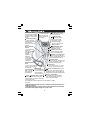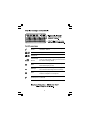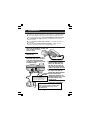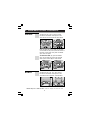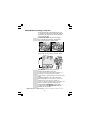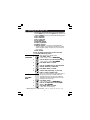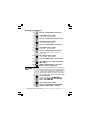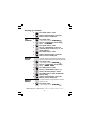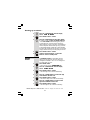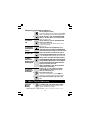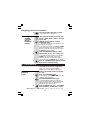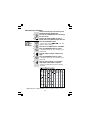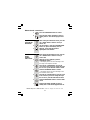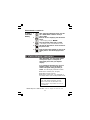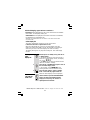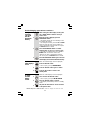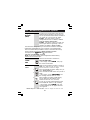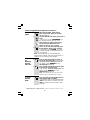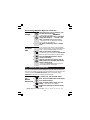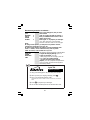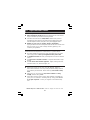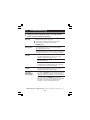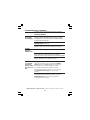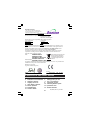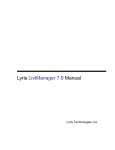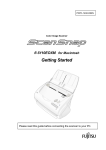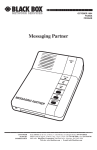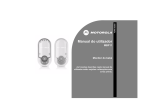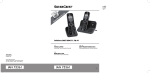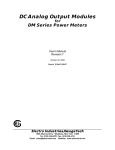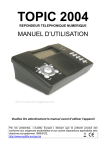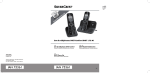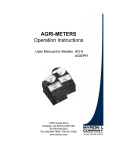Download Lyris 710
Transcript
Lyris 710 Lyris 710 1 UP-DOWN (CDS) Buttons Ringer light - This flashes DEL (DELETE) Button when the phone is ringing - To access the caller - Press to delete individual for an incoming call. display records, and messages, memos, stored to scroll through lists numbers or Caller Display (MENU) Button records. and options. - Press to enter Options (PLAY/PAUSE) Button Menu to set the Date, Time,Screen Contrast, - Press to play back phone/TAM settings. messages and memos. Press to pause M1, M2, M3 one-Touch playing of a memo or Memory Buttons message. (PHONEBOOK) Button OGM/ (REWIND) - Press to access the Button Phonebook records. - Press and hold to SPEAKER Volume control record your - Used to adjust the volume outgoing messages. level of the Speakerphone. Press during message (REDIAL)/ P (PAUSE) Button playback to - Press to access the LNR lists repeat the when in standby mode. Press to current message insert a pause when dialing. or to go back R (RECALL) Button to the previous - You may need this function if your message(s). phone is connected to a PBX, or if SPEAKERPHONE you use BT Calling Features. Button MESSAGE light - Press to make, answer, - Turns ON when the TAM is on. Flashes or end a call using the when you have new TAM messages. speakerphone. Microphone (MUTE) / STO(Store) Button - Press SPEAKERPHONE - For speakerphone during a call to mute the microphone or light - Turns ON use and answering mouthpiece. Press to store the (M1, M2 when using the machine OGM & speakerphone. and M3)one touch memory dialing buttons Memo recording. MEMO/ (SKIP) Button - Press and hold to record a memo. (EXIT)/ (ANSWER ON/OFF) Button Press during message playback to - Press to stop recording or playback. skip to the next message. Press and hold to switch the answering maching ON or OFF. With TAM ON is standby mode, press to select OGM1 or OGM2. Important: - When the instruction simply say 'press' a button, this means you should press it briefly then release it. - When the instruction say 'press and hold' a button, this means you should keep it pressed until the display changes or you hear a tone. 2 Phone You are connected to the telephone line - your Handset is ‘offhook’. Time Displays the time. Date/Month Caller Display Record Shows the total number of Caller Display records when the caller display is being received or when the call lists is being viewed. NEW The NEW icon only appears when viewing New Caller Display records. Message Appears only when viewing a Caller display entry with a recorded answering machine message. Mute Appears when you press the MUTE button to mute the mouthpiece or microphone. Speakerphone Appears when the speakerphone function is turned ON. 3 2. Installation 1. Locating the Base unit The Base unit should be placed on a level surface, in a position where: the mains adapter plug will reach an easily accessible 230-V AC switch mains supply socket - never try to lengthen the mains power cable. the telephone line cable will reach your telephone line socket or extension socket. it is not close to a sink, bath or shower, or anywhere else where it might get wet. it is not close to other electrical equipment - fridges, washing machines, microwave ovens, TVs, fluorescent lights, etc. 2. Plug the coiled handset cord into the Handset. Plug the other end into the jack on the left side of the Base unit. Note: The base unit doesn't require a battery. 3. Place the Handset on the Base unit. 4. Plug the telephone line cord into the PHONE LINE jack at the back of the Base unit. Plug the other end into your telephone line socket or extension socket. Make sure the plugs click into place. 5. Plug the power supply cord into the POWER jack at the back of the Base unit. Plug the other end to a 230V AC, 50Hz mains socket, with the switch on the socket set to OFF 6.Switch ON the mains power at the socket. Wait while the display shows INITIALISATION, Modular then the announcement Wall jack “ Answering machine on. Always use the telephone Announcement one ” before line cord supplied with your the display changes to the Lyris 710 . Other telephone standby screen. line cords may not work. 7.Lift the Handset and check for Dial tone in the earpiece. Note:The Lyris 710 Base unit must be used only with the Switch adapter Shen Zhen G.EREDIT Electronics Co.,Ltd. 5E-AD070042-B . 4 3. Desk/Wall mount installation Desk Mount To place the Lyris 710 on a desk, connect the stand to the bottom of the phone in the slots near the rear of the base as shown below. Insert the rigid clips of the stand into the slots on the bottom of the phone (nearer the centre of the base). Press down firmly until the flexible clips clicks into place. To remove the stand, (1) pinch the flexible clips, (2) pull back the stand, and then (3) slide up and forward (3) as shown below. Wall Mount To place the Lyris 710 on a wall, connect the stand to the bottom of the phone in the slots near the front of the base as shown below. Binatone Help Line - 0845 345 9677 Calls are charged at Local Call rate. 5 Desk/Wall mounting continue... Insert the rigid clips of the stand into the slots on the bottom of the phone (nearer the centre of the base). Press down firmly until the flexible clips clicks into place. To remove the stand, (1) pinch the flexible clips, (2) pull back the stand, and then (3) slide up and forward as shown below. 92 mm Mark two points on the wall that are 92 mm apart to lay the fixing centers as shown below. BE CAREFUL to check that there are no electrical wires hidden in the wall. Fix two screws (7mm head screws required, not supplied) at the marked locations, leaving approximately 7mm between the wall and the screw head. Hang the telephone on the screws using the wall mount slots. You may need to remove the telephone from the wall and tighten the screws so that the Telephone is securely fixed and does not wobble. Place the Handset on the cradle with the parking hook on the cradle arranged to fit in the parking recess under the earpiece on the Handset. Binatone Help Line - 0845 345 9677 Calls are charged at Local Call rate. 6 4. Setting up the Lyris 710 The following section details how to set up your telephone. Press the MENU button to enter the Options menu and then use the UP or DOWN buttons to cycle through the following options: SET LANGUAGE SET TIME/DATE SET FLASH TIME LCD CONTRAST MESSAGE LENGTH RINGS TO ANSWER REMOTE ACCESS TAM HD: ON/OFF ÖTo set the Answering Machine recording quality / total recording time.(ON gives up to 8 minutes of higher quality, OFF gives up to 20 minutes of lower quality.) EXIT OPTION Note: The system will time out if you leave more than 10 seconds between key presses. With the phone in standby mode; 1 Press MENU button. Ö The display shows OPTIONS MENU . ! SET LANGUAGE 2 Press UP button to go to the language setting. Ö The display shows SET LANGUAGE LANGUAGE. 3 Press MENU button to confirm. 4 Press UP or DOWN button to select ENGLISH (default), FRANCAIS, or DEUTSCH. 5 6 Press MENU button to confirm. Continue with programming, or press EXIT button to return to standby mode. Note: if you subscribe to the caller display service (see section 9) the time and date will be set automatically,but the year may still need to be SET TIME/ adjusted to ensure the answering machine time stamp gives the correct day. DATE 1 Press MENU button. Ö The display shows OPTIONS MENU . 2 Press UP or DOWN button until the display shows SET TIME/DATE TIME/DATE. 3 Press MENU button to confirm. Ö The ‘year’ will be blinking. Binatone Help Line - 0845 345 9677 Calls are charged at Local Call rate. 7 Setting up continue... 4 Press UP or DOWN button to set the year. 5 Press MENU button to confirm. Ö The ‘month’ will be blinking. 6 Press UP or DOWN button to set the month. 7 Press MENU button to confirm. Ö The ‘date’ will be blinking. 8 Press UP or DOWN button to set the date. 9 Press MENU button to confirm. Ö The ‘hour’ will be blinking. 10 11 12 Press UP or DOWN button to set the hour. Ö When setting the 'hour' it is in 24 hour mode only. Press MENU button to confirm. Ö The ‘minutes’ will be blinking. Press UP or DOWN button to set the minute. 13 Press MENU button to confirm the TIME and DATE setting. 14 Continue with programming, or press EXIT button to return to standby mode. You may need the Recall function if your phone is connected to a PBX, or if you use BT Calling Features. Flash is another name for the R (Recall) button, and the normal UK requirement is for 100ms, but some PBX may need a longer time, in which case you can change the setting from the Options Menu. Press MENU button. Ö The display shows OPTIONS MENU . Press UP or DOWN button until the display shows SET FLASH TIME TIME. SET FLASH TIME 1 2 3 Press MENU button to confirm. 4 Press UP or DOWN button to select 100MS (default), 300MS, 600MS or 1000MS. Binatone Help Line - 0845 345 9677 Calls are charged at Local Call rate. 8 Setting up continue... LCD CONTRAST 5 Press MENU button to confirm. 6 Continue with programming, or press EXIT button to return to standby mode. 1 Press MENU button. . Ö The display shows OPTIONS MENU Press UP or DOWN button until the display shows LCD CONTRAST CONTRAST. 2 3 Press MENU button to confirm. 4 Press UP or DOWN button to select your comfortable display viewing level (1~5). The default setting is 3. Press MENU button to confirm. 5 6 MESSAGE LENGTH 1 2 Continue with programming, or press EXIT button to return to standby mode. To set the maximum recording time for each incoming message or memo message on the Answering Machine. Press MENU button. Ö The display shows OPTIONS MENU . Press UP or DOWN button until the display LENGTH. shows MESSAGE LENGTH 3 Press MENU button to confirm. 4 Press UP or DOWN button to select 1 or 2 minutes. The default setting is 2 minutes. 5 Press MENU button to confirm the MESSAGE LENGTH setting. Continue with programming, or press EXIT button to return to standby mode. 6 RINGS TO ANSWER To set the number of rings before the machine answers a call; 1 Press MENU button. Ö The display shows OPTIONS MENU . Binatone Help Line - 0845 345 9677 Calls are charged at Local Call rate. 9 Setting up continue... 2 Press UP or DOWN button until the display shows RINGS TO ANSWER ANSWER. 3 Press MENU button to confirm. 4 Press UP or DOWN button to select TOLL SAVER, 2, 3, 4, 5, 6, 7, 8, or 9 rings. The default setting is 5. Ö Use ‘TOLL SAVER’ when checking your Lyris 710 for messages from a remote location using long distance service or from a pay phone. The Answering machine responds after the 2nd ring only if you have a new message waiting. If there are no new messages, the phone will answer after the 4th ring. You can then hang up after the 3rd ring to avoid paying for the call. Press MENU button to confirm. 5 6 REMOTE ACCESS 1 2 Continue with programming, or press EXIT button to return to standby mode. The REMOTE ACCESS is a three-digit code you need if you call away from home to check your messages.The default is 321. You can change it to any three digits you want. Press MENU button. Ö The display shows OPTIONS MENU . Press UP or DOWN button until the display shows REMOTE ACCESS ACCESS. 3 Press MENU button to confirm. Ö The first digit of the code will be blinking. 4 Press UP or DOWN button to set the first digit of the REMOTE ACCESS code. 5 Press MENU button to confirm. Ö The second digit of the code will be blinking. 6 Press UP or DOWN button to set the second digit of the REMOTE ACCESS code. 7 Press MENU button to confirm. Ö The third digit of the code will be blinking. Binatone Help Line - 0845 345 9677 Calls are charged at Local Call rate. 10 Setting up continue... 8 9 10 TAM HD: ON/OFF setting 1 2 3 Press UP or DOWN button to set the third digit of the REMOTE ACCESS code. Press MENU button to confirm the REMOTE ACCESS setting. Press EXIT button to return to standby mode. Two different compression rates (ON and OFF) are provided for you to select the recording quality / total recording time of incoming messages. With the compression rate set to ON the recording quality will be higher, but it will only save up to 8 minutes of messages. With the compression rate set to OFF the recording quality will be lower, but it will only save up to 20 minutes of messages. Press Menu button. Ö The display shows OPTIONS MENU . Press UP or DOWN button until display shows TAMHD:ON (or OFF). Press Menu button to confirm. Ö The ON (or OFF) will be blinking. 4 Press UP or DOWN button to select ON or OFF. 5 Press Menu button to confirm the TAM HD setting. 5. Telephone Operation Ringer volume To make a call 1 2 The Ringer High-Low switch located at the back of the Base unit allows you to adjust the volume of the ringer. - High volume - Low volume Lift the handset or press the SPEAKERPHONE button on the Base unit. Ö Check for dial tone. Dial the telephone number. Ö The display shows the duration of the call in minutes and seconds. Using the Pre-dial mode Binatone Help Line - 0845 345 9677 Calls are charged at Local Call rate. 11 Telephone operation continue... 3 4 Dial the telephone number. If you make a mistake you can correct it by using the DEL button to delete digits and then adding the right ones. Lift the Handset or press the SPEAKERPHONE button on the Base unit to dial out the number. When the phone rings; Lift the handset or press the SPEAKERPHONE button on the Base unit. Ö The display shows the duration of the call in minutes and seconds. During a call; Adjust the volume of the speakerphone to your comfortable volume level using the SPEAKERPHONE volume switch located at the right side of the Base unit. To answer a call To adjust the speakerphone volume To end a call Replace the Handset on the Base unit cradle or press the SPEAKERPHONE button on the Base unit. Ö The SPEAKERPHONE light indicator will turn OFF. To switch between the Handset and the Speakerphone During a phone conversation through the Handset, press the SPEAKERPHONE button to speak hands-free. The Speakerphone light will turn on, but conversation remains through the Handset until the Handset is replaced on the Base unit cradle. While in speakerphone mode, lift the Handset to enable a private conversation. To mute the mouthpiece or microphone During a call, you can mute the microphone or the mouthpiece so that the person on the other end cannot hear you. Press MUTE button once. Ö While the microphone is muted, MUTE will be shown on the lower right corner of the display. Press MUTE button again to get back to the call. 1 2 6. One Touch Memory Store (M1, M2,M3) Memory 1 In standby mode, press the MUTE/STO button Key in the telephone number you wish to store, up to a maximum of 24 digits. Binatone Help Line - 0845 345 9677 Calls are charged at Local Call rate. 12 One Touch Memory Operation Continue... 2 M2 M1 M3 1 Dial out Stored memory Number 2 M1 M2 M3 Press the M1,M2, or M3 button to store the number in the selected memory Press the M1,M2,M3 button ÖThe programmed memory number will be displayed. Lift the handset or Press the SPEAKERPHONE button. ÖThe phone automatically redials the number using handset or speakerphone mode selected. 7. Outgoing call record Last Number redial 1 2 Viewing the Outgoing call 1 records 2 1 Making a call from the 2 Outgoing call record 3 Lift the handset or press the SPEAKERPHONE button. Press the REDIAL/PAUSE button. Ö The phone automatically redials the last number you called. The telephone remembers the last 50 outgoing calls. In standby mode, press the REDIAL/PAUSE button. Ö The most recent outgoing call record will be displayed with both the number and the call duration shown. Press the UP or DOWN button to view the other records. In standby mode, press the REDIAL/PAUSE button. Press the UP or DOWN button to find the record you wish to call. When the number is displayed. Lift the handset or Press the SPEAKERPHONE button. Ö The phone automatically redials the number using handset or speakerphone mode selected. In standby mode, press the REDIAL/PAUSE button. 2 Press the UP or DOWN button to find the record you wish to delete. When the record is displayed, press the DELETE 3 button. Ö The display prompts DELETE CALL? Binatone Help Line - 0845 345 9677 Calls are charged at Local Call rate. 13 Deleting an Outgoing call record 1 Outgoing call record continue... Storing an Outgoing call record into the Phonebook memory 4 Press the DELETE button again to confirm. Ö The display shows next record. 1 When viewing the Outgoing call records, press the UP or DOWN button to find the record you wish to store. When the record is displayed, press the PHONEBOOK button. Ö The display shows the cursor blinking on the first digit of the number. Ö To modify the number, press the UP or DOWN button to move the cursor to the number you want to change then input the new one or press the DELETE button to delete. Press the PHONEBOOK button to confirm. 2 3 4 5 Input the name. See page 15 for entering letters. Ö To modify an existing name, press the UP or DOWN button to move the cursor to the character you want to change then input the new one or press the DELETE button to delete. Press the PHONEBOOK button again to save the record into the Phonebook memory. 8. Phonebook To view the Phonebook records 1 The Phonebook can store up to 120 names (max. of 15 characters) and telephone numbers (max. of 24 digits) in the Memory. Make sure the Handset is idle (not connected to a call). Press the PHONEBOOK button. Ö The display shows SEARCH ADD ADD, with the ‘SEARCH’ option blinking. 3 Press the PHONEBOOK button again. Ö If the Phonebook memory is empty, the phone will automatically return to the standby display. Otherwise, the first alphanumeric Phonebook entry will be shown. Press the NUMERIC key (2/ABC~ 9/WXYZ )button 4 that corresponds to the first letter of a name Binatone Help Line - 0845 345 9677 Calls are charged at Local Call rate. 14 2 Phonebook continue... 1 To add a new record into the Phonebook and the search will jump to the first entry in the Phonebook beginning with that letter. Press the UP or DOWN button to scroll through the other records. 2 Press the EXIT button repeatedly to return to standby mode or wait until the program times out. 1 Press the PHONEBOOK button. Ö The display shows SEARCH ADD ADD, with the ‘SEARCH’ option blinking. Press the UP or DOWN button to select ‘ ADD .’ 2 3 Press the PHONEBOOK button to confirm. Ö The display shows the cursor blinking on the number field. 4 Input the telephone number, maximum of 24 digits. 5 Press the PHONEBOOK button to confirm. Ö The display shows the cursor blinking on the name field. 6 Input the name, maximum of 15 characters using keypad buttons 2/ABC to 9/WXYZ. Ö Refer to the table below to get the following characters. Binatone Help Line - 0845 345 9677 Calls are charged at Local Call rate. 15 Phonebook continue... 7 Press the PHONEBOOK button to confirm. 8 Press the EXIT button repeatedly to return to standby mode or wait until the program times out. To make a 1 call from the Phonebook When viewing the Phonebook records, press the UP or DOWN button to find the record you wish to call. 2 Lift the handset or press the SPEAKERPHONE button. The phone automatically dials the displayed record using the handset or speakerphone mode selected. 3 To edit a 1 stored number and/or name 2 When viewing the Phonebook records, press the UP or DOWN button to find the record you wish to edit. When the record is displayed, press the PHONEBOOK button. Ö The display shows the cursor blinking on the first digit of the telephone number. 3 Press the UP or DOWN button to move the cursor to the digit you wish to change then input the new one or press DELETE button to delete. 4 Press the PHONEBOOK button to confirm. Ö The display shows the cursor blinking on the first character of the name. 5 Press the UP or DOWN button to move the cursor to the character you wish to change then input the new one or press DELETE button to delete. 6 Press the PHONEBOOK button to save the edited record. 7 Press the EXIT button repeatedly to return to standby mode or wait until the program times out. Binatone Help Line - 0845 345 9677 Calls are charged at Local Call rate. 16 Phonebook continue... To delete a record from memory 1 2 When viewing the Phonebook records, press the UP or DOWN button to find the record you wish to delete. When the record is displayed, press the DELETE button. Ö The display prompts DELETE? 3 Press the DELETE button again to confirm. Ö The display shows next Phonebook record. 4 OR press the EXIT button to cancel and return to the previous menu. 5 Press the EXIT button repeatedly to return to the standby mode or wait until the program times out. 9. Caller Display operation VERY IMPORTANT: The Caller Display feature of this product requires a subscription to Caller Display service from your telephone company. If you subscribe to this feature from your local telephone company, you can see the phone number of the person calling you before you answer. The caller display information includes: The caller’s number (max. 24 digits). The date and time of the call. The caller’s name (max. of 15 characters) if the network sends it. (not normally available in UK) Note: 1. The Caller Display information will also include a name from the phonebook if the incoming number fully matches an entry in the Phonebook. Binatone Help Line - 0845 345 9677 Calls are charged at Local Call rate. 17 Caller Display operation continue... WITHHELD will be displayed if the call is from someone who has withheld their number, for example by dialling 141. UNAVAILABLE will be displayed if the number of the caller is unavailable, for example from an international call. Withheld and Unavailable calls are saved in the calls list and show as missed calls. Caller Display list This phone automatically stores the last 99 calls received. It stores the data even if a power failure occurs When the caller display list is full, the new caller display entry will replace the oldest record. NEW / CALLS will alternate on the display to show that you have a new Caller Display call stored in memory. The display flashing will only stop after viewing ALL new caller display records. Viewing the Caller Display list To return a call from the Caller’s list 1 With the phone on standby mode, press the UP or DOWN button. Ö The display shows the most recent record. If there are no Caller Display records, the display CALLS. will show NO CALLS Ö The ‘MSG’ icon will show to indicate that the caller has recorded a message. 2 Press the UP or DOWN button again to scroll to the next Caller Display record. Ö The display shows END OF LIST upon reaching the end of the first and last record. 3 Press the EXIT button to return to standby mode or wait until the program times out. When the Caller Display record is displayed; Lift the handset or press the SPEAKERPHONE button. The phone automatically dials the displayed record,using the handset or speakerphone mode selected. Binatone Help Line - 0845 345 9677 Calls are charged at Local Call rate. 18 Caller Display operation continue... Storing an Incoming call record into the Phonebook memory 1 When viewing the Caller Display records, press UP or DOWN button to find the record you wish to store. 2 When the record is displayed, press the PHONEBOOK button. Ö The display shows the cursor blinking on the first digit of the number. Ö To modify the number, press the UP or DOWN button to move the cursor to the number you want to change then input the new one or press the DELETE button to delete. 3 Press the PHONEBOOK button to confirm. Input the name. See page 15 for entering letters. Ö To modify an existing name, press the UP or DOWN button to move the cursor to the character you want to change then input the new one or press the DELETE button to delete. 4 Press the PHONEBOOK button again to save the Caller Display record into the Phonebook memory. To delete a Caller Display 1 record To delete all Caller Display records When the Caller Display record is displayed; Press the DELETE button. Ö The display prompts DELETE CALL? 2 Press the DELETE button again to confirm. 3 Press the EXIT button to return to the standby mode. When the Caller Display record is displayed. 1 Press and hold the DELETE button. Ö The display prompts DEL ALL CALLS? 2 Press the DELETE button to confirm. Ö The display automatically returns to standby mode. 3 OR press the EXIT button to cancel and return to the previous menu. Binatone Help Line - 0845 345 9677 Calls are charged at Local Call rate. 19 10. Answering Machine system An OGM is the announcement callers will hear when the machine answers a call.The Lyris 710 has two pre-recorded announcements available if you choose not to record your own OGMs. OGM1 - this invites callers to leave a message after the tone. The default is “Please leave your message after the beep”. OGM2 - this informs callers to call later and does not give them the opportunity to leave a message. The default is,“Please call later.” The machine has enough memory to record about 20 minutes of messages (OGM/Caller’s message/Memo),up to a maximum of 59 messages.When there is no further memory available to record, it will answer after 15rings and the machine will announce,“ Memory full,please call later.” The display shows MEMORY FULL and it will be shown X X X X alternately with M E S S A G E S and N E W NOTE: You will need to delete some messages before that answering machine can be turned on again. Outgoing Messages (OGM) To play the current OGM Make sure the machine is switched on; Press the OGM button. Ö The display shows PLAY OGM OGM, and plays the current announcement. To record OGM 1 Make sure the answering machine is turned on. Note: Each OGM must be at least 3 seconds and no more than 1 minute in length. Press the EXIT/ON-OFF button briefly until you hear, “Announcement 1.” Press and hold the OGM button until you hear a ‘beep.’ Ö The display shows OGM RECORDING and the message counter starts to count. Start recording your OGM1. Speak directly into the Base unit’s Microphone from a distance of about 15 cms. (6 inches). As soon as you have finished speaking, press the EXIT/ON-OFF button to stop recording. Ö The display shows PLAY OGM OGM, and your recorded message will be played back for your approval. 1 2 3 4 Binatone Help Line - 0845 345 9677 Calls are charged at Local Call rate. 20 Answering Machine System continue... To record OGM 2 After setting the OGM1, briefly press the EXIT/ ON-OFF button again. You will hear, “Announcement 2.” Press and hold the OGM button until you hear a 2 ‘beep.’ Ö The display shows OGM RECORDING and the message counter starts to count. Start recording your OGM2. Speak directly into the Base unit’s Microphone from a distance of about 15 cms. (6 inches). As soon as you have finished speaking, press 3 the EXIT/ ON-OFF button to stop recording. Ö The display shows PLAY OGM OGM, and your recorded message will be played back for your approval. NOTE: The machine does not record messages with Announcement 2 selected; make sure Announcement 1 is selected if you want callers to leave messages. To turn the Answering machine ON or OFF 1 1 2 To switch between OGMs Press and hold the EXIT/ON-OFF button to turn ON the answering system. ÖYou will hear, “ Answering machine ON.Announcement one ” The display shows ANSWER ON and the MESSAGE light will light up. Press and hold the EXIT/ON-OFF button again to turn OFF the answering system. Ö You will hear, “Answering machine OFF.” The display shows ANSWER OFF and the MESSAGE light will turn off. Note: Once turned OFF, you can still call the machine and it will answer after 15 rings. Press and release the EXIT/ON-OFF button to switch between OGM1 and OGM2. Ö The machine does not record messages with OGM2 (Announcement 2) selected; make sure OGM1 is selected if you want callers to leave messages. Binatone Help Line - 0845 345 9677 Calls are charged at Local Call rate. 21 Answering Machine System continue... To record a memo 1 2 3 You can record a memo directly into the machine. The length of the memo message recording depends on the MESSAGE LENGTH setting, see page 9. The memo message will be played back together with any messages from callers. With the Handset on hook, press and hold the MEMO button until you hear a ‘beep’. Ö The display shows MEMO RECORDING and the message counter starts to count. Start recording your memo. Speak directly into the Base unit’s Microphone from a distance of about 15 cms. (6 inches). As soon as you have finished speaking, press the EXIT/ON-OFF button to stop recording. Ö Day and time are automatically stamped at the end of the message. To playback your message/s If you have messages or memos, the display X X shows the total number of messages M E S S A G E S and the MESSAGE light flashes. If you have new messages or memos, the X X display shows N E W and it will be shown alternately with the total messages. Playback 1 and Pause Press the PLAY/PAUSE button. The machine will play all new messages/memos. Ö While a message is being played, the display shows the Caller Display information (if subscribed) or PLAY MESSAGE for received messages; PLAY MEMO for recorded memos. Ö If there are no messages/memos present, you will hear, “You have no messages.” To pause a message playback, press the PLAY/ PAUSE button again Press the PLAY/PAUSE button again to restart message playback, otherwise it will restart automatically after a 30-second pause. After playing all new messages, press the PLAY/ PAUSE button again. The system will play all of its messages/memos. 2 3 4 Binatone Help Line - 0845 345 9677 Calls are charged at Local Call rate. 22 Answering Machine System continue... Repeat/Rewind To repeat the current message from the beginning,press the OGM/REWIND button. To replay the previous message, press the OGM/REWIND button twice. Skip/Fast Forward To skip to the next message, press the MEMO/SKIP button. Stop playback To stop the message playback, press the EXIT/ON-OFF button. Volume Control Use the SPEAKERPHONE volume switch located on the right side of the Base unit to adjust the volume of the loudspeaker during playback. To intercept a call 1 2 3 To delete incoming messages 1 2 If you hear the answering machine recording a message, you can intercept the call and speak to the caller, EITHER by: Lifting the Handset, or Pressing the SPEAKERPHONE button on the Base unit, or lifting the Handset of any other phone connected to the same line. When you have intercepted the call, the machine will stop recording the caller’s message. Any recording up to the intercept will be saved as a New Message. If you intercept a call within 3 seconds of its start, you may sometimes need to press the EXIT/ON-OFF button to stop recording. To delete the current incoming message; During message playback, press the DELETE button. Ö The display prompts DELETE? DELETE?. Press the DELETE button again to confirm. Ö After the erasure is complete, the numeric order of the remaining messages will be rearranged. Binatone Help Line - 0845 345 9677 Calls are charged at Local Call rate. 23 Answering Machine System continue... To delete all 1 messages 2 3 To go back to the default OGM 1 2 3 After playing back all of your messages, press and hold the DELETE button. ALL?. Ö The display prompts DELETE ALL? Press the DELETE button again to confirm, the display shows "DELETE . . ." and after a short delay, you will hear, “All messages erased.” Ö The machine will not delete any messages that you haven’t yet listened to. The display automatically returns to standby mode. If you no longer want callers to hear the OGMs that you have recorded, you can delete them and revert to the pre-recorded defaults as follows: Make sure the machine is switched on. Ö If necessary, press and release the EXIT/ON-OFF button to switch to the OGM you want to delete. Press the OGM/REWIND button to play the current announcement. While the announcement is playing, press the DELETE button twice.The display automatically returns to standby mode. Ö Press the OGM/REWIND button to play the pre-recorded OGM for confirmation. 11. Remote operation You can use the Answering System features of Lyris 710 when you are away from home. To protect your privacy, most of the features can be used only after you enter the three-digit REMOTE ACCESS Code. The base will display REMOTE while the Lyris 710 is being accessed remotely. 1 To check your 2 REMOTE ACCESS code 3 4 In standby mode, press the MENU button. Press the UP or DOWN button until the display shows REMOTE ACCESS. Press the MENU button to display your code setting. Ö The default code is ‘321.’ Press the EXIT button twice to return to standby mode. Binatone Help Line - 0845 345 9677 Calls are charged at Local Call rate. 24 Remote operation continue... To check your messages from a remote location 1 Using a tone dialing phone, dial your home phone number. Listen to or bypass the OGM (by pressing *). Enter your REMOTE ACCESS Code. A list of options will be heard. Press keypad “2” to playback your messages. Ö For other instructions, see the Remote Intruction code menu shown on the next page. 2 3 4 Notes: During remote operation, you must press a key within 10 seconds, otherwise the machine will cut off your call. During remote operation, the playback is paused automatically after about 2¾ minutes, and to continue the "2" key must be pressed within 10 seconds, or the machine will cut you off. The following is the Remote Instruction Code Help Menu: To bypass the Outgoing Message, press “*” To play new messages, press “2” Ö After playing back new messages, press “2” again to play all recorded messages. Ö To pause and restart during message playback, press “2”, playback can be paused for up to 30 seconds, but after that the playback automatically restarts. Using the remote instruction code Lyris 710 Remote operation 1 Using a tone dialling phone, dial your home phone number. 2 When you hear your outgoing message, press 3 Key in your remote PIN (security code). . The default code is 321. For details on how to set a new code, see the User Guide. 4 Press 5 You can also use the keys shown on the back of this card. 2 ABC to play back your messages. Binatone Help Line - 0845 345 9677 Calls are charged at Local Call rate. 25 Remote operation continue... To repeat message, press “1” Ö To skip back to the previous message, press “1” twice To skip message, press “3” To play announcement, press “4” To record greeting, press “5” To stop function, press “6” To delete message, press “7” To set Answer OFF, press “8” To set Answer ON, press “9” Ö After setting to Answer ON, press “9” to switch between OGM1 and OGM2, To delete all messages, press “0” twice quickly. (There could be a delay while the delete is being done, before you hear a beep and the menu list again.) Using the remote instruction code To disconnect the call, press "#" If the answering machine is switched off, it will answer your call after 15 rings allowing you to switch the machine ON from a remote location; Switching ON from a remote location 1 Using a tone dialing phone, dial your home phone number. 2 When you hear a ‘beep’, key in your REMOTE ACCESS code. 3 Press keypad “9” to switch ON. Delete the message currently being played back 7 Interrupt and bypass the outgoing message (OGM) PQRS Voice prompt: “Message erased” Delete all messages that have been played back Pause and restart during message playback 2 ABC Skip forward to next message 3 DEF Play the outgoing message 4 (OGM1 or OGM2) Repeat the current message 1 Record a new outgoing message (OGM1 or OGM2) 5 JKL 1 Switch the machine on Switch between OGM1 and OGM2 9 WXYZ Skip back to the previous message Stop playback or recording 1 0 0 Voice prompt: “Message erased” 6 MNO Switch the machine off Voice prompt: “Answering is off ” GHI 8 TUV Binatone Help Line - 0845 345 9677 Calls are charged at Local Call rate. 26 12. Operational notes Electrical safety DON’T let the Base unit get wet. Electrical equipment can cause serious injury if used while you are wet or standing in water. If the Base unit ever falls into water, DON’T retrieve it until you have unplugged the power lead from the mains and the telephone line plug from the telephone socket; then pull it out by the unplugged cables. NEVER use your Lyris 710 outdoors during a thunderstorm unplug the Base unit from the telephone line and the mains socket when there are storms in your area. Damage caused by lightning is not covered by the guarantee. Locating the Base unit The Base unit should be placed on a level surface, in a position where: the mains adapter plug will reach an easily accessible 230-V AC switch mains supply socket - never try to lengthen the mains power cable. the telephone line cable will reach your telephone line socket or extension socket. it is not close to a sink, bath or shower, or anywhere else where it might get wet. it is not close to other electrical equipment - fridges, washing machines, microwave ovens, TVs, fluorescent lights, etc. Cleaning and care Don’t clean any part of your Lyris 710 with benzene, thinner or other solvent chemicals - this may cause permanent damage which is not covered by the Guarantee. When necessary, clean it with a damp cloth. Keep your Lyris 710 away from hot, humid conditions or strong sunlight, and don’t let it get wet. Every effort has been made to ensure high standards of reliability for your Lyris 710. However, if something does go wrong, please do not try to repair it yourself - consult your supplier or the Binatone Help Line. Binatone Help Line - 0845 345 9677 Calls are charged at Local Call rate. 27 13. Troubleshooting ! The Lyris 710 must be serviced by trained engineers. NEVER attempt any repairs or adjustments yourself - you could make the problem worse and invalidate the Guarantee. ALWAYS check first that: you have followed the steps listed in Section 2 to install and set up your Lyris 710. all connectors are firmly inserted in their sockets. mains power is switched on at the socket. Everyday use “I cannot make or Make sure you’re using the telephone line cable that answer calls.” was supplied with your Lyris 710. Other telephone line cables might not work. Switch off power at the mains socket, wait for a few seconds and then switch back on. This may solve the problem. “The phone does not ring” Make sure you’re using the telephone line cable that was supplied with your Lyris 710. Other telephone line cables might not work. Set the ringer volume to High, using the switch at the back of the unit. Check that the total REN value of all equipment connected to your telephone line is not more than 4. Disconnect one or more telephones. “The phone does not dial” Make sure you’re using the telephone line cable that was supplied with your Lyris 710. Other telephone line cables might not work. “The Caller Display feature isn’t working.” You need to subscribe to Caller Display service from your local telephone company. Contact the local telephone lcompany for details on how to subscribe. The caller may have withheld their number by dialing 141. Or they may be calling from a network that does not transmit the Caller Display (for example, it may be an international call). Binatone Help Line - 0845 345 9677 Calls are charged at Local Call rate. 28 Troubleshooting continue... Be sure to wait until the second ring before answering. Answering Machine “The machine won’t record any messages” The machine’s memory may be full. You need to delete enough recorded messages to free at least one minute recording time. Or you can delete all recorded messages to make room for new ones Make sure the machine is switched on - the MESSAGE light should be on. Make sure you have not selected OGM2 - with OGM2 selected, callers cannot leave messages (see page 20). “Remote operation doesn’t work.” Make sure you are using the correct remote security code . Check that you are using a suitable tone-dialling phone. Some cordless or mobile phones do not generate continuous tones and so are not ideal for remote operation. Don’t leave more than 10 seconds between key presses; otherwise, your call will be cut off. Using your Lyris 710 on a PBX “Last Number Redialand/or memory dialing don’t work on a PBX. When you first make a call, try pressing the REDIAL/ PAUSE button for a pause between the outside line access digit (e.g. 9) and the telephone number. You should later be able to redial the number. When storing numbers in memory, you can include the outside line access digit (e.g. 9) with each number. If your PBX requires you to wait for a second Dial tone before dialing the telephone number, press the REDIAL/PAUSE button for a pause between the access digit and the number. Binatone Help Line - 0845 345 9677 Calls are charged at Local Call rate. 29 Troubleshooting continue... If the fault persists … Disconnect all other instruments connected to the same line as the Lyris 710 and see whether you can make a call. Disconnect the Base unit from the telephone line and plug a different phone into the master telephone socket. Try making a call. If this works, the line is OK. If the call does not work, and you are using a twoway socket adapter, remove it and plug a telephone directly into the socket. If the call now works, the adapter may be faulty. If you cannot make a call, the fault may be on the exchange line. Contact the service provider (the BT engineers on 151, or your cable company). If you still cannot identify the cause of the problem, contact the Binatone Help Line on 0845 345 9677 Calls are charged at Local Call rate. Connection and conditions for use You can connect your Lyris 710 to a direct exchange line (DEL) - a line connected to a local exchange, with its own phone number; to an extension socket connected to a DEL; or to an extension on an approved compatible PBX. Do not connect the Lyris 710 as an extension to a payphone. The ringer equivalence numbers (RENs) of all instruments (phones, fax machines, etc.) connected to an exchange line must not add up to more than 4 - otherwise, one or more of them may not ring and/or answer calls correctly. The Lyris 710 has a REN of 1, and most other telephones have a REN of 1 unless marked otherwise. If you need help … The Binatone Help Line is available from 9.00 am to 5.00 pm, Monday to Friday, on 0845 345 9677 Calls are charged at Local Call rate. Pressing buttons on your phone When the instructions in this user guide tell you simply to ‘press’ a button, this means that you should press the button briefly, then release it. When the instructions tell you to ‘press and hold’ a button, this means you should keep the button pressed until the display changes and/or you hear a tone. Binatone Help Line - 0845 345 9677 Calls are charged at Local Call rate. 30 14. Guarantee and Service The Binatone Lyris 710 is guaranteed for 12 months from the date of purchase shown on your sales receipt. The Guarantee does not cover damage by misuse or negligence, or by excessive voltages - for example, faults on the telephone line, or lightning. This does not affect your statutory rights. Please keep your sales (till) receipt - this is your guarantee. You should also keep the original packaging material. In the unlikely event that you need to return your Lyris 710 to our Repair Centre while it is under guarantee, there will be a £5 handling charge. While the unit is under Guarantee 1. Disconnect the Base unit from the telephone line and the mains electricity supply. 2. Pack up all parts of your Lyris 710, using the original packaging. Remember to include the mains adapter 3. Return the unit to the shop where you bought it, making sure you take your sales receipt. After the Guarantee has expired If the unit is no longer under Guarantee, first follow steps 1 and 2 as for repair under Guarantee. Then … 3. Call our Service Department on 0845 345 9677 and ask for a quotation of the repair charge and details of where to send your Lyris 710 for repair. 4. Make sure you include with your Lyris 710: your name and address. a cheque or postal order for the value of the repair charge. 5. Return your Lyris 710 to the address given by the Service Department. 15. Technical details Standard Corded Telephone with Caller Display and Answering Machine Temperature range Operating 0 ºC to 40 ºC ;Storage -20 oC to 60 oC Electrical power Base unit - input 100V~240 V AC, 50/60 Hz; 0.15A output DC 7 V, 420 mA; polarity Binatone Help Line - 0845 345 9677 Calls are charged at Local Call rate. 31 BINATONE TELECOM PLC 1 Apsley Way London NW2 7HF,United Kingdom. Tel: +44(0) 20 8955 2700 Fax: +44(0) 20 8344 8877 e-mail: [email protected] ________________________________________ . EC Declaration of Conformity We the manufacturer / Importer : Binatone Telecom Plc 1 Apsley Way London NW2 7HF, United Kingdom. Declare under our sole responsibility that the following product Type of equipment: Corded phone Lyris 710 Model Name: China Country of Origin: Brand: Binatone complies with the essential protection requirements of R&TTE Directive 1999/5/EC on the approximation of the laws of the Council Directive 2004/108/EC on the approximation of the laws of the Member States relating to electromagnetic compatibility (EMC) and the European Community Directive 2006/95/EC relating to Electrical Safety. Assessment of compliance of the product with the requirements relating to the essential requirements according to Article 3 R&TTE was based on Annex III of the Directive 1999/5/EC and the following standard: Waste electrical products must not be disposed of with household waste. This equipment should be taken to your local recycling centre for safe treatment. EMC: EN 55022:2006+A1 EN 61000-3-2:2006 EN 61000-3-3:1995+A1+A2 EN 55024:1998+A1+A2 Electrical Safety: EN 60950-1:2006+A11:2009 The product is labelled with the European Approval Marking CE as show. Any Unauthorized modification of the product voids this Declaration. Manufacturer / Importer (signature of authorized person) London, Signature: Place & Date: 18th Jan,2011 Contents of this User Guide 1. 3. 5. 7. 9. 11. 13. 15. Where to find it Desk/Wall mount installation Telephone operation Outgoing call record Caller Display operation Remote operation Troubleshooting Technical details 2. 4. 6. 8. 10. 12. 14. 32 Installation Setting up the Lyris 710 One - Touch Memory Phonebook function Answering Machine system Operational notes Product Guarantee UK (BTP) Ver 4.0 Jan-2011