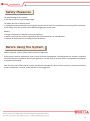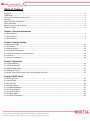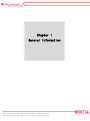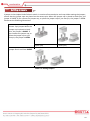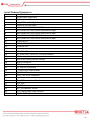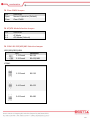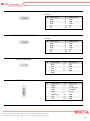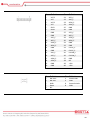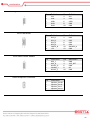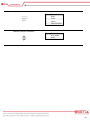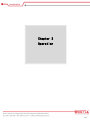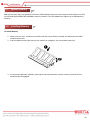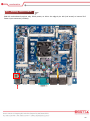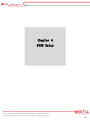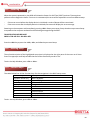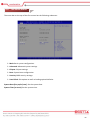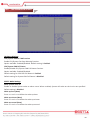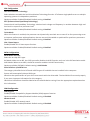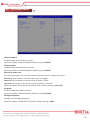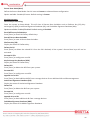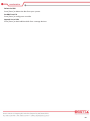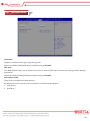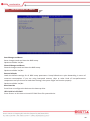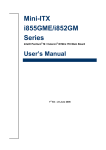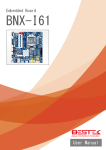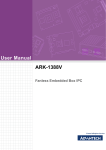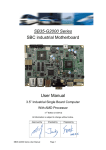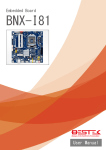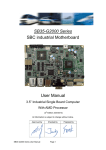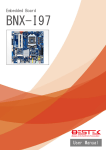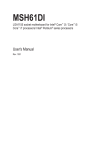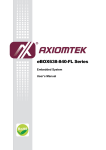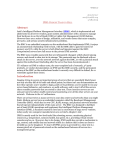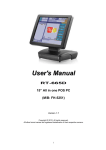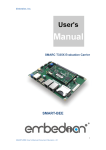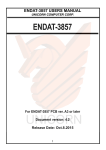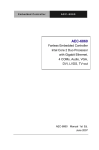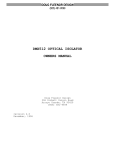Download User Manual
Transcript
Embedded Board BNX-I19 Always at the forefront of innovation User Manual 1 Copyright This publication contains information that is protected by copyright. No part of it may be reproduced in any form or by any means or used to make any transformation adaptation without the prior written permission from the copyright holders. This publication is provided for informational purposes only. The manufacturer makes no representations or warranties with respect to the contents or use of this manual and specifically disclaims any express or implied warranties of merchantability or fitness for any particular purpose. The user will assume the entire risk of the use or the results of the use of this document. Further, the manufacturer reserves the right to revise this publication and make changes to its contents at any time, without obligation to notify any person or entity of such revisions or changes. © 2011. All Rights Reserved. Trademarks All trademarks and registered trademarks of products appearing in this manual are the properties of their respective holders. FCC and DOC Statement on Class A This equipment has been tested and found to comply with the limits for a Class A digital device, pursuant to Part 15 of the FCC rules. These limits are designed to provide reasonable protection against harmful interference when the equipment is operated in a residential installation. This equipment generates, uses, and can radiate radio frequency energy and, if not installed and used in accordance with the instruction manual, may cause harmful interference to radio communications. However, there is no guarantee that interference will not occur in a particular installation. If this equipment does cause harmful interference to radio or television reception, which can be determined by turning the equipment off and on, the user is encouraged to try to correct the interference by one or more of the following measures: Reorient or relocate the receiving antenna. Increase the separation between the equipment and the receiver. Connect the equipment into an outlet on a circuit different from that to which the receiver is connected. Consult the dealer or an experienced radio TV technician for help. Notice: 1. The changes or modifications not expressly approved by the party responsible for compliance could void the user’s authority to operate the equipment. 2. Shielded interface cables must be used in order to comply with the emission limits. 2 Warranty 1. Warranty does not cover damages or failures that are raised from misuse of the product, inability to use the product, unauthorized replacement or alteration of components and product specifications. 2. The warranty is void if the product has been subject to physical abuse, improper installation, modification, accidents or unauthorized repair of the product. 3. Unless otherwise instructed in this user’s manual, the user may not, under any circumstances, attempt to perform service, adjustments or repairs on the product, whether in or out of warranty. It must be returned to the purchase point, factory or authorized service agency for all such work. 4. We will not be liable for any indirect, special, incidental or consequential damages to the product that has been modified or altered. Static Electricity Precautions It is quite easy to inadvertently damage your PC, system board, components or devices even before installing them in your system unit. Static electrical discharge can damage computer components without causing any signs of physical damage. You must take extra care in handling them to ensure against electrostatic build-up. 1. To prevent electrostatic build-up, leave the system board in its anti-static bag until you are ready to install it. 2. Wear an antistatic wrist strap. 3. Do all preparation work on a static-free surface. 4. Hold the device only by its edges. Be careful not to touch any of the components, contacts or connections. 5. Avoid touching the pins or contacts on all modules and connectors. Hold modules or connectors by their ends. Important: Electrostatic discharge (ESD) can damage your processor, disk drive and other components. Perform the upgrade instruction procedures described at an ESD workstation only. If such a station is not available, you can provide some ESD protection by wearing an antistatic wrist strap and attaching it to a metal part of the system chassis. If a wrist strap is unavailable, establish and maintain contact with the system chassis throughout any procedures requiring ESD protection. 3 Safety Measures To avoid damage to the system: • Use the correct AC input voltage range. To reduce the risk of electric shock: • Unplug the power cord before removing the system chassis cover for installation or servicing. After installation or servicing, cover the system chassis before plugging the power cord. Battery: • Danger of explosion if battery incorrectly replaced. • Replace only with the same or equivalent type recommend by the manufacturer. • Dispose of used batteries according to local ordinance. Before Using the System Before using the system, prepare basic system components. If the system comes as a barebone; that is, none of the key components, including processor, memory, and hard drive has been pre-installed as part of your purchase, you will need to at least ensure a compatible counterpart is located and installed. You will also need a few external system peripherals intended for the use of the system, a common pool with at least a keyboard, a mouse, and a monitor is thus suggested. 4 Table of Content Copyright .................................................................................................................................................................... 2 Trademarks .................................................................................................................................................................... 2 FCC and DOC Statement On Class A.............................................................................................................................. 2 Warranty ........................................................................................................................................................................ 3 Static Electricity Precautions ......................................................................................................................................... 3 Safety Measures ............................................................................................................................................................ 4 Before Using the System Board ..................................................................................................................................... 4 Table of Content ............................................................................................................................................................ 5 Chapter 1 General Information 1.1 Main Feature ........................................................................................................................................................... 7 1.2 Specifications ....................................................................................................................................................... 8 1.3 Board Layout ..................................................................................................................................................... 9 Chapter 2 Jumper Setting 2.1 Before You Begin ..................................................................................................................................... 11 2.2 Precautions......................................................................................................................................................... 11 2.3 Setting Jumpers .................................................................................................................................................. 12 2.4 Back Panel Connectors ....................................................................................................................................... 13 2.5 Location of Jumpers and Connectors.............................................................................................................. 14 2.6 Jumpers........................................................................................................................................................... 16 2.7 Internal Connectors ........................................................................................................................................ 18 Chapter 3 Operation 3.1 System Memory .............................................................................................................................................. 24 3.2 Installing Memory ...................................................................................................................................... 24 3.3 Adding 19Vdc Power ......................................................................................................................................... 25 3.4 Adding PCI Card .............................................................................................................................................. 26 3.5 Install a PCI Express Mini Card in the Full-Mini Card Slot ............................................................................... 27 Chapter 4 BIOS Setup 4.1 Entering Setup ................................................................................................................................................ 30 4.2 Getting Help .................................................................................................................................................... 30 4.3 Control Keys .................................................................................................................................................... 30 4.4 The Main Menu ............................................................................................................................................... 31 4.5 The Advanced Menu........................................................................................................................................ 32 4.6 The Chipset Menu..................................................................................................................................................... 35 4.7 The Security Menu .......................................................................................................................................... 36 4.8 The Boot Menu................................................................................................................................................ 39 4.9 The Save & Exit Menu ...................................................................................................................................... 40 5 Chapter 1 General Information 6 1.1 Main Feature Mini-ITX System Board BNX-I19 is a standard Mini-ITX motherboard featuring Intel® Bay Trail Quad-Core Celeron J1900 2.0GHz onboard processor, and two Dual Channel DDR3 SO-DIMM slots up to 8GB DDR3 1066/1333/1600MHz SDRAM with Non-ECC support and integrated HD graphic controller. Intel® Bay Trail Quad-Core Celeron J1900 2.0GHz Onboard Processor Two DDR3 RAM Slots up to 16GB One SATA Port Two Display Ports: VGA, HDMI Six Series Ports: 1* Edge RS-232, 1* RS-232/422/485 Header, 4* RS-232 Headers One USB 3.0 ports: 1* Edge Port Five USB 2.0 Ports: 4* Edge Ports, 1* Internal Port Two Realtek GbE LAN Ports 1* Full-sized mSATA Slot 1* Full-sized miniPCIe Slot 3* Edge Audio Jacks 1* PCI Slot 7 1.2 Specifications Core Engine Processor Onboard Intel® Bay Trial Quad-Core Celeron® J1900 2.0GHz Processor Memory 2x DDR3 1066/1333 SO-DIMM Slots, up to 8GB, Non-ECC/Non-Buffered Memory Module Display Intel® HD Graphics, support 18/24 bit Single Channel LVDS Ethernet Controller Onboard 2x Realtek RTL8111G PCIe GbE Controllers Storage SATA 1x SATA2 Port mSATA 1x PCI 1x miniPCIe 1x Full-sized Power 1x 12V DC Jack COM 1x DB9 RS-232 Display 1x DB15 VGA + 1x HDMI USB 1x USB 3.0 + 4x USB 2.0 LAN 2x RJ45 GbE Audio 3x Audio Jacks Front Panel 1x Front Panel Switch/LED Header COM 1x RS-232/422/485 + 4x RS-232 SATA Power 1x 4-pin SATA Power USB 1x USB 2.0 Pin Header Audio 1x Front Audio Pin Header + 1x 4-pin Speaker Out PS/2 1x 6-pin PS/2 Pin Header for Keyboard and Mouse Panel 1x LVDS + 1x Backlight Connector GPIO 1x 8bit GPIO Pin Header Fan 2x Fan Connectors H/W Monitoring Monitor temperature, voltage, and fan speed, auto-throttling control at CPU overheat WDT 1 min increment from 1 to 255 min, 1 sec increment from 1 to 255 sec Operating Temp. 0oC ~ 60oC Storage Temp. -20oC ~ 70oC Humidity 10% ~ 90% (Non-Condensing) Dimension 170mm (W) x 170mm (D) Expansion Edge I/O Internal I/O Other Environment Mechanical 8 1.3 Board Layout Figure 1.1: Board Layout of BNX-I19 9 Chapter 2 Preparation 10 2.1 Before You Begin A stable and clean working environment are essential. Dust and dirt can get into components and cause a malfunction. Use containers to keep small components separated. Adequate lighting and proper tools can prevent you from accidentally damaging the internal components. Most of the procedures that follow require only a few simple tools, including the following: A Philips screwdriver A flat-tipped screwdriver A set of jewelers Screwdrivers A grounding strap An anti-static pad Using your fingers can disconnect most of the connections. It is recommended that you do not use needle-nosed pliers to disconnect connections as these can damage the soft metal or plastic parts of the connectors. Before working on internal components, make sure that the power is off. Ground yourself before touching any internal components, by touching a metal object. Static electricity can damage many of the electronic components. Humid environment tend to have less static electricity than dry environments. A grounding strap is warranted whenever danger of static electricity exists. Computer components and electronic circuit boards can be damaged by discharges of static electricity. Working on the computers that are still connected to a power supply can be extremely dangerous. Follow the guidelines below to avoid damage to your computer or yourself: Always disconnect the unit from the power outlet whenever you are working inside the case. If possible, wear a grounded wrist strap when you are working inside the computer case. Alternatively, discharge any static electricity by touching the bare metal chassis of the unit case, or the bare metal body of any other grounded appliance. Hold electronic circuit boards by the edges only. Never touch the components on the board unless it is necessary to do so. Do not flex or stress the circuit board. Leave all components inside the static-proof packaging that they shipped with until they are ready for installation. Use correct screws and do not over tighten screws. 11 2.3 A jumper is the simplest kind of electric switch. It consists of two metal pins and a cap. When setting the jumpers, ensure that the jumper caps are placed on the correct pins. When the jumper cap is placed on both pins, the jumper is SHORT. If you remove the jumper cap, or place the jumper cap on just one pin, the jumper is OPEN. Please see the following illustrations The illustrations on the right show a 2-pin jumper. When the jumper cap is placed on both pins, the jumper is SHORT. If you remove the jumper cap, or place the jumper cap on just one pin, the jumper is OPEN. Open (Off) Short (On) These illustrations show a 3-pin jumper. Pins 1 and 2 are SHORT. Table 2-1: Setting Jumpers 12 2.4 Back Panel Connectors 1. 2. 3. 4. 5. 6. 7. 8. 9. 10. 11. 12. DB9 RS-232 COM2 LAN1 LAN2 Line-In Jack Line-Out Jack Microphone Jack 2* USB 2.0 2* USB 2.0 1* DB15 VGA HDMI 1* USB 3.0 12Vdc Power Input Jack 13 2.5 Locations Of Jumpers and Connectors 14 List of Onboard Connectors 1 2 3 4 5 6 7 8 9 10 11 12 13 14 15 16 17 18 19 20 21 22 23 24 25 26 27 28 29 30 31 2x2 12Vdc Power Input Connector 12Vdc Power Input Jack PS/2 Keyboard Mouse Header BLK_CN Panel Backlight Connector COM1 RS-232/422/485 JCOM1 COM1 RS-232/422/485 Selection Jumper JRS3 COM1 RS-232/422/485 Selection Jumper JRS2 COM1 RS-232/422/485 Selection Jumper JRS4 COM1 RS-232/422/485 Selection Jumper JRS1 COM1 RS-232/422/485 Selection Jumper COM3 RS232 JCOM3 COM3 RI 5V/12V Selection Jumper COM4 RS-232 COM5 RS-232 COM6 RS-232 JP2 LVDS GPIO_1 & GPIO_2 Control Jumper LVDS JRS6 LVDS Enable/Disable Jumper SATA3 Connector SATA Power Connector LPC Low Pin Connector F_Panel Front Panel Header F_USB1 USB Header GPIO_CNT GPIO Connector F_AUDIO Front Panel Audio Header SPK_OUT Audio Amplifier Connector CPU_FAN SYS_FAN BAT_CON Battery Socket CLR_CMOS Clear CMOS Jumper AT_CN AT/ATX Mode Selection Jumper 15 2.6 Jumpers ► COM3 RI 5V/12V Selection Jumper JCOM3 Pin Definition 1-2 Closed 5V 3-4 Closed RI 5-6 Closed 12V ► LVDS Panel GPIO_1 & GPIO_2 Control Jumper Pin Definition 2-4, 3-5 1024x768 (Default) 1-3, 4-6 1024x600 ► LVDS Enable/Disable Jumper Pin 1-2 2-3 Definition Enable (Default) Disable 16 ► Clear CMOS Jumper Pin Open Close Definition Normal Operation (Default) Clear CMOS ► AT/ATX Mode Selection Jumper Pin 1-2 2-3 Definition AT Mode ATX Mode (Default) ► COM1 RS-232/422/485 Selection Jumper JRS1/JRS2/JRS3/JRS4 Pin 1-2 Closed 2-3 Closed Definition RS-232 RS-422/485 JCOM1 Pin Definition 1-2 Closed RS-232 3-4 Closed RS-422 5-6 Closed RS-485 17 2.7 Internal Connectors 2x2 12Vdc Power Input Connector Pin Definition Pin Definition 1 3 2 4 GND +12V GND +12V 12Vdc Power Input Jack Pin Definition Pin Definition 1 3 5 7 9 2 4 6 8 GND Vin GND GND GND GND Vin GND GND PS/2 Keyboard Mouse Header Pin Definition Pin Definition 1 3 5 2 4 6 PS Power MDATA KDATA MCLK KCLK GND Panel Backlight Connector Pin Definition Pin Definition 1 3 5 2 4 VCC ENABKL +12V BKLCTL GND SATA Power Connector Pin Definition Pin Definition 1 3 2 4 +12V GND GND VCC 18 COM1 RS-232 Pin Definition Pin Definition 1 3 5 7 9 2 4 6 8 10 RXD DTR DSR CTS NC DCD TXD GND RTS RI COM3/COM4/COM5/COM6 RS-232 Pin Definition Pin Definition 1 3 5 7 9 2 4 6 8 10 RXD DTR DSR CTS NC DCD TXD GND RTS RI SATA1 Connector Pin Definition Pin Definition 1 2 3 4 5 GND TXP TXN GND RXN 6 7 8 9 RXP GND VCC GND Pin Definition Pin Definition 1 3 5 7 9 11 13 LAD0 LAD1 LAD2 LAD3 SERIRQ_N +5V +5V 2 4 6 8 10 12 14 +3.3V -PLTRST2_N -LFRAME LPC25 GND GND GND SATA1 Connector 19 LVDS Connector Pin Definition Pin Definition 1 VCC3 21 A5P_C 2 3 4 5 6 7 8 9 10 11 12 13 14 15 16 VCC VCC3 VCC SPC0 SPD0 GND GND A1P_C A0P_C A1M_C A0M_C GND GND A3P_C A2P_C 22 23 24 25 26 27 28 29 30 31 32 33 34 35 36 A4P_C A5M_C A4M_C GND GND A7P_C A6P_C A7M_C A6M_C GND GND CLK2P_C CLK1P_C CLK2M_C CLK1M_C 17 18 19 20 A3M_C A2M_C GND GND 37 38 39 40 GND NC +12V +12V Front Panel Header Pin Definition Pin Definition 1 3 5 7 9 2 4 6 8 HD LED+ HD LEDGND Reset NC Power LED+ GND Power Switch+ GND 20 F_USB1 USB 2.0 Header Pin Definition Pin Definition 1 3 5 7 9 VCC USBUSB+ GND GND 2 4 6 8 10 VCC USBUSB+ GND GND Pin Definition Pin Definition 1 3 5 7 9 11 GPO_1 GPO_2 GPO_3 GPO_4 SMCLK_N +5V 2 4 6 8 10 12 GPI1 GPI2 GPI3 GPI4 SMDATA_N GNG Pin Definition Pin Definition 1 3 5 7 9 MIC_L MIC_R HPOUT_R FAUDIO_J HPOUT_L 2 4 6 8 10 GND -ACZ_DET GND NC GND Pin Definition 1 2 3 4 Speaker_Out R+ Speaker_Out RSpeaker_Out LSpeaker_Out L+ GPIO Connector Front Panel Audio Header Audio Amplifier Connector 21 CPU/System Fan Connector Pin Definition 1 2 3 4 GND +12V Sense Speed Control Pin Definition 1 2 RTC_Reset GND Battery Cable Connector 22 Chapter 3 Operation 23 3.1 System Memory BNX-I19 has Intel® Bay Trail Quad-Core Celeron J1900 onboard processor that supports dual channel non-ECC, un-buffered DDR3-1066/1333/1600MHz memory modules. Two SO-DIMM slots support up to 8GB Memory Capacity. 3.2 Installing Memory To install Memory 1. Make sure the “Key” on Memory module and slot are perfectly matched, and add slowly the RAM module into the slot. 2. Push the RAM module right up until the module is snapped in the slot by both side clips. 3. To remove the Memory modules, please push the clips outwards, and the memory modules will be automatically disengaged. 24 3.3 Adding 19Vdc Power BNX-I19 motherboard requires only 19Vdc power, on either the edge 4-pin Jack (red arrow) or internal 2x2 Power Input connector (red box). 25 3.4 Adding PCI Card BNX-I19 motherboard comes with 1* PCI slot. Prior to add your expansion card onto these slots, please: (1) Identify the type of expansion card to be added. In the picture below: Color Blue Definition 1* PCI Slot Signal PCI Signal Deployment 5V or Universal PCI (2) Shutdown the system (would be nice to cut the power) if system is running. (3) Plug in the cards and put the power back on. (4) Please refer to the application notes of user’s manual of the expansion card to load driver files or initiate the expansion card. 26 3.5 Install a PCI Express Mini Card in the Full-Mini Card Slot Please ensure the type of the Full-sized card before adding them onto Full-Mini Card Slot. There are mSATA slot and miniPCIe slot on BNX-I19. Please find the correct slot on page 14 before adding the cards onto the slots. PCI Express Full-Mini Card Installation: (A) If a screw is found in the stand-off, please remove the screw. (B) Align the notch in the card with the socket key and insert the card at a slightly upward angle as shown. (C) Push down on the card and secure with one screw. 27 Chapter 4 BIOS Setup 28 About the BIOS The BIOS (Basic Input and Output System) Setup program is a menu driven utility that enables you to make changes to the system configuration and tailor your system to suit your individual work needs. It is a ROM-based configuration utility that displays the system’s configuration status and provides you with a tool to set system parameters. These parameters are stored in non-volatile battery-backed-up CMOS RAM that saves this information even when the power is turned off. When the system is turned back on, the system is configured with the values stored in CMOS. With easy-to-use pull down menus, you can configure such items as: Hard drives, diskette drives, and peripherals Video display type and display options Password protection from unauthorized use Power management features When to Run BIOS This program should be executed under the following conditions: When changing the system configurations. When a configuration error is detected by the system and you are prompted to make changes to the Setup program. When resetting the system clock. When setting the CPU clock speed so that it automatically runs either fast or slow. When redefining the communication ports to prevent any conflicts. When making changes to the Power Management configuration. When changing the password or making other changes to the security setup. Normally, CMOS setup is needed when the system hardware is not consistent with the information contained in the CMOS RAM, whenever the CMOS RAM loses power, or when the system features need to be changed. When to Update BIOS In the event that new features are released and a BIOS update is required, you will need to update your BIOS on your own, with the help of an appropriate guide, a reference tool, and some command files for the job. Please seek for help from your local dealer, or send your request to our technical support department. 29 4.1 Entering Setup When the system is powered on, the BIOS will initiate the Power-On-Self-Test (POST) routines. These routines perform various diagnostic checks. If an error is encountered, the error will be reported in one of two different ways: If the error occurs before the display device is initialized, a series of beeps will be transmitted. If the error occurs after the display device is initialized, the screen will display the error message. Powering on the computer and immediately pressing <Del> allows you to enter Setup. Another way to enter Setup is to power on the computer and wait for the following message during the POST: TO ENTER SETUP BEFORE BOOT PRESS <CTRL-ALT-ESC> OR <DEL> KEY Press the <Del> key or press the <Ctrl>, <Alt>, and <Esc> keys to enter Setup. 4.2 Getting Help The online description of the highlighted setup item is displayed at the right pane of the menu at all time. Press F1 to pop up a small help window that lists all the function keys and its use. To exit the Help Window, press <F1> or <Esc>. 4.3 Control Keys The table below lists all the function keys for the navigation in the BIOS setup menu. Function Key Description Up/Down Arrow Key Move Up/Down Left/Right Arrow Key Move Left/Right Enter Key Select +/- Key Change value ESC Exit F1 General Help F2 Previous Values F3 Optimized Defaults F4 Save & Exit BIOS Setup Menu To exit the Help Window, press <F1> or <Esc>. 30 4.4 The Main Menu The menu bar on the top of the first screen has the following submenus: Main: Basic system configuration. Advanced: Advanced system settings. Chipset: Chipset settings Boot: System boot configuration. Security: BIOS security settings. Save & Exit: Exit options as well as loading optimal defaults System Date [Day xx/xx/xxxx]: Set the system date. System Time [xx:xx:xx]: Set the system time. 31 4.5 The Advanced Menu Hardware Monitor CPU/System SMART FAN Function Enable CPU/System Fan Stop Warning function. Option available: Enabled/Disabled. Default setting is Enabled. CPU/System FAN Fail Detect Enable/Disable CPU/System FAN Fail Detect function. Option available: Enabled/Disabled. Default setting for CPU FAN Fail Detect is Enabled. Default setting for System FAN Fail Detect is Disabled. S5 RTC Wake Settings Wake system from S5 Enable or disable System wake on alarm event. When enabled, System will wake on the hr:min:sec specified. Default setting is Disabled. Wake up hour (Note) Press <+> and <-> to define the wake up hour. Wake up minute (Note) Press <+> and <-> to define the wake up minute. Wake up second (Note) Press <+> and <-> to define the wake up second. 32 CPU Configuration Intel Virtualization Technology Select whether to enable the Intel Virtualization Technology function. VT allows a single platform to run multiple operating systems in independent partitions. Options available: Enabled/Disabled. Default setting is Enabled. EIST (Enhanced Intel SpeedStep Technology) Conventional Intel SpeedStep Technology switches both voltage and frequency in tandem between high and low levels in response to processor load. Options available: Enabled/Disabled. Default setting is Enabled. Turbo Mode When this feature is enabled, the processor can dynamically overclock one or two of its four processing cores to improve performance with applications that are not multi-threaded or optimized for quad-core processors. Options available: Enabled/Disabled. Default setting is Enabled. CPU C State Report Enable/Disable CPU C State report function. Options available: Enabled/Disabled. Default setting is Enabled. SATA Configuration SATA Mode Selection Select the on chip SATA type. IDE Mode: When set to IDE, the SATA controller disables its AHCI function and runs in the IDE emulation mode. AHCI Mode: When set to AHCI, the SATA controller enables its AHCI functionality. Options available: IDE/AHCI. Default setting is AHCI Mode. Serial ATA Port 1/mSATA Port The category identifies Serial ATA and mSATA types of hard disk that are installed in the computer. System will automatically detect HDD type. Note that the specifications of your drive must match with the drive table. The hard disk will not work properly if you enter improper information for this category. Hard drive information should be labeled on the outside device casing. Enter the appropriate option based on this information. CSM Configuration CSM Support Enable/Disable Compatibility Support Module (CSM) support function. Options available: Enabled/Disabled. Default setting is Disabled. Network stack Enable/Disable UEFI network stack. Options available: Enabled/Disabled. Default setting is Disabled. 33 SIO Configuration Use This Device When enabled allows you to configure the serial port 1 settings. When set to Disabled, displays no configuration for the serial port. Options available: Enabled/Disabled. Default setting is Enabled. 34 4.6 The Chipset Menu Onboard LAN1/2 Enable/Disable onboard LAN controller. Options available: Enabled/Disabled. Default setting is Enabled. Onboard Audio Enable/Disable onboard audio controller. Options available: Enabled/Disabled. Default setting is Enabled. Restore AC Power Loss This option provides user to set the mode of operation if an AC / power loss occurs. Power On: System power state when AC cord is re-plugged. Power Off: Do not power on system when AC power is back. Last State: Set system to the last sate when AC power is removed. Options available: Power On/Power Off/Last State. Default setting is Power Off. Erp Mode Enable/Disable Erp support function. Options available: Enabled/Disabled. Default setting is Disabled. Backlight brightness Configure the backlight brightness. Options available: 5%/25%/50%/75%/100%. Default setting is 100%. 35 4.7 The Security Menu There are two types of passwords that you can set: Adminstrator Password Entering this password will allow the user to access and change all settings in the Setup Utility. User Password Entering this password will restrict a user’s access to the Setup menus. To enable or disable this field, a Administrator Password must first be set. A user can only access and modify the System Time, System Date, and Set User Password fields. Administrator Password Press Enter to configure the Administrator password. User Password Press Enter to configure the user password. Secure Boot Menu Secure Boot Secure Boot requires all the applications that are running during the booting process to be pre-signed with valid digital certificates. This way, the system knows all the files being loaded before Windows 8 loads and gets to the login screen have not been tampered with. Options available: Enabled/Disabled. Default setting is Disabled. 36 Secure Boot Mode(Note) Define the Secure Boot Mode. Set this item to Custom to advanced items configuration. Option available: Standard/Custom. Default setting is Custom. Key Management Default Key Provisioning Force the system to Setup Mode. This will clear all Secure Boot Variables such as Platform Key (PK), Keyexchange Key (KEK), Authorized Signature Database (db), and Forbidden Signaures Database (dbx). Options available: Enabled/Disabled. Default setting is Disabled. Enroll All Factory Default Keys Press [Enter] to install all factory default keys. Save All Secure Boot Variables Press [Enter] to save all Secure Boot Variables. Platform Key (PK) Display the status of Platform Key. Delete the PK Press [Enter] to delete the existed PK. Once the PK is deleted, all the system's Secure Boot keys will not be activated. Set new PK File Press [Enter] to configure a new PK. Key Exchange Key Database (KEK) Display the status of Platform Key. Delete KEK Press [Enter] to delete the KEK from your system. Set new KEK Press [Enter] to configure a new KEK. Append Var to KEK Press [Enter] to load additional KEK from a storage devices for an additional db and dbx management. Authorized Signature Database (DB) Display the status of Authorized Signature Database. Delete DB Press [Enter] to delete the db from your system. Set new DB Press [Enter] to configure a new db. Append aVar to DB Press [Enter] to load additional db from a storage devices. Forbidden Signature Database (DBX) Display the status of Forbidden Signature Database. 37 Delete the DBX Press [Enter] to delete the dbx from your system. Set DBX from File Press [Enter] to configure a new dbx. Append Var to DBX Press [Enter] to load additional db from a storage devices. 38 4.8 The Boot Menu Quiet Boot Enables or disables showing the logo during POST. Options available: Enabled/Disabled. Default setting is Disabled. Fast Boot This BIOS feature allows you to decrease the time it takes to boot up the system by skipping certain booting procedures. Options available: Enabled/Disabled. Default setting is Disabled. Boot Option #1/#2 Press Enter to configure the boot priority. By default, the server searches for boot devices in the following sequence: 1. UEFI device. 2. Hard drive 39 4.9 The Save and Exit Menu Save Changes and Reset Saves changes made and close the BIOS setup. Options available: Yes/No. Discard Changes and Reset Discards changes made and close the BIOS setup. Options available: Yes/No. Restore Defaults Loads the default settings for all BIOS setup parameters. Setup Defaults are quite demanding in terms of resources consumption. If you are using low-speed memory chips or other kinds of low-performance components and you choose to load these settings, the system might not function properly. Options available: Yes/No. Boot Override Press Enter to configure the device as the boot-up drive. UEFI: Built-in in EFI Shell Press <Enter> on this item to Launch EFI Shell from file system device. 40