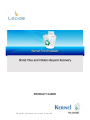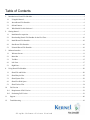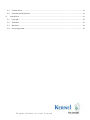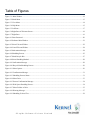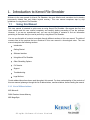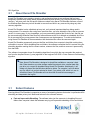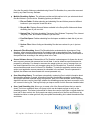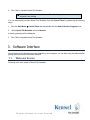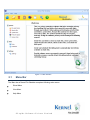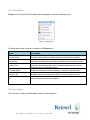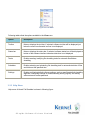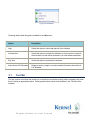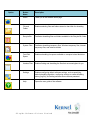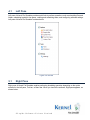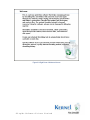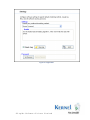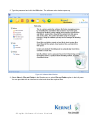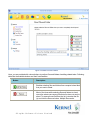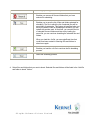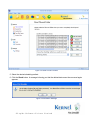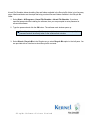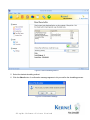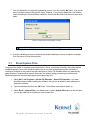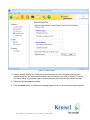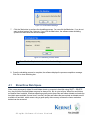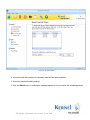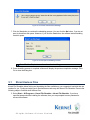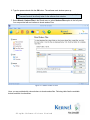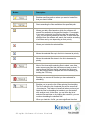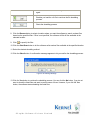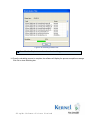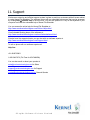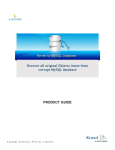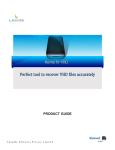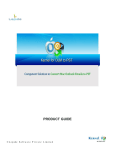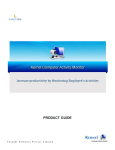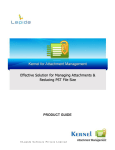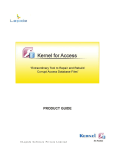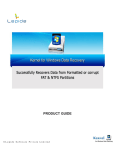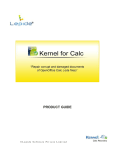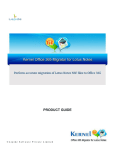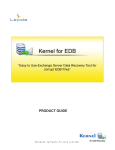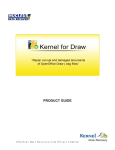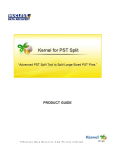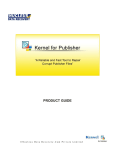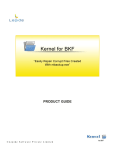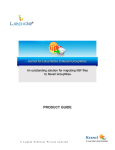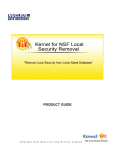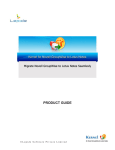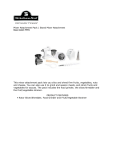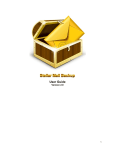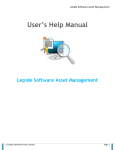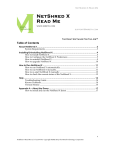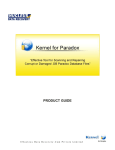Download Kernel for Word
Transcript
PRODUCT GUIDE ©Lepide Software Private Limited Table of Contents 1. Introduction to Kernel File Shredder ......................................................................................................................... 5 1.1 Using this Manual............................................................................................................................................. 5 2.1 About Kernel File Shredder .............................................................................................................................. 6 3.1 Salient Features ................................................................................................................................................ 6 4.1 Who Should Use this Software? ........................................................................................................................ 8 2. Getting Started ......................................................................................................................................................... 9 1.1 Installation Pre-requisites .................................................................................................................................. 9 2.1 Downloading Kernel File Shredder for the First Time ......................................................................................10 3.1 Install Kernel File Shredder .............................................................................................................................10 4.1 Start Kernel File Shredder ................................................................................................................................10 5.1 Uninstall Kernel File Shredder .........................................................................................................................10 3. Software Interface ...................................................................................................................................................11 1.1 Welcome Screen ..............................................................................................................................................11 2.1 Menu Bar ........................................................................................................................................................12 3.1 Tool Bar ..........................................................................................................................................................15 4.1 Left Pane .........................................................................................................................................................17 5.1 Right Pane .......................................................................................................................................................17 4. Using Kernel File Shredder .....................................................................................................................................20 1.1 Shred File and Folder .......................................................................................................................................20 2.1 Shred Recycle Bin ...........................................................................................................................................25 3.1 Shred System Files ..........................................................................................................................................29 4.1 Shred Free Disk Space .....................................................................................................................................31 5.1 Shred Useless Files ..........................................................................................................................................34 10. Full Version ........................................................................................................................................................39 10.1 Requirement of Full Version ............................................................................................................................39 10.2 Purchasing Full Version ...................................................................................................................................39 11. Support ...............................................................................................................................................................40 12. Troubleshooting ..................................................................................................................................................41 ©Lepide Software Private Limited 12.1 Common Issues ...............................................................................................................................................41 12.2 Frequently Asked Questions ............................................................................................................................41 13. Legal Notices ......................................................................................................................................................42 13.1 Copyright ........................................................................................................................................................42 13.2 Trademark .......................................................................................................................................................42 13.3 Disclaimer .......................................................................................................................................................42 13.4 License Agreement ..........................................................................................................................................42 ©Lepide Software Private Limited Table of Figures Figure 3.1: Main Window ...............................................................................................................................................12 Figure 3.2 Shred Menu ....................................................................................................................................................13 Figure 3.3 View Menu ....................................................................................................................................................14 Figure 3.4 Help Menu .....................................................................................................................................................15 Figure 3.5 Left Pane........................................................................................................................................................17 Figure 3.6 Right Pane of Welcome Screen ......................................................................................................................18 Figure 3.7 Right Pane......................................................................................................................................................19 Figure 4.1 Enter Password...............................................................................................................................................20 Figure 4.2 Software Main Window .................................................................................................................................21 Figure 4.3 Select Files and Folders ..................................................................................................................................22 Figure 4.4 Listed Files and Folders..................................................................................................................................24 Figure 4.5 Information Message ......................................................................................................................................24 Figure 4.6 Shredding Process ..........................................................................................................................................25 Figure 4.7 Shred Recycle Bin ..........................................................................................................................................27 Figure 4.8 Select Shredding Method................................................................................................................................28 Figure 4.9 Confirmation Message ...................................................................................................................................28 Figure 4.10 Recycle Bin Shredding Process ....................................................................................................................29 Figure 4.11 Select Option ................................................................................................................................................30 Figure 4.12 Confirmation Message..................................................................................................................................31 Figure 4.13 Shredding Process Status ..............................................................................................................................31 Figure 4.14 Select Drive .................................................................................................................................................33 Figure 4.15 Process Confirmation Message .....................................................................................................................34 Figure 4.16 Disk Space Shredding Process ......................................................................................................................34 Figure 4.17 Select Folders or Drive .................................................................................................................................35 Figure 4.18 Warning Message .........................................................................................................................................37 Figure 4.19 Shredding Useless Files ................................................................................................................................38 ©Lepide Software Private Limited 1. Introduction to Kernel File Shredder Welcome to the user manual for Kernel File Shredder, the most effective and convenient tool to destroy permanently deleted files and folders beyond recovery. This user manual comprises step by step guidelines on using Kernel File Shredder. 1.1 Using this Manual This user manual is intended to guide users on using Kernel File Shredder. We suggest that first time users should read this user manual completely and carefully before proceeding to use the software. However, if you are an experienced user, you can use the table of contents to find out information pertaining to the tasks that you need to perform by using Kernel File Shredder. You can use the table of contents to navigate through different sections of this user manual. The table of contents lists all the sections that are contained in this user manual in chronological order. The user manual comprises the following sections: Introduction Getting Started Software Interface Using Kernel File Shredder Other Shredding Options Full Version Support Troubleshooting Legal Notices Certain abbreviations have been used throughout this manual. For clear understanding of the contents of this user manual, please go through the list of abbreviations, mentioned below, before reading the manual. 1.1.1 List of Abbreviations MS: Microsoft RAM: Random Access Memory MB: Mega-Byte ©Lepide Software Private Limited GB: Giga-Byte 2.1 About Kernel File Shredder Kernel File Shredder is an amazing, stunning, and professional data privacy software that has been designed to permanently delete (shred) files and folders beyond recovery. By using the phrase “beyond recovery,” we mean once the files and/or folders are shred using Kernel File Shredder software, none of the Windows Data Recovery tool will be able to recover them back in any case and by using any data recovery algorithm. Kernel File Shredder is also called data privacy tool, as it protects important data from being used in wrong manner. For example, after using some sensitive data, you have deleted the file so that no one can reuse it in a wrong way. In your knowledge, you have permanently deleted the file but in fact, that file can be recovered using Windows Data Recovery software because the file is deleted not shredded. And if the file is recovered by any wrong person then consequences can be dangerous. To avoid such situations, using Kernel File Shredder is recommended so that the deleted file cannot be recovered again. Kernel File Shredder permanently removes the files and folders from computer’s hard disk making them unfeasible to recover. While shredding files and folders, the software overwrites the file’s content using file shredding algorithm making the file content useless, renames the files, and then removes it permanently from hard disk. The software incorporates eleven file shredding algorithms from which the user can select the required one from the simplest Zeroes (1 pass) algorithm to the toughest DoD 5220 + Peter Gutmann file shredding algorithm. 3.1 Note: Kernel File Shredder is designed to shred files available on computer’s hard disk. Data stored on any other storage media like network drive, external hard disk, pen drive, etc. cannot be shredded using Kernel File Shredder. Additionally, it will delete only those files that Windows allows to delete. For example, it will not delete any file, which is in use but selected to shred. If you select a file, which is in use to shred then Kernel File Shredder will not shred the file and failure message is reported in the log file. Salient Features Stunning Kernel File Shredder incorporates an array of outstanding features that make it a professional file shredding and data privacy tool. Mentioned below are the software features: Fast and impeccable Shredding: The software takes just few moments in shredding files and folders from computer’s hard disk whereas carrying out impeccable shredding of files and folders. ©Lepide Software Private Limited Once the files and/or folders are shredded using Kernel File Shredder, they cannot be recovered back by any Data Recovery Software. Multiple Shredding Options: The software provides multiple options to let you select and shred files and folders in just few clicks. Shredding options provided are: 1. File and Folder: Enables selecting and shredding files and folders present at different locations in your computer’s hard disk drive. 2. Recycle Bin: Displays files and folders available in the Recycle Bin folders and allows shredding them in just one click. 3. System Files: Facilitates shredding Temporary files, Windows Temporary Files, Internet Temporary Files, and Internet Cookies in just one click. 4. Free Disk Space: Enables shredding free disk space available on hard disk in just one click. 5. Useless Files: Allows finding and shredding files that are useless for you in just one click. Automatic Files Shredding: Kernel File Shredder better understands the importance of time; therefore, allows creating and executing file shredding task at prescheduled time. Once the file shredding task is created and scheduled, the software will automatically shred files and folders at the specified time according to the settings done in the Task. Secure Software Access: Whereas Kernel File Shredder is advantageous for those who do not want anyone to access their personal and crucial data, it can be otherwise used for destructive purposes by offenders. For example, someone who wants to take any sort of revenge from you can shred important files from your computer using the File Shredder tool. Therefore, software access has been made secure in Kernel File Shredder. To make the application access secure, option to set application access password is embedded in the software. Once the password is applied, the software can be accessed with correct password only. Save Shredding History: The software automatically creates log files in which information about the shredding operation is saved. Information like when the shredding operation is performed, which option has been selected during the operation, path of the files shredded, which shredding algorithm has been used to shred files, whether the shredding process has been successful or not, etc. is saved in the log file. That log files help you keep a record of which files was shredded when. Save / load Shredding List: Allows you to create a list of the files and folders that you want to shred. The list so created will have .cfs format, which can be loaded anytime to carry on the shredding process. This feature is beneficial for those who need to shred files on regular basis but have lots of other works to do. Such people can simply create a list of the files and folders to be shredded and later on when get time, they can upload the shredding list to shred the selected files and folders. ©Lepide Software Private Limited Multiple Shredding Algorithms: Kernel File Shredder incorporates eleven outstanding File shredding algorithms from which the user can select the required one for shredding selected files and folders. Free Demo: A fully functional yet free version of Kernel File Shredder allows shredding files and folders continuously for 30 days without any limitation. However, for using the software after 30 days, you will have to purchase the Full version of the software. Intuitive Graphical User Interface: Both, a professional computer user and novice computer user can easily install and use the Kernel File Shredder software because of its self-descriptive graphical user interface. 4.1 Who Should Use this Software? The capability of Kernel File Shredder to delete data beyond recovery makes it appropriate for use by professionals, administrators or home users, who have the fear that the confidential files and folders can be misused even after permanent deletion. Software is the best suitable solution to keep confidential information and data safe. Data removed using Kernel File Shredder can never be recovered with any data recovery software. ©Lepide Software Private Limited 2. Getting Started Now that you have understood the features and potential of Kernel File Shredder, you are ready to get hands on experience of the software. To start shredding files using Kernel File Shredder, you will first need to download and install this software. It is strongly recommended that before installing Kernel File Shredder, you should go through the installation pre-requisites for the software, so that it can be assured that your computer is appropriately configured to run the software. 1.1 Installation Pre-requisites The various pre-requisites for installing and running Kernel File Shredder are as follows. 2.1.1 Basic System Requirements: Pentium Class Processor 64 MB RAM (128 MB recommended) 10 MB free space for software installation 2.1.2 Supported Windows OS Platforms Windows 7 Windows Vista Windows XP Windows 2003 Windows 2000 Windows 2003 Server Windows 2000 Server Windows 2000 Advanced Server Windows 2008 Server ©Lepide Software Private Limited 2.1 Downloading Kernel File Shredder for the First Time After checking your computer with the prescribed system requirements for Kernel File Shredder, you can download and install the software on your computer. If you want to try using Kernel File Shredder before buying it, you can download the evaluation version from the following link: http://www.nucleustechnologies.com/download-file-shredder.html 3.1 Install Kernel File Shredder After downloading the installer file for Kernel File Shredder, you can install the software by running the file. To install Kernel File Shredder: 1. Double-click the Kernel File Shredder installer. 2. Follow the on-screen instructions. The Setup Installation Complete screen will be displayed. 3. Click Finish to launch the software. 4.1 Note: When you launch the software after installing it, you are asked to specify password to make the software access secure. You are suggested to apply a password to make the software access secure so that nobody who has access to your computer can use Kernel File Shredder for destructive purposes. You can use any combination of numbers, alphabets, and special characters as password but remember the maximum password length cannot be more than 10 characters. Start Kernel File Shredder To start Kernel File Shredder: Click the Start All Programs Kernel File Shredder Alternatively, you can launch Kernel File Shredder by double-clicking the shortcut icon available on the desktop and Quick Launch icon. 5.1 Uninstall Kernel File Shredder You may need to uninstall and re-install Kernel File Shredder. To uninstall Kernel File Shredder: 1. Click the Start All Programs Kernel File Shredder Uninstall Kernel File Shredder A warning message will be displayed. ©Lepide Software Private Limited 2. Click ‘Yes’ to uninstall Kernel File Shredder. Before proceeding to uninstall Kernel File Shredder, you must ensure that the software is not running. You can alternatively uninstall Kernel File Shredder from the Control Panel by performing the following steps: 1. Click the Start Menu Control Panel and then double click the Add or Remove Programs icon. 2. Select Kernel File Shredder and click Remove. A warning message will be displayed. 3. Click ‘Yes’ to uninstall Kernel File Shredder. 3. Software Interface Now that Kernel File Shredder has been installed on your computer, you can start using the software after getting acquainted with the software interface. 1.1 Welcome Screen Following is the main screen of Kernel File Shredder. ©Lepide Software Private Limited Figure 3.1: Main Window 2.1 Menu Bar The Menu bar of Kernel File Shredder comprises following main menus: Shred Menu View Menu Help Menu ©Lepide Software Private Limited 3.2.1 Shred Menu Shred menu of the Kernel File Shredder software appears, as shown in following figure: Figure 3.2 Shred Menu Following table enlists the options available in the Shred menu: Option Description File and Folder Enables selecting files and folders stored on hard disk for shredding Recycle Bin Facilitates shredding files and folders available in the Recycle Bin folder System Files Facilitates shredding temporary files, Windows temporary files, Internet temporary files, and Internet cookies Free Disk Space Enables shredding free space available on computer’s hard disk drive Useless Files Enables finding and shredding the files that are meaningless for you Exit Select this option to close the software. 3.2.2 View Menu The View menu of Kernel File Shredder is shown in following figure: ©Lepide Software Private Limited Figure 3.3 View Menu Following table enlists the options available in the View menu: Option Description Toolbar Hides or displays the tool bar; if selected, software tool bar will be displayed just below the menu bar otherwise tool bar is not displayed Status bar Hides or displays the status bar; if selected, software status bar will be displayed at bottom of the software interface otherwise status bar is not displayed Tasks Enables creating/ modifying file shredding tasks for automatic files/folders shredding Scheduler Enables selecting and scheduling file shredding task for automatic deletion of files and folders at the specified time Settings Enables configuring default software settings, such as specifying default shredding algorithm, configuring settings to create shredding history (log file), and setting software secure access password 3.2.3 Help Menu Help menu of Kernel File Shredder is shown in following figure: ©Lepide Software Private Limited Figure 3.4 Help Menu Following table enlists the options available in the Help menu: Option Description Help Select this option to view Help manual of the software Activate Now Select this option to activate the software; for this you have to provide the activation key that will be provided to you with software purchase Buy Now Select this option to purchase the software About Kernel File Shredder Displays version, support, and sales related information about Kernel File Shredder 3.1 Tool Bar Tool bar consists of buttons that enable you to shred files and folders quickly without navigating the menu bar for finding an appropriate option. Following table lists the short cuts available in the Tool bar of the software: ©Lepide Software Private Limited Option Button Name Description Home Takes you to the software home page File and Folder Enables selecting files and folders stored on hard disk for shredding Recycle Bin Facilitates shredding files and folders available in the Recycle Bin folder System Files Facilitates shredding temporary files, Windows temporary files, Internet temporary files, and Internet cookies Free Disk Space Enables shredding free space available on computer’s hard disk drive Useless Files Enables finding and shredding the files that are meaningless for you Settings Enables configuring default software settings, such as specifying default shredding algorithm, configuring settings to create shredding history (log file), and setting software secure access password Help Opens the user guide of the software ©Lepide Software Private Limited 4.1 Left Pane Left pane of Kernel File Shredder provides quick links to perform operations, such as shredding files and folders, shredding hard disk free space, creating and scheduling tasks, and configuring software settings. Left pane of Kernel File Shredder is shown below: Figure 3.5 Left Pane 5.1 Right Pane Right pane of Kernel File Shredder enables performing shredding operation depending on the option selected in the Left pane, Tool bar, or Menu bar. When you launch the software, Right pane appears, as shown below: ©Lepide Software Private Limited Figure 3.6 Right Pane of Welcome Screen ©Lepide Software Private Limited Figure 3.7 Right Pane ©Lepide Software Private Limited 4. Using Kernel File Shredder Now that you have complete familiarity of the user interface of Kernel File Shredder, you are ready use the software for shredding files. Kernel File Shredder is embedded with various options to shred files and folders; these options are: Shred File and Folder Shred Recycle Bin Shred System Files Shred Free Disk Space Shred Useless Files 1.1 Shred File and Folder Kernel File Shredder facilitates deleting files and folders beyond recovery. You are suggested to shred data instead of deleting, if the data is too much crucial and sensitive. If such important data goes in wrong hand then consequences can be too dangerous; therefore, files containing such data shall be shredded so that the chances of recovering them become zero. Let’s execute the following steps to shred files available on your computer’s hard disk: 1. Select Start > All Programs > Kernel File Shredder > Kernel File Shredder. If you have specified password while installing the software, then you are prompted to enter password to access the software: Figure 4.1 Enter Password Note: If you have not specified the password, then you are not asked to specify the password and will be directly taken to the software main window. ©Lepide Software Private Limited 2. Type the password and click the OK button. The software main window opens up: Figure 4.2 Software Main Window 3. Select Shred > File and Folder in the Shred menu or select File and Folder option in the Left pane. You are provided with an interface to select and shred the required files: ©Lepide Software Private Limited Figure 4.3 Select Files and Folders Here, you are provided with various buttons to perform files and folders shredding related tasks. Following table lists the available buttons and their functionalities: Button Description Enables selecting files and folders from computer’s hard disk that you want to shred. Most of the times while selecting files and folders to shred, user often select some wrong files that s/he does not want to shred. To remove those files from the list, just select the file (s) and click the Remove button. Multiple files can be ©Lepide Software Private Limited selecting by holding the CTRL key. Enables you remove all files and folders that you have selected for shredding. Enables you to save the list of files and folders selected for shredding. The file in which the list of selected files will be saved has .cfs extension. This feature is beneficial when you have just listed the files for shredding but suddenly you are tasked with another work. At that time, you can save the list of selected files and folders and later on by loading the saved file, you can continue shredding the selected files and folders. When you load the .cfs file, you save significant time that could have been wasted in selecting files and folders to shred once again. Enables you load the .cfs file to continue the file shredding process. Starts the shredding process. 4. Select files and folders that you want to shred. Selected files and folders will be listed in the “Add file and folder to shred” list box: ©Lepide Software Private Limited Figure 4.4 Listed Files and Folders 5. Select the desired shredding method. 6. Click the Shred button. A message informing you that the deleted data cannot be recovered again appears: Figure 4.5 Information Message ©Lepide Software Private Limited 7. Click the Yes button to continue the shredding process and if you want to add/remove more files then click the No button. If you click the No button, you can remove/select more files to shred whereas clicking the Yes button will start the shredding process, as shown in the "Shred File and Folder" dialog box: Figure 4.6 Shredding Process 8. Depending on the files & folders and the shredding method selected, the process may take some time. Once the process gets completed, Shredding complete message will appear in the Shred File and Folder dialog box. 9. Click the OK button to close the dialog box. 2.1 Shred Recycle Bin Most of the times, computer users delete files and folders, just by pressing the DELETE key. Items deleted using DELETE key, move into the Recycle Bin folder, from where the deleted items can be restored easily. Keeping useless items in Recycle Bin after deletion is fine but items that are crucial and sensitive shall not be deleted using DELETE key. If any of the person will restore the file having sensitive information and use that information in destructive manner then consequences can be riotous. To keep you away from such consequences, files and folders moved to the Recycle Bin folder must be shredded so that they cannot be recovered again. ©Lepide Software Private Limited Kernel File Shredder allows shredding files and folders available in the Recycle Bin folder in just few easy steps. Mentioned below are the steps that help you shred files and folders available in the Recycle Bin folder: 1. Select Start > All Programs > Kernel File Shredder > Kernel File Shredder. If you have specified password while installing the software, then you are prompted to enter password to access the software. 2. Type the password and click the OK button. The software main window opens up. Note: If you have not specified the password, then you are not asked to specify the password and will be directly taken to the software main window. 3. Select Shred > Recycle Bin in the Shred menu or select Recycle Bin option in the Left pane. You are provided with an interface to shred Recycle Bin contents: ©Lepide Software Private Limited Figure 4.7 Shred Recycle Bin 4. By default, the software displays files and folders available in the Recycle Bin folder along with their name, original location, and size. However, if you have deleted some files after selecting the Recycle Bin option in the software, then click the Refresh button to let the software fetch files and folders available there: ©Lepide Software Private Limited Figure 4.8 Select Shredding Method 5. Select the desired shredding method. 6. Click the Shred button. A confirmation message appears to let you confirm the shredding process: Figure 4.9 Confirmation Message ©Lepide Software Private Limited 7. Click the Yes button to continue the shredding process. You can click the No button, if you do not want to shred the items of Recycle Bin folder. However, if you click the Yes button, the software starts shredding the files and folders available in the Recycle Bin folder that cannot be recovered again: Figure 4.10 Recycle Bin Shredding Process Note: Click the Stop button to discontinue the shredding process. 8. Once the shredding process is complete, the software displays a process completion message. Click Ok button to close the dialog box. 3.1 Shred System Files Temporary files stored on computer’s hard disk can be a risk to your privacy; therefore, those files shall be shredded regularly. Most of the computer users even do not know where temporary files are stored in computer’s hard disk so they cannot manually delete them. Kernel File Shredder allows you permanently delete Windows Temporary and Internet Temporary files without letting you waste your precious time. Mentioned below are the steps that help you shred temporary files: 1. Select Start > All Programs > Kernel File Shredder > Kernel File Shredder. If you have specified password while installing the software, then you are prompted to enter password to access the software. 2. Type the password and click the OK button. The software main window opens up. 3. Select Shred > System Files in the Shred menu or select System Files option in the Left pane. You are provided with an interface to shred system files: ©Lepide Software Private Limited Figure 4.11 Select Option 4. Default software settings are configured to shred all temporary files, Windows temporary files, Internet temporary files, and Internet cookies to let you maintain your privacy. However, if you do not want to shred any particular types of system files then clear the check box besides that type. 5. Select the desired shredding method. 6. Click the Shred button. A confirmation message appears to let you confirm the shredding process: ©Lepide Software Private Limited Figure 4.12 Confirmation Message 7. Click the Yes button to continue the shredding process. You can click the No button, if you do not want to shred system files. However, if you click the Yes button, the software starts shredding system files that cannot be recovered again: Figure 4.13 Shredding Process Status Note: Click the Stop button to discontinue the shredding process. 8. Once the shredding process is complete, the software displays the process completion message. Click Ok to close the dialog box. 4.1 Shred Free Disk Space When users permanently delete file and folders stored on computer’s hard disk using SHIFT + DELETE key, they think the files and folders are gone for always. But, this is not at all true. When files and folders are deleted from hard disk, Windows operating system marks those files and folders deleted and make the hard disk space available for new items. In actual, the files and folders that are marked as deleted are still available on hard disk, which means using a good quality data recovery software the items marked as deleted can be recovered. ©Lepide Software Private Limited This is simply a threat to your privacy because you obviously do not want anyone to access your personal files and folders. That is why wiping free disk space is always suggested using a professional file shredder so that the deleted files and folders cannot be recovered again. Let us execute the following steps to know how to shred free disk space: 1. Select Start > All Programs > Kernel File Shredder > Kernel File Shredder. If you have specified password while installing the software, then you are prompted to enter password to access the software. 2. Type the password and click the OK button. The software main window opens up. Note: If you have not specified the password, then you are not asked to specify the password and will be directly taken to the software main window. 3. Select Shred > Free Disk Space in the Shred menu or select Free Disk Space option in the Left pane. You are provided with an interface to shred free disk space: ©Lepide Software Private Limited Figure 4.14 Select Drive 4. Select the hard disk partitions to completely wipe the free space available. 5. Select the desired shredding method. 6. Click the Shred button. A confirmation message appears to let you confirm the shredding process: ©Lepide Software Private Limited Figure 4.15 Process Confirmation Message 7. Click the Yes button to continue the shredding process. You can click the No button, if you do not want to shred free disk space. However, if you click the Yes button, the software starts shredding free disk space: Figure 4.16 Disk Space Shredding Process Note: Click the Stop button to discontinue the shredding process. 8. Once shredding process is complete software will display the process completion message. Click Ok to close the dialog box. 5.1 Shred Useless Files Kernel File Shredder allows finding and shredding the files available on your computer’s hard disk that are useless for you. Finding and wiping such files has been made easy with Kernel File Shredder. Execute the following steps to find and shred useless files: 5. Select Start > All Programs > Kernel File Shredder > Kernel File Shredder. If you have specified password while installing the software, then you are prompted to enter password to access the software. ©Lepide Software Private Limited 6. Type the password and click the OK button. The software main window opens up. Note: If you have not specified the password, then you are not asked to specify the password and will be directly taken to the software main window. 7. Select Shred > Useless Files in the Shred menu or select Useless Files option in the Left pane. You are provided with an interface to shred useless Files Figure 4.17 Select Folders or Drive Here, you are provided with various buttons to shred useless files. Following table lists the available buttons and their functionalities: ©Lepide Software Private Limited Button Description Enables specifying path on where you want to locate files that you want to shred. Starts searching the files available at the specified path. Allows you add a filter based on which the software will search files available at the specified location. For example, if you want to shred all .jpg files then the filter value will be *.jpg. You can specify more than one filter. If more filters are specified then the software will search the location according to all filters one by one depending on their priority. Allows you to delete the selected filter. Moves the selected filter up in the list to increase its priority. Moves the selected filter down in the list to decrease its priority. Most of the times while selecting files to shred, user often select some wrong files that s/he does not want to shred. To remove those files from the list, just select the file(s) and click the Remove button. Multiple files can be selecting by holding the CTRL key. Enables you remove all files that you have selected for shredding. Enables you to save the list of files selected for shredding. The file in which the list of selected files will be saved has .cfs extension. This feature is beneficial when you have just listed the files for shredding but suddenly you are tasked with another work. At that time, you can save the list of selected files and later on by loading the saved file, you can continue shredding the selected files. When you load the .cfs file, you save significant time that ©Lepide Software Private Limited could have been wasted in selecting files to shred once again. Enables you load the .cfs file to continue the file shredding process. Starts the shredding process. 8. Click the Browse button to select a location where you want the software to search useless files based on the specified filter. If filter is not specified, the software will list all files available at the selected location. 9. Click to specify the filter. 10. Click the Start Scan button to let the software enlist useless files available at the specified location. 11. Select the desired shredding method. 12. Click the Shred button. A confirmation message appears to let you confirm the shredding process: Figure 4.18 Warning Message 13. Click the Yes button to continue the shredding process. You can click the No button, if you do not want to shred the listed files and want to remove some of them. However, if you click the Yes button, the software starts shredding the listed files: ©Lepide Software Private Limited Figure 4.19 Shredding Useless Files Note: Click the Stop button to discontinue the shredding process. 14. Once the shredding process is complete, the software will display the process completion message. Click Ok to close the dialog box. ©Lepide Software Private Limited 10. Full Version Although you can use Kernel File Shredder evaluation version for free and experience the capabilities of the software but there is some limitation in the evaluation version. 10.1 Requirement of Full Version The trial version of Kernel File Shredder is also available, with which you can evaluate and analyze the capabilities of the software. Free version of Kernel File Shredder works similar to the full version i.e. can effectively convert up to 50 Word files in .doc and .docx file formats to PDF file format. The free trial version of Kernel File Shredder has some limitations i.e. it displays the text Kernel File Shredder Demo after every paragraph in converted PDF file. 10.2 Purchasing Full Version You can buy the full version of Kernel File Shredder online. As soon the purchase transaction with our resellers gets completed, our sales team will send you an email comprising the URL to download the full version of Kernel File Shredder and activation details of the software. ©Lepide Software Private Limited 11. Support We have an extensive and efficient support system in place to assist our customers with all issues related to using Kernel File Shredder. The software comes with an embedded help manual that can be accessed by clicking HelpSoftware Help in the menu-bar. You can also press the F1 key on the keyboard of your computer to access the embedded help of Kernel File Shredder. You can access the online help for Kernel File Shredder at: http://www.nucleustechnologies.com/Online-Helps.html View Animated Working demo of the software at: http://www.nucleustechnologies.com/word/animatedword.html We also have live support wherein you can chat with our software experts at: http://www.nucleustechnologies.com/Support.html . To talk on phone with our software experts call: Help line: +91-9818725861 1-866-348-7872 (Toll Free for US/CANADA) You can also email us about your queries at; [email protected] for Sales [email protected] for Support [email protected] for General Queries ©Lepide Software Private Limited 12. Troubleshooting This section deals with your generic and specific queries pertaining to using Kernel File Shredder. 12.1 Common Issues Why does Kernel File Shredder have limitations in evaluation copy? The free evaluation version of Kernel File Shredder is intended to enable you to experience the capabilities of the software. You will need to buy the software to have the demo stamp deleted from converted file. 12.2 Frequently Asked Questions How to Buy Kernel File Shredder? You can buy Kernel File Shredder online at http://www.nucleustechnologies.com/buy-word-to-pdf.html I have lost my full version for Kernel File Shredder. Can you help me? Please email us at [email protected]. Please include your name, address, email address, and order confirmation number (if you have it). We will be happy to help you. How can I upgrade the software? To upgrade the software you have to send an email to [email protected]. Please include your name, address, email address, order confirmation number and the name of the software upgraded to. Would I get an invoice for my purchase? Yes, we provide every customer with a soft copy of the invoice. This is sent on the same day, on the provided email. ©Lepide Software Private Limited 13. Legal Notices This section comprises the legal specification about Kernel File Shredder and the company LEPIDE SOFTWARE PRIVATE LIMITED 13.1 Copyright LEPIDE SOFTWARE PRIVATE LIMITED, Kernel File Shredder accompanied user manual and documentation are copyright of LEPIDE SOFTWARE PRIVATE LIMITED, with all rights reserved. Under the copyright laws, this user manual cannot be reproduced in any form without the prior written permission of LEPIDE SOFTWARE PRIVATE LIMITED. No Patent Liability is assumed, however, with respect to the use of the information contained herein. © LEPIDE SOFTWARE PRIVATE LIMITED. All rights reserved. 13.2 Trademark Kernel File Shredder ® is a copyright work of LEPIDE SOFTWARE PRIVATE LIMITED Windows 95®, Windows 98®, Windows ME®, Windows NT®, Windows 2000 Server®, Windows 2000 Advanced Server®, Windows 2003 Server®, Windows XP®, Windows Vista, MS-DOS and Open Office are registered trademarks of Microsoft Corporation and Sun Microsystems, Inc. All other brand and product names are trademarks or registered trademarks of their respective companies. 13.3 Disclaimer The Information contained in this manual, including but not limited to any product specifications, is subject to change without notice. LEPIDE SOFTWARE PRIVATE LIMITED provides no warranty with regard to this manual or any other information contained herein and here by expressly disclaims any implied warranties of merchantability or fitness for any particular purpose with regard to any of the foregoing LEPIDE SOFTWARE PRIVATE LIMITED assumes no liability for any damages incurred directly or indirectly from any technical or typographical errors or omissions contained herein or for discrepancies between the product and the manual. In no event shall LEPIDE SOFTWARE PRIVATE LIMITED, be liable for any incidental, consequential special, or exemplary damages, whether based on tort, contract or otherwise, arising out of or in connection with this manual or any other information contained herein or the use there of. 13.4 License Agreement Kernel File Shredder copyright © by LEPIDE SOFTWARE PRIVATE LIMITED Your Agreement to this License You should carefully read the following terms and conditions before using, installing or distributing this software, unless you have a different license agreement signed by LEPIDE SOFTWARE PRIVATE ©Lepide Software Private Limited LIMITED. The terms and conditions of this License describe the permitted use and users of each Licensed Copy of Kernel File Shredder. For purposes of this License, if you have a valid license, you have the right to use a single Licensed Copy of Kernel File Shredder. Scope of License Each Licensed Copy of Kernel File Shredder may either be used by a single person or used nonsimultaneously by multiple people who use the software personally installed on a single workstation. All rights of any kind in Kernel File Shredder, which are not expressly granted in this License, are entirely and exclusively reserved to and by LEPIDE SOFTWARE PRIVATE LIMITED. You may not rent, lease, modify, translate, reverse engineer, decompile, disassemble, or create derivative works based on, Kernel File Shredder, nor permit anyone else to do so. You may not make access to Kernel File Shredder available to others in connection with a service bureau, application service provider, or similar business, nor permit anyone else to do so. Warranty Disclaimers and Liability Limitations Kernel File Shredder, and any and all accompanying software, files, data and materials, are distributed and provided AS IS and with no warranties of any kind, whether expressed or implied. In particular, there is no warranty for the quality of data recovered. You acknowledge that good data processing procedure dictates that any program, including Kernel File Shredder, must be thoroughly tested with non-critical data before there is any reliance on it, and you hereby assume the entire risk of all use of the copies of Kernel File Shredder covered by this License. This disclaimer of warranty constitutes an essential part of this License. In addition, in no event does LEPIDE SOFTWARE PRIVATE LIMITED authorize you or anyone else to use Kernel File Shredder in applications or systems where Kernel File Shredder failure to perform can reasonably be expected to result in a significant physical injury, or in loss of life. Any such use is entirely at your own risk, and you agree to hold LEPIDE SOFTWARE PRIVATE LIMITED harmless from any and all claims or losses relating to such unauthorized use. General This License is the complete statement of the agreement between the parties on the subject matter, and merges and supersedes all other or prior understandings, purchase orders, agreements and arrangements. This License shall be governed by the laws of the State of Delhi. Exclusive jurisdiction and venue for all matters relating to this License shall be in courts and for a located in the State of Delhi, and you consent to such jurisdiction and venue. There are no third party beneficiaries of any promises, obligations or representations made by LEPIDE SOFTWARE PRIVATE LIMITED herein. Any waiver by LEPIDE SOFTWARE PRIVATE LIMITED of any violation of this License by you shall not constitute, nor contribute to, a waiver by LEPIDE SOFTWARE PRIVATE LIMITED of any other or future violation of the same provision, or any other provision, of this License. ©Lepide Software Private Limited