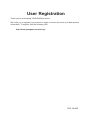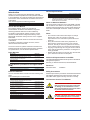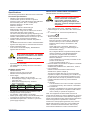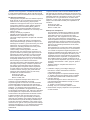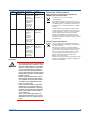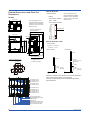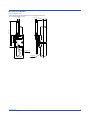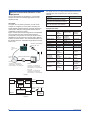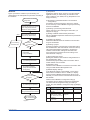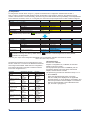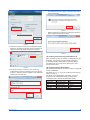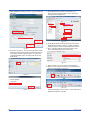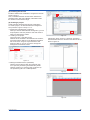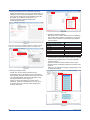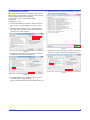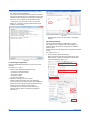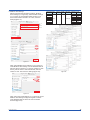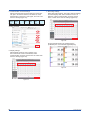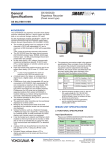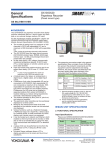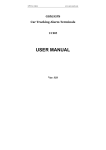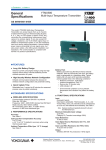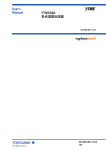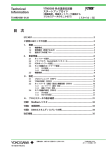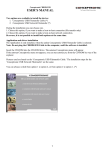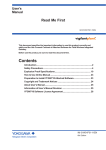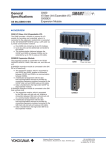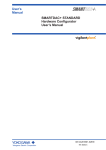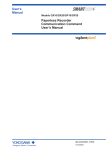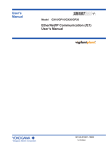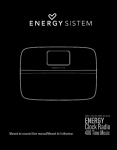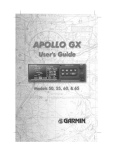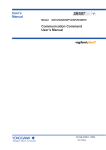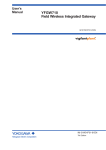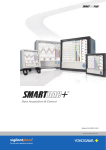Download Model GX20W Paperless Recorder Wireless Model User`s Manual
Transcript
User’s Manual Model GX20W Paperless Recorder Wireless Model User’s Manual Contents Introduction.................................................................................. 1 Checking the Package Contents.................................................. 2 GX20W Overview....................................................................... 2 Specifications.............................................................................. 3 Protection of Environment............................................................ 5 External Dimensions and Panel Cut Dimensions.......................... 6 How to Connect with Wireless Field Equipment............................ 8 IM 04L51B11-01EN 1st Edition User Registration Thank you for purchasing YOKOGAWA products. We invite you to register your products in order to receive the most up to date product information. To register, visit the following URL. http://www.yokogawa.com/ns/reg/ PRS 108-02E Genaral Specifications Introduction Thank you for purchasing the SMARTDAC+ GX20W wireless model of Paperless Recorder (hereafter referred to as the GX20W). This manual explains the specifications and functions of the GX20W that are different from those of the GX20. This manual supports the following products. Model GX20W Product Name Paperless Recorder (Wireless model, panel mount type) How to Use the Manual The wireless gateway function is equivalent to YOKOGAWA’s YFGW710 Field Wireless Integrated Gateway (hereafter referred to as the YFGW710). For details on the wireless gateway function, see the YFGW710 Field Wireless Integrated Gateway User’s Manual (IM 01W01F01-01EN), which is on the supplied DVD-ROM. The paperless recorder functions are the same as those of the GX20. For details on the paper recorder functions, see the relevant GX20 User’s Manuals. To ensure correct use, please read this manual and the following manuals thoroughly before beginning operation. For specifications, refer to General Specifications. Paper Manuals Manual Title Model GX20W Paperless Recorder Wireless Model User’s manual Model GX10/GX20/GP10/GP20 Paperless Recorder First Step Guide Quick, Easy Steps Precaution on the use of SMARTDAC+ (Only delivered with each module or GX60) Manual No. IM 04L51B11-01EN (This manual) IM 04L51B01-02EN IM 04L51B01-04Z1 IM 04L51B01-91EN Online Manuals (included on the supplied DVDROM) Manual Title YFGW710 Field Wireless Integrated Gateway Manual No. IM 01W01F01-01EN Electronic Manuals You can download these manuals from the following web page: www.smartdacplus.com/manual/en/ Manual Title Model GX20W Paperless Recorder Wireless Model User’s manual Model GX10/GX20/GP10/GP20 Paperless Recorder First Step Guide Model GX10/GX20/GP10/GP20 Paperless Recorder User’s Manual Model GX10/GX20/GP10/GP20 Communication Command User’s Manual SMARTDAC+ STANDARD Universal Viewer User’s Manual SMARTDAC+ STANDARD Hardware Configurator User’s Manual EtherNet/IP communication (/E1) User’s Manual WT communication (/E2) User’s Manual LOG scale (/LG) User’s Manual DXA170 DAQStudio User’s Manual Precaution on the use of SMARTDAC+ IM 04L51B11-01EN Manual No. IM 04L51B11-01EN Title General specifications No. GX20W Paperless Recorder Wireless Model GS 04L51B11-01EN GX90XA/GX90XD/GX90YD/GX90WD I/O modules GS 04L53B01-01EN * The last two characters of the manual number and general specification number indicate the language in which the manual is written. Notes on Attached Software The accompanying software on the DVD-ROM is shared with YFGW710. For details on the software product and software licensing agreement, see the Please Read This First User’s Manual (IM 01W01F01-11EN) on the DVDROM. Notes • The contents of this manual are subject to change without prior notice as a result of continuing improvements to the instrument’s performance and functions. • Every effort has been made in the preparation of this manual to ensure the accuracy of its contents. However, should you have any questions or find any errors, please contact your nearest Yokogawa dealer. • Copying or reproducing all or any part of the contents of this manual without the permission of Yokogawa is strictly prohibited. • Please pass this manual to the end user. We also ask you to store this manual in a safe place. Authorised Representative in the EEA The Authorised Representative for this product in the EEA is: Yokogawa Europe B.V. Euroweg 2, 3825 HD Amersfoort,The Netherlands Revisions December 2014 1st Edition Safety Precautions Read the precautions provided in the Model GX10/GX20/ GP10/GP20 Paperless Recorder First Step Guide (IM 04L51B01-02EN, paper manual), and use it correctly. Conventions Used in This Manual IM 04L51B01-02EN IM 04L61B01-02EN Calls attentions to actions or conditions that could cause light injury to the user or damage to the instrument or user’s data, and precautions that can be taken to prevent such occurrences. IM 04L51B01-18EN IM 04L51B01-19EN IM 04L51B01-06EN IM 04L41B01-62EN IM 04L51B01-91EN Indicates important information required to understand operations or functions. IM 04L51B01-01EN IM 04L51B01-17EN IM 04L61B01-01EN 1 Checking the Package Contents After receiving the product and opening the package, check the items described below. If the wrong items have been delivered, if items are missing, or if there is a problem with the appearance of the items, contact your nearest Yokogawa dealer. Check that the product that you received is what you ordered by referring to the model name and suffix code given on the name plate on the GX20W. NO. (Instrument Number) When contacting the dealer from which you purchased the instrument, please give them the instrument number. GX20W Model Code Optional Description Code GX20W-2E/BC Paperless Recorder, Panel mount type, /D5/FL/UH Large display, Wireless Model with Communication Channel Function2, 5 -2: Large Memory Type (max. no. of measurement ch : 500) E: Display Language: English, degF, DST (summer/winter time)3 /BC: Black cover1 /D5: VGA output1 /FL: Fail output, 1 point1 /UH: USB Interface (host 2 ports)1 Optional features /C3 RS-422/4851 /CG Custom display function4 /E1 EtherNet/IP communication /E2 WT communication /LG LOG scale /MT Mathematical function (with report function) 4 5 /BC, D5, /FL, and /UH are standard functions on GX20W. The expandable I/O (GX60) cannot be connected to the GX20W. The Display language is selectable from English, German, French, Russian, Korean, Chinese, Japanese. To confirm the current available languages, please visit the following website. URL: www.yokogawa.com/ns/language/ Creating custom displays requires DXA170 DAQStudio (sold separately). (GX20W does not have a creation function.) Includes the basic right to use the accompanying software. Standard Accessories The instrument is shipped with the following accessories. Make sure that all accessories are present and undamaged. No. Name 1 Mounting bracket 2 SD memory card 3 Dummy cover 4 Tag plate 5 Sheet 6 Stylus 7 +2dBi Antenna1 8 Manual Part Number/Model B8740DY Qty. 2 Notes 773001 1 1GB B8740CZ B8740FE B8740FF B8740BZ F9193DH IM 04L51B01-02EN IM 04L51B01-04Z1 IM 04L51B11-01EN F9193LA 1 1 1 1 1 1 1 1 Remote antenna cable1 (With remote antenna mounting bracket.) 1 Part Number/ Model F9193UA F9193UB F9193UC Minimum. Q’ty 1 1 1 F9193UD 1 F9193UE 1 Notes 1m 3m 4 m (1 m+3 m) with arrestor. 6 m (3 m+3 m) with arrestor. 13 m (3 m+10 m) with arrestor. Use of remote antenna cable is limited by local regulation of radio and telecommunication law. Consult Yokogawa for details.. Part Number/ Model Mounting bracket B8740DY SD memory card 773001 Stylus B8740BZ Shunt resistor X010-250-3 (for M3 screw terminal) X010-100-3 X010-010-3 Shunt resistor 438920 (for clamp terminal) 438921 438922 Minimum. Q’ty 2 1 1 1 1 1 1 1 1 Notes 1GB 250 Ω ± 0.1% 100 Ω ± 0.1% 10 Ω ± 0.1% 250 Ω ± 0.1% 100 Ω ± 0.1% 10 Ω ± 0.1% GX20W Overview The GX20W is a paperless recorder equipped with a gateway function for the ISA100 field wireless network. It can (1) display in real time on its touch screen measurement data from compatible field wireless devices, such as the YTMX580 Multi-input Temperature Transmitter, and I/O modules installed in the GX20W and (2) save the data in an SD card. Up to 50 field wireless devices can be connected. Up to 500 channels (I/O channels) can be measured. The wireless gateway function receives Publish1 data from field wireless devices and stores it in the Modbus registers. The wireless gateway function is connected internally to the Ethernet interface. The Modbus client function can be used to assign Modbus register data to communication channels (C001 to C500) and record and display process data. 1 Action to measure the process value at intervals preset in the field wireless device itself and transmit it via wireless communication. For empty slots First Step Guide Quick, Easy Steps (This manual) YFGW710 Online Manual Field Wireless Configurator Field Wireless Management Tool 9 DVD-ROM 1 Use the supplied antenna. If you have any questions, contact your nearest YOKOGAWA dealer. 2 Name Name MODEL and SUFFIX Codes 1 2 3 Optional Accessories (Sold separately) GX20W field wireless devices IM 04L51B11-01EN REGULATORY COMPLIANCE STATEMENTS Specifications The following specifications differ from those of the GX20. Functional specifications • • • Wireless communication (GX20W only) Communication protocol: ISA100.11a protocol Frequency: 2400 - 2483.5 MHz license free ISM band RF Transmitter power: Max. 11.6 dBm (fixed) Reception sensitivity: -95 dBm or less Data rate: 250 kbps Antenna: +2 dBi Omni directional type Radio security: AES 128 bit codified Communication range: 500 m outdoors, line of site A value under ideal line-of-site conditions. The value varies (decreases) greatly depending on the environmental conditions at the installation location. Number of field wireless device connections: Up to 50 Communication channel function (standard) Numebr of Communication channels: 500 (C001 to C500) The Modbus client function is used to read the Modbus registers and assign them to communication channels. System information disply In the version information display, “BXXXXXXXX” appears after the version. Never update the firmware. The GX20W firmware is not available on the website for downloading. Be careful not to update using GX20 firmware. • Expandable I/O connection The expandable I/O (GX60) cannot be connected to the GX20W. Hardware specification • • Wireless antenna Antenna connector type: N type jack Matched antenna impedance: 50 Ω Power Supply • Rated supply voltage: 100 to 240 VAC • Allowable power supply voltage range: 90 to 132, 180 to 264 VAC • Rated power supply frequency: 50/60 Hz • Power consumption: Supply voltage 100 V AC 240 V AC LCD backlight Normal off operation 38 VA 47 VA 50 VA 59 VA Maximum 90 VA 110 VA * The following combinations are assumed for LCD backlight off and normal operation. 5 AI modules, 4 DO modules, 1 DI module • Module power supply voltage: The total allowable power consumption of respective modules is up to 20 W. • Allowable interruption time: Less than 1 cycle of the power supply frequency. IM 04L51B11-01EN GX20W satisfies the following standards. GX20W contains the wireless module. Please confirm that a installation region fulfills a standards, require additional regulatory information and approvals, contact to Yokogawa Electric Corporation. • CSA: CSA22.2 No.61010-1, installation category II1 pollution degree 22, and CSA-C22.2 NO. 61010-2-03012 • UL: UL61010-1, UL 61010-2-030 (CSA NRTL/C) • CE marking R&TTE Directive : Radio Spectrum: EN 300 328 EMC: EN 301 489-1, EN301 489-17, EN61326-1 Class A Table 2 (For use in industrial locations), EN55011 Class A Group1, EN 61000-3-2, EN 61000-3-3 Safety: EN 61010-1, EN 62331, EN 61010-2030, Installation category II1 Pollution degree 22 Measurement category3 We, Yokogawa Electric Corporation hereby declare that this equipment, model GX20W Paperless recorder is in compliance with the essential requirements and other relevant provisions of Directive 1999/5/EC The EU declaration of conformity for R&TTE for this product can be found at < http://www.field-wireless.com/ > • EMC and Radio communication compliance in Australia and New Zealand (RCM): AS/NZS 4268, AS/NZS 2772.2, EN 61326-1, Class A • FCC compliance GX20W contains transmitter module FCC ID: SGJWFC001. (Part15 Subpart C) This device complies with part 15 of the FCC Rules. Operation is subject to the following two conditions: (1) This device may not cause harmful interference, and (2) this device must accept any interference received, including interference that may cause undesired operation. Co-located: This transmitter must not be co-located or operated in conjunction with any other antenna or transmitter. FCC CAUTION Changes or modifications not expressly approved by the party responsible for compliance could void the user’s authority to operate the equipment. Note: This equipment has been tested and found to comply with the limits for a Class A digital device, pursuant to part 15 of the FCC Rules. These limits are designed to provide reasonable protection against harmful interference when the equipment is operated in a commercial environment. This equipment generates, uses, and can radiate radio frequency energy and, if not installed and used in accordance with the instruction manual, may cause harmful interference to radio communications. 3 Operation of this equipment in a residential area is likely to cause harmful interference in which case the user will be required to correct the interference at his own expense. RF Exposure Compliance: This equipment complies with FCC radiation exposure limits set forth for an uncontrolled environment and meets the FCC radio frequency (RF) Exposure Guidelines. This equipment has very low levels of RF energy that it deemed to comply without maximum permissive exposure evaluation (MPE). [*But it is desirable that it should be installed and operated keeping the radiator at least 20cm or more away from person’s body.] • Industry Canada (IC) compliance GX20W contains transmitter module IC : 8999A-WIC001. ( RSS-Gen, RSS-210) This Class A digital apparatus complies with Canadian ICES-003. This device complies with Industry Canada license exempt RSS standard(s). Operation is subject to the following two conditions: (1) this device may not cause interference, and (2) this device must accept any interference, including interference that may cause undesired operation of the device. Under Industry Canada regulations, this radio transmitter may only operate using an antenna of a type and maximum (or lesser) gain approved for the transmitter by Industry Canada. To reduce potential radio interference to other users, the antenna type and its gain should be so chosen that the equivalent isotropically radiated power (e.i.r.p.) is not more than that necessary for successful communication. This radio transmitter IC Number 8999A-WIC001 has been approved by Industry Canada to operate with the antenna types listed below with the maximum permissible gain and required antenna impedance for each antenna type indicated. Antenna types not included in this list, having a gain greater than the maximum gain indicated for that type, are strictly prohibited for use with this device. Antenna type: Gain: COLLINEAR 9dBi, 50Ω Sleeve 2.14dBi, 50Ω French: Cet appareil numérique de la classe A est conforme à la norme NMB-003 du Canada. Le présent appareil est conforme aux CNR d’Industrie Canada applicables aux appareils radio exempts de licence. L’exploitation est autorisée aux deux conditions suivantes : (1) l’appareil ne doit pas produire de brouillage, et (2) l’utilisateur de l’appareil doit accepter tout brouillage radioélectrique subi, même si le brouillage est susceptible d’en compromettre le fonctionnement. Conformément à la réglementation d’Industrie Canada, le présent émetteur radio peut fonctionner avec une antenne d’un type et d’un gain maximal (ou inférieur) approuvé pour l’émetteur par Industrie Canada. Dans le but de réduire les risques de brouillage radioélectrique à l’intention des autres utilisateurs, il faut choisir le type d’antenne et son gain de sorte que la puissance isotrope rayonnée équivalente (p.i.r.e.) ne dépasse pas l’intensité nécessaire à l’établissement d’une communication satisfaisante. 4 Le présent émetteur radio IC Number 8999A-WIC001 a été approuvé par Industrie Canada pour fonctionner avec les types d’antenne énumérés ci-dessous et ayant un gain admissible maximal et l’impédance requise pour chaque type d’antenne. Les types d’antenne non inclus dans cette liste, ou dont le gain est supérieur au gain maximal indiqué, sont strictement interdits pour l’exploitation de l’émetteur. Antenne type: Gain: COLLINEAR 9dBi, 50Ω Sleeve 2.14dBi, 50Ω RF Exposure Compliance: This equipment complies with IC radiation exposure limits set forth for an uncontrolled environment and meets RSS-102 of the IC radio frequency (RF) Exposure rules. This equipment has very low levels of RF energy that it deemed to comply without maximum permissive exposure evaluation (MPE). But it is desirable that it should be installed and operated keeping the radiator at least 20cm or more away from person’s body (excluding extremities: hands, wrists, feet and ankles). Cet équipement est conforme aux limites d’exposition aux rayonnements énoncées pour un environnement non contrôlé et respecte les règles d’exposition aux fréquences radioélectriques (RF) CNR-102 de l’IC. Cet équipement émet une énergie RF très faible qui est considérée conforme sans évaluation de l’exposition maximale autorisée. Cependant, cet équipement doit être installé et utilisé en gardant une distance de 20 cm ou plus entre le dispositive rayonnant et le corps (à l’exception des extrémités : mains, poignets, pieds et chevilles). • Wireless module is compliant with ISA100.11a (IEEE802.15.4) 1 Installation category (overvoltage category) II: Describes a number which defines a transient overvoltage condition. Implies the regulation for impulse withstand voltage. “II” applies to electrical equipment which is supplied from the fixed installation like a distribution board. 2 Pollution degree 2: Describes the degree to which a solid, liquid, or gas which deteriorates dielectric strength or surface resistivity is adhering. “2” applies to normal indoor atmosphere. Normally, only non-conductive pollution occurs. 3 Measurement category: Depends on the specification of each modules IM 04L51B11-01EN Category Measurement Description category II CAT II Available in the testing and measuring circuits directly connected to a usage location (receptacle or the like) of a low-voltage main power supply facility. III CAT III Available in the testing and measuring circuits connected to a power distribution portion of a lowvoltage main power supply facility. IV CAT IV Available in the testing and measuring circuits connected to a power source of a lowvoltage main power supply facility. Remarks Appliances, portable equipment, etc. Protection of Environment Waste Electrical and Electronic Equipment (WEEE), Directive 2012/19/EU This Directive is only valid in the EEA. • WEEE-Marking The GX20W is intended for use as (part of a large scale) fixed installation - excluded from the scope of the WEEE Directive, and therefore intentionally not marked with the “crossed-out wheelie bin”, (WEEEmarking). Distribution board, circuit breaker, etc. Certain modules in the GX20W can also be used in other equipment (classified as “Monitoring and control instruments”, Cat.9). They are in compliance with the WEEE Directive and bear the WEEEmarking. The GX20W and its modules shall not be discarded in domestic household waste. When disposing I/O modules in the EEA, contact your local Yokogawa office. How to Dispose the Batteries verhead wire, cable systems, etc. Radio Wave This is an explanation about the new EU Battery Directive (DIRECTIVE 2006/66/EC). This directive is only valid in the EU. Batteries are included in this product. Batteries incorporated into this product cannot be removed by yourself. Dispose them together with this product. When you dispose this product in the EU, contact your local Yokogawa Europe B.V.office. Do not dispose them as domestic household waste. Battery type: Lithium battery Notice: The symbol (see above) means they shall be sorted out and collected as ordained in ANNEX II in DIRECTIVE 2006/66/EC. • The operating frequency bandwidth of this transmitter may overlap the same range as industrial devices, scientific devices, medical devices, microwave ovens, licensed premises radio stations and non-licensed specified lowpower radio stations for mobile object identification systems used in factory production lines. • Before using this transmitter, ensure that neither a premises radio station nor specified low power radio station for mobile object identification systems is in use nearby. • If this transmitter causes radio wave interference to a wireless station for mobile object identification systems, promptly change the frequency being used or turn off the source of radio wave emissions. Then, contact a Yokogawa office regarding countermeasures to prevent interference, such as setting up partitions. IM 04L51B11-01EN 5 Remote Antenna External Dimensions and Panel Cut Dimensions □ Remote anttena Anttena GX20W • Non-direction antenna (Dimensions before attaching the mounting bracket) MAX 219.3 (8.63) (*1) 288 (11.34) 28 (1.11) 144 (5.67) 168.8 (6.65) (*2) 152.6 (6.01) 2 to 26 9.4 (10.37) MIN 293 (11.54)(*3) 295.2 (11.62) 280.2 (11.03) 288 (11.34) • Part number: F9193DH Ø 20.5(0.81) Remote Antenna Cable 295.2 (11.62) □ Antenna cable High-frequency coaxial cable • Sheath dia : 11.11mm <Without arrester> 32.3 (1.27) 247.3 (9.74) (Dimensions after attaching the mounting bracket) Antenna Antenna *1: With module *2: Without module *3: When fixing cable Panel cut dimensions 360 min. (1.417) <With arrester> 7.5 (0.30) 148 (5.83) (Allowable panel thickness) • Gain : +2 dBi 150(5.91) Unit: mm (approx. inch) Unless otherwise specified, tolerance is ±3% (however, tolerance is ±0.3 mm when below 10 mm). 18(0.71) 280.2 (11.03) Unit: mm (approx. inch) Unless otherwise specified, tolerance is ±3% (however, tolerance is ±0.3 mm when below 10 mm). Cable 2 Length: 3 m or10m (selectable) (14.21) 361 min. (11.06) 281 +2 0 Arrester Cable Length: 1m or 3m (selectable) Main unit +2 281 0 (11.06) I/O module (slot 9) I/O module (slot 8) I/O module (slot 7) I/O module (slot 6) I/O module (slot 5) Cable 1 Length: 1m or 3 m (selectable) Main unit Attach the arrester in the middle of the antenna extension cable. Ground the arrester ground terminal. Connect the grounding wire to the GX20W’s protective ground terminal. I/O module (slot 4) I/O module (slot 3) I/O module (slot 2) I/O module (slot 1) I/O module (slot 0) Power supply terminal RS-422A/485 terminal (/C3) USB port (/UH) Ethernet port FAIL/STATUS terminal (/FL) Remote antenna connector VGA output terminal (/D5) 6 IM 04L51B11-01EN Remote Antena Bracket Unit: mm (approx. inch) Unless otherwise specified, tolerance is ±3% (however, tolerance is ±0.3 mm when below 10 mm). 17.5(0.69) 87.7(3.45) 135(5.31) 292(11.50) 17(0.67) 71.7(2.82) 37.3(1.47) minimum R67 98(3.86) IM 04L51B11-01EN 2-intch pipe 7 How to Connect with Wireless Field Equipment Here we will describe the procedure to connect field wireless devices to the GX20W (paperless recorder wireless model). Overview To explain the connection procedure, we will use an example of configuring a new system consisting of a single GX20W (wireless gateway; hereafter referred to as the built-in GW) and a single field wireless device (YTMX580), as shown in figure 1. Figure 2 shows the internal configuration of the GX20W. The connection from the external Ethernet device (configuration PC) passes via connector PORT1 and is distributed to the recorder CPU and the built-in GW via internal connector PORT2. The measurement data from the wireless device is collected through Ethernet via the built-in GW. Wireless communication Network ID: 100 Infrared communication IrDA YTMX580 HUB Configuration PC •IP Address: 192.168.200.101 •Subenet Mask: 255.255.255.0 •Default Gateway: 192.168.200.253 Manual Title YTMX580 Multi-Input Temperature Transmitter FieldMate Versatile Device Management Wizard Model GX10/GX20/GP10/GP20 Paperless Recorder User’s Manual GX20W •IP Address: 192.168.200.100 •Subenet Mask: 255.255.255.0 •Default Gateway: 192.168.200.253 Built-in GW •IP Address: 192.168.200.200 •Subenet Mask: 255.255.255.0 •Default Gateway: 192.168.200.253 IM 01R01A01-01E IM 04L51B01-01EN Name (Hardware) Manufacturer Details GX20W Yokogawa Paperless Recorder Electric (wireless model) Corporation YTMX580 Yokogawa Multi-input Electric Temperature Corporation Transmitter Infrared adapter ACTiSYS ACT-IR224UNLN96-LE Configuration PC — Windows 7 or later Ethernet hub — 2 ports or more LAN cable — 2 straight cables Remarks GW built in (YFGW710 equivalent) Name (Software) Infrared adapter driver IR224UN FieldMate Manufacturer Details ACTiSYS — Remarks Supplied with the infrared adapter Yokogawa Electric Corporation Yokogawa Electric Corporation Yokogawa Electric Corporation Yokogawa Electric Corporation Yokogawa Electric Corporation R2.06.00 or later F9197DS, sold separately — Supplied with FieldMate R1.02.01 or later GX20W accompanying DVD-ROM GX20W accompanying DVD-ROM Number:0x1802 GX20W accompanying DVD-ROM Field Wireless Management Tool GX20W Manual No. IM 04R01B01-01EN Equipment Used FieldMate Provisioning Device Tool Field Wireless Configurator Ethernet communication Infrared adapter For details on how to configure field wireless devices and GX20Ws from the configuration PC, see the following manuals. CF/DD Files(for YTMX580) R1.02.00 or later 0018 or later Infrared/USB Table 1 Equipment used Figure 1 CPU Ethernet Switch PORT1 LAN cable Configuration PC Ethernet communication PORT2 Ethernet communication Built-in gateway GX20W Wireless communication Antenna Wireless device YTMX580 Figure 2 8 IM 04L51B11-01EN Workflow Figure 3 provides a workflow up to the starting of a measurement. We will explain the procedure according to this workflow. Start wireless connection configuration (2)Provisioning (YTMX580 wireless communication configuration) Provisioning involves assigning a device tag, network ID, and Join Key to the YTMX580 using the provisioning function of FieldMate. (1) Preparation Prepare the devices to connect and configuration software. Decide on setup conditions. Save (7) Provisioning information file (3)Creating a provisioning information file Create and save a file containing the information you assigned in step (2). (4)Setting YTMX580 measurement parameters Set the YTMX580 temperature measurement parameters using FieldMate. (2) Provisioning (using the Provisioning Device Tool) Device Provisioning (5)Installing the Devices Install the YTMX580 within the wireless communication range of the GX20W. NG OK (4) Setting measurement parameters (using FieldMate) OK (8) Checking the Operation (9) Display Settings Using the GX20W touch screen End configuration Start measurement Figure 3 IM 04L51B11-01EN (8)Operation check Check that the YTMX580 is connected to the built-in GW using the Field Wireless Management Tool. (6) Creating a project (using the Field Wireless Configurator) (7) Downloading the project (6)Creating a project (Creating a wireless communication configuration file for the GX20W built-in GW and wireless connection device) Using the Field Wireless Configurator, configure the wireless communication settings of the built-in GW and configure the connected device according to the information file of step (3). (7)Downloading the project (Writing the wireless communication configuration file in the GX20W built-in GW) Download the project setting data to the built-in GW to enable wireless communication. (5) Installing the devices Load (1)Preparation Prepare the devices shown in figure 1 and the software applications that you will be using, and decide on the setup conditions. (For details, see (1) Preparation in the setup procedure.) NG (9)GX20W display settings In the Ethernet settings of the GX20W, connect to the built-in GW as a Modbus client. In addition, to display and record the YTMX580 measurement values on the GX20W, you need to set the communication channels of the GX20W. Note that the YTMX580 is configured in step (2) Provisioning and (4) Setting measurement parameters. The built-in GW is configured in step (6) Creating a project. And, the GX20W is configured in step (9) Display settings. Step Setup items (2), (3) Network ID, device tag, Join Key, setting file exporting (4) Device input parameters (6), (7) Setting file importing, Publish Period, Publish Item, Device Role, device registration (8) Wireless connection device check Tool used Provisioning Device Tool Setup medium Infrared adapter FieldMate Field Wireless Configurator Infrared adapter Ethernet Field Wireless Management tool Ethernet Table 2 Tools used during configuration 9 (1) Preparation To configure the network shown in figure 1, prepare the hardware and configuration software listed in table 1. First, in order to configure the field wireless network and Modbus communication, decide on the network ID (group number of the devices to connect wirelessly), the device tag of the field wireless device (YTMX580), network parameters for the Ethernet connection, and so on. In this guide, the connection setup example shown in table 3 will be configured. Item before change Network ID EUI64 Device tag Ethernet parameter Join Key Modbus register 2 to 65535 Unique to each device For each device (up to 16 characters) IP Address Subnet Mask Default Gateway Shared by GW and YTMX (32 characters) Register map assignment indicates factory default value. Item after change Network ID EUI64 Device tag Ethernet parameter GX20W — — — 192.168.200.100 255.255.255.0 192.168.200.253 — Not set Built-in GW 100 Device-specific value YFGW-GW001 192.168.200.200 255.255.255.0 192.168.200.253 Not set Not set YTMX580 1 Device-specific value Not set — — — Not set — Configuration PC — — — — — — — — Built-in GW YTMX580 100 100 Device-specific value Device-specific value YFGW-GW001 YTMX-TEST01 192.168.200.200 — 255.255.255.0 — 192.168.200.253 — [C0 C1 C2 C3 C4 C5 C6 C7 C8 C9 CA CB CC CD CE CF]* See step (9) See step (6) Creating — Display settings. a project. Configuration PC — — — 192.168.200.101 255.255.255.0 192.168.200.253 — indicates not changeable. Join Key 2 to 65535 EUI64 for each device For each device (up to 16 characters) IP Address Subnet Mask Default Gateway Shared by GW and YTMX (32 characters) Modbus register Register map assignment GX20W — — — 192.168.200.100 255.255.255.0 192.168.200.253 — indicates no change from factory default setting. — indicates a value changed from its factory default. indicates not changeable. * Join Key is a unique value assigned automatically by the configuration software and cannot be viewed. Table 3 Connection setup example The Ethernet parameters on the configuration PC must be set in order for it to connect to the GX20W via Ethernet and configure the GX20W. Table 4 lists the configuration tools and the like used in this guide. Install the software tools in the configuration PC. Tool Name Infrared adapter driver IR224UN FieldMate FieldMate Provisioning Device Tool Field Wireless Configurator Field Wireless Management Tool CF/DD Files(for YTMX580) Manufacturer Revision ACTiSYS — Yokogawa Electric Corporation Yokogawa Electric Corporation Yokogawa Electric Corporation Yokogawa Electric Corporation Yokogawa Electric Corporation Communication DTM for Yokogawa YFGW710 Electric Corporation DeviceDTM for YTA Yokogawa Electric (YTA ISA100 DTM) Corporation R2.06.00 or later — Remarks Supplied with the infrared adapter F9197DS, sold separately R2.06.00 is supplied with FieldMate R1.02.01 or GX20W later accompanying DVD-ROM R1.02.00 or GX20W later accompanying DVD-ROM 0018 or later Number:0x1802 GX20W accompanying DVD-ROM 1.01.00 or GX20W later accompanying DVD-ROM 3.1.1.48 GX20W accompanying DVD-ROM (2) Provisioning Provision the YTMX580. Prepare a configuration PC, YTMX580, and infrared adapter as shown in figure 1. For the preparation procedure of FieldMate (use the Provisioning Device Tool for R2.06.00) and infrared adapter, see the relevant manuals. The provisioning procedure is described in steps to . Start FieldMate. Select the ISA100(Infrared) option, and check that the a COM port is displayed for the applicable ISA100(Infrared). If it is not displayed, click Setting, and select the port that the infrared adapter is connected to. Point the infrared adapter to the YTMX580 infrared port, and click Login (figure 4). Table 4 Software used 10 IM 04L51B11-01EN The dialog box shown in figure 7 appears. Click Yes to begin provisioning. Figure 7 When provisioning is finished, the dialog box shown in figure 8 appears. Click OK to finish. Figure 4 As shown in figure 5, the icon of the detected YTMX appears in the Segment Viewer. Click Provisioning to open a Provisioning dialog box shown in figure 6. (3) Figure 8 Figure 5 Set the device tag to a name of your choice (e.g., YTMX-TEST01) and the network ID to 100 as shown in figure 6. Point the infrared adapter to the YTMX580 infrared port, and click OK. (3) Creating a Provisioning Information File After provisioning, save the results to YTMX-TEST01.ypif (example). (The provisioning data will be used later.) To save the results, click Export Provisioning Device Information File on the File menu (see figure 5), and specify the file name. (4) Changing Device Parameters Set the device parameters according to table 5 using DTM Works of FieldMate. The steps are to . If you are continuing from step (3), begin from step . For details on the parameters, see section 7.3.2 and chapter 9 in the YTMX580 Multi-input Temperature Transmitter User’s Manual (IM 04R01B01-01EN). Item Scale Upper Scale Lower Unit Input type Data type Parameter Scale.EU at 100% Scale.EU at 0% Scale Unit Index Lin Type Process Value Type AI1 Temp to AI8 Temp 100.0 0.0 °C (deg C) Type T Direct Table 5 Device parameter setting example Figure 6 IM 04L51B11-01EN 11 Start FieldMate according to step in (2) Provisioning (figure 9). Click Menu(Online), Device Configuration, AI1 Temp, and then Configure/Setup. Then, select the Configuration tab (figure 12). Figure 12 Figure 9 As shown in figure 10, the icon of the detected YTMX appears in the Segment Viewer. Double-click the icon. In the dialog box that appears (figure 11), select the Load Default Data option, and then click OK to start DTM Works. Under Block Mode, set Mode.Target to O/S. Set the parameters according to table 5, “Device parameter setting example,” and then click Download to device. Next, under Block Mode, set Mode.Target to Auto. Then click Download to device (figure 13). Figure 13 Repeat steps and for AI2 Temp to AI8 Temp. When you are finished, click the Connect/Disconnect button of DTM Works, and close it. Figure 10 Figure 14 Figure 11 12 When the message “Do you want to save DTM Data to Database?” appears, click No. IM 04L51B11-01EN (5) Installing the Devices Install the GX20W and YTMX580 to configure the network shown in figure 1. First, to establish wireless communication between the GX20W’s built-in GW and YTMX580, install them within the wireless communication range. (6) Creating a project Create a project describing the network configuration. To create a project, use the Field Wireless Configurator. The procedure is given in steps to . Starting the Field Wireless Configurator When you start the Field Wireless Configurator, you will be prompted to enter the password. Set User Name to admin and Password to !admin. Creating a new project On the File menu, click New Project. Network ID:100 is added to the Networks tree. Select it, and check that the settings on the Network Information tab are as shown in figure 15 (see the built-in GW settings in table 3). You do not need to change the settings from their default values. Figure 16 A dialog box shown in figure 17 appears. Click OK to add the wireless device to the list on the Devices tab as shown in figure 18. Figure 15 Adding the wireless device (YTMX580) Click the Devices tab and then the yellow file open icon. Open the provisioning information file (YTMXTEST01.ypif) that you created in step (3) (figure 16). The provisioning file is in C:\FM\Export\PD. Figure 17 Figure 18 IM 04L51B11-01EN 13 Setting the wireless device (YTMX580) CF/DD file Double-click the Device Tag cell of the added device. A dialog box shown in figure 19 appears. Click Load CF/ DD to set the wireless device (YTMX580) CF/DD file. By default, the YTMX580 CF/DD file is in C:\ Program Files\Yokogawa\DTM\DTMev\EV\ ISA100\00594543\1802. Figure 21 Setting the Modbus registers Map the PV sent from the wireless device (YTMX580) to the built-in GW registers. By doing this, you will be able to read the data from the GX20W using Modbus communication. Figure 19 When you set the file, the Sampling data tab is added as shown in figure 20. Device Role becomes editable. Change it to IO . Figure 20 Parameter UAPMO_01 DIAG_STATUS AI_01 PV AI_02 PV AI_03 PV AI_04 PV AI_05 PV AI_06 PV AI_07 PV AI_08 PV Input Register Number 0 3 6 9 12 15 18 21 24 On the Modbus Configuration tab of figure 18, map the parameters by dropping them to the Input Registers number positions. Figure 22 shows the DIAG_STATUS and PV of the wireless device (YTMX580) mapped to the built-in GW registers. When you are finished, click Apply Changes (figure 23) to update the settings. Setting the Publish Period Publish is a function that the wireless device (YTMX580) uses to periodically send PV and device status (DIAG_STATUS) and the like to the built-in GW. The YTMX580 publish settings are specified on the Sampling data tab shown in figure 21. Figure 21 shows the settings for sending the PV and DIAG_STATUS of parameter AI_01 to AI_08 at an update period of 5 seconds. After changing the settings, click Apply. Figure 22 Figure 23 14 IM 04L51B11-01EN (7) Downloading the project After saving the project that you created in step (6) (File > Save Project As), download it to the built-in GW. (The file name is GX20W-TEST01.yep (example).) To download a project, use the Field Wireless Configurator. The steps are to . When downloading completes successfully, a dialog box shown in figure 26 appears. On the Field Wireless Configurator, click Download on the Tools menu to open a dialog box shown in figure 24. Check that the IP Address is set to 192.168.200.200. Then click Test connection to check that the message “Connection succeed!” appears. Figure 26 Figure 24 Under Data to download, clear the Devices check box, and then click Start download (figure 25). Click Close to close the dialog box. Select the Devices check box, and then click Start download (figure 27). Figure 27 Figure 25 You will be asked to save the project again, so save it to GX20W-TEST01.yep (example). When a write confirmation message appears, click Yes. IM 04L51B11-01EN 15 When downloading completes successfully, a dialog box shown in figure 28 appears. If the project is successfully downloaded to the built-in GW and the wireless device (YTMX580) is running, the GX20W and the wireless device will join automatically. If an error occurs, please run the download again. * After joining, you will need to wait 5 or 6 minutes before you can begin changing parameters through wireless communication. Figure 29 While waiting, perform the procedure in (9) Display Settings. (9) Display Settings Assign the wireless device (YTMX580) PV, which are mapped to the GX20W’s built-in GW registers, to communication channels by configuring the GX20W’s Modbus client. Display settings are specified from the GX20W front panel screen. The steps are to . Figure 28 Communication (Ethernet) settings Select Communication (Ethernet) settings and then Basic settings. Check the IP address, subnet mask, and default gateway (figure 30). 8. Checking the Operation Use the Field Wireless Management Tool to check the operation. The steps are and . Start the Field Wireless Management Tool. • Connection: GX20W-TEST01 • IP Address: 192.168.200.200 • User name: admin • Password: !admin Use the above settings. Check the network connection status. Click the Network Topology tab. If the displayed content is like what is shown in figure 29, YTMX580 is registered to the network and the parameters can be changed through wireless communication. (It will take 5 to 30 minutes to reach this status.) Click the Refresh button to refresh the displayed information. Figure30 16 IM 04L51B11-01EN Modbus client settings Select Communication (Ethernet) settings, Modbus client settings ( in figure 30), and then Basic settings (-1 in figure 31). Set Modbus client function to On and Communication Interval to 2s. Then, save the settings (figure 31). -1 -2 -3 Command Type No. 1 2 3 4 Read 5 6 7 8 Server Unit No. Data Type Register First channel 30005 0001 30008 0002 30011 0003 30014 0004 1 1 FLOAT_B 30017 0005 30020 0006 30023 0007 30026 0008 Figure 31 Next, select Modbus server settings (-2 in figure 31) under Modbus client settings. For the GX20W’s built-in GW, set Server number to 1 (a unique number for each server), Server name to 192.168.200.200, and Port number to 502. Then save the settings (figure 32). Figure 33 Figure 32 Next, select Command settings (-3 in figure 31) under Modbus client settings. Assign the register contents of the GX20W’s built-in GW to the communication channels (figure 33). IM 04L51B11-01EN 17 Communication channel settings Select Communication channel settings and then On/ Off, Span. Set the first channel, last channel, on/off, decimal place, span lower, span upper, and unit. Then save the settings (figure 34). First Last On/Off channel channel Decimal Span place Lower Span Upper Unit C001* 1* 100.0* °C* C008* On* 0.0* Recording settings Select Recording settings, Recording channel settings, and then Display data, Trend waveform. From List Selection, select Communication channel, and set C001 to C008. Then save the settings (figure 36). * Setting example Figure 36 Screen sample showing the wireless device (YTMX580) PV on the GX20W (digital display) Figure 34 Display settings Select Display settings, Group settings, and then Channel set. From List Selection, select Communication channel, and set C001 to C008. Then save the settings (figure 35). Figure 37 Figure 35 18 IM 04L51B11-01EN