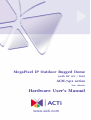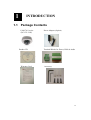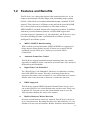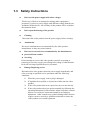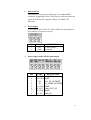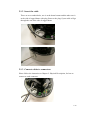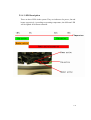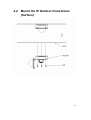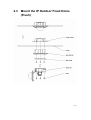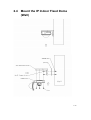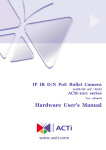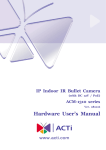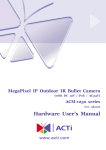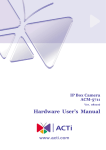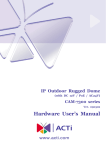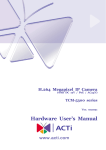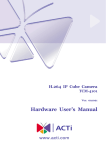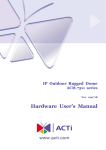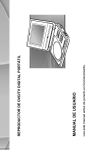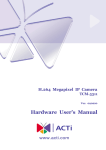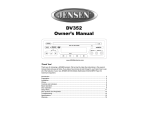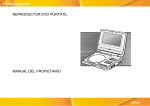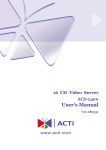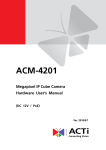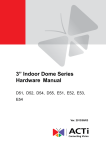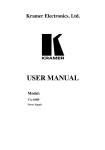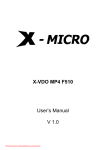Download Hardware User`s Manual
Transcript
MegaPixel IP Outdoor Rugged Dome (with DC 12V / PoE) ACM-7411 series Ver. 081016 Hardware User’s Manual 0 0 1. 2. PRECAUTIONS Read these instructions All the safety and operating instructions should be read before the product is operated. Heed all warnings All warnings on the product and in the instruction manual should be adhered to. The symbol indicates the following items, please carefully read the description next to each symbol. a. Failure to follow the safety instruction given may directly endanger people, cause damage to the system or to other equipment. b. The requirements to make this device work, including hardware, computer settings, network settings, and operation procedures. c. The tips to make using this device easier, more convenient and more efficient. 3. Servicing Do not attempt to service this video product yourself as opening or removing covers may expose you to dangerous voltage or other hazards. Refer all servicing to qualified service personnel. Trademarks All names used in this manual for hardware and software are probably registered trademarks of respective companies. Liability Every care has been taken during writing this manual. Please inform your local office if you find any inaccuracies or omissions. We cannot be held responsible for any typographical or technical errors and reserve the right to make changes to the product and manuals without prior notice. FCC/CE Regulation NOTE: This equipment has been tested and found to comply with the limits for a Class A digital device, pursuant to Part 15 of the FCC Rules. These limits are designed to provide reasonable protection against harmful interference when the equipment is operated in a commercial environment. This equipment generates, uses, 0-1 and can radiate radio frequency energy and, if not installed and used in accordance with the instruction manual, may cause harmful interference to radio communications. Operation of this equipment in a residential area is likely to cause harmful interference in which case the user will be required to correct the interference at his own expense. 0-2 Table of Contents 0 PRECAUTIONS________________________________________________ 0-1 Trademarks ________________________________________________________________ 0-1 Liability ___________________________________________________________________ 0-1 FCC/CE Regulation __________________________________________________________ 0-1 1 2 INTRODUCTION ______________________________________________ 1-1 1.1 Package Contents _______________________________________________ 1-1 1.2 Features and Benefits ____________________________________________ 1-2 1.3 Safety Instructions ______________________________________________ 1-4 1.4 Physical Description _____________________________________________ 1-6 Installation Procedure ___________________________________________ 2-9 2.1 3 4 Connect the IP Outdoor Rugged Dome _____________________________ 2-9 2.1.1 Remove the cover ____________________________________________________ 2-9 2.1.2 Insert the cable______________________________________________________ 2-10 2.1.3 Connect cables to connectors___________________________________________ 2-10 2.1.4 LED Description ____________________________________________________ 2-11 2.2 Mount the IP Outdoor Fixed Dome (Surface) _______________________ 2-12 2.3 Mount the IP Outdoor Fixed Dome (Flush) _________________________ 2-13 2.4 Mount the IP Indoor Fixed Dome (Wall) ___________________________ 2-14 Adjust the camera______________________________________________ 3-15 3.1 Adjust zoom and focus __________________________________________ 3-15 3.2 Adjust camera functions_________________________________________ 3-15 Product Specification___________________________________________ 4-16 0-3 11 1.1 INTRODUCTION Package Contents CAM-7411 series (DC12V / PoE) Product CD Warranty Card Power Adaptor (Option) Terminal Blocks for Power, DI/O & Audio Accessory 1-1 1.2 Features and Benefits This IP device is a cutting-edge digital video transmission device. It can compress and transmit real time images with outstanding images quality (SXGA, 1280x1024) at reasonable bandwidth through a standard TCP/IP network. That is because it is Ethernet ready and has the powerful ARM9 SoC with excellent system performance to offer dual streams of MPEG4/MJPEG, and both formats offer megapixel resolution. In addition, with these powerful hardware platform, excellent SDK support and powerful respective apparatuses (e.g. the transcoder), this IP device is your best choice building up either conventional IP surveillance system or intelligent IP surveillance system. z MPEG-4/MJPEG Dual Streaming With excellent system performance, MPEG-4/MJPEG are supported. It brings superior image quality not only 30 frame per second in full D1 resolution, but also offers up to 7 frames per second in SXGA (1280x1024). z Automatic Frame Rate Control This IP device supports automatic/manual streaming frame rate control, especially for multiple clients’ concurrent access the same video stream in different network bandwidth. z Digital Time Code Embedded The “Digital Time Code Embedded” function is to embed the recording time in the MPEG bit stream. Therefore, each image frame has its respective time when it was recorded. It is very useful when users want to find the video at an exact time or between a certain time intervals. z DDNS Supported This IP device supports DDNS (Dynamic Domain Name Server), users can set this IP device at a virtual domain name (such as cam1.Taipei.xxx) at dynamic IP. Everyone can use the virtual domain name to view the video anywhere that has the access to the internet. z Build-in Hardware Motion Detection No more external motion sensors are required. Each IP device can be set up to 3 detection areas. By tuning the object size and sensitivity, it is very reliable to fit into your environment. Besides, hardware motion detection 1-2 delivers better sensitivity and responds faster than software motion detection. z Bundle Powerful Surveillance Software To extend the capabilities of this IP device, a powerful surveillance program is included in the package and is very free to use. Users can easily utilize the existing PC to be a digital video recorder. Schedule recording and manual recording keep every important image recorded in the local hard disk. Reliable and accurate motion detection with instant warning makes you responsive in every condition. Quick and simple search and playback function lets you easily find the images you want. z Software Development Kit Support This IP device can be integrated or controlled by user’s application program through the Streaming Library or ActiveX control. With its high level programming interface, software developer’s time and efforts to is highly reduced. 1-3 1.3 Safety Instructions z Don’t use the power supply with other voltages This device is likely to be damaged or damage other equipments / personnel, if you use a power supply with different voltage than the one included with this device. All warranty of this product will be voided in the situations above. z Don’t open the housing of the product z Cleaning Disconnect this video product from the power supply before cleaning. z Attachments Do not use attachments not recommended by the video product manufacturer as they may cause hazards. z Don’t use accessories not recommended by the manufacturer z protected from weather z Servicing Do not attempt to service this video product yourself as opening or removing covers may expose you to dangerous voltage or other hazards. Refer all servicing to qualified service personnel. z Damage Requiring service Disconnect this video product from the power supply immediately and refer servicing to qualified service personnel under the following conditions. 1. When the power-supply cord or plug is damaged. 2. If liquid has been spilled, or objects have fallen into the video product. 3. If the video product has been exposed to rain or water directly. 4. If the video product does not operate normally by following the operating Instructions in this manual. Adjust only those controls that are covered by the instruction manual as an improper adjustment . Other controls may result in damage and will often require extensive work by a qualified technician to restore the video product to its normal operation. 1-4 z Safety Check Upon completion of any service or repairs to this video product, ask the service technician to perform safety checks to determine that the video product is in proper operating condition. 1-5 1.4 Physical Description 1-6 1. Ethernet Port The IP device connects to the Ethernet via a standard RJ45 connector. Supporting NWAY, this IP device can auto detect the speed of local network segment (10Base-T/100Base-TX Ethernet). 2. Power Input If your power input is DC12V. Please follow the description on the connector to connect to power. PIN 1 2 3. NAME DESCRIPTION 12V DC Power Input GND Ground Pin Power Input Audio & DIO input/output PIN 1 2 3 4 5 6 7 8 NAME DESCRIPTION DIO PW DC12VIN DIO GND DGND DO DO1_TO_OUTSIDE DI DI1_FROM_OUTSIDE AO_GND DGND A_OUT Audio_OUT_LR AI_GND DGND A_IN Audio_IN 1-7 4. Reset Button Step 1: Switch off IP device by disconnecting the power cable Step 2: Press and continue to hold the Reset Button. Reconnect the power cable while continuing to hold the reset button. Step 3: Keep holding the reset button depressed around 6 seconds, release the reset button. The unit will start up with factory default settings. 5. Conduit Hole These conduit holes are used for cables to go through. 1-8 22 Installation Procedure There are three types of installation of this IP outdoor rugged dome series. Surface mount Flush mount Wall mount ● ● Pictures Optional Bracket required The mounting procedure can be divided into two parts, 1st: Connect the IP outdoor rugged dome series 2nd: Mount the IP outdoor rugged dome series 2.1 Connect the IP Outdoor Rugged Dome 2.1.1 Remove the cover Remove the dome cover with special hex wrench in the accessory bag. 2-9 2.1.2 Insert the cable There are two conduit holes, one is at the dome bottom and the other one is at the side of rugged dome with plug. Remove the plug if your cable will go through the one at the side of rugged dome 2.1.3 Connect cables to connectors Please follow the instruction at Chapter 2: Physical Description, for how to connect to each connector. 2-10 2.1.4 LED Description There are three LEDs in the system. They are indicators for power, fan and heater respectively. According to operating temperature, the different LED will be lighted for different situation. 2-11 2.2 Mount the IP Outdoor Fixed Dome (Surface) 2-12 2.3 Mount the IP Outdoor Fixed Dome (Flush) 2-13 2.4 Mount the IP Indoor Fixed Dome (Wall) 2-14 33 3.1 Adjust the camera Adjust zoom and focus Please adjust the camera direction first. Then move the focus and the zoom lever at the picture 1 to adjust the zoom and the focus. Fix the zoom and focus after adjusting. 3.2 Adjust camera functions Refer to picture 1 for what can be adjusted and how to adjust. Picture 1 1. 2. 3. 4. 5. focus lever Zoom lever Tilt adjustment screw Image adjustment axis Pan adjustment screw 3-15 44 Product Specification 4-16