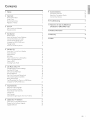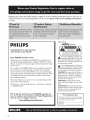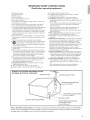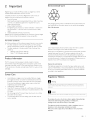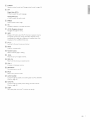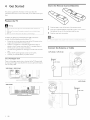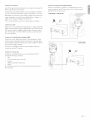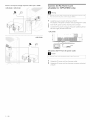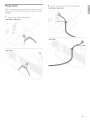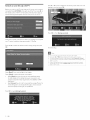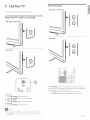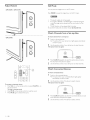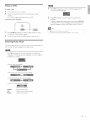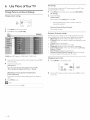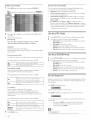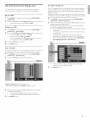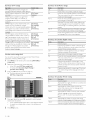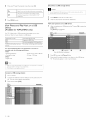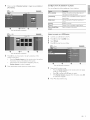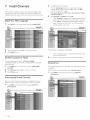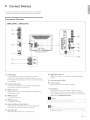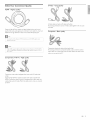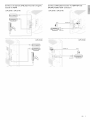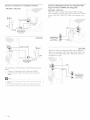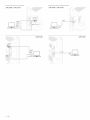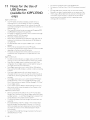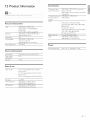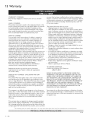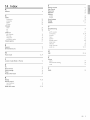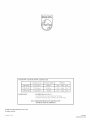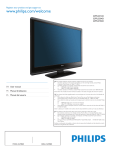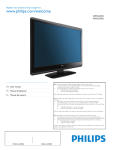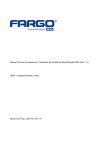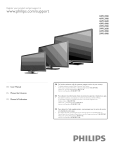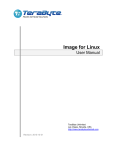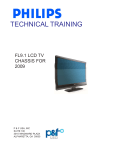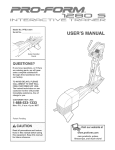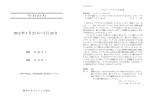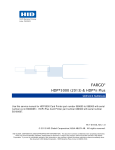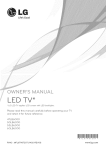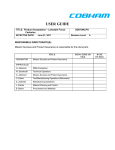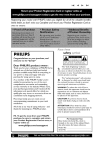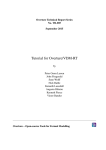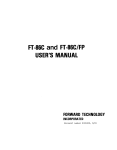Download WWWop ilip Soc o lira/weIco lirae
Transcript
Regist:e__you__p_oduct: and get: suppc_t at
WWWo
p ilip Soc o lira/weIco lirae
32PFL3514D
32PFL3504D
42PFL3704D
EN: For fidrther assistance, call the customer
"
EN User manual
FR
Manuel d'utilisadon
support
service
in your country
To obtain
Customer
assistance in the U.S,A,, Puerto Rico, or the U.S,Virgin
Care Center at 1 866 771 4018
To obtain
assistance in Canada, contact
ishnds, contact Philips
Philips Customer
Care Center
at:
"
1 800 661 6162 (French speaking 0
"
1 866 771 4018 (English speaking)
To obtain assistance in Mexico, corltact Philips Customer-
Care Center
at 01 800 504 6200
Enter below the model
and serial numbers
located
on the back and right side oftheTV
cabinet,
FR: Pour obtenir de I'aide suppl6mentaire, communiquez
avec le centre de service £ la dient6le
votre pays.
Pour obtenir de ]'aide aux Etats Unis, _ Puerto Rico ou aux ilesVierges amdricaines,
ES Manual del usuario
corr_muniquez avec le centre de service _ la dient61e Philips au : 1 866 771 4018
Pour obtenir de I'aide au Canada, communiquez
avec le centre de service _ la dient6le
au_ :
1 800 661 6162 (pour
un service
ES: Para obtener
m£s informaci6n,
Philips
en franqais)
1 866 771 4018 (pour un service en anglais)
Pour obtenir I'aide au texique,
entrez en contact avec le centre
01 800 504 6200
Entrer ci dessous le mod61e et le nurndro
de
de s6rie situ6s d6rd6re
Ilame al servicio
de soporte
de soin de client de Philips
£ droite
al cliente
sur le dos du t616viseur:
de su pars,
Para obtener asistencia en los Escados Unidos, Puerto Rico o en las [shsV(r£enes de los
Escados Unidos, comun_'quese con Centro de atenci6n al cliente de Philips al 1 866 771 4018
Para obtener asistencia en Canada, comun_'quese con Philips Customer Care Center- ak
1 800 661 6162 (en franc_s)
1 866 771 4018 (en inglds)
Solo para Nexico CENTRO DE ATENCION
Para Ndxico.
Escnba a continuaci6n
el modelo y nLimero
posterior de el gabinete de el televisol:
MODEL
NUMBER
SERIAL NUMBER
A CLIENTES
LADA,
01 800 504 6200
de serie que esCan Iocalizados en lado derecho
Solo
y parse
Contents
1
Notice
4
Connect
Connection
2
Important
Product Information
S
5
Screen Care
5
Environmental
Regulatory
Care
5
Notices
Devices
27
Overview
SetectYour Connection
ConnectYour Devices
27
Quality
29
30
10 Troubleshooting
35
5
11 Notes for the Use of USB Devices
Your TV
6
Side Controls and Indicators
6
Remote Control
6
Get
8
8
8
8
Started
Position theTV
Insert the Remote Control
Batteries
Connect the Antenna or Cable
(Available for 42PFL3704D only)
36
12 Product Information
37
13 Warranty
38
14 Index
39
Connect the AC Power Cord
Nanage Cables
Switch on and Set Up theTV
I0
I1
I2
UseYourTV
I3
SwitchYourTV on/off or to Standby
Switch Channels
I3
AdjustVolume
Still Node
I4
Watch Channelsfrom a Set-top Box
Watch Connected Devices
Watch a DVD
I4
SwitchingAudio Node
15
Use More
of YourTV
I6
Change Picture and Sound Settings
Use Auto PIC Node
I6
Use Auto SOUND
I8
(Available for 42PFL3704D
only)
I4
Node
View Closed
and Rating Locks
Captions
(subtitles)
I8
I9
21
and Ray Nusic on a USB Device
(Available for 42PFL3704D
Install
15
2I
Energy Saving Node
View Photos
I4
I8
Set the Sleeptimer
Use Chitd Control
I3
only)
22
24
Channels
SelectYour Nenu Language
SetYour Location to Home
24
Automatically
ChanneI List
24
24
Install Channeis
24
25
Add Channeis
Optimize
the Signal Quality
from Your Antenna
25
Update Your TV Software
Checl<Your Current SoftwareVersion
26
Prepare for the Software Upgrade
26
26
Upgrade Software
26
EN
I
Registering your model with PHILIPS makes you eligible for all of the valuable benefits listed below, so don't miss out.
Complete and return your Product Registration Card at once, or register online at www.philips.comlwelcome
to ensure:
Know these
PH| IPS
$O ety
symbols
RISK OF ELECTRIC SHOCK
DO NOT OPEN
Congratulations
on your purchase,
and welcome to the "family!"
CAUTION: TO REDUCETHE RISKOF ELECTRICSHOCK,DO NOT
REMOVECOVER(OR BACK) NO USER-SERVICEABLE
PAP_TS
INSIDE REFER
SEP_VICING
TO QUALIFIEDSERVICEPERSONNEL
Dear
PHILIPS
product
owner:
Thank you for your confidence in PHILIPS.You'veselected one of
the best-built, best-backed products available today.We'll do everything in our power to keep you happy with your purchase for many
years to come.
As a member of the PHILIPS"family," you're entitled to protection
by one of the most comprehensive warranties and outstanding
service networks in the industry.What's more, your purchase guarantees you'll receive all the information and special offers for which
you qualify, plus easy access to accessories from our convenient
home shopping network.
Host importantly, you can count on our uncompromising commitment to your total satisfaction.
All of this is our way of saying welcome - and thanks for investing
in a PHILIPSproduct.
P.S. To get the most from your PHILIPS purchase, be
sure to complete and return your Product Registration
Card at once, or register online at:
www.philips.corn/welcorne
This "bolt of lightning" indicates uninsulated material within your unit may
cause an electrical shock. For the safety of
everyone in your household, please do not
remove product covering.
_t_
The"exclamation point" calls attention to features for which you should
read the enclosed literature closely to prevent operating and maintenance problems.
WARNING:
To reduce the risk of fire or
electric shock, this apparatus should not be
exposed to rain or moisture and objects
filled with liquids, such as vases, should not
be placed on this apparatus.
CAUTION:
To prevent electric shock,
match wide blade of plug to wide slot, fully
insert.
ATTENTION:
Pour 6viter les choc 61ectriques, introduire la lame la plus large de la
fiche dons la borne correspondante de la
prise et pousser jusqu'au fond.
For Customer
on the back and right side of the TV cabinet. Retain
this information for future reference.
Model No.
SerialNo.
2
EN
Use
Enter below the model and serial numbers located
iMPORTANT
SAFETY
iNSTRUCTiONS
Read before operating
1. Read these instructions.
C.
D.
2. Keep these instructions.
3. Heed all warnings.
4. Follow all instructions.
The appliance has been exposed to rain; or
The appliance does not appear to operate normally or exhibits a
marked change in performance; or
E. The appliance has been dropped, or the enclosure damaged.
17. Tilt/Stability
- All televisions must comply with recommended
5. Do not use this apparatus near water.
6. Clean only with a dry cloth.
7. Do not block any of the ventilation
the manufacturers instructions.
equipment
international global safety standards for tilt and stability properues of its
cabinets design.
openings. Install in accordance with
8. Do not install near any heat sources such as radiators, heat registers,
stoves, or other apparatus (including amplifiers) that produce heat.
• Do not compromise these design standards by applying excessive pull
force to the front, or top, of the cabinet which could ultimately
overturn the product.
9. Do not defeat the safety purpose of the polarized or grounding-type plug.
A polarized plug has two blades with one wider than _he other. A
grounding type plug has two blades and third grounding prong. The wide
• Also,do not endanger yourself, or children, by placing electronic
equipmendtoys on the top of the cabinet. Such items could
unsuspectingly fall from the top of the set and cause product damage
blade or third prong are provided for your safety. When the provided
plug does not fit into your outlet, consult an electrician for replacement
of the obsolete outlet.
10. Protect the power cord from being walked on or pinched particularly at
plugs, convenience receptacles, and the point where they exit from _he
apparatus.
11. Only use attachments/accessories
specified by the manufacturer.
12.
Use only with a car_, stand, tripod, bracket, or table specified by
the manufacturer, or sold with the apparatus. When a cart is
used, use caution when moving the cardapparatus combination
and/or personal injury.
18. Wall or Ceiling Nounting
- The appliance should be mounted to a
wall or ceiling only as recommended by the manufacturer.
19. Power Lines - An outdoor antenna should be located away from
power lines.
20. Outdoor
Antenna
Grounding
- If an outside antenna is connected to
_he receiver, be sure the antenna system is grounded so as to provide
some protection against voltage surges and built up static charges.
Section 810 of the National Electric Code, ANSI/NFPA No. 70-1984,
provides information
with respect to proper grounding
of the mats and
to avoid injury from tip-over.
13. Unplug this apparatus during lightning storms or when unused for long
periods of time.
supporting structure grounding of the lead-in wire to an antennadischarge unit, size of grounding connectors, location of antennadischarge unit, connection to grounding electrodes and requirements
14. Refer all servicing to qualified service personnel Servicing is required
when the apparatus has been damaged in any way, such as power-supply
_he grounding electrode. See Figure below.
21. Objects and Liquid Entry - Care should be r_ken so that objects do
not fall and liquids are not spilled into the enclosure through openings.
cord or plug is damaged, liquid has been spilled or objects have fallen
into apparatus, the apparatus has been exposed to rain or moisture,
does not operate normally, or has been dropped.
15. This product may contain lead or mercury. Disposal of these materials
may be regulated due to environmental considerations. For disposal or
recycling information, please contact your local authorities or the
a) Warning: To reduce the risk of fire or electric shock, this apparatus
should not be exposed to rain or moisture and objects filled with
liquids, such as vases should not be placed on this apparatus.
22. Battery Usage CAUTION
- To prevent battery leakage that may
resuk in bodily injury, property damage, or damage 1:o the unit:
Electronic Industries Alliance:www.eiae.org.
16. Damage
Requiring
Service - The appliance should be serviced by
qualified service personnel when:
• Install all batteries correctly,
unit.
A. The power supply cord or the plug has been damaged; or
B. Objects have fallen, or liquid has been spilled into the appliance; or
• Remove batteries when the unit is not used for a long time,
EXAMPLE OF ANTENNA
NATIONAL
ELECTRICAL
GROUNDING
CODE (NEC)
for
with + and - alignment as marked on the
• Do not mix batteries (old and new or carbon and alkaline, etc,)
AS PER
GROUND CLAMP
ANTENNA LEAD IN WIRE
ANTENNA DISCHARGE UNIT
NEC SECTION 81 0-20)
GROUNDING CONDUCTORS
(NEC SECTION 810-21)
GROUND CLAMPS
ELECTRIC SERVICEEQUIPMENT
POWER SERVICEGROUNDING
ELECTRODE SYSTEM
(NEC ART 250,
Note
to the CATV
system
installer:
this reminder
the NEC that provides guidelines for proper grounding
is provided
PART H)
to call the CATV system installer's attention
and, in particular,
to Article
specifies that the cable ground shall be connected
820-40 of
to the
grounding system of the building, as close to the point of cable entry as practical.
EN
3
1
Notice
Modifications
2_009© I(oninldijke Phitips Electronics N.V. All rights reserved.
Specifications are subject to change without
the property
The FCC requires the user to be notified that any changes or
notice.Trademarks
are
of I(oninldijke Phitips Electronics N.V. or their respective
Electronics may void the user's authority to operate
being obliged to adjust earlier supplies accordingly.
The material in this manual is believed adequate for the intended use of
Cables
the system. If the product, or its individual modules or procedures,
are
Connections
used for purposes other than those specified herein, confirmation
of
their validity and suitability must be obtained. Philips warrants that the
material itself does not infringe any United States patents, No further
warranty
made to this device that are not expressly approved by
Philips Consumer
the equipment,
owners. Phitips reserves the right to change products at any time
without
modifications
to this device must be made with shielded cables with
metallic RFI/EiVil connector
hoods to maintain compliance with FCC
Rules and Regulations.
is expressed or implied,
Philips cannot be held responsible neither for any errors in the content
of this document
nor for any problems
as a result of the content
in this
document, Errors reported to Philips will be adapted and published on
the Phitips support website as soon as possible,
Canadian notice
This Class B digital apparatus meets all requirements
Interference-Causing
of the Canadian
Equipment Regulations.
Copyright
Pixel characteristics
This LCD product
All other registered and unregistered trademarks
has a high number of color pixets.Although
it has
are the property
of
their respective owners.
effective pixets of 99,999% or more, black dots or bright points of light
(red, green or blue) may appear constantly on the screen.This is a
structural property of the display (within common
and is not a malfunction,
industry standards)
Warranty
No components are user serviceable. Do not open or remove covers
to the inside of the product. Repairs may only be done by Phitips
Service Centers and official repair shops. Failure to do so shall void any
warranty, stated or implied.
Any operation
expressly prohibited
in this manual, any adjustments, or
assembly procedures not recommended
or authorized
in this manual
shall void the warranty,
m
DOLBY
DIGITAL
Federal Communications
Commission
Notice
Manufactured
This equipment
]
has been tested and found to comply with the limits
double-D
under license from Dolby Laboratories.'Dolby"
symbol are trademarks
and the
of Dolby Laboratories.
for a Class B digital device, pursuant to part 15 of the FCC Rules.These
limits are designed to provide reasonable protection
interference
in a residential installation.This equipment
against harmful
generates, uses,
and can radiate radio frequency energy and, if not installed and used
in accordance with the instructions, may cause harmful interference
to radio communications.
interference
However, there is no guarantee that
wilt not occur in a particular
does cause harmful interference
can be determined
installation. If this equipment
to radio or television reception, which
by turning the equipment
encouraged to try to correct the interference
following
off and on, the user is
by one or more of the
measures:
•
Reorient or relocate the receiving antenna.
•
Increase the separation between the equipment
•
Connect the equipment into an outlet on a circuit different from
that to which the receiver is connected.
•
Consult the dealer or an experienced
VESA, FDiVil and theVESA Mounting Compliant
theVideo Electronics Standards Association.
radio or television technician
® I<ensington and Nicro Saver are registered US trademarks
World
corporation
the world.
of Conformity
Trade Name:
Responsible
Model:
PHILIPS
Party:
Address:
Telephone
EN
of ACCO
with issued registrations and pending applications
other countries throughout
4
of
and the receiver.
for help.
Declaration
logo are trademarks
P&F USA Inc,
32PFL3514D, 32PFL3504D, 42PFL3704D
PO Box 672768 Marietta, GA 30006 U.S.A.
Number:
866-771-4018
Portions of this software are copyright ©The
freetype.org).
FreeType Project (www.
in
2
Environmental
Important
Care
Registering your model with Phiiips makes you eligible for all of the
valuable benefits listed below, so don't miss out.
Complete
and return your Product Registration Card at once, or
register online at www, philips.com/weicome
•
to ensure:
Proof of Purchase
Returning the enclosed card guarantees that your date of purchase
is on file, so no additional
obtain warranty
•
{s required from you to
Product Safety Notification
By registering your product you receive notification
the manufacturer
defect,
•
paperwork
service,
Additional
- directly from
about how to recycle the packaging.
End of life directives
- in the rare case of a product recall or safety
Benefits of Product Ownership
to which you're entitled, including special money-saving offers,
For further assistance
For further assistance, call the customer
X
support service in your country,
To obtain assistance in the U.S.A., Puerto
Islands, contact Phitips Customer
•
is intended to be recycled. Contact your
local authorities for information
Registering your product guarantees that you receive all of the privileges
•
The packaging of this product
Rico, or the U,S.Virgin
Care Center at 1-866-771-4018
To obtain assistance in Canada, contact Phitips Customer
Center at:
Care
Like all LCD products, this set contains a lamp with mercury; please
dispose of according to all local, state and federal laws.
•
1-800-66I-6162_
(French speaking)
Philips pays a lot of attention
•
1-866-771-4018
(English speaking)
in green focal areas.Your newTV
to produce environment-friendly
products
contains materials which can be
recycled and reused.At the end of its life, specialized companies can
dismantle the discarded TV to concentrate the reusable materials and to
Product
Information
minimize the amount of materials to be disposed of. Please ensure you
dispose of your oldTV according to local regulations,
ThisTV consumes minimal energy in standby mode to minimize
environmental
impact.The active power consumption
type plate at the bad< oftheTV.The
is given on the
model and serial numbers of your
TV can be found on the back and right side oftheTV
as welt as on the
pad<aging.
Disposal of used batteries
The batteries supplied do not contain the heavy metals mercury and
cadmium, Nevertheless,
in many areas batteries may not be disposed
of with your household waste, Please ensure you dispose of batteries
according to local regulations.
Screen Care
•
Avoid stationary images as much as possible. Stationary images
are images that remain on-screen for extended
Regulatory
periods of time.
Examples include: on-screen menus, black bars and time displays.
If you must use stationary
Warning
images, reduce screen contrast and
brightness to avoid screen damage.
•
Unplug theTV
•
Clean theTV screen and frame with a soft, damp cloth. Never use
substances such as alcohol, chemicals or household cleaners on the
before cleaning.
To reduce the risk of fire or electric
shock, this B apparatus
rain or- moisture,
liquids, such as vases, should
To avoid deformations
filled with
should not
not
be exposed
to
be placed on this
Caution
Risk of damage to theTV
screen[ Never touch, push, rub or stdl<e
the screen with any object.
•
Objects
appar-a±us,
TV screen,
•
Notices
To prevent
electric
shock,
matchthe widebladeof the plug
to
the wideslot,fully inserted.
and color fading, wipe off water drops as
soon as possible.
Do not place the unit on the furniture
child and an adult leaning, pulling,
A falling
unit can cause serious
This apparatus
bookcase
should
injury
not be placed
or rack unless proper
that
standing
is capable
or climbing
of being tilted
by a
on it.
or even death.
in a built-in
ventilation
Make sure to leave a space of 3.2 inches
installation
such as a
is provided.
(8cm)
or more
around
this
apparatus.
EN
5
3 Your TV
Congratulations
Remote Control
on your purchase, and welcome to Phitips[To fully
benefit from the support that Phitips offers, register your product at
www.phitips.com/wetcome.
Side Controls
32PFL3504D
@
and Indicators
/ 32PFL3514D
®
@
AUTO
AUTO
BACK
FREEZE
42PFL3704D
@
CDC GD
GD EE)
C
]GD
CE]GD
PHiLIPS
TELEViSiON
J
(_
Standby indicator
/ remote
(_)
IO POWER: Switches theTV
control
sensor
*This button does not function
off completely
(_)
CHANNEL
(_)
MENU:Toggles
(_)
VOLUME
on or off.TheTV
unless it is physically unplugged.
+/-: Switches to the next or previous
channel.
(_
the main menu on or off.
EN
IC) (Standby-On)
Switches theTV
on or off.TheTV
unless it is physically unplugged,
+/-: Increases or decreases volume.
(_
B
on this unit.
is not powered
SOURCE
Selects connected devices.
is not powered
off completely
(_) FORMAT
Selects
apicture
format
(see
'Change
picture
format'
onpage
I6),
(_) SAP
Digital
Mode
(DTV)
• Press
toselect
theaudio
language.
Analog
Mode
(TV)
• Press
toselect
theaudio
mode.
(_ FREEZE
Press
topause
screen image.
(_ OK
Activates a selection or accesses the menu.
AT4_
(Navigation
Navigates through
(_)
buttons)
the menus.
INFO
Displays information
about theTV
channel or accessory device.
The quality and accuracy of the information
depends on the
broadcaster.You might see a difference in broadcast time if the
broadcast is from a different time zone.
(_
CH +/Switchesto the next or previous channel.
(_)
MUTE
Mutes or unmutes audio.
(_
Number
buttons
Select a channel, page or setting.
(_)
. (Dot)
Press the dot (.) for digital channels.
(_)
PREV CH
Returns to the previously viewed channel.
(_)
VOL +/Increases or decreases volume.
MENU/EXIT
Turns the menu on or off,
(_)
BACK
Returns to a previous screen.
(_)
AUTO
SOUND
Cycles through the preset sound setting (see 'Use Auto SOUND
Mode' on page I8)
(_)
AUTO
PIC
Cycles through the preset picture setting (see 'Use Auto PIC
Mode' on page I8)
(_)
SLEEP
Sets a delay after which theTV
switches to standby.
EN
7
4
Get
Started
This section supplements
Insert the Remote Control
information
Batteries
in the Quick Start. For
informationabout how to mount and install
yourTV,referto the Quick
Start,
Position the TV
I_1
Warning
1
•
Do not
made.
insert the power- plug into the wall socket
•
Large screenTVs
screen TV,
•
Before you move the TV, disconnect
are heavyTwo
people
are required
before all the connections
2
cover offthe
back of the remote
control.
Insert the 2_supplied batteries (AAA). Be sure the + and - ends of
the batteries line up with the markings inside the case.
3
breakage,
Slide the cover back into position.
the safety instructions,
consider the following before positioning yourTV:
•
•
Ensure that you always have easy access to the AC power cord or
•
plug to disconnect theTV from the power,
IftheTV is mounted on a swivel base, ensure that no strain is
placed on the AC power cord when theTV
The ideal viewing distance for watchingTV
Remove
the batteries
if not using the
remote
control
for an extended
period
of time.
is swiveled, Strain on
Connect
the AC power cord can loosen connections,
•
Slide the battery
to carry and handle a large
the cables to prevent
In addition to reading and understanding
are
the Antenna
or Cable
is three times its screen
size,
32PFL3504D / 32PFL3514D
•
Position the TV where light does not fall on the screen.
•
Connect your devices before you position theTV.
Use a Kensington
loci<
There is a Kensington security slot on the back oftheTV.
Prevent theft
by looping a Kensington loci< between the slot and a )ermanent
object,
such as a heavy table.
_
32PFL3504D
'
_
Cable
/ 32PFL3514D
"°
I
° __
I
.................................
...................................
,
L:C::x :::x:x¢¸¸;¸¸;¸;
42PFL3704D
42PFL3704D
i
_i iiii
i
il iii
i iii
!! _!!i!
_
il iii
_
8
EN
i ii iii
Cable
Connect
to
art
antenna
Connect
Any DTV programs that are broadcast in your area can be received for
free through
an antenna connection,
Contact your local content
provider or your local electronics
retailer if
you are unsure about what HDTV programs are available in your area,
Broadcasters are transitioning
a given broadcaster
a set-top
box through
RF IN/OUT
IftheTV is connected
to a cable box or satellite set-top box via a
coaxial connection,
set theTV to channet 3 or 4, or to the channel
specified by the service provider.
32PFL3SO4D / 32PFL3514D
from analog to digitaImV, This means that
can have channels available either in analog or in
digital, or both analog and digital at the same time.
TheTV
produces stereo sound only ifa stereo signal is broadcast.
Connect
1 ..........
to a cable
When yourTV
is connected to the cable socket, you might receive free
digital and high definition
programs (depending on your cable provider).
The channel number for digital and high definition
channets includes a
dot "." For exampIe, 11.1,46.30, 108.2_01. Contact your cable provider
for more information.
Connect
There
to a Direct
Broadcast
Satellite
(DBS)
are two main DBS systems: DirecTV
and DishNetwork.These
systems require a separate, proprietary
set-top box to decode signals
and send them to theTV.The
set-top box contains a digitaITV tuner for
receiving off-air digital broadcasts.
Contact your local DBS provider for more information
connections and theTV channels.
about the
42PFL3704D
iiiii
ii iii
Connect to a set-top box
A cable box or satellite set-top box can be connected to theTV
through the following
connections:
•
ANT
•
•
A/V (CompositeVideo
S-Video
•
•
YPbPr (ComponentVideo
HDPII
For information
Start provided.
and Audio)
Input)
about how to connect a set-top box, see the Quick
.........................
..........................
i iii̧
EN
9
Connect
a set-top
32PFL3504D
box through
component
video input or HDMI
/ 32PFL3514D
Connect the AC Power Cord
(Available for 42PFL3704D only)
Warning
!
•
I
Verif/that
your power
voltage corresponds
TV. Do not insert the AC power
1
cord
Locate the power connector
with
the voltage printed
if the voltage
at the back of the
is different,
at the back oftheTV.
The location of the power connector
varies according toTV
model.
2
Insert the AC power cord fully into the power connector.
3
Connect the AC power cord plug to the power outlet, Ensure that
the cord is tightly secured at both ends,
42PFL3704D
42PFL3704D
Disconnect the TV from the power outlet
Caution
•
Pull the AC power
EN
cord.
1
Unplug the AC power cord from the power outtet,
2
Unplug the AC power cord from the power connector
oftheTV,
1o
cord by the plug; do not pull on the AC power
at the back
Manage Cables
_-
Keep the cable through this holder to avoid tangle them,
32PFL3504D
Route
at tne
our antenna cable anG a
Dac
oftheTV,
The
holder
/ 32PFL3514D
Dtner cables tnrougn tne cable holder
helps
,eeD your
cables tIGv anG easily
_anageaole,
4
/
Attach
the
32PFL3504D
:ao[e holder
as llustrated
oe[ow,
/ 32PFL3514D
42PFL3704D
42PFL3704D
EN
11
Switch
on and Set Up the TV
Press • or • S times to select the side of the pictures that is the most
pleasing to you. then press OK.
Before you switch on theTV, check that the AC power cord is properly
connected. Press @ POWER at the right side oftheTV, or press @ on
the remote control.
TheTV
Left side
normally takes 25-30 seconds to start up
and the following screen appears the first time you turn on theTV.
Press OK to finish [Settings assistant].
Follow the
yourTV
on-screen
instructions
to select your language and complete
setup, Installation takes approximately
I0 minutes,
Press• or • to select the desired mode for energy saving,then press
OK.
Finish the Setup,
•
if you connect
•
if you press I(!) or- MENU
•
The initial autoprogram
only once,When
the cable system
directly, contact
during
function
autopro£ram,
the
can be executed
you change the connection
CATV
this setting
installer:
will be canceled.
for either
[Antenna]
(Antenna/Cable),
or [Cable]
set autoprogram
(Refer to page 24.)
•
if there
is no signal input
from
the antenna termhTal
seconds after- you turn on theT_,
listed on theTV
screen.
Select [Retail]
if you want bacldight to be brighter.
Select [Home]
to reduce the power consumption.
•
Select [Retail], the unit will be set up with predefined
for retail displays. In this setting, the power consumption
possibly exceed the limited requirement
setting
may
of the ENERGY STAR ®
qualification.
•
Select [Home], the unit is set to maximize the energy efficiency for
home setting and it can be adjusted through a choice of picture
and sound quality according to your preference.
Press OK to begin [Settings Assistant].
12
EN
[Helpful
Hints]
and 17o operation
appears.
Follow the
for several
instructions
a£ain,
5
Use Your TV
Switch
Channels
32PFL3504D / 32PFL3514D
This section helps you perform
Switch YourTV
basicTV operations,
on/off or to Standby
CHANNEL
32PFL3504D
®
/ 32PFL3514D
42PFL3704D
®
@
CHANNEL
42PFL3704D
CH
@
Press CHANNEL
a number
AUTO
AUTO
+/- on the side oftheTV.
(t to 135) followed
For digital channels, press
by a dot"," and then the corresponding
sub channel number (I to 135). Ex. I08.30.
•
Press CH +/- or enter a number on the remote
•
control,
Press PREV CH to return to the previously viewed channel.
To switch on
•
Press _
•
Press IO (Standby-On)
POWER at the side of the TV.
on the remote
control,
on the remote
control,
To switch to standby
•
Press IO (Standby-On)
To switch off
•
Press IO POWER at the side of theTV.
•
Energy
cord
consumption
is plugged
contributes
in, 7ourmV
to air and water
consumes
pollution.When
energy, YourTV
has a very
the AC power
low standby
power
consumption,
EN
13
Still Mode
AdjustVolume
32PFL3504D
You can pause the image shown on theTV
/ 32PFL3514D
screen,
Press FREEZE to pause the image shown on theTV
®
O
•
•
VOLUME
•
screen.
The sound output will not be paused.
If no signal is detected or protected signal is received during still
mode, the image remains paused and the sound output will be
muted,
The still function will be released after 5 minutes.
To cancel still mode, press any button except IdO (Standby-On),
Watch Channels from a Set-top Box
To watch channels from a set-top
42PFL3704D
1
box
Switch on the set-top box.
L_ The picture from your set-top box might appear automatically
on theTV screen.
2
®
®
Use the remote control of your set-top box to select channels.
If the picture does not appear
VOLUME
1
Press SOURCE
repeatedly to select the set-top box and wait a
few seconds for the picture to appear.
2
Use the remote control of your set-top box to select channels,
Watch Connected
To watch connected
1
Devices
devices
Switch on the connected device.
L_ The picture from your connected device might appear
automatically
2
on the TV screen.
Use the remote control of the device to select channels,
If the picture does not appear
To increase or decrease volume
•
Press VOL +/- on the remote
the side oftheTV.
control or press VOLUME
+/- on
To mute or unmute sound
•
Press MUTE on the remote
control to mute the sound.
•
Press MUTE again to restore the sound.
1
Press SOURCE
repeatedly to select the connected device and wait
a few seconds for the picture to appear
2
14
EN
Use the remote control of the device to select channels.
Watch a DVD
1
To watch a DVD
Press SAP to display the currently
number
1
Insert a DVD disc into your player.
2
Press _" on the remote
control of the DVD playerto
selected language and the
of available languages.
select
channels.
L_ The DVD might automatically
play on theTV.
2
Press SAP repeatedly to cycle through the available audio
•
Available languages differ depending on the broadcast. [Other]
is displayed when the audio language cannot be acquired, or the
acquired languages are other than English, Spanish or French.
If the picture does not appear
1
languages.
Press SOURCE repeatedly to select the DVD player and wait a
•
SAP does not
•
The information
control
external
audio devices.
display will automatically
disappear
in a few seconds,
few seconds for the picture to appear.
2
Use the remote
control of the DVD player to play the disk.
Switching Audio Mode
This section describes how to switch the audio in the analog mode and
how to switch the audio language in the digital mode.
Press SAP to display the currently
selected audio mode.While
receiving an PITS broadcast, press repeatedly to cycle through the
available audio channel.
When all audio are available
When stereo and monaural audio are available
When
SAP and monaural audio are available
When
only monaural audio is available
(Cannot be switched)
STEREO
SAP
MONO
: Outputs
stereo-audio
: Outputs
second audio program
: Outputs
mono-audio
EN
15
6
Use More of YourTV
PC Settings
This function
lets you adjust the PC screen position during PC input
through the HDMI I input jack,
Change
Picture
and Sound
1
Settings
Press MENU on the remote
control and select [FEATURES] >
[PC Settings].
2
Change picture settings
Adjust the setting.
[Position
Reset]
Press A or T to select [Reset], then press OK.
EXIT
•
The Horizontal/Vertical
automaticall 7 adjusted.
[Horizontal
1
2
Press MENU on the remote
position of the PC screen are
Position], [Vertical
Position]
Press 4 or I_ to adjust.
control.
Press OK to enter the [PICTURE].
PHJHP$
Summary
of picture
settings
The following picture settings can be configured. Depending on the
format of the picture source, some picture settings are not available,
•
[Brightness]:Adjusts
the intensity and details of dark areas.
•
[Contrast]: Adjusts the intensity of bright areas, keeping dark areas
unchanged.
•
[Color]:Adjusts
color saturation.
•
[Tint]: Adjusts the color balance in an image.
•
[Sharpness]: Adjusts the level of sharpness in image details.
•
[ColorTemperature]:To
set the color temperature to [Normal],
[Warm] or [Cool].
•
[Auto Picture]: Changes the picture format.
•
[Horizontal
Position], [Vertical Position]:Adjusts
the horizontal
and vertical position of the picture for PC screen.
*[USB] does NOT appear on 32_PFL3504D / 32_PFL3514D,
Change
3
Press A or T to select one of the picture settings, and press OK to
1
picture
format
PressFORMAT on the remote control.
enter the setting.
4
Adjust the picture quality.
[Auto
Picture]
Press A or T to select the desired setting, then press OK.
([Personal], [Standard], [Sports], [Movie] and [Game]}
[Brightness],
[Color
[Contrast],
[Color],
[Tint],
[Sharpness],
Temperature]
Press MENU to exit.
•
16
To cancel picture
EN
adjustment,
2
press MENU,
AUTO
Press A or T to select a picture format and press OK to confirm
7our choice.
Press A or T to select the desired setting, then Press 4 or _ to
adjust.
5
AUTO
Summary of picture formats
For PC input signal through
_
input mode
Four types of display modes can be selected when the broadcasting
station is sending 4:3 or 16:9 video signal, And three types of display
modes can be selected for PC input signal,
[Normal]
For 4:3 video signal
[Normal]
[Full]
[16:9]
[Dot
By Dot]
Normal
Dfspla 7 a proportfonatel
7 stretched
picture. Sidebars appear on
both edges of the screen.
[Wide]
[Movie
Full
Expand]
Display a picture that is stretched
screen,
out of proportion
to flit the
Normal
Dot By Dot
Display a 4:3 picture at its original size. Sidebars appear on both
Display a picture in its original size.
edges of the screen.
16:9
Display a 4:3 picture at a 16:9 size: the picture is stretched
Use yourTV
as a PC monitor
horizontally to fitl the screen.
Use an HDPII-DVI
Movie Expand
yourTV. For sound, add an audio cable with a stereo mini jack.
cable or an HDPII-DVI
adaptor to connect a PC to
Display a 4:3 picture at a 16:9 size: the picture is stretched
horizontally
and vertically to flit the screen. This crops out the top
and bottom
of the picture.
Caution
•
Before
you connect
your PC, set the PC monitor
refresh ra±e to 60Hz,
Wide
Display the picture with its center at the original size and the
edges stretched horizontally.
Supported
screen
resolutions
The following screen resolutions
are supported
in PC mode:
For 16:9 video signal
32PFL3504D
[Normal]
[Zoom]
/ 32PFL3514D
Resolution
Refresh rate
640 x 480
60Hz
800 x 600
60Hz
I024
x 768
60Hz
I280
x 768
60Hz
I360
x 768
60Hz
42PFL3704D
Resolution
Refresh rate
640 x 480
60Hz
800 x 600
60Hz
I024
x 768
60Hz
I280
x 768
60Hz
Dfspla 7 a I6:9 picture at its original size.
I360
x 768
60Hz
Zoom
I440
x 900
60Hz
I280
x I024
60Hz
I400
x I050
60Hz
I680
x I050
60Hz
I920
x I080
60Hz
[Wide]
[Movie
Expand]
Normal
Dfspla 7 a 16:9 picture at its maximum
horizontal and vertical ratio.
Movie Expand
Display a vertically stretched
picture.
size without
changing its
Wide
Display a horizontally
stretched picture.
EN
17
Change sound settings
Summary
1
The following sound settings can be configured. Depending
PressMENUon the remotecontrotand select[SOUND].
of sound
settings
on the
sound source, some sound settings are not available.
•
[Equalizer]:Adjusts
•
[Virtual
or surround
•
individual sound frequencies.
Surround
Sound]:This selects the modes for more spatial
sound reproduction.
[AutoVolume
Leveling]: Reduces sudden changes in volume, for
example, during commercials or when switching channels. Select
[On] or [Oq.
•
[TV Speakers]: Select [On] or [Off], or output sound to an
EasyLink compliant
theTV
device.When
[Speakers EasyLink] is selected,
speakers are disabled andTV sound outputs to the speakers
of the compatible
EasyLink compliant
device. Adjust the volume
using the unit's remote control.
2
Press • or • to highlight a sound setting and press OK to select
the setting.
3
1
2
Adjust the following items.
[Auto
UseAuto
Sound]
([Personal],
[Personal]:The
[Standard], [Movie], [Music] and [News])
Adjust tone quality for each frequency
Press • or • to select the specific frequency then press • or • to
adjust the bevel.
Surround
This selects the modes for more spatial or surround sound reproduction.
Press • or • to setect the desired option, then press OK.
1
2
[Auto Volume Leveling]
Auto Volume Leveling keeps a constant loudness differential
between theTV commercials and the programs.
Press • or • to setect the desired option, then press OK.
On
Select if you want to reduce volume differences
between theTV commercials and the programs.
Off
Select if you want to invalidate the AutoVolume
Leveling.
customized settings you defined by using the
menu.
[Standard]: For normal TV viewing.
[Sports]:Vivid
•
[Movie]: Brilliant picture settings for a cinematic experience.
•
[Game]: Optimized
Press AUTO
picture settings for high action.
for PCs, games consoles and playstations.
SOUND
SOUND
Mode
to set yourTV
to a predefined sound setting.
Press A or T to select one of the following
settings:
[Personal]:The customized settings you defined by using the
[SOUND]
_Virtua]
will be effective.
IThe
original Surround
sound willSound
be output.
picture setting.
settings:
•
•
On
Off
to a predefined
•
UseAuto
Sound]
PIC to set yourTV
Press -_, or _" to select one of the following
[PICTURE]
[Equalizer]
[Virtual
Press AUTO
•
Press • or • to select the desired setting, then press OK.
PIC Mode
menu.
•
[Standard]: For normal TV viewing.
•
•
[Movie]: Realistic sound settings for a cinematic experience.
[Music]: Emphasize high and low freq. for instrument sound.
•
[News]: Clear sound settings for human voice.
Set the Sleeptimer
Steeptimer switches the TV to standby after a pre-defined period of time.
You can always switch ofyourTV
earlier or reset the sleeptimer during
the countdown.
Press SLEEP to set the sleep timer.
[TV speakers]
Select the audio output from theTV speakers.
If your amplifier is compatible with the CEC function and
is connected to this unit using an HDiVil cable, some sound
operations such as volume up can be accessed by using this unit's
remote control.
Sleep timer display appears on theTV
Press A or T to select the desired option, then press OK.
You can set your unit to turn oFafter
screen.
Press SLEEP repeatedly to change the amount of time until shut off.
a set period of time (from 30 to
I 2_0minutes).
On
4
Sound will come fi_om theT_!'s
speal<ers.
Off
No sound will come fi_om theTVs
Speakers
Easylink
This function allows you to control audio output
fi_om EasyLinl< compliant device with theTV's remote
control.
Press MENU
to exit.
EN
Each press of SLEEP will increase the time by 30 minutes.
•
After setup, the sleep timer display can be called up for
speal<ers.
checking by pressing SLEEP.
ZP
To Cancel
•
18
•
the Sleep Timer
Press SLEEP r-epea_edly until "Sleep Off"
is displayed
on theTV
screen,
Use Child Control
Use the TV ratings loci<
and Rating Locks
You can prevent your children from watching certain programs or
certain channels by locking theTV
controls and by using ratings,
Set your PIN
1
Press MENU on the remote control and select [FEATURES] >
2
[Child Lock].
Enter a 4-digit PIN on the Number
•
YourTV is equipped with aV-chip that allows you to control access to
individual programs based on their age rating and content rating.The
program content advisory data are sent by the broadcaster or by the
program provider.
If you receive channels through a set-top box or cable box connected
by HDNI, you cannot use theTV ratings lock.Your set-top box or cable
box must be connected through RF or AV connectors.
1
buttons,
of the remote
[Child
control,
2
If you have not set up your PIN, enter 0000.
Press MENU on the remote control and select [FEATURES] >
2
[Child Lock] > [Change PIN].
Enter a 4-digit PIN on the Number
buttons
of the remote
If you have a PIN, enter your current
•
If you do not have a PIN, enter 0000.
•
If you have forgotten your PIN, unplug the AC power cord
for I0 seconds to restore the PIN to 0000.
3
Enter your PIN again to confirm.
4
Press MENU to exit.
control and select [FEATURES] >
ratings lock].
Press _ or v or • or • and then press OK repeatedly to switch
between blocked and not blocked,
•
An empty box indicates that no items in the content
list are blocl<ed.
•
An empty box indicates that some content ratings are
desetected. For example, for ratingTV-14, you can deselect
one or more of the following content ratings: [(D) Dialog],
control,
•
Lock] > [USTV
Each rating has a box-graphic in front of it to indicate whether
programs carrying that rating are locked:
•
A box with @ indicates that all items in the content ratings list
are blocl<ed.
Change your PIN
1
Press MENU on the remote
PIN.
ratings
[(L) Language], [(S) Sex], or [(V) Violence].
pH L p$
ii
Loci< a channel
This section describes how to lock specified channels.The channels can
be selected but the screen is blanked out and the audio is muted,
1
Press MENU on the remote control and select [FEATURES] >
[Child
2
Lock] > [Channel Lock].
Enter your PIN (see'Set your PIN' on page 19).
PHIUP$
•
3
*[Video
When you block a rating, all ratings in the younger age
categories are automatically blod<ed.
Press MENU to exit.
1], [Video 2] dose NOT support for
32_PFL3504D / 32_PFL3514D. [Video]
will appear instead.
Press A or T and then press OK repeatedly to switch between
blocked and not blocked,
•
A box with @ indicates that the channel is blocked.
•
4
An empty box indicates that the channel is not blocl<ed.
Press MENU to exit.
EN
19
Summary of-IV ratings
Summary of US Movie ratings
Age rating
-I-V-Y:Appropriate for children of all ages with
Content rating
Rating
Description
None
NR
Not rated.
G
Movies with a mild content, suitable for all ages.
themes and elements suitable for children aged 2_-6.
TV-Y7: Programs designed for children age 7
[(FV) Fantasy
and olden
Violence]
TV-G: Programs suitable for all ages.These
None
PG
Movies for which parental guidance is recommended.
They may contain a few racy or violent scenes or
maybe some bad language.
programs contain little or no violence, no
PG-I3
strong language and little or no sexual dialog or
situations.
R
Movies for which parental guidance may be
recommended
if under age 13.
Restricted.The
movies usually contain offensive sex
TV-PG: Programs contain elements that some
[(D) Dialog]
or bad language and may be unsuitable for children
parents may find unsuitable for younger
[(L) Language]
under the age of 17. Parental guidance or permission
needed.
children and which may need parental guidance. [(S) Sex]
The program may contain moderate
violence,
[(V) Violence]
NC-I7
sexual dialog and/or situations and some strong
under age
I7. More offensive sex, violence or bad language.
language.
X
TV-14: Programs contain elements that may
[(D) Dialog]
not be suitable for children under 14 years of
[(L) Language]
age.These programs include one or more of
[(S) Sex]
the following: intense violence, intense sexual
[(V) Violence]
situations, suggestive dialog and strong language.
TV-MA: Programs are designed to be viewed by [(L) Language]
aduIts and may be unsuitable for children under [(S) Sex]
the age of 17.These programs may contain
Even with parental permission, forbidden
[(V) Violence]
Movies which generally focus on sex, violence and/or
bad language. Also known as pornography.
Summary
of Canadian
English
rating
Rating
Description
E
Exempt program.
C
Programming suitable for children under the age of
8 years. No profanity or sexual content of any level
allowed. Minimal comedic violence.
graphical violence, explicit sexual activity and/or
crude or indecent language.
C8+
Suitable for children ages 8 and over. Low intensity
violence and fantasy horror allowed.
Use the movie ratings loci<
G
You can control viewing of movies based on their Motion Picture
Association
1
Movies for which parental guidance is recommended.
maybe some bad language.
control and select [FEATURES] >
I4+
Lock].
Programming intended for children ages 14 and
over. May contain intense scenes of violence, strong
Select one of the menus for movie ratings loci<.
profanity, and depictions
•
In the USA, select [US Movie ratings Ioci(].
context of a story.
•
In Canada, select [Canadian
[Canadian
3
Movies with a mild content, suitable for all ages.
They may contain a few racy or violent scenes or
(MPAA) rating.
Press MENU on the remote
[Child
2
of America
PG
English Rating] or
18+
French Rating].
of sexual activity within the
Programming intended for viewers ages 18 and over.
May contain strong violence, language, and sexual
Enter your PIN (see 'Set your PIN' on page 19).
activity.
The following screen shows the ratings in
[US Movie ratings Ioci<].
PH_U#$
Summary
Rating
of Canadian
French
rating
Description
E
Exempt program.
G
Appropriate for all ages with little or no violence and
little to no sexual content.
Sans+
Appropriate
for children 8 and up which may
contain little violence, some foul language and/or
little to no sexual content.
13ans+
Appropriate
for children 13 and up, with moderate
violence, language, and some sexual situations.
Persons under 13 should be accompanied
aduIt.
4
Press • or • and then press OK repeatedly to switch between
blocked and not biocl<ed.
•
A box with
•
An empty box indicates that no items in the rating are not
blocked.
indicates that all items in the rating are blocl<ed.
Press MENU to exit.
?_0
EN
1Bans+
Appropriate
by an
for children I 6 and up, with strong
violence, strong language, and strong sexual content.
1Sans+
Only to be viewed by adults and contains extreme
violence and graphic sexual content/pornography.
View
Closed
Captions
Select DTV caption services
(subtitles)
The caption service displays transmitted
text can be displayed permanently
CC-and
T-text,The
or only when theTV
Select a caption service for digital channels:
•
Press MENU on the remote control and select
caption
is muted,
[FEATURES] > [Closed
[Digital
•
•
Closed
•
The captions
Not
caption
will not
be displayed
when
do not always use correct
alITV programs
you are using an HDMI
spelling
and product
commercials
Refer to your areaTV
program
listings for theTV
shows.The
programs
captioned
Caption]
>
Caption Service].
Press A or T to select one of the listed caption services, and
press OK to confirm your choice.
connection.
and grammar:
include
closed caption
h]formation.
channels and times
are usually noted
in theTVlis¢ings
of dosed
with
service
Off
caption
Select if you do not want Digital
Caption Service.This is the default.
marks
suchas[CC],
Digital
Caption
Service
Closed
CS-1 to CS-6
captioning
menu, Choose
circumstances.
Closed captioning is an assistive technology that allows persons with
hearing disabilities to access television programming. Closed captioning
displays the audio portion
the video.
Select caption
of programming
as text superimposed
2
services
> [Caption
are displayed
You can choose the size, font, color, background and other
characteristics of the caption text.
Service].
1
Press A or _r to select one of the listed caption services, and
press OK to confirm
2
Caption]
under normal
Press MENU to exit.
Select how captions
[FEATURES] > [Closed
[CS-1]
over
Select a caption service for analog channels:
•
Press MENU on the remote control and select
•
Select one of these before changing
any other item in [Closed Caption]
control and select [FEATURES] >
[Closed Caption] > [Caption Style] > [User Setting].
Press A or v to select [On],then press OK.
your choice.
2
Press MENU to exit.
Press MENU on the remote
Press A or T to highlight an option for digital captions, and press
OK to select the option.
3
Press A oft
to highlight a setting for the option, and press OKto
confirm your choice.
'
•
Not
all caption
caption
services
are used by aTV
channel during
the transmission
of a closed
4
Press MENU to exit.
program,
Difficulties
Summary of caption services
Service
Description
CC-1 and T-l;
are the primary caption and text services.
The captioning or text is displayed in the same
language asthe program's dialogue
(up to 4 lines of script on theTV screen, where it
does not obstruct relevant parts of the picture).
CC-3 and T-3;
serve as the preferred
The captioning
data channels.
or text is often a secondary language.
viewing
closed captions
on DTV
programming
If you have difficulties viewing closed captions on DTV programming, including
HDT_, received from your subscription television provider, you should:
•
consult any consumer information and manuals/guides on closed
captions for DTV programming provided by your subscription
television provider;
•
ensure that the captioning function on your set-top box, if
applicable, is turned on; and,
•
ensure that the captioning function on your DTV is turned on.
If you are still unable to view closed captions on DTV programming, you
should contact your subscription
television provider for assistance.
CC-2, CC-4, T-2 are rarely available and broadcasters use them only
and T-4;
in special conditions, such as when [CC-1]
and
Energy Saving Mode
[CC-3] or [T-l] and [T-3] are not available.
• There are 3 display modes according to programs:
Paint-on mode:
You can set whether
Displays input characters on theTV
1
screen
immediately,
the power consumption
is saved or not.
Press MENU on the remote control and select [FEATURES] >
[Energy Saving Mode].
Pop-on mode:
Once characters are stored in memory, they are
displayed all at once.
Roll-up mode:
Displays the characters continuously
by scrolling
(max. 4 lines).
Mode
EN
21
2 Press
AorTselect
thedesired
mode,
thenpress
OK.
Disconnect a USB storage device
Caution
On
Select if you want to reduce the power consumption.
Off
The power consumption
may possibly exceed
the limited requirement of the ENERGY STAR ®
•
qualification.
3
Press MENU
to exit,
To avoid damaging
seconds
the USB device always exit the on screen menu and wait five
before you remove
the USB device.
1
Press MENU to exit the on-screen menu.
2
Wait five seconds then remove the USB device.
View your pictures on a USB device
View Photos and Play Music on a USB
Device
(Available for 42PFL3704D only)
YourTV
is fitted with a USB connection
1
After connecting
your USB device to the TV, press OK to enter the
[USB] menu.
L_
[Picture]
is highlighted.
that enables you to view
photos or listen to music stored on a USB device,
Supported formats
Not-supported formats
JPEG
Progressive JPEG files
PIP3
File name exceeding 128 characters
FAT/DOS-formatted
devices
It is recommended
recorded
<MP3>
memory
File names containing a dot character
that files to be played back in this unit are
under the following
specifications:
Press the OK button to play/pause
• Sampling frequency
: 32 kHz or 44.1 kHz or 48 kHz
• Constant bit rate
: 32 kbps - 320 kbps
<]PEG>
• Upper limit
•
Philips can not be held responsible
accept
•
: 24 iVlpixet
if your USB device
any liability for damage or loss of stored
The USB device
is not supplied
is not supported,
2
nor will
Philips
data.
with theTV
Turn on theTV,
Connect the USB device to the USB port on the side ofyourTV,
L_
3
The main menu appears automatically.
Press A or T select [USB].
pNJLips
22
EN
Press OK to enter the [Picture]
folder.
Press A or Ir to select a picture or an album on the USB device.
L_
Connect a USB storage device
1
2
3
The pictures appear in a list or as thumbnails,
4
Press a number
2_(Number
buttons)
to toggle between
[List] and
[Thumbnails].
Configure how the slideshow is played
You can configure the following features of your slideshow.
Feature
[More
Imagel.JPG
Description
details]
Displays the picture name, date, size and
next picture in the slide show.
[Transitions]
Displays a list of available transition
styles of
the pictures,
[Slide time]
Sets the amount of time that a picture is
shown,
[Rotate]
Rotates a picture,
[Zoom]
Displays a list of available magnifications.
[Start show]/[Stop
Starts or stops a slide show,
show]
Press the OK button to play/pause
usB0
pN ups
Imagel.JpG
Listen
to
music
on a USB
device
1
Connect your USB device to theq_/.
2
Press OK to enter the [USB] menu.
3
Setect [Music].
4
Press OK to enter the music fotder.
Press the OK button to play/pause
5
Press OK to view the picture or to start a slideshow of the
pictures in the album,
•
Press the Number buttons on the remote control to perform
the function shown at the bottom of the screen,
•
If the function bar at the bottom
Number
6
buttons
disappears, press any
to make it reappear.
Press
the OK button to play/pause
Press 4 and select another picture or another album,
5
Press A or T to select a song.
•
Press the Number
buttons
on the remote
control to repeat,
shuffle, or change settings.
•
•
Press OK to pause, press OK again to restart.
If the Number
buttons
disappear from the screen, press OK
to make them reappear.
6
Press 4 to select another song.
EN
23
7
Install Channels
2
If you run [Autoprogram]
when you have locked channels, a
message appears asking to enter your PIN. Enter your PIN in
order to complete the installation.
The first time you setup yourTV, you are prompted to select a menu
language and to installTV and digital radio channels (if available),This
chapter provides instructions on how to reinstall and fine-tune
channels,
Press OK to start the installation.
If you have forgotten your PIN, reset it as described
your PIN'on page 19.
3
Select [Antenna]
•
SelectYour
1
When
in 'Change
or [Cable] and press OK.
[Antenna]
is setected, theTV
detects antenna signals. It
searches for NTSC and ATSC channels available in your area.
Menu Language
•
Press MENU on the remote control and select [LANGUAGE].
When [Cable] is selected,theTV
detects signals supplied by
cable. It searches for NTSC,ATSC, and QAiVi modulated
channels available in your area.
Back
2
Select a language and press OK to confirm
3
Press MENU to exit.
your choice.
*The illustration
•
is discribed for 42PFL3704D.
When autoprogramming
is complete, the lowest memorized
channel will be displayed.
SetYour
Location to Home
4
Follow the on-screen instructions to complete the installation,
You can set the location ofyourTV to [Home] or [Retail].
Choosing Home gives you full flexibility to change predefined settings for
picture and sound.
Channel List
1
The channels selected here can be skipped when selecting the channels
Press MENU on the remote
control and select [FEATURES] >
[Location].
using CH +/-.
2
Select [Home]
3
Press MENU to exit.
and press OK to confirm your choice.
Those channels can still be selected with the Number
1
Press MENU
on the remote
[Channel List].
Automatically
Install Channels
Before you install channels, ensure that you are registered with your
cableTV provider and that your equipment is correctly connected,
1
Press MENU on the remote control and select [SETUP] >
[Autoprogram].
24
EN
buttons.
control and select [SETUP] >
2
Press A or T to select the channel 7ou want to remove, then press OK,
_-
pHmLIpS
[}TV
Press a number (1 to 135) to enter the number of the channel you
want to add,then press OK.
401
Add channels
•
The channel display for the removed channel darkens.You will
not be able to select the channel again using CH +/-.
•
To reactivate a removed channel, press A or T and press OK.
The registered channels are highlighted.
When you remove a major channel, its minor channels are
removed as welt.
•
•
The channel with the [DTV]
3
indicated on the display is ATSC Otherwise the channel is NTSC
Press MENU to exit.
•
If setup completes
•
If external inpLrc is used, it is not possible to register the channel and [Unavailable]
successfull}4 [Added to the channel list] is displayed.
will be
displayed on theTV screen,
3
•
Press MENU to exit.
By pressing A or Y, you can select the memorized
channels onl}4
Add Channels
This function
autoprogram
1
lets you add the channels that were not added by the
due to the receptible condition at the initial setup,
Press MENU on the remote control and [SETUP] >
[Add Channels].
Optimize
Antenna
the Signal Quality from Your
You can optimize your signal quality by tuning in ATSC channels with
weal< signals, and adjusting the antenna.
1
Press MENU on the remote
control and select [SETUP] >
[Antenna].
_-
Press OK to confirm your choice.
3
Press a number (t to 135) or press CH+ or CH- to select the
channel for which you want to check the digital signal strength.
4
Press MENU to exit.
EN
2_5
8
Update Your TV Software
Upgrade software
1
Phitips continuously tries to improve its products and we strongly
recommend that you update theTV software when updates are available.
New software can be obtained from your dealer or downloaded from
the www.phitips.com/wetcome
website. Use the type number of your
TV (e.g. 32_PFL3504D) to find information.
Prepare the software upgrade (see 'Prepare for the software
upgrade' on page 2_6).
2
IftheTV is on, press _ POWER at the side oftheTV to switch offtheT_
3
Connect your USB device to the service terminal
32PFL3504D 32PFL3514D
CheckYour
Current
(for
32_PFL3S04D / 32_PFL3514D only) or USB port (for 42_PFL3704D
only) on the side ofyourTV.
ii ii
i! ii
Software Version
Press MENU on the remote control and select [FEATURES] >
[Current Software Info].
L_ The version and a description of the current software is
displayed, then press OK.
42PFL3704D
Back
ii iiii
_i ii iiii
ii
ii ii
iii,
4
i_ i ii
Switch on theTV.
L_ TheTV scans the USB device for the updated software and
automatically enters upgrade mode.
2
Press MENU to exit.
5
Read the on-screen instructions
continue with the installation.
and confirm that you want to
Prepare for the Software Upgrade
You require the following equipment:
•
•
A PC with web browsing capability.
An archive utility that supports the ZIP-format
Windows or Stufflt for Mac OS).
A USB memory stick
•
(e.g.WinZip
for
|
•
Only
FAT/DOS
•
New
software
www
philips.com/weicome
•
formatted
portable
can be obtahyed
Use only software
memory
from
is supported,
your dealer- or- can be downloaded
fi_om the
website.
upgrades
that can be found
on the
Philips web site,
6
When the software upgrade is complete, remove the USB device
7
Unplug the AC powercord
8
Switch on theTV.
(see 'Disconnect
_
Warning
•
When
•
Do not
remove
If there
is a power
•
•
the software
upgrade
is runnhyg, don't
the USB device
drop
TV, TheTV
continues
if an error
occurs
during
during the
the upgrade
during
upgrade,
as soon
the upgrade,
do not
upgrade.
remove
the USB device fi-om the
as the power- comes
retry
L_ TheTV
press any buttons.
the software
the procedure
back,
or- contact
your- dealec
Download the software
1
On your PC, open a web browser and go to
www.phitips.com/wetcome.
2
Find information
and software
related to yourTV
and download
the latest software upgrade fite to your PC.
3
Decompress the ZIP-file.
4
Copy the update file to the root directory
26
EN
of the USB device.
•
a USB storage device' on page 22_).
forat
least I5 seconds.
starts up with the new software.
The following messages are displayed without starting software
upgrade when it doesn't fulfill the update conditions.
9
Connect Devices
This section describes how to connect various devices with different
connectors
and supplements
Connection
examples provided
in the Quick Start,
Overview
32PFL3504D
/32PFL3514D
@
®
®
(2_) S-VIDEO
®
(side)
S-Video (side) input connector
systems.
you use the
S-Video (side) for video signals, do not use Composite
video (side)
for video signals.
Composite
Digital audio output to home theaters and other digital audio
to be used with Audio [JR
connectors for camcorder, game console, etc.When
(_)
digital audio output jack
video (side)
®
@
audio input jack for HDMI
1
antenna input jack
Signal input from an antenna, cable or satellite.
Video input for analog devices such as DVD, camcorder, game
console, etc.To be used with audio input.
* service terminal
(_)
HDMI
2 input jack
Use this terminal
Digital audio and video input from high definition digital devices
such as Btu-ray players.
(_)
HDMI 1 input jack
First HDPII in connector.
(_)
HDMI 3 input jack
Third HDPII in connector.
only when a software update is necessary.
USB memory only. Do not connect any device to this terminal
such as;digital camera, keyboard, mouse, etc. For more information,
please visit at www.philips.com/welcome
Caution
(_)
component
• Disconnect the AC power cord before connecting devices.
video and audio input jack
Video input from analog devices such as DVD, receiver, game
console, etc.This connector
is used with audio input.
•
(_
audio output jack
RCA audio cable connection
Different
types
on availability
of connectors
may be used to connect
a device to 7ourTV,
depending
and your- needs,
for an external device.
EN
27
42PFL3704D
G
@
f
t
I I_
ItA_oItA_0_
II
®
@
@
®
G
(2_) VIDEO
1 S-VIDEO
@ VIDEO
(back)
S-Video (back) input connector
connectors
to be used with Audio
for camcordec game console, etc.When
2 S-VIDEO (Side)
S-Video (side) input connector
L/R
you use the
S-Video (back) for video signals, do not use Composite
connectors
video
(_)
digital audio output
L/R
you use the
S-Video (side) for video signals, do not use Composite
(back) for video signals.
(_)
to be used with Audio
for camcordec game console, etc.When
video (side)
for video signals.
@ Video
jack
2 Composite
video (Side)
Digital audio output to home theaters and other digital audio
Video input for analog devices such as DVD, camcordec game
systems.
console, etc.To be used with audio input.
@ USB
audio input jack
RCA audio cable connection
(_)
audio input jack for HDMI
(_
VIDEO
for an external
device.
Data input from USB storage devices. USB memory
not connect any device to this terminal
1
only. Do
such as;digital camera,
keyboard, mouse, etc.
1 Composite
video (back)
Video input for analog devices such as DVD, camcordec game
(_
HDMI 2 input jack
Second HDPII in connector.
console, etc.To be used with audio input.
(_)
component
video and audio input jack
Video input from analog devices such as DVD, receivec game
console, etc.This connector
,_Dis
Cauti°n
is used with audio input.
connect the AC power cord before connecting devices.
(_
antenna input jack
Signal input from an antenna, cable or satellite.
(_)
HDMI
1 input jack
Digital audio and video input from high definition
such as Blu-ray players.
(_
18
HDMI 3 input jack
Third HDPII in connector.
EN
digital devices
•
Different
types of connectors
on availability
and your- needs.
may be used to connect
a device to 7ourTV,
depending
SelectYour
Connection
S-Video - Good quality
Quality
HDMI - Highest quality
S-Video cable and audio [JR cable (red/white)
For analog connections. Use an S-Video cable together
L/R cable.
Supports high-definition
signals and gives highest picture and sound
quality, Video and audio signals are combined
HDMI for full high-definition
•
To connect
separate
•
to a PC without
with an audio
in one cable.You must use
Composite
- Basic quality
video and to enable Phiiips EasyLink,
an tqDNI
connectoq
use a DViqqDNI
adaptor-
and a
audio cable.
Philips HDI_ll
supports
a form
of Digital
Blu-ray
Discs.
Highbandwidth
Rights Management
Digital
Contents
that protects
Protection
high definition
(tqDCP),
content
FtDCP
in DVD
is
or
Composite video/audio cable (yellow/red/white)
For analog connections, Composite cables usually combine a yellow
video cable with a red/white audio L/R cable. Match the cable colors
when you connect to theTV.
Component
Component
(Y Pb Pr) - High quality
video cable (red/green/blue)
and audio [JR cable (red/
white)
Supports high-definition
HDNI. Component
a red/white
to the TV.
signals but gives lower picture quality than
cables combine a red/green/blue
video cable with
audio L/R cable. Match the cable colors when you connect
EN
19
ConnectYour
Devices
available for 42PFL3704D
only
This section describes how to connect a selection of devices with
different connectors, Different types of connectors
connect a device to yourTV.The
only, other configurations
AUDIO
L/R +VIDEO
]]
are possible.
When you connect composite or component
colors to the connectors on theTV.
Connect a DVD player/recorder
connectors
32PFL3504D
can be used to
following sections describe exampIes
out
cables, match the cable
RF OUTer
V _
via composite
CABLE
/ 32PFL3514D
RF IN _r
OUTt__
_}yii:>,_i
..........................
_
" _ii¸ AUDIO
If your recorder
L/R +VIDEO
has an S-VHS video jack for improved
picture quality,
connect an S-Video cable with the S-Video input. Connect the audio
AUDIO
L/R +VIDEO
cables to the audio L and R input jacks.
i
•
RECORDER
/
o
RF IN mr
Set-top
not place
recorders
30
EN
your
recorder
can be susceptible
Only the left loudspeaker
stereo
box
42PFL3704D
Do
too
close to the screen
to signals.
you use an S-Video
connectoc
do not connect
any device to the Composite
video jack,
•
CA_
When
because
some
adapter- (not
reproduces
supplied)
sound
for- sound
for- mono
reproduction
equipment.
via aJl internal
Use a mono
to
loudspeakers,
Connect a set-top box, DVD player/recorder
console via HDMI
32PFL3504D
/
and game
/ 32PFL3514D
Connect a DVD player/recorder via HDMI-DVI
DIGITAL AUDIO OUT connectors
32PFL3504D
and
/ 32PFL3514D
\
OUT
/-
\
DVI
OUT
42PFL3704D
42PFL3704D
OUT
DVI
OUT
i_ ;i_
EN
31
Connect
a set-top
32PFL3504D
box via a composite
Connect a DVD player/recorder via component video
output connectors (YPbPr) and analog audio
connector
/ 32PFL3514D
32PFL3504D
SetectedTV
_ilii
/ 32PFL3514D
modets can display I080i, 720p and 480p DTV signals
when connected to a DTV set-top box. Set the output
_iiii
to either I080i, 720p or 480p.A
area.
i
i
YPbPr
Set-top
of the cable box
DTV signal must be available in your
iN
.......
box
OUT
42PFL3704D
DVD
/ Set top
box
OUT
42PFL3704D
Selected %/modets
can display 1080i, 1080p, 720p and 480p DTV
signals when connected to a DTV set-top box. Set the output of the
cable box to either 1080i, 1080p, 720p or 480p. A DTV signal must
be available in your area.
......
.....
}IM̧_'¸4
.........................
i¸''¸'iii!
IN
YPbPr
If your device has an S-VHS video jack, improve the picture quality as
follows:
•
Connect an S-Video cable to the S-Video input of VIDEO.
•
Connect the audio cables to the audio L and R input jacks of
VIDEO.
_UDIO
OUT
i_iiii_
_i!!iil
iii_!!!iiii
OUT
no_
•
When
video
•
EN
connector,
do not
connect
any device to the Composite
jack,
Only the
stereo
32
you use an S Video
left loudspeaker-
L/R
reproduces
adapter- (not supplied)
sound for
mono
for sound reproduction
equipment.
via all internal
Use a mono
to
loudspeakers,
........
_ii¸
_:;iiiii>
;><¸.........................
!
DVD
/ Set top
box
Connect
a digital
home
theater
amplifier
Connect a PC with an S-Video connector
32PFL3504D
at the side
/ 32PFL3514D
32PFL3504D / 32PFL3514D
S-VIDEO
ii ii
DIGITAL
AUDIO
OUT
fIN
42PFL3704D
...............
42PFL3704D
S-VIDEO
DIGITAL
AUDIO
OUT
IN
......ii iliil
OUT
........ _ii ii iii
i
i iii
.........
},:Y_'__
..........................
i __iii_
For legal reasons, the digital audio signal can be muted for
copy-protected
through
PCM audio qualities on accessory devices connected
H DiVil.
Connect a PC
Connect
a PC with
an S-Video
connector
at the
back
available for 42PFL3704D
only
S-VIDEO
EN
33
Connect a PC with a DVI connector
Connect a PC with an HDHI connector
32PFL3504D
32PFL3504D / 32PFL3514D
/ 32PFL3514D
HDMI
42PFL3704D
'.%•
AUDIO
!
i
i
42PFL3704D
iii
i _AUDIO
ii'HO_I
..............
_:_ii_i_'_:""_"_i
.........................
_ii _i
_'_i
i_'
34
EN
10 Troubleshooting
No sound
Volume
on the TV
Sound is muted - press MUTE on the remote
control.
Ioudspeakec
Audio cable is not connected -forAV
connection,
ensure that the Audio [JR cable is connected as
Problem
Possible cause and solution
No power or
TheTV is not connected to the power
Press © POWER at the side oftheTV or on the
remote control.
ind icator light.
described in Connect your devices (see 'Connect
Your Devices' on page 30). If you use a component
cable, ensure that you have not crossed the red
audio cable with the red video cable.
Ensure that the AC power cord is connected tightly
to theTV power connector and to the power socket
outlet.
Audio output setting for the accessory device is
incorrect. For HDPII connections, some accessory
devices have an HDPII audio output setting that
must be turned on for HDPII to HDPll connections.
Remove the AC power cord from the power socket
outlet, wait 60 seconds and reconnect the AC power
cord.
Error message
on the screen
with HDHI
connection,
Ensure that your HDPII cable is certified.
Press SOURCE on the remote control to switch to
another source and then switch bad< to the HDPII
Turn on the accessory device.
While theTV and the accessory device are powered
on, unplug either end of the HDPII cable and then
reinsert the cable.
the PC,
An incorrect HDiVil port is connected
cable is not connected.
Connect a DVI-HDPI
the TV.
cable to the HDPII I port on
The picture
is distorted,
channels are not as clear as
Cannot control
Confirm that the connected
yourTV and
connected
compliant and are connected to yourTV via an
HDPII cable. Not all brands of devices such as DVD
devices are EasyLink
devices with one players use the same system as Phitips EasyLink.
Other brands might not work with Phitips EasyLink.
remote control.
Download
an electronic
To obtain an electronic
Batteries are installed incorrectly, or low battery
power
Ensure the indicator light on theTV blinks when you
press the remote control buttons.
Ensure that you are using theTV remote control.
Ensure that the batteries are inserted correctly and
do not need to be replaced.
Remove the AC power cord from the power socket
outlet, wait 60 seconds and reconnect the AC power
cord.
Broadcast video format.
Press FORMAT on the remote
high definition channels - connect the devices via
component or HDPII cables.
copy
IN port
Press SOURCE on the remote control, and select
the HDPII I source.
respond to the
remote control,
Standard definition
quality with
a coaxial
or an audio
Connect an audio cable to the DVI AUDIO
on the TV.
TV does not
[TV Speakers] is set to [Off].
Bad picture
connection.
Reset the accessory device and the TV.
Turn on theTV.
Select the HDPII channel.
detected from
Check if [SOUND]
> [TV Speakers] > [Off] is set
to [On]. No sound will be output when
Connect theTV to a different power socket outlet.
HDCP authentication fail.
source,
No sound is
level is set to zero - increase the volume
control to setect the
stretched out, or best picture format.
For some accessory devices, the picture format
has black bars
be set in the accessory device.
on the side or
copy of this manual:
1
Point your browser to www.philips.com/support.
_-
Choose your country
3
Enter the model number or a keyword in the "Find your product"
of location.
field. Alternatively, you can browse the catalogue.
4
Clickthe
5
Under Product support, click user manuals.
Contact
description
or model.
us
If you cannot resolve your problem, refer to the FAQ for thisTV at
www.phitips.com/support.
must
If the problem remains unresolved, contact the Customer
Support
Center in your country.
top.
The picture is
Insecure/incorrect
mostly red and
Ensure all the connections are made according to
the color code.
green, or the
picture misses
red when
connection.
Warning
•
Push the component cables all the wa 7 into the
YPbPr sockets on theTV.
Do not attempt
to repair
damage to 7ourTV
the TV 7ourselfiThis
may cause severe injury, h-reparable
or void your warranty
connected to an
accessory device
•
via component
cables.
No picture or
sound.
Please have available 7ourTV
numbers
are available
model
and serial number
on the back and side of 7ourTV,
before
contacting
us.These
as well as on the packaging.
No picture or sound - ensure you have selected the
correct channel.
Incomplete channel installation
IftheTV receives channels via an AV connection, set
theTV to the correct source input.
IftheTV is connected directly to the wall via a
coaxial connection, perform the auto-installation
again.
EN
35
11
Notes for the Use of
USB Devices
(available for 42PFL3704D
only)
Digital Content
•
Only FAT (DOS) formatted
(initialized) portable memory
Errors in this formatting
content, If such problems
aware that formatting
is
can result in unreadable
appear try to re-format
the card, Be
the card will also delete all the content on it
(pictures, music .... ).
•
Only linear JPEG picture formats are supported. Progressive JPEG
•
The length of a fitename or directory
•
specified by the FAT16/32 file systems.
Max. levels of nested directories is 19.
and JPEG2000 encodings are not supported.
•
Never use the supported
extensions for directories
•
The PIP3 decoder does not support
corrupted
name is limited to the length
file type extensions (dpg, dpeg, .rap3) as
as these directories will be treated as
files.
PIPEGt Layer I or Layer 2
playbad<,
•
PIP3 Pro files can be played with normal PIP3 quality.
•
The access and response time of the content
on a device can differ
depending on the type or brand of the device.
•
The access and response time of the content
on a device will
increase the more unsupported
device.
files are on the
or corrupted
Digital Camera Issues
•
If a USB connection
between your digital camera and theTV
isn't
working, you can try the solutions below to resolve your problem,
•
P1ake sure your digital camera is switched on and verify if the
configuration
of your digital camera is correct
(see the manual of
your digital camera for more information).
•
Some digital cameras allow you to switch offthe
USB interface.
iViake sure that the USB interface is switched on before connecting
to the TV.
•
If you have a digital camera with only internal memory
removable memory)
a USB memory
•
you can try to copy the content
device (e.g. Phitips KEY product)
or"PC
(no
manually to
using a personal
computer.
Some digital cameras allow you to switch between
Transfer Protocol)
PTP (Picture
Link" and USB Mass Storage or"PC
Drive". P1ake sure that you select USB P1assStorage or"PC
Drive"
on your digital camera.
•
If your camera supports
different interface settings be sure to try
them one by one or contact the reseller of your camera to find
out the correct setting.
USB Memory
•
Device Issues
Devices connected to the USB port ofyourTV
must be "Mass
Storage Class" compliant. If your device (digital camera. PIP3 player,
portable
hard disk.... ) is not "Mass Storage Class" compliant
not be detected
•
by the content
browser
it wilt
oftheTV.
The following subsets of the Mass Storage Class specification
are
supported,
•
The implementation
oftheTV
is based on the "Universal Serial
Bus Mass Storage Class Specification Overview"
(v1.2,June 23,
2003) including all documents referenced by the document.The
document can be found on the USB standardization website
(www.usb.org).
•
Full support
of the USB P1assStorage Class Bull<-OnlyTransport
(blnterfaceProtocol
36
EN
Full support
of SubClass Code = 05h; SFF-8070i spec,
•
Full support
set,
of SubClass Code = 06h; SCSI transparent
•
For large USB memory
-- SOh),
command
devices, when you are in the Content
Browser, it may take a long time before you can access your files,
•
When using a USB portable
consumption
hard disl<,and due to the high power
of the hard disk, it is advised to use the external
power supply of the portable hard disl<to guarantee proper
working under all conditions.
Issues
supported,
•
Connections
12 Product Information
Component
video
input with Audio L/R:
no e
•
Product
.............
information
is subject
to change without
prior
notice,
Composite video input
with audio L/R and
32PFL3504D / 32PFL3514D:1, supporting
480i/p, 720p, 1080i
42PFL3704D:1, supporting
480i/p, 720p, 1080i,
1080p @60Hz
32_PFL3S04D / 32_PFL3514D:1
42PFL3704D:2
S-Video:
HDPII:
3
32PFL3504D / 32PFL3514D: HDMI
Picture
enhancement
supporting
video: 48G/p, 720p, 108G, 1080p
@2_4Hz-30Hz
Type:
32PFL3504D / 32PFL3514D:
VVXGA (1366 x 768 pixets @60Hz)
42PFL3704D:
PC-input: up to WXGA
42PFL3704D: HDIVIl supporting
Full HD (192_0 x 1080 pixets @60Hz)
Brightness:
32PFL3504D / 3ZPFL3514D:430
42PFL3704D:500 cd/m2
cd/m2
Aspect Ratio:
16:9
Viewing Angles:
32_PFL3S04D / 32PFL3514D:
I70 ° (V) b7 I70 ° (H}
42PFL3704D:180 ° (V) by I80 ° (H)
Built-in digital tuner:
ATSC/QAMI
PC-input: up to WSXGA+
Digital audio out:
USB:
Yes, supporting Dolby Digital
32_PFL3S04D / 32_PFL3514D:No
42_PFL3704D:l
(on the side of TV)
Power
Power requirements:
Sound
video: 480i/p,
720p, I08G, 1080p @24Hz-60Hz
12_0V- AC +/- 10%, 60Hz +/- 0.5%
enhancement
Miono/Stereo:
Miono, Stereo, Virtual surround
Power output
20 W
Sound
(RIMS
Watts):
Equalizer:
5 band
Ease of use
Video modes:
For 4:3 video signakNormal,
16:9, Miovie
Expand, Wide
For 16:9 video signakNormal, Zoom, Miovie
Expand, Wide
For PC input signakNormal,
Full, Dot By Dot
PC input:
via HDMI
Photo Slide Show:
32_PFL3504D / 32PFL3514D:No
42_PFL3704D:Yes (jpeg files only)
MP3 Playback:
32_PFL3504D / 32_PFL3514D:No
42_PFL3704D:Yes (rap3 files only)
EN
37
13 Warranty
WARRANTY
COVERAGE:
This warranty
below.
obligation
WHO
or a part that has been modified
is limited to the terms
as set forth
IS COVERED:
This product warranty is issued to the original purchaser or the
person receiving the product as a gift against defects in materials
and workmanship
as based on the date of original purchase
("Warranty
Period") from an Authorized
Dealer. The original
sales receipt showing the product name and the purchase
from an authorized retailer is considered such proof.
date
IS COVERED:
repair the product
at no charge, using new or refurbished
replacement
parts, or (2) exchange the product
with a product
that is new or which has been manufactured
from new, or serviceable used parts and is at least functionally equivalent
or most
comparable
to the original product
in current inventory,
or (3)
refund the original purchase price of the product.
Replacement
products
or parts provided
under this warranty
are
covered
against defects in materials and workmanship
from the
date of the replacement
or repair for ninety (90) days or for the
remaining portion
of the original product's
warranty,
whichever
provides
longer coverage
for you. When a product
or part is
exchanged,
any replacement
item becomes
your property
and the
replaced item becomes
company property.
When a refund is
given, your product
becomes
company property.
Note: Any product
sold and identified as refurbished
or
carries
a ninety
(90) day limited
can result
per-
adjust-
ment of customer
controls on the product,
and installation
or
repair of antenna/signal
source systems outside of the product.
Product repair and/or part replacement
because of improper
.
.
due to normal wear and tear, unauthorized
repair
cause not within the control of the company.
Damage or claims for products
not being available
for lost data or lost software.
for use, or
.
.
it to operate
in any country other than the country for which
it was designed, manufactured,
approved
and/or authorized,
or
repair of products
damaged by these modifications.
A product
used for commercial
or institutional
purposes
.
.
or transit
or other
Damage from mishandled
shipments
returning
product.
A product that requires modification
accidents
or adaptation
when
to enable
(including but not limited to rental purposes).
Product lost in shipment and no signature verification
can be provided.
Failure to operate
per Owner's
Manual.
receipt
warranty.
TO OBTAIN
Replacement
requirements
company
installation
or maintenance,
connections
to improper
voltage
supply, power line surge, lightning damage, retained images or
screen markings resulting from viewing fixed stationary
content for extended
periods, product
cosmetic appearance
items
This warranty
covers new products
if a defect in material or
workmanship
occurs and a valid claim is received within the
Warranty
Period. At its option, the company will either (I)
renewed
written
This Limited Warranty
does not cover:
. Shipping charges to return defective product.
. Labor charges for installation
or setup of the product,
.
WHAT
without
mission, or (d) if any serial number has been removed or defaced,
or (e) product, accessories or consumables sold "AS IS" without
warranty of any kind by including refurbished product sold "AS
IS" by some retailers.
product
can only be sent if all warranty
are met. Failure to follow all requirements
Contact
ASSISTANCE...
the Customer
Care
1-866-771-4018
Center
at:
in delay.
REPAIR OR REPLACEMENT
WHAT IS NOT
TATIONS:
COVERED
- EXCLUSIONS
AND
LIMI-
This Limited Warranty
applies only to new company manufactured products
that can be identified by the trademark,
trade
name, or logo affixed to it. This Limited Warranty
does not apply
to any hardware
product
or any software,
even if packaged
or
sold with the product,
may provide a separate
aged with the bundled
as manufacturers,
suppliers, or publishers
warranty
for their own products
packproduct.
AS PROVIDED
UNDER
THIS
WARRANTY
IS THE EXCLUSIVE REMEDY FOR THE CONSUMER, WITH THE ISSUING COMPANY
NOT LIABLE FOR
ANY INCIDENTAL
BREACH OF ANY
OR CONSEQUENTIAL
DAMAGES
EXPRESS OR IMPLIED WARRANTY
FOR
ON
THIS PRODUCT. EXCEPT TO THE EXTENT PROHIBITED BY
APPLICABLE LAW, ANY IMPLIED WARRANTY
OF MERCHANTABILITY
OR FITNESS FOR A PARTICULAR
PURPOSE
ON THIS PRODUCT
IS LIMITED IN DURATION
TO THE
DURATION
OF THIS WARRANTY.
The company is not liable for any damage to or loss of any programs, data, or other information
stored on any media contained
within the product, or other additional product or part not cov-
Some states do not allow the exclusions
ered by this warranty. Recovery or reinstallation of programs,
data or other information
is not covered under this Limited
not apply to you.
or limitation
of inciden-
tal or consequential damages, or allow limitations on how long an
implied warranty lasts, so the above limitations or exclusions may
Warranty.
This warranty does not apply (a) to damage caused by accident,
abuse, misuse, neglect, misapplication, or non-supplied product,
(b) to damage caused by service performed by anyone other than
company
approved
Authorized
Service Location,
(c) to a product
This warranty givesyou specific legal rights, You may have other rights which vary fi'om state/province to state/province,
061708
38
EN
14
S
Index
I2
6
I8
23
Settings assistant
Side controls
A
Sleep timer
Slideshow
Antenna
Software
C
update
Cables
version
component
2_9
Sound settings
composite
HDHI
2_9
Standby
Subtitles
S-Video
2_9
2_9
Channels
install
2_4
list
2_4
loci<
19
26
26
18
6,13
2I
T
35
Troubleshooting
TV
as PC monitor
Child lock
connections
lock channels
19
PIN code
19
ratings loci<
19
menu
2_9
position
remote control
connection
qualit 7
Closed captions
controls
2_I
screen
care
software
switch channels
EasyLink
Environmental
care
I8
5
switch on
17
8, 30
6
I6
12
6,8
5
26
I3
I2,13
U
H
USB
Home mode
22_,36
I2_, 24
V
L
Volume
Location
mode (Retail or Home)
I2
AutoVolume
mute
P
PC
Picture format
Picture settings
Power
Product information
16
I7
16
I0
37
I4
adjust
I8
Leveling
I4
Y
29
YPbPr
R
Ratings
Remote control
insert baltedes
overview
Retail store mode
I9, 2_0
8
6
I2_, 2_4
EN
39
40
EN
BMIHPS
TELEVISORA
COLOR
DE CRISTAL LIQUIDO
LIQUIDO
(LCD)
(LCD)
IMAGEN VISIBLE
ENERGIA
32PFL3S04D
32"(81,28cm)
80,00cm
120V -
60Hz
1SSW
32PFL3514D
32"(81,28cm)
80,00cm
120V -
60Hz
1SSW
42PFL3704D
42"(106,68cm)
106,68cm
120V_
60Hz
262W
IMPORTADOR:
P&F MEXICANA.
S.A. DE C.V.
Av, La Paima No,B, Col San Fernando la Herradura
C,R 52787 Huixquilucan
Edo, De MexicoTel, 52 69 90 00
LEA CUIDADOSAMENTE
ESTE INSTRUCTIVO
ANTES DE USAR SU APARATO.
© 2009 Koninktijke
Phitips Electronics
N.V.
All rights reserved.
Printed in USA
A91HSUF
1EMN24999
****