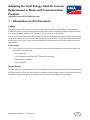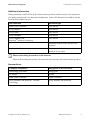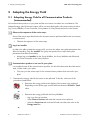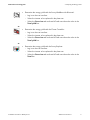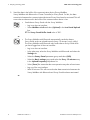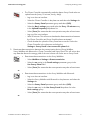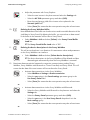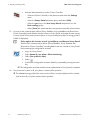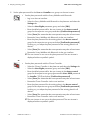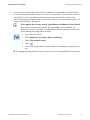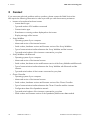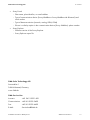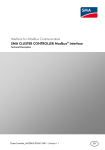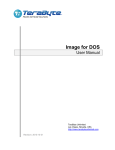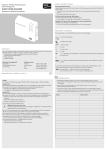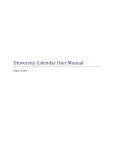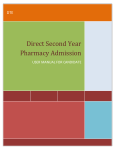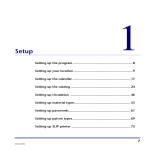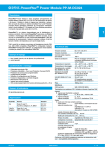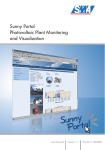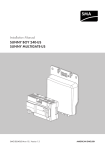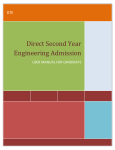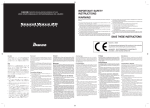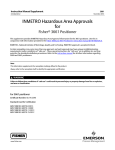Download Adapting the Total Energy Yield for Inverter Replacement in Plants
Transcript
Adapting the Total Energy Yield for Inverter Replacement in Plants with Communication Products Installation manual for skilled persons 1 Information on this Document Validity This document is valid for plants in which communication products are installed. Communication products are devices and software products that receive, store and display data from SMA inverters, e.g. Sunny WebBox, SMA Cluster Controller, Sunny Portal or Sunny Matrix. If an inverter in your plant needs to be replaced, you must adapt the total energy yield value from the old inverter to the new inverter in your plant communication product. This will ensure that total energy yield value of your plant is also correctly displayed in all communication products after the inverter replacement. Requirement: ☐ In your plant at least one of the communication products listed below must receive data from the inverter to be replaced: – Sunny WebBox – Sunny WebBox with Bluetooth® Wireless Technology – SMA Cluster Controller – Sunny Explorer Target Group This document is for skilled persons. The activities described in this document may only be performed by skilled persons, who have been trained in dealing with the dangers and risks associated with the installation of electrical plants and who have all necessary knowledge to avert danger. WR-Austausch-IA-en-11 | Version 1.1 EN 1 Information on this Document SMA Solar Technology AG Symbols Symbol Explanation %"/(&3 Indicates a hazardous situation which, if not avoided, will result in death or serious injury 8"3/*/( Indicates a hazardous situation which, if not avoided, could result in death or serious injury $"65*0/ Indicates a hazardous situation which, if not avoided, could result in minor or moderate injury /05*$& Indicates a situation which, if not avoided, could result in property damage Information that is important for a specific topic or goal, but is not safety-relevant ☐ Indicates an essential requirement for achieving a specific goal ☑ Desired result ✖ A problem that might occur Symbols for Communication Products Symbol Explanation Indicates action steps for the inverter to be replaced or the new inverter Indicates action steps for the Sunny WebBox SUNN Y WEBB OX R M USBCO M NETCO SMAC OM RY T MEMO REPOR SYSTEM R POWE Indicates action steps for the Sunny WebBox with Bluetooth® Wireless Technology SUNN Y BlUETOOTHWEBB WIRELESS OX RR TECHNOLOG Y S STATU PLANT M MODE DATA D UPLOA SC CARD SYSTEM R POWE Indicates action steps for the SMA Cluster Controller Indicates action steps for Sunny Portal Indicates action steps for the Sunny Explorer 2 WR-Austausch-IA-en-11 Installation manual for skilled persons SMA Solar Technology AG 1 Information on this Document Additional Information Safety precautions and functions of the communication products and the inverter to be replaced in your plant can be found in the documents listed below. Links to the documents listed below can be found at www.SMA-Solar.com: Document title Document type SMA Cluster Controller User manual Sunny Explorer User manual Sunny Portal User manual Sunny WebBox User manual Sunny WebBox with Bluetooth® Wireless Technology User manual − Installation manual of the inverter to be replaced − User manuals for further communication products of your plant Observe the safety precautions in the manuals Observe all the safety precautions in the manuals of the inverters and communication products. Nomenclature Complete designation Designation in this document Total energy yield value Energy yield PV inverter Inverter SMA Cluster Controller Cluster Controller ® Sunny WebBox with Bluetooth Wireless Technology Installation manual for skilled persons Sunny WebBox with Bluetooth WR-Austausch-IA-en-11 3 2 Adapting the Energy Yield SMA Solar Technology AG 2 Adapting the Energy Yield 2.1 Adapting Energy Yield in all Communication Products (recommended) All communication products in your plant and the new inverter are taken into consideration. The adapted energy yield of the new inverter will be correctly displayed in all communication products (e.g. Sunny WebBox, Cluster Controller, Sunny Matrix or Sunny Beam) and on the new inverter. Observe the sequence of the action steps Some of the action steps described in this document must be performed before the new inverter is commissioned. • Observe the sequence of the action steps. Log in as Installer In order to be able to adapt the energy yield, you must also adjust some plant parameters that affect functionality. Only the Installer user group has permission to adjust these plant parameters that affect functionality. • Always log in as Installer for the Sunny WebBox, the Sunny WebBox with Bluetooth, the Cluster Controller or the Sunny Explorer. Communication product is not used in your plant It is possible that not all the communication products, for which this document describes action steps, will be used in your plant. • Only carry out the action steps for the communication products that are used in your plant. 1. Determine the energy yield of the inverter to be replaced. To do this, select one of the procedures listed below: • Determine the energy yield via the display of the inverter to be replaced. Depending on the device type, read off and note down the E-Total or Total value. or • Determine the energy yield with the Sunny WebBox: SUNN Y WEBB OX R M USBCO M OM RY NETCO T SMAC MEMO REPOR SYSTEM – Log in on the user interface. R POWE – Select Plant > Devices and select the inverter to be replaced. – Select the Overview tab and read off and note down the value in the Energy total line. or 4 WR-Austausch-IA-en-11 Installation manual for skilled persons SMA Solar Technology AG 2 Adapting the Energy Yield • Determine the energy yield with the Sunny WebBox with Bluetooth: SUNN Y BlUETOOTHWEBB WIRELESS OX RR TECHNOLOG Y S STATU PLANT M MODE DATA D UPLOA SC CARD SYSTEM R POWE – Log in on the user interface. – Select the inverter to be replaced in the plant tree. – Select the Overview tab and read off and note down the value in the Total yield line. or • Determine the energy yield with the Cluster Controller: – Log in on the user interface. – Select the inverter to be replaced in the plant tree. – Select the Overview tab and read off and note down the value in the Total yield line. or • Determine the energy yield with the Sunny Explorer: – Log in on the user interface. – Select the inverter to be replaced in the plant tree. – Select the Overview tab and read off and note down the value in the Total line. Installation manual for skilled persons WR-Austausch-IA-en-11 5 2 Adapting the Energy Yield SMA Solar Technology AG 2. Send the data in the buffer of the communication device (Sunny WebBox, Sunny WebBox with Bluetooth or Cluster Controller) to Sunny Portal. For this, the data transmission between the communication device and Sunny Portal must be activated. This will ensure that no data stored in the buffer of the communication device is lost: • Send data to Sunny Portal with the Sunny WebBox: SUNN Y WEBB OX R M USBCO M NETCO SMAC – Log in on the user interface. OM RY T MEMO REPOR SYSTEM R POWE – Select WebBox > Info and select [Upload] in the Last Portal Upload line. ☑ The Sunny Portal Buffer Load value is "0%". or SUNN Y BlUETOOTHWEBB WIRELESS OX RR TECHNOLOG Y S STATU PLANT M MODE DATA D UPLOA SC CARD SYSTEM R POWE • The Sunny WebBox with Bluetooth automatically sends the data to Sunny Portal at the set upload intervals (every 15 minutes, hourly, daily). The Sunny WebBox with Bluetooth only sends data to Sunny Portal when you have logged out of the user interface: – Log in on the user interface. – In the plant tree, select the Sunny WebBox with Bluetooth and select the Settings tab. – Select the Sunny Portal parameter group and select [Edit]. – Select the Basic settings group and select the Every 15 minutes entry in the Upload frequency drop-down list. – Select [Save]. Be aware that the save operation may take a few minutes. – Log out of the user interface. – Wait 20 minutes. This will ensure that the data transmission between the Sunny WebBox with Bluetooth and Sunny Portal has been terminated. or 6 WR-Austausch-IA-en-11 Installation manual for skilled persons SMA Solar Technology AG 2 Adapting the Energy Yield • The Cluster Controller automatically sends the data to Sunny Portal at the set upload intervals (every 15 minutes, hourly, daily): – Log in on the user interface. – Select the Cluster Controller in the plant tree and select the Settings tab. – Select the Sunny Portal parameter group and select [Edit]. – Select the Basic settings group and select the Every 15 minutes entry in the Upload frequency drop-down list. – Select [Save]. Be aware that the save operation may take a few minutes. – Log out of the user interface. – Wait 20 minutes. This will ensure that that the data transmission between the Cluster Controller and Sunny Portal has been terminated. – Check whether the upload to Sunny Portal was successful. Select the Cluster Controller in the plant tree and select the Settings > Sunny Portal > Last successful upload tab. 3. Deactivate data transmission between the communication device (Sunny WebBox, Sunny WebBox with Bluetooth or Cluster Controller) and Sunny Portal. This will ensure that any data that distorts the energy yield of the new inverter will not be sent to Sunny Portal: • Deactivate data transmission via the Sunny WebBox: SUNN Y WEBB OX R M USBCO M OM RY NETCO T SMAC MEMO REPOR SYSTEM – Select WebBox > Settings > Data transmission. R POWE – Select the no option in the Portal settings parameter group in the Use Sunny Portal field. – Select [Save]. Be aware that the save operation may take a few minutes. or • Deactivate data transmission via the Sunny WebBox with Bluetooth: SUNN Y BlUETOOTHWEBB WIRELESS OX RR TECHNOLOG Y S STATU PLANT M MODE DATA D UPLOA SC CARD SYSTEM R POWE – Log in on the user interface. – Select the Sunny WebBox with Bluetooth in the plant tree and select the Settings tab. – Select the Sunny Portal parameter group and select [Edit]. – Select the no entry in the Use Sunny Portal drop-down list in the Basic settings group. – Select [Save]. Be aware that the save operation may take a few minutes. or Installation manual for skilled persons WR-Austausch-IA-en-11 7 2 Adapting the Energy Yield SMA Solar Technology AG • Deactivate data transmission via the Cluster Controller: – Log in on the user interface. – Select the Cluster Controller in the plant tree and select the Settings menu. – Select the Sunny Portal parameter group and select [Edit]. – Select the no entry in the Use Sunny Portal drop-down list in the Basic settings group. – Select [Save]. Be aware that the save operation may take a few minutes. 4. Decommission the inverter to be replaced (see the inverter installation manual). 5. If the new inverter is equipped with Bluetooth set the NetID of your plant on the new inverter: • For an inverter with integrated Bluetooth capability, set the NetID of your plant on the inverter. or • For an inverter with retrofitted SMA Bluetooth Piggy-Back, set the NetID of your plant on the SMA Bluetooth Piggy-Back. 6. Commission the new inverter (see the inverter installation manual). 7. Register the new inverter with the communication product: • Detect the new inverter with the Sunny WebBox: SUNN Y WEBB OX R M USBCO M OM RY NETCO T SMAC MEMO REPOR SYSTEM – Select Plant > Detection. R POWE – Enter the number of newly connected inverters in the Total number of devices to be detected field and select [Start detection]. – When the detection of the connected devices is completed, select [OK]. or SUNN Y BlUETOOTHWEBB WIRELESS OX RR TECHNOLOG Y S STATU PLANT M MODE DATA D UPLOA SC CARD SYSTEM R POWE • The Sunny WebBox with Bluetooth automatically detects the new inverter. The new inverter is displayed with a padlock symbol in the plant tree ( ). or • The Cluster Controller automatically detects the new inverter. The new inverter is displayed with a padlock symbol in the plant tree ( ). or • The Sunny Explorer automatically detects the new inverter. The new inverter is displayed with a padlock symbol in the plant tree ( ). 8 WR-Austausch-IA-en-11 Installation manual for skilled persons SMA Solar Technology AG 2 Adapting the Energy Yield 8. Set the plant passwords for the User and Installer user groups on the new inverter: • Set the plant password with the Sunny WebBox with Bluetooth: SUNN Y BlUETOOTHWEBB WIRELESS OX RR TECHNOLOG Y S STATU PLANT M MODE DATA D UPLOA SC CARD SYSTEM R POWE – Select the Sunny WebBox with Bluetooth in the plant tree and select the Settings tab. – Select the User Rights parameter group and select [Edit]. – Enter the default password for the new inverter in the Access control group for the respective user group (password for User: 0000, password for Installer: 1111) and select [Confirm the password]. – Select [Save]. Be aware that the save operation may take a few minutes. – Restart the Sunny WebBox with Bluetooth via the user interface. – Enter the plant password for the existing plant in the Access control group for the respective user group and select [Confirm the password]. In doing so, you adopt the plant password of the existing plant for all devices. – Select [Save]. Be aware that the save operation may take a few minutes. – Restart the Sunny WebBox with Bluetooth via the user interface. ☑ The new inverter is now set to the plant password. The new inverter is displayed without a padlock symbol. or • Set the plant passwords with the Cluster Controller: – Select the Cluster Controller in the plant tree and select the Settings menu. – Select the User Rights parameter group and select [Edit]. – Enter the default password for the new inverter in the Access control group for the respective user group (password for User: 0000, password for Installer: 1111) and select [Confirm the password]. – Select [Save]. Be aware that the save operation may take a few minutes. – Restart the Cluster Controller via the user interface. – Enter the plant password for the existing plant in the Access control group for the respective user group and select [Confirm the password]. In doing so, you adopt the plant password of the existing plant for all devices. – Select [Save]. Be aware that the save operation may take a few minutes. ☑ The new inverter is now set to the plant password. The new inverter is displayed without a padlock symbol. or Installation manual for skilled persons WR-Austausch-IA-en-11 9 2 Adapting the Energy Yield SMA Solar Technology AG • Set the plant passwords with Sunny Explorer: – Set up a new plant and log in using the default password of the new inverter. – Select the new plant in the plant tree and select the new inverter. – Select the Settings tab and select the User Rights (All Devices) parameter group. – Enter the plant password of the existing plant for the respective user group. – Select [Save]. Be aware that the save operation may take a few minutes. – Call up the user interface and log in using the plant password of the existing plant. ☑ The new inverter is now set to the plant password. The new inverter is displayed without a padlock symbol. 9. Transfer the noted energy yield of the old inverter to the new inverter. To do this, adjust the parameter for the energy yield: • Adjust the parameter with the Sunny WebBox. Be aware that the parameter displayed is dependent on the inverter device type: SUNN Y WEBB OX R M USBCO M OM RY NETCO T SMAC MEMO REPOR SYSTEM R POWE – Select the parameter for the energy yield of the new inverter. In the list of parameters, select the parameter with the kWh unit in the Unit column. – In the Value column, enter the noted energy yield of the inverter to be replaced in the field. – Select [Save]. or • Adjust the parameter with the Sunny WebBox with Bluetooth: SUNN Y BlUETOOTHWEBB WIRELESS OX RR TECHNOLOG Y S STATU PLANT M MODE DATA D UPLOA SC CARD SYSTEM R POWE – Select the new inverter in the plant tree and select the Settings tab. – Select the AC Side parameter group and select [Edit]. – Enter the noted energy yield of the inverter to be replaced in the Set total yield field. – Select [Save]. Be aware that the save operation may take a few minutes. or • Adjust the parameter with the Cluster Controller: – Select the new inverter in the plant tree and select the Settings menu. – Select the AC Side parameter group and select [Edit]. – Enter the noted energy yield of the inverter to be replaced in the Set total yield field. – Select [Save]. Be aware that the save operation may take a few minutes. or 10 WR-Austausch-IA-en-11 Installation manual for skilled persons SMA Solar Technology AG 2 Adapting the Energy Yield • Adjust the parameter with Sunny Explorer: – Select the new inverter in the plant tree and select the Settings tab. – Select the AC Side parameter group and select [Edit]. – Enter the noted energy yield of the inverter to be replaced in the Set total yield field. – Select [Save]. Be aware that the save operation may take a few minutes. 10. Deleting the Sunny WebBox Buffer Non-deleted data in the buffer can lead to serious and irreversible distortion of the yield data in Sunny Portal. By deleting the buffer, you ensure that no data stored in the buffer in the meantime will be sent to Sunny Portal: • Select WebBox > Info and select [Delete] in the Sunny Portal Buffer Load line. SUNN Y WEBB OX R M USBCO M OM RY NETCO T SMAC MEMO REPOR SYSTEM R POWE ☑ The Sunny Portal Buffer Load value is "0%". Deleting the device descriptions in the Sunny WebBox 11. This will ensure that there is no distortion of instantaneous values and parameters on the Sunny WebBox user interface: • Select WebBox > Info and select [Delete device descriptions]. SUNN Y WEBB OX R M USBCO M OM RY NETCO T SMAC MEMO REPOR SYSTEM ☑ The device descriptions in the Sunny WebBox will be deleted and then detected again automatically when the Sunny WebBox is restarted. R POWE 12. Reactivate data transmission between the respective communication product (Sunny WebBox, Sunny WebBox with Bluetooth or Cluster Controller) and Sunny Portal. This will ensure that the data of the new inverter will be transferred to Sunny Portal: • Activate data transmission via the Sunny WebBox: SUNN Y WEBB OX R M USBCO M NETCO SMAC – Select WebBox > Settings > Data transmission. OM RY T MEMO REPOR SYSTEM R POWE – Select the yes option in the Portal settings parameter group in the Use Sunny Portal field. – Select [Save]. Be aware that the save operation may take a few minutes. or • Activate data transmission via the Sunny WebBox with Bluetooth: SUNN Y BlUETOOTHWEBB WIRELESS OX RR TECHNOLOG Y S STATU PLANT M MODE DATA D UPLOA SC CARD SYSTEM R POWE – Select the Sunny WebBox with Bluetooth in the plant tree and select the Settings tab. – Select the Sunny Portal parameter group and select [Edit]. – Select the yes entry in the Use Sunny Portal drop-down list in the Basic settings group. – Select [Save]. Be aware that the save operation may take a few minutes. or Installation manual for skilled persons WR-Austausch-IA-en-11 11 2 Adapting the Energy Yield SMA Solar Technology AG • Activate data transmission via the Cluster Controller: – Select the Cluster Controller in the plant tree and select the Settings menu. – Select the Sunny Portal parameter group and select [Edit]. – Select the yes entry in the Use Sunny Portal drop-down list in the Basic settings group. – Select [Save]. Be aware that the save operation may take a few minutes. 13. As soon as the communication device (Sunny WebBox, Sunny WebBox with Bluetooth or Cluster Controller) sends data for the new inverter to Sunny Portal, exchange the new inverter in Sunny Portal. If the communication device is not yet sending any data, an energy yield of 0 kWh is displayed: Only replace the inverter once it is possible to send data to Sunny Portal Wait until the communication device (Sunny WebBox, Sunny WebBox with Bluetooth or Cluster Controller) is sending data for the new inverter to Sunny Portal, before starting the configuration assistant. • Log in on Sunny Portal. • Select Name of your plant > Plant monitoring • Select [Set up device now]. • Select . • Confirm the configuration assistant details by repeatedly pressing the enter key. ☑ The configuration assistant and the inverter replacement in Sunny Portal is complete. 14. Set up the new inverter in all your plant's communication products. ☑ The adapted energy yield of the new inverter will be correctly displayed on the inverter itself and on all your plant communication products. 12 WR-Austausch-IA-en-11 Installation manual for skilled persons SMA Solar Technology AG 2 Adapting the Energy Yield 2.2 Adapting the Energy Yield in Sunny Portal only (not recommended) If you adapt the energy yield of the new inverter in Sunny Portal only, the energy yield of the inverter will only be displayed correctly in Sunny Portal. The energy yield will be incorrectly displayed on the new inverter itself and in your plant communication products. Incorrect display of the energy yield in Sunny Portal After you have adapted the energy yield of the new inverter in Sunny Portal, you cannot subsequently adapt the energy yield of the new inverter in the communication device (Sunny WebBox, Sunny WebBox with Bluetooth or Cluster Controller). This means the energy yield of the new inverter will be incorrectly displayed in Sunny Portal. 1. Decommission the inverter to be replaced. 2. If the new inverter is equipped with Bluetooth, set the NetID of your plant on the new inverter: • For inverters with integrated Bluetooth, set the NetID of your plant in the inverter. or • For inverters with retrofitted SMA Bluetooth Piggy-Back, set the NetID of your plant on the SMA Bluetooth Piggy-Back. 3. Commission the new inverter. 4. Detect the new inverter with the Sunny WebBox or the Sunny WebBox with Bluetooth: • Detect the new inverter with the Sunny WebBox: SUNN Y WEBB OX R M USBCO M OM RY NETCO T SMAC MEMO REPOR SYSTEM – Log in on the user interface. R POWE – Select Plant > Detection. – Enter the number of connected inverters in the Total number of devices to be detected field and select [Start detection]. – When the detection of the connected devices is completed, select [OK]. or SUNN Y BlUETOOTHWEBB WIRELESS OX RR TECHNOLOG Y S STATU PLANT M MODE DATA D UPLOA SC CARD SYSTEM R POWE • The Sunny WebBox with Bluetooth automatically detects the new inverter. The new inverter is displayed with a padlock symbol in the plant tree ( ). or • The Cluster Controller automatically detects the new inverter. The new inverter is displayed with a padlock symbol in the plant tree ( ). Installation manual for skilled persons WR-Austausch-IA-en-11 13 2 Adapting the Energy Yield SMA Solar Technology AG 5. Set the plant passwords for the User and Installer user groups on the new inverter: • Set the plant passwords with the Sunny WebBox with Bluetooth: SUNN Y BlUETOOTHWEBB WIRELESS OX RR TECHNOLOG Y S STATU PLANT M MODE DATA D UPLOA SC CARD SYSTEM R POWE – Log in on the user interface. – Select the Sunny WebBox with Bluetooth in the plant tree and select the Settings tab. – Select the User Rights parameter group and select [Edit]. – Enter the default password for the new inverter in the Access control group for the respective user group and select [Confirm the password]. – Select [Save]. Be aware that the save operation may take a few minutes. – Restart the Sunny WebBox with Bluetooth via the user interface. – Enter the plant password for the existing plant in the Access control group for the respective user group and select [Confirm the password]. In doing so, you adopt the plant password of the existing plant for all devices. – Select [Save]. Be aware that the save operation may take a few minutes. – Restart the Sunny WebBox with Bluetooth via the user interface. ☑ The new inverter is now set to the plant password. The new inverter is displayed without a padlock symbol. or • Set the plant passwords with the Cluster Controller: – Select the Cluster Controller in the plant tree and select the Settings tab. – Select the User Rights parameter group and select [Edit]. – Enter the default password for the new inverter in the Access control group for the respective user group (password for User: 0000, password for Installer: 1111) and select [Confirm the password]. – Select [Save]. Be aware that the save operation may take a few minutes. – Restart the Cluster Controller via the user interface. – Enter the plant password for the existing plant in the Access control group for the respective user group and select [Confirm the password]. In doing so, you adopt the plant password of the existing plant for all devices. – Select [Save]. Be aware that the save operation may take a few minutes. – Restart the Cluster Controller via the user interface. ☑ The new inverter is now set to the plant password. The new inverter is displayed without a padlock symbol. 14 WR-Austausch-IA-en-11 Installation manual for skilled persons SMA Solar Technology AG 2 Adapting the Energy Yield 6. As soon as the communication device (Sunny WebBox, Sunny WebBox with Bluetooth or Cluster Controller) sends data for the new inverter to Sunny Portal, set up the new inverter in Sunny Portal. For this, the data transmission between the communication device and Sunny Portal must be activated. If the communication device is not yet sending any data, an energy yield of 0 kWh is displayed: Only replace the inverter once it is possible to send data to Sunny Portal Wait until the communication device (Sunny WebBox, Sunny WebBox with Bluetooth or Cluster Controller) is sending data for the new inverter to Sunny Portal, before starting the configuration assistant. • Log in on Sunny Portal. • Select Name of your plant > Plant monitoring • Select [Set up device now]. • Select . • Confirm the configuration assistant details by repeatedly pressing the enter key. ☑ The adapted energy yield of the new inverter is now correctly displayed in Sunny Portal. Installation manual for skilled persons WR-Austausch-IA-en-11 15 3 Contact SMA Solar Technology AG 3 Contact If you encounter technical problems with our products, please contact the SMA Service Line. We require the following information in order to provide you with the necessary assistance: • Inverter to be replaced and new inverter – Inverter device type – Type and number of PV modules connected – Communication type – Disturbance or warning number displayed on the inverter – Display message of the inverter • Sunny WebBox – Operating system of your computer – Name and version of the Internet browser – Serial number, hardware version and firmware version of the Sunny WebBox – Type of communication interface between the Sunny WebBox and the inverters – Type and serial numbers of the inverters connected to your plant • Sunny WebBox with Bluetooth – Operating system of your computer – Name and version of the Internet browser – Serial number, hardware version and firmware version of the Sunny WebBox with Bluetooth – Type of communication interface between the Sunny WebBox with Bluetooth and the inverters – Type and serial number of the inverters connected to your plant • Cluster Controller – Operating system of your computer – Name and version of the Internet browser – Serial number, hardware version and firmware version of the Cluster Controller – Type of communication interface between the Cluster Controller and the inverters – Configuration data of the Speedwire network – Type and serial numbers of the inverters connected to your plant – Serial number and firmware version of the Speedwire/Webconnect data module 16 WR-Austausch-IA-en-11 Installation manual for skilled persons SMA Solar Technology AG 3 Contact • Sunny Portal – Plant name, plant identifier, or e-mail address – Type of communication device (Sunny WebBox or Sunny WebBox with Bluetooth) and serial number – Type of data transmission (network, analog, ISDN, GSM) – If there is a dial-up option in the communication device (Sunny WebBox): phone number • Sunny Explorer – Software version of the Sunny Explorer – Sunny Explorer report file SMA Solar Technology AG Sonnenallee 1 34266 Niestetal, Germany www.SMA.de SMA Service Line Inverters: +49 561 9522 1499 Communication: +49 561 9522 2499 Fax: +49 561 9522 4699 E‑Mail: [email protected] Installation manual for skilled persons WR-Austausch-IA-en-11 17