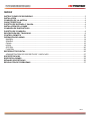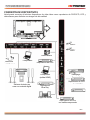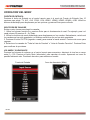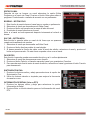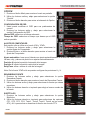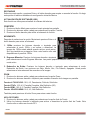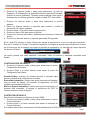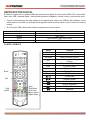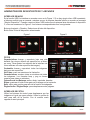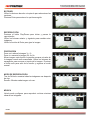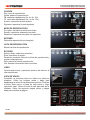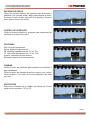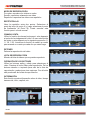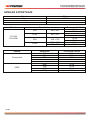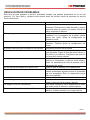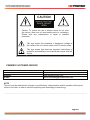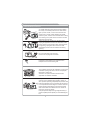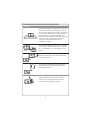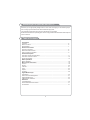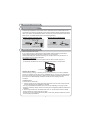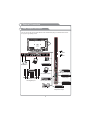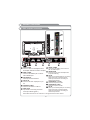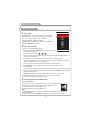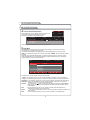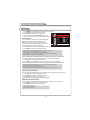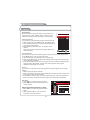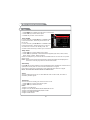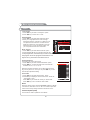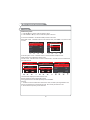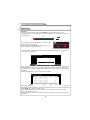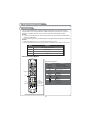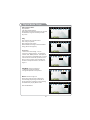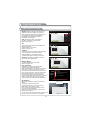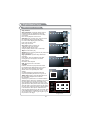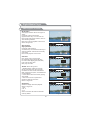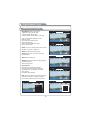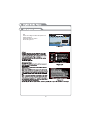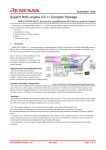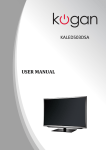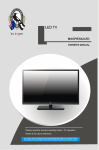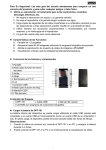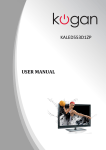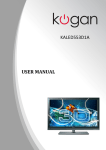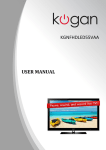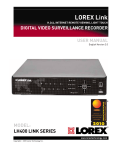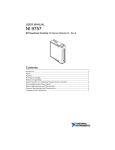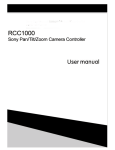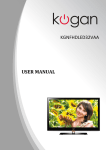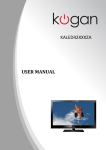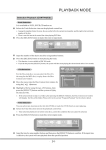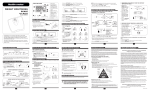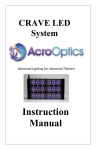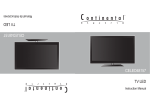Download TELEVISOR LED DE 50”
Transcript
MANUAL DE INSTRUCCIONES TELEVISOR LED DE 50” TV-4553LED ESTIMADO CLIENTE Con el fin de que obtenga el mayor desempeño de su producto, por favor lea este manual de instrucciones cuidadosamente antes de comenzar a utilizarlo, y guárdelo para su futura referencia. Si necesita soporte adicional, no dude en escribir a: [email protected] ÍNDICE INSTRUCCIONES DE SEGURIDAD ......................................................................................................... 3! INSTALACIÓN ........................................................................................................................................... 3! CONEXIÓN DE LA ANTENA .................................................................................................................... 4! CARACTERÍSTICAS ................................................................................................................................. 4! PUERTOS DE ENTRADA Y SALIDA ........................................................................................................ 4! INSTALACIÓN DE LA BASE .................................................................................................................... 5! CONEXIÓN DE DISPOSITIVOS ................................................................................................................ 7! PUERTOS DE CONEXIÓN ........................................................................................................................ 8! DESCRIPCIÓN DEL TELEVISOR ............................................................................................................. 9! CONTROL REMOTO ............................................................................................................................... 10! OPERACIÓN DEL MENÚ ........................................................................................................................ 12! IMAGEN................................................................................................................................................ 14! SONIDO................................................................................................................................................ 15! CANAL .................................................................................................................................................. 16! HORA ................................................................................................................................................... 19! OPCIÓN................................................................................................................................................ 20! FUNCIÓN ............................................................................................................................................. 22! REPRODUCTOR DIGITAL ...................................................................................................................... 26! ADMINISTRACIÓN DE DISPOSITIVOS Y ARCHIVOS ....................................................................... 27! SOPORTE DE USB ................................................................................................................................. 29! ESPECIFICACIONES .............................................................................................................................. 35! SEÑALES SOPORTADAS ...................................................................................................................... 36! RESOLUCIÓN DE PROBLEMAS ........................................................................................................... 37! P-1 PRECAUCIÓN RIESGO DE CHOQUE ELÉCTRICO , NO ABRA Precaución: Para reducir el riesgo de choque eléctrico, no retire la cubierta, no hay partes manipulables por el usuario al interior de la unidad. Refiera todo mantenimiento o intervención técnica a personal técnico calificado. Este símbolo indica la existencia de voltaje peligroso al interior de esta unidad, que constituye un riesgo de choque eléctrico. Este símbolo indica que hay importantes instrucciones de operación y mantenimiento en la literatura que acompaña a esta unidad. LÍNEAS DE SERVICIO AL CLIENTE PREMIER Venezuela: Colombia: Panamá: Sitio Web: E-mail: 0800 – ELECTRIC (353-2874) 01-900-331-PEJC (7352) 300-5185 www.premiermundo.com [email protected] NOTA Nos reservamos el derecho de modificar las especificaciones, características y/u operación de este producto sin previo aviso, con el fin de continuar las mejoras y desarrollo del mismo. P-2 • • • • • • • • • • • • • • • INSTRUCCIONES DE SEGURIDAD No abra la unidad con el fin de evitar el riesgo de choque eléctrico. No intente reparar la unidad usted mismo. Remita toda revisión, mantenimiento y reparación a personal de servicio técnico calificado. Evite que la unidad sea salpicada con líquidos. Evite exponerla a la humedad y la lluvia. Si usted escucha ruidos extraños u observa humo saliendo de la unidad apáguela de inmediato, desconecte el cable de poder y póngase en contacto con personal de servicio técnico. No introduzca objetos en el interior de la unidad por medio de las ranuras. Evite que los niños jueguen con la unidad. Coloque el cable de poder de tal forma que no constituya un riesgo para las personas al caminar. El cable de poder debe estar conectado adecuadamente a polo a tierra. No coloque velas ni ningún objeto con fuego sobre la unidad. Si instala una antena exterior tenga precaución de que no entre en contacto con los cables de electricidad. Apague la unidad cuando la esté utilizando y desconecte el cable de poder. Si se presenta una tormenta eléctrica desconecte el cable de poder de inmediato. Nunca toque la antena durante la tormenta. Desconecte el cable de poder halando del enchufe y no del cable. No toque el cable con las manos mojadas. Si utiliza audífonos ajuste un volumen moderado con el fin de proteger su audición. INSTALACIÓN • • • • • • • • • La unidad debe contar con una buena ventilación. Por lo tanto, no la cubra con sábanas, periódicos, cortinas, etc. Permita un espacio libre de al menos 10 cm alrededor de la unidad. La unidad debe estar ubicada lejos de fuentes de calor tales como radiadores, calentadores, estufas, amplificadores, en general cualquier producto que produzca calor. Coloque la unidad de tal forma que la pantalla no esté expuesta a los rayos directos del sol. Al mirar televisión es mejor tener una luz suave indirecta y evitar la oscuridad total ya que esto puede causar fatiga ocular. Mantenga la unidad lejos de campos magnéticos como parlantes pre-amplificados con el fin de evitar que se afecte el tinte de la pantalla. Coloque la unidad sobre una superficie firme y estable. Si utiliza algún tipo de soporte asegúrese que esté completamente firme y seguro. Evite ubicar la unidad cerca de fuentes de agua tales como ducha, baño, cocina, piscina, etc. Cuando el televisor se lleve a un lugar frío necesita un poco de tiempo para evaporar la humedad en el interior. Permita este proceso antes de encender el televisor. Recuerde desconectar el televisor antes de limpiarlo y no utilice productos químicos abrasivos que puedan dañar el acabado. Utilice una prenda suave para limpiar. Tenga en cuenta todas las recomendaciones anteriores para garantizar un excelente desempeño de su televisor, y lea todas las instrucciones para aprender a usarlo correctamente. Esperamos que disfrute al máximo su nuevo televisor. P-3 CONEXIÓN DE LA ANTENA La impedancia de la entrada de antena de esta unidad es de 75 ohm. Se puede conectar un cable coaxial de 75 ohm VHF/UHF directamente. Si el cable de antena que usted posee es un cable plano de 300 ohm debe utilizar un convertidor de 300 a 75 ohm para poder conectarlo. Observe la siguiente ilustración. Antena con cable plano de 300 ohm Antena con cable redondo de 75 ohm Entrada de Antena Cable coaxial de 300 ohm Cable coaxial de 75 ohm Adaptador Cable de antena CARACTERÍSTICAS • • • • • • • • • • • Pantalla HD LED de 50” Bajo consumo de energía en cumplimiento con la norma de ahorro de energía Luz de fondo ajustable que protege los ojos, ahorra energía y extiende la vida útil Puerto HDMI (HDCP oficial en el interior) con uso legal ilimitado Reproductor multimedia integrado (soporte para MPEG y MKV) Control dinámico de gama para mantener siempre una imagen clara OSD multilingüe Sintonización automática y sintonización fina Encendido y apagado programable Subtítulos multilingües Soporte para VGA / USB 2.0 / HDMI 1.3 PUERTOS DE ENTRADA Y SALIDA • • • • • • • • • 2 entradas de antena 2 entradas AV 1 entrada de computador (PC) 1 entrada HD (YPbPr) 4 entradas HDMI (compatible con entrada de DVI; la entrada de audio DVI y la entrada de audio de PC comparten el mismo puerto) 4 entradas de audio estéreo (AV1, AV2, YPbPr y VGA) 1 salida de monitor (salida AV) 1 salida de audífonos estéreo 1 salida SPDIF (coaxial) Nota: se requiere un convertidor especial de DVI-HDMI para conectar la entrada HDMI a la reproducción de la señal DVI. P-4 INSTALACIÓN DE LA BASE Antes de retirar o colocar la base asegúrese que en este apagado y desconectado. Coloque el televisor sobre una sábana para evitar que se dañe la pantalla. Coloque la base y la unidad juntas con 5 tornillos M4*12 como se muestra en la figura. Para quitar la base simplemente desatornillar y retire la base. Ajuste los 5 tornillos Recuerde tener especial atención con los niños para que no se cuelguen del televisor ya que podría caerse. También puede colocar el televisor en la pared de la manera siguiente: 1. Coloque los tornillos y las abrazaderas y asegúrelos firmemente en la pared. Tal vez necesite material adicional como por ejemplo chazos dependiendo del tipo de pared. 2. Retire los tornillos de la parte posterior del centro de televisor, colóquelos en las abrazaderas y asegúrelos de nuevo en el televisor. (Si no se proporcionan con la unidad es necesario que los adquiera aparte). 3. Una las abrazaderas en el televisor con los chazos en la pared con un cable fuerte. Instale el televisor cerca de la pared para que no se vaya hacia atrás. Es seguro colocar la cuerda de tal forma que los charros de la pared estén a la misma altura o un poco más bajos que las abrazaderas del televisor. 4. Verifique que todas las conexiones estén fijas. Inspeccione periódicamente las conexiones en caso de que algo esté suelto o flojo. Si necesita ayuda contacte a un instalador profesional. Pared P-5 SOPORTE DE PARED (Opcional) Usted puede utilizar un soporte de pared para el televisor. (Este accesorio no se incluye con el televisor). El soporte va unido a los orificios en la parte de atrás de la unidad. Es importante retirar la base si desea utilizar un soporte de pared. 1. Coloque 4 tornillos en la parte posterior de la unidad como se muestra en la figura. (Tornillos no incluidos. M6x10). 2. Ajuste el soporte con tornillos a la pared. 3. Coloque el televisor en el soporte. Asegúrese de que está firme. P-6 CONEXIÓN DE DISPOSITIVOS Usted puede conectar al televisor dispositivos de video tales como reproductor de DVD/VCD, VCR y videocámara para disfrutar una imagen de alta calidad. USB 2 USB 1 Videocámara Audífonos Computador Reproductor de DVD Computador (salida HDMI) Videojuego Reproductor de DVD Sistema de teatro en casa con entrada digital Reproductor Blue Ray Equipo de sonido Reproductor de DVD con salida componente P-7 PUERTOS DE CONEXIÓN A continuación se presenta de manera detallada cada una de las entradas y salidas de la unidad para conectar con otros dispositivos. 1. VIDEO / SPDIF Conectar a salida de video y audio digital 2. HDMI 1 / HDMI 2 Conectar al HDMI1/2 del dispositivo 3. ENTRADA DE AUDIO VGA Entrada de audio para dispositivos externos 4. ENTRADA DE PC VGA Conectar a la salida de video del computador 5. ANTENA / CABLE Conectar a una antena o cable de TV 6. USB1 / USB2 Conectar una USB a este puerto 7. HDMI 3 / HDM1 4 Conectar al HDMI del dispositivo 8. AUDÍFONOS Conectar audífonos a este punto 9. ENTRADA AV 2 Conectar un dispositivo de audio y video 10. COMPONENTE (YPbPr) Conectar video componente 11. AUDIO COMPONENTE Conectar audio componente 12. ENTRADA AV 1 Conectar un dispositivo de audio y video P-8 DESCRIPCIÓN DEL TELEVISOR A continuación se describen los botones que se encuentran en el panel inferior y derecho de televisor. Para utilizar más funciones debe usar el control remoto. 1. Botón de Encendido Presione este botón para encender y apagar el televisor 2. Sensor de Control Remoto Dirija el control remoto a este punto para recibir la señal 3. Indicador de Sincronización 3D Indica cuando el modo 3D está activo 4. Indicador de Encendido Verde = Encendido / Rojo = Modo de Espera 5. Entrada Cambia entre las fuentes de entrada disponibles 6. Menú Muestra el menú en pantalla para ajustar la configuración 7. Botones Arriba y Abajo Cambia de canal y se mueve arriba y abajo a través de las opciones 8. Volumen +/- Aumenta y reduce el volumen 9. Botón de Modo de Espera Presione para cambiar entre modo normal y modo de espera P-9 CONTROL REMOTO P-10 1. Entrada Cambie entre las fuentes de señal: TV, AV1, AV2, YPbPr, VGA, HDMI1, HDMI2, HDMI3, HDMI4, USB. Presione Enter para confirmar. 2. Encender Enciende y apagar el televisor. 3. Botones numéricos (0-9) Úselos para ir directamente al canal que desea. 4. CH RTN (Regresar a Canal) Presione para ir al canal anterior. 5. Lista Muestra la lista de canales 6. Menú Muestra el menú en pantalla 7. FAV (Favoritos) Seleccione la lista de menú favorita en el modo de TV 8. MTS Presione este botón para seleccionar las funciones de sonido Mono / Estéreo / SAP en el modo ATV/CATV. Seleccione el idioma de Audio en modo DTV. 9. CCD (Subtítulos) En TV/AV análogo presione este botón para cambiar de modo: apagado, CC1, CC2, CC3, CC4, Texto1, Texto2, Texto3, Texto4. En televisión digital, presione este botón para encender y apagar los subtítulos. 10. Flechas Utilice para seleccionar los ítems en pantalla. 11. Enter Botón de validación para confirmar una selección. 12. Info Muestra información en pantalla 13. Salir Sale del menú 14. Congelar Congela la imagen 15. Imagen Presione este botón para seleccionar entre Estándar, Ligero, Personalizado y Dinámico 16. Sonido Presione para seleccionar entre Estándar, Música, Película, Deportes y Personalizado. 17. Zoom Presione para cambiar aumentar y reducir la imagen. 18. Volumen +/- Aumente y reduzca el volumen. 19. Canal +/- Presione para cambiar de canal. 20. Silenciador Presione este botón para cancelar el sonido. 21. EPG Guía de Programación Electrónica en el modo DTV. Mostrará información sobre la programación semanal. 22. Botones de Color Se utiliza como se describe en el Menú y en EPG. Utilice el botón rojo para borrar el programa y el azul para saltar el programa. 23. Sleep (Dormir) Utilice esta función para apagar el televisor automáticamente en un tiempo establecido entre 10, 20, 30, 60, 90, 120,180, 240 minutos. 24. Audio En el modo USB puede cambiar de pista mientras las películas se están reproduciendo. 25. Subtítulos En el modo USB presione este botón para cambiar de subtítulos mientras las películas se están reproduciendo. 26. Surround Presione para activar la función de sonido envolvente (solo en modo USB). 27. Controles de Reproducción Digital Incluye play/pausa, detener, anterior, siguiente, adelantar, retroceder, página arriba, página abajo en modo USB. BATERÍAS Utilice el control remoto con 2 baterías AAA nuevas, y reemplácelas cuando observe signos de debilidad. Recuerde retirarlas si no lo va a usar por un periodo prolongado. No mezcle baterías nuevas con viejas. Al terminar su vida útil deséchelas de acuerdo con las normas de su localidad. P-11 OPERACIÓN DEL MENÚ FUENTE DE ENTRADA Presione el botón de Entrada en el control remoto para ir al menú de Fuente de Entrada. Hay 10 opciones para elegir: TV, AV1, AV2, YPbPr, VGA, HDMI1, HDMI2, HDMI3, HDMI4 y USB. Utilice los botones arriba/abajo para desplazarse por las opciones y presione Enter para confirmar. SELECCIÓN DE CANALES Existen cuatro formas para elegir los canales: 1. Utilice los botones numéricos y presione Enter para ir directamente al canal. Por ejemplo, para ir al canal número 90 presione 9 – 0 y Enter. 2. Utilice los botones de canal arriba/abajo para desplazarse por los canales. Naturalmente, usted verá los canales que han sido guardados y el televisor omitirá los que no han sido guardados. 3. Presione el botón CH RTN (regresar a canal) para mostrar el canal anterior. Presione de nuevo para regresar. 4. Seleccione los canales de "Toda la Lista de Canales” o “Lista de Canales Favoritos”. Presione Enter para confirmar la que desee. VOLUMEN Y SILENCIADOR Presione los botones de volumen en el control remoto para aumentar o disminuir el nivel en un rango entre 0 y 100. Presione el botón Mute (silenciador) para cancelar el sonido. Aparecerá un icono en pantalla indicando esto. Presiónelo de nuevo para restaurar el sonido. Fuente de Entrada P-12 Ícono de silenciador (Mute) INFORMACIÓN DE CANAL Presione el botón Info el control remoto para observar información acerca del canal. La información severa de la siguiente manera. (Presione Salir para salir de la función). MENÚ EPG Presione el botón EPG para entrar a este menú. La primera línea muestra el canal en curso, nombre del programa y hora. Las siguientes líneas muestran los programas que se mostrarán en el canal. Presione los botones arriba/abajo para seleccionar el programa que desee. Luego presione Enter para confirmar. Usted puede utilizar el botón Azul (Recordar) para reservar programas. Si el televisor está en modo DTV reservará automáticamente un programa para la hora programada. Utilice el botón Amarillo (programar) para mirar la lista de recordación. Presione el botón Salir para salir de esta función. - Día: presionando el botón rojo en el control remoto se mostrarán: - días de programa. + Día: presionando el botón verde en el control remoto se mostrarán: + días de programa. Programar: presionando el botón amarillo el control remoto se mostrará la lista de recordación. Recordar: presionando el botón azul en el control remoto se mostrará la ventana de comandos donde pueda reservar programas. Grabar: Presionando el botón de grabar el control remoto se mostrará la ventana de grabación. Usted puede grabar los programas en curso. Para más instrucciones observe la Guía PVR. Información: presione el botón Info en el control remoto para mostrar información acerca de programa que usted ha elegido. Entrar: presione el botón Enter en el control remoto para observar el programa que usted ha elegido. Salir: presione el botón Salir en el control remoto para salir de este menú. P-13 IMAGEN 1. Presione el botón Menú para mostrar el menú en pantalla. 2. Presione los botones arriba/abajo para seleccionar Imagen. 3. Presione el botón derecho para entrar al submenú de Imagen. 4. También puede presionar el botón Imagen para seleccionar unas de las opciones. MODO DE IMAGEN El televisor cuenta con cinco modos de imagen: Estándar, Ligero, Brillante, Personalizado y Dinámico. En el modo personalizado usted puede ajustar el contraste, brillo, color y nitidez. 1. Presione los botones arriba abajo para entrar al modo de imagen. 2. Utilice los botones derecha izquierda para seleccionar una opción Estándar: la imagen se muestra en óptimas condiciones en un entorno normal. Ligero: seleccione para alta definición de imagen en un cuarto brillante. Brillante: aumenta el brillo de la imagen cuando está en un cuarto oscuro. Personalizado: haga los ajustes personales que considere más apropiados. Dinámico: seleccione este modo en programaciones exquisitas. CONFIGURACIÓN DE IMAGEN Usted puede ajustar las funciones de contraste, brillo, color y nitidez. Con estas funciones puede mejorar la calidad de imagen. 1. Presione los botones arriba abajo para seleccionar un ítem en particular. 2. Utilice los botones derecho e izquierdo para cambiar el valor del ítem. Contraste: ajusta la luminosidad y oscuridad entre objetos en la parte posterior. Brillo: ajusta el brillo de la imagen. Color: ajusta el color haciéndolo más brillante o más oscuro. Nitidez: ajusta la nitidez de los objetos. LUZ DE FONDO Puede cambiar el brillo de toda la pantalla de acuerdo con sus preferencias. La Luz de Fondo ajusta el brillo de toda la pantalla. 1. Presione los botones arriba abajo para seleccionar la opción Luz de Fondo. 2. Utilice los botones derecha izquierda para seleccionar un modo de Luz de Fondo. TEMPERATURA DEL COLOR Usted puede cambiar la temperatura del color en toda la pantalla de acuerdo con sus preferencias. Presione los botones arriba abajo para seleccionar la opción Temperatura del Color Utilice los botones derecha izquierda para seleccionar un modo de temperatura. Medio: mantiene los blancos blancos Tibio: coloca los blancos rojos Frío: coloca los blancos azules P-14 CONFIGURACIÓN AVANZADA DE IMAGEN Esta función no está disponible en modos VGA y DVI-HDMI. 1. Ajuste del color: presione los botones derecho e izquierdo para activar o desactivar la función. El color tendrá más definición cuando está activo. 2. Complexión: presione los botones derecho e izquierdo para elegir el modo de complexión: Apagado/Amarillo Prueba/Rojo. Usted puede seleccionar este modo cuando considere que la complexión está un poco amarilla o roja. 3. Extensión de Negro: presione los botones derecho e izquierdo para activar o desactivar la función. Las áreas de color negro serán un poco más ricas en capas en el modo activado. 4. Extensión de Azul: presione los botones derecho e izquierdo para activar o desactivar la función. Las áreas de color azul serán un poco más fuertes en el modo activado. 5. Rango RGB: utilice los botones arriba y abajo para seleccionar el modo de Rango RGB y así cambiar el brillo y la saturación. Utilice los botones derecho e izquierdo para cambiar entre 16-235 o 0255. (Nota: esta función sólo está disponible en el modo HDMI. Seleccione la configuración adecuada de acuerdo con el manual). 6. Tinte: utilice los botones derecho e izquierdo para reducir o aumentar el valor del color de los objetos haciendo que se vean más rojos o más verdes. Ajuste únicamente cuando la señal sea NTSC. SONIDO 1. Presione el botón Menú para mostrar el menú en pantalla. 2. Presione los botones arriba y abajo para seleccionar la opción de Sonido. 3. Presione el botón derecha para entrar al submenú de Sonido. 4. También puede presionar el botón sonido en el control remoto para configurar unas de las opciones. MODO DE SONIDO Usted puede seleccionar el tipo de efecto de sonido que desea utilizar mientras escucha un programa. Puede seleccionar una de las siguientes opciones: Estándar, Música, Película, Deportes o Personalizado. 1. Presione los botones arriba y abajo para seleccionar la opción Modo de Sonido. 2. Utilice los botones derecho e izquierdo para seleccionar uno de los modos. Estándar: modo de audio normal. Música: proporciona un sonido claro y vivo para la música. Película: proporciona un sonido claro y completo para las películas. Deportes: enfatiza los sonidos graves. Personalizado: ajusta los sonidos como el usuario los desea. P-15 BALANCE Utilice esta función para aumentar o reducir la salida de volumen por cada uno de los parlantes. 1. Presione los botones arriba y abajo para seleccionar la opción de Balance. 2. Utilice los botones derecho e izquierdo para aumentar o reducir el valor del ítem. SURROUND Utilice esta función para dar un efecto de sonido envolvente. 1. Presione los botones arriba y abajo para seleccionar la opción de Surround. 2. Utilice los botones derecho e izquierdo para activar o desactivar la función. SONIDO HDMI Esta opción sólo se activa en el modo HDMI. 1. Presione los botones arriba y abajo para seleccionar la opción Sonido HDMI. 2. Utilice los botones derecho e izquierdo para seleccionar uno de sonido: HDMI, VGA. AVL Cada canal de transmisión tiene sus propias condiciones de señal y no es muy práctico ajustar el volumen cada vez que cambia de canal. La función AVL ajusta el volumen del canal deseado reduciendo o elevando la salida de sonido para que esté en un nivel medio óptimo. 1. Presione los botones arriba y abajo para seleccionar la opción AVL. 2. Utilice los botones derecho e izquierdo para activar o desactivar la función. SALIDA DE AUDIO DIGITAL Utilice esta opción para seleccionar la Salida de Audio Digital. Esta opción se usa únicamente en el modo HDMI/TV. 1. Presione los botones arriba y abajo para seleccionar la opción de Salida de Audio Digital. 2. Utilice los botones derecho e izquierdo para seleccionar las opciones RAW o PCM. CANAL Antes de que el televisor pueda comenzar a memorizar los canales disponibles usted debe especificar el tipo de fuente de señal que es conveniente para el televisor, por ejemplo una antena un sistema de cable. 1. Presione el botón Menú para mostrar el menú principal en pantalla. 2. Presione los botones arriba y abajo para seleccionar la opción de Canal. 3. Presione Enter o el botón derecho para entrar al submenú de Canal. P-16 ANTENA 1. Presione los botones arriba y abajo para seleccionar la opción de Antena. 2. Utilice los botones derecho e izquierdo para seleccionar Cable o Antena. CANAL EN CURSO 1. Presione los botones arriba y abajo para seleccionar la opción de Canal en Curso. 2. Utilice los botones derecho e izquierdo para seleccionar el canal en curso. SISTEMA DE COLOR 1. Presione los botones arriba y abajo para seleccionar la opción de Sistema de Color. 2. Utilice los botones derecho e izquierdo para seleccionar el sistema de color (PAL M, PAL N, NTSC) BÚSQUEDA AUTOMÁTICA El televisor busca automáticamente los canales disponibles y los guarda en la memoria. 1. Presione los botones arriba y abajo para seleccionar la opción de Búsqueda Automática. 2. Presione el botón Enter o el botón derecho. Usted observará una ventana que se muestra en pantalla. Seleccione Iniciar (Start) para comenzar la búsqueda o Cancelar. Mientras el televisor está haciendo la búsqueda usted puede presionar en cualquier momento el botón Salir para salir de la función. Presione el botón Menú para saltar la sintonización DTV, ATV o CATV cuando la unidad las estés buscando. 3. Una vez que todos los canales disponibles se hayan almacenado se saldrá del menú de búsqueda. BÚSQUEDA MANUAL DE DTV Introduzca el número digital y presione Enter para seleccionar un canal DTV. P-17 EDITAR CANAL Después de que se busque un canal seleccione la opción Editar Programa en el menú de Canal. Presione el botón Enter para editar el programa. Puede borrarlo o saltarlo de acuerdo con su preferencia. BORRAR – BOTÓN ROJO 1. Esta función le permite borrar el canal que no sea de su preferencia. 2. Seleccione el canal que desea borrar en Editar Canal. 3. Presione el botón rojo para borrar la marca al lado del canal. 4. Presiónelo de nuevo para borrar el canal. Nota: si el canal se borra aparecerá después únicamente al volverlo a buscar. SALTAR – BOTÓN AZUL Esta función le permite saltar un canal de tal forma que no aparezca cuando está cambiando de canales. 1. Seleccione el canal que desea saltar en Editar Canal. 2. Presione el botón Azul para saltar el canal elegido. 3. Si desea cancelar la función de saltar, entre al menú de edición, seleccione el canal y presione el botón azul para marcarlo. De esta forma se puede volver a ver el canal. FAVORITOS Esta función le permite guardar sus canales favoritos y así ir a ellos rápidamente. 1. Seleccione el canal que desea marcar como favorito. 2. Presione el botón Favorito; al hacerlo marcará el canal y se guardará en Favoritos. 3. Para cancelar esta función entre al menú de edición, seleccione el canal y presione el botón Favorito para desmarcarlo. SINTONIZACIÓN FINA 1. Presione los botones arriba y abajo para seleccionar la opción de Sintonización Fina. 2. Utilice los botones derecho e izquierdo para mejorar la frecuencia de canal en curso. INFORMACIÓN DE SEÑAL (Solo en DTV) 1. Presione los botones arriba y abajo para seleccionar la opción Información de Señal. 2. Presione Enter o el botón derecho para ver la información del canal DTV. P-18 HORA 1. Presione el botón Menú para mostrar el menú principal en pantalla. 2. Utilice los botones arriba y abajo para seleccionar la opción Hora. 3. Presione el botón derecho para entrar al submenú de Hora. TEMPORIZADOR 1. Utilice la función de temporizador para encender y apagar el televisor a la hora que usted desee. 2. Utilice los botones derecho e izquierdo para ajustar la hora en que desea apagar o encender el televisor. También puede seleccionar un día de la semana. TEMPORIZADOR DE APAGADO (Sleep) 1. Presione los botones arriba y abajo para seleccionar la opción temporizador de apagado. 2. Utilice los botones derecho e izquierdo repetidamente para seleccionar la cantidad de minutos en que desea que se apague el televisor: 10, 20, 30, 60, 90, 120, 180, 240 minutos. Nota: La función de temporizador de apagado se cancelará si el televisor se apaga primero manualmente o si se va la luz eléctrica. Cuando falten 60 segundos para la hora de apagado la pantalla mostrará un aviso. Usted puede presionar cualquier botón para cancelar la función. APAGADO AUTOMÁTICO (Auto Sleep) Utilice los botones derecho e izquierdo para activar esta función. Con la función activa, cuando el televisor no reciba ninguna señal por más de 10 minutos, se apagará. Si la fuente es VGA el televisor se pagará en 16 segundos después de no recibir ninguna señal. Nota: Esta función no está disponible en el modo USB. RELOJ Usted puede modificar la hora de su televisor en el modo manual. En el modo automático la hora se configura de acuerdo con la señal DTV. ZONA HORARIA 1. Usted puede escoger modificar la o zona horaria de su televisor. 2. Presione los botones arriba y abajo para seleccionar la opción Zona Horaria. 3. Utilice los botones derecho e izquierdo para seleccionar la zona horaria. Puede ajustar entre las opciones Región 1, Región 2, Región 3, Región 4 y Región 5. P-19 OPCIÓN 1. Presione el botón Menú para mostrar el menú en pantalla. 2. Utilice los botones arriba y abajo para seleccionar la opción “Opción”. 3. Presione el botón derecho para entrar al submenú de Opción. CONFIGURACIÓN DE OSD 1. Usted puede modificar el OSD para sus preferencias de usuario. 2. Presione los botones arriba y abajo para seleccionar la opción Configuración de OSD. Idioma OSD: seleccione el idioma adecuado. Tiempo de OSD: seleccione el tiempo que desea que el OSD esté en pantalla. AJUSTE DE COMPUTADOR Esta opción sólo se utiliza en el modo VGA y YPbPr. 1. Presione los botones arriba y abajo para seleccionar la opción Ajuste de Computador. 2. Presione Enter o el botón derecho para mostrar el menú de Ajuste de Computador. Ajuste automático: hace que el televisor se ajusta automáticamente a la señal de vídeo entrante VGA. La fase, reloj y valores de posición se ajustan automáticamente. Posición H: ajusta la posición horizontal de la imagen. Posición V: ajuste la posición vertical de la imagen. Reloj/Fase: retira o reduce el ruido de la imagen. Nota: En la fuente YPbPr sólo se pueden configurar las posiciones H y V. RENOMBRAR FUENTE 1. Presione los botones arriba y abajo para seleccionar la opción Renombrar Fuente. 2. Presione el botón derecho para mostrar el menú de Renombrar Fuente. 3. Utilice los botones arriba y abajo para seleccionar la fuente que desea renombrar. 4. Utilice los botones derecho e izquierdo para elegir el nuevo nombre de la fuente. SUBTÍTULOS 1. Presione los botones arriba y abajo para seleccionar la opción Subtítulos. 2. Utilice los botones derecho e izquierdo para seleccionar las opciones CC1, CC2, CC3, CC4, Texto1, Texto2, Texto3, Texto4 en los modos ATV y AV o para activar o desactivar la función en el modo DTV. P-20 BLOQUEAR 1. Esta función permite bloquear canales que no sean apropiados para niños. El usuario debe introducir primero la contraseña antes de que se pueda configurar esta función. 2. Presione los botones arriba y abajo para seleccionar la opción Bloquear. 3. Presione Enter o el botón derecho para entrar al submenú de Bloquear. 4. La pantalla pedirá la contraseña, así que por favor introdúzcala para entrar al submenú de Bloquear. La contraseña por defecto es 1980. SISTEMA DE BLOQUEO 1. Presione los botones arriba y abajo para seleccionar la opción Sistema de Bloqueo. 2. Utilice los botones derecho e izquierdo para activar o desactivar la función. CONFIGURAR CONTRASEÑA 1. Presione los botones arriba y abajo para seleccionar la opción Configurar Contraseña. 2. Introduzca la contraseña de cuatro dígitos para entrar al submenú “Cambiar Contraseña”. Establezca una contraseña de cuatro dígitos de selección e introdúzcala. Tan pronto lo haga, la siguiente pantalla le pedirá una confirmación de la contraseña repitiendo los números. Introdúzcalos nuevamente para guardar los en la memoria. BLOQUEAR CANAL 1. Presione los botones arriba y abajo para seleccionar la opción Bloquear Canal. 2. Presione Enter o el botón derecho para entrar a la lista de Bloqueo de Canales. En esta lista utilice el botón Verde para bloquear o desbloquear un canal. Una vez que el canal se bloquee y el sistema esté activo, se necesitará la contraseña para poder verlo. CONTROL PATERNO Esta función sólo se utiliza en el modo DTV. 1. Presione los botones arriba y abajo para seleccionar la opción Control Paterno. 2. Utilice los botones derecho e izquierdo para elegir el nivel de bloqueo: 10, 12, 14, 16, 18 o apagado. Cuando el canal esté bloqueado también puede presionar el botón del menú, el botón de información, etc. Puede utilizar los botones derecho e izquierdo para solicitar la pantalla de contraseña. EDICIÓN DE FUENTE 1. Presione los botones arriba y abajo para seleccionar la opción Edición de Fuente. 2. Presione el botón derecho para demostrar el menú de Edición de Fuente. 3. Utilice los botones arriba y abajo para seleccionar la fuente que desea editar. 4. Utilice los botones derecho e izquierdo para activar o desactivar la edición de fuente. P-21 RESTAURAR Seleccione esta opción y presione Enter o el botón derecho para aceptar o cancelar la función. Al elegir esta opción el televisor restablece la configuración inicial de fábrica. ACTUALIZACIÓN DE SOFTWARE (USB) Esta función se utiliza para actualizar el software del televisor. FUNCIÓN 1. Presione el botón Menú para mostrar el menú principal en pantalla. 2. Presione los botones arriba y abajo para seleccionar la opción Función. 3. Presione el botón derecho para entrar al submenú de función. MOVIMIENTO Después de seleccionar la opción Movimiento presione Enter o el botón derecho para entrar al submenú. 1. 120Hz: presione los botones derecho e izquierdo para seleccionar el modo 120Hz y así activar o desactivar. La imagen de 120Hz estará abierta cuando esté en modo activo. Sus ojos también se protegerán. Nota: esta función sólo está disponible en el panel de 120Hz. 2. Engrosar Minucias: Presione los botones derecho e izquierdo para seleccionar el modo Engrosar Minucias. Las partes pequeñas estarán más pronunciadas en el modo activo. 3. Reducción de Ruido: Presione los botones derecho e izquierdo para seleccionar el modo Reducción de Ruido. Las opciones son Bajo, Medio, Alto, Por Defecto, Apagado. Usted puede seleccionar el más adecuado de acuerdo con la imagen. ZOOM 1. Presione los botones arriba y abajo para seleccionar la opción Zoom. 2. Presione los botones derecho e izquierdo para cambiar el tamaño de la imagen en pantalla. Fuente de TV/AV1/AV2: 16:9, 4:3, Panorámica, Película, Subtítulos Fuente YPbPr: 16:9, 4:3, Pantalla Completa, Alta Definición (HD) Fuente HDMI: 16:9, 4:3, Pantalla Completa, Alta Definición. Fuente: VGA/DVI-HDMI: 16:9, 4:3, Alta Definición También puede presionar el botón Zoom para entrar a esta función. AZUL DE FONDO 1. Presione los botones arriba y abajo para seleccionar la opción Azul de Fondo. 2. Utilice los botones derecho e izquierdo para activar o desactivar la opción Azul de Fondo. Esta función sólo se utiliza en el modo ATV. P-22 CONFIGURACIÓN DE 3D 1. Presione los botones arriba y abajo para seleccionar la opción “Configuración de 3D”. 2. Presione Enter o el botón derecho para entrar al submenú de la Configuración de 3D. 3. Utilice los botones arriba y abajo para seleccionar el formato 3D: 2D a 3D, 3D a 2D o 3D. SISTEMA DE ARCHIVO PVR 1. Presione los botones arriba y abajo para seleccionar la opción Sistema de Archivo PVR. 2. Presione Enter o el botón derecho para entrar al submenú del Sistema de Archivo PVR. Conecte el disco USB en el puerto antes de utilizar PVR. Seleccionar Disco: Presione Enter para entrar al submenú y presione los botones derecho e izquierdo para elegir el disco para PVR. Sistema de Archivo PVR: Presione Enter para verificar si el disco se adapta a PVR. USB: Muestra y el disco USB se adapta a PVR. Formato: Presione Enter para entrar al submenú de Formato. El disco debe ser formateado primero antes de ser utilizado por PVR. Cambio de Tamaño: Muestra el buffer utilizado por PVR. Velocidad: Muestra la velocidad de lectura y escritura del disco. Se sugiere que la velocidad sea de 4500KB/S. Advertencia: • El disco debe ser formateado primero antes de ser utilizado por PVR, así que es importante hacer un backup de la información original en el disco. Se sugiere utilizar un disco especial para PVR. No modifique el archivo PVR en el computador. • Los tiempos no son precisos, sino sólo de referencia. P-23 MENÚ PVR Cuando el canal DTV tenga señal, presione el botón de grabación para ir al menú principal de PVR. 1. Presione los botones arriba y abajo para seleccionar Iniciar Grabación. Si el dispositivo de almacenamiento está listo presione Enter para iniciar la grabación. El menú de grabación desaparecerá en cinco segundos. Presione Salir para regresar. Al presionar el botón de grabación de nuevo se puede elegir detener la grabación de continuar. 2. Presione los botones arriba y abajo para seleccionar Grabación Manual. Si el dispositivo de grabación está listo presione Enter para comenzar la grabación manual. Presione los botones derecho e izquierdo para elegir el modo de grabación manual entre Automático, Una Vez, Cada Día y Semanalmente. Si el modo no es Automático presione los botones arriba y abajo para seleccionar el tiempo de inicio y finalización de la grabación manual. Luego seleccione nuevamente el modo y presione Enter para agregar una nueva lista de grabación a la lista de tareas. Presione el botón amarillo para ir a la lista de tareas: En la lista de tareas presione el botón Amarillo de nuevo para ir al menú EPG. Presione el botón Rojo para borrar la tarea que ha elegido. Presione el botón Azul para ir al menú programado y presione el botón de grabación para agregar una nueva tarea directamente. Cuando haya una grabación programada, pero el televisor permanezca en silencio en la pantalla negra, encienda el televisor. Nota: El tiempo de grabación no puede excederse, ya que de lo contrario los programas anteriores serán borrados. P-24 3. Presione los botones arriba y abajo para seleccionar la Lista de Grabación. Si el dispositivo de grabación está listo presione Enter para verificar la lista de grabación. También puede presionar Enter para ir directamente a la lista de grabación cuando el canal DTV tiene señal. 1. Presione los botones arriba y abajo para seleccionar el archivo grabado. 2. Utilice los botones derecho e izquierdo para mostrar u ocultar la información del archivo grabado. 3. Presione Enter o Play para iniciar la reproducción. 4. Presione el botón Rojo para borrar el archivo. 5. Presione los botones retroceder y adelantar para moverse a través del archivo. 6. Presione los botones anterior y siguiente para saltar 30 segundos. En el canal DTV presione el botón Pausa para pausar la reproducción y una vez más para reproducir. Este es el “Cambio de Tiempo”. Durante la suspensión, la imagen se guarda temporalmente en el disco de tal forma que los programas no pierdan el periodo de suspensión. La cantidad de tiempo depende del tamaño del disco. La función permite que usted adelante o retroceda. Utilice los botones y adelantar retroceder para hacerlo. CONFIGURACIÓN DE ENLACE 1. Presione los botones arriba y abajo para seleccionar la opción Configuración de Enlace. 2. Presione Enter o el botón derecho para entrar al menú de Configuración de Enlace. Permitir Enlace: presione los botones derecho e izquierdo para activar o desactivar la configuración de enlace. Encendido Automático: cuando esta opción esta activa el televisor está en modo de espera. Al encender el reproductor de DVD, también se encenderá el televisor. Modo de Espera Automático: cuando esta opción esta activa y el televisor está encendido. Al apagar el reproductor de DVD, el televisor entrará a modo de espera. CONTROLES DE ENLACE Esta función solamente se utiliza en el modo HDMI. 1. Presione los botones arriba y abajo para seleccionar la opción Control de Enlace. 2. Presione Enter o el botón derecho para entrar al submenú de Control de Enlace. Si el enlace sido exitoso usted puede controlar directamente el DVD a través del menú de televisor. P-25 REPRODUCTOR DIGITAL El televisor cuenta con un puerto USB para reproducción digital el cual soporta USB1.2/2.0, disco flash, disco duro USB y cámara digital. Usted puede reproducir imágenes, música, videos y archivos de texto. • • Con el fin de mantener una alta calidad en la reproducción utilice una USB de alta calidad y con el cable más corto posible. La vista previa de algunos archivos puede verse un poco borrosa lo cual es normal. En la función USB usted puede utilizar únicamente el control remoto. Archivo Imagen Música Video Texto Formato JPG, JPEG, PNG, BMP MP3, ACC MPG, MPEG, MP4, MKV, MOV TXT CONTROL REMOTO Botón Audio Subtítulos Surround Info Rojo Azul Página Arriba Página Abajo Enter Enter Info Rojo Audio P-26 Azul Subtítulos Surround Página arriba Página abajo Función Cambiar de Pista (Video) Cambiar Subtítulos (Video) Modo Surround (Video) Mostrar información de la película (Video) Repetición AB (Video) Ir a hora (Video) Página Arriba Página Abajo Play/Pausa Play/Pausa Detener/Grabar Archivo Anterior Archivo Siguiente Retroceder Adelantar ADMINISTRACIÓN DE DISPOSITIVOS Y ARCHIVOS INTERFACE DE INICIO En la función USB, la interface se muestra como en la Figura 1. Si no hay ningún disco USB conectado, el televisor solicita que se conecte, mientras que en la esquina derecha inferior se muestra el mensaje “Ningún Dispositivo”. Cuando conecte el disco USB, seleccione la primera letra ubicada en el dispositivo C, como se muestra en la Figura 2. Los botones correspondientes son los siguientes: Botones Izquierdo y Derecho: Seleccionan la letra del dispositivo. Botón Enter: Entra al dispositivo seleccionado. Figura 1. Figura 2. FOTOS Características: buscar y reproducir bajo una ruta definida (la ruta por defecto se especifica en el disco en curso. Para ajustar los métodos de la interface de fotos refiérase a la ruta específica de imagen). Contenido: buscar y reproducir todas las imágenes bajo una ruta específica. Ver Fotos: como se muestra en la ilustración. Características: mostrar vistas en miniatura de todas las imágenes. Los formatos bmp y png no tienen soporte para vistas en miniatura. Operación de los Botones: arriba, abajo, izquierda, derecha. Entrar: presione el botón Enter para ver la imagen en la izquierda. Salir: utilice esta opción para salir de la función de imágenes. Página Arriba / Página Abajo: para desplazarse entre páginas. INTERFACE DE FOTOS Utilice los botones de control para desplazarse por las imágenes al igual que para rotarlas. Utilice la opción de salir para salir de la función. Con el montón menú regresa al menú principal. P-27 BOTONES Utilice los botones derecho e izquierdo para seleccionar las opciones. Presione Enter para entrar a la opción escogida. REPRODUCCIÓN Presione el botón Play/Pausa para iniciar y pausar la reproducción. Utilice los botones anterior y siguiente para cambiar entre imágenes. Utilice la función de Rotar para girar la imagen. PROPORCIÓN Zoom out: reduce la imagen ! y ". Zoom in: aumenta la imagen 2x, 4x, 8x. Mover imagen: esta función le permite moverse a través de la imagen cuando está aumentada. Utilice los botones de navegación para moverse a través de la imagen. Presione el botón salir para salir de la función y regresar al modo normal. MODO DE REPRODUCCIÓN Tira de Película: muestra todas las imágenes una después de otra. Sencillo: Muestra cada imagen a la vez. MÚSICA Usted puede configurar para reproducir música mientras observa las imágenes. P-28 SOPORTE DE USB LISTA DE REPRODUCCIÓN Muestra la lista de archivos para reproducir. Utilice los botones arriba y abajo para seleccionar la imagen. Presione el botón Enter para mostrar la imagen. Utilice los botones derecho e izquierdo para salir y seleccionar otras opciones. Con el botón de salir puede salir de la lista de reproducción. MÚSICA Usted puede buscar y reproducir archivos de música en la ruta especificada. CONTENIDO Muestra los archivos de música en la ruta especificada. BUSCAR MÚSICA Contenido: Muestra los archivos de música. OPERACIÓN DE LOS BOTONES Utilice los botones arriba y abajo para moverse a través de los archivos. Presione el botón Enter para reproducir los archivos. Utilice el botón salir para salir de la interface. REPRODUCIR MÚSICA Utilice los botones derecho e izquierdo para adelantar retroceder. Los botones arriba y abajo para cambiar de pista. El botón Enter para iniciar o pausar la reproducción. El botón salir para salir de la interface. Presione menú para ir al menú. Utilice las opciones página arriba y página abajo para cambiar de página. REPRODUCCIÓN DE MÚSICA Presione los botones derecho e izquierdo para seleccionar opciones. P-29 FUNCIÓN Play: inicia la reproducción Pausa: detiene la reproducción FB: adelantar rápidamente (2x, 4x, 8x, 16x) FF: retroceder rápidamente (2x, 4x, 8x, 16x) Anterior: reproduce la pista anterior Siguiente: reproduce la pista siguiente MODO DE REPRODUCCIÓN Por orden: reproduce la música en orden Sencillo: reproduce solamente una pista Repetición: reproduce las pistas con repetición DETENER Detiene la reproducción por completo LISTA DE REPRODUCCIÓN Muestra la lista de reproducción. BOTONES Arriba y Abajo: selecciona el archivo Enter: reproduce el archivo Derecha e Izquierda: Sale de una lista de reproducción y muestra otras opciones. Salir: sale de la lista de reproducción. Info: Muestra información sobre la música. VIDEO Usted puede buscar y reproducir archivos de video en la ruta especificada. VISTA DE VIDEOS Contenido: se muestran todos los videos con vistas en miniatura. Utilice los botones arriba y abajo para desplazarse a través de las diferentes opciones. Presione el botón Enter para ir al área de vista previa y luego reproducir video. Utilice el botón de salir para salir de la interface. Utilice las opciones página arriba y página abajo para cambiar de página. P-30 REPRODUCIR VIDEOS Utilice los botones derecho de izquierdo para retroceder y adelantar. Los botones arriba y abajo para cambiar de video. Presione el botón de salir para salir de la interface. Presione menú para ir al menú de control. CONTROL DE OPERACIÓN Utilice los botones derecho e izquierdo para seleccionar las opciones en el menú de control. FUNCIONES Play: inicia la reproducción Pausa: detiene la reproducción FB: adelantar rápidamente (2x, 4x, 8x, 16x) FF: retroceder rápidamente (2x, 4x, 8x, 16x) Anterior: reproduce la pista anterior Siguiente: reproduce la pista siguiente CAMBIAR Utilice el botón de subtítulos para cambiar los subtítulos o para cancelarlos. Utilice la opción de cambiar de archivos para ir a otro video. Utilice la opción “Ir A” para ir a un punto especifico del video en curso. PROPORCIÓN Seleccione el tamaño de la imagen que desea ver. Puede elegir entre Automático, 16:9 y 4:3. P-31 MODO DE REPRODUCCIÓN Por orden: reproduce los videos en orden Sencillo: reproduce solamente una video Repetición: reproduce las videos con repetición REPETICIÓN A-B Hace la repetición entre dos puntos. Seleccione el punto de inicio (el punto A) y luego selecciona el punto de finalización (el Punto B). Puede cancelar esta función para ir a modo normal. CÁMARA LENTA Utilice la función de cámara lenta para ir más despacio a través de las imágenes del video. Al usar esta función del video va más despacio en la siguiente proporción !, ", 1/8, 1/16). Introduzca la función de cuadro a cuadro para avanzar un cuadro por cada clic que usted haga. DETENER Detiene la reproducción del video. LISTA DE REPRODUCCIÓN Muestra la lista de videos que se pueden reproducir. OPERACIÓN DE LOS BOTONES Utilice los botones arriba y abajo para seleccionar el video. Presione el botón Enter para reproducirlo. De los botones derecho e izquierdo para salir de la lista de reproducción y seleccionar otras opciones. Con el botón salir puede salir de la lista de reproducción. INFORMACIÓN Esta función muestra información sobre el video, tiempo transcurrido, título, capítulo, etc. P-32 3D Presione los botones derecho e izquierdo para mostrar el submenú de 3D. Presione Enter para confirmar. TEXTO Usted puede buscar y reproducir archivos de texto en la ruta especificada. VER DOCUMENTO En esta interface se ven los documentos con vistas en miniatura. Utilice los botones arriba y abajo para muestras de las opciones. Presione el botón Enter para ir al modo de vista previa y luego ver el archivo. Utilice el botón salir para salir de la función. Utilice las opciones página arriba y página abajo para cambiar de página. LECTURA DE DOCUMENTO Una vez tenga el documento abierto utilice las siguientes funciones. Presione los botones arriba y abajo para cambiar de página. Los botones derecho de izquierdo para cambiar de documento. El botón salir para regresar a la interface principal de documento. El botón menú para ir al menú. MENÚ Utilice los botones derecho e izquierdo para seleccionar las opciones. El botón Enter para seleccionar y entrar a la opción. El botón salir para salir de la función. FUNCIONES Página anterior: muestra la página anterior. Página siguiente: muestra la página siguiente. Anterior: muestra la página anterior. Siguiente: muestra la página siguiente. Detener: sale de documento. Música: puede asignar música mientras está leyendo. P-33 IR A PÁGINA Seleccione esta función para ir directamente la página que desee. MI DISCO Muestra los diferentes archivos de película, música, imágenes, texto que se encuentran en el disco. FUNCIONES Utilice los botones arriba y abajo para moverse entre las diferentes opciones. Presione el botón Enter para acceder a opciones. Las opciones regionales le permite ajustar la que desee. Utilice el botón salir para salir de la función. UNIDAD ACTUAL Ajuste las imágenes, música, videos, documentos para toda la ruta de disco. Esta opción se elige cada vez que visite la información de disco. RUTA ACTUAL Especifique la ruta de acceso a la información de imágenes, música, videos y documentos. Se recomienda determinar esta ruta para hacer más fácil la búsqueda de archivos. P-34 ESPECIFICACIONES Pantalla 50” diagonal (máx) Resolución del panel LCD 1920x1080 Potencia de salida de parlantes #5W x 2 Suministro de energía 110-240V / 50/60Hz Sistema de recepción de TV Digital: ISDB-T Análogo: PAL-M / PAL-N / NTSC-M Sistema de recepción de TV Digital: 7-69 / Análogo: Antena 2-69 – Cable 1:125 Entrada de video PAL/NTSC Consumo de energía 145W Consumo en modo de espera <1W Entrada de antena 75 ohm, desbalanceada Control remoto DC 3V (2 baterías AAA) Dimensiones TV con base: 1138 x 275 x 735 mm TV sin base: 1138 x 60 x 678 mm Peso neto TV con base: 22.5Kg TV sin base: 19Kg Temperatura de operación 0 °C - 40 °C P-35 SEÑALES SOPORTADAS Entrada Digital Análoga CVBS Modo ISDB-T PAL-M / PAL-N / NTSC M PAL / NTSC Entrada PC/VGA DVI-HDMI Entrada Componente HDMI P-36 Resolución VGA 640 $ 480 SVGA 800 $ 600 XGA 1024 $ 768 SXGA 1280 $ 1024 1360 $ 768 Resolución 480i 480p 720p 1080i 1080p 480p 720p 1080i 1080p Frecuencia Vertical 60 Hz 75 Hz 60 Hz 75 Hz 60 Hz 75 Hz 60 Hz 60 Hz Frecuencia Vertical 60 Hz 60 Hz 60 Hz 60 Hz 60 Hz 60 Hz 60 Hz 60 Hz 60 Hz RESOLUCIÓN DE PROBLEMAS Esta lista es para ayudarle a resolver problemas simples que pueden presentarse en el uso del producto. Por favor léala y verifique estos puntos antes de solicitar ayuda de personal de servicio técnico autorizado. CAUSA No enciende No hay imagen Hay buena imagen pero no hay sonido El sonido está bien pero la imagen no es correcta El control remoto no funciona La imagen salta en el modo VGA Se ven rayas horizontales en el modo VGA Hay puntos de color en la pantalla La imagen está borrosa Se ven imágenes dobles La imagen se ve con interferencia Se ven rayas diagonales en la pantalla PROBLEMA Y SOLUCIÓN Verifique el cable de poder que esté bien conectado. Desconecte el cable de poder y espere segundos antes de volverlo a conectar. Intente de nuevo encender el televisor. Verifique la colección de la antena y que no haya problemas con la recepción de la señal. Intente buscar otro canal. Ajuste la configuración de contraste y brillo. Verifique que la unidad no esté en modo silencioso. También ajuste la configuración del sonido. Verifique la conexión de la antena Verifique el estado de la batería ya que pueden estar gastadas. Limpie el lente de control remoto y del panel en el televisor. Asegúrese que está en un rango de 8 metros máximo. El valor de la posición vertical puede ser muy alto. Reinicie el computador y entre en modo seguro. Ajuste los parámetros de vista de acuerdo con la descripción del ajuste. Ajuste la fase de acuerdo con la descripción. Este producto es de alta resolución y a veces pueden presentarse algunos puntos en la pantalla que son aceptables. Esto no representa ningún daño de la pantalla. Verifique el ajuste de la antena. Usualmente se debe a reflexión en edificios altos. Ajuste la dirección de la antena o elévela. Esto puede deberse a otros dispositivos de radio que están cerca de televisor. Intente alejarlos. Esto puede deberse a una alta temperatura del televisor. Intente colocarlo en un lugar más frío. P-37 INSTRUCTION MANUAL LED TV (50”) TV-4553LED DEAR CUSTOMER In order to achieve the best performance of your product, please read this instruction manual carefully before using, and keep it for future reference. If you need extra support, please write to [email protected] CAUTION RISK OF ELECTRIC SHOCK, DO NOT OPEN Caution: To reduce the risk of electric shock do not open this device, there are not serviceable parts for customers. Please refer any maintenance or repair to qualified personnel. This sign means the existence of dangerous voltage at the inside of the unit, which states a risk of electric shock. This sign means that there are important instructions of operation and handling in the manual that comes with this device. PREMIER CUSTOMER SERVICE Venezuela: Panama: Website E-mail: 0800 – ELECTRIC (353-2874) 300-5185 www.premiermundo.com [email protected] NOTE This unit may be submitted to changes in specifications, characteristics and/or operation without prior notice to the user, in order to continue improving and developing its technology. Pagina 1 Important Safety Instructions and Maintenance Important Safety Instructions CAUTION Risk of electronic shock, do not open. Do not attempt to service this product yourself as opening or removing covers may expose you to dangerous voltage or other hazards. Refer all servicing to qualified service personnel. To reduce the risk of fire or electric shock, do not expose this product to rain or moisture. The apparatus shall not be exposed to dripping or splashing and no objects filled with liquids, such as vases, shall be placed on the apparatus. In case of smoke, strange noise or strange smell from the unit: · Turn off the power switch immediately; · Disconnect the power plug from the power outlet; · Contact your dealer or service centre. Never attempt to make repairs yourself because this could be dangerous. Never push objects of any kind into the set through the cabinet slots as they may touch dangerous voltage points or short-circuit parts that could result in a fire or electric shock. Never spill liquid of any kind on the set. Use special caution in households where children are present. The apparatus is not suitable for children under 3-year to operate. Power supply cords should be routed safety to prevent life and property from dangerous with damaged cord. Mains plug is used as the disconnect device. It shall remain readily operable and should not be obstructed during intended use. To be completely disconnected the apparatus from supply mains, the mains plug of the apparatus shall be disconnected. The apparatus shall be connected to a mains socket outlet with a protective earthing connection. To avoid the fire, no naked flame source, such as lighted candles, should be placed on the apparatus. 1 High Voltage Do not open Important Safety Instructions and Maintenance Important Safety Instructions An outside antenna system should not be located in the vicinity of overhead power lines or other electric light or power circuits, or where it can fall into such power lines or circuits. When installing an outside antenna system, extreme care shold be taken to keep from touching such power lines or circuits as contact with them might be fatal. Always turn the set off when it is not being used. Unplug the apparatus from the AC outlet when it will not be used for a long period of time. And when there is a lightning, unplug the unit from the AC outlet immediately. Never touch the antenna wire during lightning. Do not pull the plug out by the wire; Never touch the plug with wet hands. Excessive sound pressure from earphones and headphones can cause hearing loss. Installation The ventilation should not be impeded by covering the ventilation opening with items, such as newspapers, tablecloths, curtains, etc. At least 10 cm space should be left around the apparatus for sufficient ventilation. The product should be situated away from heat sources such as radiators,heat registers, stoves, or other products (including amplifiers) that produce heat. Place the apparatus in such a position that the screen is not exposed to direct sunlight. It is best to have soft indirect lighting while watching and avoid complete dark environment and reflection from the screen as these may cause eye fatigue. Keep the product away from high magnetic field (i.e. power-amplified power speaker) to avoid affecting the tint; 2 Important Safety Instructions and Maintenance Installation Do not place the set on an unstable cart, stand, table or shelf. The set may fall, causing serious personal injury as well as damage to the product. Use only with the cart, stand, tripod, bracket, or table specified by the manufacturer, or sold with the apparatus. An appliance and cart combination should be moved with care. Quick stops, excessive force, and uneven surfaces may cause the appliance and cart combination to overturn. Do not place this apparatus near water, for example, near a bath tub, wash bowl, kitchen sink, or laundry tub; in a wet basement; or a swimming pool; and the like; When the TV being moved in from cold place, it needs some right time for dew inside unit evaporating fully before turn on the unit; Move To prevent injury, this apparatus must be securely attached to the floor/wall in accordance with the installation instructions. Cleaning Unplug this apparatus from the AC outlet before cleaning. Do not use liquid cleaners or aerosol cleaners. Use a damp cloth for cleaning; 3 Welcome you to purchase our LED TV Welcome you to high quality image world our color LED TV brings you. We sincerely hope the TV brings you the brand new visual and audio enjoyment. This operating instructions can help you operate this TV set easily. Read this manual before operating the unit for being familiar with its features and keep it for future reference. Table of Contents Introduction Features............................................................................................................................6 Basic Functions.................................................................................................................6 Specifications....................................................................................................................7 External Connection Antenna connection..........................................................................................................8 Stand and wall-mounted................................................................................................... 8 DVD, computer connection...............................................................................................9 General Description Overview of front and side panel..................................................................................... 11 Overview of remote control...............................................................................................12 Supporting Signals........................................................................................................... 15 Basic Operations Menu Operation................................................................................................................16 Menu system instruction...............................................................................................18 Picture..............................................................................................................................18 Sound.............................................................................................................................. 20 Channel........................................................................................................................... 21 Time ................................................................................................................................ 23 Option.............................................................................................................................. 24 Function........................................................................................................................... 26 Digital Media Player Introduction...................................................................................................................... 30 Device and File Management.......................................................................................... 31 Digital Media Player..........................................................................................................33 USB Support Character................................................................................................... 33 Reference Troubleshooting............................................................................................................... 40 Picture defects and the reason........................................................................................ 41 Accessories..................................................................................................................... 41 4 Introduction Features ● TV adopts 50” Full HD LED display screen. ● Low power consumption complied with energy saving Standard. ● Backlight adjustable protects your eyes, saves energy and extends the life time. ● HDMI port (official HDCP inside) with legal unlimited use. ● Embedded multimedia player (support MPEG,MKV). ● Dynamic gamma control always keeps clear imaging. ● Multi-language OSD. ● Auto tuning and fine tuning. ● Programmable Auto On/Off. ● Multi-language subtitle. ● Support VGA/USB2.0/HDMI 1.3. Basic Functions ● 2 antenna cable inputs. ● 2 AV inputs. ● 1 Computer (PC) input. ● 1 HD input (YPbPr) . ● 4 HDMI inputs (compatible with DVI input; DVI audio input and PC Audio input share the same port). ● 4 stereo audio inputs (AV1, AV2, YPbPr and VGA) ● 1 monitor output (AV Out). ● 1 stereo earphone output. ● 2 USB inputs. ● 1 SPDIF output (coaxial). Note: Special DVI-HDMI converter is required for using HDMI input to playback the DVI signal. 5 Introduction Specifications Model KDL50MS701UD Display size 50” Diagonal (max.) LED panel resolution 1920X1080 Speaker output power ≥5 W X2 Power supply ~110-240V, 50/60Hz TV receive system Digital: ISDB-T Analog: PAL-M/ PAL-N/ NTSC-M Frequency range Digital: 7-69 Analog: Antenna: 2-69 Cable: 1-125 Video in PAL / NTSC Power consumption 145W Standby consumption <1W Antenna Input 75 ohms, unbalanced Controller power DC 3V (Two AAA size batteries) 1138X275X735mm 1138X60X678mm 22.5Kg 19Kg Work Temperature o o 0 C-40 C Note: - Design and specifications are subject to change without notice. - Weight and Dimension shown are approximate. - It is suggested to watch 3D program under the operation temperature above 10oC to obtain the best 3D effect. 6 External Connection Antenna connection Antenna input impedance of this unit is 75ohm. VHF/UHF 75ohm coaxial cable can be connected to the antenna jack directly, if the antenna cable is 300ohm parallel flat feeder cable, you need to use the 300ohm/75ohm converter to connect the antenna cable to the antenna jack. For details Please refer to the following drawing. Antennas with 75 W Round Leads Antennas with 300 W flat twins Leads Use a 75ohm - 300ohm converter ANT IN 75ohm coaxial cable 300ohm coaxial cable Antenna cable Antenna feeder Stand and wall-mounted How to assemble the stand If you need to remove or assemble the stand please read the following instructions. -Before attaching/detaching the stand, make sure to turn off the TV. -Before performing work, spread cushioning over the base area to lay the LED TV on. This will prevent it from being damaged. Assembling instruction: 1) Assemble the stand and the unit together with five M4*12 screws. (Figure 1) - To disconnect the stand from the TV, perform the above steps in reverse order. Screws(5-M4X10) Figure 1 Securing the TV Stand Caution: Pulling, pushing, or climbing on the TV may cause the TV to fall. In particular, ensure your children do not hang over or destabilize the TV; doing so may cause the TV to tip over, causing serious injuries or death. Follow all safety precautions at the start of this manual. For added stability, install the anti-fall device for safety purposes, as follows. ALTERNATIVELY To secure the TV to the wall: 1- Put the screws into the clamps and firmly fasten them onto the wall. Confirm that the screws have been firmly installed onto the wall. - You may need additional material such as an anchor depending on the type of wall. - Since the necessary clamps, screws, and string are not supplied, please purchase them separately. 2 - Remove the screws from the center back of the TV, put the screws into the clamps, and then fasten the screws onto the TV again. - Screws may not be supplied with the product. In this case, please purchase the screws of the following specifications. 7 External Connection Stand and wall-mounted 3 - Connect the clamps fixed onto the TV and the clamps fixed onto the wall with a strong cable. - Install the TV near to the wall so that it does not fall backwards. - It is safe to connect the string so that the clamps fixed on the wall are equal to or lower than the clamps fixed on the TV. - Remove the cable before moving the TV. 4 - Verify all connections are properly secured. Periodically check connections for any sign of fatigue for failure. If you have any doubt about the security of your connections, contact a professional installer. Wall Wall mounting instructions (optional) Your LED TV is able to accommodate wall mounting with the use of a wall mount bracket (not supplied with LED TV, please contact your local hardware store) and the mounting holes on the back of the unit. We recommend removing the TV stand prior to wall mounting the TV. Please see previous page for instructions on removing the stand. How to mount the LED TV on the wall 1.After detaching the stand, fasten 4 mounting screws (Not supplied! Please contact your local hardware store) into the 4 screw holes on the rear cover, see the figure below. 2.Fasten wall mounting bracket (Not supplied with LED TV, please contact your local hardware store) with screws on the wall. 3.Carefully check for the strength before releasing the LED TV. NOTE: For more detailed instructions please refer to your “after market” wall mounting instruction book. Thread hole size – M6 x 10 depth (TV mounting screw size) on the TV. 8 External Connection DVD, computer connection You can connect the TV with video devices such as DVD/VCD player, VCR and video camera to enjoy the high quality picture. USB2 ANTENNA CVBS/ SPDIF CABLE USB1 Camcorder Headphone PC DVD player AV2 IN PC (HDMI-output) Video game equipment DVD player Home theatre system with digital input Blu-ray disc player Audio system 9 DVD player with component output External Connection DVD, computer connection AV2 IN ANTENNA CVBS/ SPDIF CABLE VIDEO / SPDIF HDMI3 / HDMI4 Connect to the HDMI jack of a device Connect to Video out and digital audio out with an HDMI output. devices(See “External Connection” decription). HEADPHONE HDMI1 / HDMI2 Connect a set of external headphones Connect to the HDMI1/2 jack of a device for private listening. AV2 IN with an HDMI output. Audio input sockets (L&R) for connecting VGA AUDIO IN audio input from an external device. Audio input for external devices. Video input socket for connecting an external input device. VGA PC IN COMPONENT (Y Pb Pr) Connect to the video output jack on your Connect Component video. PC. COMPONENT AUDIO ANTENNA / CABLE Connect component audio. AV1 IN Connect to an antenna or cable TV Audio input sockets (L&R) for connecting USB1/ USB2 audio input from an external device. Input socket for connecting an external Video input socket for connecting an service.(for software upgrade .) external input device. Note: Back terminals for 39” model are on the right side of the back cabinet. 10 General Description Overview of front panel The buttons on the lower-left panel control your TV’s basic features, including the on-screen menu. To use the more advanced features, you must use the remote control. MENU Press to display an on-screen menu of your TV's features. PROGr/s Press to change programs. In the on-screen menu, use the PROGr /sbuttons as up/down arrow buttons. VOLr/s Press to increase or decrease the volume. In the on-screen menu, use the VOLr/s buttons as left/right arrow buttons. Standby button Press button to toggle between normal and standby mode. Power Switch Press this button to turn TV on or off. REMOTE CONTROL SENSOR Aim the remote control towards this spot on the TV. 3D Sync Signal emitter 3D sync signal for shutter glasses. POWER INDICATOR Green: In power on mode. Red: In standby mode. INPUT Toggles between all the available input sources. 11 General Description Overview of remote control Loading batteries: 1) Remove the lid of the battery compartment. 2) Insert 2 size AAA batteries with polarities as indicated inside the compartment. 3) Replace the lid. Note: 1) A loading of batteries should be last one year under normal use. 2) If you don't intend to use the remote control for a long period of time, remove batteries to avoid damage due to leakage. 3) Do not mix old and new batteries or different types. 4) Do not throw batteries into fire or water. 5) The batteries (battery pack or batteries installed) should not be exposed to excessive heat such as sunshine, fire or the like. 12 General Description Overview of remote control 1. INPUT: This button is used to switch among different sources: TV, AV1, AV2, YPbPr, VGA, HDMI1, HDMI2, HDMI3, HDMI4, USB. Select a source and press ENTER button to confirm. 2. POWER: Turn the TV on and off. 3. Digital Buttons(0-9,-): Directly select channel with digital buttons. 4. CH RTN: Switch to the previous program. 5. LIST: Press it to show channel list on screen. 6. MENU: Display the main menu or exit the current menu. 7. FAV: Select the Favorite list menu in TV mode. 8. MTS: Press this button to select Mono/Stereo/ SAP sound in ATV/CATV mode; select Audio languages in DTV mode. 9. CCD: In analog TV/AV ,Press this button to switch the caption mode: off, CC1, CC2, CC3, CC4, Text1, Text2, Text3, Text4. In digital TV, Press this button to switch on/off the caption. 10. Arrow buttons pqtu: Use to select on-screen menu items and change menu values. 11. ENTER: Validation key. 12. INFO: Display the program information. 13. EXIT: Exit the menu. 14. FREEZE: Press this button to freeze the image. 15. PICTURE: Press this button to select among Standard, Mild, Bright, User and Dyamic . 16. SOUND: Press this button to select among Standard, Music, Movie, Sports, User. 13 General Description Overview of remote control 17. ZOOM: Press this button to switch the screen mode. 18. VOLs/r: Press these buttons to adjust the volume. 19. CHs/r: Press these buttons to change channel upward or downward. 20. MUTE: Press this button to cut off the sound of the TV set temporarily, press again to resume. 21. EPG: Select electronic program guide, in DTV mode, it will display all the information of program in a week when pressing this button. 22. Color buttons: It's used as it's showed in the menu and EPG, use red key to delete the program, while use blue key to skip the program. 23. SLEEP: TV will be turn off automatically at preset sleep time if you have set sleep timer. Press this button to select sleep time among 10min, 20min, 30min, 60min, 90min, 120min, 180min, 240min and off. 24. AUDIO: In USB mode, we can switch audio track by pressing this button when movies is playing. 25. SUBTITLE: In USB mode, press this button to switch subtitles when movie is playing. 26. SURROUND: Press this button to turn to surround sound. (Only used in USB Mode.) 27. DIGITAL MEDIA PLAYER CONTROL BUTTON: Include play/pause, stop, previous, next, page up, page down, backward, forward is used in USB mode . Please refer to relevnat instructions in the section of multimed player. 14 Supporting signals Input Mode Input Digital ISDB-T Analog PAL-M/PAL-N/NTSC M CVBS PAL/NTSC Input PC/VGA DVI-HDMI Component Resolution VGA 640x480 SVGA 800X600 XGA 1024X768 SXGA 1280X1024 1360X768 Vertical Frequency 60Hz 75Hz 60Hz 75Hz 60Hz 75Hz 60Hz 60Hz 15 HDMI Resolution 480i 480p 720p 1080i 1080p 480p 720p 1080i 1080p Vertical Frequency 60Hz 60Hz 60Hz 60Hz 60Hz 60Hz 60Hz 60Hz 60Hz Basic Operations Menu Operation 1 Input Setup Input Source Press INPUT key on the remote control to enter "INPUT SOURCE" menu. There are ten options for you to select: "TV", "AV1", "AV2", "YPbPr", "VGA”, "HDMI1", “HDMI2", "HDMI3”, "HDMI4” and "USB”. Use ▲/qkey to move the cursor to the input you desired and press ENTER key to confirm. 2 Channels Selection TV AV 1 AV 2 YPbPr VGA HDMI1 HDMI2 HDMI3 HDMI4 USB There are four ways to select channel: Enter Select 1) Using number keys, and ENTER keys on the remote control to select channel directly. 0 . To select channel 90, press 9 When you use the number buttons, you can directly select channels that were either erased or not memorized. 2) Using CHr/s key on the remote control or on your TV to select channel. When you press the CHr/s key, the TV changes channels in sequence. You will see all the channels that the TV has memorized. You will not see channels that were either erased or not memorized. 3) Press CH RTN key to return to previous channel, press it again to return to current channel. To quickly switch between two channels that are far apart, tune to one channel, then use the number keys to select the second channel. Then use the CH RTN button to quickly alternate between them. CH RTN is not activated if no channel has been changed after TV turning on. 4) Select channels from "All Channels List" or "Favorite Channels List". Press LIST key to display "Channel List" menu. ENTER ENTER 3 Volume Adjustment and Mute Setup Volume adjustment Press VOLr/s key on the remote control or on the TV to display "Volume" menu, adjust the volume of TV between 0 to 100 by using VOLr/skey: ( To increase the volume, press VOLr key; ( To decrease the volume, press VOLs key; Mute Press “MUTE” and the sound cuts off. The MUTE icon will appear in the lower-left corner of the screen. To resume sound, press the “MUTE” button again, or simply press the VOLr key. 16 Basic Operations Menu Operation 5.1 4 Current Channel Information Press “INFO” key on the remote control to view current channel information, the indications of channel information are listed in the following table. Globo HD DTV 1080i HD H264 AAC Protugues TV GLOBINHO Wed JAN 17 2009 09:41 10:47 Next 12:00 Reserved for future use TV GLOBINHO TV GLOBINHO Press “EXIT” key on the remote control to exit this OSD. 5 EPG Menu Press EPG key to enter "EPG" menu, the first line displays current channel number, channel name, event title and current time. The following line displays all programs which will be displayed in this channel, press ▲/q key to select the program you desired, then press “ ENTER” key to enter this program to watch. Reminder use “Reminder”(blue) button to reserve programs. If the TV is in DTV mode, it will automatically turn to the reserved program at the scheduled time. Use “Schedule” (yellow) button to look up the reminder list. EPG 5.1 17 Jan 2009 10:47 Globo HD 5.1 Globo HD DTV 18Jan 17 Jan15:30-16:00 09:41-12:00 TV GLOBINHO 18Jan 16:00-16:30 No Information No Information Information No No Information No Information - Day + Day Schedule Reminder Record Info Info Enter Enter Exit Exit Press EXIT key on the remote control to exit this OSD. - Day: If you press the red key on the remote controller. It will show - Day’s programms. + Day: If you press the green key on the remote controller. It will show + Day’s programms. Schedule: If you press the yellow key on the remote controller. It will show the reminder list. Reminder: If you press the blue key on the remote controller. It will show an command window, and you can set the reserve programs. If you press the" "key on the remote controller, it will show a "RECORDER" Record: window. You can set the record programs, the detail instrucitons please refer to "PVR GUIDE". you can press the Info key on the remote controller to show information in Info: regards to the program you have chosen. you can press the Enter key on the remote controller to watch the program you Enter: have chosen. you can press the Exit key on the remote controller to exit Guide Menu. Exit: 17 Menu system instruction Picture PICTURE 1. Press MENU key to display the main menu on the screen. 2. Press p/q key to select "Picture" option. 3. Press u key to enter "Picture" submenu. 4. You can also press the PICTURE key on the remote control to select one of the picture settings. Picture Mode Your TV has five picture settings (Standard, Mild, Bright,User, Dynamic) that are preset at the factory. Only "User" mode can be set to your preference by adjusting particular items such as Contrast, Brightness, Color, Sharpness. 1. Press p/q key to select "Picture Mode" option. 2. Press t/u key to select one picture mode. Picture Mode User Contrast Brightness Color Sharpness Backlight Color Temp 50 50 50 50 50 medium Advanced Picture Setting Select MENU:Return Standard: Selects the picture for optimum display in a normal environment. Mild: Selects the picture for high-definition in a bright room. Bright: Selects the picture for comfortable display in a dark room. User: Select to view your favorite display settings (see User settings for PICTURE). Dynamic:Select the picture for exquisite program. User settings for PICTURE (Contrast, Brightness, Color, Sharpness) Your set has several settings which allow you to control picture quality. 1. Press ▲/▼ key to select a particular item. 2. Press t/u key to decrease or increase the value of a particular item. Note: The adjusted values are stored according to the selected particular item. Contrast: Adjusts the lightness and darkness between objects and the background. Brightness: Adjusts the brightness of the picture. Color: Adjusts the colors, making them lighter or darker. Sharpness: Adjusts the outline of objects to either sharpen them or make them more dull. Adjusting the Backlight You can Change the brightness of the entire screen according to your preference. 1. Press p/q key to select "Backlight" option. 2. Presst/u key to select one backlight mode. Backlight: Adjusts the brightness of the whole screen. Adjusting the Color Temp You can change the color of the entire screen according to your preference. 1. Press p/q key to select "Color Temp" option. 2. Press t/u key to select one color temp. Medium: Keeps whites white. Warm: Makes whites reddish. Cool: Makes whites bluish. 18 Menu system instruction Picture Advanced Picture Setting Note: This function is not enable in VGA and DVI-HDMI. 1. Color Matching: Press t/u key to select the Color Matching mode: On/Off. The color will be more true in “On” mode. 2. Complexion: Press t/u key to select the Complexion mode: Off/Yellow Proofread/Red Proofread. You can select the right mode when you feel the complexion is a little yellow or red. 3.Black Extend: Press t/u key to select the Black Extend mode: Off/On. The black area will be more rich in layers in “On” mode. Blue Extend: Press t/u key to select the Blue Extend mode: Off/On. The blue color will be stronger in “On” mode. 4. RGB Range: Press p/q key to select the RGB Range mode: change the brightness and saturation for a better picture. Press t/u key to select “16~235” or “0~255”. Note: only available in HDMI mode, please select the appropriate setting according to the DVD Player/STB. 5. Tint: Press t/u key to de crease or increase the value of the color of objects, making them more red or green for a natural look. Only be adjusted when signal is NTSC. 19 Menu system instruction 1. Press MENU key to display the main menu on the screen. 2. Press p/q key to select "Sound" option. 3. Press u key to enter "Sound" submenu. 4. You can also press the SOUND key on the remote control to select one of the sound settings. SOUND Sound Sound Mode Balance Surround HDMI Sound AVL Digital Audio Output 0 Off HDMI Off PCM Sound Mode You can select the type of the special sound effect MENU:Return Select to be used when watching a given broadcast. Your TV has five sound settings (“Standard”, “MUSIC”,“Movie”, “Sports”,“User”) that are preset at the factory. 1. Press p/q key to select "Sound Mode" option. 2. Press t/u key to select one sound mode. Balance If the volumes of the left speaker and the right speaker are not the same, you can adjust the "Balance" to suit your personal preference. 1. Press p/q key to select "Balance" option. 2. Press t/u key to decrease or increase the value of the item. Surround This is used to turn on surround sound to gain better sound effect. 1. Press p/q key to select "Surround” option. 2. Press t/u key to select “On” or “Off”. HDMI Sound This option is only used in HDMI mode. 1. Press p/q key to select “HDMI Sound" option. 2. Press t/u key to select HDMI Sound mode, HDMI, VGA. AVL Each broadcasting station has its own signal conditions, and it is inconvenient to adjust the volume every time the channel is changed. “AVL” automatically adjusts the volume of the desired channel by lowering the sound output when the modulation signal is high or by raising the sound output when the modulation signal is low. 1. Press p/q key to select “AVL” option. 2. Press t/u key to select “On” or “Off”. Digital Audio Output This is used to select “Digital Audio Output" .This option is only used in HDMI/DTV mode. 1. Press p/q key to select “Digital Audio Output" option. 2. Press t/u key to select "RAW” or "PCM". 20 Menu system instruction Channel CHANNEL Before your television can begin memorizing the available channels, you must specify the type of signal source that is connected to the TV (i.e. an antenna or a cable system). 1. Press MENU key to display the main menu on the screen. 2. Press p/q key to select "Channel" option. 3. Press ENTER or u key to enter "Channel" submenu. Antenna Cable Current CH 4 Color System NTSC Auto Search Programme Edit DTV Manual Search Fine-Tune 66.70MHZ Signal Information MENU:Return Select Antenna 1. Press p/q key to select "Antenna" option. 2. Press t/u key to select "Cable" or "Antenna”. CHANNEL Current CH 1. Press p/q key to select "Current CH" option. 2. Press t/u key to select current channel. Color System NTSC Auto Search Programme Edit Please select “Start” button to begin auto tuning. DTV Manual Search Fine Tune Start Signal Information Start Antenna Cable Start Current CH Cancel Color System 1. Press p/q key to select “Color System" option. 2. Press t/u key to select the color system (PAL M, PAL N, NTSC). Select MENU:Return TV Auto Search The TV automatically cycles through all of the available channels and stores them in memory. 1. Press p/q key to select "Auto Search" option. 2.Press ENTER or u key ,then a notice window will be displayed on the screen. Select "Start" to start search or "Cancel" to cancel it. When Searching, press EXIT key to exit tuning at any moment. Press MENU key to skip DTV tuning when searching DTV, skip ATV tuning when searching ATV, skip CATV tuning when DTV Manual Search searching CATV. 3.After all the available channels are stored, VHF CH 7 the searching menu will exit. Please select channel then Press Enter to search DTV Manual Search Enter digital number and press “ENTER” to select DTV Channel. No Signal Strength Bad Normal Bad Normal Good Quality ENTER 21 Enter Menu Good Return Menu system instruction Channel Program Edit After the program is searched, select “Program Edit” in the “Channel” menu, press “ENTER” button, program can be edited such as delete or skip according to the user's habit. Delete (Red) Button This function can help delete the program that is not favorite. 1. Select the program to be deleted in the “Programme Edit”. 2. Press “Delete” (red) button, the delete mark is displayed at the right side of the program. 3. Press “Delete” (red) button again , the program will be deleted. Note: If the program is deleted, this program appears only after researching. Programme Edit 5.1 Globo HD DTV 5.2 Globo SD DTV DEL Delete SKIP Skip FAV MENU Fav Return Skip (Blue) Button This function can help shield certain program. Program skips when selecting program by the “p/q” button on the TV or remote control. 1. Select the program to be shielded in the “Program Edit”. 2. Press “Skip” (Blue) button, the skip mark is displayed at the right side of the program and this program is shielded. 3. To cancel the Skip function, enter the program edit menu, select the shielded program and press “Skip” (Blue) button, the skip mark at the right side of the program disappears then program is recovered. Favorite This function can help store the favorite program then these programs can be quickly selected. 1. Select the program which is favorite. 2. Press “FAV” Button, the favorite mark is displayed at the right side of the program and this program is store into the Favorites. 3.To cancel the Favorite function, enter the program edit menu, select the program and press “FAV” button, the favorite mark at the right side of the program disappears. Signal Information(Used only in DTV) 1. Press p/q key to select “Signal Information" option. 2. Press “ENTER”or u key ,you can see the information of the DTV channel. 22 Fine Tune CHANNEL Fine Tune 1. Press p/q key to select “Fine Tune" option. 2. Press t/u key to select a better frequency for current channel. Signal Information Antenna Signal Information Cable Current CH 12 ColorChannel System NTSC BAND AutoNetwork Search DTV Manual Search Quality Edit 100% Programme Strength 100% Select TV MENU:Return Menu system instruction Time TIME 1. Press MENU key to display the main menu on the screen. 2. Press p/q key to select "Time" option. 3. Press u key to enter "Time" submenu. Timer On/Off In "Timer Off" item, press ?/?button or ENTER button to enter the submenu, set the day & time to turn off the TV set. In "Timer On" item, press ?/?button or ENTER button to enter the submenu, set the time to turn on the TV set, when the TV set is in the standby mode. You can also choose which day to control you TV set in a week. Timer off Off Timer on Sleep Timer Auto sleep Clock Off Off Off –––– Time Zone Region 3 Region 3: DF;ES;GO;MG;PR;RJ;RS;SC and SP. Select MENU:Return Sleep Timer 1. Press p/q key to select "Sleep Timer" option. 2. Press t/u key repeatedly until the desired time appears (Off, 10min, 20min, 30min, 60min, 90min, 120min, 180min, 240min). Notes: The sleep timer you have set will be cancelled when the TV turns off or if a power failure occurs. Notes: When the time is less than 60 seconds, remind information will be displayed on the screen. Press any key button to cancel timer function. Auto Sleep Press t/u key to select whether to open the Nosignal Power off features. If this function is opened, the TV will power off in ten minutes. when there is no signal. If the source is VGA, the TV will power in just 16 seconds when there is no signal. Note: This function doesn’t work in USB source. Clock You can modify the time of your TV set in Manual mode. In Auto mode, the “clock” is decided by the DTV signal. Time Zone You can choose it to modify your time zone in the TV set. 1. Press p/q key to select "Time Zone" option. 2. Press t/u key to select time zone. Notes: 1.Region 1: F.de Noronha. 2.Region 2: AL;AP;BA;CE;MA;PA;PB;PE;PI;RN;SE and TO. 3.Region 3: DF;ES;GO;MG;PR;RJ;RS;SC and SP. 4.Region 4: AC;AM;RO and RR. 5.Region 5: MS and MT. 23 Menu system instruction Option OSD Setting You can modify the OSD set to suit your user preferences. OPTION 1. Press MENU key to display the main menu on the screen. 2. Press p/q key to select "Option" option. 3. Press u key to enter “Option" submenu. 1. Press p/q key to select “OSD Setting" option. 2. Press ENTER or u key to display the OSD setting menu. OSD Language: select the proper language. OSD Time Out: Set the preferred amount of time for the OSD to be displayed on the screen. PC Adjust Source Renaming Closed Caption Lock Reset Software Update(USB) w Auto Adjust: Allows you to set the TV to self-adjust to the incoming VGA video signal. The phase, clock and position values are adjusted automatically. w H-Position: Set horizontal position of picture. w V-Position: Set vertical position of picture. w Clock/Phase: Remove or reduce picture noise. w Especialy: In YPbPr Source only the H-postion and V-postion are enabled. OSD Setting Audio Languages PC Adjust OSD Setting Window Source Renaming English OSD Language Caption Off Closed Caption Off OSD Time Out Always Lock Lock Reset Software Update(USB) MENU:Return Select Source Renaming 1. Press p/q key to select “Source Rename ” option. 2. Press u key to display the “Source Rename ”menu. Under the “ Source Rename ” menu. Press p/q key to choose the source you want to rename. Press t/u key to choose the new name of the “Source Rename ”. Closed Caption Off MENU:Return Select OPTION PC Adjust This option is only used when VGA mode and YPbPr mode has signal. 1. Press p/q key to select “PC-Adjust” option. 2. Press ENTER or u key to display the “ PC- Adjust " menu. OSD Setting Source Renaming TV AV1 AV2 YPbPr VGA HDMI1 HDMI2 HDMI3 HDMI4 USB Reset Menu Return Select TV AV1 AV2 YPbPr VGA HDMI1 HDMI2 HDMI3 HDMI4 USB Exit Exit Rename 1. Press p/q key to select “Caption" option. 2. Presst/u key to select “CCI”,“CC2”,“CC3”,“CC4”,“TextI”,“Text2”,“Text3”,“Text4” in ATV and AV mode or to switch ON/OFF of the caption in DTV mode. Lock The "Lock" feature automatically locks out programming that is deemed inappropriate for children. The user must first enter a Password before any of the lock restrictions can be set up or changed. 1. Press p/q key to select "Lock" option. 2. Press ENTER or u key to enter "Lock" submenu, "Enter Password" menu will appear, enter your 4-digit password to enter "Lock" submenu (the default and universal password is 1980). 24 Menu system instruction Option Lock System 1. Press p/q key to select "Lock System" option. 2. Press t/u key to select "On" or "Off". Set Password Lock System OPTION 1. Press p/q key to select "Set Password" option. 2. Enter your 4-digit password to enter "Change Password" submenu. Choose any 4-digits for your new password and enter them. As soon as the 4 digits are entered, the cursor skipped to “Confirm Password” item, re-enter the same 4 digits, and your new password has been memorized. Off Set Password Block Program Please enter password Parental Guidance New Confirm Off -- -- --- -- -- -Cancel Block Channel 1. Press p/q key to select “Block Channel” option. 2. Press ENTER or u key to enter Block Program list. Menu:Return Select In the program list, use Green key to lock or unlock the program. Once the program is locked and Lock System is on, password is needed to enter it. Parental Guidance This option only used in DTV mode. 1. Press p/q key to select “Parental Guidance" option. 2. Press t/u key to select the lock level of the Parental Guidance: off, 10, 12, 14, 16, 18. When the programs is locked, you can also press the menu key, Info key and so on. Then you can press t/u key to call back the input-password dsabg. . Source Edit 1. Press p/q key to select “Source Edit ” option. 2. Press u key to display the “Source Edit ”menu. Under the “ Source Edit ” menu. Press p/q key to choose the source you want to edit. Press t/u key to trurn on/off the “Source Edit ” . Reset Select the "Reset" option and press ENTER or u key to display a confirm box, and select "Yes" or "No". The "Reset" option can restore to the factory settings. Please be cautious to use it. Software Update (USB) This function is used to update the TV software. 25 Block Program 4 TV 5 TV 9 TV 10 TV 11 TV 12 TV 14 TV 15 TV 16 TV 17 TV 18 TV Exit Lock Menu Exit Return Menu system instruction Function 1. Press MENU key to display the main menu on the screen. 2. Press p/q key to select “Function” option. 3. Press u key to enter “Function” submenu. After selecting the “Motion” option, press ENTER or u key to enter the submenu. 1. 120HZ:Presst/u key to select the 120HZ mode: off/on. The 120HZ picture will be open when it is “On” mode. Your eyes can also be protected. Function Motion Motion Zoom 16:9 Blue Back On PVR File System Note: This function is only available in 120HZ panel. Link Setup Link Controls 2. Swell Minutia: Press t/u key to select the Swell Minutia mode: Off/On. The minutia will be stronger when it is in “On” mode. 3D Setting MENU:Exit Select 3. Noise Reduction: Press t/u key to select the Noise Reduction mode: Low/Middle /High/Default/Off. You can select the right mode to match the pictures. Zoom 1. Press p/q key to select “Zoom” option. 2. Press t/u key to change the size of the picture on the size of the picture on the screen: TV/AV1/AV2 source: 16:9, 4:3, Panorama, Movie, Subtitle. YPbPr source: 16:9, 4:3, Full View, Full Difiniation(HD). VGA/DVI-HDMI source: 16:9, 4:3, Full Difiniation. HDMI source: 16:9, 4:3, Full View, Full Definiation. You can also directly press Zoom key to achieve this functionality. Blue Back 3D Setting 1. Pressp/qkey to select “3D Setting”option, press OK/ukey to display the “3D Setting” submenu. 2. Pressp/qkey to select 3D format, 2D to 3D, 3D to 2D or 3D order . Note:When you in 3D mode, “2D to 3D” can’t be selected, When you in 2D mode, “3D to 2D” can’t be selected. 3. Presst/u to select mode in submenu, then press “Exit” to confirm. 26 FUNCTION 1. Press p/q key to select “Blue Back” option. 2. Press t/u key to trurn on/off the “Blue Back” option. This function is only used in ATV mode. Motion Off 3D Setting 3D Setting 3D Format 2D to 3D 3D to 2D 3D Order Select Off Off Off Antitone Menu:Return Menu system instruction Function PVR File System 1. Press p/q key to select “PVR File System” option. 2. Press ENTER or u key to enter “PVR File System" submenu. Connect the USB disk to the standard USB port before use PVR. Select Disk: Press “ENTER” button to enter submenu and press “t/u” to choose the disk for PVR. PVR File System PVR File System Select Disk C: Check PVR File System Select Disk Start USB Disk Start Format Time Shift C: Yes No Start Time Shift Speed EXIT Start Disk USB Disk Format C: Select Disk Check PVR File System Speed Exit ENTER ENTER Menu Return EXIT Exit ENTER ENTER Menu Return PVR File System: Press “ENTER” button to check if the disk is adapt to PVR. USB: Display if the USB Disk is adapt to PVR. Format: Press “ENTER” button to enter format submenu. The disk must be fomated when first used for PVR. PVR File System PVR File System Select Disk C: Choose YES,all date will be lost! Check PVR FileStart System Format? Start File System Size USB Disk PVR File System Sizze SD 100 Mins Time Shift Speed Yes C: Check PVR FileTime System Shift Start USB Disk All Format PVR File System Select Disk Start HD 28 Mins No C: Check PVR File System USB Disk Time Shift Disk Size 1GB Format SD 14 Mins Time Shift Speed Select Disk Start HD 4 Mins Yes No SUCCESS Pass Format Pass Time Shift 512MB 4500KB/s Speed Full HD support EXIT Exit ENTER ENTER Menu Return EXIT Exit ENTER ENTER Menu Return EXIT Exit ENTER ENTER Menu Return Time Shift Size: Display the buffer used for PVR. Speed: Display the disk writing/reading speed. It’s suggested use the disk that speed is up than 4500KB/S. Warning: 1. The disk must be formatted when first used for PVR, so backup the original data in the disk .It`s suggested use a special disk for PVR. Don’t modify the PVR file in PC. 2. All the time is not precise, just for reference. 27 Menu system instruction Function PVR Menu When the DTV channel has signal, press “■/●”key to goto the PVR main menu. 1.Press ▲/▼key to select “Start Record”. If the storage device is ready, press “Enter” key to start record. Recording REC Recorded 5.1 Globo HD ZORRA TOTAL [00:00:16] REC 22:08 Remain [ 00:03:02 ] [0000:07:39] The recording menus will disappear in 5 seconds, press “EXIT” key to recall them out. When recording, press “■/●” key again,then you can choose to stop recording or continue: Are you sure you want to Stop Recording? Yes No 2.Press ▲/▼key to select “Manual Record” .If the storage device is ready, press “Enter” key to start manual record. HD Free Space SD Recording Time HD Recording Time Recorder 448MB SD 12Min HD 3Min 22 NOV 2010 21:07 5.1 GLOBO HD Programme 1201 Globo HD Mode Once Start 22 NOV 2010 21:05 End 22 NOV 2010 22:10 List List Enter Add Press Left/Right key to choose the manual record mode between AUTO, Once,Every Day and Weekly. If the mode is not AUTO, press ▲/▼key to select the Start/End time of the manual record. Then select the Mode again, press “Enter” key to add a new record task to the task list. Press the Yellow button to goto the record task list menu: HD Free Space SD Recording Time HD Recording Time Channel 448MB SD 12Min HD 3Min Start Recorder List End 22 NOV 2010 Program Mode 1281 Globo HD 22/11/2010 18:05 22/11/2010 19:05 Once 1281 Globo HD 22/11/2010 19:16 22/11/2010 19:45 Once 1281 Globo HD 22/11/2010 20:00 22/11/2010 20:55 Once 1281 Globo HD 22/11/2010 21:00 22/11/2010 21:55 Once 1281 Globo HD 22/11/2010 22:05 22/11/2010 23:05 Delete EPG Schedule 18:05 Once ■/● Add Exit Exit On record task list menu, press the Yellow button again to go to the EPG menu, press the Red button to delete the task you choose, press the Blue button to go to the Schedule menu, press “■/●” key to Add a new task directly. When the Scheduled record , but TV remains silent and black screen, then press the power button to turn on the TV. Note: The recording time can not overlap, otherwise the previous record programs will be overwritten. 28 Menu system instruction Function 3.Press ▲/▼key to select “Record List”.If the storage device is ready, press “Enter” key to check the record list. Or you can press “Enter” key directly to go to the record list when the DTV channel has signal. 1) Press p/q key to select record file. 2) Press t/u key to display/hide the record file information. 3) Press “Enter” or “ ” key to play the selected record file. 4) Press “Red” key to delete the selected record file 5) Press “ ” button to go backward or forward. Press “ ” button to skip 30 seconds. Recorded List Time↓ Chams da Vida ZORRA TOTAL 4. In DTV channel, press “ ” key to pause, press it again to resume playback. This is the “Time Shift”. During the suspension the image are temporarily stored in the disk, so programs will not miss the suspension period, the length of time may be suspended by the size of the disk buffer space constraints. Time Shift 22:08 「- 00:00:09/00:04:00」 This feature supports fast forward and rewind function. Press “ or forward. [ 00:00:22 ] ” key to go backward Playback 22:08 Chamas da Vida [ 00:00:22 ] PVR File System Function Link Setup 1. Press p/q key to select “Link Setup” option. 2. Press ENTER or ukey to enter “Link Setup” submenu. Enable Link: Press t/u to turn on/off the link setup. Auto Power On: When this option is “On” and the TV is in standby mode. To turn on the DVD can also turn the TV at the same time. Auto Standby: When this Option is “On” and the TV is on, to turn off TV can also turn the DVD into standby mode. Link Setup Link Setup Erable Link on Auto Power on on Auto Standby on MENU:Return Select Link Setup Link controls This function is only used in HDMI mode. 1. Press p/q key to select “ Link Control ” option. 2. Press ENTER or ukey to enter “Link Control” submenu. If the CEC Link has been successful, you can directly control the DVD through TV menu. Function 「00:00:17/00:00:46」 7.1 Record H Link Controls Link Controls Power Root Menu Setup Menu Menu Select 29 MENU:Return Digital Media Player Introduction This TV is embedded with one USB port digital media player. It can find the devices support USB1.1/2.0,including flash disk, USB hard disk and digital camera. It supports functions as: Display pictures. Play music files, Play video files, Display text files. Notice: 1. In order to avoid affecting the user's viewing experience, please use the better quality and shorter USB cable. 2. Play, preview some of the non-standard files may appear abnormal, please understand. Explain: 1. Under the USB channel,you can use only the remote control. 2. Play Control menu to enter the playing surface to press the menu button pop-up menu Data Format Picture JPG, JPEG, PNG, BMP Music MP3, AAC Video MPG, MPEG, Mp4, MKV, MOV TXT Text Remote Control Button Description of Buttons: Buttons Function AUDIO SUBTITLE SURROUND Track switch (video) Subtitle switch (video) Surround mode Switch (video) Show movie info (video) INFO RED BLUE ENTER Pg Up Pg Dn ENTER INFO RED AUDIO AB Loop(Video) Goto Time( Video ) Page up Page down Play/Pause Play/Pause Previous file Next file Backward Forward BLUE SUBTITLE SURROUND PAGE UP PAGE DOWN 30 Digital Media Player Device and File Management Initialization Interface Into the USB channel, the interface shown in Figure 1. If no inserted U disk, the system will be prompted to insert the USB device, while the lower right corner screen displays "No Device" message. When you insert a U disk, select the first letter located in the C drive, shown in Figure 2. The corresponding buttons as follows: Left and right keys: Select the drive letter. Enter key: to enter the selected letter. C 0/0 0/0 0/0 1/1 USB 2.0 NO DEVICE Please insert the USB device ... 1.Photo Left / Right key: select <Figure 1> Enter key: Enter <Figure 2> Features:Browse and play under the Default Path C: \ specified path (the default path is specified PHOTO in the current disk, set the photo interface MUSIC methods please refer to the specified path: MOVIE path - Set) picture. TEXT Content: Browse and play all the images PATH under the specified path. 1/1 Photos View Shown in Figure 3 UP / Down key: select Enter Right key: Enter Features: Displays thumbnails of all images path, bmp and png format does not support thumbnails. <Figure 3> Key operation:Up, Down, Left, Right: Option key to switch up and down. Enter Key: selected in the entry photo option on the left, the switch to the image preview area, was selected in the image preview area in the right section, then play image files Exit Key: selected in the entry in the right image preview area, select the entries to switch back to the left side of photo options, the selected option in the entry on the left picture, the switch back to the USB interface initialization. Pg Up / Pg Dn: On the right section, press Pg Up/ Pg Dn to go to the previous / next page. Photo Play interface (Shown in Figure 4) Key operation: The following key: Play on a picture / next picture Left, Right: Reverse / Rotate the image clockwise Confirmation: play / pause image Exit: Exit the pictures to return to photo browsing interface Menu key: enter the playback control menu. Shown as Figure 5 31 Street.jpg Castle.jpg Landscape.jpg Landscape2.jpg <Figure 4> Castle2.jpg Digital Media Player Play Control menu Play Prev Next Rotate Proportion PlayMode Music Stop Music Stop Music Stop Music Stop Music Stop Key operation Left, Right: Select Options Enter button: the selected function key to enter the selected Living the secondary function key menu. <Figure 5> Play Play / Pause: Play / Pause Picture. Prev: Play on a picture. Next: Play the next picture. Rotate: Rotate the image counter-clockwise along. (Shown as Figure 6) Proportion 1. Zoom Out: shrink image(1/2,1/4) 2. Zoom In: enlarge images(1X,2X,4X,8X) 3. Move View: Mobile pictures. This option is only in the picture is magnified when you have over the role of screen size, press the arrow keys to move a picture, press the EXIT key to return to the previous menu, as shown in Figure 7. Play Prev Next Rotate Proportion PlayMode Pos-Spin Neg-Spin <Figure 6> Play Prev Next Rotate Proportion PlayMode Zoom Out Zoom In Move View <Figure 7> PlayMode: Shown as Figure 8 Play 1. Filmstrip: loop all the pictures. 2. Single: Repeat the current picture. Prev Next Rotate Proportion PlayMode Filmstrip Single Music: Shown as Figure 9 Set to open when the user is playing the most recently played songs. If the user is set to open when not playing a song recently, the default entry to play all the music. <Figure 8> Play Prev Next Rotate Proportion PlayMode Exit: Exit Slideshow On Off <Figure 9> 32 Digital Media Player USB support character Playlist: Show is playing and will play the Playlist 3D Info image file. Shown as Figure 10 Up,Down keys: select the image file Enter button: Play the selected picture file Left, Right keys: Exit playlist, and select other options. Exit button: Exit Playlists Water lilies.jpg Blue hills.jpg Winter.jpg Sunset.jpg nga_549617.jpg Info: Display the name of the picture playback, resolution, size and date. (Shown as Figure 11) 1/1 <Figure 10> 3D Playlist Press Left or Right to Select 3D Option and display submenu. Press OK button to confirm. (Show as Figure 12) Info 3D Water lilies.jpg 2. Music Rsolution: 800X600 Size: 82 KBytes Date: ----/--/-- Features: browse and play development path is to develop the current disk, set the method's interface, please refer to the specified path: Path - setting) music files. <Figure 11> Playlist Info Content: Displays the playback of music files under the specified path. 3D 3D Format 2D to 3D Browse Music Content: Displays the music files. (Show as Figure 12) Off Off 3D to 2D Off 3D Order Desitive Order Key operation: Arrow keys: up and down between the different options about the switch. Enter key: selected in the last entry in the left side of music options, the switch to music preview area; selected entries in the preview area on the right music, then play music files. Exit: election preview in the music entry in the right area, select the entries to switch back to the left side of music options; selected entries in the music option on the left, the switch back to the USB interface initialization PLAY Music <Figure 12> Default Path C: \ Burning. Mp3 PHOTO Jesus To A Child George Michael. Mp3 MUSIC Bonnie Windsl. mp3 MOVIE music_ac3_448kbps.aac TEXT PATH 1/1 UP / Down key: select Music player interface Shown as Figure 13 Action: Left, Right: rewind / fast forward Upper and lower key: on a / the next one Enter button: Play / Pause music Exit: exit the music player interface, return to music browsing interface Menu key: enter the playback control menu. (Shown as Figure 14) Pg Up / Pg Dn: On the right section, press Pg Up / Pg Dn to go to the previous / next page. 33 Enter/ Right key: Enter <Figure 13> Bonnie Winds.mp3 00:00:03/00:04:07 Hold me now Don’t ever let me go again It’s beating heart back in and answers me (arise) my love oh lower me to his grave And dry these tears my beating heart would bring How it breaks You felt these restless eyes And how you breathe you ever smiling queen? To lie with her forever beneath the sun(s) In dignity and freedom that life would bring <Figure 14> Digital Media Player USB support character Play Control Key operation: Left, Right: Select Options Confirm the key: the selected function key to enter the selected features live secondary menu items. Exit: exit the playback control menu Function: Play / Pause: Play / stop the music FB: Fast back playing (2X,4X,8X,16X) FF: Fast forward playing (2X,4X,8X,16X) Prev: Play previous music Next: play next music Play mode: Shown as Figure 15 1.ByOrder: Play music as order 2.Single: Repeat single music 3.PlayLoop:Play all the music in order loop. Stop: Exit the music play Bonnie Winds.mp3 Play FB 00:00:03/00:04:07 Prev FF Next PlayMode Playlist Stop <Figure 15> Bonnie Winds.mp3 Play FB 00:00:03/00:04:07 FF Prev Next PlayMode Stop Playlist ByOrder Single PlayLoop Playlist: Show is playing and will play music files. Shown as Figure 16 <Figure 16> Key operation: Up,Down keys: Select the music file. Enter button: Play the selected music files Left, Right keys: Exit playlist, and select other options Exit button: Exit Playlists Info: Display the info of the music. Bonnie Winds.mp3 Play FB 00:00:03/00:04:07 FF Prev Next PlayMode Stop Playlist Burning. mp3 Jesus To A Child . Mp3 Bonnie Windsl. mp3 music_ac3_448kbps.aac 1/1 3. Video Features: browse and play video files under the specified path (default path is the current disk, set the video interface, the method please refer to the specified path: Path setting) Content: Displays the playback video files under the specified path. Shown in Figure 18 Video view Content: The specified path to all the video files displayed as thumbnails. Key operation: Arrow keys: up and down in the switch between different options. Enter key: selected in the entry in the video options on the left, the switch to the video preview area; selected to the entry in the right side of the video preview area, then play the video file. Exit: In the video preview on the right in the entry area, select the entries to switch back to in the left of the video options. Selected to the entry the video options on the left, the switch back to the USB interface initialization. Pg Up / Pg Dn: On the right section, press Pg Up/ Pg Dn to go to the previous / next page. 34 <Figure 17> Bonnie Winds.mp3 00:00:03/00:04:07 Info Bonnie Winds.mp3 Album: The Best Songs Of The World Title: Bonnie Winds Bit Rate: 16 Bits Artist: Bohinta Sampling: Year: <Figure 18> Default Path C: \ PHOTO MUSIC Ad.mpeg V50.mp4 V1.RM Divx4 ... .rmvb Canoe_vp6.mpg MOVIE TEXT PATH ASF_vp6.mov 1/1 UP / Down key: select Enter/ Right key: Enter <Figure 19> Digital Media Player USB support character PLAY Video Video player interface Shown as Figure 19 Action: Left, Right: rewind / fast forward Upper and lower key: on a / the next one Exit: exit the video player interface, return to video browsing interface. Menu key: enter the playback control menu. Shown as Figure 20 <Figure 20> Ad.mpeg Play FB 00:00:03/00:04:07 FF Prev Switch Proportion PlayMode Next Play Control Key operation: Left, Right: Select Options Confirm the key: the selected function key to enter the selected. Features live secondary menu items Exit: exit the playback control menu <Figure 21> Ad.mpeg Function: Play FB 00:00:03/00:04:07 FF Prev Switch Proportion PlayMode Next Play / Pause: Play / stop the video FB: Fast back playing (2X,4X,8X,16X) FF: Fast forward playing (2X,4X,8X,16X) Prev: Play previous video Next: play next video. Subtitle --/0 Track 1/1 Goto Time Switch: Shown as Figure 21 1. Subtitles switch: switch the currently playing video titles, this option the user can switch the video comes with different titles, select the OFF option, the subtitles will not be displayed. 2. Track switch: switch the currently playing video tracks. 3. Goto Time: Choose a specific time period the video play the video. Shown in Figure 22. <Figure 22> Ad.mpeg Play FB 00:00:03/00:04:07 FF Prev Switch Proportion PlayMode Next Subtitle Track 1/1 Goto Time Input search time 0 0 : 0 0 : 0 0 Enter <Figure 23> Ad.mpeg Proportion: Play Select the display ratio video playback. Shown in Figure 23. 1.Auto 2.16 : 9 3.4 : 3 Source of the film will switch to automatic mode by default. --/0 FB 00:00:03/00:04:07 FF Prev Next Switch Proportion PlayMode Auto 16:9 4:3 <Figure 24> 35 Digital Media Player USB support character Ad.mpeg Play Mode: Shown as Figure 24 Play FB 00:00:03/00:04:07 FF Prev Next Switch Proportion PlayMode 1.ByOrder: Play video as order. 2.Single: Repeat single video. 3.PlayLoop:Play all the video in order loop. ByOrder Single PlayLoop A->B: A to B repeat playback of video between points Set A: select the starting point. Shown as Figure 25. Set B: select the destination point . Shown as Figure 26. <Figure 25> Ad.mpeg Set A Slow 00:00:03/00:04:07 Stepping Stop Playlist Info 3D None: Cancel A-> B play and resume normal playback. As shown in Figure 27. Slow:Play Slowly.(2X,4X,8X,16X) Stepping: Play just one picture each time the user clicks. <Figure 26> Ad.mpeg Set B Stop:Exit the video play Slow 00:00:03/00:04:07 Stepping Stop Playlist Info 3D Playlist: Show the videos files being playing and will be played. Shown as Figure 28 Key Operation Up,Down keys: Select the video file OK button: Play the selected video files Left, Right keys: Exit playlist, and select other options. Exit button: Exit Playlists <Figure 27> Ad.mpeg None Slow 00:00:03/00:04:07 Stepping Stop Playlist Info 3D Info: Shows the name of the video is playing, resolution, audio track, subtitles, program, title, version, chapters. Shown as Figure 29. <Figure 28> Ad.mpeg None Slow Ad.mpeg 00:00:03/00:04:07 Stepping Stop Playlist Info None 3D Slow 00:00:03/00:04:07 Stepping Stop Playlist Info 3D Ad.mpeg Ad.mpeg V50.mp4 V1.RM Divx4....rmvb Divx5....rmvb Resolution: Audio Track: 1/1 <Figure 29> 1 /1 --/0 Program: --/0 Title: -- Edition: -- Chapter: -- <Figure 30> 36 352x288 Subtitle: 3D Press Left or Right to Select 3D Option and display submenu. Press OK button to confirm. Shown as Figure 31. Ad.mpeg None Slow 00:00:03/00:04:07 Stepping Stop Playlist 37 3D 3D Format Off 3D Format Off Off 2D to 3D Off 2D to 3D Off 3D to 2D Off 3D to 2D Desitive Order 3D Order Desitive Order 3D Order Default Path C: \ Se Info When set to open, play music at the same time. 38 8 Save setup... 9 39 Reference Troubleshooting MUTE 8 40 Reference Picture defects and the reason Accessories Please make sure the following items are included with your LED TV. If any items are missing, contact your dealer. POWER INPUT 1 3 2 6 4 5 7 8 9 0 RECALL LIST FAV D MT CC S MENU ENTER EX IT FO IN FREEZE PICTURE SOUND ZOOM MUTE VOL CH EPG R G Y B SLEEP AUDIO SUBTITLE SURROUND USB PLAY CONTROL PAGE UP PAGE DOWN TV YPBPR VGA HDMI Owner’s Instructions Remote Control 41