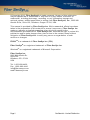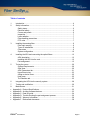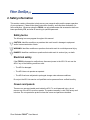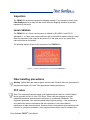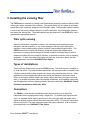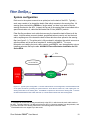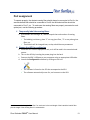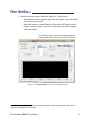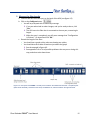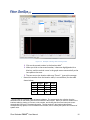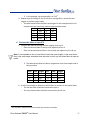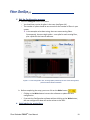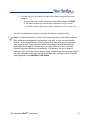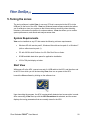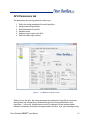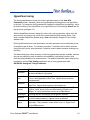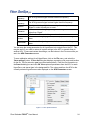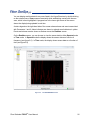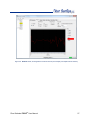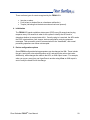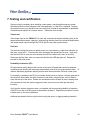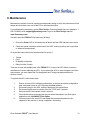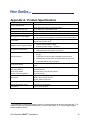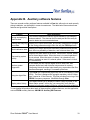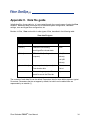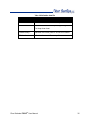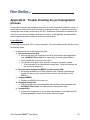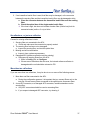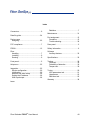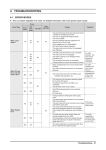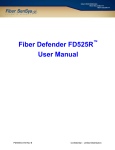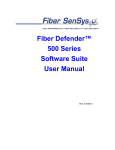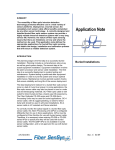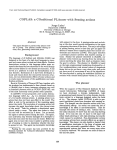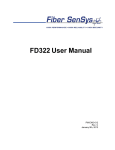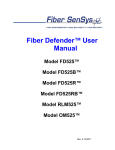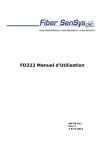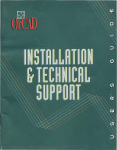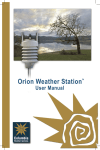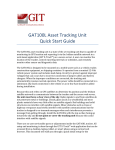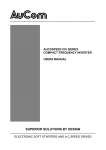Download Fiber Defender FD508 User Manual
Transcript
™ Fiber Defender FD508 User Manual PM-ENG-040 Rev E Confidential – Limited Distribution © Copyright 2012, Fiber SenSys® all rights reserved. No part of this publication may be reproduced or transmitted in any form or by any means, electronic or mechanical, including photocopy, recording, or any information storage and retrieval system, without permission in writing from Fiber SenSys®, Inc., 2925 NW Aloclek Drive, Suite 120, Hillsboro, Oregon 97124, USA. This manual is provided by Fiber SenSys Inc. While reasonable efforts have been taken in the preparation of this material to ensure its accuracy, Fiber SenSys Inc. makes no express or implied warranties of any kind with regard to the documentation provided herein. Fiber SenSys Inc. reserves the right to revise this publication and to make changes from time to time in the content hereof without obligation of Fiber SenSys Inc. to notify any person or organization of such revision or changes. FD508 T M is a trademark of Fiber SenSys Inc. (FSI) Fiber SenSys Windows ® ® is a registered trademark of Fiber SenSys Inc. is a registered trademark of Microsoft Corporation. Fiber SenSys Inc. 2925 NW Aloclek Dr. Suite 120 Hillsboro, OR 97124 USA Tel: 1-503-692-4430 Fax: 1-503-692-4410 [email protected] www.fibersensys.com Page ii Confidential – Limited Distribution Table of contents 1. Introduction.......................................................................................................... 4 2. Safety information................................................................................................ 6 Safety terms.................................................................................................... 6 Electrical safety............................................................................................... 6 Covers and panels .......................................................................................... 6 Inspection ....................................................................................................... 7 Laser radiation ................................................................................................ 7 Fiber-handling precautions.............................................................................. 7 FCC rules ....................................................................................................... 7 3. Installing the sensing fiber ................................................................................... 9 Fiber optic sensing .......................................................................................... 9 Types of installations ...................................................................................... 9 Connectors ..................................................................................................... 9 System configuration .................................................................................... 10 4. Installing the APU and connecting the optical fibers .......................................... 12 APU description ............................................................................................ 12 Installing the APU into the rack ..................................................................... 12 Port assignment ............................................................................................ 13 5. Tuning the zones ............................................................................................... 20 System Requirements................................................................................... 20 Start View ..................................................................................................... 20 APU Parameters tab ..................................................................................... 21 HyperZone tuning ......................................................................................... 23 Assign a device name ................................................................................... 25 Help menu .................................................................................................... 25 The Realtime tab .......................................................................................... 25 6. Integrating the APU into the security system ..................................................... 28 7. Testing and certification ..................................................................................... 30 8. Maintenance ...................................................................................................... 31 • • • • • • Appendix A. Appendix B. Appendix C. Appendix D. Appendix E. Appendix F. Product Specifications ........................................................................ 32 Auxiliary software features ................................................................. 33 Data file guide .................................................................................... 34 Trouble shooting the port assignment process ................................... 36 Warranty information .......................................................................... 38 Referenced documents ...................................................................... 39 FD508TM User Manual Page iii 1. Introduction The FD508 is a fiber-optic sensor designed to detect potential intruders that are trying to breach a perimeter. The APU fits into a 1-U space in a standard 19-inch rack, and can monitor up to eight different sensing fibers (zones), each up to 10 km long. The FD508 detects intruders using a fiber-optic sensor that is deployed on the perimeter. For perimeters with chain-link fencing, the fiber is installed inside conduit that is tied to the fence with stainless steel wire ties. The sensing fiber can also be deployed on decorative metal fences, cement walls, etc. The fiber-optic sensor works by measuring modulated laser radiation that results from potential intruders who vibrate the structure to which the fiber is attached. When the FD508 detects intruders, it sends alarm messages to a Head End, and also switches relay contacts that can be used to manage lights, cameras, sound alarms, etc. Figure 1-1 shows the front and rear panels of the FD508. The front of the APU has indicator lights that show the status of each zone; a steady green light indicates normal/secure operation, and red lights come on during an attempted intrusion (alarm), or if the fiber is cut (fault). Fiber Defender FD508TM User Manual 4 Figure 1-1. Front and rear panels of the FD508 APU. Fiber Defender FD508TM User Manual 5 2. Safety information This section contains information to help ensure your personal safety and the proper operation of your equipment. Please follow these instructions carefully, and keep them accessible, for future reference. Whenever using the FD508, use only attachments and accessories that have been specified by FSI, and refer all servicing to qualified personnel. Safety terms The following icons may appear throughout this manual: CAUTION: Identifies conditions or practices that could result in damage to equipment and/or loss/contamination of data. WARNING: Identifies conditions or practices that could result in non-fatal personal injury. DANGER: Identifies conditions or practices that could result in serious injury or death. Electrical safety If the FD508 is damaged or malfunctions, disconnect power to the APU. Do not use the APU if any of the following conditions exist: • The APU is damaged. • The APU does not operate as expected. • The APU has been subjected to prolonged storage under adverse conditions. Do not put the APU into service until qualified service personnel have verified its safety. Covers and panels There are no user-serviceable parts inside the APU. To avoid personal injury, do not remove any of the APU’s covers or panels. The product warranty is void if the factory seal is broken. Do not operate the product unless the covers and panels are installed. Fiber Defender FD508TM User Manual 6 Inspection The FD508 APU should be inspected for shipping damage. If any damage is found, notify Fiber SenSys and file a claim with the carrier. Save the shipping container for possible inspection by the carrier. Laser radiation The FD508 APU is a Class I laser product, as defined by IEC 60825-1 and CFR 21 subchapter J. A Class I laser emits insufficient light to constitute a hazard. However, avoid direct eye exposure to the output of this product or to the open end of any optical-fiber cable connected to this product. The following stamp is found on the rear panel of the FD508 APU: Figure 2-1. Class 1 laser stamp on rear panel of the FD508 APU Fiber-handling precautions Warning: Optical fibers are made of glass, and the ends of broken fibers can be sharp and may become lodged in the skin. Take appropriate handling precautions. FCC rules Note: This equipment has been tested, and complies with the limits for a Class B digital device, pursuant to Part 15 of the FCC Rules. These limits are designed to provide reasonable protection against harmful interference in a residential installation. This equipment generates, uses, and can radiate radio-frequency energy. If the equipment is not installed and used in accordance with the instructions, it may cause harmful interference to radio communications. However, there is no guarantee that interference will not occur in a particular installation. If this equipment does cause harmful interference to Fiber Defender FD508TM User Manual 7 radio or television reception, which can be determined by turning the equipment off and on, the user is encouraged to try to correct the interference by one or more of the following measures: • Reorient or relocate the receiving antenna. • Increase the separation between the equipment and receiver. • Connect the equipment into an outlet on a circuit different from that to which the receiver is connected. • Consult the dealer or an experienced radio/TV technician for help. Fiber Defender FD508TM User Manual 8 3. Installing the sensing fiber The FD508 detects intruders by sensing small disturbances caused by vibrations induced within a fiber-optic sensor attached to the perimeter. The optical sensor is a thin strand of multimode optical fiber inside a specially designed 3 mm fiber-optic cable. The fiber-optic cable is installed in such a way that, when intruders attempt to cross the perimeter, they create slight vibrations that disturb the sensing fiber. These disturbances are then detected by the FD508 APU, which generates the appropriate alarm(s). Fiber optic sensing When an optical fiber is exposed to vibration, the vibrations cause small asymmetric changes in the fiber’s density. In turn, these changes in density cause measurable changes in certain characteristics of laser light that is transmitted through the fiber. The FD508 uses precision lasers and detectors, along with sophisticated digital signal processing, to measure these changes in the laser radiation; analyzing them in order to determine whether they are caused by intruders, or harmless nuisances, such as vibrating equipment. To learn more about fiber optics and their use as sensors, refer to the fiber optics application note titled: AN-SM-007 Fiber Optics. Types of installations There are many different ways to use the FD508 system. The most common installation is on chain link fence. For fence-mounted applications, the fiber-optic cable is installed inside a flexible conduit, which is then secured to the fence using stainless steel wire ties. Other applications involve installing the optical cable inside the channels of decorative metal fence, or running the flexible conduit (with optical cable inside) along the tops of concrete walls. For detailed information about the possible installations, and installation techniques, see the application note on installing perimeter fiber-optic cable titled: AN-SM-035 Fenced Perimeter Installation for 500 Series APUs. Connectors The FD508 is a time-domain-multiplexed system that can monitor up to eight fully independent zones (sensing fibers) using a single APU. To maintain high signal-to-noise ratio, it is important that all optical connections in the system be made with either fusion splices or angled, physical-contact fiber-optic connectors (APC). PC and UPC connectors should not be used. For more information about fiber-optic connectors, refer to the fiber optics application note: AN-SM-007 Fiber Optics. Fiber Defender FD508TM User Manual 9 System configuration Each zone in the system connects to an optical port on the back of the APU. Typically, 1 each zone consists of an insensitive lead-in fiber which connects to the sensing fiber. All sensing fibers used with the FD508 are “single ended,” so there is no need to loop the sensing fiber back to the APU. Instead, the far end of the sensing fiber is terminated with a special termination unit, called the Multimode End-Of-Line (MMEOL) module. Fiber SenSys provides a trunk cable that can carry the insensitive lead-in fibers to all the zones. At points where a zone is desired, specialized tools are used to cut into the trunk cable, exposing one of the insensitive lead-in fibers which are then spliced to the sensing fiber (see figure 3-1). The splice point is fully enclosed in a breakout box which serves as a splice enclosure and is sold as a complete kit, including the MMEOL.2 For more information on installing the trunk cable, sensors, and MMEOL, see the application note on installing perimeter fiber-optic cable: AN-SM-035 Fenced Perimeter Installation for 500 Series APUs. Figure 3-1. Typical system configuration. The trunk cable holds the non-sensing fibers, and the breakout boxes act as splice enclosures, protecting the points where the trunk cable is broken into, when splicing the nonsensing lead-in fiber to the sensing fiber. The MMEOL is spliced onto the end of the sensing fiber. The three red dots indicate that the trunk cable continues on, to other breakout boxes and other sensing fibers. 1 It is possible to connect the sensing zones directly to the APU, in which case the trunk cable need not be used. Typically, however, it is desired to place the APU in a location separate from the perimeter, and to connect the APU to the sensing fibers via the non-sensing fibers in the trunk cable. 2 Each breakout box can support up to two zones. Fiber Defender FD508TM User Manual 10 All zones must be properly installed and terminated before connecting to the APU. In addition, it is helpful to test the optical loss of each zone. Optical loss, however, must be tested before the termination units are installed on the ends of the zones (the termination units are not transmissive). Also, each zone should be numbered, and a label with the zone number affixed to the fiber near the connector that will plug into the APU. The non-sensing lead-in fibers plug directly into the APU, and are always connected with an angled SC connector (SC/APC). The FD508 can support up to eight fully independent sensing fibers, or zones. These zones, however, must be connected to the APU in a specific order, as determined by the Port Assignment software. For more on the Port Assignment software, see the next section. Fiber Defender FD508TM User Manual 11 4. Installing the APU and connecting the optical fibers APU description The front of the APU has indicator lights that provide a quick, visual indication of the status of each zone. Until the APU is properly configured, all the red “alarm” and “fault” lights will be lit; after the APU is properly configured, and under normal operation, the green “normal” lights will be all lit. The FD508 can support up to eight zones. After the zones are connected, and the APU has been properly configured, when the APU detects an alarm on a particular zone, the green “normal” light goes out, and the red “alarm” light comes on. The red “alarm” light does not latch, however; it goes out when the attempted intrusion ends. If a zone is cut, the green “normal” light goes out, and the red “fault” light comes on until the zone is repaired. In addition to the status lights, the front of the APU has a USB port. This port is used to connect the APU to a computer for the purpose of configuring and tuning the zones. Tuning is a process of adjusting different parameters that are used by the intruder-detection algorithms. Through the tuning process you can adjust the overall sensitivity of the zones (each zone can be independently tuned) as well as parameters that help to reject nuisance alarms. All in-service connections to the APU are made through the rear panel (see figure 1-1). These connections include: 1. 2. 3. 4. 5. 6. Eight optical connections for the fiber-optic sensors that go to each zone. Alarm relay outputs for each zone. Optical test port (for initial setup). Not used after commissioning the system. Tamper input. TCP/IP port via RJ45 connector. DC power input jack. Installing the APU into the rack The APU comes with a rack-mounting kit consisting of two rack-mounting handles, and screws for attaching them to the APU. Attach the handles to the APU, and then mount the APU into the rack, by the rack-mounting handles. Fiber Defender FD508TM User Manual 12 Port assignment To operate properly, the shortest sensing fiber should always be connected to Port A 3, the second-shortest fiber should be connected to Port B; the third-shortest fiber should be connected to Port C, etc. To make sure the sensing fibers are properly connected to each optical port, use the following procedure: 1. Temporarily label the sensing fibers a. Use numbers one through “n,” where n equals the total number of sensing fibers. The labeling is arbitrary; place “1” on any given fiber, “2” on any other given fiber, etc. These labels will be changed later, so they should be non-permanent. 2. Prepare the APU for configuring a. Install the APU into the equipment rack, as it will be used in the commissioned system. b. Turn on the APU by inserting the power plug into the back. c. Connect the APU’s USB port to your computer using an appropriate USB cable. d. Launch the Configuration software by clicking on the icon: This software is found on the CD that accompanies the APU. The software automatically scans for, and connects to the APU. 3 In this context, the length of “the fiber” for each zone is the total length of the insensitive lead-in fiber plus the length of the sensing fiber it is connected to. Fiber Defender FD508TM User Manual 13 e. Notice the number next to “Backbone length (m)” (see figure 4-1). The backbone number should be larger than the longest “total zone length” of all the zones (in meters) 4. Adjust this number as needed; ideally it will be about 20% larger than the longest “total zone length”, and it must never be shorter than the longest “total zone length.” Figure 4-1. The FD508 Config screen, prior to making the first scan. 4 For each zone, the “total zone length” is equal to the length of the insensitive lead-in fiber, plus the length of the sensing fiber for that zone. Fiber Defender FD508TM User Manual 14 3. Measure the fiber lengths a. Connect fiber #1 to the test port on the back of the APU (see figure 4-2) b. Click on the Configure button . You will be prompted with a cautionary message. If you are authorized to make changes, and you’re ready to do so, click “Yes.” The APU scans the fiber that is connected to the test port, measuring its length. When the scan is completed, you will see a message that “Configuration is finished.” Go ahead and click “OK.” c. Record the length of the fiber. You should see a graph with a red trace showing two spikes. You should also see a table of locations just above the graph See the example in figure 4-3. See appendix D for a list of possible problems that may occur during this step, and what to do about them. Figure 4-2. Rear panel of the FD508. The test port is located on the extreme left-hand side. The optical ports (which will be eventually connected to the zones) are labeled A-H, and are located on the right-hand side. Fiber Defender FD508TM User Manual 15 Figure 4-3. Example of Config, after scanning a fiber. Click on the second number in the location table 5. When you click on the second number, it becomes highlighted with a blue bar, and the vertical cursor in the graph moves automatically to the last spike on the trace. The text next to the location table says “Zone 1.” Ignore this message. Record the number from the location table, in a worksheet, like the table shown below. Fiber Length Fiber Length 1 74.5 5 2 6 3 7 4 8 5 The first spike is a reflection from an internal calibrator. The second spike is a reflection from the termination unit on the sensing fiber that’s connected to the test port. When you select a number in the locations table (by placing your cursor on the number, and clicking the left mouse button) the cursor automatically jumps to the corresponding spike. The last number in the locations table doesn’t correspond to any spikes, but is a location on the flat trace, and is used by the system as a measure of system noise. Fiber Defender FD508TM User Manual 16 In this example, the second spike is at 74.5 6. d. Repeat steps 3a through 3c for all the other sensing fibers; record the zone lengths in the fiber-length table. The table below shows the fibers and lengths for the example used in this manual (note the use of only seven of eight possible zones). Fiber Length Fiber Length 1 74.5 5 233 2 254 6 240.5 3 245 7 239 4 224.5 8 4. Connect the fibers to the APU a. Create a new table by sorting the fiber lengths from step 3. Place the shortest fiber in the top row, adjacent to Port A. Place the second-shortest fiber in the second row, adjacent to Port B, etc. Note: It is acceptable for two or more fibers to have the same lengths. In the event that a fiber is the same length as another then the order in which you sort these fibers is does not matter. The table below shows the fibers assignments from the example used in this procedure. Port A B C D Fiber 1 4 5 7 Length 74.5 224.5 233 239 Port E F G H Fiber 6 3 2 Length 240.5 245 254 b. Use the sorted table to determine which fibers to connect to the optical ports. The shortest fiber should be connected to port A. The next-shortest fiber should be connected to port B, etc. 6 The units are in meters, but for this exercise, the units are not relevant. Fiber Defender FD508TM User Manual 17 5. Exit the Configuration process a. Press the Configure button once more. You should see a series of spikes in the trace (see figure 4-4). The number of spikes should be one more than the number of fibers in your system. In the example we’ve been using, there are seven sensing fibers. Consequently, there are eight spikes -- one spike for each sensing fiber, plus a spike for the internal reference. Figure 4-4. Final configuration view, showing spikes (reflections) for each of the sensing fibers, plus the internal reference reflection. b. Before completing the setup, you must click on the Write button Clicking on the Write button instructs the software to update the APU configuration. If you exit the Configuration software without clicking on the Write button, the new configuration data will not be written to the APU. 6. Finish labeling the sensing fibers. Fiber Defender FD508TM User Manual 18 a. The final step is to re-number the labels on the fibers, assigning them zone numbers. These are the zone number assignments that will be used by the FD508: Re-label the fiber-optic sensor that’s attached to Port A, as zone 1 Re-label the fiber-optic sensor that’s attached to Port B, as zone 2, etc. Once the Port Assignment process is complete, the system is ready for tuning. Note: It is important that you only insert clean optical connectors into the APU’s test port. Dirty connectors can degrade the performance of the APU, or even cause irreversible damage. When laying connectors down, unconnected, make sure they have protective caps on the ferrules. Caps protect the ferrule from damage that might be caused by bumping the ferrule against a foreign object, but caps can be dirty, and don’t protect (effectively) against microscopic contamination. Consequently, be sure to clean all connectors prior to insertion into the alignment port, whether or not they have been capped. For more information on the care and cleaning of fiber-optic connectors, refer to the fiber optics application note: AN-SM-007 Fiber Optics. Fiber Defender FD508TM User Manual 19 5. Tuning the zones The tuning software is called View; it runs on a PC that is connected to the APU via the USB port on the front of the APU. View is a Windows-based software module that allows you to calibrate or tune your system so that it has maximum sensitivity when detecting intrusions, with maximum rejection for nuisance alarms. View also allows you to monitor system performance, and record and analyze sensor data. System Requirements View can be installed on any PC that meets the following minimum requirements: • Windows XP with service pack 3, Windows Vista with service pack 2, or Windows 7 (with or without service pack 1). • PC with 2.8GHz Intel Pentium 4 or 2.0 GHz Dual Core or faster. • 50 MB available hard-drive space for application installation. • 1024 x 768 pixel display or better. Start View With power off to the APU, connect one end of a USB cable to the APU, and the other end to the PC from which you will be launching View; then turn on power to the APU. Launch the View software by clicking on the software icon: Upon launching the program, the APU is automatically detected and a connection is made. After connecting, View starts up with the APU Parameters tab selected, and the screen displays the tuning parameters that are currently stored in the APU. Fiber Defender FD508TM User Manual 20 APU Parameters tab The parameters tab (see figure below) is where you: 1. 2. 3. 4. 5. 6. Define the tuning parameters for each HyperZone. Assign zones to HyperZones. Write parameters to the APU. Rename zones. Assign a device name to the APU. Define the XML report interval. Figure 5-1. The View AP Parameters screen When you tune the APU, the tuning parameters are assigned to HyperZones; each zone that is placed into a HyperZone is automatically given the tuning parameters in that HyperZone. In this way, HyperZones are a tool for making the tuning process easier; instead of individually entering the tuning parameters for each zone, you can assign tuning Fiber Defender FD508TM User Manual 21 parameters to a zone by simply placing (dragging) that zone into the appropriate HyperZone. Whenever you make changes to the tuning parameters, those changes will not take effect until they are written to the APU. To write the new APU parameters to the APU, click the Write button, in the APU Parameter Control group. CAUTION: When tuning a given HyperZone, do not select another HyperZone before clicking on the Write button. If you change HyperZones, or close View, before saving the tuning parameters, all new parameters will be lost. The number of HyperZones can be as high as 8 (in which case each zone is in its own HyperZone) or as low as one – in which case all the zones have the same tuning parameters. When View is first launched, all of the zones are in a single HyperZone. To create a new HyperZone, and place a zone into it, click on the APU Parameters tab and right click on the zone to be moved. Select the popup Add to new HyperZone when it appears. This will create a new HyperZone, and place the selected zone into it. When you create a new HyperZone, View assigns default settings to each of the tuning parameters. You can continue this process by right-clicking over other zones, creating additional HyperZones. You can also move zones by dragging them in the HyperZone tree from one HyperZone to another. Figure 5-2. Creating a new HyperZone Fiber Defender FD508TM User Manual 22 HyperZone tuning The tuning parameters are found in the lower right-hand corner of the View APU Parameters screen. Generally, these tuning parameters will change from one HyperZone to the next. To change the tuning parameters, highlight the HyperZone by selecting it, either by double clicking on the HyperZone, or by right clicking on it and choosing Select from the pop-up menu (see figure 5-1). With the HyperZone selected, change the value of any tuning parameter, either using the arrow keys, or by typing a new value into the associated box and pressing Enter. If you enter a number outside the allowed range, View automatically changes it to the closest allowed value. Each HyperZone has two virtual processors, and each processor can be individually tuned for a specific type of threat. For example, processor 1 could be tuned to detect someone cutting through a fence, while processor 2 might be tuned to detect someone climbing over the fence. The table below gives a brief summary of the tuning parameters that are available, and how they can be adjusted in order to maximize the probability of detecting intruders, while minimizing the probability of a nuisance alarm. For detailed information about these tuning parameters, see the Fiber SenSys application note on tuning parameters titled: AN-SM-008 Setting the Tuning Parameters. Parameter Processor Gain Sensitivity Prefilter Noise reject Rejection Signal Brief functional description Activate the processor by checking the box next to it. Unchecking the boxes disables the processor. Adjusts the signal amplitude, in dB. Although the effect is present, it is not visibly apparent in Real Time. Adjusts both processors simultaneously. Similar to GAIN, but the scale is linear, and the effect is visible in Real Time. Adjusts both processors simultaneously. Defines a digital frequency filter. Applies to both processors. The Prefilter “Level” should not be confused with the “Signal Level,” “Signal,” or “Level” parameters used in other FSI products. Checking the box activates the noise-rejection software. Determines the amount of GAIN reduction during noisy conditions (to avoid nuisance alarms). Applies to both processors. Sets a threshold that must be exceeded before an event is generated. This parameter is also called “Level” or “Signal Level” in other FSI products. Fiber Defender FD508TM User Manual 23 Low frequency High frequency Duration Tolerance Event count Event window Event mask The APU ignores all signal content below this frequency. The APU ignores all signal content higher than this frequency. Time interval during which the sensor signal must stay above “Signal” in order to qualify as an event. A threshold for detecting long-lasting low-level signals that are not higher than “Signal.” Number of events required to generate an alarm. Time threshold for grouping events, for the purpose of defining an alarm. Time threshold for ignoring events, for the purpose of defining an alarm. You can save the tuning parameters for all HyperZones into a single file on the PC. This may be useful if you need to restore all system settings to the APU, or transfer them to another APU. To save and restore the settings, use the buttons in the File menu while you are in the APU Parameters screen. To save calibration settings for all HyperZones, click on the File menu, and select the “Save settings” button. A Save As dialog box displays, requesting a file name and location for the file. The file extension .prm is provided automatically. Enter the file information on the Save As dialog box and click OK. View copies all parameters from the APU, for each HyperZone, and stores them in the designated file. The values read from the APU for the currently selected HyperZone are also displayed on the APU Parameters screen. Figure 5-3. Filer operation buttons Fiber Defender FD508TM User Manual 24 To restore all APU settings, select the “Load settings” button. An Open dialog box displays. Select the correct .prm file and click OK. View writes all parameter settings from the file to all HyperZones on the APU. This may take several seconds, depending on how many HyperZones are in the system. The values written from the file to the APU for the currently selected HyperZone are also displayed on the APU Parameters screen. Assign a device name If your APU is installed in an existing local-area network, you can assign a unique device name to the APU that will be the name used to address the device in all XML messages. Click on the Device Name field on the APU Parameters screen and enter the name. Click on the Write button to write the name to the APU. Help menu Help is accessed from the menu at the top of the screen Figure 5-4. View main Help menu To view help in context, right click on any field on the screen to display a pop-up Help option, and left click on the pop-up. This displays the specific help text for that field. The Realtime tab As a tuning aid, View gives you the ability to view and record live signals from any zone. To use this function, click on View’s Realtime tab. Fiber Defender FD508TM User Manual 25 You can display real-time data for any zone listed in the HyperZone tree by double clicking on the selected zone. View pauses momentarily while establishing contact with the new zone, which is then highlighted. A progress bar in the lower right corner of the screen shows the display being updated in real time. A status legend on the right-hand side of the screen shows alarms and events associated with Processors 1 and 2. Alarm indicators are shown in red and event indicators in yellow. Events and alarms are also shown as flashes across the Realtime screen. On the Realtime screen, you can choose to view the sensor data in either Spectral mode or Time mode. In Spectral mode the display shows the sensor data as a function of frequency (see figure 5-5). In Time mode, the display shows sensor data as a function of time (see figure 5-6) Figure 5-5. The View Realtime screen Fiber Defender FD508TM User Manual 26 Figure 5-6. Realtime mode, showing data as a function of time (each sample point equals about 0.8 msec.) Fiber Defender FD508TM User Manual 27 6. Integrating the APU into the security system The FD508 APU is designed to be installed into a local-area network (LAN) and connected to a security Head End, or other annunciator/monitoring equipment. The FD508 communicates via XML (extensible markup language), sending status messages to the network such as alarm, tamper, and fault conditions. It can also receive deviceconfiguration commands in XML format. To communicate with the FD508 in XML, create XML documents using any text editor (Microsoft Word®, for example) and send them via any program or utility capable of addressing the appropriate network port where the FD508 APU is connected. Many alarm annunciator programs already have IP-addressing capability embedded. Users without such programs can use any terminal-emulation software. Processes involved in integrating the APU into a security system include the following, each described in greater detail in the networking application note, AN-SM-009 APU Networking: 1. Setting the IP address The FD508 has an RJ45-style connector for TCP/IP Ethernet connection. This connector is located on the right-hand side of the rear panel. The FD508 APU comes ready for insertion into a DHCP (dynamic host communication protocol) network (IP address 0.0.0.0). Once connected, the network server assigns an IP address to the APU. If you are not connecting the FD508 APU to a DHCP network, you will need to setup the IP address manually. 2. Network and serial setup After assigning an IP address to the FD508 APU, you will need to assign network and serial connections. 3. Understanding the XML input/output messages After the APU is installed and properly configured to operate in your network, communication begins in the form of XML messages. The XML message format and context can be found in the networking applications note, AN-SM-009 APU Networking. Fiber Defender FD508TM User Manual 28 There are three types of events recognized by the FD508 APU: • • • Intrusion or alarm. Fault (a bent or broken fiber or a hardware malfunction). Tamper (indicating that the device enclosure has been opened). 4. Initialization The FD508 APU sends a platform status report (PSR) every 20 seconds and a ping response every 130 seconds in order for the system to identify the APU and to determine whether to communicate with it. Once the ping-in is received, the APU sends the PSR, intrusion/alarm, fault, tamper, device configuration, and ping response messages. This successful round of communication is the “handshake,” and normal processing operations can follow uninterrupted. 5. Device configuration options Some FD508 configuration/tuning parameters can be changed via XML. These include the gain, turning the noise-reject algorithm on/off, and setting the noise-reject value. Additionally, when changes are made to the APU, an XML report is sent. For example, when you move a zone from one HyperZone to another using View, an XML report is sent to notify the Head End of the change. Fiber Defender FD508TM User Manual 29 7. Testing and certification System tuning is necessary when installing a new system, and after performing any system maintenance that involves changes to the cable assembly, or if the APU is replaced. Anytime the system is tuned, you should re-test it and verify that it meets all requirements for probability of detection and rejection of nuisance alarms. Other basic tests include: Tamper test If the tamper input on the FD508 APU is used, the connection should be tested by going to the tamper-protected enclosure, opening it, and verifying that the Head End records a tamper alarm (the tamper switch reports through the TCP/IP port like any other system alarm). Fault test The fault test verifies that a loss of optical power to a zone results in a cable fault indication for that zone, on the APU. To conduct this test, disconnect the optical fiber for zone 1, and verify that the fault LED for zone one is illuminated (this LED is located on the front of the APU). Reconnect the fiber from zone one, and verify that the fault LED light goes off. Repeat this process for the other zones. Probability of detection (PD) PD performance testing begins with a review of the sorts of threats that need to be detected, simulating those threats, and measuring the probability with which the system detects them. To obtain a statistically significant sample, perform each threat simulation 20 times in each zone. For example, to determine the PD for an intruder climbing a fence, have a volunteer grab hold of the fence with both hands, and then climb/pull up the fence, using both feet, until his head is even with the top of the fence. Perform the simulated intrusion at least 20 times, keeping track of the number of times the system triggers an alarm (count only one alarm per simulated intrusion). Verify that the system triggers an alarm, as intended, with the required probability of detection. If the PD is too low, tune the system as described in chapter 5. Repeat this procedure for each installed zone on the secure perimeter. Additional simulated intrusions might include cutting the fence, or digging/crawling beneath it. Fiber Defender FD508TM User Manual 30 8. Maintenance Maintenance consists of routine inspections and periodic testing to verify the performance of the tamper and fault alarms, as well as the PD for simulated intrusions. For troubleshooting assistance, contact Fiber SenSys Technical Support Service: telephone, 1503-374-9896; email, [email protected]; or go to the Fiber SenSys website, www.fibersensys.com. Visually inspect the FD508 APU at least every 90 days: 1. Ensure the Power LED is illuminated and all alarm and fault LED indicators are normal. 2. Check the optical connectors at the back of the APU, making sure they are not pinched or otherwise compromised. On a periodic basis perform the tests described in section 7: • • • • Tamper. Fault. Probability of detection. Relay function (if used). There are no user-serviceable parts in the FD508 APU. In case of an APU failure, corrective maintenance involves replacing the APU. If you replace the APU or make changes to the fiberoptic sensors, you must repeat the Port Assignment and Tuning processes described in sections 4 and 5. To replace the APU, follow these steps: 1. 2. 3. 4. 5. 6. Ensure all current APU calibration parameters, as well as the system configuration data, have been saved to a PC file using the View software. Disconnect power to the APU, and then disconnect the optical fibers. Disconnect the Ethernet connection from the TCP/IP port, if present. Remove the APU and replace it with a new unit. Clean all the optical connectors per the procedures described in the fiber optics application note, AN-SM-007 Fiber Optics. Connect power to the new APU, and repeat the processes described in the chapters in this manual, on tuning, integration, and testing. Fiber Defender FD508TM User Manual 31 Appendix A. Product Specifications System type Sensor configuration Number of zones per APU Sensing fiber Insensitive lead-in fiber Sensing Cable / Zone lengths 7 Trunk cable Standard, external power supply APU power requirements Communications Front-panel display Contact ratings Fault relay default Alarm relay default ACC bus fault relay default Dimensions Operating temperature range Operating humidity range Compliance Alarm processor for fenced perimeters. Fully independent zones, time-domain multiplexed through a multi-fiber trunk cable and breakout boxes. Up to eight fully independent zones. Multimode fiber, custom manufactured to FSI specifications Single-mode fiber, custom manufactured to FSI specifications • Sensing fiber ≤ 800 m • For each zone, sensing fiber + insensitive lead-in cable ≤ 5 km Armored cable containing (minimum) one single-mode insensitive lead-in fiber for each zone. • 12 VDC external power supply • Maximum power output = 24 watts • 12-24 VDC input • 19 watts power consumption (maximum) • USB serial port for assigning zones to optical ports, and for tuning • TCP/IP port for alarm output and XML communication • Individual dry contact alarm and fault relays for each zone • Dry contact alarm relay for tamper. LED indicators for normal, fault, and alarm conditions for each zone 100 mA @ 24 V Normally closed Normally open, and normally closed Normally closed Height = 4.5 cm (1.77 inch) Width = 42.5 cm (16.75 inch) Depth = 40.6 cm (16 inch) 0˚C to 55˚C 0 to 95% non-condensing CE, FCC Part 15, RoHS 7 The sensing fiber comes pre-installed in conduit, for directly attaching to the fence using wire ties. The maximum length of pre-installed sensing fiber in conduit is 800 meters. If you require longer lengths, please contact the factory. Fiber Defender FD508TM User Manual 32 Appendix B. Auxiliary software features There are several auxiliary software features available in View that, although not used normally during installation, can be helpful in some circumstances. The table below summarizes these features and gives brief descriptions. Feature Brief description Saving and replaying Realtime data This function captures the sensor signals caused by (for example) nuisance alarms. The data can then be analyzed and the analysis used to better tune out unwanted alarms. Viewing and analyzing saved data Allows you to import saved data, and visually estimate how changes to the tuning parameters might affect the way the FD508 performs. Model calibration data Allows you to adjust theoretical calibration parameters and preview their effect on probability of detection, and nuisance alarm rate. View and log system activity Displays the alarm status of all zones. Each zone is colored, based on its current alarm status. When the zone is in normal operation it is not colored. When the zone is in alarm, it is colored red, and when it registers an event it is colored yellow. If the zone is in fault, it is colored blue. Perform system diagnostics In this mode you can view the signal level for each zone, and compare those levels with historical values saved in memory. Comparing historical values helps identify any zones where the fiber has been damaged, resulting in increased optical loss. Using the digital filter The FD508 has a specialized digital filter that is not available in other APUs. The filter is designed like a graphic equalizer, with 60 “slider bars” located at 10 Hz intervals. This filter provides fine tuning of the FD508’s frequency response. Modifiable through View Display alarm history This feature allows you to display the alarm history recorded on the Alarm Status screen. In this way, you can quickly verify that the system is functioning properly following configuration and calibration. To see detailed information about each of these auxiliary software features, see the application note on FD508 auxiliary features, AN-SM-010 Auxiliary SW Features. Fiber Defender FD508TM User Manual 33 Appendix C. Data file guide Initialization files, those ending in .ini, are created through the normal course of using the View software. View uses data from these files to determine system configuration, calibration settings, zone and HyperZone configuration, etc. Besides .ini files, View works with six other types of files, described in the following table: View data file types Header Tag Associated .ini File Type [_View] View initialization data file File Extension .ini [_FD525-] Calibration file including .prm zone/HyperZone cluster data [_Cable] CPN table file (for diagnostic .cbs (% purposes) values) .cbl (dB values) [_Spectral data] Frequency-domain (spectral) data .fsi Time-domain data .fsi.txt File containing a spectral filter .spec record for use in the Filter tab The contents of each data file can be edited. Parameters listed in these tables represent typical file content. Parameters that do not appear by default, but which can be added later are represented by an asterisk (*). Fiber Defender FD508TM User Manual 34 View initialization data file Parameter COMPort= Description Indicates the current default serial port COMMList= Lists all the available serial ports appearing in the Port drop-down least DataDirectory= Indicates the current path for all files to be saved FileHead= Indicates the current filename prefix Fiber Defender FD508TM User Manual 35 Appendix D. Trouble shooting the port assignment process It is possible, during the port assignment process, for certain anomalous conditions to arise. In most instances these can be easily resolved by cleaning connectors, or making sure that the sensing fibers are properly connected to the APU. Sometimes the anomalous conditions can alert you to more serious problems, and how to fix them. In this appendix, we shall describe some of these anomalous conditions, and how to resolve them. Low reflection If a reflection is lower than 14%, it may be damaged. You can trouble-shoot the situation using the following steps: 1. Possible causes on multimode sensing fiber a. Bad connection at the APU Remove and clean the connector at the APU (see the fiber optics application note, AN-SM-007 Fiber Optics, for instructions on cleaning optical fibers). Gently reinsert the connector into the APU. You should hear a slight “snap” when the connector is properly inserted. If the connector is not inserted with enough force, it may look inserted, but will not be truly connected. b. Bad connection between the MMEOL and the sensing fiber. Disconnect the MMEOL and clean all parts of the connector (feed-through coupler, the ferrule on the sensing fiber connector, and the ferrule on the MMEOL). c. Damaged MMEOL Replace the MMEOL with a new one. d. Damaged sensing fiber Test the optical loss of the sensing fiber (see the fiber optics application note, AN-SM-007 Fiber Optics, for instructions on testing optical loss). e. Damaged APU If none of the suggestions in 1a-1d resolve the problem, it is possible the APU has been damaged; contact Fiber SenSys technical support. Fiber Defender FD508TM User Manual 36 2. If an insensitive lead-in fiber is used, that fiber may be damaged, or the connector between the sensing fiber and the insensitive lead-in fiber may be damaged or dirty. a. Clean the connector between the insensitive lead-in fiber and the sensing fiber. b. Check the optical loss of the single-mode lead-in fiber. If the loss is high, but does not indicate a broken fiber (infinite loss) look for excessive bends (radius < 2 cm) or kinks. No reflections, or just one reflection Causes for missing reflections include: 1. Sensing fiber not connected to the APU. a. Check and make sure the connector is properly seated. 2. The sensing fiber has been cut or damaged. a. Inspect the sensing fiber, and test the optical loss. 3. Missing end-of-line termination. a. Inspect, clean, replace as necessary. 4. Damaged APU (reference reflection may be missing) a. Disconnect all sensing fibers from the APU. While in Config, click on Configure. If there are no reflections after the scan, the internal reference reflector is damaged and the unit should be returned to FSI. More than two reflections If you see more than two reflections, it may be due to one or more of the following causes: 1. More than one fiber connected to the APU. a. During the configuration process, it is important that you connect fibers only to the test port; if there are any fibers connected to the optical ports, disconnect them. 2. A non-APC connector, or a damaged APC connector, located somewhere on the sensing fiber. a. Only APC connectors should be used on a sensing fiber b. If you suspect a damaged APC connector, try cleaning it. Fiber Defender FD508TM User Manual 37 Appendix E. Warranty information Fiber SenSys warrants the FD508 APU to be free from electrical and mechanical defects in materials and workmanship for a period of two years from the date of shipment. This warranty does not apply to defects in the product caused by abuse, misuse, accident, casualty, alteration, negligent use of current or voltages other than those specified by Fiber SenSys, application or installation not in accordance with published instruction manuals, or repair not authorized by Fiber SenSys. This warranty is made in lieu of any other warranty either expressed or implied. B. All returns will be tested to verify customer claims of non-compliance with the warranty described herein. If non-compliance is verified and is not due to customer abuse or the other exceptions described previously, Fiber SenSys will, at its option, repair or replace the FD508 APU returned to it, freight prepaid. Contact Fiber SenSys and obtain an RMA number prior to returning a product. Fiber SenSys will pay for ground return freight charges only. The Customer must pay for any other return shipping options. C. Fiber SenSys liability is limited to the repair or replacement of the product only, and not the costs of installation, removal, or damage to user’s property or other liabilities. If Fiber SenSys is unable to repair or replace a non-conforming product, it may offer a refund of the amount paid to Fiber SenSys for such product in full satisfaction of its warranty obligation. Maximum liability to Fiber SenSys is the cost of the product. Fiber Defender FD508TM User Manual 38 Appendix F. Referenced documents AN-SM-035 Fenced Perimeter Installation for 500 series APUs AN-SM-007 Fiber Optics AN-SM-008 Setting the Tuning Parameters AN-SM-010 Auxiliary SW Features AN-SM-009 APU Networking Note: If these application notes cannot be found locally in the same directory as this manual under the folder titled: Application Notes, then it is possible to download these documents online from the Fiber Sensys web page: www.fibersensys.com Fiber Defender FD508TM User Manual 39 Index Radiation ................................................7 Connectors ................................................ 9 Maintenance.............................................31 Data file guide .......................................... 34 Device name Assigning.............................................. 25 Port assignment .......................................13 Procedure .............................................13 Trouble shooting ...................................36 FCC compliance ........................................ 7 Rear panel .................................................5 FD508 ...................................................... 12 Safety information ......................................6 Fiber Handling ................................................. 7 Installing ................................................. 9 Sensing .................................................. 9 Software Auxiliary features ..................................33 Front panel................................................. 5 Help menu ............................................... 25 Integration ................................................ 25 Device configuration ............................. 29 Initialization........................................... 29 Network and serial setup ...................... 28 Setting the IP address .......................... 28 XML input/output .................................. 28 Specifications ...........................................32 Testing .....................................................30 Fault test...............................................30 Probability of detection .........................30 Tamper test ..........................................30 Tuning ......................................................20 APU parameters tab .............................21 Hyperzones ..........................................23 Real-time tab ........................................25 Warranty ..................................................38 Laser Fiber Defender FD508TM User Manual 40