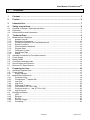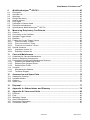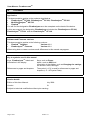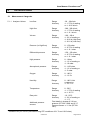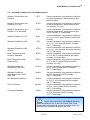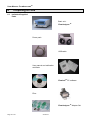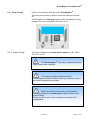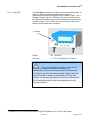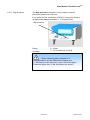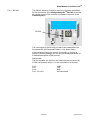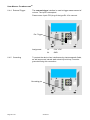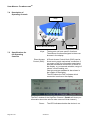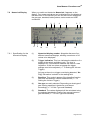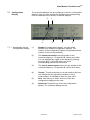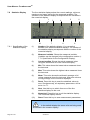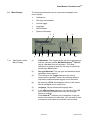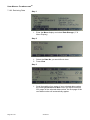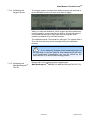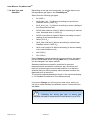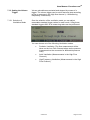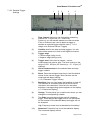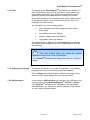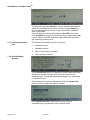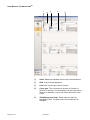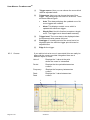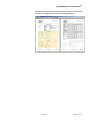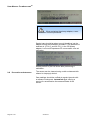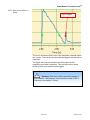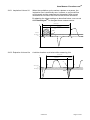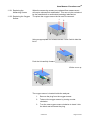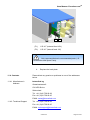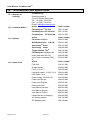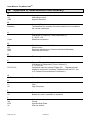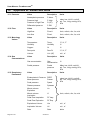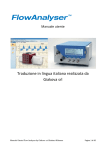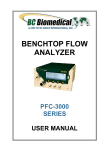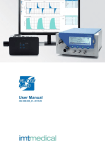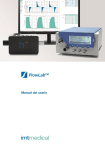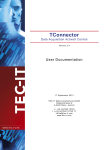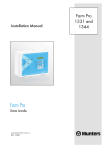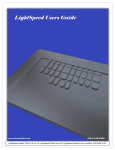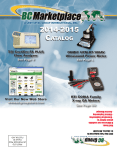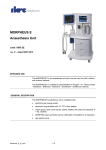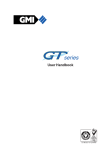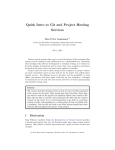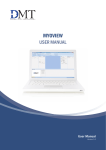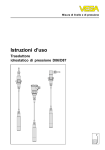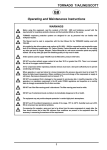Download User Manual FlowAnalyser™
Transcript
User Manual FlowAnalyser™ USER MANUAL FLOWANALYSER 1 TM Content 1 Content ............................................................................................................... 3 2 Preface ................................................................................................................ 6 3 Intended Use ...................................................................................................... 7 4 Safety Instructions ............................................................................................. 8 5 Technical Data .................................................................................................... 9 6 Preparing for Use ............................................................................................. 16 4.1 4.2 4.3 5.1 5.1.1 5.1.2 5.1.3 5.1.4 5.1.5 5.1.6 5.1.7 5.1.8 5.1.9 5.2 5.3 5.4 5.5 5.6 5.7 6.1 6.2 6.2.1 6.3 6.3.1 6.3.2 6.3.3 6.3.4 6.3.5 6.3.6 6.3.7 6.3.8 6.4 6.4.1 6.4.2 6.4.3 6.4.4 6.4.5 Symbols for Danger, Warnings and Notes ............................................................................ 8 Personnel............................................................................................................................... 8 Responsibilities and Guarantees ........................................................................................... 8 Measurement Categories ...................................................................................................... 9 Analyser Values................................................................................................................ 9 Respiratory Parameters.................................................................................................. 10 Principle of Operation for Flow Measurement ................................................................ 11 Special Functions ........................................................................................................... 12 Communication Interfaces .............................................................................................. 12 Physical Data.................................................................................................................. 12 Calibration by User ......................................................................................................... 12 Operational Data ............................................................................................................ 12 Extras ............................................................................................................................. 12 Standard Conditions for Flow Measurement ....................................................................... 13 Power Supply ...................................................................................................................... 14 Battery Mode ....................................................................................................................... 14 Compliance and Approvals .................................................................................................. 14 Device Labels and Symbols ................................................................................................ 15 Minimum PC Requirements ................................................................................................. 15 Individual Supplied Parts ..................................................................................................... 16 Power Supply ...................................................................................................................... 17 Supply Voltage ............................................................................................................... 17 Mechanical Connections ..................................................................................................... 18 Protection Filter .............................................................................................................. 18 TM FlowAnalyser Adapter Set .......................................................................................... 18 Low Flow ........................................................................................................................ 19 High Flow........................................................................................................................ 20 Differential Pressure ....................................................................................................... 21 Low pressure (PF-302 LOW).......................................................................................... 21 Pressure sensor +/- 1 bar (PF-301 VAC) ....................................................................... 22 High Pressure ................................................................................................................. 23 Electrical Interfaces ............................................................................................................. 24 USB ................................................................................................................................ 24 Ethernet .......................................................................................................................... 24 RS 232............................................................................................................................ 25 External Trigger .............................................................................................................. 26 Grounding ....................................................................................................................... 26 Version 2.1 Page 3 of 81 USER MANUAL FLOWANALYSER TM 7 Operation .......................................................................................................... 27 8 FlowLabTM Software ......................................................................................... 48 7.1 Switching the Device On and Off ......................................................................................... 27 7.2 The Start Screen ................................................................................................................. 27 7.3 Adjusting the Contrast ......................................................................................................... 27 7.4 Description of Operating Controls ....................................................................................... 28 7.5 Specifications for the Operating Controls ............................................................................ 28 7.6 Numerical Display ................................................................................................................ 29 7.6.1 Specification for the Numerical Display .......................................................................... 29 7.7 Configuration Display .......................................................................................................... 31 7.7.1 Specification for the Configuration Display ..................................................................... 31 7.8 Statistics Display ................................................................................................................. 32 7.8.1 Specification of the Statistics Display ............................................................................. 32 7.9 Menu Display ....................................................................................................................... 33 7.9.1 Specification of the Menu Display .................................................................................. 33 7.10 Data Storage Capabilities .................................................................................................... 35 7.10.1 Storing Data.................................................................................................................... 35 7.10.2 Retrieving Data ............................................................................................................... 36 7.10.3 Erasing Data ................................................................................................................... 37 7.11 Calibrations .......................................................................................................................... 38 7.11.1 Calibrating the Pressure and Flow Sensors ................................................................... 38 7.11.2 Calibrating the Oxygen Sensor....................................................................................... 39 TM 7.11.3 Calibrating the MultiGasAnalyser OR-703 .................................................................. 39 7.12 Gas Type and Standard ...................................................................................................... 40 7.13 Setting the Volume Trigger .................................................................................................. 41 7.13.1 Selection of Ventilation Mode ......................................................................................... 41 7.13.2 Standard Trigger............................................................................................................. 42 7.13.3 Detailed Trigger Settings ................................................................................................ 43 7.13.4 Usage of an External Volume Trigger ............................................................................ 44 7.14 Filter ..................................................................................................................................... 45 7.15 Setting the Language .......................................................................................................... 45 7.16 HW Activation ...................................................................................................................... 45 7.17 Accessing System Info ........................................................................................................ 46 7.18 Invisible Menu Options ........................................................................................................ 46 7.19 Factory Defaults .................................................................................................................. 47 8.1 8.2 8.3 8.4 8.5 8.5.1 8.5.2 8.5.3 8.6 8.7 8.7.1 8.7.2 8.8 8.8.1 8.9 8.10 Installation............................................................................................................................ 48 USB Communication ........................................................................................................... 48 Overview .............................................................................................................................. 48 Options ................................................................................................................................ 48 Panels .................................................................................................................................. 49 Configuration .................................................................................................................. 49 Curve Trigger.................................................................................................................. 51 Cursors ........................................................................................................................... 52 Numerics.............................................................................................................................. 53 Trending............................................................................................................................... 54 Configuration .................................................................................................................. 54 Display ............................................................................................................................ 55 Reporting ............................................................................................................................. 56 Configuration .................................................................................................................. 56 Gas Calculator ..................................................................................................................... 58 TM FlowLab Settings .............................................................................................................. 59 Page 4 of 81 Version 2.1 USER MANUAL FLOWANALYSER TM 9 MultiGasAnalyserTM OR-703............................................................................ 60 10 Measuring Respiratory Coefficients ............................................................... 66 11 Care and Maintenance ..................................................................................... 72 12 Accessories and Spare Parts .......................................................................... 76 13 Disposal ............................................................................................................ 77 14 Appendix A: Abbreviations and Glossary ..................................................... 78 15 Appendix B: Values and Units ........................................................................ 80 9.1 9.2 9.3 9.4 9.5 9.6 9.7 9.8 9.9 Description ........................................................................................................................... 60 Intended use ........................................................................................................................ 60 Warnings.............................................................................................................................. 60 Design and theory ............................................................................................................... 61 How to connect .................................................................................................................... 62 LED Signal ........................................................................................................................... 63 Calibration of Sensor head .................................................................................................. 63 Preventive maintenance ...................................................................................................... 64 TM Specifications MultiGasAnalyser OR-703 ........................................................................ 65 10.1 General ................................................................................................................................ 66 10.2 Connection to the Ventilator ................................................................................................ 67 10.3 Standard Trigger Values ......................................................................................................67 10.4 Baseflow .............................................................................................................................. 68 10.5 Finding the Correct Trigger Values ...................................................................................... 68 10.5.1 Flow curve after Y-Piece ................................................................................................ 68 10.5.2 Flow curve before Y-Piece ............................................................................................. 69 10.5.3 Pressure curve before Y-Piece ...................................................................................... 70 10.6 Special situations ................................................................................................................. 70 10.6.1 Inspiration Volume Vti..................................................................................................... 71 10.6.2 Expiration Volume Vte .................................................................................................... 71 11.1 Guidelines for Care and Maintenance ................................................................................. 72 11.2 Notes on Replacing Components ........................................................................................ 72 11.3 Preventative Cleaning and Maintenance Routines .............................................................. 72 11.3.1 Replacing the Measuring Screen ................................................................................... 73 11.3.2 Replacing the Oxygen Sensor ........................................................................................ 73 11.3.3 Replacing the Fuses ....................................................................................................... 74 11.4 Contacts............................................................................................................................... 75 11.4.1 Manufacturer's Address .................................................................................................. 75 11.4.2 Technical Support........................................................................................................... 75 12.1 12.2 12.3 12.4 15.1 15.2 15.3 15.4 15.5 15.6 Address for Ordering ........................................................................................................... 76 Available Models ................................................................................................................. 76 Options ................................................................................................................................ 76 Spare Parts .......................................................................................................................... 76 Pressure .............................................................................................................................. 80 Flow ..................................................................................................................................... 80 Metrology Values ................................................................................................................. 80 Gas Concentrations ............................................................................................................. 80 Respiratory Parameters ....................................................................................................... 80 Conversion Factors ............................................................................................................. 81 Version 2.1 Page 5 of 81 USER MANUAL FLOWANALYSER 2 TM Preface Application This documentation applies to the products described as: TM TM TM • FlowAnalyser PF-300, FlowAnalyser PF-301, FlowAnalyser PF-302 TM • MultiGasAnalyser OR-703 TM • FlowLab You will find the designation FlowAnalyser TM on the nameplate on the back of the device. TM In this user manual, the designation FlowAnalyser includes the FlowAnalyser TM TM FlowAnalyser PF-301 and the FlowAnalyser PF-302. TM PF-300, Software and Firmware versions This documentation applies to the following versions: TM Version 4.1.1 • FlowLab Software TM • FlowAnalyser Firmware Version 4.1.1 When using older or newer versions small differences to this manual may appear. Key to symbols used in this manual TM Keys, FlowAnalyser labels and information in the display Keys, such as Power, labels, such as USB, and information in the display, such as Changing the settings, are shown in bold, italic type. References to pages and chapters The symbol (> XY) is used for references to pages and chapters (> 5.1.6 Physical Data). Version details Edition of this User Manual: July 2008 Version: 2.1 Subject to technical modification without prior warning. Page 6 of 81 Version 2.1 USER MANUAL FLOWANALYSER 3 TM Intended Use The FlowAnalyser measuring device. TM is a compact, mobile and easy-to-use TM The FlowAnalyser carries out all the following measurements: • Low flow (-20...20 l/min) • High flow (-300…300 l/min) • Volume • Differential pressure • High pressure • Atmospheric pressure • Oxygen • Temperature • Humidity • Dew point It can also measure a variety of respiratory parameters: • Inspiration volume, expiration volume • Rate of respiration • I:E • Inspiration time, expiration time • Ppeak • Pmean • PEEP • PF Insp (Peak flow inspiratory) • PF Exp (Peak flow expiratory) • Ti/TCycle • Cstat, Pplateau and HF TM The FlowAnalyser has been designed for mobile use. In the event of power failure the device can be operated from a built-in battery. TM The FlowAnalyser is a measuring device for testing TM should not be and calibrating ventilators. The FlowAnalyser used for patient monitoring. TM The FlowAnalyser must not be connected to a ventilator which is being used by a patient. Version 2.1 Page 7 of 81 USER MANUAL FLOWANALYSER 4 4.1 TM Safety Instructions Symbols for Danger, Warnings and Notes This User Manual uses the symbols below to draw your specific attention to the remaining dangers associated with proper use, and to emphasize important technical requirements. Information or directions / warnings to prevent any sort of damage / risk. 4.2 Personnel TM The FlowAnalyser may only be operated or worked on by personnel with suitable technical training and appropriate experience. 4.3 Responsibilities and Guarantees The manufacturer assumes no responsibility or guarantee, and exonerates himself accordingly from liability claims, where the operator or any third party has: • Used the device improperly • Disregarded technical data • Tampered with the device in any way (modifications, changes, etc.) • Operated the device using accessories that are not listed in the associated product documentation. Although this device features a high standard of quality and safety and has been built and tested according to the current state of the art, improper usage or misuse can result in injuries with serious consequences. Therefore please read this user manual carefully and keep this documentation within reach of the device. Page 8 of 81 Version 2.1 USER MANUAL FLOWANALYSER 5 5.1 Technical Data Measurement Categories 5.1.1 Analyser Values 1 Low flow Range Accuracy -20 ...20 sl/min +/- 1.75% of reading or +/- 0.05 sl/min High flow Range Accuracy -300...300 sl/min +/- 1.75% of reading or +/- 0.1 sl/min Volume Range Accuracy -100...100 sl +/- 2% of reading or +/- 0.02 sl (High flow) +/- 0.01 sl (Low flow) Pressure (in High flow) Range Accuracy 0…150 mbar +/- 0.75% of reading or +/- 0.1 mbar Differential pressure Range Accuracy -150...150 mbar +/- 0.75% of reading or +/- 0.1 mbar High pressure Range Accuracy 0...10 bar +/- 1% of reading or +/- 10 mbar Atmospheric pressure Range Accuracy 0...1150 mbar +/- 1% of reading or +/- 5 mbar Oxygen Range Accuracy 0...100 % +/- 1% O2 Humidity Range 0...100 % Not condensing +/- 3% r. H. Accuracy Temperature Range Accuracy Dew point Range Accuracy Additional pressure sensors 1 TM 0...50°C +/- 1.75% of reading or +/- 0.5°C -10...50°C +/- 2% of reading or +/- 1°C Find details in chapter 6.3.6 Low pressure (PF-302 LOW) and 6.3.7 Pressure sensor +/- 1 bar (PF-301 VAC). Standard liter per minute (calculated using STP conditions of 21°C and 1013 mbar) Version 2.1 Page 9 of 81 USER MANUAL FLOWANALYSER 5.1.2 TM Respiratory Parameters Vti, Vte Breath volume of inspiration and expiration Range Accuracy +/- 10sl +/- 2% or 0.02sl (High flow) 0.01 (Low flow) Vi, Ve Minute volume of inspiration and expiration Range Accuracy +/- 300 sl/min +/- 2% or 0.02 (High flow) 0.01 (Low flow) Ti, Te Inspiration and expiration times Range Accuracy 0.05 – 60 s +/- 0.02s Ti/TCycle Ratio Inspiration time : Breath cycle time Range Accuracy 0 – 100% +/- 5% Ppeak Maximum pressure Range Accuracy 0 – 150 mbar +/- 0.75% or +/- 0.1 mbar Pmean Mean pressure Range Accuracy 0 – 150 mbar +/- 0.75% or +/- 0.1 mbar I:E Respiration time ratio Range Accuracy 1:300 – 300:1 +/- 2.5% PEEP Positive End Expiratory Pressure Range Accuracy 0 – 150 mbar +/- 0.75% or +/- 0.1 mbar Rate Rate of respiration Range Accuracy 1 – 1000 bpm +/- 2.5% or +/- 1 bpm PF Insp. Maximum flow of inspiration Range Accuracy +/- 300 sl/min +/- 1.75% or +/-0.1 sl/min PF Exp. Maximum flow of expiration Range Accuracy +/-300 sl/min +/- 1.75% or +/- 0.1 sl/min Cstat Static Compliance Range Accuracy 0 – 1000 ml/mbar +/- 3% or +/- 1 ml/mbar Pplateau Plateau Pressure Range Accuracy 0 – 150 mbar +/- 0.75% or +/- 0.1 mbar Page 10 of 81 Version 2.1 USER MANUAL FLOWANALYSER 5.1.3 Principle of Operation for Flow Measurement TM The Flow is measured over a differential pressure measurement in the flow channel. As restrictor a screen is used. η: dynamic viscosity of gas [Pa s] ρ: density of gas [kg / m3] c1, c2: device specific constants (channel geometry) Dynamic Viscosity Density • The viscosity of a medium is its resistance to shear or flow • The viscosity is strongly temperature dependent • Small dependent on humidity and pressure • The density is a measure of the medium's mass per unit of volume • The density is strongly temperature and pressure dependent The dependence on the ambient conditions is the reason why the flow is sometimes transferred to standard conditions (>5.2 Standard Conditions for Flow Measurement). Version 2.1 Page 11 of 81 USER MANUAL FLOWANALYSER TM 5.1.4 Special Functions Automatic battery operation in event of power failure. 5.1.5 Communication Interfaces USB RS-232 port for FW download, remote control and connection of TM optional MultiGasAnalyser OR-703 Trigger input (digital) for volume trigger 5.1.6 Physical Data Weight: 3.7 kg Dimensions (l x w x h): 22 x 25 x 12 cm Air, O2, N2O, He, N2, CO2 and Mixed: Air/O2, N2O/O2, He/O2 Gas types: 5.1.7 Calibration by User Offset calibration of pressure sensors 5.1.8 Operational Data Temperature: 15...40°C (59...104°F) Humidity: 10%... 90% r. H. not condensing Air pressure: 700...1060 mbar Storage and transport conditions: -10...60 °C (14...140°F) at 5...95% r. H. 5.1.9 Extras Calibration of oxygen sensor TM - FlowLab Software - MultiGasAnalyser Page 12 of 81 TM OR-703 Version 2.1 USER MANUAL FLOWANALYSER 5.2 TM Standard Conditions for Flow Measurement Ambient Temperature and Pressure ATP Volume calculation using ambient conditions of actual temperature, actual pressure and actual humidity. Ambient Temperature and Pressure (D = dry) ATPD Volume calculation using ambient conditions of actual temperature, actual pressure and 0% humidity. (D = dry) Ambient Temperature and Pressure (S = saturated) ATPS Volume calculation using ambient conditions of actual temperature, actual pressure and 100% humidity. (S = saturated) Ambient Pressure at 21°C AP21 Standard Conditions USA STP Standard Conditions USA (humid) STPH Body Temperature and Pressure Saturated BTPS Volume calculation using ambient conditions of 37°C (99°F), actual pressure and 100% humidity. (S = saturated) Body Temperature and Pressure Dry BTPD Volume calculation using ambient conditions of 37°C (99°F), actual pressure and 0%. humidity. (D = dry) Standard Conditions according to DIN 1343 0/1013 Volume calculation using ambient conditions of 0°C, 1013.25mbar and 0% humidity. (32°F / 760mmHg) Standard Conditions according to ISO 1-1975 (DIN 102) 20/981 Volume calculation using ambient conditions of 20°C, 981mbar and 0% humidity. (68°F / 736mmHg) API Standard Conditions 15/1013 Volume calculation using ambient conditions of 15.5°C, 1013.25mbar and 0% humidity. (60°F / 760mmHg) 20°C/ 1013mbar 20/1013 Volume calculation using ambient conditions of 20°C, 1013.25mbar and 0% humidity. (68°F / 760 mmHg) Cummings Standard 25/991 Volume calculation using ambient conditions of 25°C, 991mbar and 0% humidity. (77°F / 743mmHg) Volume calculation using ambient conditions of 21.1°C (70°F), actual pressure and actual humidity. Volume calculation using ambient conditions of 21.1°C, 1013.25 mbar and 0% humidity. (70°F / 760mmHg) Volume calculation using ambient conditions of 21.1°C, 1013.25 mbar and actual humidity. (70°F / 760 mmHg) In this user manual the unit sl/min is based on ambient conditions of 0°C and 1013 mbar (DIN 1343). Please refer to Appendix B: Values and Units where you also can find conversion factors for the units. Version 2.1 Page 13 of 81 USER MANUAL FLOWANALYSER 5.3 5.4 Power Supply Battery Mode TM Input voltage of power pack 100...240 VAC, 50...60 Hz Supply voltage 15 V DC Power consumption 25 V A Running time in battery mode 3h Running time in battery mode with the TM MultiGasAnalyser 2h Charging the battery A complete charge takes 8 h. The life time of the battery will be enlarged if the battery is used till the request for recharge and than charged for 8 h. The instrument is warning visually and acoustically as soon as the battery has to be recharged by connecting to the power supply. Do not keep the battery in discharged mode! Attention: A total discharge may destroy the battery! 5.5 Compliance and Approvals • IEC 1010-1 (safety) • EN61326-1 (EMC) • CAN/CSA-C22.2 No. 0-M91 (General) • CAN/CSA-C22.2 No. 1010.1-92 (Safety) • CAN/CSA-C22.2 No. 1010.1 B-97 (Safety) • UL. Std No. 61010B-1. 1 Ed. (General) st The instrument is classified in Installation category II. The instrument is assigned to Pollution degree 2. The instrument is designed for indoor use only. Page 14 of 81 Version 2.1 USER MANUAL FLOWANALYSER 5.6 Device Labels and Symbols TM The following labels and symbols can be found on the TM FlowAnalyser : RS232 interface (for servicing) RS232 USB interface (for PC communication) USB Serial number SN: xxxx Warning: observe accompanying documents. Date of production Month - Year Ground 5.7 Minimum PC Requirements ® ® Intel Pentium III 800 MHz (P4 1200 MHz recommended) ® ® Microsoft Windows 98, Me, 2000, XP ® Microsoft Internet Explorer 5.01 or above 128 MB RAM (256 MB recommended) 160 MB hard disc space (full installation) CD ROM drive Screen 800 x 600 (1024 x 768 recommended) Version 2.1 Page 15 of 81 USER MANUAL FLOWANALYSER 6 6.1 TM Preparing for Use Individual Supplied Parts Basic unit: FlowAnalyser TM Power pack USB cable User manual and calibration certificate TM FlowLab PC software Filter FlowAnalyser Page 16 of 81 Version 2.1 TM Adapter Set USER MANUAL FLOWANALYSER 6.2 Power Supply Power is connected to the back of the FlowAnalyser TM TM . The main power switch is used to switch the instrument on and off. A LED marked with Charging lights up when the battery is being charged. This also works when the device is off. 6.2.1 Supply Voltage The mains voltage for the power pack supplied is 100...240 V AC at 50...60 Hz. The FlowAnalyser original power pack supplied! TM may only be operated with the For protection against interference from electromagnetic fields and static electricity, the device must be grounded using the pins provided. Before you switch on the device, check that the operating voltage of the power pack complies with the local mains voltage. Details can be found on the nameplate on the back of the power pack. Version 2.1 Page 17 of 81 USER MANUAL FLOWANALYSER 6.3 TM Mechanical Connections 6.3.1 Protection Filter In order to protect the instrument from contaminations with particles of the air it is important to use the filter, which is delivered with each instrument. The filter has to be used on the High flow as well as on the Low flow channel. Particles in the air may clog the measuring system and provoke inaccurate measuring results. The Filter has to be checked on a regular basis (> 11.3 Preventative Cleaning and Maintenance Routines). 6.3.2 FlowAnalyser Adapter Set Page 18 of 81 TM TM The FlowAnalyser Adapter Set included assists in connecting TM various test objects to the FlowAnalyser . A minimal amount of dead space as well as minimal differences in the Flow stream assist in assuring highly accurate measurements. When using the Low flow connection for measuring respiratory parameters, the positive interface of the differential pressure sensor is used for the pressure measurement. The T-Piece included with the connection tube connects the corresponding interfaces. Version 2.1 USER MANUAL FLOWANALYSER 6.3.3 Low Flow 3 TM The Low flow connection is used to measure small flow rates. In order to calculate respiratory parameters using this measurement channel, the trigger must be set to “infant” (>10.3 Standard Trigger Values). Thereby, the positive interface from the differential pressure sensor will automatically be used as the pressure sensor. The T-Piece with the connection tube can be used to connect these two interfaces. Low flow Range: -20 ...20 sl/min Accuracy: +/- 1.75% of reading or 0.05 sl/min There are no additional sensors in the low flow channel to measure temperature, humidity, or O2 concentration which have an impact on flow measurement. To achieve very accurate measurements it helps if the back end of the low flow channel is connected to the high flow channel. On this way the additional values can be measured. For Flows higher than 20 sl/min the measurement is not accurate anymore. 3 Standard liter per minute (calculated using STP conditions of 21°C and 1013 mbar) Version 2.1 Page 19 of 81 USER MANUAL FLOWANALYSER 6.3.4 High Flow 4 TM The High flow connection can be used for the following bidirectional measurements: • High flow rates (-300...300 sl/min) • Volume • Temperature • Humidity • Oxygen • Pressure in the channel High flow High flow: Range: -300...300 sl/min Accuracy: +/- 1.75% of reading or +/- 0.1 sl/min Volume: Range: 0...10 sl Accuracy: +/- 2% of reading or +/- 0.02 sl Temperature: Range: 0...50°C Accuracy: +/- 1.75% of reading or +/- 0.5°C Humidity: Range: 0...90% not condensing Accuracy: +/- 2% r. H. Oxygen: Pressure Range: 0...100 % Accuracy: +/- 1% O2 Range: 0...150 mbar Accuracy: +/- 0.75% of reading or +/- 0.1 mbar When working with higher humidity it is important that there is no condensation inside the instrument. Water can destroy the sensors! Pressures higher than 500 mbar will destroy the sensors! 4 Standard liter per minute (calculated using STP conditions of 21°C and 1013 mbar) Page 20 of 81 Version 2.1 USER MANUAL FLOWANALYSER 6.3.5 Differential Pressure TM The Differential pressure connections can be used to measure differential pressure. Differential pressure 6.3.6 Low pressure (PF-302 LOW) Range: -150...150 mbar Accuracy: +/- 0.75% of reading or 0.1 mbar There is an additional low pressure sensor for the PF-302 LOW. The sensor is connected to the specified connector and is marked with a blue ring. Low pressure Range: 0...5 mbar Accuracy: +/- 1% of reading or 0.01 mbar When using one of the pressure options (low P or +/- 1bar), the sensor (+/- 150 mbar) will be connected to the remaining connector where as the second port of the sensor is measuring against ambient. The measurement range remains the same. Version 2.1 Page 21 of 81 USER MANUAL FLOWANALYSER 6.3.7 Pressure sensor +/- 1 bar (PF-301 VAC) TM There is an additional pressure sensor +/- 1 bar for the PF-301 VAC. The sensor is connected to the specified connector and is marked with a yellow ring. Pressure sensor +/-1bar Range: -1000...1000 mbar Accuracy: +/- 0.5% or reading or 2 mbar When using one of the pressure options (low P or +/- 1bar), the sensor (+/- 150 mbar) will be connected to the remaining connector where as the second port of the sensor is measuring against ambient. The measurement range remains the same. Page 22 of 81 Version 2.1 USER MANUAL FLOWANALYSER 6.3.8 High Pressure TM The High pressure connection can be used to measure pressures greater than 150 mbar. If you prefer for this connection a DISS O2 Connection, there is an appropriate adapter available (> 12.4 Spare Parts). High pressure Range: 0...10 bar Accuracy: +/- 1% of reading or 10 mbar When measuring below 150mbar it is recommended to use the Differential Pressure port +/-150mbar since the accuracy is up to 100 times higher. Pressures higher than 15 bar will destroy the sensor! Version 2.1 Page 23 of 81 USER MANUAL FLOWANALYSER 6.4 TM Electrical Interfaces 6.4.1 USB TM The USB interface is used to connect the FlowAnalyser to the PC. The connection is located on the back of the device. TM If FlowLab software was supplied with the device, the recorded values can be graphically displayed on the computer. If your device does not have this software, the USB connection will be blocked. It can be released at any time with a clearance code (> 8.2 USB Communication). USB 6.4.2 Ethernet The Ethernet interface permits connection between the TM FlowAnalyser and the Internet. This function is not a standard feature, but is optionally available (Mini Web Interface). In order to use this Ethernet interface customized software is necessary. If you are interested in this feature, please ask imtmedical for more details. Ethernet Page 24 of 81 Version 2.1 USER MANUAL FLOWANALYSER 6.4.3 RS 232 TM The RS232 interface is used for servicing (firmware download), TM for the connection of the MultgasAnalyser OR-703 as well as for remote control of the unit and is located on the back of the TM FlowAnalyser . RS 232 The connection to the RS 232 port has to be established over the special RS 232 Download Cable (>12.4 Spare Parts) If the instrument has to be remote controlled e.g. through a specific software package you can as your authorized dealer for a detailed description of the protocol. Assignment: The pin numbers are equal on the instrument as well as on the D-Sub 9 plug where as pin 1 on the instrument is on the top. Pin 5 Pin 7 Pin 8 Pin 1,2,3,4,6,9 Version 2.1 GND TxD RxD Not connected Page 25 of 81 USER MANUAL FLOWANALYSER 6.4.4 External Trigger TM The external trigger interface is used to trigger measurement of volume. The input is decoupled. Please use a 4 pole FCC plug of the type RJ-10 to connect. Ext. Trigger 4 3 2 1 Assignment 6.4.5 Grounding 1,2 5-24 V DC 3,4 GND To protect the device from interference by electromagnetic fields, as well as prevent internal static electricity build-up, it must be grounded using this connection. Grounding pin Page 26 of 81 Version 2.1 USER MANUAL FLOWANALYSER 7 7.1 TM Operation Switching the Device On and Off Check that all cables and hoses are connected correctly, and check compliance with technical data (>6 Preparing for Use). The device can be switched on and off with the on/off switch on the back. 7.2 The Start Screen TM When the FlowAnalyser is switched on, a welcome screen appears. Three seconds later the numerical readings are displayed. If you wish to change the displayed language please use the language selector (>7.15 Setting the Language). 7.3 Adjusting the Contrast The display quality depends on the angle of viewing. You may have to adjust the contrast to suit the angle of viewing to get the best display quality. You adjust the contrast by simultaneously pressing the two highlighted keys. Version 2.1 Page 27 of 81 USER MANUAL FLOWANALYSER 7.4 TM Description of Operating Controls Keys Direct Access Control 7.5 Specifications for the Operating Controls Keys: Direct Access Control (DAC): Power The keys do not have specific functions. The different functions assigned to them can be seen in the display. A Direct Access Control Knob (DAC) can be found next to each mechanical connection. If you press a DAC the information associated with that mechanical connection is shown on the display, e.g. measured variables, range of values, current reading, etc. Gas type and gas standard is also shown in the header of the display. The LED above the DAC indicates which connection is active on the display. The DAC window of the HighFlow Channel. (Details will show you information about the various other sensors of that channel.) Power: Page 28 of 81 The LED indicates whether the device is on. Version 2.1 USER MANUAL FLOWANALYSER 7.6 Numerical Display When you switch on the device Numerical 1 appears on the display. Four measured values can be displayed on the display at the same time. In the title bar you can see the current settings for the gas type, standard, battery status, mains mode and USB connection. 1 8 7.6.1 Specification for the Numerical Display TM 9 10 11 2 3 12 4 5 13 6 7 14 (1) Numerical display number. Altogether there are four different numerical displays, allowing a maximum of 16 values to be displayed. (2) Trigger Indication. This icon indicates the detection of a trigger at the actual ventilation cycle. The icon is displayed for ½ second and indicates the start of a new inspiration. If this icon does not appear the trigger settings need to be adjusted (> 7.13 Setting the Volume Trigger). As long as there is no trigger event being detected, “No Trig” information is shown in the reading field. (3) Baseflow. This symbol appears if the baseflow function has been activated for volume measurement (> 7.13 Setting the Volume Trigger). (4) Gas type currently selected. Depending on what type of gas is being measured, the device must be set accordingly (> 7.12 Gas Type and Standard). (5) Standard. The values displayed will be calculated using the selected standards. Choose from several common gas standards (> 7.12 Gas Type and Standard). Version 2.1 Page 29 of 81 USER MANUAL FLOWANALYSER TM (6) Power supply. This symbol appears when the device is connected to the power supply. The analyzer can also be operated with the built-in battery. A battery symbol appears to indicate battery operation and loading status of battery: Battery full Battery empty – Please recharge! A warning message appears if the battery gets very low (> 5.4 Battery Mode). Page 30 of 81 (7) USB. The analyser can be connected to a PC via the USB connection. This symbol appears if a connection to the PC has been established. (8) Measured variable. Shows the variable. Variables can be changed in the configuration monitor (> 7.7.1 Specification for the Configuration Display). (9) Unit of measurement. Shows the unit of the variable. Units can be changed in the configuration monitor (> 7.7.1 Specification for the Configuration Display). (10) Config. Press the assigned key to reach the configuration display. Here you can change the variables and unit of measurement (> 7.7 Configuration Display). (11) Statistics. Press the assigned key to reach the statistics display, where you can view the minimum, maximum and average values for the individual variables (> 7.8 Statistics Display). (12) Reading. Shows the actual measured value. (13) Next. Use the assigned key to move between the four numerical displays. (14) Menu. Press the assigned key to reach the menu display. You can access the gas type, volume trigger, calibrations, language and system info from the menu. Version 2.1 USER MANUAL FLOWANALYSER 7.7 Configuration Display The numerical displays can be configured in the four configuration displays. Here you can change the variables and corresponding units of measurement for all four numerical displays. 2 3 7.7.1 Specification for the Configuration Display TM 1 4 5 6 (1) Number of configuration display. You can switch between four different configuration displays. The number of the configuration display corresponds with the number of the numerical display. (2) The measured variable currently shown on the numerical display (> 15 Appendix B: Values and Units). You can highlight any value in the display by pressing the arrow keys. A red LED alerts you to the corresponding mechanical connection. (3) The unit of measurement used to for the variable in the numerical display (> 15 Appendix B: Values and Units). (4) Change. This key switches you to edit mode so that you can change the corresponding variable or unit of measurement. Press Save to save the new value. (5) Next. Use this key to switch from one of the four configuration displays to the next. (6) Numerical. Press this key to exit the configuration display. The numerical display returns. Version 2.1 Page 31 of 81 USER MANUAL FLOWANALYSER 7.8 Statistics Display TM The four statistics displays show the current readings, minimum, maximum and mean values for the measured variables. The variables in the statistics display correspond with the variables in the numerical display. 1 6 5 3 2 4 7 10 7.8.1 Specification of the Statistics Display 8 9 (1) Number of the statistics display. You can switch between four different statistics displays. The number of the statistics display corresponds with the number of the numerical display. (2) Measured variable. Shows the measured variable. Variables can be changed in the configuration monitor (> 7.7.1 Specification for the Configuration Display). (3) Current reading. Shows the actual measured value using the same units as in the numerical display.. (4) Min. This value shows the lowest value measured since the last reset. (5) Max. This value shows the highest value measured since the last reset. (6) Mean. This value shows the arithmetic average of all values measured since the last reset. After one minute a moving average of one minute is displayed. (7) Reset. Press this key to reset the statistical values to zero. Simultaneously, all respiratory parameters will be set to “no Tr”. (8) Next. Use this key to switch from one of the four statistics displays to the next. (9) Numerical. Press this key to exit the statistics display. The numerical display returns. (10) Store. Press this key to save measurement parameters. In the statistic display the same units are being used as defined in the numeric display! Page 32 of 81 Version 2.1 USER MANUAL FLOWANALYSER 7.9 Menu Display The following parameters can be viewed and changed in the menu display: • Calibrations • Gas type and standard • Volume trigger • Language • HW Activation • System information 2 1 4 7.9.1 Specification of the Menu Display TM 9 3 13 10 5 7 11 6 8 12 (1) Calibrations. The oxygen sensor as well as all pressure TM and flow sensors and the MultiGasAnalyser OR-703 can be calibrated from this submenu. The offset calibration for pressure and flow can also be started by pressing the Zero! button. (2) Gas type/Standard. The gas type and standard can be specified in this submenu. (3) The settings in the Trigger submenu are used to measure the respiratory values. By choosing different respiration modes standard triggers can be selected. (4) By selecting a Filter the displayed values of the Screen can be averaged over a certain time. (5) Language. Select the desired language here. (6) In the HW Activation submenu you can see if the USB port or the communication to the OR-703 multi gas sensor is enabled. TM If the FlowLab software or the integration of the gas sensor was ordered at a later date, you will need to enter a clearance code before a connection can be made. Version 2.1 Page 33 of 81 USER MANUAL FLOWANALYSER TM (7) System info contains information on the software and hardware versions, as well as data of the last factory calibration. Pressing the keys 2 and 3 simultaneously will hide all menu content that impacts the measurements. This avoids unwanted changes of the settings. (8) Factory Default button gives you the option or resetting TM your FlowAnalyser to the original delivery settings. (9) Back always brings you one level back. In this screen it will bring you to the numerical values. (10) Zero! Starts an offset calibration for the pressure and flow sensors. Attention: During this "fast calibration" no warnings are displayed and the screen will change at the end automatically to the numerical values. (11) Select. Press this key to open the selected submenu. (12) Numerical. Press this key to exit the menu display. The numerical display returns. (13) Page 34 of 81 Data Storage. Measurement parameters can be saved and viewed. Version 2.1 USER MANUAL FLOWANALYSER 7.10 Data Storage Capabilities 7.10.1 Storing Data TM 10 records each containing up to 16 measurement values can be stored directly on the FlowAnalyser. The selected gas standard and gas type are automatically stored in the data record. Step 1 1. Enter the Statistics display (>7.8 Statistics Display) 2. Press Store to save the displayed measurement values Step 2 1. Select the data no. you would like to store the measurement values under 2. Press Store Warning: If a record is already saved under the number you have selected, the new data will automatically replace the old data. Version 2.1 Page 35 of 81 USER MANUAL FLOWANALYSER 7.10.2 Retrieving Data TM Step 1 1. Enter the Menu display and select Data Storage (>7.9 Menu Display) Step 2 1. Select the Data No. you would like to view 2. Press View Step 3 1. Scroll through the four pages of your selected data number by pressing Previous and Next. Once you have viewed all four pages of the selected data number, the first page of the next data number will automatically appear. Page 36 of 81 Version 2.1 USER MANUAL FLOWANALYSER 7.10.3 Erasing Data TM Step 1 1. Enter the Menu display and select Data Storage (>7.9 Menu Display) Step 2 1. Under Action select Erase All Warning: If Erase All is selected all stored data will be automatically erased. Version 2.1 Page 37 of 81 USER MANUAL FLOWANALYSER 7.11 Calibrations 7.11.1 Calibrating the Pressure and Flow Sensors TM All the pressure and flow sensors, the oxygen sensor and the TM MultiGasAnalyser OR-703 can be calibrated in this submenu. These calibrations are required if a value other than zero is displayed for differential pressure, high pressure or flow, although no connections have been made. This can happen during extreme fluctuations in temperature. Calibration will reset all values to zero. For a short time after turning on the instrument some displays may vary slightly from Zero until the optimal operating temperature is reached (10 to 15 Min). Therefore zero calibrations must not be performed, as long the instrument is cold. During a zero calibration it is important that no pressure or flow is applied to any connector! Attention: When performing the offset calibration using Zero! these warnings are not displayed on the display. Page 38 of 81 Version 2.1 USER MANUAL FLOWANALYSER 7.11.2 Calibrating the Oxygen Sensor TM The oxygen sensor consists of an electrochemical cell and has to be recalibrated from time to time as a result of aging. When you start the calibration 100% oxygen and then ambient air must be applied, as instructed by the device. During both steps it is essential that enough of each gas flows through the main measuring channel for a sufficient duration. The calibration takes 75 seconds for each gas. The optimal flow is 20 to 30 l/min and may not be changed during the calibration process. If you make any changes to the measuring screen of the High flow or Low flow channel, flow measurement will have to be recalibrated. Recalibration can only be carried by the manufacturer or an authorized metrology station. 7.11.3 Calibrating the TM MultiGasAnalyser OR-703 Please refer to the special chapter regarding the TM MultiGasAnalyser OR-703 (>9 MultiGasAnalyserTM OR-703). Version 2.1 Page 39 of 81 USER MANUAL FLOWANALYSER 7.12 Gas Type and Standard TM Depending on the gas to be measured, you will first have to set TM the appropriate gas type on the FlowAnalyser . Select from the following gas types: • Air (100%) • Air/O2-Man. (Air – O2 Mixture according to manual input. Standard value is 100% O2) • Air/O2 Auto. (Air – O2 Mixture according to sensor reading of the internal Mixture cell). • N2O/O2-Man.(Nitrous oxide–O2 Mixture according to manual input. Standard value is 100% O2) • N2O/O2-Auto.(Nitrous oxide-O2 Mixture according to sensor reading of the internal Mixture cell) • Heliox (21% O2) • He/O2-Man.(Helium-O2 Mixture according to manual input. Standard value is 100% O2) • He/O2-Auto (Helium-O2 Mixture according to sensor reading of the internal Mixture cell) • N2O (100%) • CO2 (100%) Press Change to switch between the various options, and select the value with Save. When using O2-Man the O2 Concentration can be changed in the same manner. Standard conditions are specific conditions for pressure, temperature and sometimes humidity as well, which form the basis for ascertaining the actual measured flow. It is therefore essential that you check precisely which standard condition the displayed value is based on! The currently selected standard is shown in the numerical display (> 5.2 Standard Conditions for Flow Measurement). If you press Change you will see a plus and minus, which you can use to switch between the different options. Select the value with Save. Selecting the wrong gas type or wrong gas standard can lead to measurement inaccuracies of up to 20%. Page 40 of 81 Version 2.1 USER MANUAL FLOWANALYSER TM 7.13 Setting the Volume Trigger Volume calculations are started and stopped by means of a trigger. The volume trigger can be set to start and stop according to flow or pressure in the High flow channel (> 10 Measuring Respiratory Coefficients). 7.13.1 Selection of Ventilation Mode Over the selection of the ventilation mode you can adjust reasonable standard trigger values for each mode. Using these standard triggers 90% of all measuring tasks can be performed. You can choose out of the following Ventilation modes: • Pediatric Ventilation (The flow measurement will be taken on the Low Flow Channel where as the pressure is measured on the connector for differential pressure Pdiff) • Adult Ventilation (Measurements in the High Flow Channel.) • High Frequency Ventilation (Measurements in the High Flow Channel.) Version 2.1 Page 41 of 81 USER MANUAL FLOWANALYSER 7.13.2 Standard Trigger TM Each Ventilation Mode is related to a set of standard triggers. By pressing Reset you can always come back to these standards. Standard Trigger for Pediatric Ventilation: Attention: The measurements in the pediatric mode are taken in the Low Flow Channel. The appropriate pressure values have to be measured on the Pdiff connector. This is why the Pdiff has to be connected to the flow channel using a T-connector. If the trigger mode is set to pediatric, a pressure compensation for Low Flow Channel is activated automatically. Standard Trigger for Adult Ventilation: Standard Trigger for High Frequency Ventilation: Page 42 of 81 Version 2.1 USER MANUAL FLOWANALYSER 7.13.3 Detailed Trigger Settings 1 6 (1) 2 7 3 8 TM 5 4 9 10 Flow channel. Here you can change the measuring channel (HF = High Flow; LF = Low Flow). Further on you can decide whether the internal values (Flow or Pressure) are used to detect a trigger or whether an external trigger shall be used (> 7.13.4 Usage of an External Volume Trigger). (2) Variable used for the start and stop triggers. You can select either pressure or flow in the High flow channel. (3) Trigger edge > Positive edge (rising curve) < Negative edge (falling curve) (4) Trigger level. If this level is passed , volume measurement will start or stop. The level must be in the range of -250...250 lpm (HF channel) or -15...15 lpm (LF channel) (5) Unit of measurement for the selected start and stop trigger variable. (6) Reset. Press the assigned reset key to load the default values for the volume trigger. Most volumes can be measured with these settings (> 10.3 Standard Trigger Values). (7) Baseflow. Here you can switch the baseflow on and off. The baseflow is a constant flow which should not be included in the calculation. If this function has been selected, a corresponding symbol appears in the display (> 7.6 Numerical Display). (8) Change. This key takes you to edit mode, where you can change the corresponding variable. (9) The Delay prevents that a single spot will release a trigger. If the appropriate trigger level is not maintained for the duration of the selected delay the trigger will not be accepted. High Frequency mode uses as standard a short delay! (10) Numerical. Press this key to exit the statistics display. The numerical display returns. Version 2.1 Page 43 of 81 USER MANUAL FLOWANALYSER TM 7.13.4 Usage of an External Volume Trigger 1 3 Page 44 of 81 2 4 5 6 7 (1) External. An external trigger signal is used to calculate the volume (> 6.4.4 External Trigger). (2) Start. Specify whether volume measurement should take place upon a rising or falling edge in the signal. (3) Reset. Press the assigned reset key to load the default values for the volume trigger. Most volumes can be measured with these settings. (4) Baseflow. Here you can specify the baseflow. The baseflow is a constant flow which should not be included in the calculation. If this function has been selected, a corresponding symbol appears in the display (> 7.6 Numerical Display). (5) Change. This key takes you to edit mode, where you can change the corresponding variable. (6) The Delay prevents that a single spot will release a trigger. (7) Numerical. Press this key to exit the statistics display. The numerical display returns. Version 2.1 USER MANUAL FLOWANALYSER 7.14 Filter TM TM The display of the FlowAnalyser is updated every 500ms or in other words twice a second. The acquisition of new measuring values takes place every 5ms. Without using a filter the latest measured value will be displayed when updating the screen. Since each measurement is showing some noise it makes sense to average the values over a certain period of time. This is the meaning of the filter function. You can select one of the following filters: • None (Display of the latest measured value without thresholds) • Low (Mean value over 240ms) • Medium (Mean value over 480ms) • High (Mean value over 960ms) The standard filter is Medium. Press Change and scroll through the different filters using the arrow keys. Press Save to save the selected filter. The filter function does only impact the values displayed on the screen of the FlowAnalyser. TM The FlowLab values. 7.15 Setting the Language Software does always show the raw, unfiltered The display can be set to a number of languages. The available languages are continuously being revised and updated. Press Change and scroll through the different languages using the arrow keys. Press Save to save the selected value. 7.16 HW Activation In the submenu HW Activation you can see if the USB port or the TM communication to the MultiGasAnalyser OR-703 is enabled. TM If the FlowLab software or the integration of the gas sensor was added later, you will have to enter a clearance code, before you can use the optional feature. Version 2.1 Page 45 of 81 USER MANUAL FLOWANALYSER TM To enter the code press Release. Various numbers then appear, which can be selected with the arrow keys. Using Change you can set each individual number to the correct value, and then save it with Save. Once all digits have been adjusted press Set PW to save the code. Enabled will appear on the screen if the code entered was correct. Please enter the code with right justification, and leave the remaining positions as 0. 7.17 Accessing System Info The following information can be found here: • Software version • Hardware version • Date of last factory calibration • Serial number of device 7.18 Invisible Menu Options In the System Info Menu it is possible to make invisible all menu options that contain settings which have an impact on the measurements. This avoids unwanted changes, e.g. when used in a production line. Press the keys 2 and 3 simultaneously while the System Info menu is active to make the options invisible. Enter System Info again and press the keys 2 and 3 simultaneously to get back all menu options visible. Page 46 of 81 Version 2.1 USER MANUAL FLOWANALYSER TM 7.19 Factory Defaults The Factory Defaults setting allows you to re-set your TM FlowAnalyser settings to the delivered, neutral settings. Please note: the new settings can only be activated by turning off TM and re-starting your FlowAnalyser equipment. Version 2.1 Page 47 of 81 USER MANUAL FLOWANALYSER 8 TM FlowLabTM Software 8.1 Installation Check that your computer meets all minimum requirements before installation (> 5.7 Minimum PC Requirements). Please observe the software instructions during the installation process. 8.2 USB Communication If your device was not configured to use FlowLab software in the factory, you will need to do this afterwards by entering a clearance code for the USB interface. This code can be obtained TM from your FlowAnalyser dealer (> 7.16 HW Activation). 8.3 Overview FlowLab software is divided into three areas: panels, numerics and trending. Select the required area from the icons on the leftTM hand side of the FlowLab window. The three areas will be described in the following chapters. 8.4 Options TM TM In the Tools / Options menu you can set the same settings as in TM Menu of the FlowAnalyser : Language, gas Standardisation, Gas type and volume Triggers. (> 7.9 Menu Display). Warning: Except of the language the device will adopt any changes that you make here to the FlowAnalyser! Additionally you can find the setting Performance where you can change the update rate for your monitor and the configuration area for Reports. (> 8.8 Reporting). Page 48 of 81 Version 2.1 USER MANUAL FLOWANALYSER 8.5 TM Panels A maximum of 6 readings can be graphically displayed here. All related settings can be made in the Configuration menu. 8.5.1 Configuration Whenever you select a variable the corresponding mechanical connection is highlighted in the box on the right-hand side, and the range is shown below. Version 2.1 Page 49 of 81 USER MANUAL FLOWANALYSER TM 1 Page 50 of 81 4 2 3 5 (1) Value. Measured variable and its unit of measurement. (2) Grid. A grid can be displayed. (3) Line color and it's type can be chosen. (4) Curve type. The curve can be chosen in function of the time or as loop. For the display of a loop two values have to be selected, one for the x-axis and one for the y-axis. (5) Title/Background color. Each chart can here be identified by title. The back color of the chart can be changed. Version 2.1 USER MANUAL FLOWANALYSER 8.5.2 Curve Trigger TM The menu curve trigger is relates to the graphical display of the curves. If the curve shall be displayed as Norm- or Single Shot Curve, curve triggers are needed to start the display. Do not confuse this trigger with the volume trigger, which calculates volumes and respiratory coefficients (> 7.13 Setting the Volume Trigger). 1 2 3 4 5 Version 2.1 Page 51 of 81 USER MANUAL FLOWANALYSER 8.5.3 Cursors TM (1) Trigger source. Here you can choose the curve which shall be adjusted below. (2) Trigger type. Here you can choose the type of the trigger. This setting stays the same for all curves. There are three different types: • Auto: This always displays the updated curve. No curve triggers are needed! • Norm: This displays a static curve, which is updated with each new trigger. • Single Shot: Use this function to capture a single curve. The trigger has to be activated manually. (3) Trigger level. The curve starts to be displayed when the measured value passes this level. (4) Pretrigger. If a certain period of the curve has to be displayed prior the effective trigger point this can be adjusted here. (5) Edge for the trigger. If you wish to look at a curve in more detail, this can easily be done with the cursors provided. Altogether there are 4 different styles of cursor: Value Y Displays the Y value at the point where the cursor is intersected. Period Displays the time period between two cursors. Frequency Displays the frequency between two cursors. Peak Peak Displays the Y value between two cursors. 1 Page 52 of 81 2 Version 2.1 3 USER MANUAL FLOWANALYSER 8.6 Numerics TM (1) Global Cursor. By choosing one of the 4 corresponding icons you can select a cursor to apply to all displayed curves in the corresponding style. (2) Individual Curser. It is also possible to apply a cursor only for one curve. If you right-click the cursor, a menu pops up where you can change the style of the cursor. (3) Curve. If two curves are displayed simultaneously in one panel, you can click the corresponding curve title to select the curve relating to the cursor. In this area the data are numerically displayed. The statistical values for each variable can also be seen here, i.e. the mean value, and the smallest and largest value since the last reset. Further it’s possible to check the tolerance of each measurement. If the measured value is fitting to the predefined accepted measurement range, the software will mark the value with: The general sensor variables are in the top section and the respiratory parameters in the bottom section. The overall appearance of the Numerics display can also be adjusted to individual requirements in the Configuration menu. In the columns Setpoint, Limit Lo and Limit Hi you can set the conditions for the automatic check of the measurements. Version 2.1 Page 53 of 81 USER MANUAL FLOWANALYSER 8.7 TM In this area measurements can be recorded within a specific time range. Select the Configuration menu to start a specific trending recording. 3 8 7 Trending 8.7.1 Configuration 1 2 4 5 6 Page 54 of 81 (1) In the field Measured Variables you can define the variables and units of measurement to be recorded. You can also select the color of the graphical display. The corresponding mechanical connection and possible measurement range can be found in the box at the top right-hand section of the display. (2) In the field Recording duration you can specify the length of the data recording. The range goes from 1 minute to 100 hours. (3) The field Recording interval defines how often data should be recorded. Select from a range of 0.1 seconds to 60 minutes. (4) In the field Memory resources you can check the expected file size and required working memory. (5) In the Time axis field you can select the unit of measurement which applies to the x-axis. (6) In the File name field you can specify the file name and storage location. Version 2.1 USER MANUAL FLOWANALYSER TM Depending on the recording time and interval very large files can be produced which can cause problems with the computer. Under normal circumstances we recommend a maximum file size of 1 MB. (7) The section File enables you can to enter a title, which will be displayed above the trending curves. Descriptive notes will be copied to the trending file but are not shown in the Display section. (8) Once the Start button is pressed, the data are captured as defined and displayed online. Two files will be generated: The *.log file is containing all measurements and can be used by Excel or other data base systems. The *.cfg file contains the information for TM FlowLab to be able to reopen the trending files. You can follow the data acquisition in the Display menu. 8.7.2 Display In the Display view the curves can be visualized and analyzed. You can use the same zooming functions and cursors as with the Panels. By pressing load trend you can load another trending file which has been produced earlier. Version 2.1 Page 55 of 81 USER MANUAL FLOWANALYSER 8.8 Reporting 8.8.1 Configuration TM The reporting function is to print out your measurements in a sheet which includes the measured numerical data, the curves, the company’s data and descriptions. In the Configuration menu you can configure all heather information of the reports as well as what shall be printed on the report. 1 2 3 4 5 Page 56 of 81 (1) In the Reporting Options area you can select whether numerical data and/or curves shall be printed in the report. (2) In the Test Equipment area you see all information TM regarding the connected FlowAnalyser . The data is automatically loaded from the device. (3) In the Test Center field you can edit the company’s data and there is also the possibility to load your company’s logo to be shown in the report. (4) Use the Test Object area to edit the information about the test object, such as place of test, tested instrument or serial number of the instrument under test. Further you can define to print a unique ID number in the footer of the report. (5) With the Preview Actual Data Report button an actual data report can be produced, which displays the actual numerical data and curves. Version 2.1 USER MANUAL FLOWANALYSER TM On the preview screen you have access to the printing options as well as to page layout and save settings options. Version 2.1 Page 57 of 81 USER MANUAL FLOWANALYSER 8.9 TM The gas calculator enables users to configure a mixture of varying gas fractions for flow and volume measurements. Users can select the ratio of standard gases as well as the ratio and physical characteristics of customized gases. Gas Calculator 5 2 3 1 4 Page 58 of 81 (1) Customized gases (user-defined) (2) Ratio of the total gas volume (3) Physical characteristics (entered by the user) (4) Total gas mixture (5) Balance Gas (The ratio of the balance gas is automatically calculated. The sum of the ratios must be 100%.) Version 2.1 USER MANUAL FLOWANALYSER TM 8.10 FlowLab Settings TM In the header toolbar menu listing under File the Load FlowLab Settings… and Save FlowLab Settings options allows users to save and load user-defined settings. The following settings can be saved using this important menu function: - Panels - Numerics - Trending - Reports The settings are then saved as an *.ini File. Version 2.1 Page 59 of 81 USER MANUAL FLOWANALYSER 9 TM MultiGasAnalyserTM OR-703 TM 9.1 Description The MultiGasAnalyser OR-703 head comprises a stateof-the-art ten-channel non-dispersive infrared (NDIR) gas bench, a barometric pressure sensor, a power regulator, a CPU and an RS-232 digital interface. The sensor measures concentrations of • • • • • • • Carbon dioxide Dioxide (CO2), Nitrous oxide Oxide (N2O), Halothane (HAL), Enflurane (ENF), Isoflurane (ISO), Sevoflurane (SEV), Desflurane (DES) At the same time you can measure CO2, N2O and one of the five narcotic agents. TM 9.2 Intended use The MultiGasAnalyser OR-703 is intended to be TM connected to the FlowAnalyser for gas measurements in order to calibrate or test anaesthetic systems. It is not intended to be used in means of monitoring a patient. It is not intended to be used in outdoor transport applications, such as in cars or in aircrafts. 9.3 Warnings TM The MultiGasAnalyser OR-703 is intended for use by professionally trained personnel only. TM The MultiGasAnalyser OR-703 must not be used with flammable anaesthetic agents. Used disposable airway adapters shall be disposed of in accordance with local regulations for contaminated and biologically fluids. Measurements can be affected by mobile and RF communications equipment. It should be assured that the MultiGasAnalyser is used in the electromagnetic environment specified. Page 60 of 81 Version 2.1 USER MANUAL FLOWANALYSER 9.4 TM Design and theory 1 2 3 4 TM The MultiGasAnalyser OR-703 consists of an OR-sensor head (1), an oxygen sensor cell (optional) (2) an airway adapter (3) and an adapting cable (4). The OR sensor head snaps in place on the top of the airway adapter that includes the optical components for measuring all gases. As all necessary calibration constants are stored within each sensor head, the probes can be replaced without the need for recalibration. The measurement of CO2, N2O and anaesthetic agents in the gas mixture is based on the fact that the different gas components absorb infrared light at specific wavelengths. The gas measurements are obtained by continuously measuring the infrared gas absorption in the gas flow through the adapter. To measure the concentrations and identify the gases, absorption of up to ten different wavelengths of infrared light is measured. Version 2.1 Page 61 of 81 USER MANUAL FLOWANALYSER 9.5 How to connect TM Plug the OR sensor via adapter cable into the RS-232 input TM of the FlowAnalyser and switch the power on. Only use the adapter cable provided by imtmedical ag. Snap the OR sensor head on top of the OR airway adapter. It will click into place when properly seated. Wait for 15 Minutes until measurements are taken, the sensor needs to warm up. A green LED indicates that the OR sensor is ready for use. The above message will appear to show that connection has been established successfully. By selecting Details all technical information regarding the sensor will be displayed. Page 62 of 81 Version 2.1 USER MANUAL FLOWANALYSER TM Always position the OR-sensor with the LED pointing upwards. Place the MultiGasAnalyser TM FlowAnalyser . TM between gas source and TM According to flow direction through FlowAnalyser the TM MultiGasAnalyser can be connected on front or back TM airway connector of FlowAnalyser . TM 9.6 LED Signal The LED situated on the MultiGasAnalyser OR-703 sensor head is used to signal the following conditions: Steady green light Steady blue light Steady red light Blinking red light 9.7 Calibration of Sensor head System OK Anesthetic agent present Sensor error Check adapter A room air calibration of the IR measurement should be performed at regular intervals as well as after replacing the airway adapter. The need for a room air calibration is indicated by the ‘permanent’ alarm message Room air calibration of OR required! being displayed on the monitor (message disappears after calibration). Room air calibration may also be performed if an offset in gas readings should be discovered when verifying gas readings with a reference instrument. The calibration is performed by snapping a new OR airway adapter onto the OR sensor, without connecting the airway adapter to the airway circuit, and then start the calibration procedure in the TM (>7.11.3 Calibrating menu options of the FlowAnalyser TM the MultiGasAnalyser OR-703). It will click into place when properly seated. Wait for 15 Minutes before continuing, the sensor needs to warm up. Version 2.1 Page 63 of 81 USER MANUAL FLOWANALYSER TM When replacing the airway adapter, a zero calibration must be performed. Special care should be taken to avoid breathing into the adapter during the calibration procedure. The presence of ambient air (21% O2 and 0% CO2) in the OR airway adapter is of crucial importance for a successful room air calibration. Always perform a pre-use check after performing a calibration. 9.8 Preventive maintenance The sensor can be cleaned using a cloth moistened with ethanol or isopropyl alcohol. Gas readings should be verified at regular intervals with a reference instrument. imtmedical ag is offering a service for recertification the measurements of the sensor. Page 64 of 81 Version 2.1 USER MANUAL FLOWANALYSER 9.9 Specifications MultiGasAnalyser Physical Data TM TM OR-703 Dimensions (W x D x H) 37 x 27 x 25 mm 1.45 x 1.1 x 0.9 inches Environmental Data Accuracy specifications Weight <30 g (cable excluded) Cable length 2.50 m ±0.02 Operating temperature 10–40°C, 50–95°F Storage temperature –20–50°C, –4–122°F Operating humidity 10–95% RH, non-condensing Storage humidity 5–100% RH, condensing Operating atmospheric 700-1200 hPa (700 hPa corresponding pressure to an altitude of 3048 m) Gas Range Inaccuracy CO2 0–10% ±8 % of reading or ±0.3 % ABS N2O 0–100% ±8 % of reading or ±2 % ABS HAL, ISO, ENF 0–5% ±8 % of reading or ±0.15 % ABS SEV 0-8% ±8 % of reading or ±0.15 % ABS DES 0–18% ±8 % of reading or ±0.15 % ABS Rise time (@ 10 l/min) CO2 < 60 ms Monitoring Numerical Data and Real-time Waveform with FlowLab N2O, Hal, Iso, Enf, Sev, Des < 150ms TM Version 2.1 Software Page 65 of 81 USER MANUAL FLOWANALYSER 10 TM Measuring Respiratory Coefficients 10.1 General To be able to measure respiratory coefficients the TM FlowAnalyser has to be able to pick out a respiratory cycle from the pressure and/or flow curves. The triggers are controlling this. Breath Cycle & V Inspiration S Expiration E S Start Trigger & V 0 End Trigger t It is therefore essential that the start and stop triggers are correctly defined, as they have a significant effect on the resulting measurements. General volume triggers are used to trigger a respiratory cycle (> 7.13 Setting the Volume Trigger). It is therefore very important that the volume triggers are set correctly before starting to measure the respiratory coefficients. The start trigger is defined as the start of the inspiration phase. The stop trigger is defined as the end of the inspiration phase and start of the expiration phase. Expiration continues until the next start trigger appears. Page 66 of 81 Version 2.1 USER MANUAL FLOWANALYSER 10.2 Connection to the Ventilator There are three different ways to connect the FlowAnalyser to the ventilator: A. TM TM After the Y-piece PF-30X Test lung Ventilator B. In the inspiration channel before the Y-piece PF-30X Test lung Ventilator C. In the expiration channel before the Y-piece PF-30X Test lung Ventilator 10.3 Standard Trigger Values TM can measure flows in both directions, As the FlowAnalyser connection A would seem to be the best option. With this configuration the flow is usually selected as trigger variable. The standard trigger values for the flow trigger are: • Start trigger: Flow > 3 l/min • End trigger: Flow < -3 l/min Further standard triggers you will find in the chapter Operation: (> 7.13.2 Standard Trigger) Pressure is usually used as the trigger signal for connections B and C. In this case the standard values are as follows: • Start trigger: Pressure > 1 mbar • End trigger: Pressure < 1 mbar Version 2.1 Page 67 of 81 USER MANUAL FLOWANALYSER 10.4 Baseflow TM Baseflow refers to a constant base flow that is not included in the volume calculation. For example, if there is a definite leak in the system, which constantly loses 3 l/min air, these 3 l/min are not part of the inspiration volume. By entering • Baseflow: On 3.0 l/min The volume calculation can be corrected for this example. 10.5 Finding the Correct Trigger Values The first time you have to set a trigger you need to know the curve pattern of the signal used for the trigger (flow or pressure). We therefore advise that you observe this curve first with the TM FlowLab software. On the graph it is then very easy to see where the triggers should be set. Below are a few examples to illustrate possible problems. 10.5.1 Flow curve after YPiece This example shows a normal flow curve. Standard triggers (> 3 l/min / < -3 l/min) can be used here without any difficulty. In this situation you must ensure that the trigger is set well above the noise in the base line, as this may trigger false readings. Page 68 of 81 Version 2.1 USER MANUAL FLOWANALYSER TM 10.5.2 Flow curve before YPiece False Trigger! This curve shows the flow curve in the inspiration channel before the Y-piece. The first two circles mark the triggers that should be used here. The figure above shows another little false signal at this measuring point after inspiration. This was due to the valves switching over and caused a false trigger! Warning: Flow may not be used as the trigger in this instance – the pressure curve should be used (>10.5.3 Pressure curve before Y-Piece). Version 2.1 Page 69 of 81 USER MANUAL FLOWANALYSER TM 10.5.3 Pressure curve before Y-Piece The standard triggers can again be used for the pressure curve: (> 1 mbar / < 1 mbar). However, please ensure here as well that the trigger is set well above the noise of the base line. If not the value must be raised. Please note that it is very easy to work out where the trigger TM should be set by using the cursor in the FlowLab software (>8.5.3 Cursors). 10.6 Special situations The use of a standard trigger threshold enables the acquisition of very good calculated data, usually of higher accuracy than the ones calculated by today’s ventilators. More accurate calculated data may indeed be obtained by setting different trigger thresholds. TM If the values of the FlowAnalyser have to be compared to the values of a ventilator it is important to know exactly how the requested value is measured or calculated in the ventilator. Page 70 of 81 Version 2.1 USER MANUAL FLOWANALYSER 10.6.1 Inspiration Volume Vti TM When the ventilation cycle reaches a plateau or a pause, the inspiration flow is technically zero, however, a very small flow could remain and be measured and integrated. Most current ventilators do not count this flow into the volume calculation. By adapting the trigger settings as described below, one can set TM the FlowAnalyser to disregard these measurements: Breath Cycle & V Inspiration Expiration Vti E Start and End Trigger &0 V S S t 10.6.2 Expiration Volume Vte A similar situation could arise while measuring Vte: Breath Cycle & V Inspiration Expiration Vte Start Trigger S S & 0 V End Trigger E t Version 2.1 Page 71 of 81 USER MANUAL FLOWANALYSER 11 TM Care and Maintenance 11.1 Guidelines for Care and Maintenance Maintenance work must be carried out with care and according TM functions to regulations to ensure that the FlowAnalyser safely and effectively. Only use manufacturer's recommended parts (>12.4 Spare Parts). Guidelines and maintenance tips provided by the individual manufacturers must be explicitly followed. 11.2 Notes on Replacing Components 11.3 Preventative Cleaning and Maintenance Routines The maintenance work listed below should only be carried out by experienced personnel who are familiar with TM the FlowAnalyser . All other repairs and service should only be carried out by trained personnel. Always refer to the individual manufacturer's instructions. To guarantee the maximum long-term precision and reliability of your device, the following maintenance routines must be carried out at regular intervals: During operation: • Always use the protection filter on both channels. Every four weeks • Check the protection filter for permeability. This has to be measured as a pressure drop across the filter. Install a Tconnector on each input and output of the filter and connect each to the differential pressure port while applying a flow of 60 l/min. The filter must be changed if the pressure drop is greater than 2 mbar. Every 12 months: • Factory calibration to ensure accurate and reliable measuring. Page 72 of 81 Version 2.1 USER MANUAL FLOWANALYSER TM 11.3.1 Replacing the Measuring Screen When the measuring screens are replaced flow measurement will require subsequent recalibration. This can only be carried out by the manufacturer or authorized metrology laboratories. 11.3.2 Replacing the Oxygen Sensor To replace the oxygen sensor the lid must be removed: 1 2 Using an appropriate tool release screws 1 and 2 which hold the lid on. Push the lid carefully forward. Lift the cover up. The oxygen sensor is located inside the analyzer. 1. Remove the plug from the oxygen sensor. 2. Take out the oxygen sensor by turning counter clockwise. 3. Turn the new oxygen sensor clockwise to insert it into the block and reconnect the plug. Version 2.1 Page 73 of 81 USER MANUAL FLOWANALYSER 11.3.3 Replacing the Fuses TM 4. Replace the lid. 5. Calibrate O2 Sensor (> 7.11.2 Calibrating the Oxygen Sensor) To replace the fuses you need to remove the back plate: 12 34 Using an appropriate tool release screws 1 - 6 which hold the back plate on. 5 6 Pull the back plate off. Both fuses are located on the printed circuit board inside the TM FlowAnalyser . Page 74 of 81 1. Unplug the battery. 2. Remove the faulty fuse. 3. Insert the new fuse. Version 2.1 USER MANUAL FLOWANALYSER F2 TM F1 (F1) 1.25 A F (external feed 18V) (F2) 1.25 A F (internal feed 12V) Only use manufacturer's recommended parts (>12 Accessories and Spare Parts). 4. Replace the back plate. 11.4 Contacts Please direct any queries or problems to one of the addresses below. 11.4.1 Manufacturer's Address imtmedical ag Gewerbestrasse 8 CH-9470 Buchs Switzerland Tel: +41 (0)81 750 66 99 Fax: +41 (0)81 750 66 95 E-Mail: [email protected] 11.4.2 Technical Support Tel: +41 (0)81 750 66 99 Fax: +41 (0)81 750 66 95 E-Mail: [email protected] Version 2.1 Page 75 of 81 USER MANUAL FLOWANALYSER 12 TM Accessories and Spare Parts 12.1 Address for Ordering 12.2 Available Models 12.3 Options imtmedical ag Gewerbestrasse 8 CH-9470 Buchs Switzerland Tel: +41 (0)81 750 66 99 Fax: +41 (0)81 750 66 95 E-Mail: [email protected] Article TM PF-300 300.116.000 FlowAnalyser TM PF-301 VAC 300.116.001 FlowAnalyser TM PF-302 LOW Article TM Software MultiGasAnalyser 900.015.000 TM OR-703 500.041.000 TM Adult 300.162.000 TM Infant 300.400.004 SmartLung SmartLung TM Trigger Module T20 FlowAnalyser Page 76 of 81 300.116.002 Order number FlowLab 12.4 Spare Parts Order number FlowAnalyser TM Adapter Set 300.746.000 300.548.000 Down load cable RS 232 400.006.000 High Pressure Adapter DISS O2 Article 500.030.000 Order number Filter Pall 100.127.000 Oxygen sensor 200.050.000 Fuse (1.25 A F) 200.030.004 Lead acid battery 12 VDC 1.2 A 200.034.000 USB-Cable 1.8 m 200.051.000 Power supply 100-240 VAC 300.789.000 Power cord Europe 200.055.000 Power cord England 200.055.001 Power cord USA 200.055.002 User Manual German 800.022.000 User Manual English 800.022.001 User Manual French 800.022.002 Cardboard box for shipping 400.060.000 OR Airway Adapter 300.160.000 OR Adapter cable 300.159.000 Version 2.1 USER MANUAL FLOWANALYSER 13 TM Disposal The operator is responsible for the disposal of the device. The operator must either • Deliver the device, free of charge and duty paid, to the manufacturer for disposal or • Surrender the device to a licensed private or public collection company or • Professionally dismantle the component parts and recycle them/dispose of them properly. Where an operator chooses to dispose of the device himself, the disposal regulations are specified for each country and laid down in the appropriate laws and regulations. Please consult the responsible authorities for instructions on what is required. With this in mind, all waste is to be recycled or disposed of… • Without any risk to human health • Without employing procedures or methods which cause damage to the environment - in particular water, air, earth, flora and fauna • Without causing any noise or odor nuisance • Without detriment to the surroundings or landscape. Version 2.1 Page 77 of 81 USER MANUAL FLOWANALYSER TM 14 Appendix A: Abbreviations and Glossary A A AC ASB Ampere Alternating current Ampere slow blow B bar Baseflow C °C 1 bar = 14.50 psi The baseflow is a constant flow which should not be included in the volume calculation. Cstat Degrees Celsius Conversion to Celsius (C) from Fahrenheit (F): F = 9*C/5 + 32 Statistical compliance D dBA DC DIN DAC Decibels measured with A filter Direct current Deutsche Industrienorm (German Industrial Standards) Direct Access Control E EMC Electro magnetic compliance F °F FCC RJ-10 Degrees Fahrenheit Conversion to Fahrenheit (F) from Celsius (C): C = (F-32)*5/9 Connection Jack for external Trigger (RJ ... 'Registered Jack', telephone connection interfaces, registered with the FCC, the U.S. Federal Communications Commission) G GND Ground H Hz H HF Hertz (1 Hz = 1 s Hour High Frequency I IP I:E Protection class according to standard Breath time ratio, inspiration to expiration L l lbs LED l/s Liter Pound Light Emitting Diode Liter per second Page 78 of 81 –1 ) Version 2.1 USER MANUAL FLOWANALYSER M Max, max mbar Min Min, min mm ml Maximum –3 Millibar (1 mbar = 10 bar) Minute Minimum –3 Millimeter (1 mm = 10 m) –3 Milliliter (1 ml = 10 l) P ppm prox. psi Ppeak Pmean PEEP PF Insp. Parts per million (1*10 ) Proximal Pressure per square inch (1 bar = 14.50 psi) Peak pressure Mean pressure Positive End Expiratory Pressure Peak flow inspiration PF Exp. Peak flow expiration Pplateau Plateau pressure at the end of inspiration R r. H. RS-232 RJ-10 FCC S sl/min TM –6 Relative humidity Serial interface Connection Jack for external Trigger (RJ ... 'Registered Jack', telephone connection interfaces, registered with the FCC, the U.S. Federal Communications Commission) Standard liter per minute (calculated using ambient conditions of 0°C and 1013 mbar) T Ti/TCycle Ratio Inspiration time : Breath cycle time V V VA VAC VDC Volt Apparent power consumption of device Volt Alternating Current Volt Direct Current μm Micrometer (1 μm = 10 Version 2.1 –6 m) Page 79 of 81 USER MANUAL FLOWANALYSER 15 TM Appendix B: Values and Units 15.1 Pressure 15.2 Flow 15.3 Metrology Values 15.4 Gas Concentrations 15.5 Respiratory Parameters Value Description Atmospheric pressure P Atmo. Pressure high P High Pressure in High Flow P (HF) Differential pressure P Diff. Value Description mbar, bar, inH2O, cmH2O, psi, Torr, inHg, mmHg, hPa, kPa Units High flow Flow H l/min, ml/min, cfm, l/s, ml/s Low flow Flow L l/min, ml/min, cfm, l/s, ml/s Value Description Units Temperature Temp. °C, K, °F Humidity Humidity % Oxygen O2 % Dew point Dew Pt °C, K, °F Volume Vol. (HF) ml, l, cf Value Description Units Gas concentration Gas concentration % Partial pressure Partial pressure Mbar, bar, inH20, cmH2O, psi, Torr, inHg, mmHg, hPa, kPa Value Description Units Endexpiratoric Pressure PEEP Page 80 of 81 Units Mean pressure Pmean Peak pressure Ppeak Plateau pressure Pplateau Minute volume Expiration Ve Minute volume Inspiration Vi Peak Flow Inspiration PF Insp. Peak Flow Expiration PF Exp. Expirations Volume Vte mbar, bar, inH2O, cmH2O, psi, Torr, inHg, mmHg, hPa, kPa l/min, ml/min, cfm, l/s, ml/s ml, l, cf Inspiration Volume Vti ml, l, cf Rate Rate b/min Version 2.1 USER MANUAL FLOWANALYSER Ratio I:E Expiration time Te TM s Inspiration time Ti s Compliance Cstat Ml/mbar, l/mbar, ml/cmH20, ml/cmH20 15.6 Conversion Factors 1 mbar 1 bar equals equals 0.001 100 1 0.1 0.75006 0.000986 0.75006 0.02953 1.01974 0.40147 0.01450 bar Pa hPa kPa torr (760 torr = 1 atm.) atm mmHg (at 0°C) inHg (at 0°C) cmH2O (at 4°C) (at 4°C) inH2O psi, psia 1000 0.1 1000 100 750.06 0.986921 750.06 29.53 1019.74 401.47 14.50 mbar Pa hPa kPa torr (760 torr = 1 atm.) atm mmHg (at 0°C) inHg (at 0°C) cmH2O (at 4°C) (at 4°C) inH2O psi, psia Version 2.1 Page 81 of 81