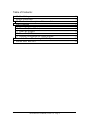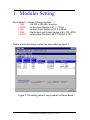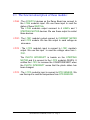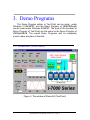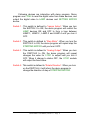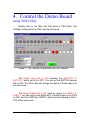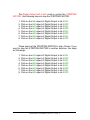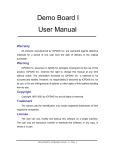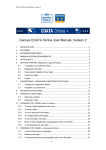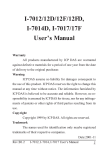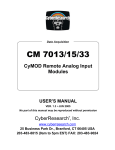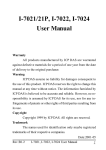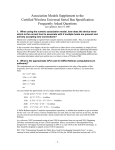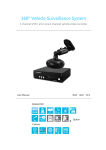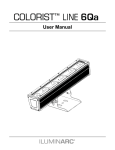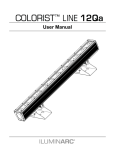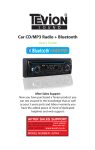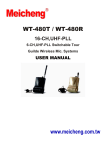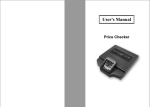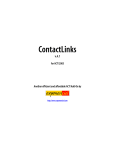Download Demo Board I
Transcript
Demo Board I User Manual Warranty All products manufactured by ICPDAS Inc. are warranted against defective materials for a period of one year from the date of delivery to the original purchaser. Warning ICPDAS Inc. assume no liability for damages consequent to the use of this product. ICPDAS Inc. reserves the right to change this manual at any time without notice. The information furnished by ICPDAS Inc. is believed to be accurate and reliable. However, no responsibility is assumed by ICPDAS Inc. for its use, nor for any infringements of patents or other rights of third parties resulting from its use. Copyright Copyright 1997-1999 by ICPDAS Inc. All rights are reserved. Trademark The names used for identification only maybe registered trademarks of their respective companies. License The user can use, modify and backup this software on a single machine. The user may not reproduce, transfer or distribute this software, or any copy, in whole or in part. Demo Board I User Manual (version 1.1) – Page 1 Table of Contents : 1. Modules Setting ......................................................................................... 3 2. System Architecture................................................................................... 4 2.1 The function description of these module :......................................... 5 3. Demo Programs.......................................................................................... 6 3.1 Demo Kit (Test Point)......................................................................... 6 3.2 Demo Kit (Visual Basic)..................................................................... 7 3.3 Demo Kit (Delphi) .............................................................................. 8 3.4 Demo Kit (BCB) ................................................................................. 8 3.5 Function Descriptions for Demo program .......................................... 9 4. Control the Demo Board using 7000 Utility............................................ 12 5. PROBLEMS REPORT........................................................................... 14 Demo Board I User Manual (version 1.1) – Page 2 1. Modules Setting Demo Board I , Include following modules … I-7520 : RS-232 to RS-485 Converter I-7012D : Analog Input Module at #1, +/- 20mA I-7021 : Analog Output Module at #2, 0 to 20mA I-7044 : Digital Input and Output Module at #3, 4*DI+8*DO I-7013D : Analog Input Module at #4, PT/.00385 +/-100 Please ensure that every module has been setted as figure 1 . Figure 1. The setting value of every module for Demo Board I Demo Board I User Manual (version 1.1) – Page 3 2. System Architecture Figure 2. System Architecture Demo Board I User Manual (version 1.1) – Page 4 2.1 The function description of these module : I-7044 : The 4 SWITCH devices on the Demo Board are connect to the I-7044 module’s input. We use these input to read the status of these SWITCHs. The I-7044 module’s output connnect to 4 LAMPs and 1 STEPPING MOTOR devices. We use these output to control these devices. I-7021 : The I-7021 module’s output connect to CURRENT METER and I-7012 module. We use this output to send voltage as sine-wave. I-7012 : The I-7012 module’s input is connect to I-7021 module’s output. We use this input to read the voltage value from I7021. The PHOTO INTERRUPT is beside on the STEPPING MOTOR,and it is connect to the I-7012 module’s DIO/EV. It notifies the I-7012 to increase the COUNTER/EVENT when the PHOTO INTERRUPT sense that the photo status has been changed. I-7013 : The I-7013 module’s input is connect to RTD SENSOR. We use this input to read the temperature from RTD SENSOR. Demo Board I User Manual (version 1.1) – Page 5 3. Demo Programs The Demo Program written in Test Point can be setup under Windows 3.1/95/98/NT, and the Demo Program of VB/BCB/Delphi can be runed under Windows 95/98/NT. The most of the functions of Demo Program of Test Point are the same as the Demo Program of VB/Delphi/BCB. The overall Demo Programs with its completely source codes are place in the disk. 3.1 Demo Kit (Test Point) Figure 3. The window of Demo Kit (Test Point) Demo Board I User Manual (version 1.1) – Page 6 3.2 Demo Kit (Visual Basic) The demo program is written in Visual Basic 5.0, for work correctly, you need to install the Visual Basic 5.0 on your system. Figure 4. The window of Demo Kit (VB) Demo Board I User Manual (version 1.1) – Page 7 3.3 Demo Kit (Delphi) Figure 5. The window of Demo Kit (Delphi) 3.4 Demo Kit (BCB) Figure 6. The window of Demo Kit (BCB) Demo Board I User Manual (version 1.1) – Page 8 3.5 Function Descriptions for Demo program The following functions can be controled in the demo program. COM Port : Before active the demo program, you must select the correct COM port that you are using. Active/Stop Button : Use it to ACTIVE or STOP the demo program. Exit Button : Use it to end the demo program. Motor Steps Edit Box : This edit box let you specify the steps of STEPPING MOTOR. It will stop when it steps reach the value. After stop, you can change the value of Motor Steps Edit Box, or turn off the SWITCH Step Motor and then turn on, to restart the STEPPING MOTOR. It will repeat stepping when this value is 0, and it will not work when the SWITCH Step Motor is off. Interval of Steps Edit Box : This edit box let you adjust the speed of STEPPING MOTOR, that is, increase the value to slow down the speed or decrease the value to speed it. Interval of 7013D Analog Input Edit Box : This edit box let you adjust the sampling rate of 7013D analog input. Thus, increase the value to reduce the sampling rate or decrease the value to improve the sampling rate. The following functions indicate the DEMO BOARD’s status. Module Status : These objects show the status of modules. If one module can not be accessed then the relative object’s backcolor changed to RED, else backcolor setted to BLUE. Demo Board I User Manual (version 1.1) – Page 9 7021 Analog Output : This slider indicates that what value is output from I-7021 module. I-7021 output the value to I-7012 and CURRENT METER, you can read the value from both of that. 7012 Analog Input : Demo program will record the values, that read from I-7012 module and output from I-7021 module, in array buffers.This picture object will draw these values as lines. 7013 Analog Input : As 7012 Analog Input, the I-7013 module will read the values from RTD SENSOR and record in array buffer, then draw these values as lines . Lamps and Switchs : These objects show the status of LAMPs and SWITCHs on the DEMO BOARD. Demo Board I User Manual (version 1.1) – Page 10 Following devices are interactive with demo program. Demo program use I-7044 to read the digital value from these devices, and output the digital value to LAMP devices and SETTING MOTOR device. Switch-1 : This switch is defined to “Lamps Action”. When you turn the SWITCH-1 to ON, the demo program will control the LAMP devices ON and OFF to form a loop between LAMP-1, LAMP-2 , LAMP-3 and LAMP-4 until you turn it OFF. Switch-2 : This switch is defined to “Step Motor”. When you turn the SWITCH-2 to ON, the demo program will repeat step the STEPPING MOTOR until you turn it OFF. Switch-3 : This switch is defined to “Analog Output”. When you turn the SWITCH-3 to ON, the demo program will repeat changes the value for I-7021 to output until you turn it OFF. When it change to status OFF, the I-7021 module will output the fixed value. Switch-4 : This switch is defined to “Rotate Direction”. When you turn on the SWITCH-4, it will inform the demo program to change the direction of step of STEPPING MOTOR. Demo Board I User Manual (version 1.1) – Page 11 4. Control the Demo Board using 7000 Utility Double click on the 7044 item that listed in 7000 Utility. The “Setting Configuration for 7044” window will pupop. Figure 7. The “Setting Configuration for 7044” window The Digital Input bit0 to bit3 indicates the SWITCH-4 to SWITCH-1 which are ON or OFF. You can put the SWITCH devices ON or OFF, the 7000 utility will change the status of these objects at the same time. The Digital Output bit4 to bit7 used to control the LAMP-4 to LAMP-1. You can click on the bit4(to bit7) of Digital Output to let it ON or OFF, and the LAMP-4(to LAMP-1) device(s) will changed to ON or OFF at the same time. Demo Board I User Manual (version 1.1) – Page 12 The Digital Output bit0 to bit3 used to control the STEPPING MOTOR. Use following steps to step the STEPPING MOTOR : 1. 2. 3. 4. 5. 6. 7. 8. Click on the bit0 object of Digital Output to let it ON. Click on the bit0 object of Digital Output to let it OFF. Click on the bit1 object of Digital Output to let it ON. Click on the bit1 object of Digital Output to let it OFF. Click on the bit2 object of Digital Output to let it ON. Click on the bit2 object of Digital Output to let it OFF. Click on the bit3 object of Digital Output to let it ON. Click on the bit3 object of Digital Output to let it OFF. These steps let the STEPPING MOTOR to step 4 times. If you want to step the STEPPING MOTOR in another direction, the steps as followings : 1. 2. 3. 4. 5. 6. 7. 8. Click on the bit3 object of Digital Output to let it ON. Click on the bit3 object of Digital Output to let it OFF. Click on the bit2 object of Digital Output to let it ON. Click on the bit2 object of Digital Output to let it OFF. Click on the bit1 object of Digital Output to let it ON. Click on the bit1 object of Digital Output to let it OFF. Click on the bit0 object of Digital Output to let it ON. Click on the bit0 object of Digital Output to let it OFF. Demo Board I User Manual (version 1.1) – Page 13 5. PROBLEMS REPORT Technical support is available at no charge as described below. The best way to report problems is send electronic mail to [email protected] on the Internet. When reporting problems, please include the following information: 1. Is the problem reproducible? If so, how? 2. What the Operation Systems that you using? For example, Windows 3.1, Windows for Workgroups, Windows NT 4.0, etc. 3. What kinds of our products that you using? Please see the product's manual . 4. If a dialog box with an error message was displayed, please include the full text of the dialog box, including the text in the title bar. 5. If the problem involves other programs or hardware devices, what devices or version of the failing programs that you using? 6. Other comments relative to this problem or any Suggestions will be welcomed. After we received your comments, we will take about two business days to testing the problems that you said. And then reply as soon as posible to you. Please check that we have received your comments? And please keeping contact with us. E-mail: [email protected] Demo Board I User Manual (version 1.1) – Page 14