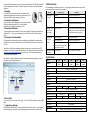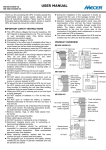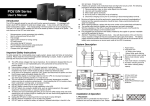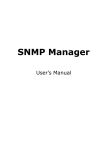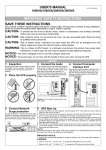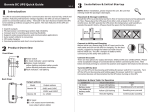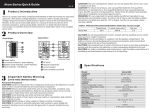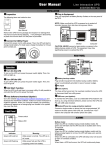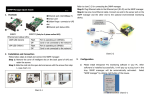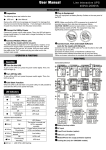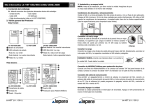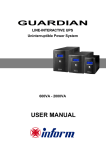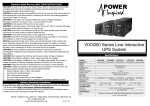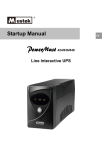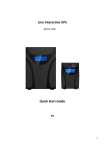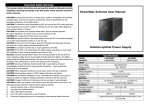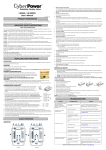Download DM615N Series
Transcript
DM615N Series User’s Manual Introduction This UPS is specially aimed for use with multi function personal computer. It is equipped with boost & buck AVR to stabilize the wide input voltage range. It also comes with high-efficient switch-mode battery charger. This charger design minimizes power loss to save charging time. The built-in DC start function enables the UPS to be started up without a supply of AC power. The main features of this UPS are listed below: Microprocessor control guarantees high reliability Built-in enhanced boost & buck AVR Fast charger Green power function for energy saving DC start function Auto restart during AC recovery Provide Modem and phoneline surge production Built-in RS-232 communication port Compact size, light weight skin and eyes. It may be toxic. A battery can present a risk of electrical shock and high short circuit current. The following precautions should be observed when working on batteries : 1) Remove watches, rings, or other metal objects from the hands. 2) Use tools with insulated handles. 3) Wear rubber gloves and boots. 4) Do not lay tools or metal parts on top of batteries. 5) Disconnect charging source prior to connecting or disconnecting battery terminal. Servicing of batteries should be performed or supervised by personnel knowledgeable of batteries and the required precautions should be taken. Keep unauthorized personnel away from batteries. When replacing batteries, replace with the same number of the sealed lead-acid batteries. The socket-outlet shall be installed near the equipment and easily accessible. With the installation of the UPS, it should be prevented that the sum of (UPS and) the connected (load) leakage current exceeds 3.5mA. This pluggable type A equipment with battery installed by the supplier is operator installable and may be operated by laymen. Attention!! Hazardous through electric shock. Also with disconnection of this unit from the mains, hazardous voltage still may be accessible through supply from battery. The battery supply should be therefore disconnected in the plus and minus pole at the connectors of the battery when maintenance or service work inside of the UPS is necessary. System Description 1. Power Switch 2. UPS status LED AC Mode: green lighting Battery Mode: green flashing 3. AC mode indicator: green lighting 4. Battery mode indicator: yellow flashing 5. Fault mode indicator: red lighting 6. AC Mode: indicating load level Batt. Mode: indicating battery capacity Important Safety Instructions To safely operate this uninterruptible power supply system, please read and follow all instructions carefully. Please read this manual thoroughly before attempting to unpack, install, or operate UPS, and keep this manual for further reference. This UPS utilizes voltages that may be hazardous. Do not attempt to disassemble the unit. The unit contains no user replaceable parts. Only authorized service personnel may perform repairs. Internal battery voltage is 12V DC. Sealed, lead-acid, 6 cells battery. Connection to any other type of receptacle other than a two-pole, three-wire grounded receptacle may result in shock hazard as well as violate local electrical codes. In the event of an emergency, press the “OFF” button and disconnect the power cord from the AC power supply to properly disable the UPS. DO NOT allow liquids or any foreign object to enter the UPS. Do not place beverages or any other liquid-containing vessels on or near the unit. This unit intended for installation in a controlled environment (temperature controlled, indoor area free of conductive contaminants). Avoid installing the UPS in location where there is standing or running water, or excessive humidity. DO NOT plug the UPS input into its own output. DO NOT attach a power strip or surge suppressor to the UPS. DO NOT attach non-computer-related items, such as medical equipment, life-support equipment, microwave ovens, or vacuum cleaners to UPS To reduce the risk of overheating the UPS, do not cover the UPS cooling vents and avoid exposing the unit to direct sunlight or installing the unit near heat emitting appliances such as space heaters or furnaces. Unplug the UPS prior to cleaning and do not use liquid or spray detergent. DO NOT dispose of batteries in a fire as they may explode. DO NOT open or mutilate the battery or batteries. Released electrolyte is harmful to the 1. AC Input & AC fuse 2. Output receptacles 3. USB com. port 4. Modem/Phone/Network surge protection Installation & Operation 1. Placement Install the UPS in a protected area that is free of excessive dust and has adequate air flow. Please place the UPS away from other units at least 20 cm to avoid interference. DO NOT operate the UPS where the temperature and humidity is outside the specific limits. (Please check the specs for the limitations.) 2. Charging Trouble-shooting Use the table below to solve minor problems. If any abnormal situations occur that are not listed above, please call service technician for assistance. Problem Plug in the AC input cord to the wall outlet. For the best results, suggest charging the battery at least 4 hours before initial use. The unit charges its battery while connecting to the utility. Possible Cause Solutions No LED display on Low battery. Charge the UPS at least 6 hours. the front panel. Battery fault. Replace the battery with the same type of 3. Connection of Equipment battery. Plug in the loads to output receptacles on the rear panel of the UPS. Simply turn on the power switch of UPS unit, then devices connected to the UPS will be protected by UPS unit. 4 hours The UPS is not turned on. Press the power switch again to turn on the UPS. 4. Connection of Network Alarm continuously To surge protect a network connection, connect a network cable from the wall jack outlet to the IN jack of the UPS. Then connect a network cable from the OUT jack of the UPS to the network device. sounds when the equipment, please verify that the load matches mains is normal. the UPS capability specified in the specs. 5. Connection of Communication When power fails, The UPS is overload. Remove some critical load. UPS equipped with communication port allows monitoring and controlling from computer screen. Connect one end of a communication cable to your PC and the other to the com port at the rear of the UPS. back-up time is Battery voltage is too low. Charge the UPS at least 6 hours. shortened. Battery defect. It might be due to high Replace the battery with the same type of ViewPower is an UPS power management software, allowing users to control and monitor UPS straightly from PC monitor. Insert ViewPower software CD or download ViewPower software from http://www.power-software-download.com to your hard drive. Follow on-screen instructions to complete the software installation. After computer is restarted, ViewPower is geared and presents as an orange plug icon located in the system tray at the right-bottom corner. The UPS is overload. Remove some loads first. Before reconnecting temperature operation environment, or battery. improper operation to battery. The mains is normal, Power cord is loose. Reconnect the power cord properly. but LED blinks.. Specifications Model CAPACITY 650 650VA/ 360W 850 850VA/ 480W 1000 1000VA/ 600W 1500 1500VA/ 900W 2000 2000VA/ 1200W INPUT Voltage 110/120 VAC or 220/230/240 VAC Voltage Range 81-145 VAC / 162-290 VAC OUTPUT Voltage Regulation +/-10% Transfer Time Typical 2-6 ms, 10 ms max. Waveform Simulated Sine Wave BATTERY Type & Number 12V/7AHx1 12V/9AHx1 Charging Time 12V/7AHx2 12 V/9 AH x 2 4-6 hours recover to 90% capacity PHYSICAL Dimension, DxWxH, (mm) Net Weight (kgs) 6. Turn On/Off To turn on the UPS, press power switch lightly. again. To turn off the UPS, please press power switch 287x100x142 4.25 4.90 350x146x 160 8.0 397x146x205 11.1 Environment Humidity 7. Green Power Function Noise Level DM615N-650 and DM615N-850 UPS are equipped with Green Power Function. For saving power and protecting battery, the method of deep discharging protection is adopted on inverter mode. MANAGEMENT USB 0-90 % RH @ 0-40° C (non-condensing) Less than 40 dB Supports Windows 98 SE/ME/NT 4.x/2000/2003/XP/Vista/2008 * Product specifications are subject to change without further notice. 11.5