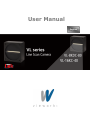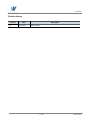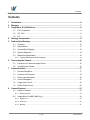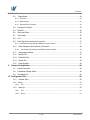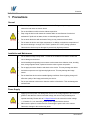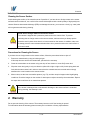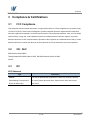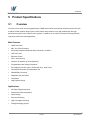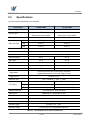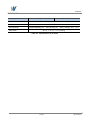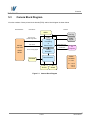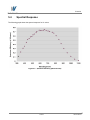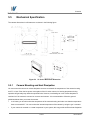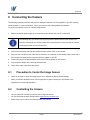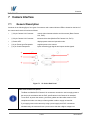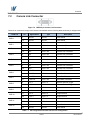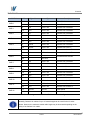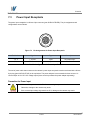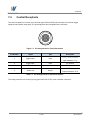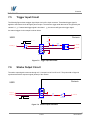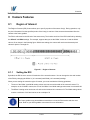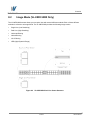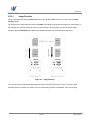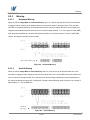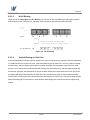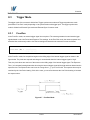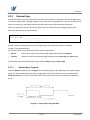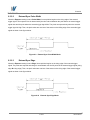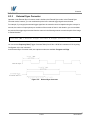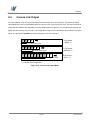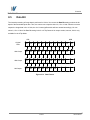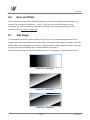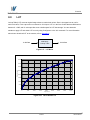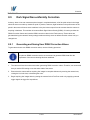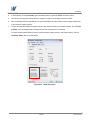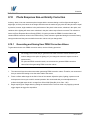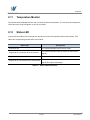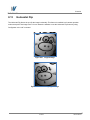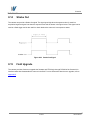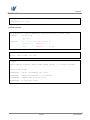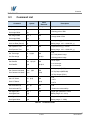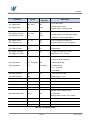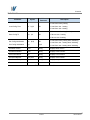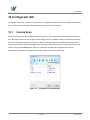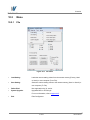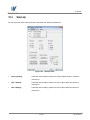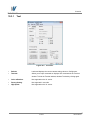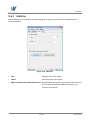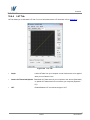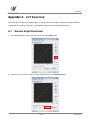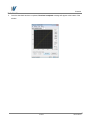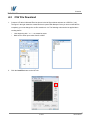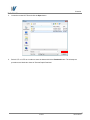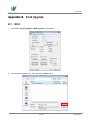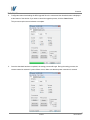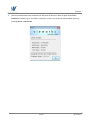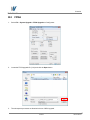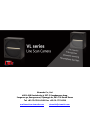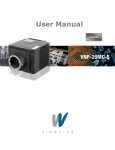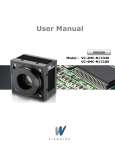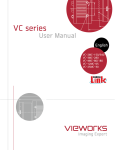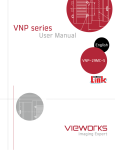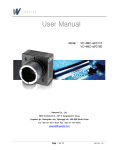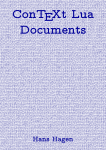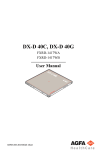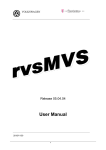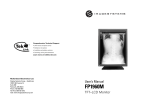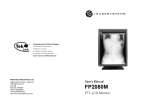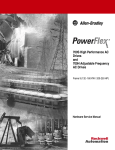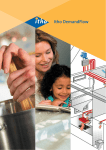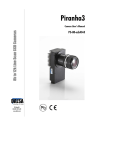Download VL-8KDC-M80 Only
Transcript
User Manual English VL series Revision History Version 1.0 Date 2014-02-14 Description Initial release 2 of 67 RA14-142-010 VL series Contents 1 2 3 4 5 Precautions ....................................................................................................................... 6 Warranty ............................................................................................................................ 7 Compliance & Certifications ............................................................................................ 8 3.1 FCC Compliance ............................................................................................................. 8 3.2 CE : DoC ......................................................................................................................... 8 3.3 KC ................................................................................................................................... 8 Package Components ...................................................................................................... 9 Product Specifications ................................................................................................... 10 5.1 Overview ....................................................................................................................... 10 5.2 Specifications .................................................................................................................11 5.3 Camera Block Diagram ................................................................................................. 13 5.4 Spectral Response ........................................................................................................ 14 5.5 Mechanical Specification ............................................................................................... 15 5.5.1 6 7 8 Camera Mounting and Heat Dissipation .................................................................................. 15 Connecting the Camera.................................................................................................. 16 6.1 Precaution to Center the Image Sensor ......................................................................... 16 6.2 Controlling the Camera .................................................................................................. 16 Camera Interface ............................................................................................................. 17 7.1 General Description ....................................................................................................... 17 7.2 Camera Link Connector ................................................................................................. 18 7.3 Power Input Receptacle................................................................................................. 20 7.4 Control Receptacle ........................................................................................................ 21 7.5 Trigger Input Circuit ....................................................................................................... 22 7.6 Strobe Output Circuit ..................................................................................................... 22 Camera Features ............................................................................................................. 23 8.1 Region of Interest .......................................................................................................... 23 8.1.1 8.2 Setting the ROI ......................................................................................................................... 23 Image Mode (VL-8KDC-M80 Only) ................................................................................ 24 8.2.1 Single Line ................................................................................................................................ 25 8.2.2 Dual Line .................................................................................................................................. 25 8.2.3 Binning ...................................................................................................................................... 27 3 of 67 RA14-142-010 VL series 8.3 Trigger Mode ................................................................................................................. 29 8.3.1 Free-Run .................................................................................................................................. 29 8.3.2 External Sync ........................................................................................................................... 30 8.3.3 External Sync Converter .......................................................................................................... 32 8.4 Camera Link Output ...................................................................................................... 33 8.5 Data Bit ......................................................................................................................... 34 8.6 Gain and Offset ............................................................................................................. 35 8.7 Test Image ..................................................................................................................... 35 8.8 LUT ............................................................................................................................... 36 8.9 Dark Signal Non-uniformity Correction........................................................................... 37 8.9.1 8.10 Photo Response Non-uniformity Correction ................................................................. 39 8.10.1 9 Generating and Saving User DSNU Correction Values ........................................................... 37 Generating and Saving User PRNU Correction Values ......................................................... 39 8.11 Temperature Monitor ................................................................................................... 41 8.12 Status LED .................................................................................................................. 41 8.13 Horizontal Flip ............................................................................................................. 42 8.14 Strobe Out ................................................................................................................... 43 8.15 Field Upgrade .............................................................................................................. 43 Camera Configuration .................................................................................................... 44 9.1 Setup Command ........................................................................................................... 44 9.2 Parameter Storage Space ............................................................................................. 46 9.3 Command List ............................................................................................................... 47 10 Configurator GUI ............................................................................................................. 50 10.1 Camera Scan .............................................................................................................. 50 10.2 Menu ........................................................................................................................... 51 10.2.1 10.3 File .......................................................................................................................................... 51 Start-Up ....................................................................................................................... 52 10.3.1 Tool ......................................................................................................................................... 53 10.3.2 About ...................................................................................................................................... 54 4 of 67 RA14-142-010 VL series 10.4 Tab .............................................................................................................................. 55 10.4.1 VIEW Tab ................................................................................................................................ 55 10.4.2 MODE/EXP Tab ...................................................................................................................... 56 10.4.3 GAIN Tab ................................................................................................................................ 57 10.4.4 LUT Tab .................................................................................................................................. 58 Appendix A LUT Download ............................................................................................... 59 A.1 Gamma Graph Download .............................................................................................. 59 A.2 CSV File Download ....................................................................................................... 61 Appendix B Field Upgrade ................................................................................................ 63 B.1 MCU .............................................................................................................................. 63 B.2 FPGA ............................................................................................................................ 66 5 of 67 RA14-142-010 VL series 1 Precautions General Do not drop, disassemble, repair or alter the device. Doing so may damage the camera electronics and cause an electric shock. Do not let children touch the device without supervision. Stop using the device and contact the nearest dealer or manufacturer for technical assistance if liquid such as water, drinks or chemicals gets into the device. Do not touch the device with wet hands. Doing so may cause an electric shock. Do not store the device at a higher temperature. In addition, maintain the temperature of the camera housing in a range of 0℃ to 60℃ (ambient 0℃ to 40℃) during operation. Otherwise the device may be damaged by excessively high temperatures. Installation and Maintenance Do not install in dusty or dirty areas - or near an air conditioner or heater to reduce the risk of damage to the device. Avoid installing and operating in an extreme environment where vibration, heat, humidity, dust, strong magnetic fields, explosive/corrosive mists or gases are present. Do not apply excessive vibration and shock to the device. This may damage the device. Avoid direct exposure to a high intensity light source. This may damage the image sensor. Do not install the device under unstable lighting conditions. Severe lighting change will affect the quality of the image produced by the device. Do not use solvents or thinners to clean the surface of the device. This can damage the surface finish. Power Supply Applying incorrect power can damage the camera. If the voltage applied to the camera is greater or less than the camera’s nominal voltage, the camera may be damaged or operate erratically. Please refer to 5.2 Specifications for the camera’s nominal voltage. ※ Vieworks Co., Ltd. does NOT provide power supplies with the devices. Make sure the power is turned off before connecting the power cord to the camera. Otherwise, damage to the camera may result. 6 of 67 RA14-142-010 VL series Cleaning the Sensor Surface Avoid cleaning the surface of the camera’s sensor if possible. If you have dust or foreign matter on the sensor surface that will not blow off, use a soft lint free cotton bud dampened with a small quantity of high quality lens cleaner. Because electrostatic discharge (ESD) can damage the sensor, you must use a cloth (e.g. cotton) that will not generate static during cleaning. Avoid dust or foreign matter on the sensor surface. The camera is shipped with a protective plastic seal on the camera front. To prevent collecting dust or foreign matter on the camera sensor, make sure that you always put the protective seal in place when there is no lens mounted on the camera. In addition, make sure to always point the camera downward when there is no protective seal on the camera front or no lens mounted. Procedures for Cleaning the Sensor If you have dust or foreign matter on the sensor surface, follow the procedures below to wipe off. 1. Remove a contaminant by using an ionizing air gun. If this step does not remove the contaminant, proceed to the next step. 2. Clean the contaminant on the sensor using one drop of lens cleaner on a non-fluffy cotton bud. 3. Wipe the cotton bud gently in only one direction (either left to right or right to left). Avoid wiping back and forth with the same cotton bud in order to ensure that the contaminants are removed and not simply transferred to a new location on the sensor surface. 4. Mount a lens, set the lens at a smaller aperture (e.g. F8), and then acquire images under bright lighting conditions. Check the images on the monitor for dark spots or stripes caused by the contaminant. Repeat the steps above until there is no contaminant present. If the sensor is damaged due to electrostatic discharge or the sensor surface is scratched during cleaning, the warranty is void. 2 Warranty Do not open the housing of the camera. The warranty becomes void if the housing is opened. For information about the warranty, please contact your local dealer or factory representative. 7 of 67 RA14-142-010 VL series 3 Compliance & Certifications 3.1 FCC Compliance This equipment has been tested and found to comply with the limits for a Class A digital device, pursuant to part 15 of the FCC Rules. These limits are designed to provide reasonable protection against harmful interference when the equipment is operated in a commercial environment. This equipment generates, uses, and can radiate radio frequency energy and, if not installed and used in accordance with the instruction manual, may cause harmful interference to radio communications. Operation of this equipment in a residential area is likely to cause harmful interference in which case the user will be required to correct the interference at his own expenses. 3.2 CE : DoC EMC Directive 2004/108/EC. Testing Standard EN 55022:2006+A1:2007, EN 55024:1998+A1:2001+A2:2003 Class A 3.3 KC KCC Statement Type Description Class A This device obtained EMC registration for office use (Class A), and may (Broadcasting Communication be used in places other than home. Sellers and/or users need to take Device for Office Use) note of this. 8 of 67 RA14-142-010 VL series 4 Package Components Package Components VL Camera with M72 0.75 mount 9 of 67 RA14-142-010 VL series 5 Product Specifications 5.1 Overview VL series is a line scan camera equipped with a CMOS sensor which provides high resolution and fast line rate. It realizes a wide dynamic range beyond a CCD sensor and provides not only high reliability but also high performance required in the machine vision systems. In addition, the VL series includes the following features required by various line scan applications: Main Features CMOS Line Scan Max. 16 K Pixel Resolution 8 K Double Integration Mode (8K Dual Line Model, VL-8KDC) 100% Fill Factor Exposure Control 100× Anti-blooming Camera Link Interface (Full Configuration) Programmable User Setting Commands Pre-emphasis Function (Up to 10 meters at 85 ㎒ Pixel Clock) Field Update Firmware by Configuration Tool DSNU/PRNU Correction Adjustable Gain and Offset Test Pattern High Dynamic Range Applications Flat Panel Display Inspection Printed Circuit Board Inspection Parcel Sorting Document Scanning High Throughput Screening Printing/Packaging System 10 of 67 RA14-142-010 VL series 5.2 Specifications VL series technical specifications are as follows. Specification VL-8KDC-M80 VL-16KC-M40 8192 × 2 16384 × 1 Awaiba DR-2x8k-7 Awaiba DR-16k-3.5 Monochrome Linear CMOS Monochrome Linear CMOS 7.0 ㎛ × 7.0 ㎛ 3.5 ㎛ × 3.5 ㎛ 2 Tap 20.37 ㎑ 10.00 ㎑ 4 Tap 40.03 ㎑ 20.00 ㎑ 8 Tap 77.40 ㎑ 40.00 ㎑ Active Image (H × V) Sensor Type Pixel size Max. Line Rate 85 ㎒ Pixel Clock Video Output 2, 4 or 8 Tap Output Data Format 8, 10 or 12 bit (12 bit mode supports 2 and 4 Tap) Dynamic Range 66 ㏈ 64 ㏈ Max. SNR 45 ㏈ 43 ㏈ Dark Noise 13 e- 11 e- CC3 or Programmable N/A Area or TDI Mode N/A TDI Direction TDI Mode Free-Run, External Sync, External Sync Converter Trigger Mode Programmable Exposure Time and Trigger Polarity Trigger Source External or CC1 Exposure Time 2.00 ~ 10000.00 ㎲ (0.01 ㎲ step) Line Period Gamma Correction 2 Tap 49.09 ~ 10000.00 ㎲ 100.00 ~ 10000.00 ㎲ 4 Tap 24.98 ~ 10000.00 ㎲ 50.00 ~ 10000.00 ㎲ 8 Tap 12.92 ~ 10000.00 ㎲ 25.00 ~ 10000.00 ㎲ User Defined LUT (Look Up Table) Black Level Adjustable (0 ~ 2048 LSB at 12 bits) Gain Control Digital Gain: ×1.00 ~ ×32.00 Camera Interface Max. Cable Length Camera Link (Base/Medium/Full) 10 m (@ 85 ㎒, Standard CL Cable) External Trigger External, 3.3 V – 5.0 V Software Trigger Camera Link CC1, Programmable Exposure Table 5.1 Specifications of VL Series (continuous) 11 of 67 RA14-142-010 VL series Specification Lens Mount VL-8KDC-M80 M72 × 0.75 (Sensor to Camera Front: 12 ㎜) Power Environmental Mechanical VL-16KC-M40 8 ~ 28 V DC, Max. 8W Ambient Operating: 0℃ ~ 40℃ (Housing: 0℃ ~ 60℃), Storage: -30℃ ~ 65℃ 80 ㎜ × 80 ㎜ × 54 ㎜, 420 g Table 5.2 Specifications of VL Series 12 of 67 RA14-142-010 VL series 5.3 Camera Block Diagram VL series consists of three printed circuit boards (PCB), and its block diagram is shown below. SENSOR Board IO Board FPGA Board DDR2 Ext. Trig FPGA 16 Ch X 12 bit parallel Image Data 8K/16K Line Scan Image Processing & Control Logic SPI Control Image Data Path Camera Control Path Camera Link Full Configuration Timing Generator Sensor Timing Signal CMOS Sensor EEPROM Status Signal MicroController DC/DC Converter In: 10-30V FLASH SRAM Out : 3.3V 8A 2.5V 4A 1.0V 8A Figure 5.1 Camera Block Diagram 13 of 67 RA14-142-010 VL series 5.4 Spectral Response The following graph shows the spectral response for VL series. Figure 5.2 Quantum Efficiency (Monochrome) 14 of 67 RA14-142-010 VL series 5.5 Mechanical Specification The camera dimensions in millimeters are as shown in the following figure. Figure 5.3 VL Series Mechanical Dimension 5.5.1 Camera Mounting and Heat Dissipation You must mount the camera on a heat dissipation structure to maintain the temperature of the camera housing at 60℃ or less. Given the low power consumption of the VL series camera, its housing temperature during operation will generally stay within the specified limits. However, overheating can occur if heat dissipation is restricted or if the camera is mounted on a severe environment. It is recommended to follow the general guidelines below when you mount the camera. In all cases, you should monitor the temperature of the camera housing and make sure that the temperature does not exceed 40℃. You can monitor the internal temperature of the camera by using the ‘gct’ command. If your camera is mounted on a metal component in your system, this may provide sufficient heat dissipation. 15 of 67 RA14-142-010 VL series 6 Connecting the Camera The following instructions assume that you have installed a Camera Link frame grabber in your PC including related software. For more information, refer to your Camera Link frame grabber User Manual. To connect the camera to your PC, follow the steps below. 1. Make sure that the power supply is not connected to the camera and your PC is turned off. In the following step, you will be removing the protective plastic seal from the camera front. To prevent collecting dust or foreign matter on the camera sensor, make sure that the camera is pointing down when you remove the seal. 2. Remove the protective seal from the camera front and mount a lens on the camera. 3. Plug one end of a Camera Link cable into the Camera Link connector on the camera and the other end of the Camera Link cable into the Camera Link frame grabber in your PC. 4. Connect the plug of the power adaptor to the power input receptacle on the camera. 5. Plug the power adaptor into a working electrical outlet. 6. Verify all the cable connections are secure. 6.1 Precaution to Center the Image Sensor Users do not need to center the image sensor as it is adjusted as factory default settings. When you need to adjust the center of the image sensor, please contact your local dealer or the manufacturer for technical assistance. 6.2 Controlling the Camera You can control the camera by executing the Configurator.exe file. You can download the latest Configurator at machinevision.vieworks.com. Please refer to your Camera Link frame grabber user manual. 16 of 67 RA14-142-010 VL series 7 Camera Interface 7.1 General Description As shown in the following figure, four types of connectors and a status indicator LED are located on the back of the camera and have the functions as follows: ① 26-pin Camera Link Connector: controls video data transmission and the camera (Base Camera Link, PoCL). ② 26-pin Camera Link Connector: transmits video data (Medium/Full Camera Link, PoCL). ③ Status LED: displays power status and operation mode. ④ 6-pin Power Input Receptacle: supplies power to the camera. ⑤ 4-pin Control Receptacle: inputs external trigger signals and outputs strobe signals. ③ ① ④ ② ⑤ Figure 7.1 VL Series Back Panel Power over Camera Link (PoCL) The Base and Medium/Full Camera Link connectors can also be used to supply power to the camera in accordance with the PoCL specifications in the Camera Link standard. To use PoCL to power the camera, your frame grabber and the cables must be PoCL compliant and make sure that your frame grabber is able to supply at least 8W. If you supply power to the camera by using a power supply and PoCL connections simultaneously, the camera will use a power source that has a higher voltage level. 17 of 67 RA14-142-010 VL series 7.2 Camera Link Connector Figure 7.2 MDR 26-pin Camera Link Connector Camera Link connectors comply with Camera Link standard and the following table shows the pin assignments. PAIR List Pin Signal Name Type Description 1 Ground Ground Cable Shield 14 Ground Ground Cable Shield 2 -X0 LVDS - Out Camera Link Transmitter 15 +X0 LVDS - Out Camera Link Transmitter 3 -X1 LVDS - Out Camera Link Transmitter 16 +X1 LVDS - Out Camera Link Transmitter 4 -X2 LVDS - Out Camera Link Transmitter 17 +X2 LVDS - Out Camera Link Transmitter 5 -XCLK LVDS - Out Camera Link Transmitter 18 -XCLK LVDS - Out Camera Link Transmitter 6 -X3 LVDS - Out Camera Link Transmitter 19 +X3 LVDS - Out Camera Link Transmitter 7 + SerTC LVDS - In Serial Data Receiver 20 - SerTC LVDS - In Serial Data Receiver 8 - SerTFG LVDS - Out Serial Data Transmitter 21 + SerTFG LVDS - Out Serial Data Transmitter 9 - CC 1 LVDS - In Software External Trigger 22 + CC 1 LVDS - In Software External Trigger 10 - CC 2 LVDS - In N/A 23 + CC 2 LVDS - In N/A 11 - CC 3 LVDS - In Image Direction 24 + CC 3 LVDS - In Image Direction 12 - CC 4 LVDS - In N/A 25 + CC 4 LVDS - In N/A 13 Ground Ground Cable Shield 26 Ground Ground Cable Shield PAIR 0 PAIR 1 PAIR 2 PAIR 3 PAIR 4 PAIR 5 PAIR 6 PAIR 7 PAIR 8 PAIR 9 PAIR 10 PAIR 11 PAIR 12 Table 7.1 Pin Assignments for Base Camera Link Configuration 18 of 67 RA14-142-010 VL series PAIR List Pin Signal Name Type Description 1 Ground Ground Cable Shield 14 Ground Ground Cable Shield 2 -Y0 LVDS - Out Camera Link Transmitter 15 +Y0 LVDS - Out Camera Link Transmitter 3 -Y1 LVDS - Out Camera Link Transmitter 16 +Y1 LVDS - Out Camera Link Transmitter 4 -Y2 LVDS - Out Camera Link Transmitter 17 +Y2 LVDS - Out Camera Link Transmitter 5 -YCLK LVDS - Out Camera Link Transmitter 18 +YCLK LVDS - Out Camera Link Clock Tx 6 -Y3 LVDS - Out Camera Link Channel Tx 19 +Y3 LVDS - Out Camera Link Channel Tx 7 - Not Used 20 - Not Used 8 -Z0 LVDS - Out Camera Link Transmitter 21 +Z0 LVDS - Out Camera Link Transmitter 9 -Z1 LVDS - Out Camera Link Transmitter 22 +Z1 LVDS - Out Camera Link Transmitter 10 -Z2 LVDS - Out Camera Link Transmitter 23 +Z2 LVDS - Out Camera Link Transmitter 11 -ZCLK LVDS - Out Camera Link Transmitter 24 +ZCLK LVDS - Out Camera Link Clock Tx 12 -Z3 LVDS - Out Camera Link Channel Tx 25 +Z3 LVDS - Out Camera Link Channel Tx 13 Ground Ground Cable Shield 26 Ground Ground Cable Shield PAIR 0 PAIR 1 PAIR 2 PAIR 3 PAIR 4 PAIR 5 PAIR 6 Connected with 100 ohm PAIR 7 PAIR 8 PAIR 9 PAIR 10 PAIR 11 PAIR 12 Table 7.2 Pin Assignments for Medium/Full Camera Link Configuration Generally, Camera Link cables of up to 10 meters length can be used for the VL series camera. However, the maximum usable cable length may be decreased depending on the quality of the Camera Link cables. 19 of 67 RA14-142-010 VL series 7.3 Power Input Receptacle The power input receptacle is a Hirose 6-pin connector (part # HR10A-7R-6PB). The pin assignments and configurations are as follows: 1 6 3 4 2 5 Figure 7.3 Pin Assignments for Power Input Receptacle Pin Number Signal Type Description 1, 2, 3 + 12V DC Input DC Power Input 4, 5, 6 DC Ground Input DC Ground Table 7.3 Pin Configurations for Power Input Receptacle The end of power cable that connects to the camera’s power input receptacle must be terminated with a Hirose 6-pin plug (part # HR10A-7P-6S) or the equivalent. The power adapter is recommended to have at least 1 A current output at 12 V DC 10% voltage output (Users need to purchase the power adapter separately). Precaution for Power Input Make sure the power is turned off before connecting the power cord to the camera. Otherwise, damage to the camera may result. If the camera input voltage is greater than 28 V, damage to the camera may result. 20 of 67 RA14-142-010 VL series 7.4 Control Receptacle The control receptacle is a Hirose 4-pin connector (part # HR10A-7R-4S) and consists of an external trigger signal input and strobe output ports. The pin assignments and configurations are as follows: 4 1 3 2 Figure 7.4 Pin Assignments for Control Receptacle Pin Number Signal Type Description 1 Trigger Input + Input 2 Trigger Input - Input DC Ground 3 DC Ground - DC Ground 4 Strobe Out Output 3.3 V ~ 5.0 V TTL input Input resistance: 1 ㏀ 3.3 V TTL Output Output resistance: 47 Ω Table 7.4 Pin Configurations for Control Receptacle The mating connector is a Hirose 4-pin plug (part # HR-10A-7P-4P) or the equivalent connectors. 21 of 67 RA14-142-010 VL series 7.5 Trigger Input Circuit The following figure shows a trigger signal input circuit of the 4-pin connector. Transmitted trigger signal is applied to the internal circuit through a photo coupler. The minimum trigger width that can be recognized by the camera is 1 ㎲. If transmitted trigger signal is less than 1 ㎲, the camera will ignore the trigger signal. An external trigger circuit example is shown below. USER Camera +5V 3.3 ~ 5 V 1 kΩ 0 V 330 Ω TRIGGER+ 1 TRIGGER_IN + 2 TTL Driv er TRIGGER- 3 PHOTO COUPLER 4 HR10A-7R-4SB Figure 7.5 Trigger Input Schematic 7.6 Strobe Output Circuit The strobe output signal comes out through a 3.3 V output level of Line Driver IC. The pulse width of signal is synchronized with the exposure signal (shutter) of the camera. Camera USER 1 2 Strobe_Out - 3 Strobe_Out + 4 47 Ω Strobe Out 3.3 V 0 V TTL Driv er HR10A-7R-4SB Figure 7.6 Strobe Output Schematic 22 of 67 RA14-142-010 VL series 8 Camera Features 8.1 Region of Interest The Region of Interest (ROI) feature allows you to specify a portion of the sensor line(s). During operation, only the pixel information from the specified portion of the line(s) is read out of the sensor and transmitted from the camera to the frame grabber. The ROI is referenced to the left end of the sensor array. The location and size of the ROI is defined by declaring the Offset X and Width settings. For example, suppose that you set the Offset X value to 16 and the Width value to 32 as shown in the following figure. With these settings, the camera will read out and transmit pixel values for pixels 17 through 48. Figure 8.1 Region of Interest 8.1.1 Setting the ROI By default, the ROI is set to use the full resolution of the camera’s sensor. You can change the size and location of the ROI by changing the Offset X (‘sio’ command) and Width (‘siw’ command) settings. When you are setting the camera’s region of interest, you must consider the following guidelines: The sum of the Offset X and Width setting values must not exceed the width of the camera’s sensor. For example, on the VL-8KDC camera, the sum of the Offset X and Width settings values must not exceed 8192. The Offset X setting value can be set to 0 and can be increased in increments of 8. The Width setting values must be a minimum of 160 and can be set to a multiple of 8. Your frame grabber may place additional restrictions on how the ROI location and size must be set. Refer to your frame grabber user manual for more information. 23 of 67 RA14-142-010 VL series 8.2 Image Mode (VL-8KDC-M80 Only) The VL-8KDC-M80 camera allows you to acquire lines with several different methods. Each of these different methods is referred to as Image Mode. The VL-8KDC-M80 provides the following image modes. Single Line (Low Sensitivity) Dual Line (High Sensitivity) Horizontal Binning Vertical Binning H & V Binning HDR (High Dynamic Range) Figure 8.2 VL-8KDC-M80 Dual Line Sensor Structure 24 of 67 RA14-142-010 VL series 8.2.1 Single Line When you set Image Mode to Single Line, the camera will use Line 1. Each time a line acquisition is triggered, only Line 1 will be exposed. When exposure ends, the pixel values from the Line 1 will be read out of the sensor and transmitted from the camera. The maximum line acquisition rate is 77 ㎑ at full resolution when the camera is set to Single Line. 8.2.2 Dual Line When you set Image Mode to Dual Line, both Line 1 and Line 2 will be exposed each time a line acquisition is triggered. When exposure ends, the pixel values will be handled in one of the following ways: When you set Image Direction to Forward, The pixel values from the Line 1 will be read out of the sensor and will be stored in a buffer in the camera. The pixel values from the Line 2 will be read out of the sensor and they will be summed with the pixel values for Line 1 that were stored during the previous acquisition cycle. The total value will be divided by 2. Then, the averaged values will be transmitted from the camera as though they were from a single line. When you set Image Direction to Backward, The pixel values from the Line 2 will be read out of the sensor and will be stored in a buffer in the camera. The pixel values from the Line 1 will be read out of the sensor and they will be summed with the pixel values for Line 2 that were stored during the previous acquisition cycle. The total value will be divided by 2. Then, the averaged values will be transmitted from the cameras as though they were from a single line. The Dual Line mode can be useful if you want to decrease the noise level in the pixel values output from the camera. Using the Dual Line mode will result in an increase of approximately 40% in the signal to noise (SNR) ratio. 25 of 67 RA14-142-010 VL series 8.2.2.1 Image Direction When you acquire lines using the Dual Line mode in the VL-8KDC-M80 camera, you need to set the Image Direction option. You should set the Image Direction option to Forward if the object being acquired will pass Line 1(the bottom of the camera) first, and then pass Line 2 (the top of the camera). On the contrary, you should set the Image Direction option to Backward if the object being acquired will pass Line 2 first, and then pass Line 1. Figure 8.3 Image Direction You can also set the Image Direction through the Camera Link CC3 (Control Port 3) port. To set the Image Direction option to Forward, CC3 must be low. To set the Image Direction to Backward, CC3 must be high. 26 of 67 RA14-142-010 VL series 8.2.3 8.2.3.1 Binning Horizontal Binning When you set the Image Mode to Horizontal Binning, only Line 1 will be exposed each time a line acquisition is triggered. When exposure ends, adjacent pixels are summed as shown in the figure below. Then, the total value will be averaged (divided by 2) and transmitted from the camera as though they were from a single pixel. Using the Horizontal Binning mode will result in an increase of approximately ×1.4 in the signal to noise (SNR) ratio. With Horizontal Binning is enabled, the effective resolution of a sensor is halved: For the VL-8KDC-M80 camera, the effective resolution becomes 2048. Figure 8.4 Horizontal Binning 8.2.3.2 Vertical Binning When you set the Image Mode to Vertical Binning, both Line 1 and Line 2 will be exposed each time a line acquisition is triggered. When exposure ends, the pixel values from Line 1 will be added to the pixel values from Line 2 as shown in the figure below. Then, the total value will be averaged (divided by 2) and transmitted from the camera as though they were from a single pixel. Using the Vertical Binning mode will result in an increase of approximately ×1.4 in the SNR ratio. Figure 8.5 Vertical Binning 27 of 67 RA14-142-010 VL series 8.2.3.3 H & V Binning When you set the Image Mode to H & V Binning, you can use the Horizontal Binning mode together with the Vertical Binning mode. Using the H & V Binning mode will result in approximately double the SNR. Figure 8.6 H & V Binning 8.2.3.4 Vertical Binning vs. Dual Line In the Vertical Binning mode the vertically adjacent pixel values will be summed, averaged, and then transmitted in a fashion similar to the Dual Line mode. In the Vertical Binning mode, both Line 1 and Line 2 will be exposed simultaneously, and then adjacent pixels will be summed, averaged, and transmitted. In the Dual Line mode, however, one of the two lines will be exposed with a delay (one line transfer time), and then adjacent pixels will be summed, averaged, and transmitted. As a result of these differences, images acquired from one line will be overlapped with images acquired from the other line in the Vertical Binning mode so that modulation transfer function (MTF) of the images will be decreased in the vertical direction. However, you can acquire sharp images without decreasing MTF in the Dual Line mode because those images are synchronized with the object being imaged. 28 of 67 RA14-142-010 VL series 8.3 Trigger Mode The trigger mode of the camera is divided into Trigger synchronous mode and Trigger asynchronous mode (hereinafter “Free-Run” mode) depending on its synchronization with trigger input. The trigger synchronous mode is divided into External Sync mode and External Sync Converter mode. 8.3.1 Free-Run In the Free-Run mode, an external trigger signal is not required. The camera generates its own internal trigger signals based on the Line Period and Exposure Time settings. In the Free-Run mode, the camera exposes and transmits lines continuously and the Line Period settings will determine the camera’s line rate as follows: Line Rate (㎐) = In the Free-Run mode, line acquisition begins on the falling edge of the internal trigger signal as shown in the figure below. The pixels are exposed and charge is accumulated when the internal trigger signal is ‘High’. Then, the pixel values are read out of the sensor on the falling edge of the internal trigger signal. The Exposure Time (‘sct’ command) setting determines how long the internal trigger signal will be high and thus determines the exposure time. The exposure time can be set in a range from 1 ㎲ up to Line Period. The exposure time may be restricted by the Line Period setting. If this is the case, you must first increase the Line Period setting to increase the exposure time. Figure 8.7 Free-Run Mode 29 of 67 RA14-142-010 VL series 8.3.2 External Sync In the External Sync mode, the camera’s line rate and exposure time are controlled by an external trigger signal. The external trigger signal is typically supplied to the camera by a frame grabber (CC1 Port) via the Camera Link cable or by injecting an externally generated electrical signal into the Control Receptacle (External). When you operate the camera in the External Sync mode, the length of the external trigger signal period determines the camera’s line rate as follows: Line Rate (㎐) = When the camera is operating with an external trigger signal, three Exposure modes are available: Program, Pulse Width and Edge. You can also set the Source and Polarity for the external trigger signal. Source: selects an input port of the external trigger signal between CC1 and External. Polarity: selects the polarity of the external trigger signal between Active High and Active Low. The following instructions assume that you have set the Polarity setting to Active High. 8.3.2.1 External Sync Program When the Exposure setting is set to Program, line acquisition begins on the rising edge of the external trigger signal. The exposure starts when the external trigger signal rises, and continues as long as specified by the Exposure Time setting. Then, the pixel values are read out of the sensor at the end of the pre-programmed period. Figure 8.8 External Sync Program Mode 30 of 67 RA14-142-010 VL series 8.3.2.2 External Sync Pulse Width When the Exposure setting is set to Pulse Width, line acquisition begins on the rising edge of the external trigger signal. The exposure time is determined by the time interval between the point where an external trigger signal rises and the point where the external trigger signal falls. The pixels are exposed only when the external trigger signal is High. Then, the pixel values are read out of the sensor on the falling edge of the external trigger signal as shown in the figure below. Figure 8.9 External Sync Pulse Width Mode 8.3.2.3 External Sync Edge When the Exposure setting is set to Edge, line acquisition begins on the rising edge of the external trigger signal. The pixels are exposed and charge is accumulated over the full period of the external trigger signal (rising edge rising edge). Then, the pixel values are read out of the sensor on the rising edge of the external trigger signal as shown in the figure below. Figure 8.10 External Sync Edge Mode 31 of 67 RA14-142-010 VL series 8.3.3 External Sync Converter Operation in the External Sync Converter mode is similar to the External Sync mode. In the External Sync Converter mode, however, you can modulate the period of the external trigger signal rate as desired. For example, if you supply the external trigger signal into the camera’s control receptacle using the conveyor’s encoder, the number of output pulses per revolution of the encoder is fixed. In this situation, you can modulate the period of the trigger signal received from the camera in the following manner to match the pitch of the image in vertical direction. Line Rate (㎐) = External Trigger Line Rate × Trigger Converter Ratio You can set the Frequency Rate (Trigger Converter Ratio) from 0.02 to 100.00 in increments of 0.01 by using Configurator or the ‘stc’ command. In the External Sync Converter mode, two exposure modes are available: Program and Edge. Figure 8.11 External Sync Converter 32 of 67 RA14-142-010 VL series 8.4 Camera Link Output VL series supports 2 Tap, 4 Tap or 8 Tap output modes according to the user interface. The Tap Mode setting value defines the number of pixel data that will be output on each cycle of the Pixel Clock. The camera transmits image data at a different rate depending on the Tap Mode selected. In general, you can operate the camera at a higher line rate when you use more taps. The image data is output in the interleaved order as shown in the figure below. You can set the Tap Mode by using Configurator or the ‘scl’ command. A B A B 2 Tap Output (BASE *1) 1 Pixel Clock Cycle A B C D A B 4 Tap Output (MEDIUM *1) 1 Pixel Clock Cycle A B C D E F G H A B 1 Pixel Clock Cycle 8 Tap Output (FULL *1) *1 : Camera Link Configuration Figure 8.12 Camera Link Output Mode 33 of 67 RA14-142-010 VL series 8.5 Data Bit The internal processing of image data is performed in 12 bits. You can set the Data Bit setting to select the bit depth of the transmitted pixel data. Then, the camera can output the data in 8, 10 or 12 bits. When the camera outputs the image data in 8 or 10 bits, the 4 or 2 least significant bits will be truncated accordingly. You can select 8, 10 or 12 bit of the Data Bit setting in the 2 or 4 Tap Camera Link output modes, however, 8 bit is only available for the 8 Tap Mode. LSB MSB Original Data D11 D10 D9 D8 D7 D6 D5 D4 D3 D2 D1 D0 12bit Output D11 D10 D9 D8 D7 D6 D5 D4 D3 D2 D1 D0 10bit Output D9 D8 D7 D6 D5 D4 D3 D2 D1 D0 8bit Output D7 D6 D5 D4 D3 D2 D1 D0 Figure 8.13 Data Format 34 of 67 RA14-142-010 VL series 8.6 Gain and Offset VL series allows you to adjust Gain and Offset settings. You can set the Gain setting with Configurator or by using the ‘sdg’ command in a range from ×1.00 to ×32.00. You can set the Offset setting by using Configurator or the ‘sdo’ command in a range from 0 to 2048 for 12 bit of the Data Bit setting. For more information, refer to 9. Camera Configuration. 8.7 Test Image To check whether the camera operates normally or not, it can be set to output test images generated in the camera instead of the image data from the imaging sensor. Three types of test images are available, image with different value in horizontal direction (Test Image 1), image with different value in diagonal direction (Test Image 2), and moving image with different value in diagonal direction (Test Image 3). You can set the Test Image mode by using Configurator or the ‘sti’ command in all camera operation modes. Figure 8.14 Test Image 1 Figure 8.15 Test Image 2 Figure 8.16 Test Image 3 35 of 67 RA14-142-010 VL series 8.8 LUT Lookup Table (LUT) converts original image values to certain level values. Since it is mapped one to one for each level value, 12 bit output can be connected to 12 bit input. LUT is in the form of table that has 4096 entries between 0 – 4095, and VL series provides a non-volatile space for LUT data storage. You can determine whether to apply LUT and which LUT to use by using Configurator or the ‘sls’ command. For more information about how to download LUT to the camera, refer to Appendix A. 4096 entry Lookup Table 12-bit Data 12-bit Data Figure 8.17 LUT Block LUT 4000 3500 Output Level 3000 2500 2000 1500 1000 500 0 0 500 1000 1500 2000 Input Level 2500 3000 3500 4000 Figure 8.18 LUT at Gamma 0.5 36 of 67 RA14-142-010 VL series 8.9 Dark Signal Non-uniformity Correction In theory, when a line scan camera acquires images in complete darkness, all of the pixel values in the image should be near zero and they should be equal. In practice, however, slight variations in the performance of the pixels in the sensor will cause some variations in the pixel values output from the camera when the camera is acquiring in darkness. This variation is known as Dark Signal Non-uniformity (DSNU). VL series provides the DSNU Correction feature and contains DSNU correction values in the Flash memory. These values are generated during the camera’s factory setup procedure and they serve as default correction values until you change them. 8.9.1 Generating and Saving User DSNU Correction Values To generate and save user DSNU correction values, use the following procedure. For optimum DSNU correction results, we recommend to generate DSNU data after the temperature of the camera housing has been stabilized. 1. The camera will use the entire sensor when generating DSNU correction values. Therefore, we recommend that you set the ROI setting to use the entire width of the sensor. 2. Ensure that the camera will be acquiring line images in complete darkness by covering the camera lens, closing the iris in the lens, or darkening the room. 3. Begin acquiring line images either by setting the camera for the Free-Run mode or by supplying external trigger signals to trigger line acquisitions. 37 of 67 RA14-142-010 VL series 4. In Configurator, click the Generate (‘gdd’ command) button to generate DSNU correction values. 5. The camera must acquire at least 1024 line images to create a set of DSNU correction values. 6. After completing 1024 line acquisitions, the generated DSNU correction values will be activated and saved in the camera’s volatile memory. 7. To save the generated DSNU correction values in the camera’s Flash (non-volatile) memory, click the Save to Flash (‘ssd’ command) button. Existing values in the memory will be overwritten. To ignore the generated DSNU correction values and load existing values in the Flash memory, click the Load from Flash (‘ldd’ command) button. Figure 8.19 DSNU Correction 38 of 67 RA14-142-010 VL series 8.10 Photo Response Non-uniformity Correction In theory, when a line scan camera acquires images with the camera viewing a uniform light-colored target in bright light, all of the pixel values in the image should be near the maximum gray value and they should be equal. In practice, however, slight variations in the performance of the pixels in the sensor, variations in the optics, and variations in the lighting will cause some variations in the pixel values output from the camera. This variation is known as Photo Response Non-uniformity (PRNU). VL series provides the PRNU Correction feature and contains PRNU correction values in the Flash memory. These values are generated during the camera’s factory setup procedure and they serve as default correction values until you change them. 8.10.1 Generating and Saving User PRNU Correction Values To generate and save user PRNU correction values, use the following procedure. We strongly recommend that you generate new PRNU correction values whenever you make a change to the optics or lighting or if you change the camera’s exposure mode or exposure time. For optimum PRNU correction results, we recommend to generate DSNU correction values first before generating PRNU correction values. 1. The camera will use the entire sensor when generating PRNU correction values. Therefore, we recommend that you set the ROI setting to use the entire width of the sensor. 2. Place a uniform white target in the field of view of the camera. Adjust the optics, lighting, exposure mode and exposure time as you would for normal operation. We recommend that you make adjustments to achieve the digital output level in a range from 200 to 3000 (Data Bit: 12 bit, Gain: 1.00). 3. Begin acquiring line images either by setting the camera for the Free-Run mode or by supplying external trigger signals to trigger line acquisition. 39 of 67 RA14-142-010 VL series 4. In Configurator, set the target level and determine whether to use the Advanced Filter. If the acquired images are not uniform due to a scratch or dust, select the Advanced Filter check box to generate correction values with eliminating high frequency portion caused by the scratch or dust. To set the target level automatically, select the Target Level check box and then input ‘0’, or deselect the Target Level check box. To set the target level manually, select the Target Level check box and input the target level (‘gpd <target level value>’ command) in a range from 100 to 4095. 5. In Configurator, click the Generate (‘gpd' command) button to generate PRNU correction values. 6. The camera must acquire at least 1024 line images to create a set of PRNU correction values. 7. After completing 1024 line acquisitions, the generated PRNU correction values will be activated and saved in the camera’s volatile memory. 8. To save the generated PRNU correction values in the camera’s Flash (non-volatile) memory, click the Save to Flash (‘spd' command) button. Existing values in the memory will be overwritten. To ignore the generated PRNU correction values and load existing values in the Flash memory, click the Load from Flash (‘lpd’ command) button. Figure 8.20 PRNU Correction 40 of 67 RA14-142-010 VL series 8.11 Temperature Monitor The camera has an embedded sensor chip to monitor the internal temperature. You can check the temperature of the camera by using Configurator or the ‘gct’ command. 8.12 Status LED A green LED is installed on the back panel of the camera to inform the operation status of the camera. LED status and corresponding camera status are as follow: Status LED Descriptions Continuous On The camera operates in the Free-Run mode. The camera operates under the control of external sync Repeat On for 0.5 second, Off for 0.5 second signals. Repeat On for 1 second, Off for 1 second The camera outputs test images. Repeat On for 0.25 second, Off for 0.25 second The camera operates under the control of external sync signals and outputs test images. Table 8.1 Status LED Descriptions 41 of 67 RA14-142-010 VL series 8.13 Horizontal Flip The Horizontal Flip feature let you flip the image horizontally. This feature is available in all camera operation modes except the Test Image mode. You can determine whether to use the Horizontal Flip feature by using Configurator or the ‘shf’ command. Figure 8.21 Original Image Figure 8.22 Horizontally Flipped Image 42 of 67 RA14-142-010 VL series 8.14 Strobe Out The camera can provide a Strobe Out signal. The signal goes high when the exposure time for each line acquisition begins and goes low when the exposure time ends as shown in the figure below. This signal can be used as a flash trigger and is also useful to check whether the camera is in an exposure status. Figure 8.23 Strobe Out Signal 8.15 Field Upgrade The camera provides a feature to upgrade the firmware and FPGA logic through RS-644 of the Camera Link interface rather than disassemble the camera in the field. For more information about how to upgrade, refer to Appendix B. 43 of 67 RA14-142-010 VL series 9 Camera Configuration 9.1 Setup Command You can configure all required settings of the camera through RS-644 serial communication of the Camera Link interface. When you want to control the camera by using a terminal or access to camera within your application, you need to set your network as follows: Baud Rate: 115200 bps Data Bit: 8 bit Parity Bit: No Parity Stop Bit: 1 stop bit Flow Control: None All types of the camera setting commands are delivered in ASCII command type except Firmware Download requiring massive data transmission. All camera setting commands start from user application and then the camera returns a response (“OK”, “Error” or information) for a command. The camera informs the completion of the command execution through a response for a write command while the camera returns an error response or information for a read command. Command format: <command> <parameter1> <parameter2> <cr> 0 -2 parameters follow the command. Response: - If execution of write command is successfully completed OK <cr> <lf> Ex) Write command In response to a “set 100” command the camera will return (in hex value) Command : 73 65 74 20 31 30 30 0D set 100<cr> Response : 73 65 74 20 31 30 30 0D 0A 4F 4B 0D 0A 3E set 100<cr><lf> OK<cr><lf> > Echo result prompt 44 of 67 RA14-142-010 VL series If execution of read command is successfully completed <parameter1> <cr> <lf> ex) Read command In response to a “get” command the camera will return (in hex value) Command : 67 65 74 0D get <cr> Response : 67 65 74 0D 0A 31 30 30 0D 0A 3E get<cr><lf> 100<cr><lf> > Echo response prompt If execution of command is not completed Error : <Error Code> <cr> <lf> Prompt: After sending response, camera sends prompt always. ‘>’ is used as prompt. Types of Error Code 0x80000481 : values of parameter not valid 0x80000482 : number of parameter is not matched 0x80000484 : command that does not exist 0x80000486 : no execution right 45 of 67 RA14-142-010 VL series 9.2 Parameter Storage Space The camera has three non-volatile storage spaces used for parameter storage and one volatile work space that is applied to actual camera operation. Three storage spaces are divided into one Factory Space and two user spaces (User 1 Space and User 2 Space). The Factory Space contains parameter values generated during the camera's factory setup procedure. The camera can save the current parameter values to User 1 Space or User 2 Space in the non-volatile memory. You can read and write the parameter values stored in the user spaces, but you can only read the parameter values stored in the Factory Space. When the camera is powered on or reset, parameter values stored in one of the storage spaces will be loaded into the work space according to the Config Initialization setting and then these values will be used for the camera settings. Since values loaded into the work space are valid only while the camera is powered on, they should be copied to User 1 Space or User 2 Space by using the “sct” command. Volatile Memory (RAM) Non_volatile Memory (ROM) Factory Space User 1 Space Work Space User 2 Space Figure 9.1 Parameter Storage Space 46 of 67 RA14-142-010 VL series 9.3 Command List Command Value Returned Syntax Help h Set Image Offset sio Get Image Offset gio Set Image Width siw Get Image Width giw Set Line Rate (Period) slr Get Line Rate (Period) glr Set Exposure Time set Get Exposure Time get Set Test Image sti Get Test Image gti Set Data Bit sdb Get Data Bit gdb Set Camera-Link Mode scm Get Camera-Link Mode gcm Set LUT Select sls Get LUT Select gls Set Horizontal Flip shf Get Horizontal Flip ghf Set Digital Gain sdg Get Digital Gain gdg Set Digital Offset sdo Get Digital Offset gdo String n OK n n OK n f f 0|1|2|3 (Setting range: 1.00 ~ 10,000.00 ㎲) OK f: Exposure time (㎲) <Float> f (Setting range: 1.00 ~ 10,000.00 ㎲) OK OK 1|2|3 OK 0|1|2 0|1 f n n: Image width of ROI f 8|10|12 0|1|2 n: Starting point of ROI f: Line period (㎲) <Float> 0|1|2|3 1|2|3 Displays a list of all commands OK OK 8|10|12 Description 0: Off 1/2: Fixed pattern image 3: Moving pattern image 8: 8 bit output 10: 10 bit output 12: 12 bit output 1: 2 Tap output (BASE) 2: 4 Tap Output (MEDIUM) 3: 8 Tap-I Output (FULL) 0: Off 1: LUT1 2: LUT2 OK 0: Off 0|1 1: Enable the horizontal flip OK f:Digital gain parameter <Float> f (Setting range: 0.0 ~ 32.0) OK n :Digital offset parameter n (Setting range: 0 ~ 2048) Table 9.1 Command List #1 47 of 67 RA14-142-010 VL series Command Value Returned Syntax Set Trigger Mode stm Get Trigger Mode gtm Set Exposure Source ses Get Exposure Source ges Set Trigger Source sts Get Trigger Source gts Set Trigger Polarity stp Get Trigger Polarity gtp Set Trigger Converter stc Get Trigger Converter stc 0|1|2 OK 0|1|2 0|1|2 OK 0|1|2 1|2 0|1 f Description 0: Free-Run mode 1: External Sync mode 2: External Sync converter mode 0: Program exposure (by camera) 1: Pulse width (by external trigger signal) 2: Edge (by external trigger signal) OK 1: CC1 port input (Camera Link) 1|2 2: External input (Control Receptacle) OK 0: Active Low 0|1 1: Active High OK f: Trigger converter ratio <Float> f (Setting rate: 0.10 ~ 100.00) 0: Single line (Low Sensitivity) 1: Dual line (High Sensitivity) Set Image Mode sim Get Image Mode gim 0|1|2|3|4|5 OK 2: Horizontal binning 0|1|2|3|4|5 3: Vertical binning 4: 2 × 2 binning 5: HDR mode Set HDR Parameter shd Get HDR Parameter n OK n: HDR parameter <dB> ghd n (Setting range: 0 ~ 60) Generate DSNU Data gdd OK Operate DSNU data generator Save DSNU Data sdd OK Save DSNU data Load DSNU Data ldd OK Load DSNU data Load DSNU Factory Data lddf OK Load DSNU factory data Operate PRNU data generator Generate PRNU Data gpd n OK n: Target level (Setting range: 0<Auto>, 100 ~ 4095) Save PRNU Data spd OK Save PRNU data Load PRNU Data lpd OK Load PRNU data Load PRNU Factory Data lpdf OK Load PRNU factory data Table 9.2 Command List #2 48 of 67 RA14-142-010 VL series Command Value Returned Syntax Description 0: Load from factory setting Load Config From lcf 0|1|2 OK 1: Load from user 1 setting 2: Load from user 2 setting 0: Save to user 0 setting (inactive) Save Config To sct 1|2 OK 1: Save to user 1 setting 2: Save to user 2 setting 0|1|2 OK 0: Load from factory setting when initializing Set Config Initialization sci Get Config Initialization gci 0|1|2 Get MCU Version gmv String Displays MCU version Get Model Number gmn String Displays model number Get FPGA Version gfv String Displays FPGA version Get Serial Number gsn piece String Displays serial number Get Current Temperature gct String Displays temperature value Reset rst - Reset camera 1: Load from user 1 setting when initializing 2: Load from user 2 setting when initializing Table 9.3 Command List #3 49 of 67 RA14-142-010 VL series 10 Configurator GUI Configurator, is provided to control VL series camera. Configurator provides easy-to-use Graphic User Interface (GUI) for the user while using the commands mentioned in the previous chapters. 10.1 Camera Scan When you execute the program while the camera is turned on, the Camera Scan window appears as shown in the figure below. At this time, the program checks serial port of your computer and DLL provided by the camera link to scan whether the camera is connected. If there is a camera connected, it displays model name on the screen. If the camera is not properly displayed on the screen, check the connection of cables and power of the camera, and click the refresh button. When you double-click a model name displayed on the screen, Configurator is executed and displays current setting values of the camera connected. Figure 10.1 Configurator Loading Window 50 of 67 RA14-142-010 VL series 10.2 Menu 10.2.1 File Figure 10.2 File menu Load Setting: Loads the camera setting values from the camera memory (Factory, User1 or User2) or user computer (From File). Save Setting: Saves the camera setting values to the camera memory (User1 or User2) or user computer (To File). Defect Pixel: Not supported on the VL series. System Upgrade: Upgrades MCU or FPGA logic. For more information, refer to Appendix B. Exit: Exits Configurator. 51 of 67 RA14-142-010 VL series 10.3 Start-Up You can select the camera setting values to load when the camera is powered on. Figure 10.3 Start-Up menu Factory Setting: Loads the camera setting values from Factory Space when the camera is powered on. User 1 Setting: Loads the camera setting values from User 1 Space when the camera is powered on. User 2 Setting: Loads the camera setting values from User 2 Space when the camera is powered on. 52 of 67 RA14-142-010 VL series 10.3.1 Tool Figure 10.4 Tool menu Refresh: Loads and displays the current camera setting values on Configurator. Terminal: Allows you to input commands or displays GUI commands in the Terminal window. To hide the Terminal window, deselect Terminal by clicking again. Color calibration: Not supported on the VL series. Factory Setting: Not supported in user side. High Speed: Not supported on the VL series. 53 of 67 RA14-142-010 VL series 10.3.2 About Figure 10.5 Camera Info: About menu Displays camera information (model name, serial number, version, etc). 54 of 67 RA14-142-010 VL series 10.4 Tab 10.4.1 VIEW Tab VIEW tab allows you to set the camera’s region of interest (ROI), test image mode, data bit, tap mode, correction features, etc. Figure 10.6 VIEW Tab ROI Setting: Sets the Offset X and Width values for the region of interest. Tap Mode: Select a Camera Link output mode. Data Bit: Select a data bit depth. Test Image: Enable/Disables the test image mode and selects the type of test images. Horizontal Flip: Sets the Horizontal Flip feature On or Off. DSNU/PRNU Correction: Generates, saves or loads the DSNU/PRNU correction data. 55 of 67 RA14-142-010 VL series 10.4.2 MODE/EXP Tab MODE/EXP tab allows you to select trigger mode, exposure time and image mode. Figure 10.7 MODE/EXP Tab Trigger Mode: Selects a trigger mode. Once a mode has been selected, related selections will be activated. Exposure: Selects an exposure mode. Source: Selects a trigger source. Polarity: Selects a polarity of trigger input. Exposure Time/Line Period: Sets exposure time and line period when Exposure is set to Program or Trigger Mode is set to Free-Run. Image Mode: Selects an image mode (VL-8KDC-M80 Only). Image Direction: Selects an image direction for the object being acquired in the Dual Line mode. 56 of 67 RA14-142-010 VL series 10.4.3 GAIN Tab GAIN tab allows you to set the gain and offset settings of the image. All scroll bars are controllable with the mouse wheel scroll. Figure 10.8 GAIN Tab Gain: Sets gain value of the camera. Offset: Sets offset value of the camera. PRNU Coefficient Flash Upload/Download: Uploads PRNU data stored in the camera’s Flash memory to your computer or downloads PRNU data stored in your computer to the camera. 57 of 67 RA14-142-010 VL series 10.4.4 LUT Tab LUT tab allows you to download LUT data. For more information about LUT download, refer to Appendix A. Figure 10.9 LUT Tab Graph: Loads LUT data from your computer or sets Gamma value to be applied when you use Gamma curve. Camera LUT Download/Upload: Downloads LUT data stored in your computer to the camera (Download) or uploads LUT data stored in the camera to your computer (Upload to PC). LUT: Enable/Disables LUT and selects the type of LUT. 58 of 67 RA14-142-010 VL series Appendix A LUT Download You can create LUT data in two different ways; by adjusting the gamma value on the gamma graph provided in Configurator or by loading a CSV file (*.csv) created with Excel and then downloading the data. A.1 Gamma Graph Download 1. Set a desired gamma value on the LUT tab and click the Apply button. 2. Select LUT1 or LUT2 as a location to store the data and click the Download button. 59 of 67 RA14-142-010 VL series 3. Once the download has been completed, Download completed message will appear at the bottom of the window. 60 of 67 RA14-142-010 VL series A.2 1. CSV File Download Create a LUT table in Microsoft Excel as shown in the left figure below and save as a CSV file (*.csv). The figure in the right shows the created file that is opened with Notepad. Once you have created the file completely, you must change the .csv file extension to .lut. The following rules need to be applied when creating the file. 2. Lines beginning with ‘:’ or ‘—‘ are treated as notes. Make sure to enter input values from 0 to 4095. Click the Load File button on the LUT tab. 61 of 67 RA14-142-010 VL series 3. Locate the created LUT file and click the Open button. 4. Select LUT1 or LUT2 as a location to store the data and click the Download button. The subsequent procedures are identical to those of Gamma Graph Download. 62 of 67 RA14-142-010 VL series Appendix B Field Upgrade B.1 MCU 1. Select File > System Upgrade -> MCU Upgrade on Configurator. 2. Locate the MCU upgrade file (*.srec) and click the Open button. 63 of 67 RA14-142-010 VL series 3. Configurator starts downloading the MCU upgrade file to the camera and the download status is displayed at the bottom of the window. If you want to cancel the upgrade process, click the Cancel button. This process requires several minutes to complete. 4. Once the download has been completed, the saving process will begin. During the saving process, the camera cannot be restored if a power failure occurs. Make sure that the power connection is secured. 64 of 67 RA14-142-010 VL series 5. Once all processes have been completed, turn the power off and turn it back on again. Select Tool > Terminal and enter the ‘gmv' command to confirm the version. You can also confirm the MCU version by selecting About > Camera Info. 65 of 67 RA14-142-010 VL series B.2 FPGA 1. Select File > System Upgrade > FPGA Upgrade on Configurator. 2. Locate the FPGA upgrade file (*.bin) and click the Open button. 3. The subsequent processes are identical to those of MCU upgrade. 66 of 67 RA14-142-010 Vieworks Co., Ltd. #601-610 SuntechcityⅡ, 307-2 Sangdaewon-dong, Jungwon-gu, Seongnam-si, Gyeonggi-do, 462-736 South Korea Tel: +82-70-7011-6161 Fax: +82-31-737-4936 machinevision.vieworks.com [email protected]