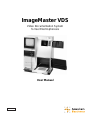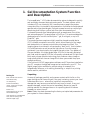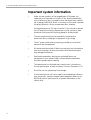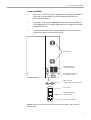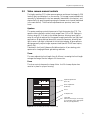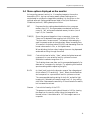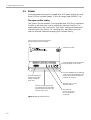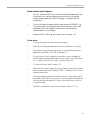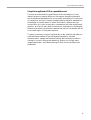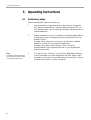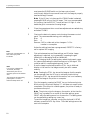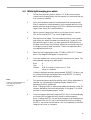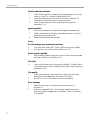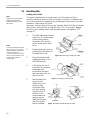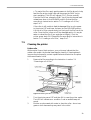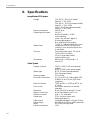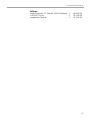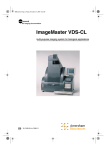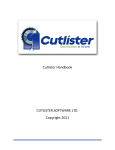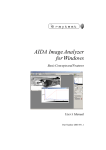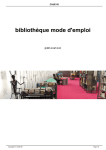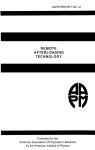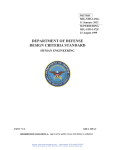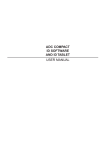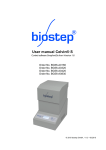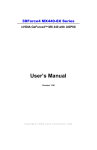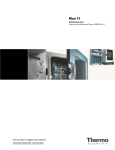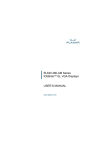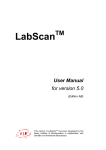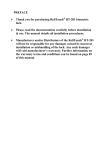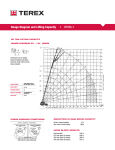Download ImageMaster VDS - GE Healthcare Life Sciences
Transcript
ImageMaster VDS Video Documentation System for Gel Electrophoresis User Manual 80-6254-80 Edition AB Important user information Please read these instructions carefully before using and of the above prepacked columns or bulk media Should you have any comments on this instruction manual, we will be pleased to receive them at: Amersham Biosciences UK Limited Amersham Place Little Chalfont Buckinghamshire England HP7 9NA Amersham Biosciences SE-751 84 Uppsala Sweden Amersham Biosciences Inc. 800 Centennial Avenue P.O. Box 1327 Piscataway NJ 08855 USA Terms and Conditions of Sale All goods and services are subject to the terms and conditions of sale of the company within the Amersham Biosciences group which supplies them. A copy of these terms and conditions is available on request. Trademarks ImageMaster, Multiphor and PhasteGel are trademarks of Amersham Biosciences Limited or its subsidiaries. AmershamBiosciences is a trademark of Amersham plc. Fuji is a trademark of Fuji Inc. Windows is a trademark of Microsoft Corp. © Amersham Biosciences AB 1998 - All rights reserved. Contents Contents 1. Gel Documentation System Function and Description . . . . . . . . . . . . . . .3 2. Assembly and Installation . . . . . . . . . . . . . . . . . . . . . . . . . . . . . . . . . . . .6 3. System Component Close-up . . . . . . . . . . . . . . . . . . . . . . . . . . . . . . . . . .8 3.1 Lamp controls . . . . . . . . . . . . . . . . . . . . . . . . . . . . . . . . . . . . . .8 3.2 Video camera manual controls . . . . . . . . . . . . . . . . . . . . . . . . . .9 3.3 Video camera electronic controls . . . . . . . . . . . . . . . . . . . . . . .10 3.4 Menu options displayed on the monitor . . . . . . . . . . . . . . . . . .11 3.5 Printer . . . . . . . . . . . . . . . . . . . . . . . . . . . . . . . . . . . . . . . . . . .12 4. Quick reference Guidelines . . . . . . . . . . . . . . . . . . . . . . . . . . . . . . . . . .14 5. Operating instructions . . . . . . . . . . . . . . . . . . . . . . . . . . . . . . . . . . . . . .16 5.1 Preliminary steps . . . . . . . . . . . . . . . . . . . . . . . . . . . . . . . . . . .16 5.2 UV transillumination procedure . . . . . . . . . . . . . . . . . . . . . . . .17 5.3 White light imaging procedure . . . . . . . . . . . . . . . . . . . . . . . . .19 6. Troubleshooting . . . . . . . . . . . . . . . . . . . . . . . . . . . . . . . . . . . . . . . . . .21 7. Care and maintenance . . . . . . . . . . . . . . . . . . . . . . . . . . . . . . . . . . . . . .23 7.1 Cleaning . . . . . . . . . . . . . . . . . . . . . . . . . . . . . . . . . . . . . . . . . .23 7.2 Replacing lamps . . . . . . . . . . . . . . . . . . . . . . . . . . . . . . . . . . . .23 7.3 Replacing fuses . . . . . . . . . . . . . . . . . . . . . . . . . . . . . . . . . . . . .25 7.4 Handling film . . . . . . . . . . . . . . . . . . . . . . . . . . . . . . . . . . . . . .26 7.5 Cleaning the printer . . . . . . . . . . . . . . . . . . . . . . . . . . . . . . . . .29 7.6 Printer pre-sets . . . . . . . . . . . . . . . . . . . . . . . . . . . . . . . . . . . . .32 8. Specifications . . . . . . . . . . . . . . . . . . . . . . . . . . . . . . . . . . . . . . . . . . . . .34 9. Customer service information . . . . . . . . . . . . . . . . . . . . . . . . . . . . . . . .36 9.1 Technical service and repair . . . . . . . . . . . . . . . . . . . . . . . . . . .36 9.2 Ordering informatin . . . . . . . . . . . . . . . . . . . . . . . . . . . . . . . . .36 1 2 1. Gel Documentation System Function and Description 1. Gel Documentation System Function and Description The ImageMaster™ VDS video documentation system is designed to quickly and accurately document electrophoresis results. The basic system, which includes a 312–nm ultraviolet (UV) transilluminator sample tray and an orange lens filter, is intended for documentation of ethidium bromide-stained agarose and polyacrylamide gels. Optional accessories such as a white light sample tray and a blue or yellow lens filter allow documentation of Coomassie blue and silver-stained gels as well as membranes, films, blots, and autoradiographs. The sample area is 21x25 cm. This accommodates the developed area of one full size Multiphor™ gel, 8 mini-gels, or up to 15 PhastGel™ gels. The imaging system comprises a highly sensitive charged coupled device (CCD) camera connected to a monitor, which allows viewing of the image and manipulation of camera controls before the image is printed. This imaging system is contained in a free-standing “dark room” that includes a UV transilluminator as well as a white light source. Once the image is optimized, it can be printed by the integral thermal printer. Two grades of film are available: the higher grade Super VDS film is thermally activated and fixed, and the regular VDS film is thermally activated and UV-light fixed. Both use a polymer emulsion technology that produces a sharp image on tough plastic and both have an image life of seven years under the proper storage conditions. If the optional LISCAP image capture software and PC board are installed on your PC computer, the digitized image can be transferred to your PC. The digital image is then available for analysis using, for example, the ImageMaster Software, or for editing, annotating, or output to a printing device used for publication. Packing list Main cabinet with monitor and camera body UV sample tray Zoom lens assembly: (zoom, close up 2X diopter, and orange filter) Power cord Super VDS film (1 roll, plus two shafted flanges) Unpacking Unwrap all packages carefully and compare contents with the list on this page, making sure all items arrived. If any part is missing, contact your local Amersham Biosciences sales office. Inspect all components for damage that may have occurred while the unit was in transit. If any part appears damaged, contact the carrier immediately. Be sure to keep all packing material for damage claims or for repacking should it become necessary to return the unit. Note: Retain the sheet documenting the factory-set optimized parameters for your system for future reference. User manuals (3): ImageMaster VDS, monitor (Sony), and thermal imager (Fuji) 3 1. Gel Documentation System Function and Description Important system information • Under normal operation of the ImageMaster VDS system, the researcher is not exposed to UV light. All UV lamps automatically turn off when any door is opened or when the sample tray is pulled out. Pressing the BYPASS switch on the lamp control panel overrides the safety feature for the top compartment door, however. Prolonged exposure to UV light is harmful. If you choose to operate the UV lamps while the top compartment is open, be sure to wear protective clothing and UV-blocking glasses to shield yourself. 4 • The rear panels should only be removed by trained service technicians due to the danger of exposure to high voltage. • The AC power outlet must be properly grounded to protect both personnel and the equipment. • All devices must be turned off before connecting to any other device (such as a computer). Making connections with devices turned on may damage both devices. • Save the documentation showing the optimized factory-set parameters for your system. Refer to these reference parameters should the system require resetting. • The camera must be initialized every time the unit is turned on or, for best performance, at least once every 24 hours. (See section 5.1.) • Store film in a cool place away from sunlight. • If the thermal printer will not be used for an extended period (more than one month), move the thermal head release lever down to the RELEASE position (see Figure 10) to prevent deformation of the rubber roller. 1. Gel Documentation System Function and Description The top compartment contains the camera and lens assembly, the lamp control panel, and the secondary power switch. Video monitor Camera control panel The bottom compartment allows access to the sample. Printer Removable transilluminator sample tray Lamps Control indicator (see Section 7.2, “Replacing lamps” for a full description) (The UV filter tray is standard; the white light tray is optional) Figure 1. ImageMaster VDS system main components 5 2. Assembly and Installation 2. Assembly and Installation Note Handles (ordered separately) can be installed to facilitate moving the unit. The ImageMaster VDS system is assembled with the following exceptions: the video camera lens assembly, the printer film, and the power cord. Place the unit on a vibration-free, level surface in an area away from direct sunlight and with relatively constant ambient temperature and humidity. Video camera lens assembly The lens assembly comprises a 2X diopter lens, a color filter, and controls for the aperture, zoom, and focus. (See section 3.2 for component functions.) To install the lens assembly: 1. Note: The lens assembly includes an orange filter when shipped. If the unit is to be used for white light photography of stained gels, unscrew the orange filter and install a yellow or blue filter (ordered separately). 2. Open both the top and bottom compartments for better access. 3. Unscrew the protective screw cap from the CCD video camera head (if present). 4. Screw the lens assembly into the CCD video camera head: we recommend reaching up through the sample compartment so that you can support the lens assembly with one hand while screwing it into the video camera mount with the other hand. Never force the assembly into the thread; finger tight installation is enough. (Over-tightening can alter the plane of focus by changing the camera mount position!) Leave the lens cap in place until after camera initialization is complete. Load film into the thermal printer If no film is loaded into the thermal printer, see Section 7.4, steps 1–8 to install the provided film. 6 2. Assembly and Installation Power connection 1. Important: Verify that the AC power outlet is properly grounded. If the outlet is not grounded, connect the ground terminal to an electrical earth ground. 2. Important: Check the voltage specification near the fuse holder for the voltage setting. The setting must match the voltage of the power supplied to the unit. 3. Plug the power cable into the plug receptacle in the unit and then plug the connector into the power socket. Fan vents (2) Serial number and specification panel D-type 25-pin connector (for computer cable) BNC connector (only the right one is functional) Fuse holder Mains power On/Off switch (0 = off) Power cord receptacle Figure 2. Rear panel The rear panel houses the mains power switch, cable connectors, and fuse holder. 7 3. System Component Close-up 3. System Component Close-up 3.1 Lamp controls The top compartment houses the lamp control panel, described in this section, and the video camera CCD mount with the lens assembly, described in the next section. To turn on the lamps, the sample tray must be in place and all doors must be closed. Turn on the mains power switch at the rear of the unit (l = on), and then turn on the secondary power switch on the lamp control panel. (Depress the ON side of the switch.) A Lamps Control indicator (to the right of the printer) indicates lamp status. “OK” indicates that all lamps are in good working order. See the Section 7.2, “Replacing lamps” for a key to signals indicating lamp malfunction. Note To prolong lamp life, all lamps automatically switch off after 10 minutes of no detectable activity. Lamps are reactivated as soon as either door is opened and closed. Lighting modes Choose TRANS for transillumination, or lighting from below. The UV tray automatically powers the UV lamps for UV transmittance, and the white tray automatically lights the white lamps for white light transmittance. Choose REFLECT for reflective lighting, or lighting from above. This mode powers a single white lamp located at the top of the chamber. It is useful for: 1) Focusing a sample that will be transilluminated with UV because reduced sample exposure to UV light reduces photoknicking, and 2) imaging opaque media such as membranes. UV light safety Caution If TRANS is selected and the UV tray is installed, the UV lamps will light when BYPASS is pressed. Wear protective clothing and UV-blocking glasses to prevent exposure to UV light. Opening any door or removing the sample tray switches off all lamps. This safety feature can be defeated for access to the manual camera controls in the top compartment by pressing the BYPASS button. As long as this button is depressed, the chosen lamps light. Secondary power switch. Both the mains power switch in the back and this switch must be on. Under normal use, leave the mains power on and control power to the unit with this switch. Lighting mode selector switch Bypass option—bypasses the safety interlock that turns off lamps when compartment doors are opened or the sample tray is removed. Use with care to avoid UV light exposure! Figure 3. Lamp control panel 8 3. System Component Close-up 3.2 Video camera manual controls The highly sensitive CCD video camera captures and stores the image (in 256 levels of gray) and displays it on the monitor. This image is manipulated both manually by adjustments to the lens assembly (described in this section), and electronically by specifying settings using the camera control panel (described in the next section). The three lens adjustments are: aperture, zoom, and focus. Aperture The aperture setting controls the amount of light that enters the CCD. The aperture (also referred to as the f-stop) ranges from f/1.2 to f/22. Settings in the low range (f/1.2–4) refer to the widest aperture, allowing more light to enter. More light is required for fluorescent imaging and other low light level applications. Higher settings (above f/8) narrow the aperture, allowing less light to enter. Less light is required for white light imaging. Higher aperture settings generally require longer exposure times (see the TIME menu option, section 3.4). Tabulated in the Quick Reference Guidelines (section 4) are starting point apertures for imaging different gel staining methods. Zoom The zoom adjusts the focal length from 8–48 mm. Increasing the focal length enlarges the image. Size the image to fill the monitor. Focus The focus control sharpens the image. Note: the 2.0 closeup diopter lens must be in place for proper focusing. Aperture adjustment (f/1.2–22) Zoom adjustment (8–48 mm) Focus 2X diopter lens Color filter (enhances the image; use orange for UV imaging or the appropriate filter for your application) Figure 4. Lens assembly (in the top compartment) 9 3. System Component Close-up 3.3 Video camera electronic controls The camera control panel is located under the monitor. Each function is described below. Further manipulation options are described in section 5, Operating Instructions. The PRESETS keys Five sets of parameters can be recalled by pressing the appropriate PRESETS key. PRESET 1 is programmed at the factory for optimal UV fluorescence imaging, PRESET 2 for white light transillumination, and PRESET 5 for white light reflectance. All PRESETS keys can be programmed using the SET menu option on the monitor (see section 3.4). The SELECT keys The arrow SELECT keys move the cursor among the menu options on the monitor, and the + and – SELECT keys increase or decrease the displayed value. moves the “cursor” to the left moves the “cursor” to the right + increases the value displayed – decreases the value displayed Figure 5. Camera control panel The DATA key Note Recommended settings for the DATA function: gamma 1.0 B-lev 6 gain 0 Adjust the aperture and time parameters to optimize the image. The DATA function is used only if the optional LISCAP or ImageMaster VDS software and the Image Capture Board are installed on a PC computer and connected to the ImageMaster VDS system. Pressing DATA sends the digitized image to the external computer. While the DATA indicator lamp is lit, the monitor may appear blank or noisy during the data transfer. Under Windows 3.1, Windows 95 or 98, the data transfer take one second. Under Windows NT, the data transfer can take up to 20 seconds. The STILL key The STILL function captures the most recent image in the camera memory and displays it on the monitor. Once the STILL key is pressed, the indicator lamp lights and the camera stops collecting video information. To resume collecting image data, press the STILL key again. The STILL indicator lamp is not lit when the image on the monitor is displaying real-time information. 10 3. System Component Close-up 3.4 Menu options displayed on the monitor As long as the camera is active (i.e., it is sending images to the monitor because the STILL key has not been pressed), camera settings can be manipulated to optimize the image before sending it to the printer or the optional software. Setting guidelines are listed in the Quick Reference Guidelines (section 4). Setting descriptions follow: SET Programs the four settings described below into a program memory keys 1–5). Once parameters are selected, move the cursor to “set” and press the desired memory location (one of keys 1–5) for 5 seconds. TIME(S) Shows the camera integration time, or exposure, in seconds. There are 70 selectable times ranging from 1/10,000 to 10 s. The time value “wraps around,” increasing or decreasing by a small increment except at the end values, where increasing from 10 s results in the lowest value 1/10,000, and decreasing from the lowest value results in 10 s, or the highest value. When adjusting the time value, keeping the arrow key depressed accelerates scrolling through the values. GAIN Controls the level of white. “Auto” selects the lightest area and compares it to a pre-set white level for optimum contrast. Selectable increments range from 0–9. The 0 setting shows raw data, and is recommended especially for data sent to a computer for analysis. (Try adjusting the time and aperture settings before adjusting the gain.) B.LEV (or black level) controls the dynamic range of the voltage signal (which affects CCD sensitivity). “Auto” selects the darkest area and compares it to a pre-set black level for optimum contrast. The recommended starting setting for both UV and white light imaging is 6. Selectable increments range from 1–9. Any setting other than 6 decreases the sensitivity of the collected information, but increases the contrast. Gamma Controls the linearity of the CCD. The gamma correction setting should be set to 0.45 for viewing the sample on the monitor and printing the image with the thermal printer. It should be set to 1.0 if the image is sent to a computer. 11 3. System Component Close-up 3.5 Printer Printer parameters are preset for ImageMaster VDS system applications, and Super VDS film is already loaded. To print an image, press the PRINT key. Film types and film loading Two types of film are available. The high-grade Super VDS film is installed at the factory, and the printer is set to process this thermally fixed film. The regular-grade film is UV fixed, so the “Film Select” setting must be adjusted if switching film type. Section 7.4 “Handling film” describes how to load new film, and step 9 describes changing the Film Select setting. Latch to open and close the front panel (for film loading and roller cleaning) Printer power switch Press the PRINT key for a print of the image displayed on the monitor The LED displays print number or the printer settings if using the FUNC keys. Slide the stacking tray into this slot, holding the tray level. When properly installed, the tray snaps into place with a click. Figure 6. Thermal printer functions 12 Press the REPRINT key for additional copies of the image displayed on the monitor. The same ID information is printed on each reprint. The FUNC key accesses all printer settings. The arrow keys increase or decrease the value displayed on the LED. 3. System Component Close-up Printer function quick reference • To print, press the PRINT key. Prints are numbered sequentially and the current print number displays when the printer is in standby (ready) mode; pressing the PRINT key again, increases the print number by 1. • To print an identical image multiple times, press the REPRINT key. This produces the last image stored in printer memory (which may be different from the image on the monitor if the camera has collected data of a new image.) • Pressing PRINT and the ▲ key resets the print number to 0. Printer notes • Turning the power off clears the printer memory. • Allow about 30 seconds between prints for optimum print quality. • During the printing process, the printer is not available to execute additional commands. The LED will display “P.” • If the printer will not be used for one month or more, release the thermal head to prevent deformation of the rubber roller. (See section 7.4, “Loading a roll of film” step 3, and also Figure 10.) • To clear a film jam, refer to section 7.5 . • When the roll is nearly used (10 prints or fewer remaining), a printer alarm sounds and the LED displays “END.” See section 7.4 for film loading instructions. • If using the regular grade UV-fixed film, the UV fixing lamp stays lit, even when the printer is not printing. If the lamp goes off because the unit has not been activated for 2 hours, turn the printer off then on to reset the lamp. • The factory settings for the printer are listed in Section 7.7 for 13 4. Quick Reference Guidelines 4. Quick Reference Guidelines 1 Place the sample on the appropriate sample tray and install the tray. 2 Initialize the camera. 3 Size and focus the image in REFLECT mode. 4 Select the light mode (TRANS for transillumination or REFLECT for lighting from above). 5 Set the electronic camera controls. (Or, select the appropriate PRESETS key) 6 Print the image on the thermal printer by pressing the PRINT key on the printer or send the digital image to an external computer by pressing the DATA key. Standard Settings Gel staining method EtBr Coomassie Silver Manual controls Light tray Lamp control mode Lens assembly Filter Aperture (f/stop) UV Trans White White Reflect or Trans Reflect or Trans Orange 4 Yellow 22 Blue 16 1 2 5 ~1.8 0 6 0.45 0.07 0 6 0.45 ~0.2 0 6 0.45 Electronic controls (Camera control panel) Preset key Camera settings Integration time (s)b Gain B-Lev Gamma The numbered keys on the camera control panel are factory-set shortcut keys that set the electronic video settings to the optimal settings for the gel type. These keys can be programmed to other settings. The optimal integration time for each system is determined at the factory. Refer to the sheet that accompanied your ImageMaster VDS for initial settings. 14 4. Quick Reference Guidelines Using the ImageMaster VDS as a quantitative tool The most accurate method to quantitate an unknown sample is to load multiple aliquots of several dilutions of the sample, alternating lanes with well characterized standards which are as similar as possible to the unknown in composition and size. Comparing samples side-by-side with standards on the same gel minimizes effects of uneven illumination, differences in gel concentration, pH, stain concentration, temperature and other experimental variation, all of which may affect fluorescence or absorbance by the samples. Measuring at several concentrations assures that some of the samples will fall in the linear region of the system response. To assure consistency from gel to gel and day to day, establish and adhere to a well-defined procedure for gel and sample preparation, standard characterization, sample and standard loading, electrophoresis conditions (voltage or current), staining and destaining, position on the light table, image magnification, and camera settings for both the lens and electronic parameters. 15 5. Operating Instructions 5. Operating Instructions 5.1 Preliminary steps Place the sample and install the sample tray Note The bottom compartment door must be open in order to install or remove the sample tray. 16 1 Open the bottom compartment door to gain access to the sample tray. Select the required tray. The basic system includes a 312–nm UV transilluminator tray. An optional white light sample tray can be ordered separately. 2 Place the sample on the tray. (It is easiest to place the sample before installing the tray, but the sample can also be placed with the tray already in place.) If the gel is wet, take care to not trap any air pockets or bubbles beneath it, as they will interfere with image clarity. If the gel is dry, make sure the surface is flat. This can be accomplished by placing a glass plate over it or laying weighted strips along the sides. 3 To install the tray: Position it, with the front edge slightly tilted up, so that the sample tray rollers engage with the roller tracks. Insert the drawer rollers into the track and lower the tray slightly. The tray functions like a drawer—close it completely. 5. Operating Instructions Important! Initialize the camera The camera must be initialized every time the system is turned on in order for the CCD to be properly mapped. 1 Important! The camera must be initialized every time the system is turned on or a minimum of once every 24 hours in order for the CCD to be properly mapped. The CCD requires complete darkness for this operation. The recommended way to accomplish this is to install the lens cap. (Alternatively, turn the aperture control to f/22.) 2 Install a sample tray, close all doors, and turn the mains power on. 3 Initialization requires 10–15 seconds. During initialization, “Please wait for initialization” appears on the monitor and the Lamps Control indicator flashes the signal “OK”. If the message “Please make sure all the doors are closed” appears instead, close all the doors to continue. Note If an external computer is connected to the ImageMaster VDS system, first initialize the camera, and then turn on the computer. Initialization is complete when BOTH “Please wait for initialization” disappears from the monitor and the Lamps Control indicator signal “OK” remains lit (stops flashing). To initialize, install the lens cap (recommended) or set the aperture to f/22. Close all the doors. Then turn the mains power switch on. Figure 7. Initializing the camera 5.2 Caution Exposure to UV light can cause serious damage to eyes and skin. Cover your skin and wear UV-blocking glasses. UV transillumination procedure 1 Follow the preliminary steps in the previous section: Make sure you have chosen the UV sample tray, that the sample is in place, and that the tray is properly installed. 2 Verify that the video camera is initialized, and the orange filter is installed on the camera lens (for ethidium bromide-stained gels). Set the camera aperture to f/1.2 (maximum opening). 3 Switch the main lamp control switch on the lamp control panel to ON, and choose REFLECT for initial image focusing. The top compartment door must remain open while you adjust the camera zoom and focus. To switch on the light while the door is open, you 17 5. Operating Instructions must press the BYPASS switch on the lamp control panel continuously. Adjust the zoom and focus until the image is properly sized and sharply focused. Note: If the UV tray is in place and the TRANS mode is selected, pressing BYPASS turns on the UV lamps. This is not recommended for focusing. Use the REFLECT mode, without UV light. A ruler beside the gel is a convenient focusing target. 4 Close the compartment door once these adjustments are satisfactory and select TRANS. 5 Fine-tune the electronic camera controls using the camera control panel. The recommended starting point settings are: B-lev 6 Gain 0 Gamma 0.45 for video and printer images or 1.0 for transfer to a computer Unless the settings have been reprogrammed, PRESET 1 is factory set for optimal UV imaging. Note Adjust only one parameter at a time, and only by small increments. Note 6 7 If no activity is detected for 10 minutes, the lamps automatically shut off. To reactivate, open and close either door. First optimize aperture and time settings, and if further image adjustment is required, try incrementally increasing the gain (default=0) or decreasing the B-lev (default=6). Note: Changing the B-Lev setting may reduce the dynamic range; for instance, decreasing the value removes part of the signal. This could be useful in removing background “noise.” Once the image is optimized, press the STILL key to hold and display on the monitor the image currently stored in camera memory. Note: Pressing the STILL key stores the image so that the sample can be removed from the UV tray to minimize photoknicking. Pressing the STILL key stores the information, but is not necessary to send the image to the printer or computer. The image may be captured by pressing STILL or DATA before the lamps switch off. 8 Print the image by pressing the PRINT key on the thermal printer. While printing, the printer displays "P" and does not accept further commands. Once the print number appears, the printer is ready to produce another print. Note: The printer prints the image on the monitor at the time the PRINT key is pressed. For a record of the video settings, press PRINT while the setting menu is on the monitor. The setting menu can be recalled by pressing any cursor key. To send the image to a computer running the (optional) LISCAP software, press the DATA key. Note: The video settings cannot be sent to the computer. 18 5. Operating Instructions 5.3 White light imaging procedure 1 Follow the preliminary steps in section 5.1: Make sure you have chosen the white sample tray, that the sample is in place, and that the tray is properly installed. 2 Verify that the video camera is initialized and that the appropriate filter is installed on the lens assembly. Set the camera aperture in the smaller aperture range, starting with f/22 for reflectance and slightly larger (lower f/stop) for transillumination. 3 Switch the main lamp control switch on the lamp control panel to ON, and choose REFLECT for initial image focusing. 4 Size and focus the image: The top compartment door must remain open while you adjust the camera zoom and focus. To switch on the light while the door is open, you must press the BYPASS switch on the lamp control panel continuously. Adjust the zoom and focus until the image is properly sized and sharp. Close the compartment door once adjustments are final. 5 Select the final imaging light mode: TRANS or REFLECT. Close all doors. The image should appear on the monitor. 6 Fine-tune the electronic controls using the camera control panel. The recommended starting point settings are: B-lev Gain Gamma 6 0 0.45 for output to the printer or 1.0 for output to computer Unless the settings have been reprogrammed, PRESET 2 is factory set for optimal white light transillumination, and PRESET 5 is factory set for optimal white light reflectance. Note 7 First optimize aperture and time settings, and if further adjustment is required, try incrementally increasing the gain (default=0) or decreasing the B-lev (default=6). Note: Changing the B-Lev setting may reduce the dynamic range; for instance, decreasing the value removes part of the signal. This could be useful in removing background “noise.” 8 Once the image is optimized, press the STILL key to hold and display on the monitor the image currently stored in camera memory. Note: Pressing the STILL key stores the image so that the sample can be removed from the UV tray to minimize photoknicking. Pressing the STILL key stores the information, but is not necessary to send the image to the printer or computer. Adjust only one parameter at a time, and only by small increments. 19 5. Operating Instructions Note If no activity is detected for 10 minutes, the lamps automatically shut off. To reactivate, open and close either door. The image may be captured by pressing STILL or DATA before the lamps switch off. 20 9 Print the image by pressing the PRINT key on the thermal printer. While printing, the printer displays "P" and does not accept further commands. Once the print number appears, the printer is ready to produce another print. Note: The printer prints the image on the monitor at the time the PRINT key is pressed. For a record of the video settings, press PRINT while the setting menu is on the monitor. The setting menu can be recalled by pressing any cursor key. To send the image to a computer running the (optional) LISCAP software, press the DATA key. Note: The video settings cannot be sent to the computer. 6. Troubleshooting 6. Troubleshooting No indicator lamps light and the monitor remains blank Check the power source and connections 1 2 3 Check that the power cord is plugged into a working electrical outlet. Check the power cables for loose connections. Check the fuses. Replace if they are damaged. Lamps don’t turn on 1 2 3 Check that both the mains power switch (on the back panel) and the secondary power switch (in front, top compartment) are ON. If the Lamps Control indicator shows a lamp failure, replace the indicated lamp. (See Section 7.2, “Replacing lamps.”) Lamps automatically shut off after 2 minutes of inactivity. To reactivate, open and shut either compartment door. Power indicator lamps are lit but the monitor remains blank 1 2 3 4 5 Check that the sample tray is properly installed. Check that both doors are closed and the lens cap was removed from the lens assembly after initialization. Check the UV or white light lamps by pressing BYPASS. Increase the aperture to allow more light to enter the camera. Try opening it completely (f/1.2), then decreasing the aperture incrementally as required. The camera must be initialized each time the mains power is turned on and at least once every 24 hours. To initialize, be sure the lens cap is in place or set the aperture to f/22 and close all the doors (See section 5.1). Unclear or no image on the monitor Camera variables 1 2 3 4 Initialize the camera by switching the mains power off and then on (see section 5.1). No light must enter the lens during initialization, so be sure the lens cap is in place (or that the aperture is set to f/22) and all doors are closed. Be sure to remove the lens cap after initialization is complete. For the zoom lens to be able to focus, the close-up diopter lens (2X) must be in place. See section 3.2 for a lens assembly diagram. Make sure the camera lens, filter, and CCD camera mount are free of foreign materials. Clean with lens paper if required. If the camera mount position has changed (due, for example, to overtightening the camera lens), the plane of focus may be out of range. Contact the Technical Service Department for advice. 21 6. Troubleshooting Monitor and lamp variables 1 2 3 Check that the monitor is displaying the image currently in camera memory—the STILL indicator lamp should be OFF. Lamps automatically shut off after 10 minutes of inactivity. To reactivate, open and shut either compartment door. Check that all lamps are functioning. Replace as required (see section 7.2). Sample variables 1 2 3 Make sure the sample is completely flat against the sample tray. Flatten dry samples by placing a glass plate over them or placing weighted strips along the side. Remove any bubbles under wet gels. Printer No film emerges upon pressing the print key 1 2 Turn the printer power OFF. Check that film is properly loaded. If the printer is out of film, reload. (See section 7.4) Printer output is spotted 1 Send a cleaning sheet through the printer to clean the thermal head after every 100 prints. (See section 7.6.) Film jams 1 Check that the stacking tray is properly installed. To install, slide it into the stacking tray slot, holding the tray level; it should snap into place with a click. Film quality 1 2 Check printer settings; there are two film types, and the proper setting must be programmed. (See section 7.4, step 9.) Store film in a cool, dark place to preserve film quality. Error messages 1 2 22 Reset the printer by turning the printer power switch off and then on. Refer to the separate FUJI™ film Thermal Imager Instructions accompanying the ImageMaster VDS system. The error code key is on page 16. 7. Care and Maintenance 7. Care and Maintenance 7.1 Cleaning Unit body Use a soft cloth dampened with water or a mild cleaning solution to clean the cabinet and display. Sample trays Wipe the sample tray after each use to remove all residual materials. Use only a damp cloth and a mild cleaning solution. Do not mar the sample tray surface by cutting gel on it or scraping gel away. Lens and lens filters The CCD camera mount, closeup diopter lens, zoom lens, and the filter must all be clean because any foreign material will reduce image quality. Periodically check for dust and dirt and clean with only professional quality lens cleaner and lens cleaning paper. Never over-tighten any lenses to prevent moving the camera mount, which may result in altering the plane of focus. 7.2 Replacing lamps Lamps Control indicator The Lamps Control indicator electronically monitors lamp output. A lamp typically provides 500 hours of service. A lamp failure is indicated by both a single lit lamp under the “Lower” and “Upper” row, and by a row of lamps lit horizontally in the L1 to L4 field. An example is illustrated below. In case of failure, replace the indicated lamp. Refers to the ultraviolet (UV) and white light (WL) lamps in the lower compartment, under the transilluminator. Refers to the white light (WL) lamp in the upper compartment, behind the camera lens assembly. Example If this single lamp lights as well as the row of lamps to the left of L4, replace the UV lamp in the lower compartment, at the rear of the unit. L1 through L4 refers to lamp sets numbered from the front to the rear of the compartment. Figure 8. Lamps Control indicator 23 7. Care and Maintenance UV lamps Required: 8 W, 312 nm UV lamp. Code no. 80-6249-45. To replace a lamp: 1 Important: Turn the mains and secondary power switches off and disconnect the power cord from the mains power. Note If one or more lamps are burned out due to age, all lamps should be replaced at the same time to ensure even light intensity. 2 Remove the sample tray and open the lower compartment door. Note the four lamp pairs, each pair labeled: one UV lamp, and one white light lamp. 3 Remove the malfunctioning lamp by carefully rotating it about ⁄-turn counter-clockwise until the pins align vertically. Carefully pull the lamp upward. 4 To insert the new lamp, hold it so that the metal pins align vertically. Place the lamp in the sockets at each end of the unit and lightly push it into place. Rotate the tube about ⁄-turn clockwise until it locks into place. White light lamps Required: 8 W white light lamp. Code no. 80-6249-29. To replace a lamp: 1 Important: Turn the mains and secondary power switches off and disconnect the power cord from the mains power. 24 2 Remove the sample tray and open the lower compartment door. Note the four lamp pairs, each pair labeled: one UV lamp, and one white light lamp. 3 Remove the malfunctioning lamp by carefully rotating it about ⁄-turn counter-clockwise until the pins align vertically. Carefully pull the lamp upward. 4 To insert the new lamp, hold it so that the metal pins align vertically. Place the lamp in the sockets at each end of the unit and lightly push it into place. Rotate the tube about ⁄-turn clockwise until it locks into place. 7. Care and Maintenance 7.3 Replacing fuses Fuses protect equipment by disconnecting loads too large for the instrument's circuit design. For continued protection, replace only with fuse of the specified voltage and current ratings. The fuse holder above the mains power cord receptacle holds two 250 V fuses: 110–120 V~, 60 Hz (US model) fuses (2): F 4A, 250V 220–240 V~, 50 Hz (European model) fuses (2): F 2.5A, 250V 100 V~, 50/60 Hz (Japanese model) fuses (2): F 4A, 250V 1 Caution! Turn the mains and secondary power switches off and detach the power cord before replacing fuses. 2 Insert a small flat-blade screwdriver into the slot on the fuse holder, depress, and pull the holder door forward. 3 Pull the fuse out of its holder and inspect. If the fuse element is burned or broken, replace the fuse with an identical type. If the fuse appears to be intact, check it with an ohmmeter. 4 Insert a good fuse into the holder and press the holder door shut. Fuse holder Figure 9. Mains power module 25 7. Care and Maintenance 7.4 Note Keep film away from direct sunlight during loading. Always store film in a cool, dark place. Handling film Loading a roll of film This section describes how to install a new roll of film when no film is currently installed or when the film roll is empty. To switch to a different type of film, first remove the installed film by following the instructions in the next subsection “Removing a roll of film.” Important: Note the type of film you are installing. Super VDS film is included with the unit, and the printer is originally set to “LCr” to process it. Regular VDS film can be ordered, and if used, the setting must be changed to “TFF” (see step 9). 1 The VDS mains power switch must be on (I), the secondary power switch must be switched to ON, and the printer power switch must be on. 2 Release the printer cover by pressing the Push button on the upper left corner. 3 Move the thermal head release lever down to the RELEASE position. 4 Lift the film roll out of the holder rails. Remove the flanges from both ends of the spool and insert them into the new roll of film. 5 Figure 11. Loading a new roll of film Seat the ready film spool into the holder rails. Once the spool seats, the rubber roller will start rotating. Guide the film to the back of the compartment and gently press the middle of the spool just until the film starts to selffeed. Figure 12. Feeding the film through the roller Note Cleaning the thermal head after each roll of film is a recommended preventative maintenance measure. See section 7.5 “Cleaning the printer, Thermal head” for the procedure, which is easily performed when changing film. 26 Figure 10. Removing an empty roll of film 7. Care and Maintenance 6 Allow the film to feed until it emerges at the stacking tray and then stop the roller by lifting the thermal head release lever into the PRINT position. 7 Close the front cover. 8 Optional: Reset the counter to zero by simultaneously pressing the ▲ and PRINT keys. (Each film roll will produce 170 records at the default 4:3 aspect ratio setting.) 9 Figure 13. Closing the printer cover If you are switching to a different film type, change two settings as follows: Film select setting 9.1.a. When the printer is in normal, or standby state (showing the print number), press the ▼ key and then also the FUNC key. This will switch to a submenu in which 6 parameters can be set. 9.1.b. Forward through the menu 5 steps by pressing the FUNC key until either LCr (required setting for Super VDS film) or TFF (required setting for VDS film) appears. Press either ▼ key or the ▲ key to toggle between the two choices. Press and hold the FUNC key for longer than 0.5 s to set the current value and exit. Tone setting 9.2.a. When the printer is in normal, or standby state (showing the print number), press the FUNC key to enter the “Print mode” submenu. 9.2.b. Forward through the menu 3 steps by pressing the FUNC key until either T3 (recommended setting for Super VDS film) or T7 (recommended setting for VDS film) appears. Please note that the setting that results in the closest approximation of the image on the monitor may vary slightly from these values. 9.2.c. Press either ▲ key or the ▼ key to scroll through the tone setting options until the desired setting appears. Press and hold the FUNC key for longer than 0.5 s to set the current value and exit. 27 7. Care and Maintenance Removing a roll of film Important: Allow the printer to rewind the film; never pull the film out while the printer power is ON or while the lever is in the PRINT position. 1 Set the printer to service mode: The ImageMaster VDS mains power switch must be ON (I), the secondary power switch must be ON, and the printer power switch must be OFF. Simultaneously hold down both the PRINT and FUNC keys and turn the printer power switch ON. The LED will indicate “SEV.” 2 Release the printer cover by pressing the PUSH button on the upper left corner of the cover. 3 To rewind the film, press the FUNC key. If necessary, apply gentle pressure to the film drum to help feed the film at the proper rate. The LED will indicate “PrU” (Printer unwind). Once the film edge is free, release the FUNC key. 4 If loading a new roll of film: Go to step 3 of section 7.4 “Loading a roll of film.” If cleaning the printer roller, go to step 2 of section 7.5 “Rubber roller.” If cleaning the thermal head, go to step 2 of section 7.5 “Thermal head.” Clearing a film jam Important: Allow the printer to rewind the film; never pull the film out while the printer power is ON or while the lever is in the PRINT position. Note It is advisable to clean the roller after a jam to remove particles that may streak the film. (See section 7.5.) 1 The VDS mains power switch must be on (I), the secondary power switch must be switched to ON, and the printer power switch must be ON. Release the printer cover by pressing the Push button on the upper left corner. 2 Inspect the spool for proper placement, the film path for obstructions, and the film for signs of bunching or buckling. To remove a damaged section of film, lower the thermal head release lever into the RELEASE position and allow the roller to advance the film into the stacking tray. If the printer is unable to feed the film, try rewinding the film: a. Return the lever to the PRINT position and switch the printer power OFF. b. Simultaneously hold down both the PRINT and FUNC keys and turn the printer power switch ON. The LED will indicate SEV. Note: If a section of film is stuck in the exit, pressing the ▼ key in the SEV mode will trim it off. 28 7. Care and Maintenance c. To rewind the film, apply gentle pressure to the film drum (to help feed the film at the proper rate) and then press the FUNC key to start rewinding. The LED will indicate “PrU” (Printer unwind). Once the film is free, release the FUNC key. Move the thermal head release lever down to the RELEASE position. Reload the film according to instructions in section 7.4 “Loading a roll of film,” steps 5 to 7. If the roller is still unable to feed the damaged film, turn the power to the printer OFF and lower the lever into the RELEASE position. Lift the roll of film out and slowly but firmly pull the film free of the roller. Once the film is free, cut off the damaged section. (It may be easier to reload the film if you angle the cut slightly.) Turn the printer power back ON. Reload the film according to instructions in section 7.4 “Loading a roll of film,” steps 5 to 7. 7.5 Cleaning the printer Rubber roller White vertical lines or black spots on your prints may indicate that the rubber roller and/or the thermal head require cleaning. If cleaning doesn’t improve the photo quality, contact a qualified service technician to replace the thermal head or roller. 1 Remove the film according to the instruction in section 7.4 “Removing a roll of film.” Figure 14. Cleaning the roller 2 3 Turn the printer power OFF and then ON to reset the printer mode. The LED will indicate error condition 1 and an audible beep will sound. Moisten a cotton swab with water to clean the roller—do not use gauze or cloth because they may catch in the roller! 29 7. Care and Maintenance 4 Press the REPRINT key to start the rubber roller rotating. It will rotate for about 30 seconds. (The LED will first indicate error 1 and then cleaning mode CL1.) Clean the roller with the cotton swab as it rotates. Once the roller stops, the printer will again display the error 1 message. If the roller is not sufficiently clean, repeat step 4. 5 Allow the roller to dry. 6 Move the thermal head release lever into the RELEASE position. 7 Reload the film as described in section 7.4 “Loading a roll of film,” steps 5 to 7. Thermal head It is good practice to run the cleaning sheet after every roll of film to prevent printing quality problems such as blotches and streaks. The maximum Figure 15. Cleaning the thermal head recommended interval between cleaning sheet runs is three rolls of film (approximately 500 prints). Use only the accessory cleaning sheet to clean the thermal head! 1 Remove the film according to the instruction in section 7.4 “Removing a roll of film.” 2 Lift the roll of film out. Turn the printer power OFF and then ON to reset the printer mode. The LED will indicate error condition 1 and an audible beep will sound. 3 Make sure the thermal head release lever is in the PRINT position. 4 Note the instructions on the cleaning sheet: Do not touch the cleaning section of the sheet, be sure to insert the sheet with the cleaning surface facing up (the printed side of the sheet will be against the rubber roller and the matte side will contact the thermal head), and take care to align the sheet. To feed properly, the positioning line printed on the cleaning sheet should align along the entire length of the edge just above the rubber roller. Proper alignment requires that the sheet be even so that it won’t skew as it feeds, and that the sheet be making contact with the rubber roller for a firm grip; gently edge the sheet down as far it will go. 30 7. Care and Maintenance 5 Simultaneously press the FUNC and ▲ keys. The cleaning sheet will advance but not pass all the way through. As the sheet advances, the LED will switch from indicating error 1 to indicating cleaning mode CL3. If the cleaning sheet does not begin to feed, move the thermal head release lever to the RELEASE position and reposition it. When the cleaning sheet begins to enter the stacking tray, an audible beep will sound and the LED will display cleaning mode CL2. Move the thermal head release lever to the RELEASE position. The printer will then eject the cleaning sheet and the LED will first display cleaning mode CL1 and then error 1 for about 30 seconds. If the sheet becomes stuck because it engaged with the roller too late, turn the power to the printer OFF and lower the thermal head release lever into the RELEASE position. Slowly but firmly pull the sheet free. Go back to step 3. 6 Repeat steps 3 to 5 as often as required. 7 To reload the film, see section 7.4, Loading a roll of film, steps 5 to 7. 31 7. Care and Maintenance Menu available by pressing FUNC key only (PRINT mode) Brightness Contrast Tone Gain select Gain b0* C0* T3 (Super VDS film) or T7 (Regular VDS film) G_n G28 *The available range for these settings is -9 to 9. However, 0 is the default (and nominal) setting, and settings outside the -3 to 3 range are not recommended. Menu available by pressing both the FUNC and the ▲ key simultaneously (FUNCTION Mode 2) Aspect Int/Noint Odd/Even Mono/color Signal select Film select 7.6 A43 in odd Cro S_A LCr (Super VDS film) or TFF (Regular VDS film) Menu available by pressing both the FUNC and the ▼ key simultaneously (FUNCTION Mode 1) Output Enhance H-size Format H-posi V-posi THr EoF 5_0 F10 HOC UOE Menu available by pressing the FUNC, ▲, and ▼ keys simultaneously (First set the LED display for S3 with the ▲ and ▼ keys and then press FUNC to access FUNCTION Mode 3) Direction Posi/Nega Film cutsize Cutter Mirror Gradation d0 PoS C_n Con obu G_8 Menu available by pressing the FUNC, ▲, and ▼ keys simultaneously (First set the LED display for S4 with the ▲ and ▼ keys and then press FUNC to access FUNCTION Mode 4) Menu available by pressing the FUNC, ▲, and ▼ keys simultaneously (First set the LED display for S5 with the ▲ and ▼ keys and then press FUNC to access FUNCTION Mode 5) LED display select Print no. print T/H temp print EPDT VSDT Filter select ID print ID character set d50 Con ToF 9A8 5Cd 5F1 Pon 050 Note The 16 available characters are programmed to spel "Amersham Biosciences” at the factory. To reprogram, see the next section or the Fuji Thermal Imager instructions. Printer pre-sets Printer parameters are preset for ImageMaster VDS system applications. The factory set parameters for the system are listed below for your reference. Note: The settings in bold are for Super VDS film. (See Section 7.4, “Loading a roll of film” step 9, for instructions on how to change film type settings.) Restoring default printer parameters If the printer settings are in an unknown state, restore default parameters according to the instructions below. For a full description of all printer options and settings, see the Fuji Thermal Imager instructions accompanying your ImageMaster VDS system. 1 32 To initialize all printer parameters, hold down both the ▼ and PRINT keys while turning the printer mains power switch ON. 7. Care and Maintenance 2 After printer initialization (step 1), each print will be labeled “FUJI FILM”. To program the 16-character label to read “APBiotech,” follow the procedure below. For additional codes to program your preferred text, refer to the FUJI manual. a Press the FUNC key while holding down both the ▲ and ▼ keys to access “FUNCTION Mode 3”. Then select “S5” (FUNCTION Mode 5) by pressing the ▲ key twice. b Press the FUNC key two times to access the ID character set. The position (0) and character (46) code for “F” in FUJI FILM will appear: 046. Codes for a “APBiotech” label on each print Character A P B i o t e c h position / character code 0 1 2 3 4 5 6 7 8 41 50 42 69 67 74 65 63 68 c In this position, use the ▲ and ▼ keys to select the desired character code for the first (0) position. For A, the code should be 041, as shown in the table. Press the FUNC key to accept. The next set of character codes automatically appears. The table lists all position and character codes required to program “APBiotech.” d Press the FUNC key for more than 0.5 s to set the selected values and exit. 3 Check that the film type setting matches the film type in the printer (section 7.4, step 9). 4 To match the print to the monitor image, follow the procedures in section 5.2 for UV transillumination imaging or section 5.3 for white light imaging. 33 8. Specifications 8. Specifications ImageMaster VDS system Voltage Power consumption Operating environment System timer I/O ports Dimensions 110–120 V~, 60 Hz (US model) fuses (2): F 4A, 250V 220–240 V~, 50 Hz (European model) fuses (2): F 2.5A, 250V 100 V~, 50/60 Hz (Japanese model) fuses (2): F 4A, 250V 300 VA Max. 10–40 °C Relative Humidity: 0–90% noncondensing Indoor use, pollution degree 2, Overvoltage category II Non Operating Environment: -10–60 °C, relative humidity 95% max. Lamps shut off after 10 minutes of inactivity. Open and close either door to reactivate. Composite video signal, 1.0 Vpp at 75 ohm, BNC connector 25-pin D-type male parallel communication port 645 mm (H) x 528 mm (W) x 3 90 mm (D) Video System Number of pixels System type Scanning system Minimum illumination Electronic shutter Gain control Resolution Signal to noise ratio Gamma correction Frame store Video output Power supply Safety Power consumption 34 795 (h) x 596 (v) (US and Japanese models) 811 (h) x 508 (v) (European model) NTSC (US and Japanese models) PAL (European model) 2:1 Interlace 0.2 Lux at f/1.2 & shutter speed 1/50; 0.0004 Lux at f/1.2 with 500 fields integration 1/100 sec PAL or 1/120 sec NTSC up to 10 sec. Auto black restoration or manual selectable More than 570 horizontal TV lines More than 46db with AGC off 0.45 or 1.0, selectable STILL function button with field/frame selection Composite video signal, 1.0 V pp at 75 ohm 85 to 264 V~ at 47Hz to 440Hz, automatic IEC601/UL544 approved 12 W 8. Specifications Printer Recording system Fuji thermal film Number of prints Resolution Gray levels Imaging mode Aspect ratio Image memory Thermal VDS Film, 101 mm (W) x 14 m (L) Super VDS Film, 101 mm (W) x 14 m (L) Print cycle time: 17–20 s 170 (standard size, portrait, 1:1), 140 (long size, landscape, 4:3) Pixels 6.73 dots/mm, elements 13.46 dots/mm Selectable 256, 64, 32 or 16 Selectable positive or negative mode Selectable 1:1 or 4:3 One frame image memory incorporated Transilluminator sample trays Analytical area Working area 18 x 23 cm 21 x 25 cm Transilluminator lamps UV lamps: 8 W, 312 nm, 4 lamps White light lamps, 8 W, 5 lamps PC options Image capture board LISCAP image capture software LISCAP NT Driver Image capture kit ImageMaster TotalLab 8-bit board to allow transfer of the digital camera image data to an IBM PC type computer Data image capture software for the PC operating under Windows™ (image capture board required). Drivers for the Image capture kit under Windows NT 4.0 only. Data capture board and LISCAP software Data capture and analysis software for the PC operating under Windows 95, 98 and NT 4.0 (image capture board required). Product Certifications Safety Emissions Immunity Marking EN60950 EN55022 (or equivalent documented standard) IEC 801-2, IEC 801-3, IEC 801-4 CE mark This declaration of conformity is only valid for the instrument when it is: • used in laboratory locations, • used as delivered from Amersham Biosciences except for alterations described in the User Manual, and • connected to other CE labeled instruments or products recommended or approved by Amersham Biosciences . 35 9. Customer Service Information 9. Customer Service Information 9.1 Technical Service and Repair Amersham Biosciences offers complete technical support for all our products. If you have any questions about how to use this product, or would like to arrange to repair it, please call or fax your local Amersham Biosciences representative. Important: Request a copy of the Amersham Biosciences “Health and Safety Declaration” Form before returning the item. No items can be accepted for servicing or return unless this form is properly completed. 9.2 Ordering information ImageMaster VDS system Qty. Code no. Each unit includes: Main body, UV tray, 8–48 mm zoom lens, orange filter, close-up diopter lens, operation manual, power cord, roll high grade film (loaded in printer). ImageMaster VDS DU, 115 V~, 60Hz ImageMaster VDS DE, 230 V~, 50Hz ImageMaster VDS DJ, 100 V~, 50/60Hz Handles for moving the ImageMaster VDS unit Fuses, F 4A, 250V, 5x20 mm Fuses, F 2.5A, 250V, 5x20 mm 1 1 1 2 2 2 80-6246-82 80-6247-01 80-6247-20 80-6382-29 80-6111-54 80-6406-23 1 1 1 1 80-6248-15 80-6248-34 80-6249-29 80-6249-48 1 1 1 80-6248-53 80-6248-91 80-6249-10 1 1 2 1 80-6249-67 80-6249-86 80-6352-65 80-6353-60 Sample trays and lamps UV filter sample tray White light filter sample tray Tube, White light, 8 W Tube, UV light, 8 W, 312 nm Lens filters Lens Filter, orange Lens Filter, blue Lens Filter, yellow Film VDS Film, 4 Rolls/14m Super VDS Film, 4 Rolls/14m Film holders (shafted flanges) Printer cleaning sheet 36 9. Customer Service Information Software Image Capture Kit, PC (Board & LISCAP Software) LISCAP NT Driver ImageMaster TotalLab 1 1 1 80-6247-39 18-1132-58 18-1132-28 37