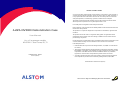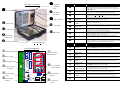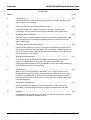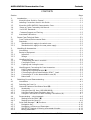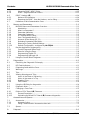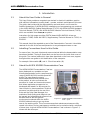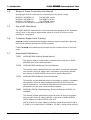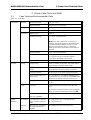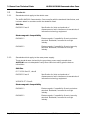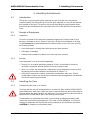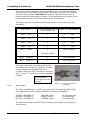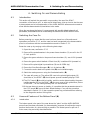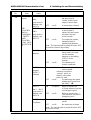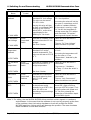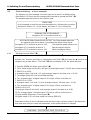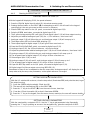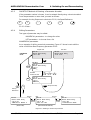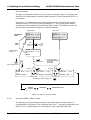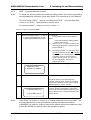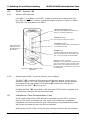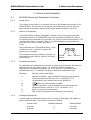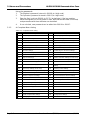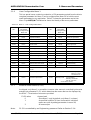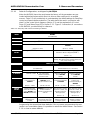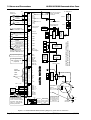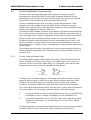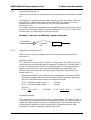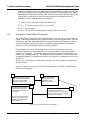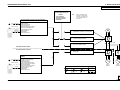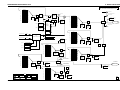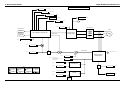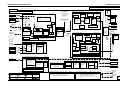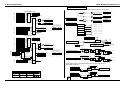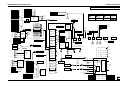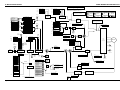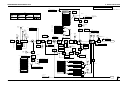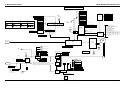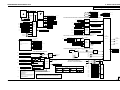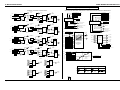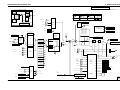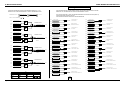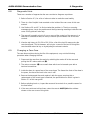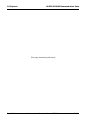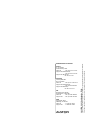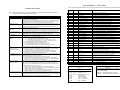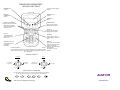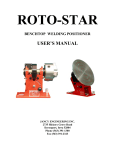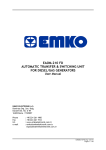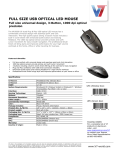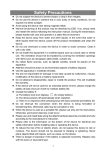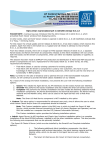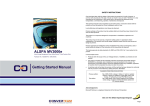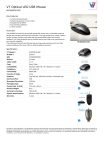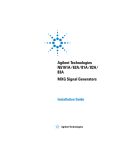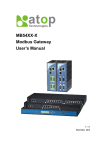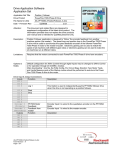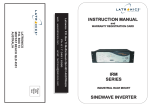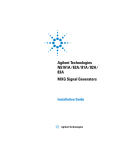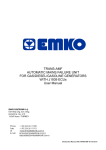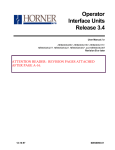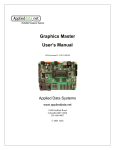Download Demonstration Case User Manual (T1691)
Transcript
SAFETY INSTRUCTIONS Care has been taken with the design of this product to ensure that it is safe. However, in common with all products of this type, misuse can result in injury or death. Therefore, it is very important that the instructions in this manual and on the product are observed during transportation, commissioning, operation, maintenance and disposal. This technical manual should be regarded as part of the product. It should be stored with the product and passed on to any subsequent owner or user. Local safety laws and regulations must always be observed. ALSPA MV3000 Demonstration Case User Manual for all language models MV3000 Case Demo/E,F,D Publication No. T1691 Issue 2 (05/01) Persons working on the product must be suitably skilled and should have been trained in that work for these products. The product is a component designed for incorporation in installations, apparatus and machines. The product must not be used as a single item safety system. In applications where maloperation of the product could cause danger, additional means must be used to prevent danger to persons. Product approvals and certifications will be invalidated if the product is transported, used or stored outside its ratings or if the instructions in this manual are not observed. In the European Union: • Products within the scope of the Low Voltage Directive, 73/23/EEC as amended are CE marked. • The product complies with the essential protection requirements of the EMC directive 89/336/EEC as amended, when installed and used as described in this manual. The requirements of the EMC Directive should be established before any installation, apparatus or machine which incorporates the product is taken into service. • A machine should not be taken into service until the machine has been declared in conformity with the provisions of the Machinery (Safety) Directive, 98/37/EEC. Publication No. T1691 Issue 2 (05/01) See over for diagram identifying the main case items ❻ IDENTIFYING THE CASE PARTS ❶ Top Panel ❼ Finger Hole Case Item No. and panel catch Document & cable store ❽∗ ❷ ❸ ❹ DDM™ Harbour ❾∗ Perspex Cover CDC Board ❿ Case DDM™ Bottom Panel Mains Switch and Mains Inlet Case Locks and handle DRIVE O/P RUNNING Plant Analogue Inputs Analogue DIP Switches TB3: DIGITAL INPUTS STOP INPUT 2 START INPUT 3 REVERSE INPUT 4 KEYPAD/ REMOTE INPUT 5 REF1/REF2 INPUT 6 TRIP RESET Frame Simulator INPUT BRIDGE D.B. Instantaneous Over Current PLANT INTERLOCK INPUT 1 Drive Power D.B. Hardware Over Temperature OUTPUT 3 AUX. 24V INPUT TB4: SERIAL LINKS Tx Precharge Complete AT SPEED DYNAMIC BRAKE D.B. Temperature Feedback (P11.12) DC Link Feedback (P11.03) DC Link DC Hardware Over Voltage O/P Temperature Feedback (P11.05) ⑧ OUTPUT BRIDGE O/P Hardware Over Temperature Over Current U Rx TB5: ENCODER and PTC Motor Thermistor I/P Temperature Feedback (P11.08) OUTPUT 2 Over Current V PC to Case Serial Link Connections Over Current W MOTOR THERMISTOR ⑨ MOTOR 0V CAN & RS485 ANALOGUE I/P 1 TB6: ANALOGUE I/O Plant Digital Inputs ⑦ HEALTHY OUTPUT 1 TB2 Plant Interlock Simulation ⑤ ⑥ TB1: VOLTS FREE DIGITAL OUTPUTS Plant Digital Outputs -10V 4mA 4 3 2 1 20mA TRIM 0 ANALOGUE I/P 2 20mA TRIM +10V -100% AN I/P 1 AN I/P 2 AN O/P 1 AN O/P 2 +100% -100% +100% 4mA to 20mA Loss USE USE THE THE DIP DIP SWITCHES SWITCHES TO TO CONFIGURE CONFIGURE THE THE ANALOGUE ANALOGUE I/O I/O FOR FOR CURRENT CURRENT OR OR VOLTAGE VOLTAGE Outputs 0 10V D C B C Plant Analogue ANALOGUE OUTPUT 1 ANALOGUE OUTPUT 2 ⑩ 4-20mA Loss Switch Specifications ❶ Top Panel Gives a short overview of some of the menus held within the ALSPA MV3000 Drive. This panel is intended to act as an aid to the users memory during demonstrations or training. The panel hinges forward to reveal a storage area, see ❻ and ❼ below. ❷ ❸ ❹ ❺ ❻ ❼ ❽ ❾ ❿ Perspex Cover Covers the CDC board up to allow annotation with text, which explains what the areas of the CDC do, showing connections and enhancement areas. CDC Board The ALSPA MV3000 Common Drive Controller board. This board is the same control PCB used in all the MV3000 drives, and runs the same firmware as the drive. Mains Switch & Mains Inlet The power lead plugs in here and the illuminated switch is used to switch on the power. See section 2 for technical and fuse data. Case Locks and Handle The case can be locked shut using the keys provided. The keys should be attached to the handle on delivery. Finger Hole and panel catch Rotate the catch a quarter turn to release then insert a finger to pull open the top panel, once open the storage area ❼ is revealed. See Section 3.4.3 Document and Cable Store This area stores the following items when the case is shipped: User guide, power lead, keypad lead, case to PC lead, various data sheets on the items in the case. See Section 3.4 for a description of the case accessories. Panel Item No. BOTTOM PANEL ❿ DETAILS CDC ① ② ③ ④ ∗ Drive Data Manager™ DIP SWITCHES ❺ Case Item Name ① ② ③ ④ ⑤ ⑥ ⑦ ⑧ ⑨ ⑩ DDM™ Harbour Case DDM™ ∗ ∗ Bottom Panel Panel Item Name The harbour is the same item used on the ALSPA MV3000 drives and is used to hold the keypad ❾. The harbour also has status LED’s within it, the meaning of the LED’s is explained in Section 4.6 of this guide. The case includes a fully functional ALSPA MV3000 Drive Data Manager™ (keypad). The function of the DDM is explained in section 4.6 of this guide. The bottom panel is a fully functional plant and drive simulation area. It allows the user to emulate plant I/O and drive responses for demonstrating and training the ALSPA MV3000. Details of the bottom panel are shown below. Specifications Plant Digital Outputs 3 configurable volts free relay outputs. Here shown with red and green LED’s. The red LED is lit when the relay is open. The labels match the default settings as shipped from !"#$. See Section 4.3.2 for more details. Plant Interlock The plant interlock must be made to allow the drive to run. Pressing the switch will result in the CDC ③ tripping on “interlock”. See Section 4.3.2 for more details. Plant Digital Inputs 6 configurable digital inputs. Here connected to illuminated switches. The labels match the settings as shipped from !"#$. See Section 4.3.2 for more details. Motor Thermistor Simulation A true motor PTC input. Here simulated by a 5kΩ potentiometer. The control can be used to simulate a motor overheating. See Section 4.3.2 for more details. Plant Analogue Inputs 2 configurable analogue inputs. Input 1 is -10V to +10V, input 2 is 4-20ma. Can be used to simulate plant inputs. See ⑥ and ⑩ below and Section 4.3.2. Analogue DIP Switches These DIP switches are used to configure the analogue I/O for current or voltage operation. The small legend shows their use and their default settings as shipped from !"#$. See Section 4.3.2 for more details. Drive Power Frame Simulator This area is a collection of circuits designed to simulate the complete power frame of the ALSPA MV3000 drives. These controls can be used to simulate internal drive conditions and responses, as per their labels. PC to case Serial Link Connections The connections at TB4 have been extended to here for ease. The lead included, allows easy connection to a PC. Details are given in Section 3.4.5. Plant Analogue Outputs 2 configurable analogue outputs. Both -10V to +10V. They can be used to simulate plant outputs. See ⑥ above and Section 4.3.2 for extra detail. 4-20mA Loss This switch is used to switch off the 4-20ma reference from analogue input 2. When the switch is illuminated the 4-20ma reference is healthy. See Section 4.3.2 ALSPA MV3000 Demonstration Case THIS MANUAL (T1691) OVERVIEW AND SALIENT POINTS IN THIS MANUAL (SECTIONS 1 & 2) TECHNICAL DATA (SECTION 2) DEFAULT SET-UP + PROCEDURE FOR SWITCHING ON AND A DETAILED EXPLANATION OF THE KEYPAD SIMPLE APPLICATION EXAMPLES (SECTION 5) USE OF ON-LINE HELP (SECTION 6) BASIC SPARES (SECTION 7) + DISPOSAL INSTRUCTIONS (SECTION 8) Issue (05/01) OPTIONAL MANUALS PLANNING DEMONSTRATIONS & TRAINING HANDLING AND ACCESSORIES HANDLING INSTRUCTIONS (SECTION 3) FULL SYSTEM SOFTWARE DIAGRAMS CASE STAGES OF USE Documentation Structure EVERY ALSTOM ACCESSORY IS SUPPLIED WITH ITS OWN DATA SHEET DEMONSTRATING USING THE CASE PROGRAMMING USING THE CASE, TO PRACTICE AND DEMONSTRATE SOFTWARE MANUAL (T1679EN) DETAILED DESCRIPTION OF DRIVE PARAMETERS USEFUL APPLICATION PROGRAMMING EXAMPLES MAINTENANCE + DIAGNOSTICS SPARES & DISPOSAL SOFTWARE MANUAL (T1679EN) DRIVE DIAGNOSTIC FLOWCHARTS EXTRA DRIVE DIAGNOSTIC INFORMATION HARDWARE MANUAL (T1678EN) FULL DRIVE SPARES LIST Demonstration Case User Manual (T1691) Page i Overview ALSPA MV3000 Demonstration Case OVERVIEW Section 1. Page Introduction.......................................................................................... 1-1 Introduces the User Guide and the demonstration case itself, explaining the uses for which it is intended. 2. Technical Data for the Demonstration Case ......................................... 2-1 Provides electrical and mechanical data for the case, including fuse information. Environmental and European standards are included here. 3. Handling and Acessories...................................................................... 3-1 Expalains how to properly transport, carry and open the demonstration case. A full description of the acessories supplied with the case and how to use them, is also given. 4. Switching on and Demonstrating ......................................................... 4-1 Explains how to switch the case on so that the case powers up healthy. All of the controls in the case are described in full, including a complete section on the Drive Data Manager™(❾). An example demonstration is also supplied to allow confidence to be gained. 5. Menus and Parameters ........................................................................ 5-1 An overview of the ALSPA MV3000 software environment is given here to ensure the completeness of the guide. This section will allow more complicated demonstrations to be undertaken and will also allow software to be developed for working plant drives. 6. Diagnostics........................................................................................... 6-1 What to do if the case displays a WARNING or if it TRIPS. Shows how to display Warning and Trip codes, and tabulates the meaning of these codes. Provides many diagnostic hints to help find possible faults, explains how to reset the case and how to view a history of any previous incidents which may help with diagnosis.. 7. Acessories and Spares .......................................................................... 7-1 List of accesories and spares to allow replacement or extra items to be purchased, including manuals and the acessories supplied with the case. 8. Disposal ............................................................................................... 9-1 Provides disposal instructions for the case, and advises of any toxic materials and special procedures to dispose of them. Page ii Demonstration Case User Manual (T1691) Issue (05/01) ALSPA MV3000 Demonstration Case Contents CONTENTS Section Page 1. 1.1 1.2 1.3 1.4 1.5 1.6 1.7 Introduction........................................................................................................1-1 About this User Guide in General..........................................................................1-1 Labelling Conventions Used in this Guide ..............................................................1-1 About the ALSPA MV3000 Demonstration Case .....................................................1-1 Range of Cases Covered by this Manual...............................................................1-2 Use of IEC Standards...........................................................................................1-2 Customer Support and Training ...........................................................................1-2 Associated Publications .........................................................................................1-2 2. 2.1 2.2 2.2.1 2.2.2 Demo Case Technical Data.................................................................................2-1 Case Technical/Environmental Data ......................................................................2-1 Standards ............................................................................................................2-2 Standards which apply to the whole case...........................................................2-2 Standards which apply to the case power supply................................................2-2 3. 3.1 3.2 3.2.1 3.2.2 3.3 3.3.1 3.3.2 3.3.3 3.4 3.4.1 3.4.2 3.4.3 3.4.4 3.4.5 Handling & Accessories ......................................................................................3-1 Introduction .........................................................................................................3-1 Receipt of Equipment ............................................................................................3-1 Inspection........................................................................................................3-1 Storage ...........................................................................................................3-1 Handling the Case ...............................................................................................3-1 Transporting the case in a vehicle ....................................................................3-1 Carrying the Case............................................................................................3-2 Opening and closing the case ..........................................................................3-2 Identifying and Connecting the Case Accessories ...................................................3-2 List of Case Accessories ....................................................................................3-2 Opening the Document Wallet (❼)....................................................................3-3 Connecting the Drive Data Manager (DDM™ ) lead...........................................3-3 Connecting a PC to the demonstration case (⑧) ................................................3-3 Mains Lead......................................................................................................3-4 4. 4.1 4.2 4.3 4.3.1 4.3.2 4.3.3 4.3.4 4.4 4.4.1 4.4.2 4.5 4.5.1 4.5.2 4.5.3 4.5.4 Switching On and Demonstrating.......................................................................4-1 Introduction .........................................................................................................4-1 Switching the Case On .........................................................................................4-1 Uses and Features of the Bottom Panel (❿) ............................................................4-1 Introduction .....................................................................................................4-1 Using the Plant I/O Area (①②③④⑤⑥⑨⑩)........................................................4-2 Using the Power Frame Simulation Area (⑦)......................................................4-5 Using the Case Serial Link lead including Connections (⑧) .................................4-7 Demonstrating - a short example ..........................................................................4-8 Starting from the DDM™(❾) .............................................................................4-8 Starting from the Case I/O ...............................................................................4-9 Drive Data Manager™ (❾) Functions ...................................................................4-10 Navigation Key ..............................................................................................4-10 Navigating to Menus and Parameters ............................................................4-10 SHORTCUT Method of Entering a Parameter Number......................................4-11 Editing Parameters .........................................................................................4-11 Issue (05/01) Demonstration Case User Manual (T1691) Page iii Contents 4.5.5 4.5.6 4.6 4.6.1 4.6.2 4.7 ALSPA MV3000 Demonstration Case Using the DDM™ HELP (?) Key........................................................................4-12 DDM™ (keypad) Removal Checks ...................................................................4-13 DDM™ Harbour (❽) ...........................................................................................4-14 Harbour LED Indicators ..................................................................................4-14 Removing the DDM™ from the Harbour, and re-fitting. ....................................4-14 Limitations of this Demonstration Case ................................................................4-14 5. Menus and Parameters.......................................................................................5-1 5.1 MV3000 Menus and Parameters Overview.............................................................5-1 5.1.1 Introduction .....................................................................................................5-1 5.1.2 What is a Parameter? .......................................................................................5-1 5.1.3 Parameter Attributes .........................................................................................5-1 5.1.4 Parameter Passwords........................................................................................5-1 5.1.5 A Complete Menu Listing..................................................................................5-2 5.1.6 User Configurable Menu 1 ...............................................................................5-3 5.1.7 Access to Other Menus (P1.31) .........................................................................5-3 5.1.8 Reviewing Parameter Edits Made.......................................................................5-4 5.1.9 Returning to Factory Default Settings..................................................................5-4 5.1.10 Default Configuration, as shipped by !"#$ ................................................5-5 5.2 Practise Application Programming .........................................................................5-7 5.2.1 Control Flags and Status Flags..........................................................................5-7 5.2.2 Rules for Using the Flags...................................................................................5-8 5.2.3 Programming Digital I/O..................................................................................5-9 5.2.4 Programming Analogue I/O .............................................................................5-9 5.3 Using the Control Block Diagrams .......................................................................5-10 6. Diagnostics .........................................................................................................6-1 6.1 Describing the Diagnostic Philosophy.....................................................................6-1 6.2 LED Fault Indicators ..............................................................................................6-1 6.3 Diagnosing faults with the Case.............................................................................6-1 6.4 Warnings .............................................................................................................6-2 6.5 Trips ....................................................................................................................6-2 6.6 Viewing Warnings and Trips..................................................................................6-2 6.6.1 Action in the Event of a Warning .......................................................................6-3 6.6.2 Action in the event of a Trip ..............................................................................6-3 6.6.3 Resetting Trips..................................................................................................6-3 6.6.4 Fault Codes .....................................................................................................6-4 6.7 Using the HELP Key for diagnostics ........................................................................6-4 6.8 Diagnostic Hints ...................................................................................................6-5 6.9 Changing a Case Fuse .........................................................................................6-5 6.10 Failure of CDC Board (❸) Firmware ......................................................................6-6 6.10.1 General Description .........................................................................................6-6 6.10.2 Uploading the failed CDC Board (❸) firmware diagnostics.................................6-6 7. 7.1 7.1.1 7.1.2 7.2 Accessories and Spares ......................................................................................7-1 Accessories...........................................................................................................7-1 Accessory listing ...............................................................................................7-1 Fitting Communication Accessories after sale .....................................................7-1 Spares .................................................................................................................7-2 8. Disposal .............................................................................................................8-1 Page iv Demonstration Case User Manual (T1691) Issue (05/01) ALSPA MV3000 Demonstration Case 1. Introduction 1. Introduction 1.1 About this User Guide in General This User Guide provides a competent user trained in electrical installation practice with sufficient information to safely install, operate, maintain and dispose of this case. The guide deals solely with the demonstration case and what it can be used for. Detailed instructions on ALSPA MV3000 installations and programming are contained in the ALSPA MV3000 Getting Started Manual (T1676), the ALSPA MV3000 Hardware Technical Manual (T1678), and ALSPA MV3000 Software Technical Manual (T1679), which are available from !"#$ as options. Instructions for high power modular (DELTA) based ALSPA MV3000 drives are provided in T1689, ALSPA MV DELTA, Supplementary Technical Manual to T1641, for MV3000. This manual should be regarded as part of the Demonstration Case unit. It should be retained for the life of the case and passed on to any subsequent owner or user. 1.2 Labelling Conventions Used in this Guide For ease of use, the main objects and areas contained within the demonstration case have been labelled. The key to these labels can be found on the inside front cover of this guide. The number labels which have been described on the front cover, appear throughout the user guide to aid identification of the case parts. For example: Mains switch (❹) and 4 - 20mA loss switch (⑩) 1.3 About the ALSPA MV3000 Demonstration Case The ALSPA MV3000 Demonstration Case has been developed as a portable and user friendly demonstration unit to compliment the range of ALSPA MV3000 variable speed AC drives. The case allows the user to demonstrate features and benefits of the drive product, to train and instruct site personnel in a safe and clean environment and allows application programs to be developed and tested in a safe manner for later inclusion in plant operations. Technical personnel can be trained in the use of the drive and the Drive Data Manager, the methods of fault finding and diagnosis can be learned and refreshed and personnel can become familiar with the general Figure 1-1 ALSPA MV3000 Demonstration Case - open environment contained within the ALSPA MV3000 without having to go any where near to live working plant. This of course ensures that maintenance teams are fully versed in the drive, and any maintenance activities can be carried out with a minimum of down time. A typical ALSPA MV3000 Demonstration Case is shown in Figure 1-1, shown with the case open. Issue (05/01) Demonstration Case User Manual (T1691) Page 1-1 1. Introduction 1.4 ALSPA MV3000 Demonstration Case Range of Cases Covered by this Manual All language versions of the case are covered by this user guide, namely: MV3000 CASE DEMO/E The ENGLISH version MV3000 CASE DEMO/F The FRENCH version MV3000 CASE DEMO/D The GERMAN version Dimensions and weights are provided in Section 2.1. 1.5 Use of IEC Standards The ALSPA MV3000 Demonstration Case units have been designed to IEC standards using SI units. In this manual approximate values for inches, lb and hp are also included for convenience. 1.6 Customer Support and Training !"#$ provides comprehensive telephone technical support, application planning, service and customer training at the ALSPA Academy. Contact !"#$ at the address and the telephone/fax numbers shown on the back cover. 1.7 Associated Publications T1676 ALSPA MV3000 Getting Started Manual The manual explains how to install, commission and program an ALSPA MV3000 drive unit for basic operation. T1678 ALSPA MV3000 Hardware Technical Manual The manual contains detailed technical information to enable a competent user trained in drives to safely install, commission and operate, maintain and dispose of ALSPA MV3000 drive units for specific applications. T1679 ALSPA MV3000 Software Technical Manual This manual contains detailed technical information to enable a competent user trained in drives to safely configure the ALSPA MV3000 drives for specific applications. It includes full descriptions of the menu structure and parameters, also the serial communications systems. T1689 ALSPA MV DELTA, Supplementary Technical Manual to T1641, for MV3000 This manual includes specifications and instructions to allow a competent user trained in drives to safely install the components of ALSPA MV3000 DELTA systems to construct DELTA drive units. DELTA drives are a unique system of modular based drive units,150 kW to 1.8 MW in air-cooled versions, 600kW to 3.6 MW in liquid cooled versions. Page 1-2 Demonstration Case User Manual (T1691) Issue (05/01) ALSPA MV3000 Demonstration Case 2. Demo Case Technical Data 2. Demo Case Technical Data 2.1 Case Technical/Environmental Data Table 2-1 Case data Environment Storage Transport Operating Temperature range –25o C to +55o C Relative humidity 5% to 95%, non-condensing Temperature range –25o C to +70o C Relative humidity ≤ 95%, non-condensing Altitude (max.) 1000 m Temperature range 0o C to 40o C Absolute MAX Note: If the case is taken from a vehicle into a building, care MUST be taken to allow time for the case temperature to stabilise, this will of course reduce the risk of failure due to condensation build-ups and stress caused to the power supply in the case. Electrical Supply Fuses Relative humidity 5% to 95%, non-condensing Cooling air Clean, free from dust, condensation and conductive or corrosive vapours (i.e. pollution degree 2 according to IEC 60664-1 and UL840). Ingress protection IP20, (NEMA 1). Indoor use only Voltage range 90Vac to 264Vac single phase. The power supply then provides a regulated 24Vdc supply Voltage variation (on voltage range) The voltage range above is the absolute limit to the range that the case power supply can operate. Frequency variation 47 Hz, 63 Hz, as per power supply specification Power Lead to fit IEC 3 pin mains socket. The case MUST be used with the EARTHED power lead provided and connected to an EARTHED outlet to properly protect the user from electric shock. Network type Single phase with earthed/grounded neutral (i.e. TN or TT) Case Fuse 2 Amp 20mm anti-surge glass fuse to IEC ‘EBC’ 127. A spare fuse is supplied inside the case fuse holder which is located underneath the mains input (❹) Plug Fuse The fuse supplied in the plug is a standard 5Amp. (UK only, to BS1362) Physical Attributes Issue (05/01) Dimensions Case dimensions, when the case is closed and flat on a table. H = 165mm (6.5”), W = 490mm (19.25”), D = 400mm (15.75”) Weights When the case contains all the cables and manuals supplied. Max weight of loaded case 7kg (15.4lb) Demonstration Case User Manual (T1691) Page 2-1 2. Demo Case Technical Data ALSPA MV3000 Demonstration Case 2.2 Standards 2.2.1 Standards which apply to the whole case The ALSPA MV3000 Demonstration Case complies with the standards listed below, and has been tested in accordance with the standards listed. EMI filter EN55022 Class B Specification for limits and methods of measurement of radio interference characteristics of information technology equipment. Electromagnetic Compatibility 2.2.2 EN50081-1 Electromagnetic Compatibility. Generic emissions standard. Residential, commercial and light industry. EN50082-1 Electromagnetic Compatibility. Generic immunity standard. Residential, commercial and light industry. Standards which apply to the case power supply These standards were claimed by the proprietary power supply manufacturer. !"#$ have not attempted to verify these claims but merely give the data as information: EMI filter FCC 20780 Part 15, class B - EN55022 Class B Specification for limits and methods of measurement of radio interference characteristics of information technology equipment. VDE 0878 PT3 Class B - Electromagnetic Compatibility Page 2-2 EN50081-1 Electromagnetic Compatibility. Generic emissions standard. Residential, commercial and light industry. EN50082-1 Electromagnetic Compatibility. Generic immunity standard. Residential, commercial and light industry. Demonstration Case User Manual (T1691) Issue (05/01) ALSPA MV3000 Demonstration Case 3. Handling & Accessories 3. Handling & Accessories 3.1 Introduction This section covers everything from opening the case, through to the accessories contained within the case and how to use the items supplied, to bring out the features and benefits of the case. This section also briefly deals with the environmental items that should be considered for the successful use of an ALSPA MV3000 Demonstration Case. 3.2 Receipt of Equipment 3.2.1 Inspection Check the contents of the complete consignment against the Delivery Note for any damage, shortages or loss in transit. If any item is found to be damaged or missing, contact !"#$ at the address/telephone number shown on the rear cover, quoting the following details: • List of damaged or missing items with names and part numbers. • Description of damage. • Delivery Note numbers and dates, and order and item numbers. 3.2.2 Storage If the equipment is not to be used immediately: • Re-pack it in its original packaging material. If this is not possible it should be enclosed in polythene sheet to protect it from the ingress of dust. • Store it in a clean, dry atmosphere, preferably at room temperature, ensuring that the storage environment meets the requirements of Section 2.1. • If the case is unpacked in a warm environment condensation may occur. Should condensation be seen, the case should not be used until its temperature has stabilised to that of the working environment. 3.3 Handling the Case 3.3.1 Transporting the case in a vehicle It is likely that the case will be transported in a vehicle to allow mobile ALSPA MV3000 demonstrations to take place. When the case is removed from the vehicle then taken to the area where the demonstration is to take place, the case should not be used until its temperature has stabilised to that of the working environment. Transportation by aeroplane may result in mishandling by baggage handling staff. Inspect the case before applying power. If the case is visibly damaged, or if internal damage is suspected, the case should not be powered up and should be returned to %&'( for inspection and possible repair. Issue (05/01) Demonstration Case User Manual (T1691) Page 3-1 3. Handling & Accessories 3.3.2 ALSPA MV3000 Demonstration Case Carrying the Case The case is housed in a strong ABS plastic briefcase. The weight of the case, including the contents supplied by %&'(, is approximately 7kg, which is below the 10kg recommended weight for a table top lift. It is therefore not recommended to put any other items into the case other than those supplied by %&'(, to ensure that maximum recommended lifting weights are not exceeded. 3.3.3 Opening and closing the case The case has 2 locks positioned either side of the handle (❺). With the case flat on a table, Insert a finger behind each lock, at the outer edge, then pull forward, the locks will spring forward and release the case lid. Push the lid up and back until the lid is fully upright, it may sometimes be necessary to support the top panel(❶) whilst opening, as the magnetic catches holding it closed, may release. To close the case, replace the %&'( items in the document wallet (❼), ensure the document wallet is closed and the DDM™ (❾) is in its harbour (❽). Pull the case lid forward and lower it carefully, press the outer edge of the case locks in, to fasten the case closed. The case can be locked by using the 2 keys supplied (they should be tied to the case handle on receipt). 3.4 Identifying and Connecting the Case Accessories 3.4.1 List of Case Accessories The case contains a number of leads and accessories to allow effective demonstrations to be undertaken, this section explains what the items are and how they can be used. The accessories are stored in the document wallet (❼) area of the case. Various accessories are included, a list is provided here: 1. ALSPA MV3000 Drive Data Manager (DDM™ ) lead This is the standard lead used with the ALSPA MV3000 DDM™. The part number for this item can be found in chapter 7, spares and accessories. See Section 3.4.3 for an explanation of how to use and connect the lead Figure 3-1 DDM™ lead 2. PC to demonstration case lead This lead comprises of an RS232 to 422 converter which is wired to a connector which mates to the PC to case connector (⑧). See Section 3.4.4 for an explanation of how to use the lead 3. Mains lead See section 3.4.5 for more information on the mains lead. 4. Data sheets for the Drive Data Manager - T1915. 5. Data sheets for the PC lead converter. Page 3-2 Demonstration Case User Manual (T1691) Figure 3-2 Case to PC lead Issue (05/01) ALSPA MV3000 Demonstration Case 3.4.2 3. Handling & Accessories Opening the Document Wallet (❼) The top panel (❶) has a finger hole (❻) milled into it. Next to the finger hole is a catch holding the wallet closed, rotate the catch a quarter turn to release it then insert a finger into the hole and pull forward, the document wallet/cable store area will be revealed. The top panel has a strap to prevent it from falling fully open. The case user manual, data sheets, power lead and accessories are housed here. 3.4.3 Figure 3-3 Case with Document wallet (❼) open Connecting the Drive Data Manager (DDM™) lead This lead is designed to be used with the ALSPA MV3000 DDM™ . The lead allows the DDM™ to be mounted on a cubicle door or allows the user to hand hold the DDM™ . Connect the special lead as shown in Figure 3-4, looping the cable around the groove provided then underneath the “ear” on the cable connector. If done correctly, the DDM™ should lie flat on its back on a table. Figure 3-4 Showing how to connect the lead to the DDM The other end of the cable should be connected to the 9 way “D” connector on the DDM™ Harbour (❽). Figure 3-5 shows the DDM™ connected in this way. Figure 3-5 Showing the DDM connected via the cable 3.4.4 Connecting a PC to the demonstration case (⑧) The case can be connected to a PC using the lead provided, simply plug the lead into the PC to case connection (⑧) on the bottom panel, and into the back of the PC. This will allow interactive demonstrations with other %&'( products, for example SCADA tools and the drive configuration tool, ALSPA Drive Coach. Issue (05/01) Figure 3-6 Showing the Case connected to a PC Demonstration Case User Manual (T1691) Page 3-3 3. Handling & Accessories ALSPA MV3000 Demonstration Case The lead can also be separated, removing the RS232/422 converter, thus allowing direct connection to the RS485 connections on TB4 of the control PCB. This will allow the case to be connected to %&'( HMI products, again allowing the case to perform interactive demonstrations. Section 4 of this guide will give an outline of how to program the case to achieve these communications connections. The following pin-out is provided to allow other items to be connected to the case successfully: TB4 on CDC 7 way CAN&RS485, PC to case connector (⑧) 9 way “D” Type connector TB4/1 (Tx+) 1 2 (RxA) TB4/2 (Tx-) 2 7 (RxB) TB4/3 (Rx+) 3 8 (TxA) TB4/4 (Rx-) 4 3 (TxB) (GND) 5 Not Connected TB4/5 (connect to screen) TB4/6 (CAN HI) 6 Not Connected TB4/7 (CAN LO) 7 Not Connected If the lead is separated, care must be taken when re-assembling the lead for PC operation. The lead must be plugged into the RS422 end of the converter, leaving the RS232 end free to connect to the PC, Figure 3-7 shows the connector assembled correctly. The end marked RS422 connects to the case lead. 3.4.5 Figure 3-7 The PC lead correctly assembled Mains Lead The case is supplied with a 3 pin IEC style mains lead. The language version of the case, determines the kind of plug connected to the mains lead supplied: MV3000 CASE DEMO/E MV3000 CASE DEMO/F MV3000 CASE DEMO/D ENGLISH version FRENCH version GERMAN version UK style fused plug Continental plug Continental plug The mains lead is earthed and MUST be connected to an earthed power outlet for safety reasons. Page 3-4 Demonstration Case User Manual (T1691) Issue (05/01) ALSPA MV3000 Demonstration Case 4. Switching On and Demonstrating 4. Switching On and Demonstrating 4.1 Introduction This section will explain the case switch on procedure, the use of the DDM™ , connection of the case to a PC or other serial linked items, hints on how to use the case to demonstrate and a brief explanation of the ALSPA MV3000 software environment to allow effective demonstrations/simulations to be made. When the case leaves the factory it is programmed with sensible default values for all parameters, these defaults are of course exactly the same as the ALSPA MV3000 drive. 4.2 Switching the Case On Before powering up, ensure that the case has been placed on a flat surface and opened as per Section 3.3.3, and the case has been transported to the demonstration place in accordance with the recommendations made in Section 3.3.1. Power the case up by carrying out the following basic steps: 1. Open the case, see Section 3.3.3 2. Ensure all the potentiometers in the power frame simulator (⑦), are all in the 12 O’clock position. 3. Ensure the green switches in the power frame simulator (⑦), are all ON (pressed in). 4. Ensure the green switch labelled 4-20mA loss (⑩), is switched ON (pressed in). 5. Ensure all the plant digital input switches (③) are all OPEN (up). 6. Ensure the Drive Data Manager (❾), is in its harbour (❽). 7. Connect the mains lead to the power inlet (❹) and a suitable supply. 8. Switch the mains power on using the illuminated switch (❹). 9. The case will power up, The yellow LED near to the plant digital outputs (①) should be on, the DDM™ (❾) should power up and eventually display P1.00. 10.The CDC board (❸) should be healthy, and this can be determined by the green healthy/standby LED on the DDM™ (❾), the rear cover of this guide has a picture of the DDM™, so the healthy/standby LED can be identified. 11.If the case does not power up healthy, it is possible that the parameters stored in the CDC board (❸) are not at their default settings. Carry out the procedure described in Section 5.1.9, then repeat the power up procedure before referring to the diagnostics section of this guide. 4.3 Uses and Features of the Bottom Panel (❿) 4.3.1 Introduction The bottom panel is the part of the case where the “plant” and the ALSPA MV3000 power frame has been simulated, for demonstration purposes, this allows the case to perform the function of a drive as fully as possible. The bottom panel is split into 3 main areas, they are briefly described below: Issue (05/01) Demonstration Case User Manual (T1691) Page 4-1 4. Switching On and Demonstrating 1. Plant I/O ALSPA MV3000 Demonstration Case Areas ①②③④⑤⑥⑨⑩ Pre-wired plant connections. LED’s , illuminated switches and potentiometers have been fitted to the case and wired to the CDC board (❸) customer inputs. This “plant” wiring has been connected to the CDC Board (❸) in exactly the same configuration as described for the ALSPA MV3000 drive in its default configuration. The labels match this default set-up. This default configuration is described for reference in Section 5.1.10. 2. Power frame simulation Area ⑦ Takes the place of a real drive. Key circuits on the drive have been reproduced to allow the monitoring and diagnostic functions of the ALSPA MV3000 to be demonstrated. Illuminated switches, LED’s and potentiometers are used to simulate feedbacks and trip signals. 3. PC to case connection Area ⑧ Connection to CAN & RS485 Via the lead, described in the accessories section of this guide, a PC can be connected to the case. 4.3.2 Using the Plant I/O Area (①②③④⑤⑥⑨⑩) The following section describes how these controls and switches can be used. The labels on these controls match the default set-up for the CDC board (❸), which of course matches that of the default ALSPA MV3000. For this explanation to work, the CDC board (❸) needs to be at default, see Section 5.1.9 for the defaulting procedure. Use this table to understand how the controls are connected, so that bespoke programming and changes during demonstrations can go smoothly. Sections later in this guide give a brief overview of how to use the case to develop new ALSPA MV3000 programs. Note: The case output is the simulated IGBT bridge represented by the 6 YELLOW led’s which are mounted within the power frame simulation area (⑦). Table 4-1 Details of the Plant I/O Area Panel Item No. Panel Item Area ① Plant Digital Outputs OUTPUT 1 ON - Green - The case is healthy healthy OFF - Red - The case has tripped (MENU 7) OUTPUT 2 ON - Green - Output is running Running OFF - Red - Output is NOT running OUTPUT 3 ON - Green - Output at speed At Speed OFF - Red - Output NOT at speed Interlock A normally closed push button which is wired to the CDC board (❸) interlock input, when pressed (opened) the case will trip on “interlock” trip, as per a real plant Emergency stop. Releasing the button re-closes the interlock input allowing the case to be made healthy via a reset. ② Plant Interlock (used for emergency stops ) Page 4-2 Specific panel name Function / Use in the case (@ default) Demonstration Case User Manual (T1691) Issue (05/01) ALSPA MV3000 Demonstration Case Panel Item No. Panel Item Area ③ Plant Digital Inputs 4. Switching On and Demonstrating Specific panel name INPUT 1 Function / Use in the case (@ default) ON - lit Red - When set to “remote”, the stop circuit is “made” and the case output is able to start. OFF - not lit - A remote stop is issued ON - lit Green - When set to “remote”, a start request is issued, the case output will start if the stop circuit is made. OFF - not lit - The output will remain started (latched) if pressed and released. Stop only works in Remote, see INPUT 4 SEE CONTROL BLOCK DIAGRAMS - SHEET 2 AND CONTROL FLAG DATA IN SECTION 5 INPUT 2 Start only works in Remote, see INPUT 4 Note: This input should be pulsed ON then OFF to perform a start (if stop made). INPUT 3 ON - lit Yellow - The speed reference being used in the case can be reversed, depends on the setting of P5.11 for its function. OFF - not lit - The reference will remain unaffected. ON - lit Yellow - OFF - not lit - The start/stop and speed reference will come from the DDM™ (❾). ON - lit Yellow - When in remote, the 4-20mA reference is active on Analogue input 2. OFF - not lit - When in remote, the +/10V reference is active on Analogue input 1. ON - lit Yellow - A trip reset pulse is issued. OFF - not lit - No reset pulse is issued Reverse INPUT 4 Keypad (DDM™) /Remote INPUT 5 The start/stop controls and the speed reference come from “remote”, which, at default, is the panel plant I/O area. Ref 1 /Ref 2 only works in Remote, see INPUT 4 INPUT 6 Trip Reset Note: This input should be pulsed ON then OFF to perform a reset. Issue (05/01) Demonstration Case User Manual (T1691) Page 4-3 4. Switching On and Demonstrating Panel Item No. ④ Panel Item Area Specific panel name Function / Use in the case (@ default) Motor Thermistor (A Positive Temperature Co-efficient thermistor I/P) Menu 2, P2.13, P2.14 and P2.15, set up the way in which a PTC can be connected to the ALSPA MV3000. The Motor thermistor simulation potentiometer allows the case user, to simulate a motor overheating and hence show how the ALSPA MV3000 would react. Plant Analogue Inputs ANALOGUE I/P 1 A -10V to +10V pot has been connected, to simulate a voltage reference to the ALSPA MV3000 . Menu 7 is used to set up the analogue inputs. It is extremely important that the DIP switches are set correctly for this to work. (MENU 7) ANALOGUE I/P 2 Motor Thermistor (MENU 2) ⑤ ALSPA MV3000 Demonstration Case only works in Remote, see INPUT 4 only works in Remote, see INPUT 4 A 4-20mA pot has been connected, to simulate a current reference to the ALSPA MV3000 . Menu 7 is used to set up the analogue inputs. It is extremely important that the DIP switches are set correctly for this to work. A 4-20mA loss switch is also available. ⑥ Analogue DIP Switches Analogue DIP Switches Ensure the switches are set as per the graphic on the panel, to set the switches correctly for the default analogue I/O. In reality these DIP switches would be used to configure the analogue I/O for current or voltage operation on the plant. ⑨ Plant Analogue outputs ANALOGUE O/P’s 1 and 2 2 bipolar +/-10V meters will allow the user to “patch” signals to the outside world, as would be done on plant. Once again it is extremely important that the DIP switches are set correctly for this to work. 4-20mA loss switch ON - lit Green - The 4-20mA generator in the case is on. OFF - not lit - The 4-20mA generator in the case is off, the drive will trip on reference loss if this reference is selected. (MENU 7) ⑩ 4-20mA loss switch (MENU 5) Operating notes: • Use digital input 4 to switch between keypad (DDM™ ) and remote (off = keypad). • To achieve a remote start, press in the stop switch in, then pulse the start switch. • To achieve a remote stop, open the stop switch. • The Ref1/Ref2 switch is only active in remote. • The trip reset (on digital input 6) is active in local or remote modes. Page 4-4 Demonstration Case User Manual (T1691) Issue (05/01) ALSPA MV3000 Demonstration Case 4.3.3 4. Switching On and Demonstrating Using the Power Frame Simulation Area (⑦) The power frame simulation area is split into 4 main areas, they represent areas which exist within a standard ALSPA MV3000 drive. Controls are placed within these areas to allow signals to be adjusted for monitoring and diagnostic demonstrations. Table 4-2 Details of the Power Frame Simulation Area Simulator (⑦) Name Type of Panel Control Function of Panel Control Trips, Warnings and Uses I/P Temperature Feedback Potentiometer Allows the user to vary the simulated I/P bridge heatsink temperature. The value can be seen at P11.08 in oC. HEALTHY when the pot is at the 12 o’clock position. Indicates when The CDC board (❸) has determined that DC Link precharge is complete. Raise the DC link to greater than 400Vdc (see DC feedback below) and approximately 1 second later the CDC will determine that precharge is complete. INPUT AREA Precharge Complete Red LED Raising the DC link feedback can initiate a simulated precharge. INPUT AREA D.B. Hardware Over Temperature Green Illuminated Switch See Note 1 below. DYNAMIC BRAKE AREA D.B. Instantaneous Overcurrent Simulates a hardware circuit which monitors the D.B. temperature. DYNAMIC BRAKE AREA Issue (05/01) When the DC Link feedback is reduced below 400V, an undervoltage will be detected. HEALTHY when the switch is illuminated. Trips case on “D.B. Hardware O.Temp.” when the switch is opened. Green Illuminated Switch Simulates the trip signal returning from the D.B. IGBT power device. HEALTHY when the switch is illuminated. Potentiometer Allows the user to vary the simulated D.B. heatsink temperature. The value can be seen at P11.12 in oC. HEALTHY when the pot is at the 12 o’clock position. DYNAMIC BRAKE AREA D.B. Temperature Feedback Increasing the temperature will trip the case on “Over Temperature”, reducing the temperature will issue a “Low Temperature” warning, then eventually a trip on “Under Temperature Trips on case “DB O-Curr Trip.” when the switch is opened. Increasing the temperature will trip the case on “Over Temperature”, reducing the temperature will not have any effect, as the pot has not got the range to initiate the UnderTemperature messages. Demonstration Case User Manual (T1691) Page 4-5 4. Switching On and Demonstrating Simulator (⑦) Name DC Link Feedback Type of Panel Control Function of Panel Control Potentiometer Allows the user to vary the simulated DC Link voltage. The value can be seen at P11.03 in Volts. Varying this value will also be seen as a different PWM pulsing on the YELLOW activity LED’s, as the drive compensates for the differing DC link levels. DC LINK AREA DC Hardware Over Voltage Green Illuminated Switch Potentiometer OUTPUT AREA O/P Hardware Over Temperature Green Illuminated Switch OUTPUT AREA Overcurrent U,V,W OUTPUT AREA Trips, Warnings and Uses HEALTHY when the pot is at the 12 o’clock position. Increasing the value will not trip the case on overvoltage, as this is left to a hardware detector. If the output is running, a high DC link will be interpreted as voltage across the D.B. resistor and associated “DB resistor” warnings and trips will be seen. HEALTHY when the switch is illuminated. Trips on “DC Over Voltage” when the switch is opened. Allows the user to vary the simulated O/P bridge heatsink temperature. The value can be seen at P11.05 in oC. HEALTHY when the pot is at 12 o’clock. Simulates a hardware circuit which monitors the O/P bridge temperature. HEALTHY when the switch is illuminated. See Note 1 below. Increasing the temperature will trip the case on “Over Temperature”, detected by the software. Trips case on “ Hardware O.Temp. U” when the switch is opened. Green Illuminated Switches Simulates the Overcurrent trip signals returning from the O/P IGBT power devices. HEALTHY when the switch is illuminated. 6 Yellow LED’s There is one LED connected to where there would normally be an IGBT in the drive. the LED’s are simulating the power bridge of the drive. When the O/P bridge is running these LED’s light and flicker once per IGBT ON signal. Their flickering alters with speed and DC link volts, showing the interaction of Modulation depth on the PWM signals. OUTPUT AREA Bridge Activity LED’s Simulates a hardware circuit which monitors the DC link Voltage. See Note 1 below. DC LINK AREA O/P Temperature Feedback ALSPA MV3000 Demonstration Case Trips on “Inst. Overcurrent.” when the switches are opened. Note 1: For safety, the real ALSPA MV3000 drive monitors certain signals in hardware and software. In the event that the software is not running properly at the time of the problem, then the backup hardware circuit will protect the ALSPA MV3000 against a failure which will damage the product. The case simulates these hardware circuits with switches. Page 4-6 Demonstration Case User Manual (T1691) Issue (05/01) ALSPA MV3000 Demonstration Case 4.3.4 4. Switching On and Demonstrating Using the Case Serial Link lead including Connections (⑧) Introduction The 7 pin connector in area (⑧) extends the standard CDC board (➌) RS485 and CAN connections to a convenient position on the case. This connector now allows the case to be connected to an RS485 serial link or a CAN bus. Section 3.4 gives details of the connector pin outs and details of the lead provided in the case. The lead allows easy connection to a PC (via an RS232/422 converter) or other serial device. Connection to !"#$ HMI devices, SCADA devices and PLC’s is now possible. The case can now be used as a safe and convenient simulated ALSPA MV3000, to develop plant programs on the other devices. Parameters edited in the case to facilitate the completion of this simulated plant, can then be uploaded into the ALSPA Drive Coach or into the DDM™ (via P99.16) and transferred to a fully installed ALSPA MV3000. 1. Connecting to the ALSPA Drive Coach The ALSPA drive coach is the PC tool available for the ALSPA MV3000 and allows parameter editing and storage, and also allows graphical access to the drives history record, all of which can be demonstrated using the case. To gain communication, set the following values: P32.50 = 6 Sets 38400 baud P32.51 = 0 Sets an RS485 Address of 0 P32.52 = 1 Sets GEM80 ESP protocol Interactive demonstrations, training or parameter uploading can now be undertaken with the ALSPA Drive Coach. The help files on the ALSPA Drive Coach give all the required detail to successfully run the software tool. 2. Connecting to other Serial Devices Once suitable electrical connections have been made (see Section 3.4.4), the CDC board (❸) RS485 port must be configured. This is done in menu 32, starting at P32.50. Parameters for baud rate etc. must be set to gain communication to the other device. The user guide control block diagrams (Section 5.3) pictorially show an overview of the parameters and how to access the other menus. The optional software technical manual (T1679) gives a complete and comprehensive parameter listing, this data will give full details for more comprehensive use of this serial port. 3. The CAN connections are currently not in use. Issue (05/01) Demonstration Case User Manual (T1691) Page 4-7 4. Switching On and Demonstrating 4.4 ALSPA MV3000 Demonstration Case Demonstrating - a short example The following is a short example of how the case can be used in its default format. Read Section 4.5 first to gain the necessary skills required to operate the DDM™(❾). The example takes the form of a flow chart for ease. START HERE for this example to work the case must be switched on, following the procedure described in Section 4.2, and at default, see Section 5.1.9 to achieve this. OPENING THE OTHER MENUS Navigate to P1.31 and edit its value to 2 RE-CONFIGURING ANALOGUE OUTPUT 2 to Show speed reference An optional part of the demo, only makes the demo more visual. Navigate to P7.22 and edit its value to 9.00, This sends the speed reference out Navigate to P7.24 and edit its value to 1, Sets the output to bipolar Navigate to P7.25 and edit its value to 100, Sets the analogue scaling 4.4.1 Starting from the DDM™(❾) STARTING FROM THE DDM™(❾) Press the “esc” key twice until Menu 1 is displayed on the DDM™(❾), then press the ▼ arrow on the navigation key to enter Menu 1. The DDM™(❾) will now display P1.00, the speed reference. 1. Press the GREEN Run button on the DDM™(❾). 2. The 6 yellow bridge activity LED’s will light (⑦) and digital output 2 (①) will show output running. 3. Edit P1.00 to 100%. 4. Analogue output 2 will read +10, and Analogue output 1 will ramp up to +10 (⑨). 5. The bridge activity LED’s will show PWM switching. 6. The “at speed signal” at digital output 3 (①) will go off then come back on. 7. Edit P1.00 to -100%. 8. Analogue output 2 will read -10, and Analogue output 1 will ramp up to -10 (⑨). 9. The “at speed signal” at digital output 3 (①) will go off then come back on. 10.Edit P1.00 to 0%. 11.Analogue output 2 will read 0, and Analogue output 1 will ramp up to 0 (⑨). 12.The “at speed signal” at digital output 3 (①) will go off then come back on. 13.Press the RED Stop button on the keypad (❾). 14.Digital output 2 (①) will show output not running (RED LED) Parameters in Menu 6 can be adjusted to alter the ramp rates. Analogue output 1 will display the new ramp rates set by the ramp rate parameters, as the speed reference is changed. CONTINUE - FOR STARTING FROM THE CASE I/O Page 4-8 Demonstration Case User Manual (T1691) Issue (05/01) ALSPA MV3000 Demonstration Case 4. Switching On and Demonstrating CONTINUE - FOR STARTING FROM THE CASE I/O 4.4.2 Starting from the Case I/O STARTING FROM THE CASE I/O With the keypad still displaying P1.00, the speed reference: 1. Press the YELLOW digital input 4 switch (③), this selects remote control. 2. Pressing the Run button on the DDM™(❾), or attempting to edit P1.00 will result in the keypad reporting that it has not got access to either control or reference. 3. Press the RED stop switch on the I/O panel, connected to digital input 1(③). 4. Pulse the GREEN start button, connected to digital input 2 (③). 5. The 6 yellow bridge activity LED’s will light (⑦) and digital output 2 (①) will show output running. 6. Adjust the pot labelled analogue input 1(⑤) ,the +/-10V reference, then leave it still. 7. Analogue output 2 (⑨) will follow the pot, and Analogue output 1 (⑨) will ramp up to it. 8. The bridge activity LED’s will show PWM switching (⑦). 9. The at speed signal at digital output 3 (①) will go off then come back on. 10.Press the YELLOW Ref1/Ref2 switch, connected to digital input 5 (③). 11.Analogue input 2 (⑤), the 4-20mA reference, will now be active. 12.Adjust the potentiometer labelled analogue input 2 (⑨), the 4-20mA reference, then leave it still. 13.Analogue output 2 (⑨) will follow the pot, and Analogue output 1 will ramp up to it. 14.The at speed signal at digital output 3 (①) will go off then come back on. 15.Set analogue input 2 (⑤), to 4mA 16.Analogue output 2 (⑨) will read 0, and Analogue output 1 (⑨) will ramp up to 0. 17.The at speed signal at digital output 3 (①) will go off then come back on. 18.Open the RED Stop switch on the I/O panel, connected to digital input 1 (③). 19.Digital output 2 will show output not running (RED LED) (①) Parameters in Menu 6 can be adjusted to alter the ramp rates. Analogue output 1 will display the new ramp rates set by the ramp rate parameters, as the speed reference is changed. GETTING HELP WITH DIAGNOSTICS With the I/O switches left as above, close the stop switch (illuminates RED) and pulse the start, to get the output running: 1. Open the GREEN switch marked 4-20mA loss (⑩). 2. The case will trip (red flashing LED on the DDM™(❾). 3. Press the “?” key on the DDM™(❾). from the menu choose, view trips. 4. Close the 4-20mA loss switch (⑩) so that it illuminates GREEN. 5. Press the “?” key on the keypad, from the menu choose, reset trips, the case will become healthy GETTING HELP WITH PARAMETERS With the case healthy, navigate to P5.01. Use the “?” key to get parameter help. Repeatedly pressing the “?” key or pressing ➨ arrow on the navigation key, gives the next piece of HELP. STOP Issue (05/01) Demonstration Case User Manual (T1691) Page 4-9 4. Switching On and Demonstrating 4.5 ALSPA MV3000 Demonstration Case Drive Data Manager™ (❾) Functions The Drive Data Manager™ provides Keypad functionality to configure the drive, in addition to providing motor control, diagnostic functions and condition monitoring. Note: A diagram of the DDM™ is provided for reference inside the rear cover. 4.5.1 Navigation Key The 4-way Navigation key is used to navigate menus and parameters, and to edit parameter values. Operation of the Navigation key is shown inside the rear cover. 4.5.2 Navigating to Menus and Parameters Figure 4-1 shows how to navigate the menus and parameters to find any parameter. Menu 1 and its parameters are illustrated as an example, other menus are treated in exactly the same way. To access menus other than Menu 1, edit parameter P1.31 as shown in Section 5.1.7. The start-up screen which is displayed when the case is first switched on, with the DDM™ connected, is labelled below, this shows the default value for P1.00. Keypad Removal Screen 1. REMOVAL CHECK 2. RETURN TO PARAMS. (Parameter P35.01 can be editited to prevent Keypad removal) ESC from any menu to Menu 1 ESC MENU LEVEL Menu 1 : User Config. Menu (Edit P1.31 to access other menus 99 : Config. (Last Menu) Menus 2 to 99 ESC or from ANY MENU 1 PARAMETER to the Menu 1 screen PARAMETER LEVEL P1.32 (Last Parameter in ( Menu 1) P1.00 Speed Reference =0.00 % Top Speed Parameters P1.01 to P1.32 START-UP SCREEN Figure 4-1 Navigating menus and parameters Page 4-10 Demonstration Case User Manual (T1691) Issue (05/01) ALSPA MV3000 Demonstration Case 4.5.3 4. Switching On and Demonstrating SHORTCUT Method of Entering a Parameter Number If the parameter number is known, it can be entered directly using a shortcut method. From the parameter or menu level, proceed as follows : For example, the key Sequence to shortcut to P1.00, the Speed Reference: PQR . ABC 6 1 0 0 P1.00 <Enter> 4.5.4 Editing Parameters Two types of parameter may be edited: NUMERICAL parameters – to change the value LIST parameters – to choose from a list NUMERICAL parameter As an example of editing numerical parameters, Figure 4-2 shows how to edit the value of the Motor Base Frequency parameter P2.00. Original value New value P2.00 Motor Base Freq. =50.0 Hz PARAMETER LEVEL P2.00 Motor Base Freq. =100.0 Hz EDIT Mode P2.00 Motor Base Freq. =50.0 NEW=_ ESC Use HELP or Enter new data 1 + O + O P2.00 Motor Base Freq. =50.0 NEW=100_ ESC ESC ABC (Accept new value) ? from any HELP screen Previous P2.00 Motor Base Freq. =50.0 Hz ?MAX=200.0 MIN=5.0 (Shows Limits) HELP screens Next Previous P2.00 Motor Base Freq. =50.0 Hz ?Def 50.0 Hz Next ..... HELP screens P2.00 Motor Base Freq. =50.0 Hz ?Information Ends (Shows Parameter Attributes) Figure 4-2 Editing a numerical parameter Issue (05/01) Demonstration Case User Manual (T1691) Page 4-11 4. Switching On and Demonstrating ALSPA MV3000 Demonstration Case LIST parameter This type of parameter contains a list of choices or items etc. Figure 4-3 shows how to select from a list parameter, using the Speed Reference 1 Source parameter P5.01 as an example. The options in a list parameter can either be determined by consulting the optional software manual (T1679) or by simply pressing the “?” key, this key gives context sensitive help when required, here parameter help is given. The diagram shows how the help key can be used to determine a required selection. Original source P5.01 Speed Ref. 1 Src =1 Keypad Reference PARAMETER LEVEL Go to HELP ESC OR Enter new value P5.01 Speed Ref. 1 Src =3 Analog Ref. 2 + GHI 3 * P5.01 Speed Ref. 1 Src =1 NEW=3 If drive is tripped, see Sect. 6 ESC New source from lists in * Choose Control Block Diagrams ? Accept new value (Section5.3) or use HELP from any HELP screen ? Previous P5.01 Speed Ref. 1 Src =1 ?MAX=22 MIN=1 OR HELP screens Next Previous P5.01 Speed Ref. 1 Src =1 ?1=Keypad Reference ? OR HELP screens Next P5.01 Speed Ref. 1 Src =1 ?2=Analog Ref. 1 etc. To selelect any option, simply press Default source Attributes Information ends Figure 4-3 Editing a "List" parameter 4.5.5 Using the DDM™ HELP (?) Key The help key can provide diagnostic help or parameter help, this help function is context sensitive. See Section 6 for a detailed use of the “?” key during diagnostics and Section 4.5.4, List parameters, for an example of how to get Parameter help. Page 4-12 Demonstration Case User Manual (T1691) Issue (05/01) ALSPA MV3000 Demonstration Case 4. Switching On and Demonstrating 4.5.6 DDM™ (keypad) Removal Checks Note: To allow the drive to make the necessary safety checks, this removal procedure should always be followed. A trip may result if this procedure is not followed. The drive checks if DDM™ removal is allowed as the DDM™ may have Start/Stop control, or the DDM™ Speed Reference may be active. To remove the DDM™ , continue as shown in Table 4-3. Table 4-3 How to remove the DDM™ 1 Do What? How? Ensure the Keypad (DDM™) is neither in control of the Start/Stop nor the Keypad Speed Reference is active AT DEFAULT: Close DIGIN4, this will select Remote. ELSE: Gain the necessary authorisation before continuing. a) Make P4.09 = 1, to set CF116 ON, this removes the Start/Stop Control from the Keypad (DDM™). b) 2 Access the Keypad removal screen The Keypad (DDM™) must not be either the active reference source or the backup reference source. The reference sources are held in P5.01 to P5.05 and are made active by CF4 to CF7 (P5.07 to P5.10) respectively. The backup reference is P5.06. Press the “esc” key repeatedly. 1. REMOVAL CHECK 2. RETURN TO PARAMS. 3 Select “REMOVAL CHECK” 4 Remove Keypad if the screen allows: ****KEYPAD READY**** ****FOR REMOVAL**** Note: Press the “1” key on the Keypad (DDM™). The drive checks to see if the Keypad is allowed to be removed. As well as the above control and reference checks, P35.01 (Allow Keypad Removal) is also checked. A message may be flashed disallowing removal because the Keypad is either still in control, still has active/backup reference (see step 1 above) or if it is simply disallowed (see step 3 above). If the DDM™ is neither in control or is a valid reference choice, the DDM™ can be removed without a trip and without invoking the above procedure, HOWEVER it is useful to make a habit of the above removal procedure so that the ALSPA MV3000 is able to make the necessary checks. Issue (05/01) Demonstration Case User Manual (T1691) Page 4-13 4. Switching On and Demonstrating 4.6 DDM™ Harbour (❽) 4.6.1 Harbour LED Indicators ALSPA MV3000 Demonstration Case If the DDM™ is not fitted, or the DDM™ is fitted via its lead and is being hand held, four LED’s on the DDM™ Harbour indicate drive status as shown in Figure 4-4 below. These LED’s are duplicated on the DDM™. HEALTHY (STANDBY) (green) Mains power is applied to the drive and there are no faults or warnings. RUNNING (green) The drive is producing an output WARNING (amber) A warning condition exists, not sufficient to cause the drive to trip Depressions used when removing the keypad from the harbour. TRIPPED (red) A fault condition has caused the drive to trip. Refer to Section 6.6, Otherwise press the “?” key for on-line parameter HELP. Figure 4-4 DDM™ Harbour and indicators 4.6.2 RS232 Serial link Connector The DDM™ is connected here, however the port can be used to connect to other serial devices. Menu 32 configures the port and the keypad auto-connects if the port is used for other items. Removing the DDM™ from the Harbour, and re-fitting. The DDM™ (❾) is removed by first carrying out the correct removal checks, which is detailed in Section 4.5.6, then, grasp the DDM™ (❾) at the bottom and press fingers and thumbs into the depressions in the harbour (❽) moulding (as draw above in Figure 4-4), the DDM™ (❾) will snap out. Re-fitting the DDM™(❾) is described on the data sheet (T1915) which is supplied as an accessory and is stored in the case document wallet. 4.7 Limitations of this Demonstration Case As the output bridge of the ALSPA MV3000 is simulated here by 6 LED’s, and since there is not a motor connected to the case, some of the monitoring and feedback parameters in the menu structure will give a false reading. The parameters associated with current and power are the ones which are effected. Setting Vector control in P99.01 may also give a variety of faults for the same reasons. Page 4-14 Demonstration Case User Manual (T1691) Issue (05/01) ALSPA MV3000 Demonstration Case 5. Menus and Parameters 5. Menus and Parameters 5.1 MV3000 Menus and Parameters Overview 5.1.1 Introduction The purpose of this section is to introduce the user to the software environment of the ALSPA MV3000. This will allow more effective demonstrations to be given and also allow the case to be used to develop and practise software writing for the drive. 5.1.2 What is a Parameter? The ALSPA MV3000 software uses system constants, scaling factors and other data, collectively referred to as PARAMETERS, which are arranged into MENUS for ease of use. Menus group parameters by like function e.g. Menu 6 contains Ramp Settings. The complete menu listing is shown in Table 5-1. Some Parameters are duplicated into more than one menu to make them easier to locate. Every parameter has a Parameter Number , which includes the menu in which it is located. See opposite for an example: The parameters can be accessed by navigating or shortcutting to them. Refer to section 4 for how to use the DDM™. 5.1.3 P2.02 Parameter designator Menu 2 Parameter 02 Parameter Attributes All parameters have attributes which specify how they may be accessed. Attributes are determined by the parameter function, e.g. security or user level password requirement, or the type of parameter, e.g. a List. The DDM™ will display these attributes when the “?” is pressed. The types of attribute are described below. Attribute E L N O R S 5.1.4 Security /User Level /Type Engineer accessible - only accessible if the engineering password has been entered into P99.06 or P1.32, see Section 5.1.4. List parameter, value selected from a pre-defined list (eNter) has to be pressed to update Operator accessible - only accessible if the operator password has been entered in P99.06 or P1.32, see Section 5.1.4. Read only (monitoring parameters) Stop to edit, the output must be stopped to allow editing Parameter Passwords A simple system of passwords allows control of access to parameters, the method of entry is described below. Two levels of access are provided: Access Level Issue (05/01) Default Password Default Status Operator 0 Unlocked Engineer 0 Unlocked Demonstration Case User Manual (T1691) Page 5-1 5. Menus and Parameters ALSPA MV3000 Demonstration Case Using the passwords 1. The Engineer’s password is stored in P99.08 (a 4 digit code). 2. The Operator’s password is stored in P99.07(a 4 digit code). 3. Enter the "key" code into P99.06 (or P1.32, its duplicate). If the key matches either the Engineer’s or the Operator’s code, then that relevant level is unlocked, and parameters with those attributes can be edited. 4. Once unlocked, new passwords can be edited into P99.08 or P99.07. 5.1.5 A Complete Menu Listing Table 5-1 Complete Menu listing Menu Page 5-2 Description Menu Description 1 User configured menu 27 History log playback settings 2 Basic motor settings 28 Auto-reset settings 3 Frequency control settings 29 Speed and torque monitor settings 4 Start and stop control 30 Logic block settings 5 Speed reference settings 31 Status flag generator settings 6 Ramp settings 32 Serial links settings 7 Plant I/O settings 33 Control flag 0 to 99 source settings 8 Torque limit settings 34 Control flag 100 to 126 source settings 9 Basic drive monitoring 35 Miscellaneous features settings 10 Trips and warnings 36 Position controller settings (encoder only) 11 Advanced drive monitoring 37 Position reference settings (encoder only) 12 Motor advanced settings (vector only) 38 Position controller monitor (encoder only) 13 Speed feedback settings (vector only) 39 User configurable menu (Menu 1) settings 14 Speed loop settings (vector only) 40 Summing nodes settings 15 Torque reference settings (vector only) 41 Programmable status word settings 16 PID controller settings 42 Pointer source settings 17 Reference sequencer settings 43 Load fault detection window settings 18 Motorised potentiometer settings 44 Reference shaper settings 19 Trim reference settings 80 FIP - Configuration and status data 20 High speed digital I/O settings 83 FIP - Fast produced VCOMs 21 Fixed reference settings 84 FIP - Fast consumed VCOMs 22 Skip speed settings 85 FIP - Slow VCOMs and FIP refs. 23 Dynamic brake control settings 89 FIP - Data spy module 24 Speed trim settings 98 Menu enable selection settings 25 Inertia compensation settings 99 Configuration settings 26 History log settings Demonstration Case User Manual (T1691) Issue (05/01) ALSPA MV3000 Demonstration Case 5.1.6 5. Menus and Parameters User Configurable Menu 1 This is a special menu containing a selection of 30 parameters copied from the drive's complete parameter list. Menu 1 can be configured via Menu 39 to hold the most useful parameters in any application. Table 5-2 shows the parameters copied into Menu 1 by !"#$. The table also shows the identity of the source parameters. Table 5-2 Menu 1 – User Configurable Menu Parameter No. Source Parameter Configured by Menu 39 Function Parameter No. Source Parameter Configured by Menu 39 Function P1.00 P9.00 Speed Reference P1.17 P5.17 Minimum Speed Fwd P1.01 P9.01 Speed Feedback P1.18 P5.18 Minimum Speed Rev P1.02 P9.05 Motor Current P1.19 P3.00 Fluxing Control P1.03 P9.09 Frequency Feedback P1.20 P3.01 Fixed Volts Boost P1.04 P9.07 Motor Volts P1.21 P3.31 Economy Factor P1.05 P9.08 Motor Power P1.22 P6.00 Accel. Rate Fwd. P1.06 P10.00 Warning No. 1 P1.23 P6.02 Decel. Rate Fwd. P1.07 P10.10 Trip No. 1 P1.24 P4.00 Start Mode P1.08 P10.11 Trip No. 2 P1.25 P4.07 Normal Stop Mode P1.09 P99.10 User Text Language P1.26 P3.05 Fixed Current Limit P1.10 P2.01 Motor Base Voltage P1.27 P99.05 Drive Nominal Current P1.11 P2.00 Motor Base Frequency P1.28 P4.12 Motor Regen. kW Limit P1.12 P2.02 Motor Full Load Current P1.29 P99.02 Overload Duty P1.13 P2.04 Motor Nominal Speed P1.30 P99.00 Number of Deltas P1.14 P2.05 Motor Full Load Power Factor P1.15 P5.15 Maximum Speed Fwd P1.31 Advanced Menus, P1.16 P5.16 Maximum Speed Rev P1.32 Security Code 5.1.7 The following parameters are ALWAYS present in Menu 1 initially only Menu 1 is open, see Section 5.1.7. (as parameter P99.06), allows the user to “lock” the access to the menus Access to Other Menus (P1.31) As shipped, only Menu 1 is accessible. Access to other menus is controlled by the value entered into parameter P1.31, which determines the menus that can be displayed by the DDM™. Three levels of access are provided: P1.31 value 0 1 2 Note: Access level Show Menu 1 only (by default, only Menu 1 is shown) As specified by Menu 98 (can choose which individual menus are open by setting parameters in menu 98) All menus open P1.31 is controlled by an Engineering password. Refer to Section 5.1.4. Issue (05/01) Demonstration Case User Manual (T1691) Page 5-3 5. Menus and Parameters 5.1.8 ALSPA MV3000 Demonstration Case Reviewing Parameter Edits Made There are 2 ways of reviewing the edits made to the CDC board (❸) parameters with the items supplied with the case. One method is to use the ALSPA Drive Coach PC tool, the other is to view the edits via the DDM™. To use the DDM™ proceed as follows: 1. Set parameter P1.31 = 2. 2. Navigate to P35.03 and edit its value to 1, to set up a review of edits. 3. Press to scroll through the current user edits; note these values. 4. When P35.03 re-appears all user edits have been displayed. Change P35.03 back to 0. To use the ALSPA Drive Coach 1. Refer to section 4.3.4 for details of how to connect the case to a PC 2. Refer to the Coach help files to upload a “User Edits only” parameter listing. 5.1.9 Returning to Factory Default Settings CAUTION When the product is reset to factory default, all customised parameter settings will be lost. Record customised parameter settings before the drive is reset. They can be re-entered when required. If incorrect data is entered during programming, the factory default settings can be regained using the following procedure. The procedure, described is in 2 parts, record the current settings for reference, then default the parameters: 1. Carry out a review of parameters if required, see section 5.1.8 2. Navigate to P99.06 and enter the password for engineer access (see Section 5.1.4) 3. Set P99.17 = 1 and press 4. The DDM™ communications will re-initiate, then display P1.00. 5. The drive will now be at default settings. Page 5-4 Demonstration Case User Manual (T1691) Issue (05/01) ALSPA MV3000 Demonstration Case 5.1.10 5. Menus and Parameters Default Configuration, as shipped by !"#$ When the MV3000 (hence the case) leaves the factory, all the parameters are preloaded with default values which allow it to drive a motor safely and in a sensible manner. Table 5-3 will provide help in understanding the default settings for Start/Stop control and Speed reference selection. The table should be read in conjunction with sheet 3 of the control block diagrams (Section 5.3) and the explanation of Control Flags (CF) and Status Flags (SF) in Section 5.2.1. Figure 5-1 shows the I/O connections to the MV3000, provided solely for reference. Table 5-3 Start/Stop and reference selecting at default LOCAL CONTROL WHEN DIGIN4 (Local/Remote) IS OPEN IT SELECTS BECAUSE WHICH MEANS Keypad (DDM™) Control & Reference Selection #1 CF116 is set OFF, as it is connected to DIGIN4 CF4 is set ON, as it is connected to the INV of DIGIN4 (P4.09 = 1.004) (P5.07 = -1.004) Keypad (DDM™) has Start/Stop Control The reference chosen by P5.01 is active, the default for which is Keypad (DDM™). (P5.01 = 1) NOTE All other Start/Stops are inactive Lowest Control Flag reference selector takes priority, thus when CF4 is ON the others (CF5, CF6, CF7) are ignored. REMOTE CONTROL WHEN DIGIN4 DIGIN5 (Local/Remote) (Remote Reference 1/2 selection) IS CLOSED OPEN CLOSED IT SELECTS Remote Control & The next priority reference selection becomes active Reference selection #2 (if DIGIN4 closed) Reference selection #3 (if DIGIN4 closed) BECAUSE WHICH MEANS NOTE CF116 is set ON, as it is connected to DIGIN4 CF4 is now OFF (INV DIGIN 4), thus CF5,6,7 become active CF5 is ON, as it is connected to the INV of DIGIN5 CF5 is OFF, and CF6 is ON as it is connected directly to DIGIN5 (P4.09 = 1.004) (P5.08 to P5.10) (P5.08 = -1.005) (P5.09 = 1.005) Remote Start/Stop connections become active (DIGIN1 and DIGIN 2 at default) DIGIN5 becomes able to select between reference selections #2 and #3 The reference chosen by P5.02 is active, the default for which is Analogue I/P 1 The reference chosen by P5.03 is active, the default for which is Analogue I/P 2 (P5.02 = 2) (P5.03 = 3) Menu 7 and the DIP switches configure analogue inputs Menu 7 and the DIP switches configure analogue inputs Keypad (DDM™) Start/Stops are inactive Lowest control flag still has priority, thus CF5 has priority over CF6 Programming the case adjusts these defaults. If for any reason programming the case results in an unworkable system, it is possible to restore the default values – see Section 5.1.9 on how to restore defaults. Issue (05/01) Demonstration Case User Manual (T1691) Page 5-5 5. Menus and Parameters PLANT INTERLOCK STOP RUN REVERSE KEYPAD/REMOTE (open = Keypad) ANALOGUE REF1/2 (open = Ref. 1) TRIP RESET At factory default state, Analogue References are only available in REMOTE mode High Speed Digital I/O To Programmable logic controller...etc. (Optional) From Encoder and PTC REF1: +/-10V 20K REF2: 4 - 20 mA LOOP METERS Speed Feedback Current Feedback Set the DIP switches to Configure the analogue I/O for Current or Voltage Operation. Then refer to menu 7, to configure the relevant parameters. +24V Aux Input 0V Aux Input Fan supply fuses Frame Sizes 4-6 V. Select Common TB3 10 +24V O/P R/L1 9 INTERLOCK 8 DIGIN 1 7 DIGIN 2 6 DIGIN 3 5 DIGIN 4 4 DIGIN 5 3 2 1 DIGIN 6 +24 V O/P 0 Volts (digital) RECT+ RECT- HSIO HSIO + CAN LO CAN HI GND RS485 RxRS485 Rx+ RS485 TxRS485 Tx+ TB5 12 11 10 9 8 7 6 5 4 3 2 1 A+ AB+ BZ+ Z+24V FB+ +5V 0V FBM_PTC 9 8 7 6 5 4 3 2 1 +10V AN I/P 1+ AN I/P 1 AN I/P 2 + AN I/P 2 -10V AN GND AN O/P 1 AN O/P 2 20 mA 10 V 4 3 2 1 D C B C S/L2 T/L3 TB4 9 8 7 6 5 4 3 2 1 TB6 Fuses DC Link Inductor (optional) DCDC+ Internal Dynamic Braking Unit (Optional) Externally fitted DB Resistor (Optional) BR Cabinet Boundary U V W AN I/P 1 Switch settings AN I/P 2 shown in their AN O/P 1 factory default state. AN O/P 2 A description of suitable cabinet layouts, and the need for the options, is described in Section 3 of this manual. To run drive, INTERLOCK must be connected to +24V TB2 2 1 EARTH/GROUND DIGOUT 3 EMC Filter (optional) 0V Isolator DIGOUT 2 GLAND AT SPEED DIGOUT 1 Line Reactor OUTPUT RUNNING AC LINE INPUT RS232 link for Keypad and PLC connection, on harbour Ferrite Rings (optional) HEALTHY TB1 9 8 7 6 5 4 3 2 1 ALSPA MV3000 24V Lamps on cabinet door ALSPA MV3000 Demonstration Case U V W Connect PTC between: TB5/1 and TB5/3 PTC Motor Thermistor To TB5 Note: a motor thermostat can be accommodated by re-programming a digital input FB+ +5 V E OPTIONAL ENCODER 0V FB- Figure 5-1 ALSPA MV3000 Default Wiring Diagram, given here for reference Page 5-6 Demonstration Case User Manual (T1691) Issue (05/01) ALSPA MV3000 Demonstration Case 5.2 5. Menus and Parameters Practise Application Programming The case can be used to develop application programs or simply to practise programming in the ALSPA MV3000 environment. Programs developed can be transferred to a real working drive either via the ALSPA Drive Coach or via the DDM™ (using P99.16) and transferred to a fully installed ALSPA MV3000. The key to understanding the drive is to refer to Control block diagrams. These diagrams have been created to show the ALSPA MV3000 software as a picture. Software flow, special functions and parameter numbers can all be identified from the diagram. The diagrams are stored in Section 5.3. The ALSPA MV3000 software contains a large number of pre-defined special functions and a range of freely connectable logic, which, when combined, will allow the user to solve many application problems and generally enhance the final application solution. Special functions such as speed and torque monitors can be used to generate conditional outputs to allow hoist brake control or duty standby pump control. A full position controller is included and a function called Load Fault Detection, which will allow a the drive to “condition monitor” the application so that preventive maintenance can take place. The following sections provide hints about how to achieve these application solutions. Detailed parameter descriptions are contained within the optional Software Technical Manual T1679. 5.2.1 Control Flags and Status Flags The ALSPA MV3000 system employs two kinds of flags. These flags either allow the user to CONTROL a function (Control Flag), e.g. Enable Jogging, or the drive can report the STATUS of a function (Status Flag), e.g. Overspeed. In this manual these flags are shown as below, where xx represents the flag number. xx Status Flag (SF) xx Control Flag (CF) The flags can be combined together to form elegant application solutions or simply passed to digital outputs or serial links to gain status information about the drive’s condition. The most used flags are connected up already by the factory default conditions. The default conditions are clearly marked on the user block diagrams. The Control flags have parameters which allow the user to “patch” them to other parts of the drive system. The control flag parameters appear in two logical places: 1. In the menus local to the function associated with the flag, e.g. the START flag is available in Menu 4 ,Starting and Stopping, and is parameter P4.04. 2. In the control flag menus, Menu 33 and 34, where all the flags are grouped together for easy location, e.g. the Start flag (CF1) is also P33.01, see the “rules” below. The Status flags have no parameters associated with them, as they are simply possible connection sources for the Control flags, digital outputs and serial links etc. Issue (05/01) Demonstration Case User Manual (T1691) Page 5-7 5. Menus and Parameters 5.2.2 ALSPA MV3000 Demonstration Case Rules for Using the Flags 1. Refer to the control block diagram to determine the Control flag required. The diagram actually has the “Local” menu parameter number printed next to it. 2. Alternatively determine the Control flag parameter number thus: P33.xx, where xx is the control flag number CF1 =P33.01 CF9 =P33.09 etc. CF116 = P34.16 (the hundreds are in Menu 34) 3. Edit a value into the Control Flag parameter, this value will determine what the flag is connected to. Table 5-4 summarises the possible choices: Table 5-4 Control flag and digital I/O connections Value Control Flag (CF) or Digital Output is connected to: 0.000 or 0 0.001 or 1 1.001 to 1.006 2.000 to 2.110 3.000 to 3.015, 3.100 to 3.115 4.000 to 4.015, 4.100 to 4.115 5.100 to 5.115, 5.200 to 5.215 Note: OFF ON DIGITAL INPUT 1 to 6 STATUS FLAGS 0 to 110 RS485 CONTROL WORDS 0 and 1, BITS 0 to 15 RS232 CONTROL WORDS 0 and 1, BITS 0 to 15 FIP CONTROL WORDS 1 and 2, BITS 0 to 15 Any of the signals above can be inverted without the need to “waste” logic gates by simply preceding the value with a “-” sign. Thus if: if P33.01 = 1.002, then Control flag 1 will be connected to digital input 2 or if P33.01 = -1.002, then Control flag 1 will be connected to the INV of input 2. Example 1: How the Start Flag is connected At default the drive has the Start flag connected to digital input 2, this example shows the software connections and the required edits, by way of a Control flag programming example: DIGIN 2 SOFTWARE 1 LINK START P33.01 = 1.002 (P4.04) Example 2: How to connect Control and Status flags together This example shows a simple connection which might be made to the logic blocks HEALTHY 4 SOFTWARE LINK Page 5-8 40 LATCH A RESET INPUT P33.40 = 2.004 (P30.12) Demonstration Case User Manual (T1691) Issue (05/01) ALSPA MV3000 Demonstration Case 5.2.3 5. Menus and Parameters Programming Digital I/O Sheet 2 of the control block diagrams shows the parameters associated with the digital I/O. The digital I/O is programmed and used in exactly the same way as the Control and Status flags. The digital inputs are used like Status flags, and appear in the list of possible values which can be edited into the Control flag parameters (see Section 5.2.2). The Digital outputs have parameters and are programmed like Control Flags, having access to all of the same possible connections (see Section 5.2.2). The Control block diagram plant I/O sheet (sheet 2) shows the plant I/O. Example 1: How the “O/P Running” output is connected O/P RUNNING 5.2.4 8 SOFTWARE DIGOUT 2 LINK P7.28 = 2.008 Programming Analogue I/O Sheet 2 of the control block diagrams shows the parameters associated with the analogue I/O. Analogue Inputs The 2 inputs can be put into either current or voltage modes. The mode is chosen by combining the mode parameter with the analogue DIP switches. If a voltage mode is chosen, the relevant switch must be in its voltage position. The analogue input then appears as an option in all of the reference parameters lists. Alternatively, the analogue value can be picked as a source for the comparator logic (sheet 8) or a pointer (sheet 10). Scaling and Offsets. If a minimum speed is programmed, and the full range of the analogue input is required to span minimum speed to maximum speed, then the scaling and offset values must be set, example as follows: P5.15 = Maximum speed forward P5.17 = Minimum speed forward = = 1500rpm 150rpm Then set: P7.01 = 150 x 100 = 1500 10% offset, P7.02 = 1500 - 150 = 1500 0.9 gain Analogue Outputs The 2 outputs can be put into either current or voltage modes. The mode is chosen by combining the mode parameter with the analogue DIP switches. If a voltage mode is chosen, the relevant switch must be in its voltage position. Any parameter within the ALSPA MV3000 software can then be output via an analogue output and either displayed on a meter or passed to another case or drive. Issue (05/01) Demonstration Case User Manual (T1691) Page 5-9 5. Menus and Parameters ALSPA MV3000 Demonstration Case Scaling and Polarity. Once a parameter has been chosen for output, the relevant scaling and polarity must be applied so that a sensible value appears. The scaling parameter will automatically acquire the units of the parameter being output, then simply edit the scaling to be the value that is required to represent full scale deflection of the analogue output, for example: To “send” DC link volts to an analogue output, then: P7.17 = 11.03 (Parameter P11.03, DC link volts) P7.19 = 0 (monopolar) P7.20 = 560 (at 560Vdc the analogue output will show full scale) 5.3 Using the Control Block Diagrams The Control Block Diagrams for the ALSPA MV3000 drive are shown on the following pages. These diagrams graphically represent most of the drive’s parameters. They are designed to show the inter-relationship of the drive functions and features and form a set of sheets which will allow the user to completely design customised application solutions and to understand the ALSPA MV3000 software. Functions within the drive either output a value, which can be the source for an analogue output or for another function, or they output status information (Status Flags), e.g. Overspeed. The functions also accept control inputs (Control Flags), e.g. Enable Jog, or freeze ramps etc. The diagrams clearly show this information by easily recognised symbols. The symbols are shown in a key which is featured on each of the diagrams. Sheet 1 is an overview of the menus and the other nine sheets, and can be used as a reference sheet. Figure 5-2 shows how to use the control block diagrams to assist in configuring the drive for an application. 1 2 Simply consult the sheets to fully understand the flexibility and scope of the ALSPA MV3000 parameter set. Use P99.16 to backup the configuration either to the backup parameter set or to the keypad. Use the security parameters in menu 99 to “lock” these sensitive parameters away. See Section 5.1.4 Choose the functions which will allow the application to be solved or enhanced. 4 Edit values into the dedicated function’s parameters to configure them to the application needs, and if necessary, combine the functions together. 3 Figure 5-2 Use of control block diagrams Page 5-10 Demonstration Case User Manual (T1691) Issue (05/01) ALSPA MV3000 Demonstration Case 5. Menus and Parameters Control System Overview CONTROL MODE SELECTOR P99.01 MACHINE BRIDGE CONTROL SYSTEM OVERVIEW SHEET 5 ANALOGUE INPUTS DIGITAL INPUTS KEYPAD SPEED REFS & START/STOP REFERENCE SELECTOR SPEED CONTROL DIRECTION CONTROL POSITION CONTROL ANALOGUE AND DIGITAL INPUTS KEYPAD SPEED REFERENCE STARTING AND STOPPING TRIPS/WARNINGS MONITORING APPLICATION LOGIC 1. 2. 3. 4. Note: Option 4 is displayed only if the bridge is a bi-directional converter, or a DELTA with a Mains Voltage Monitor unit connected. VVVF CONTROL VECTOR CONTROL SCALAR CONTROL SFE MODE 1 M 1 1. FREQUENCY CONTROL (VVVF) MODE U 2 V W 2 2. VECTOR CONTROL MODE DC LINK 3 3 3. SCALAR CONTROL MODE MACHINE CONTROL MODES SFE MODE (MAINS CONTROL) 4 4 OR 4. SFE MODE SFE CONTROL SYSTEM OVERVIEW SHEET 2 ANALOGUE INPUTS DIGITAL INPUTS KEYPAD START/STOP REFERENCE SELECTOR DC LINK VOLTAGE CONTROL CURRENT CONTROL MAINS MONITORING LOAD POWER FEEDFORWARD ANALOGUE AND DIGITAL INPUTS KEYPAD REFERENCE ANALOGUE AND DIGITAL INPUTS STARTING AND STOPPING TRIPS/WARNINGS MONITORING APPLICATION LOGIC R S T Mains Network R S T Mains Network KEY DIGOUT DIGIN xx xx CONTROL FLAG ANALOG I/O STATUS FLAG MONITOR POINT (A) DEFAULT SETTING DEFAULT CONNECTION Sheet 1 Issue (05/01) Demonstration Case User Manual (T1691) Page 5-11 5. Menus and Parameters ALSPA MV3000 Demonstration Case SFE Control System Overview PLANT INTERLOCK (IF THIS INPUT IS OPEN, THE SFE WILL TRIP) INTERLOCK SELECT 110% or 150% OVERLOAD DUTY P99.02 (P1.29) SELECT STANDARD OR ALTERNATE AC VOLTAGE GRADE P99.11 (P1.28) FOR PLANT I/O SEE MENU 7, SHEET 6 THESE PARAMETERS MAY BE ENTERED BY KEYPAD. THIS DOES NOT MAKE THE KEYPAD A "REFERENCE SOURCE", SO KEYPAD REMOVAL WILL BE ALLOWED. SFE VECTOR CONTROL, PART 1 SHEET 3 MAINS BRIDGE ANALOG REF 1 VECTOR CONTROL, PART 2 REACTIVE CURRENT REFERENCE AuxR AuxS AuxT SHEET 4 PRECHARGE CIRCUIT AND MAINS MONITOR +/- 10V @ DEFAULT ANALOG REF 2 CURRENT CONTROL MENU 52 DC LINK VOLTAGE CONTROL REFERENCE SOURCE SELECTION 4 - 20mA @ DEFAULT SHEET 11 PRECHARGE COMPLETE 47 OPTIONAL DYNAMIC BRAKE MENU 23 MENU 52 BI-DIRECTIONAL CONVERTER P11.03, P51.00 EDIT PARAMETERS MENUS 50, 52 DC LINK VOLTS LOAD POWER FEEDFORWARD MENU 53 TB7 HARDWARE BRIDGE INTERLOCK MAINS MONITORING + MENU 52 V dc AT REF STARTING AND STOPPING DC LINK 100 MENU 52 MAINS LCN SHEET 7 R/U KEYPAD START/STOP START AND STOP SFE S/V REMOTE START/STOP FLAGS T/W 25 NORMAL STOP DIGIN 1 STOP DIGIN 2 START SFE RUNNING 0 OUTPUT ENABLE/RUN 8 START 1 MENU 50 ANCILLARY COMPONENTS DIGIN 4 DIGIN 3 KEYPAD/REMOTE KEYPAD/ 116 REMOTE RUN PERMIT TRIPS/WARNINGS/DIAGNOSTIC MONITORS DIGIN 6 TRIP 9 RESET TRIP RESET TRIP MONITORING SYSTEM 10 PRESENT TRIPS. 10 PRESENT WARNINGS. 10 TRIP HISTORY STORAGE. USER CONFIGURABLE TRIPS. MENU 10 SHEET 11 USING "NOT" TRIPPED ENSURES THAT WARNINGS DO NOT AFFECT THE HEALTHY OUTPUT 5 HEALTHY (MENU 7) TRIPPED HISTORY RECORDING MONITORING 10 CHANNELS MONITOR ANY SFE PARAMETER TRIGGER SET-UP PRE AND POST TRIG MANUAL TRIGGER EXTENSIVE SYSTEM MONITORS TO AID VIEWING AND DIAGNOSTICS MENUS 26 and 27 MENU 11 & 51 OTHER USEFUL MENUS MENU 99 SECURITY CODES, PARAMETER BACKUP AND SYSTEM CONFIGURATIONS MENU 35 KEYPAD REMOVAL, PARAMETER PRINTING AND PARAMETER "LOCKING" APPLICATION LOGIC, SPECIAL MONITORING FUNCTIONS SHEET 12 SFE RUNNING (MENU 7) DIGOUT 1 DIGOUT 2 STATUS FLAG BINARY GENERATOR LOGIC GATES COMPARATORS DELAYS MENU 30 V dc AT REF MENU 31 (MENU 7) DIGOUT 3 AUTO-RESETTING/STARTING CONFIGURE THE SFE TO AUTO-RESET/RESTART AFTER A TRIP CUSTOMER SELECTABLE RESET ENABLES NUMBER OF RESETS AND TIMINGS OF RESETS MENU 28 SUMMING NODES, SWITCHES AND POINTERS MENU 40 KEY SHEET 14 PROGRAMMABLE SUMMING NODES, ALLOWING SCALING AND SUMMATION OF ANY SFE PARAMETER. SFE MONITORING MENUS MENU 45 MENU 11 xx CONTROL FLAG DIGOUT DIGIN xx STATUS FLAG ANALOG I/O (A) DEFAULT SETTING MENU 42 POINTERS. THESE POINTERS ARE ASSOCIATED WITH MOST OF THE SFE's REFERENCEC CHOICES, AND ALLOWS THE USER TO CHOOSE ANY SFE PARAMETER FOR THE REQUIRED USE. MENU 51 MONITOR POINT ANALOG O/P 1 MENUS 11, 45 and 51 SFE TEMPERATURES MONITORING OF SFE VARIABLES, INCLUDING TEMPERATURES, CONTROL AND STATUS FLAGS HOURS RUN, DIGITAL I/O STATES, ANALOGUE INPUT AND OUTPUT VALUES AND OTHERS. +/- 10V @ DEFAULT ANALOG O/P 2 SFE VOLTS, CURRENTS, POWER FEEDBACKS +/- 10V @ DEFAULT DEFAULT CONNECTION (MENU 7) (MENU 7) Sheet 2 Page 5-12 Demonstration Case User Manual (T1691) Issue (05/01) ALSPA MV3000 Demonstration Case 5. Menus and Parameters SFE Vector Control, Part 1 1 2 3 4 5 6 7 8 9 10 11 12 13 14 15 16 17 18 19 ONLY APPLICABLE FOR SFE MODE, P99.01 = 4 P50.00 ANALOG REF1 ANALOG REF2 RS485 REF1 RS485 REF2 RS232 REF1 RS232 REF2 PID CONTROLLER REF SEQUENCER FIXED REF MENU MOTORISED POT TRIM REFERENCE FIXED VAL OF 0 FIXED VAL OF 0 SUMMING NODE A SUMMING NODE B SUMMING NODE C SUMMING NODE D POINTER 21 SFE REF LOSS 106 Vdc AT REF X P51.00 P11.03 Vdc ACTIVE CURRENT DEMAND IN POSITIVE LIMIT 100 DC LINK VOLTAGE PI CONTROL CLAMP 101 1 2 3 4 5 6 7 8 9 10 11 12 13 14 15 16 17 Vdc REF SOURCE P53.00 Vdc REF SCALE Vdc REF P50.00 Vdc Kp P53.01 P52.02 P52.03 P51.09 DC LINK CONTROL BANDWIDTH P52.00 DC LINK CONTROLLER CURRENT DEMAND Vdc Ki DC LINK CONTROLLER GAIN AUTO CALCULATION DISABLE AUTO CALCULATION OF GAINS 1 2 3 4 5 6 7 8 9 10 11 12 13 14 15 16 17 TB6/8,7 ANALOG I/P REF 1 DC LINK LOAD POWER FEEDFORWARD TB6/6,5 ANALOG I/P REF 2 FEEDFORWARD CURRENT DEMAND P51.10 FEEDFORWARD POWER DEMAND P51.07 REACTIVE CURRENT POSITIVE LIMIT 1 2 3 4 5 6 7 8 9 10 11 12 13 14 15 16 17 P52.16 CURRENT SENSOR BURDEN RESISTOR 1 2 3 4 5 6 7 8 9 10 11 12 13 14 15 16 17 P52.06 ANALOG REF1 ANALOG REF2 RS485 REF1 RS485 REF2 RS232 REF 1 RS232 REF2 PID CONTROLLER REF SEQUENCER FIXED REF MENU MOTORISED POT TRIM REFERENCE FIXED VALUE OF 0 FIXED VALUE OF 0 SUMMING NODE A SUMMING NODE B POINTER 26 X REACTIVE CURRENT POSITIVE LIMIT SOURCE REACTIVE CURRENT POSITIVE LIMIT SCALE P53.12 P52.05 ANALOG REF 1 ANALOG REF 2 RS485 REF 1 RS485 REF 2 RS232 REF 1 RS232 REF 2 PID CONTROLLER REF SEQUENCER FIXED REF MENU MOTORISED POT TRIM REFERENCE FIXED VAL OF 0 FIXED VAL OF 0 SUMMING NODE A SUMMING NODE B POINTER 25 P53.13 103 DIGIN Issue (05/01) 23 CONTROL FLAG STATUS FLAG P53.04 TO SHEET 4 ACTIVE CURRENT DEMAND IN NEGATIVE LIMIT ACTIVE CURRENT DEMAND SCALE 102 P50.03 ANALOG REF1 ANALOG REF2 RS485 REF1 RS485 REF2 RS232 REF1 RS232 REF2 PID CONTROLLER REF SEQUENCER FIXED REF MENU MOTORISED POT TRIM REFERENCE FIXED VAL OF 0 FIXED VAL OF 0 SUMMING NODE A SUMMING NODE B POINTER 24 X ACTIVE CURRENT POSITIVE LIMIT SOURCE P53.06 ACTIVE CURRENT POSITIVE LIMIT REACTIVE CURRENT REF. IN POSITIVE LIMIT 1 2 3 4 5 6 7 8 9 10 11 12 13 14 15 16 17 P50.04 ANALOG REF1 ANALOG REF2 RS485 REF1 RS485 REF2 RS232 REF1 RS232 REF2 PID CONTROLLER REF SEQUENCER FIXED REF MENU MOTORISED POT TRIM REFERENCE FIXED VAL OF 0 FIXED VAL OF 0 SUMMING NODE A SUMMING NODE B POINTER 23 P50.03 ACTIVE CURRENT POSITIVE LIMIT SCALE -1 X X ACTIVE CURRENT NEGATIVE LIMIT SOURCE P53.08 ACTIVE CURRENT NEGATIVE LIMIT SCALE ACTIVE CURRENT NEGATIVE LIMIT P50.04 P53.09 X CLAMP TO SHEET 4 REACTIVE CURRENT REFERENCE SOURCE P53.10 KEY 12 ACTIVE CURRENT DEMAND SOURCE ACTIVE CURRENT DEMAND CLAMP P53.07 REACTIVE CURRENT REFERENCE REACTIVE CURRENT REFERENCE SCALE P52.05 104 ANALOG I/O MONITOR POINT <A> DEFAULT SETTING DEFAULT CONNECTION REACTIVE CURRENT REF. IN NEGATIVE LIMIT REACTIVE CURRENT DEMAND REACTIVE CURRENT DEMAND P53.11 DIGOUT P52.06 LOAD POWER SIGNAL SOURCE AND MODE CURRENT SENSOR TURNS RATIO X P51.11 P51.12 P53.05 P52.01 P52.15 ACTIVE CURRENT DEMAND LOAD CONVERTER RATING P50.02 P53.03 VDC CONTROLLER ANALOG REF1 ANALOG REF2 RS485 REF1 RS485 REF2 RS232 REF 1 RS232 REF 2 PID CONTROLLER REF SEQUENCER FIXED REF MENU MOTORISED POT TRIM REFERENCE FIXED VAL OF 0 FIXED VAL OF 0 SUMMING NODE A SUMMING NODE B POINTER 22 P57.15 P57.16 -1 1 2 3 4 5 6 7 8 9 10 11 12 13 14 15 16 17 P52.07 ANALOG REF1 ANALOG REF2 RS485 REF1 RS485 REF2 RS232 REF1 RS232 REF2 PID CONTROLLER REF SEQUENCER FIXED REF MENU MOTORISED POT TRIM REFERENCE FIXED VALUE OF 0 FIXED VALUE OF 0 SUMMING NODE A SUMMING NODE B POINTER 27 X REACTIVE CURRENT NEGATIVE LIMIT SOURCE P53.14 REACTIVE CURRENT NEGATIVE LIMIT SCALE X REACTIVE CURRENT NEGATIVE LIMIT P52.07 P53.15 Demonstration Case User Manual (T1691) Sheet 3 Page 5-13 5. Menus and Parameters ALSPA MV3000 Demonstration Case SFE Vector Control, Part 2 ACTIVE CURRENT P51.13, P51.14 REACTIVE CURRENT ONLY APPLICABLE FOR SFE MODE, P99.01 = 4 P51.17, P51.18 ESTIMATED DC LINK CURRENT MAINS CURRENT P51.08 P51.01, P51.02 PWM VOLTAGE P51.06 MAINS POWER P35.00 8 P51.05 RUNNING PWM FREQUENCY LINE REACTOR FROM SHEET 3 MAINS ACTIVE CURRENT DEMAND SFE CURRENT CONTROLLER FROM SHEET 3 PULSE WIDTH MODULATION MAINS ANGLE REACTIVE CURRENT DEMAND P52.04 CURRENT CONTROLLER BANDWIDTH P50.01 CHOKE INDUCTANCE MAINS ANGLE P52.13 SUPPLY INDUCTANCE X 105 Note: Negative frequency indicates negative phase rotation detected. P52.09 P52.12 MAINS SYNC OFFSET P51.03 MAINS FREQUENCY MAINS SYNC VALID MAINS VOLTAGE MONITORING MAINS UNDERFREQ WARNING WARNING 133 P52.10 X MAINS OVERFREQ WARNING MAINS VOLTS SCALING P52.14 MEASURED MAINS VOLTS P51.04 KEY DIGOUT DIGIN xx xx DEFAULT SETTING CONTROL FLAG ANALOG I/O (A) STATUS FLAG MONITOR POINT DEFAULT CONNECTION P52.08 MAINS UNDERFREQ WARNING P52.11 MAINS UNDERFREQ TRIP TRIP 93 Sheet 4 Page 5-14 Demonstration Case User Manual (T1691) Issue (05/01) ALSPA MV3000 Demonstration Case 5. Menus and Parameters Machine Bridge Control System Overview PLANT INTERLOCK (IF THIS INPUT IS OPEN, THE DRIVE WILL TRIP) INTERLOCK FOR PLANT I/O SEE MENU 7, SHEET 6 SPEED REFERENCE ARBITRATION DIGIN 3 DIGIN 4 DIGIN 5 SHEET 7 MAX/MIN SPEEDS "OFF" = KEYPAD REMOTE ANALOGUE P5.15 to P5.18 (P1.15 to P1.18) P5.14 and P5.27 DIRECTION MODE P5.11 CHOOSE MOTOR CONTROL STRUCTURE P99.01 LOWEST FLAG "ON" WINS SELECT 3 SELECT 2 SELECT 1 REGEN POWER LIMIT P4.12 CLAMP ZERO REFERENCE DIRECTION 6 5 4 3 DC LINK VOLTS MENU 4 P11.03 CURRENT CONTROL SLIP COMPENSATION AND MOTOR STABILITY MENU 3 MENU 3 SHEET 11 OPTIONAL DYNAMIC BRAKE F FLUXING CONTROL AND VOLTAGE BOOST MENU 23 MOTOR VOLTS KEYPAD SPEED REF RAMP RATES 1/2 SELECT RATES 1/2 RAMP FREEZE S - SHAPING MAX RAMP DEVIATIONS SKIP SPEEDS TC MENU 5 MENU 5 MENU 22 MENU 6 POSITION CONTROL P9.00/P1.00 DETAILS OF ALL POSSIBLE SPEED REFERENCE CHOICES MOTOR VECTOR CONTROL MODE NORMAL STOP 0 REMOTE START/STOP FLAGS AND BACKUP START/STOP FLAGS START INERTIA COMPENSATION BASIC MOTOR DATA MENU 25 MENU 2 =3 SPEED FEEDBACK % = P9.01/P1.01 rpm = P9.03 MENU 4 P4.00 = LOW FREQUENCY START) P4.07 = DISABLE AND COAST) P4.08 = DISABLE AND COAST) TRIPS/WARNINGS/DIAGNOSTIC MONITORS TRIP 9 RESET TRIP RESET TRIP MONITORING SYSTEM =2 SPEED FEEDBACK TACHO SELECTIONS =1 SHEET 15 THIS IS A SPECIAL CONTROL MODE, FOR VERY SPECIALISED APPLICATIONS. REFER TO SUPPLIER FOR DETAILS. SHEET 11 USING "NOT" TRIPPED ENSURES THAT WARNINGS DO NOT AFFECT THE HEALTHY OUTPUT 5 HEALTHY (MENU 7) TRIPPED HISTORY RECORDING MONITORING USER CONFIGURABLE TRIPS. MOTOR PROTECTION MENU 10 10 CHANNELS MONITOR ANY DRIVE PARAMETER EXTENSIVE SYSTEM MONITORS TO AID VIEWING AND DIAGNOSTICS TRIP AVOIDANCE SHEET 10 SCALAR CONTROL MODE 10 PRESENT TRIPS. 10 PRESENT WARNINGS. 10 TRIP HISTORY STORAGE. TRIGGER SET-UP PRE AND POST TRIG MANUAL TRIGGER MENUS 26 and 27 ENC ENCODERLESS SPEED FEEDBACK MENU 13 (DEFAULT START MODE (DEFAULT NORMAL STOP MODE (DEFAULT RAPID STOP MODE OUTPUT ENABLE/RUN MENU 12 BUMPLESS ENCODER LOSS RIDETHROUGH 116 REMOTE (1) SELECT SPEED FEEDBACK SOURCE P13.00 MENU 24 MOTOR AND DRIVE PROTECTION 25 SPEED TRIM SELECTIONS ZERO SPEED HOLD TIMES KEYPAD/REMOTE KEYPAD/ ADVANCED MOTOR MODEL DATA MENU 8 START AND STOP DRIVE SHEET 11 8 DRIVE O/P RUNNING VECTOR CONTROL MENU 14 NORMAL STOP MODE RAPID STOP MODES STOP TIME LIMIT MENU 4 1 IGBT's + PWM MENU 12 TORQUE LIMIT CONTROL AND SELECTIONS DROOP CONTROL ERROR DEADBAND START MODE SYNCROSTART MODE START MOTOR TEMP. COMPENSATION + FLUX LIMIT SPEED CONTROL AMPLIFIER SHEET 13 SHEET 7 START/STOP SEQUENCING SHEETS 9 & 10 REGEN POWER LIMIT P4.12 =3, SCALAR FULL POSITION CONTROLLER, INCLUDING A FIXED POSITION MENU, A POSITION TEACHER, A UNI-DIRECTIONAL APPROACH AND A COMPREHENSIVE DATUMMING CONTROLLER STARTING AND STOPPING STOP P9.09/P1.03 =2, VECTOR SPEED REF KEYPAD START/STOP FREQUENCY =1, FREQUENCY DIRECTION MAXIMUM SPEEDS CONTROL MINIMUM SPEEDS DEMAND CLAMPS DIRECTION INHIBITS JOG SPEEDS BACKUP REFERENCE P9.05/P1.02 + HARDWARE BRIDGE INTERLOCK RAMPS REV 4 REFERENCE SOURCES REFERENCE SELECTOR - SHEETS 8, 9 JOG SOURCE 3 SOURCE 4 MOTOR CURRENT MENU 2 MENU 24 CLAMP FWD ? BASIC MOTOR NAMEPLATE DATA SPEED TRIM SELECTIONS MENU 5 SOURCE 2 4 - 20mA @ DEFAULT DIGIN 6 + MENU 3 RAMPS SOURCE 1 ANALOG REF 2 DIGIN 4 - MENU 4 CURRENT LIMIT AND TORQUE LIMIT SELECTIONS SPEED REF TIME CONST. DIRECTION 0 = FORWARD 1 = REVERSE +/- 10V @ DEFAULT DIGIN 2 SYNCRO-STARTING MODE SET-UP DC INJECTION BRAKING SET-UP P9.07/P1.04 ANALOG REF 1 DIGIN 1 SHEET 8 V JOG SPEEDS "OFF" = REF1 REF1/2 FREQUENCY CONTROL MODE SELECT STANDARD OR ALTERNATE VOLTAGE GRADE P99.11 REVERSE KEYPAD/ R S T SELECT 110% or 150% OVERLOAD DUTY P99.02 (P1.29) MENU 9 & 11 APPLICATION LOGIC, SPECIAL MONITORING FUNCTIONS OTHER USEFUL MENUS MENU 99 SECURITY CODES, PARAMETER BACKUP AND SYSTEM CONFIGURATIONS MENU 35 KEYPAD REMOVAL, PARAMETER PRINTING AND PARAMETER "LOCKING" LOGIC GATES COMPARATORS DELAYS MENU 30 STATUS FLAG BINARY GENERATOR PROGRAMMABLE REFERNCE SHAPER ALLOWS THE USER TO "SHAPE" ANY OF THE DRIVES SIGNALS. LOAD FAULT DETECTION WINDOW MENU 44 MENU 43 MENU 31 DIGOUT 1 SHEET 12 TORQUE MONITOR WINDOW OUTPUT RUNNING (MENU 7) DIGOUT 2 MENU 29 ALLOWS PLANT CONDITION MONITORING SPEED MONITOR WINDOW 12 AT SPEED (MENU 7) DIGOUT 3 AT SPEED MENU 29 AUTO-RESETTING/STARTING CONFIGURE THE DRIVE TO AUTO-RESET/RESTART AFTER A TRIP CUSTOMER SELECTABLE RESET ENABLES NUMBER OF RESETS AND TIMINGS OF RESETS MENU 28 SUMMING NODES, SWITCHES AND POINTERS xx CONTROL FLAG DIGIN Issue (05/01) xx STATUS FLAG DRIVE MONITORING MENUS MENU 40 PROGRAMMABLE SUMMING NODES, ALLOWING SCALING AND SUMMATION OF ANY DRIVE PARAMETER. KEY DIGOUT SHEET 14 ANALOG I/O MONITOR POINT (A) DEFAULT SETTING MENU 9 BASIC MONITORING OF THE MAIN DRIVE VARIABLES MENU 11 ADVANCED NONITORING OF DRIVE VARIABLES, INCLUDING VECTOR CURRENTS, TEMPERATURES, CONTROL AND STATUS FLAGS HOURS RUN, ENERGY CONSUMED, DIGITAL I/O STATES, ANALOGUE INPUT AND OUTPUT VALUES AND OTHERS. MENU 42 POINTERS. THESE POINTERS ARE ASSOCIATED WITH MOST OF THE DRIVE's REFERENCEC CHOICES, AND ALLOWS THE USER TO CHOOSE ANY DRIVE PARAMETER FOR THE REQUIRED USE. MENU 38 DEFAULT CONNECTION Demonstration Case User Manual (T1691) MENUS 9, 11 and 38 EXCLUSIVELY MONITORS ALL THE VARIABLES IN THE POSITION CONTROLLER SPEED FEEDBACK ANALOG O/P 1 +/- 10V @ DEFAULT (MENU 7) CURRENT FEEDBACK ANALOG O/P 2 +/- 10V @ DEFAULT (MENU 7) Sheet 5 Page 5-15 5. Menus and Parameters ALSPA MV3000 Demonstration Case Plant I/O and Serial Links DEFAULT CONNECTIONS TO DIGITAL O/P SHOWN RS232 SERIAL LINK P32.00 P32.01 P32.10 SERIAL WRITE ENABLE SERIAL GLOBAL RESPONSE RS232 BAUD RATE P32.11 RS232 TRIB. ADDRESS P32.12 RS232 PROTOCOL P32.13 RS232 SERIAL LINK SET-UP HEALTHY TRIPPED RS232 CRC FAILURES P32.16 RS232 TIME OUTS P32.17 USING "NOT" TRIPPED ENSURES THAT WARNINGS DO NOT AFFECT THE HEALTHY OUTPUT DRIVE O/P RUNNING P32.14 RS232 TIME OUT PERIOD P32.15 RS232 LOSS ACTION DIGITAL O/P STATES MONITOR Rx DATA FROM THE LINK RS232 DATA CLAMP (2.008) 8 3 2 AT SPEED 1 P32.19 RS232 REFERENCE 2 DIGITAL I/P STATES MONITOR 6 1 USE THE FOLLOWING VALUES FOR CONTROL FLAGS AND DIGITAL O/P's TO ALLOW CONNECTION TO THE BITS OF THE CONTROL WORDS P32.22 RS232 CONTROL WORDS @ LOSS ACTION P32.23 RS232 DEFAULT FOR WORD 0 (after loss) P32.24 RS232 DEFAULT FOR WORD 1 (after loss) P32.25 RS232 USER PAGE 1 SIZE RS232 CONTROL WORD 0 RS232 USER PAGE1 SET-UP RS232 USER PAGE ELEMENTS 1 to 20 15 0 P32.20 14 13 . . . . . 2 RS232. WORD 0 BITS 0 to 15 = INV = P32.21 RS232 CONTROL WORD 1 4.015 -4.015 . . .to . . . 4.000 . . .to . . . -4.000 RS232. WORD 1 BITS 0 to 15 = 4.115 -4.115 . . .to . . . 4.100 . . .to . . . -4.100 INV = 5 4 3 P7.28 (2.012) (2.100) 100 1 Tx and Rx TO/FROM USER PAGES DIGOUT 3 DIGITAL OUTPUT 3 SIGNAL P7.29 USE THE FOLLOWING VALUES FOR CONTROL FLAGS AND DIGITAL O/P's TO ALLOW CONNECTION TO THE DIGITAL INPUTS P11.21 2 AT SPEED (MOTOR CONTROL) V dc AT REF (SFE MODE) TB1/3,2,1 12 P32.18 RS232 REFERENCE 1 TB1/6,5,4 DIGOUT 2 P99.01 = 1,2,3 P99.01 = 4 CLAMP P7.27 P11.22 V dc AT REF P32.26 to P32.45 DIGITAL OUTPUT 1 SIGNAL DIGITAL OUTPUT 2 SIGNAL +/-100% RS232 PARITY TB1/9,8,7 DIGOUT 1 DRIVE O/P RUNNING RS232 HEALTHY 58 (-2.005) 5 DIGIN 1 TB3/8 DIGIN 2 TB3/7 DIGIN 3 TB3/6 DIGIN 4 TB3/5 DIGIN 5 TB3/4 DIGIN 6 TB3/3 1.001 for DIGIN 1, -1.001 for INV DIGIN 1 1.002 for DIGIN 2, -1.002 for INV DIGIN 2 1.003 for DIGIN 3, -1.003 for INV DIGIN 3 1.004 for DIGIN 4, -1.004 for INV DIGIN 4 1.005 for DIGIN 5, -1.005 for INV DIGIN 5 1.006 for DIGIN 6, -1.006 for INV DIGIN 6 RS485 SERIAL LINK P32.00 P32.01 P32.89 P32.90 SERIAL WRITE ENABLE SERIAL GLOBAL RESPONSE RS485 SERIAL LINK SET-UP P32.50 RS485 BAUD RATE P32.51 RS485 TRIB. ADDRESS P32.52 RS485 PROTOCOL P32.53 RS485 PARITY P32.54 RS485 TIME OUT PERIOD P32.55 RS485 LOSS ACTION RS485 CRC FAILURES P32.56 RS485 TIME OUTS P32.57 HSIO +/- INPUT +/-100% P32.62 RS485 CONTROL WORDS @ LOSS ACTION P32.63 RS485 DEFAULT FOR WORD 0 (after loss) P32.64 RS485 DEFAULT FOR WORD 1 (after loss) HS I/P FREQ. FOR 100% SPEED TB4/9,8 50 HS I/P SCALING HS INPUT REF. HSIO REF. INPUT OUTPUT 1 = INPUT >1 = OUTPUT CLAMP RS485 REFERENCE 1 P32.58 CLAMP RS485 REFERENCE 2 P32.59 P20.00 ENCODER FEEDBACK HS O/P SCALING HSIO MODE SPEED FEEDBACK O/P FREQ = Encoder line count x Speed 30 x P20.00 P7.16 ANALOG REF TIME CONST. REF 1 MODE D-D Tx CONTROL 0/1 P32.87 P32.88 D-D Tx REF 1/2 P32.91 P32.92 Tx REF 1/2 SCALE TRANSMIT DATA TO ALL OTHER Rx DRIVES ON D-D LINK Tx DATA X DRIVE to DRIVE RS485 CONTROL WORD 0 INV = RS485 CONTROL WORD 1 Rx CONTROL WORDS RECEIVED DATA FROM ONE OTHER Tx DRIVE ON D-D LINK Rx DATA P32.93 P32.94 Rx REF's 1/2 15 P32.60 0 RS485. WORD 0 BITS 0 to 15 = 14 3.015 -3.015 13 . . . . . 2 TB6/8,7 ANALOG I/P REF 1 P7.02 X MODE ANALOG REF1 + + DIGITAL 1 P7.01 26 3.115 -3.115 REF 2 MODE ANALOG REF TIME CONST. . . .to . . . 3.100 . . .to . . . -3.100 REF 2 GAIN X TB6/6,5 ANALOG I/P REF 2 P32.66 to P32.85 RS485 USER PAGE 2 SIZE RS485 USER PAGE 2 SET-UP RS485 USER PAGE ELEMENTS 1 to 20 REF1 4-20mA ON P7.04 P7.06 ANALOG X MODE DIGITAL + ANALOG REF2 + REF 2 VALUE P32.65 P7.03 REF 1 OFFSET . . .to . . . 3.000 . . .to . . . -3.000 P7.16 RS485. WORD 1 BITS 0 to 15 = INV = Rx REF 1/2 SCALE MOTOR CONTROL ONLY ANALOG REF 1 VALUE P32.61 P20.03 P7.00 REF 1 GAIN USE THE FOLLOWING VALUES FOR CONTROL FLAGS AND DIGITAL O/P's TO ALLOW CONNECTION TO THE BITS OF THE CONTROL WORDS HS REF ON INPUT Rx DATA FROM THE LINK RS485 DATA HS I/P FREQ. FOR 0% SPEED P20.02 HIGH SPEED DIGITAL INPUT/OUTPUT RS485 HEALTHY 57 P20.01 P7.05 P7.07 REF 2 OFFSET Tx and Rx 27 TO/FROM USER PAGES REF2 4-20mA ON WHEN USING THE O/P SCALERS, SIMPLY EDIT IN THE VALUE THAT IS REQUIRED TO BE 100%. P7.19 O/P 1 POLARITY P7.20 O/P 1 MODE O/P 1 SCALE FACTOR P7.18 TB6/2 DIGITAL P7.17 ANALOG O/P 1 ANALOG O/P 1 SIGNAL ANALOG O/P 1 VALUE P7.21 KEY O/P 2 POLARITY DIGOUT xx CONTRO L FLAG ANALOG I/O STATUS FLAG MONITOR POINT (A) DEFAULT SETTING P7.25 O/P 2 MODE O/P 2 SCALE FACTOR DIGITAL DIGIN xx DEFAULT CONNECTION P7.22 ANALOG O/P 2 SIGNAL ANALOG Sheet O/P 2 VALUE P7.24 P7.23 TB6/1 ANALOG O/P 2 P7.26 6 Page 5-16 Demonstration Case User Manual (T1691) Issue (05/01) ALSPA MV3000 Demonstration Case 5. Menus and Parameters Reference Arbitration and Starting/Stopping 1 FIXED REF #0 2 4 ANALOG REF 1 FIXED VAL OF 0 FIXED REF MENU 5 REF. SEQUENCER 3 6 MOTORISED POT 7 TRIM REFERENCE RS485 REF 1 8 9 RS232 REF 1 10 12 TORQUE DEMAND SPEED DEMAND SUMMING NODE A 13 SUMMING NODE B 14 POINTER 4 11 P16.03 PROPORTIONAL BAND P16.04 INTEGRAL TIME P16.05 DIFFERENTIAL TIME P16.06 ERROR TIME CONST. P16.07 ERROR DEADBAND ONLY APPLICABLE FOR MOTOR CONTROL MODES, P99.01 = 1, 2, 3 P5.14 JOG SPEED P5.27 JOG SPEED 2 KEY P16.10 P16.08 ERROR INVERT (0) (0) INTEGRAL FREEZE 26 PID CONTROLLER (MENU 16) P16.11 69 SUICIDE JOG 5 ANALOG REF 2 FIXED VAL OF 0 RS485 REF 2 RS232 REF 2 TORQUE DEMAND 6 SPEED DEMAND 7 SPEED ERROR ACTIVE CURRENT FLUX DEMAND SUMMING NODE C 2 3 4 8 9 10 11 PID FB SCALE FACTOR 1 ANALOG REF1 2 ANALOG REF2 3 4 RS485 REF 1 RS232 REF 1 5 PID CONTROLLER 6 FIXED REF MENU MOTORISED POT TRIM REFERENCE 8 P17.02 FEEDBACK SELECT 9 10 11 P17.18 12 (0) SEQUENCE FREEZE 27 33 P17.19 (0) SEQUENCE TRIGGER 28 SEQUENCER RUNNING 34 OUTPUT NOT = 0% REF P17.20 P17.00 14 16 17 18 19 (1) SEQUENCE RESET 13 15 REFERENCE SEQUENCER (MENU 17) 29 20 SERIAL LINK 4-20mA FIELDBUS etc. KEYPAD SPEED REFERENCE FIXED VAL OF 0 FIXED VAL OF 0 FIXED REF #0 (P21.00) MONITOR POINT DEFAULT CONNECTION P5.12 2 P22.00, P22.02 P22.04, P22.06 25 P5.13 SKIPPING SPEED DEMAND CLAMPS (0) P5.15, P5.16 P5.17, P5.18 MAX. SPEEDS MIN. SPEEDS 3 ANALOG REF2 P5.01 = (1) REF. SRC. 1 RS485 SERIAL LINK REF 1 4 P5.02 = (2) CLAMP REF. SRC. 2 DIRECTION CONTROL P5.03 = (3) RS232 SERIAL LINK REF 1 6 (0) REF. SRC. 4 SPEED REFERENCE P9.00 P5.00 P1.00 7 P21.20 8 REF. SRC. SELECT MENU 5 SPEED DEMAND CLAMP ENABLE LOWEST FLAG "ON" WINS REFERENCE SEQUENCER 9 FIXED REF MENU 10 (-1.004) (0) MOTOR. POT. OUTPUT SPEED REF TIME CONST. 12 P5.20 REVERSE INHIBIT FORWARD INHIBIT DIGIN INVERTS ARE PERFORMED BY SIMPLY APPLYING A -VE SIGN TO THE SELECTION ENTERED INTO THE CONTROL FLAG PARAMETER. P21.16 30 11 P5.19 (0) DEFAULT CONNECTIONS SHOWN. PID CONTROLLER FIXED REF #15 P21.15 (0) 117 P5.25 SELECT REF RS232 SERIAL LINK REF 2 SELECTED SPEED REFERENCE P5.26 P5.04 = (1) SEQUENCER TIMES SKIP SPEEDS DIRECTION INHIBITS CLAMP CLAMP REF. SRC. 3 REF.SEQUENCER OUTPUT FIXED REF. OUTPUT SKIP BAND CENTRES 8 DIRECTION MODE BACKUP SRC. ANALOG REF1 SUMMING NODE B SUMMING NODE C SUMMING NODE D POINTER 3 P22.01, P22.03 P22.05, P22.07 P5.23, P5.24 P5.05 = (0) FIXED REF #1 (P21.01) FIXED REF #2 (P21.02) FIXED REF #3 (P21.03) FIXED REF #4 (P21.04) SUMMING NODE A SKIP BAND WIDTHS ENABLE JOGGING (1.003) P5.11 SEQUENCER SOURCES REF_SELECT.0 STATUS FLAG 3 1 RS485 SERIAL LINK REF 2 P17.21 FIXED REF #0 P21.00 xx REFERENCE LOSS MONITOR NUMBER POINTS P17.08 TO P17.17 DIGIN WARNING ON BACKUP ? P5.06 5 P17.03 TO P17.07 (A) BACKUP CONTROL SEQUENCER MODE P17.01 ANALOG I/O TB3/6 7 CURRENT POINT P16.01 DEFAULT SETTING CONTROL FLAG DIGIN 3 P16.02 SUMMING NODE D POINTER 5 12 SPEED 1/2 SELECT REVERSE P16.09 SETPOINT SELECT 1 xx P5.28 (-2.000) PID OUTPUT MONITOR P16.00 DIGOUT 121 REF. #1 SELECT P5.07 P18.07 REF. #2 SELECT 5 P5.08 BRAKING 0 RUNNING 1 STOPPED 2 STARTING 3 STOPPING (0) (1.005) (-1.005) 4 48 6 REF. #3 SELECT 7 P5.09 REF. #4 SELECT P5.10 P21.17 31 REF_SELECT.1 (0) MOTORISED POT FIXED REF MENU (MENU 21) P21.18 32 REF_SELECT.2 (0) TRIM REFERENCE P19.04 12 TB3/4 TRIM REF. OUTPUT DIGIN 5 13 P21.19 (0) REF_SELECT.3 11 FIXED VAL OF 0 33 ANALOGUE REF1/2 P4.09 KEYPAD/REMOTE 116 FIXED VAL OF 0 KEYPAD START/STOP P18.04 (0) RAISE HS DIG I/P 34 P18.05 LOWER (0) 35 ANALOG REF1 2 5 ANALOG REF2 FIXED VAL OF 0 FIXED VAL OF 0 RS485 REF 1 6 RS232 REF 1 7 9 PID CONTROLLER FIXED REF MENU MOTORISED POT 10 REF. SEQUENCER 3 MOTORISED POT (MENU 18) P18.06 (0) PRESET 1 71 4 8 P18.00 RAISE RATE 11 P18.01 12 LOWER RATE 13 P18.02 MODE P18.03 PRESET VALUE 14 15 16 TRIM REF. INPUT A SELECT POSITION CONTROL TB3/5 16 DIGIN 4 P4.06 RAPID STOP KEYPAD/REMOTE SUMMING NODE B 17 18 STOP TB3/8 DIGIN 1 TRIM REF. INPUT B SELECT P19.02 TRIM REF. SCALE FACTOR A P19.03 Issue (05/01) 2 0 START/STOP CONTROL (1.001) BACKUP STOP START 20 SUMMING NODE D TB3/7 DIGIN 2 124 (0) START SYSTEM CONTROL FLAG OVERRIDES REMOTE START/ STOP P4.04 1 (1.002) P4.20 21 TRIM REFERENCE (MENU 19) (1) P4.05 19 POINTER 1 BACKUP START 125 (0) 22 START/STOP SEQUENCER P4.18 POINTER 2 P19.01 NORMAL STOP P4.19 SUMMING NODE C FIXED REF #0 (P21.00) FIXED REF #1 (P21.01) POSITION CONTROL SUMMING NODE A SUMMING NODE B POINTER 6 15 P19.00 SUMMING NODE A (1.004) 14 BACKUP START/ STOP (0) (MENU 4) 123 P4.00 START MODE ZERO SPEED HOLD TIME P4.10 P4.01 SYNCHROSTART MODE NORMAL STOP MODE P4.07 Sheet P4.11 STOP TIME LIMIT RAPID STOP MODE P4.08 7 TRIM REF. SCALE FACTOR B Demonstration Case User Manual (T1691) Page 5-17 5. Menus and Parameters ALSPA MV3000 Demonstration Case Motor Frequency Control P4.01 SYNC'START MODE P4.02 SCAN CURRENT P4.03 SCAN RATE TRQ LIM 1/2 +VE TORQUE LIMIT 1 FIXED 100% 2 ANALOG REF1 ANALOG REF2 RS485 REF 1 4 5 10 FIXED REF MENU 11 12 MOTORISED POT TRIM REFERENCE 13 FIXED VAL OF 0 FIXED VAL OF 0 SUMMING NODE A 8 14 15 16 17 SUMMING NODE B POINTER 9 18 POINTER 10 +VE TORQUE LIMIT 2 DC INJ. DELAY KEY CURRENT MODE CURRENT REFERENCE ARBITRATION FROM START/STOP SEQUENCER DIGOUT DIGIN DC INJECTION BLOCK CURRENT CONTROL BLOCK X P3.27 +VE TORQUE LIMIT SCALE SOURCE 2 TRQ LIM 1/2 P8.10 P8.01 -VE TORQUE LIMIT 1 P8.07 xx xx CONTRO L FLAG ANALOG I/O STATUS FLAG MONITOR POINT (A) DEFAULT SETTING DEFAULT CONNECTION X FIXED 100% 2 ANALOG REF1 3 ANALOG REF2 FIXED VAL OF 0 FIXED VAL OF 0 5 (0) -VE TORQUE LIMIT SCALE SOURCE 1 6 P8.09 7 8 P8.03 -VE TORQUE LIMIT 2 9 10 11 VARIABLE VOLTS BOOST O/P P3.28 P8.11 X >= 0 RS485 REF 1 RS485 REF 2 RS232 REF 1 RS232 REF 2 PID CONTROLLER POINTER 19 P6.16 P3.25 VARIABLE V. BOOST SOURCE P3.24 VARIABLE VOLTS BOOST TORQUE LIMIT ENABLE P3.09 RESPONSE SPEED (0) ENABLE VARIABLE V.BOOST P3.02 AUTO BOOST P3.01 FIXED BOOST X ACTIVE CURRENT 115 CUT-IN FREQUENCY 2ND RAMP RATES (0) REGEN. POWER LIMIT 126 P3.11 S-SHAPING P3.10 P9.07 MOTOR VOLTAGE P3.26 127 (0) VOLTAGE/CURRENT CONTROL MODE SELECTION FROM START/STOP SEQUENCER RECTIFICATION MODE 1 4 21 SELECT 2ND RAMP RATES P6.00 - P6.03 DC INJ. DURATION P4.16 P8.02 -VE TORQUE LIMIT SCALE SOURCE 2 P6.12 - P6.15 P4.15 ONLY APPLICABLE FOR MOTOR FREQUENCY CONTROL, P99.01 = 1 P8.08 X P6.04 DC INJ. CURRENT (0) +VE TORQUE LIMIT SCALE SOURCE 1 9 7 P4.14 SYNCHROSTARTING BLOCK P8.07 X RS485 REF 2 RS232 REF 1 RS232 REF 2 PID CONTROLLER REF SEQUENCER 6 DC INJ. SPEED 21 1 3 P8.00 P4.13 P4.12 TAPER WITH FREQUENCY P3.00 FLUXING CONTROL P2.00 BASE FREQUENCY P2.01 BASE VOLTAGE P3.31 ECONOMY FACTOR RAMP RATES PULSE WIDTH MODULATION MOTOR P6.05 P6.08 1417 CLAMP ZERO REFERENCE (0) RAMP FREEZE UP/DOWN FWD/REV (no bypass) 8 % = P9.01 RPM = P9.03 4 P5.21 13 DRIVE O/P RUNNING FLUX CONTROL SPEED FEEDBACK (0) SELECTED SPEED REFERENCE CURRENT LIMIT (MENU 3) RAMP (MENU 6) P3.07 FIXED 100% 2 ANALOG REF1 3 ANALOG REF2 4 RS485 REF 1 5 RS485 REF 2 6 RS232 REF 1 7 RS232 REF 2 8 PID CONTROLLER P3.08 114 CURRENT & TORQUE LIMIT DISABLE 9 REF SEQUENCER FIXED REF MENU P24.05 MOTORISED POT 12 TRIM REFERENCE 1 KEYPAD SPEED REF 2 ANALOG REF1 3 ANALOG REF2 RS485 REF 1 RS485 REF 2 5 6 P3.05 FIXED CURRENT LIMIT 8 9 10 FIXED VAL OF 0 11 14 FIXED VAL OF 0 12 15 SUMMING NODE A 16 SUMMING NODE B 17 POINTER 13 13 14 15 16 17 18 19 CURRENT LIMIT SOURCE 20 21 P3.05 = REQUIRED MOTOR PEAK I LIMIT x 100% P99.04 Page 5-18 (0) P3.04 ABS. MINIMUM FREQUENCY (1) SWITCHING FREQ. 70 25 P4.17 FREQUENCY FEEDBACK SCALE THE FIXED LIMIT 13 P3.06 P35.00 P24.03 ENABLE SPEED TRIM SPEED TRIM SLEW RATE 7 11 MOTOR CALIBRATION RUN IN PROGRESS OUTPUT ENABLE/RUN 4 10 CLAMP CURRENT LIMIT RESPONSE SPEED (0) 1 49 TORQUE LIMIT (MENU 8) RS232 REF 1 RS232 REF 2 PID CONTROLLER REF SEQUENCER FIXED REF MENU MOTORISED POT TRIM REFERENCE FIXED VAL OF 0 FIXED VAL OF 0 HS DIG I/P POSITION CONTROL SUMMING NODE A SUMMING NODE B SUMMING NODE C SUMMING NODE D POINTER 7 SPEED TRIM SCALE 1 P24.01 SPEED TRIM SCALE 2 P24.02 75 P3.16 STABILITY T.CONST. P3.17 MOTOR STABILITY P24.04 (0) STABILITY GAIN P9.09 SPEED TRIM SCALE SELECT SLIP COMPENSATION P24.00 TORQUE & SLIP DERIVATION SPEED TRIM SOURCE P3.03 SLIP COMP. GAIN Sheet 8 Demonstration Case User Manual (T1691) Issue (05/01) ALSPA MV3000 Demonstration Case 5. Menus and Parameters Motor Vector Control, Part 1 P15.00 1 2 KEYPAD REFERENCE WHEN CHOSEN 3 4 KEY 5 DIGOUT xx DIGIN STATUS FLAG xx MONITOR POINT (A) DEFAULT SETTING 8 PID CONTROLLER 9 REF SEQUENCER FIXED REF MENU MOTORISED POT TRIM REFERENCE FIXED VAL OF 0 FIXED VAL OF 0 HS DIG I/P POSITION CONTROL SUMMING NODE A SUMMING NODE B SUMMING NODE C SUMMING NODE D POINTER 8 11 12 13 14 15 16 17 18 19 20 21 TORQUE REFERENCE SOURCE ANALOG REF2 RS485 REF 1 RS485 REF 2 RS232 REF 1 RS232 REF 2 10 DEFAULT CONNECTION KEYPAD TORQUE REF ANALOG REF1 7 6 ANALOG I/O CONTROL FLAG ONLY APPLICABLE FOR MOTOR VECTOR CONTROL, P99.01 = 2 P15.04 TORQUE REFERENCE MENU 15 P15.00 TORQUE REFERENCE BACKUP TORQUE REFERENCE SOURCE P15.01 TORQUE SCALE FACTOR X P15.02 ENABLE TRQ REF 72 SPEED LOOP P GAIN 1 SPEED LOOP I GAIN 1 P14.02 SPEED LOOP D GAIN 1 P14.03 SPEED LOOP P GAIN 2 P14.04 SPEED LOOP I GAIN 2 P14.05 SPEED LOOP D GAIN 2 (0) 3 SELECT 2ND RAMP P6.16 127 P14.17 (0) P6.05 P6.08 1417 CLAMP ZERO REFERENCE P14.18 RAMP FREEZE UP/DOWN FWD/REV (0) SPEED DROOP DROOP TIME CONST. (0) P5.21 SELECTED SPEED REFERENCE (0) 76 INHIBIT -VE TORQUE P8.05 SPEED DEMAND TIME CONST. P14.13 LIMIT RAMP 22 P14.08 SPEED ERROR TIME CONST. 20 P14.12 SPEED ERROR DISABLE TORQUE P8.06 P8.04 23 (0) 24 (0) (0) OVERSPEED ACTION (SEE P29.02) P9.04 (0) MENU 14 (1) (0) INHIBIT +VE TORQUE DISABLE SPEED LOOP P14.06 GAIN SELECT P14.10 P6.11 122 13 P4.12 REGEN. POWER LIMIT 3 MENU 14 RAMP BYPASS 18 P15.03 TORQUE DEMAND SLEW RATE 3 P6.09 4 P6.00 P6.03 P14.00 P14.01 MONITOR POINT FOR ANY TORQUE REFERENCE EXCEPT KEYPAD P15.05 TORQUE DEMAND SPEED LOOP P.I.D RAMP (MENU 6) TORQUE DEMAND P11.47 FWD/REV RAMP RATES P14.09 (0) P6.12 P6.15 2nd RAMP RATES P6.04 S-SHAPING P6.10 MAX. DEVIATION P14.14 SPEED DEMAND TORQUE DEMAND SPEED ERROR DEADBAND 19 P14.15 ENABLE SPEED LOOP DEADBAND (0) SPEED DEADBAND OFFSET 73 CLAMP ZERO SPEED INERTIA COMP. ACCEL. TIME P14.11 (0) 70 INERTIA COMP. TIME CONST. SPEED TRIM SLEW RATE 3 4 5 6 7 8 9 10 11 12 13 14 15 16 17 18 19 20 21 KEYPAD SPEED REF ANALOG REF1 ANALOG REF2 RS485 REF 1 RS485 REF 2 RS232 REF 1 RS232 REF 2 PID CONTROLLER REF SEQUENCER FIXED REF MENU MOTORISED POT TRIM REFERENCE FIXED VAL OF 0 FIXED VAL OF 0 HS DIG I/P POSITION CONTROL SUMMING NODE A SUMMING NODE B SUMMING NODE C SUMMING NODE D POINTER 7 74 P25.00 ENABLE INERTIA COMP. INERTIA COMP. SPEED TRIM SCALE 1 SPEED TRIM SCALE 2 P24.02 75 TRQ LIM 1/2 1 (0) 3 SPEED TRIM SCALE SELECT 4 5 6 7 8 9 P24.00 10 SPEED TRIM SOURCE SELECT P25.04 P25.02 P24.01 2 P24.04 INERTIA COMP. O/P TIME CONST. P25.01 INERTIA COMP. SPEED SRC 1 (0) MENU 25 MENU 24 2 INERTIA COMP OUTPUT P25.03 P24.03 ENABLE SPEED TRIM P11.49 MAX. TORQUE AVAILABLE P11.48 P14.16 P14.07 SPEED FEEDBACK TIME CONST. P24.05 SPEED LOOP OUTPUT 11 12 13 14 15 16 17 18 FIXED 100% ANALOG REF1 ANALOG REF2 RS485 REF 1 RS485 REF 2 RS232 REF 1 RS232 REF 2 PID CONTROLLER REF SEQUENCER FIXED REF MENU MOTORISED POT TRIM REFERENCE FIXED VAL OF 0 FIXED VAL OF 0 SUMMING NODE A SUMMING NODE B POINTER 9 POINTER 10 +VE TORQUE LIMIT SCALE SOURCE 1 SGN P8.08 P8.07 21 P8.00 +VE TORQUE LIMIT 1 +VE TORQUE LIMIT SCALE SOURCE 2 P8.02 +VE TORQUE LIMIT 2 -VE TORQUE LIMIT SCALE SOURCE 1 X (0) MENU 8 P8.10 X P8.09 TRQ LIM 1/2 P8.07 21 P8.01 -VE TORQUE LIMIT 1 -VE TORQUE LIMIT SCALE SOURCE 2 P8.03 -VE TORQUE LIMIT 2 % = P9.01/P1.01 RPM = P9.03 X (0) P8.11 X SPEED FEEDBACK SPEED FEEDBACK Sheet 9 Issue (05/01) Demonstration Case User Manual (T1691) Page 5-19 5. Menus and Parameters ALSPA MV3000 Demonstration Case Motor Vector Control, part 2 ONLY APPLICABLE FOR MOTOR VECTOR CONTROL, P99.01 = 2 P12.24 FLUX LIMIT SRC. P12.04 ENABLE MANUAL TEMPERATURE COMPENSATION MOTOR TEMP. COMPENSATION P12.08 TEMP. COMP. SOURCE P12.05 1 KEY DIGOUT xx DIGIN xx ANALOG I/O CONTROL FLAG STATUS FLAG (A) DEFAULT SETTING DEFAULT CONNECTION MONITOR POINT 2 FIXED 100% ANALOG REF1 3 ANALOG REF2 4 FIXED VAL OF 0 5 6 FIXED VAL OF 0 RS485 REF 1 7 RS485 REF 2 8 RS232 REF 1 9 RS232 REF 2 77 (1) EFFECTIVE ROTOR RESISTANCE = P12.15-P12.15 x 100%-P12.04 100% x 1 ANALOG REF2 3 RS485 REF 1 RS485 REF 2 4 RS232 REF 1 6 RS232 REF 2 7 PID CONTROLLER 8 REF SEQUENCER 2 MOTOR BASE FREQ. P2.00 MOTOR BASE VOLTS P2.01 MOTOR FULL LOAD I P2.02 MOTOR NOM. POWER P2.03 9 MOTOR NOM. SPEED P2.04 FIXED REF MENU MOTORISED POT 10 MOTOR POWER FACTOR P2.05 TRIM REFERENCE 12 FIXED VAL OF 0 13 FIXED VAL OF 0 SUMMING NODE A 14 15 SUMMING NODE B 16 POINTER 12 17 BASIC MOTOR NAMEPLATE DATA 5 MENU 2 11 MENU 12 TEMP. COMP. SCALE MOTOR PEAK I @ NOM. SPEED P12.01 10 PID CONTROLLER MOTOR PEAK I @ 0% SPEED P12.29 11 SUMMING NODE C MOTOR PEAK I @ 100% SPEED P12.30 12 SUMMING NODE D 13 POINTER 11 100% FLUX LIMIT ENABLE MENU 12 P12.09 P12.07 TEMPERATURE COMPENSATION GAIN NOTE: CLAMPED TO RANGE 20%-100% P12.23-FLUX LIMIT ANALOG REF1 MAX. POSSIBLE MOTOR FLUX CALCULATION P12.11 - STATOR RESISTANCE P12.12 - STATOR LEAKAGE INDUCTANCE P12.13 - MAGNETISING RESISTANCE P12.25 ESTIMATED TEMPERATURE COMPENSATION AUTOMATIC Rr IDENTIFICATION Rr > 0.5xP12.15 Rr < 1.5xP12.15 P12.00 - MOTOR MAGNETISING CURRENT P12.01 - MOTOR PEAK CURRENT @ NOMINAL SPEED P12.02 - NOMINAL MAINS SUPPLY VOLTS 68 (0) OUTPUT FREQUENCY P12.14 - MAGNETISING INDUCTANCE DC LINK VOLTAGE P12.15 - ROTOR RESISTANCE P12.16 - ROTOR LEAKAGE INDUCTANCE P12.17 - MOTOR MAGNETISING CURRENT @ 50% BASE VOLTS P12.18 - MOTOR MAGNETISING CURRENT @ 60% BASE VOLTS AUTO P12.19 - MOTOR MAGNETISING CURRENT @ 70% BASE VOLTS MOTOR MODEL MANUAL P12.20 - MOTOR MAGNETISING CURRENT @ 80% BASE VOLTS P12.21 - MOTOR MAGNETISING CURRENT @ 90% BASE VOLTS AUTO TEMP. COMP. P12.22 - LEAKAGE VOLTS P12.06 0 = DISABLED (MANUAL) 1 = ENABLED (AUTO) VECTOR TORQUE DEMAND M PULSE WIDTH MODULATION CONTROL 8 DRIVE O/P RUNNING P13.17 (0) FORCE ENCODER LOSS 119 P12.27 CURRENT CONTROL BANDWIDTH 49 P13.18 ENCODER LOSS (0) 59 SELECT BACKUP FEEDBACK 120 MOTOR CALIBRATION RUN IN PROGRESS RESET ENCODER LOSS ACTION ON LOSS 13.02 MAX. SPEED CHANGE 13.08 MAX. REVERSALS 13.19 REVERSALS THRESH. 13.20 P35.00 ENCODER LINE COUNT 118 ENC. ANGLE P13.00 SPEED FB SOURCE P13.01 SPEED FB BACKUP SRC SPEED FEEDBACK SELECT MAX. SPEED FWD P5.15 MAX. SPEED REV P5.16 # ENC. REVERSALS ENC 13.10 13.07 TACHO SPEED FEEDBACK & SCALING SPEED FEEDBACK (1) 25 OUTPUT ENABLE/RUN ENCODER SPEED FEEDBACK & SCALING ENCODER MONITOR (0) SWITCHING FREQ. P4.17 P13.03 MENU 13 P13.04/P13.05 ANALOG REF1 1 ANALOG REF2 2 FIXED VAL OF 0 3 FIXED VAL OF 0 4 RS485 REF 1 5 RS485 REF 2 6 RS232 REF 1 7 RS232 REF 2 8 HI SPEED INPUT 9 POINTER 18 10 SPEED FEEDBACK % = P9.01,P1.01 RPM = P9.03 P11.51 (%) SGN TACHO FEEDBACK SRC. P13.14 TACHO FEEDBACK SCALE P13.15 TACHO FEEDBACK T.CONST. P13.16 ENCODER SPEED THIS PARAMETER IS ACTIVE IN FREQUENCY CONTROL MODE TO ALLOW SAFE ENCODER CHECKING 9 REVERSE SPEED (motor going in reverse) ENCODERLESS SPEED ESTIMATION & SCALING MATHEMATICAL MOTOR MODEL ENABLE Rs TRACKER P12.28 Sheet 10 Page 5-20 Demonstration Case User Manual (T1691) Issue (05/01) ALSPA MV3000 Demonstration Case 5. Menus and Parameters Trips/Warnings and Diagnostic Monitoring MOTOR MONITORING (MOTOR CONTROL MODES ONLY) RECTIFIER BRIDGE (IF FITTED) DC LINK VOLTS IGBT BRIDGE P11.03 RECT+ DC+ RECT- DC- M IGBT BRIDGE TEMPERATURE PRECHARGE COMPLETE 47 RECT BRIDGE TEMP. ALL BRIDGE TEMPERATURES ELECTRONICS TEMP. DB RESISTOR MAXIMUM POWER P23.03 DB RESISTOR MAX POWER TIME OPTIONAL DYNAMIC BRAKE UNIT (MENU 23) P23.04 DB VOLTAGE THRESHOLD P23.06 DB RES. OVERLOAD ACTION P23.20 NON-MV DB UNIT FITTED P2.10 P11.04 ACTION ON MTRIP P9.06 HOURS/DAYS RUN P11.15/P11.16 MOTOR VOLTS (V) P9.07 kW/MW HOURS P11.19/P11.20 MOTOR POWER (kW) P9.08 MOTOR THERMOSTAT TRIP (1) DB RESISTOR VALUE P23.02 DRIVE CURRENT (%) MOTOR PROTECTION/TRIP AVOIDANCE (MOTOR CONTROL MODES ONLY) MENU 45 P2.11 DB RESISTOR AVERAGE POWER P23.01 P9.05 P11.08 CONTROL PCB (CDC) P23.00 P11.05 - P11.11 MOTOR CURRENT (A) MAX EVER ELECTRONICS TEMP. P11.13 MIN EVER ELECTRONICS TEMP. P11.14 HOURS ENERGISED P11.17 DAYS ENERGISED P11.18 MTRIP P2.13 TRIPS AND WARNINGS MOTOR PTC TRIP RESISTANCE P2.15 P9.05 TRIPS AND WARNINGS 113 MOTOR PTC TRIP ACTION ON MOTOR PTC MEASURED PTC RESISTANCE P2.14 MOTOR CURRENT TRIPS AND WARNINGS DB RES. OVERLOAD REMAINING P23.07 P23.08 (2.008) P2.07 MOTOR 150% OVERLOAD TIME P2.08 MOTOR COOLING FAN TYPE P2.09 MOTOR I2T ACTION MOTOR OVERLOAD PROTECTION ALGORITHMS MOTOR OVERLOAD REMAINING P9.11 110 DB ENABLE TRIPS AND WARNINGS FROM THE DRIVE SYSTEM P23.09 DB RESISTOR THERMOSTAT (0) 111 DRIVE TRIP AVOIDANCE (MOTOR CONTROL MODES ONLY) P11.03 MORE MONITORING 16 BIT "WORDS" FOR MONITORING MENU 9 AND MENU 11 CONTAIN MANY OTHER MONITORING PARMETERS. INCLUDING.... P35.12 CONTROL FLAGS 0 - 15 62 DC LINK VOLTS AC LOSS CONTROL AC SUPPLY LOSS RIDETHROUGH P35.13 P11.23 CONTROL FLAGS 112 - 127 P11.28 P35.09 CONTROL FLAGS 80 - 111 P38.10, P38.11 P35.10 STATUS FLAGS 0 - 15 RIDETHROUGH ACTIVE (MENU 10) NOMINAL MAINS VOLTS DRIVE TRIP AVOIDANCE CONTROL ....to.... STATUS FLAG AND CONTROL FLAG MONITORS DRIVE TRIP MONITORING SYSTEM AVOID DRIVE TIMED OVERLOAD AVOID DRIVE OVERTEMPERATURE DRIVE OVERLOAD REMAINING HEALTHY (NO TRIPS OR WARNINGS) 5 TRIPPED 6 WARNING P9.10 INFLUENCE DRIVE OUTPUT FREQUENCY MONITOR DRIVE TEMP. MONITOR DRIVE OVERLOAD P11.30 4 ....to.... STATUS FLAGS 96 - 111 P11.35 TRIP RESETTING and USER TRIPS (ALL CONTROL MODES) RESET P28.05 TO AUTO RESET DELAY Reset Delay time USER TRIP 2 ? No. AUTO RESETS LEFT IS NOT ZERO O/P RUNNING ON BOARD DIAGNOSTIC HISTORY CHART RECORDER AUTO RESET CONTROL Time-out Disable Auto-resets (MENU 28) No. AUTO RESET LEFT P28.04 KEY Healthy time Award P28.00 DIGOUT P28.06 . . . . to . . . . . P28.19 INST. OVERCURRENT TIMED OVERCURRENT DC LINK UNDERVOLTS DC LINK OVERVOLTS ALL MOTOR TRIPS - MOTOR CONTROL MODES ONLY INTERLOCK (TB3/9) REFERENCE LOSS ALL TEMPERATURE TRIPS SERIAL LINK LOSS BOTH USER TRIPS OVERSPEED - MOTOR CONTROL MODES ONLY LOAD FAULT DETECT - MOTOR CONTROL MODES ONLY DB RESISTOR - MOTOR CONTROL MODES ONLY SFE MAINS - SFE MODE ONLY AUTO RESET ENABLES DIGIN AUTO RESETTING ENABLES xx xx 8 TRIPPED 5 P26.00 Drive Healthy AUTO RESET HEALTHY TIME 10 (0) P10.33 Delay time Supply Loss P28.03 P10.31 112 (0) AUTO RESET Reset 7 SUPPLY LOSS TIME-OUT USER TRIP 1 STARTING/STOPPING (MOTOR CONTROL MODE ONLY) No. of AUTO RESET ATTEMPTS Trip P28.02 HOURS SINCE TRIP P10.32 OVERRIDE START MODE ONLY DURING AUTO-RESET START MODE AS P4.00 P28.01 RESET TRIPS and "TIMES SINCE" 9 FORCE A MOTOR CONTROLSYNCROSTART SYNCROSTART P28.00 P10.30 (1.006) TRIP RESET DIGIN 6 AUTO RESETTING CONTROL SECONDS SINCE TRIP P10.34 TB3/3 CONTRO L FLAG ANALOG I/O STATUS FLAG MONITOR POINT (A) DEFAULT SETTING DEFAULT CONNECTION RUN HISTORY P26.25 STOP HISTORY P26.26 78 79 (2.008) (2.005) SAMPLE PERIOD P26.01, P26.03 .. P26.19 CHANNELS 1-10 SIGNALS P26.02, P26.04 .. P26.20 CHANNELS 1-10 MODE P26.21 TRIGGER SOURCE P26.22 LOWER TRIGGER LIMIT P26.23 UPPER TRIGGER LIMIT P26.24 SAMPLES AFTER TRIGGER P26.27 HISTORY COMMAND P27.00 SAMPLE DISPLAY No. HISTORY RECORDING PLAYBACK P27.01 to P27.10 HISTORY CHANNEL No. (MENU 27) WARNING If the drive is configured to auto-restart, the motor can start rotating without an operator command. Take precautions to prevent injury to personnel. 1 SCAN = 5ms HISTORY RECORDING SET UP (MENU 26) Sheet 11 Issue (05/01) Demonstration Case User Manual (T1691) Page 5-21 5. Menus and Parameters ALSPA MV3000 Demonstration Case Application Logic, Special Monitoring Functions GENERAL PURPOSE LOGIC BLOCKS COMPARATOR A OUTPUT 17 P30.00 18 APPLICATION MONITORS AND SPECIAL FUNCTIONS, MOTOR CONTROL MODES ONLY DELAY A OUTPUT 19 INPUT A LOGIC BLOCK A OUTPUT COMPARATOR A P30.01 SOURCE DELAY A THRESHOLD A P30.07 TORQUE WINDOW LEVEL 1 P29.06 FWD OVERSPEED P29.00 TORQUE WINDOW LEVEL 2 P29.07 REV OVERSPEED P29.01 P29.02 ACTION ON OVERSPEED P29.08 HYSTERESIS P30.09 HYSTERESIS P30.02 (0) P30.03 MODE 37 DELAY TIME P30.08 P30.05 SOURCE 36 (0) LOGIC BLOCK A P30.11 P30.10 (0) 39 (0) SET 38 P30.04 P30.12 40 FUNCTION P30.06 SET RESET LATCH A TORQUE MONITOR 20 RESET COMPARATOR B OUTPUT 21 22 DELAY B OUTPUT 23 LOGIC BLOCK B OUTPUT 30 HYSTERESIS DELAY B SOURCE (0) 42 DELAY TIME P30.21 (0) MODE P30.18 SOURCE 48 LOGIC BLOCK B (0) (0) SET 44 SET RESET LATCH B P30.25 (0) RESET 11 LOAD FAULT ACTION 16 LOAD DELAY C OUTPUT 37 INPUT C COMPARATOR C P30.27 P43.01 LOAD FAULT INPUT P43.02 LOAD FAULT TIME LOAD FAULT LOW SOURCE DELAY C HYSTERESIS (0) MODE 47 DELAY TIME P30.34 P30.29 P30.31 SOURCE (0) (0) P31.20 98 P30.33 (0) STATUS FLAG GENERATOR (0) (MENU 31) P31.21 PREVIOUS LOGIC BLOCK C (0) P30.36 (0) SET 49 48 46 P30.38 SET RESET LATCH C FUNCTION 50 COMPARATOR D OUTPUT 40 DELAY D OUTPUT FORWARD SPEED 1 P43.04 FORWARD MAX LOAD 1 38 P43.05 RESET MENU 30 39 P43.03 LATCH OUTPUT C (0) P30.32 99 SPEED P30.37 P30.30 P30.39 97 NEXT P30.35 P30.28 BELOW SPEED WINDOW 61 THRESHOLD C LOGIC BLOCK D OUTPUT 41 INPUT D ABOVE SPEED WINDOW P31.19 FREEZE TORQUE DEMAND LOGIC BLOCK C OUTPUT IN SPEED WINDOW LOAD FAULT HIGH 60 36 ZERO SPEED OUTSIDE SPEED WINDOW 15 P43.00 P9.01 MOTOR BRAKING DRIVE CURRENT COMPARATOR C OUTPUT AT SPEED 24 LATCH OUTPUT B 45 FUNCTION MENU 30 35 12 14 43 P30.19 OVERSPEED 13 P30.23 41 10 ABOVE TORQUE WINDOW P30.24 P30.17 P30.26 SPEED FEEDBACK BELOW TORQUE WINDOW 32 P30.20 P30.22 P30.16 P29.05 IN TORQUE WINDOW OUTSIDE TORQUE WINDOW 31 COMPARATOR B P30.15 HYSTERESIS (MENU 29) INPUT B THRESHOLD B P29.04 SPEED MONITOR AT TORQUE LIMIT 28 29 P30.14 P29.03 SPEED WINDOW LEVEL 2 LATCH OUTPUT A (0) MENU 30 P30.13 P9.04 TORQUE (MENU 29) SPEED WINDOW LEVEL 1 FORWARD MIN LOAD 1 ...to.... P43.18 REVERSE SPEED 3 P43.19 REVERSE MAX LOAD 3 P43.20 REVERSE MIN LOAD 3 70 FLAG GEN 0 71 FLAG GEN 1 72 FLAG GEN 2 73 FLAG GEN 3 74 SEQUENCE RUNNING P31.22 RESET 100 (0) LOAD FAULT DETECTION WINDOW USED TO CONDITION MONITOR THE PLANT MODE SEQUENCE START POINT (MENU 43) SEQUENCE LENGTH SEQUENCE TIMES P31.00 P31.01 P31.02 P31.03 TO P31.18 COMPARATOR D P30.40 SOURCE DELAY D THRESHOLD D P30.46 P30.48 (0) P30.41 HYSTERESIS P30.47 P30.42 (0) MODE 52 DELAY TIME SOURCE P30.44 P30.49 LOGIC BLOCK D (OUTPUT) (0) (0) SET 54 53 51 P30.43 P30.51 (0) P30.45 P42.38 POINTER 20 SOURCE P42.39 POINTER 20 SCALE P30.50 SET RESET LATCH D RESET (X8,Y8) 42 LATCH OUTPUT D 55 FUNCTION P44.00 X REFERENCE SHAPER X1 (X5,Y5) P44.01 REFERENCE SHAPER Y1 P44.18 REFERENCE SHAPER X10 P44.19 REFERENCE SHAPER Y10 56 P30.61 (0) P30.54 57 (0) 62 LOGIC BLOCK E 43 LOGIC BLOCK E OUTPUT P30.55 (0) LOGIC BLOCK G 45 LOGIC BLOCK G OUTPUT P30.63 (0) (0) 58 P30.52 (0) P30.62 63 P44.20 (MENU 44) (X1,Y1) MENU 30 REF. SHAPER OUTPUT (INPUT) REFERENCE SHAPER ....to.... P30.53 (X10,Y10) Y INPUT 64 FUNCTION FUNCTION P30.60 KEY DIGOUT 59 (0) P30.58 60 (0) P30.59 65 LOGIC BLOCK F 44 LOGIC BLOCK F OUTPUT 66 DEFAULT SETTING CONTROL FLAG ANALOG I/O (A) STATUS FLAG MONITOR POINT DEFAULT CONNECTION (0) P30.66 (0) LOGIC BLOCK H DIGIN 46 LOGIC BLOCK H OUTPUT xx P30.67 (0) (0) 61 P30.56 xx P30.65 P30.57 67 FUNCTION P30.64 FUNCTION Sheet 12 Page 5-22 Demonstration Case User Manual (T1691) Issue (05/01) ALSPA MV3000 Demonstration Case 5. Menus and Parameters Motor Position Controller ONLY APPLICABLE FOR MOTOR CONTROL MODES, P99.01 = 1, 2, 3 POSITION CONTROL OVERVIEW POSITION INCHER MENU 36 POSITION REFERENCE SHAPER POSITION REFERENCE SELECTIONS, INCLUDING 15 FIXED POSITIONS POSITIONING SPEED KEY MENU 36 DIGOUT DATUM SPEED DATUM CONTROL MODES MENU 37 POSITION TEACHER MENU 36 DATUM MOVE IN PROGRESS DIGIN xx POSITION INCHER (0) INCH DOWN FIXED POSITION REF. TABLE 96 UP STEP P36.49 P36.50 DOWN STEP POSITION FEEDBACK (0) P37.04 1 OF 16 -X1 P36.12 -X2 P36.14 -X3 P36.16 -X4 P36.18 -X5 P36.20 X1 P36.22 X2 P36.24 X3 P36.26 X4 P36.28 X5 P36.30 FIXED MENU 1 ANALOG REF1 2 ANALOG REF2 3 FIXED VAL OF 0 4 REFERENCE LOSS MONITOR ENABLE INCHING SERIAL LINK 4-20mA FIELDBUS etc. 89 101 FIXED VAL OF 0 RS485 LINK (DOUBLE PARA) REF2 = high REF1 = low (0) RS232 LINK (DOUBLE PARA) REF2 = high REF1 = low P37.39 (0) 92 SEL.1 ...to... P37.40 (0) 93 SEL.2 P37.41 (0) SEL.3 94 POSN. CONTROL FLAGS 96 - 111 P38.11 POSITION SPEED REF. POSITIONING SPEED 8 RS485 LINK REF2 = % POSN 9 RS232 LINK REF1 = % POSN 10 RS232 LINK REF2 = % POSN 11 P37.00 = (1) P38.04 P38.05 % = P38.08 P37.01 = (4) INHIBIT NEGATIVE INHIBIT POSITIVE P36.09 (0) LOW LIMIT MENU 37 EITHER LIMIT 87 (0) HIGH LIMIT 66 OR 86 88 P37.03 REF. 1/2 SELECT P36.40 PID (% POSN) MOTORISED POT (% POSN) POINTER 16 (% POSN) DOUBLE POINTER POINTER 17 = high POINTER 16 = low P36.54 P36.55 12 DATUM PERMIT (0) DATUM PERFORM DATUM MOVEMENT 13 P36.41 (0) DATUM APPROACH P38.00 P38.01 (0) (MENU 36) 84 (0) DATUM INPUT POSITION REFERENCE P38.02 P38.03 POSITION FEEDBACK P36.34 DATUM SPEED 1 P36.35 DATUM SPEED 2 P36.36 DATUM SPEED 3 P36.37 85 (0) P36.32 P36.33 ENCODER LINE COUNT DIVIDER 80 64 AT POSITION FORCE POSITION INVALID POSITION MONITOR 68 ABOVE POSITION 69 BELOW POSITION POSITION VALID & CAPTURE P36.39 Issue (05/01) SEQUENCER 83 DATUM SEQUENCE DATUM POSITION 11 64 MOVEMENT P36.43 15 FORCE POSITION VALID ZERO SPEED DATUM MOVEMENT IN PROGRESS P36.42 14 P36.38 67 65 82 TOLERANCE POSITION VALID P38.12 SPEED REFERENCE TO SPEED CONTROL SYSTEM P36.08 RS485 LINK REF1 = % POSN P38.09 P36.10 P36.11 DATUMISING SPEED P38.00 P38.01 % = P38.06 (0) FIXED POSITION MENU POSITION SHAPER RANGE POS. ERROR POSITION ERROR REF. SRC. SELECT 7 P38.10 POSN. STATUS FLAGS 64 - 79 SPEED REF. REF. SRC. 2 91 SEL.0 1111 = FIXED POSN 15 6 -Y1 P36.13 -Y2 P36.15 -Y3 P36.17 -Y4 P36.19 -Y5 P36.21 Y1 P36.23 Y2 P36.25 Y3 P36.27 Y4 P36.29 Y5 P36.31 POSN. CONTROL FLAGS 80 - 95 BACKUP SRC. REF. SRC. 1 P37.38 0000 = FIXED POSN 0 5 CONTROL FLAGS AND STATUS FLAGS (0) POSITION TO LEARN POSITION 15 ENABLE UNIDIRECTIONAL APPROACH P36.51 P37.02 = (0) (MENU 37) P36.44 P36.45 P36.46 (0) 90 BACKUP CONTROL LEARN POSN. NOW DEFAULT CONNECTION POSITION SHAPER P36.47 P36.48 POSITION 0 P37.05 MONITOR POINT (MENU 36) P37.06 TO P37.37 POSITION REFERENCE TEACHER STATUS FLAG APPROACH BIAS BIAS FOR SINGLE DIRECTION APPROACH P36.53 MENU 38 64 (A) (0) 95 INCH UP POSITION VALID ANALOG I/O P36.52 POSITION CONTROL MONITOR, ALL VALUES AND FLAGS P38.02 P38.03 DEFAULT SETTING CONTROL FLAG 64 POSITION VALID POSITION FEEDBACK FROM ENCODER [ANY MODE] MENU 36 xx MAX. POSITION P36.02 P36.03 MIN. POSITION P36.04 P36.05 P36.01 (0) 81 A/B P38.02 P38.03 % = P38.07 POSITION FEEDBACK WRAPPED TO 0/MAX POSITION WHEN MODE = TURNTABLE POSITION FEEDBACK P36.00 POSITION CONTROL MODE Demonstration Case User Manual (T1691) POSITION FEEDBACK ENC Z Sheet 13 Page 5-23 5. Menus and Parameters ALSPA MV3000 Demonstration Case Summing Nodes and Pointers THE EQUATION BELOW SHOWS HOW SUMMING NODES A, B, C & D OPERATE. THE FOUR DIAGRAMS ARE A LOGICAL REPRESENTATION. SUMMING NODE OUTPUT SUMMING NODE INPUT 1 = SUMMING NODE SCALE 1 WHERE ? P40.00 IS THE CHOSEN MODE (+, , x or ? SUMMING NODE INPUT 2 THE POINTERS BELOW CAN BE USED BY SIMPLY SELECTING THE RELEVANT POINTER FROM THE LIST OFFERED IN THE RELEVANT REFERENCE CHOICE. E.G. CHOOSE POINTER 1 FROM THE SPEED REFERENCE CHOICE SELECTION (SHEET 2) THEN CONFIGURE POINTER 1 BELOW. THE POINTER SOURCES CAN BE ANY DRIVE PARAMETER. X 100.00% SUMMING NODE SCALE 2 ) P42.00 POINTER 1 SOURCE P42.01 POINTER 1 SCALE P42.04 POINTER 3 SOURCE P42.05 POINTER 3 SCALE P42.08 POINTER 5 SOURCE P42.09 POINTER 5 SCALE P42.12 POINTER 7 SOURCE P42.13 POINTER 7 SCALE P42.16 POINTER 9 SOURCE P42.17 POINTER 9 SCALE P42.20 POINTER 11 SOURCE P42.21 POINTER 11 SCALE P42.24 POINTER 13 SOURCE P42.25 POINTER 13 SCALE P42.28 POINTER 15 SOURCE P42.29 POINTER 15 SCALE P42.32 POINTER 17 SOURCE POSSIBLE SOURCE FOR SPEED REFERENCE INPUT PARAMETER #1A P42.02 POINTER 2 SOURCE P42.03 POINTER 2 SCALE P42.06 POINTER 4 SOURCE P42.07 POINTER 4 SCALE P42.10 POINTER 6 SOURCE P42.11 POINTER 6 SCALE P42.14 POINTER 8 SOURCE P42.15 POINTER 8 SCALE POSSIBLE SOURCE FOR SPEED REFERENCE SUMMING NODE A P40.02 PARAMETER #1A SCALE P40.20 SUMMING NODE A MODE P40.01 INPUT PARAMETER #2A (+) SUMMING NODE A OUTPUT POSSIBLE SOURCE FOR REFERENCE SEQUENCER P17.21 POSSIBLE SOURCE FOR PID SETPOINT P40.04 MENU 40 P40.03 P40.05 POSSIBLE SOURCE FOR PID FEEDBACK POSSIBLE SOURCE FOR TRIM REFERENCE PARAMETER #2A SCALE POSSIBLE SOURCE FOR SPEED TRIM REFERENCE POSSIBLE SOURCE FOR TORQUE REFERENCE P15.00 INPUT PARAMETER #1B SUMMING NODE B P40.07 PARAMETER #1B SCALE P40.21 SUMMING NODE B MODE P40.06 INPUT PARAMETER #2B (+) SUMMING NODE B OUTPUT P40.09 POSSIBLE SOURCE FOR TORQUE LIMITS P42.19 POSSIBLE SOURCE FOR TEMPERATURE COMPENSATION SCALE MENU 40 P40.08 P40.10 PARAMETER #2B SCALE INPUT PARAMETER #1C POSSIBLE SOURCE FOR CURRENT LIMIT SUMMING NODE C P40.12 PARAMETER #1C SCALE P40.22 SUMMING NODE C MODE P40.11 INPUT PARAMETER #2C (+) SUMMING NODE C OUTPUT P40.14 MENU 40 P40.13 P42.33 PARAMETER #2C SCALE P42.36 P40.15 INPUT PARAMETER #1D P40.17 PARAMETER #1D SCALE P40.23 SUMMING NODE D MODE P40.16 INPUT PARAMETER #2D SUMMING NODE D (+) SUMMING NODE D OUTPUT POSSIBLE SOURCE FOR TORQUE / MAGNET. CURRENT POSSIBLE SOURCE FOR POSITION REFERENCE POSSIBLE SOURCE FOR VARIABLE VOLTS BOOST POINTER 19 SOURCE POINTER 19 SCALE P42.40 POINTER 21 SOURCE P42.41 POINTER 21 SCALE P42.44 POINTER 23 SOURCE POSSIBLE SOURCE FOR AEM VDC REFERENCE POINTER 10 SOURCE POINTER 12 SOURCE P42.23 POINTER 12 SCALE P42.26 POINTER 14 SOURCE P42.27 POINTER 14 SCALE P42.30 POINTER 16 SOURCE P42.31 POINTER 16 SCALE P42.34 POINTER 18 SOURCE P42.38 POSSIBLE SOURCE FOR TORQUE LIMITS POINTER 10 SCALE P42.22 P42.35 POINTER 17 SCALE P42.37 P42.18 POSSIBLE SOURCE FOR FLUX LIMIT POSSIBLE SOURCE FOR TORQUE / MAGNET. CURRENT POSSIBLE SOURCE FOR POSITION REFERENCE POSSIBLE SOURCE FOR TACHO FEEDBACK POINTER 18 SCALE POINTER 20 SOURCE P42.39 POINTER 20 SCALE P42.42 POINTER 22 SOURCE P42.43 POINTER 22 SCALE P42.46 POINTER 24 SOURCE ONLY SOURCE FOR REFERENCE SHAPER POSSIBLE SOURCE FOR AEM ACTIVE CURRENT REFERENCE P40.19 POSSIBLE SOURCE FOR AEM ACTIVE CURRENT NEGATIVE LIMIT POSSIBLE SOURCE FOR AEM ACTIVE CURRENT POSITIVE LIMIT MENU 40 P42.45 P40.18 P42.47 POINTER 23 SCALE POINTER 24 SCALE PARAMETER #2D SCALE P42.48 P42.49 KEY DIGOUT DIGIN xx xx P42.52 DEFAULT SETTING CONTROL FLAG ANALOG I/O (A) STATUS FLAG MONITOR POINT DEFAULT CONNECTION P42.53 POSSIBLE SOURCE FOR AEM REACTIVE CURRENT REFERENCE POINTER 25 SOURCE P42.50 P42.51 POINTER 25 SCALE POINTER 26 SOURCE POSSIBLE SOURCE FOR AEM REACTIVE CURRENT POSITIVE LIMIT POINTER 26 SCALE POSSIBLE SOURCE FOR AEM REACTIVE CURRENT NEGATIVE LIMIT POINTER 27 SOURCE POINTER 27 SCALE Sheet 14 Page 5-24 Demonstration Case User Manual (T1691) Issue (05/01) ALSPA MV3000 Demonstration Case 5. Menus and Parameters Scalar Control ONLY APPLICABLE FOR SCALAR MOTOR CONTROL, P99.01 = 3 P3.22 MAGNET. CURRENT REF. 1 FIXED 100% 2 ANALOG REF1 3 ANALOG REF2 4 RS485 REF 1 5 RS485 REF 2 6 RS232 REF 1 P3.20 MAGNET. CURRENT SCALE X P3.18 7 RS232 REF 2 8 PID CONTROLLER 9 REF SEQUENCER 10 FIXED REF MENU 11 12 MOTORISED POT TRIM REFERENCE 13 FIXED VAL OF 0 14 FIXED VAL OF 0 15 SUMMING NODE A 16 SUMMING NODE B 17 POINTER 14 18 POINTER 15 MAGNET. CURRENT SOURCE P9.07 X= P3.21 2 A + B P+I 2 MOTOR VOLTAGE TORQUE CURRENT SCALE X P3.19 TORQUE CURRENT SOURCE TORQUE CURRENT REF. P3.23 % = P9.01 RPM = P9.03 SPEED FEEDBACK PULSE WIDTH MODULATION SELECTED SPEED REFERENCE M CLAMP FREQUENCY FEEDBACK 8 DRIVE O/P RUNNING P9.09 P35.00 P24.03 ENABLE SPEED TRIM (0) P3.04 MINIMUM FREQUENCY (1) SWITCHING FREQ. 70 25 P4.17 OUTPUT ENABLE/RUN P24.05 1 KEYPAD SPEED REF 2 ANALOG REF1 3 ANALOG REF2 4 RS485 REF 1 5 RS485 REF 2 6 RS232 REF 1 7 RS232 REF 2 8 PID CONTROLLER 9 1 01 REF SEQUENCER 11 21 31 41 51 61 71 81 29 02 1 Issue (05/01) SPEED TRIM SLEW RATE FIXED REF MENU SPEED TRIM SCALE 1 P24.01 X SPEED TRIM SCALE 2 P24.02 KEY P24.04 75 (0) SPEED TRIM SCALE SELECT MOTORISED POT TRIM REFERENCE DIGOUT DIGIN FIXED VAL OF 0 xx xx DEFAULT SETTING CONTROL FLAG ANALOG I/O (A) STATUS FLAG MONITOR POINT DEFAULT CONNECTION FIXED VAL OF 0 HS DIG I/P POSITION CONTROL P24.00 SPEED TRIM SELECT SUMMING NODE A SUMMING NODE B SUMMING NODE C SUMMING NODE D Sheet POINTER 7 15 Demonstration Case User Manual (T1691) Page 5-25 5. Menus and Parameters ALSPA MV3000 Demonstration Case This page intentionally left blank Page 5-26 Demonstration Case User Manual (T1691) Issue (05/01) ALSPA MV3000 Demonstration Case 6. Diagnostics 6. Diagnostics 6.1 Describing the Diagnostic Philosophy This section of the guide deals with 2 main issues. Problems with using the case and the way in which the ALSPA MV3000 presents diagnostic information to the user of the drive. The case has been designed to allow the extensive diagnostic features of the ALSPA MV3000 to be demonstrated in a safe and convenient way. The case diagnostics are dealt with in Section 6.3, and allow the user to successfully diagnose problems whilst operating the case. The rest of Section 6 is a generic description of the ALSPA MV3000 diagnostic system, re-produced here, so that effective demonstrations can be performed. 6.2 LED Fault Indicators A fault condition is indicated by illumination of the WARNING or flashing TRIPPED indicator and extinguishing of the HEALTHY/STANDBY indicator. The four LED indicators on the DDM™ (❾) are repeated on the DDM™ Harbour (❽) and give a first indication of case status. The DDM™ Harbour indicators are shown in Section 4.6.1 and the DDM™ indicators are shown on the rear cover. 6.3 Diagnosing faults with the Case Whilst using the case, problems may be experienced. Many of these problems can be solved by correct use of the case controls. For convenience, a list of likely problems and their solutions are given on the inside rear cover of this guide, however: In general, most of the problems encountered when using the case can be corrected by carrying out the following short procedure: 1. Ensure all the potentiometers in the power frame simulator (⑦), are all in the 12 O’clock position. 2. Ensure the green switches in the power frame simulator (⑦), are all ON (pressed in). 3. Ensure the green switch labelled 4-20mA loss (⑩), is switched ON (pressed in). 4. Ensure all the plant digital input switches (③) are all OPEN (up). 5. Ensure the Drive Data Manager (❾), is in its harbour (❽) or on its lead. 6. Carry out a trip reset by pressing the “?” key on the DDM™ (❾), and choosing option 3 from the menu which is provided 7. The CDC board (❸) should be healthy, and this can be determined by the green healthy/standby LED on the DDM™ (❾), the rear cover of this guide has a picture of the DDM™, so the healthy/standby LED can be identified. If the case does not power up healthy, it is possible that the parameter edits stored in the CDC board (❸) are at fault, as the user is able to generate faults, e.g. User Trip 1. Default the parameters by carrying out the procedure described in section 5.1.9, then repeat the above procedure. Issue (05/01) Demonstration Case User Manual (T1691) Page 6-1 6. Diagnostics 6.4 ALSPA MV3000 Demonstration Case Warnings It is possible to use the controls on the case to simulate warning conditions. A list of warnings which can be simulated by the case is shown on the rear cover and a description of how to use the controls to produce these faults is described in Section 4.3. A complete list of ALSPA MV3000 warnings is given in the optional software manual T1678 and the Getting Stated Manual T1676. If the WARNING indicator is lit a problem has occurred which is not sufficiently serious to trip the case. A warning code is stored in one of 10 locations in the Warning Record, parameters P10.00 to P10.09, the code stored in P10.00 being for the most recent warning, it is important that all warning codes are viewed to gain a complete picture. Note: Warnings are not latched and if the warning condition ceases, the WARNING indicator will extinguish. (At default, Warning 1 is duplicated at P1.06). 6.5 Trips It is possible to use the controls on the case to simulate trip conditions. A list of trips which can be simulated by the case is shown on the rear cover and a description of how to use the controls to produce these faults is described in Section 4.3. A complete list of ALSPA MV3000 trips is given in the optional software manual T1678 and the Getting Stated Manual T1676. If the TRIPPED indicator is flashing, a fault has occurred which has caused the case to shut down. In a real plant situation, the drive may be at fault, but usually the drive has tripped in response to a problem on the plant, and the drive has protected the installation. Each time a trip occurs a Fault is stored in one of ten locations in the Active Trip record, parameters P10.10 to P10.19, the fault stored in P10.10 being for the most recent trip, it is important that all trip codes are viewed to gain a complete picture. These trips are then stored forever in a Trip History, storing the last 10 active trips, in P10.20 to P10.29. Note: Trips are latched and must be reset before the case can be operated again. See Section 6.6.3 to reset the trip. 6.6 Viewing Warnings and Trips Parameters in the case report the trip or warning currently present, and other parameters hold a history of the last 10 trips. These parameters display codes and text which describe particular warnings or trips, the DDM™ automatically displays these text messages. Menu 10 is dedicated to trips and warnings, but at default Menu 1 also has some of these parameters collected together for easy access. Page 6-2 Available parameters in Menu 01 Available parameters in Menu 10 P1.06 = FIRST WARNING P1.07 - P1.08 = FIRST 2 TRIPS P10.00 - P10.09 = WARNINGS 1 to 10 P10.10 - P10.19 = CURRENT TRIPS 1 to 10 P10.20 - P10.29 = TRIP HISTORY 1 to 10 Demonstration Case User Manual (T1691) Issue (05/01) ALSPA MV3000 Demonstration Case 6. Diagnostics Viewing using the navigation keys Navigate to one of the above parameters, either a Trip or a Warning, and note the code and the text message, remember to view all, not just the first one. Viewing using the "help" key 6.6.1 6.6.2 6.6.3 1. When the drive is showing either a Trip or Warning, press ? to view diagnostic menu. If the DDM™ is connected and has not been used for about 5 minutes, this menu will appear automatically. See Section 6.7 for more information on using the help key. 2. The DDM™ will display a diagnostics menu, choose the relevant option. 3. See Section 6.6.1 and Section 6.6.2 for what to do when a trip or warning occurs. Action in the Event of a Warning 1. Press ? and select "2" – Display Warnings. See Section 6.7 for more information on using the help key. 2. P10.00 will be displayed, note the first warning. This is the problem which is causing the warning indication. 3. In turn, Display P10.01 to P10.09 and note any additional warnings. Any warnings in these locations will be for secondary problems and will help with diagnosis. 4. Refer to the rear cover and check the meaning of each warning. Take corrective action as necessary. Action in the event of a Trip 1. Press ? and select "2" – Display Trips. See Section 6.7 for more information on using the help key. 2. P10.10 will be displayed, note the most recent trip. This is the problem which has caused the trip indication. (For the default configuration, Trips 1/2 are located at P1.07/P1.08). 3. In turn, Display P10.11 to P10.19 and record any additional trips which may be present. 4. Refer to the table inside the rear cover and check the meaning of each fault. Take corrective action as necessary. 5. See Section 6.6.3 for resetting trips. Resetting Trips From the Digital Inputs From Default, toggle ON then /OFF the switch wired to DIGIN 6. Note: At Default, DIGIN 6 is connected to Control Flag 9 (the Reset flag) which may have been re-programmed. From the DDM™ Press ? and select option 3 (Attempt Trip Reset), see Section 6.7 for more information on using the help key. Issue (05/01) Demonstration Case User Manual (T1691) Page 6-3 6. Diagnostics 6.6.4 ALSPA MV3000 Demonstration Case Fault Codes Some of the more common Trip and Warning fault codes are listed inside the rear cover. For this user guide, the codes are specific to those which can be seen whilst using the demonstration case. For a full listing and description, refer to the optional Software Technical Manual T1679. 6.7 Using the HELP Key for diagnostics If the case trips, get information on the trip by pressing ? . A screen appears, giving four choices, as shown: 1. PARAMETER HELP 2. DISPLAY TRIPS 3. ATTEMPT RESET 4. BACK TO PARAMETER PX.XX Continue with help on selected parameter. See Section 4.5.4 for examples. P10.10 (Information about the most recent trip.) RETURN WITH NO FURTHER HELP. RESET ATTEMPT FAIL (Trip still present) PX.XX xxxxxx xx xxxx x =xx xxx Figure 6-1 Help screen for trips PRESSING 1 Allows the user to view parameter help when a trip is present. 2 Displays parameter P10.10 – giving information about the trip. 3 Attempts to reset the trip. If the attempt fails, this screen re-appears. 4 Return to the parameter being viewed before the “?” was pressed, with no further help. If the case shows a Warning, get information on the warning by pressing ? . The HELP system works as described for trips, except the diagnostic menu is modified to allow warnings to be displayed. Pressing option 2 displays P10.00 1. PARAMETER HELP 2. DISPLAY WARNS 3. BACK TO PARAMETER P10.00 (INFORMATION ABOUT THE MOST RECENT WARNING) Figure 6-2 Help screen for warnings Page 6-4 Demonstration Case User Manual (T1691) Issue (05/01) ALSPA MV3000 Demonstration Case 6.8 6. Diagnostics Diagnostic Hints There are a number of approaches the user can take to diagnose a problem: 1. Refer to Section 6.3, for a list of actions to take to make the case healthy 2. There is a list of helpful hints recorded on the inside of the rear cover of this user manual. 3. Use Sections 6.6 and 6.7 to find out what the problem is. The trip or warning messages give a clue to the problem and the trip/warning meanings inside the rear cover of this guide will also help. 4. The case will normally only trip if one or more of the controls of the case are in a state which simulates a fault, so the trip code will point towards one of the case controls. 5. View the trip history in P10.20 to P10.29 for a list of the last 10 reasons why the case has tripped. This list however, will only be a record of the last 10 things the case has been asked to trip on by adjusting the relevant controls. 6.9 Changing a Case Fuse The case fuse may blow during the life of the equipment, carry out the following procedure when changing the fuse: 1. Disconnect the case from the mains by switching the mains off at the case and pulling the IEC mains cable out (➍). 2. The mains connector (➍) has a small draw which can be levered open with a terminal screw driver. 3. Inside the draw is a spare fuse of the correct type. The fuse at the front of the draw is the spare, the fuse at the back is the one in use. 4. Remove the damaged fuse and replace it with the spare, ensuring that a replacement of the correct type is obtained, the specification for which is given in Section 2.1 of this user guide. 5. Before switching back on, inspect the case and its controls for a possible reason for the fuse failure. 6. If the case continues to blow fuses, return the case to !"#$ at the address shown on the rear cover of this guide. Issue (05/01) Demonstration Case User Manual (T1691) Page 6-5 6. Diagnostics ALSPA MV3000 Demonstration Case 6.10 Failure of CDC Board (❸) Firmware 6.10.1 General Description Should a fault develop in the CDC firmware, normal software operation will stop. If a DDM™ is plugged in it will display: FIRMWARE INTEGRITY FAILURE (E000) SEE USER MANUAL To assist %&'())personnel in diagnosing the cause of the software malfunction, the memory contents of the drive can be uploaded to a PC as shown in Section 6.10.2 and sent to %&'( at the address shown on the rear cover. 6.10.2 Uploading the failed CDC Board (❸) firmware diagnostics Proceed as follows: Page 6-6 1. Connect the COM port of a PC to the RS232 port of the drive (DDM™ port). A pinto-pin 9-way D-type lead is required (the DDM™ lead supplied with the case will work). 2. Run a simple terminal program on the PC (Telix, Windows Terminal etc.). 3. Set the COM port parameters to 9600 baud, no parity, one stop bit. 4. Set the terminal program to upload an ASCII file to disk. 5. Press ’G’ on the PC to start the upload. 6. The drive will then upload its entire memory map to the PC (takes about 10 minutes). 7. The upload can be terminated at any time by pressing ’E’ on the PC. 8. When the upload is complete, the produced file (about 1MB large) should be E-mailed to %&'( for analysis (preferably compressed with PkZip/WinZip). 9. The CDC Board (❸) software can then be re-started by pressing ‘.’ on the DDM™ or the PC, whichever is connected. Demonstration Case User Manual (T1691) Issue (05/01) ALSPA MV3000 Demonstration Case 7. Accessories and Spares 7. Accessories and Spares 7.1 Accessories 7.1.1 Accessory listing The parts listed below are standard ALSPA MV3000 parts. Some of these items will have been included in the case at the time of purchase (see section 3 for details). The numbers are provided to allow additional or new items to be ordered. Item ALSPA MV3000 Drive Data Manager™ Part No. Description MVS3000-4001 A multi-function unit with Keypad functionality that can be used to edit and monitor drive parameters, extract warnings and trip reports, and provide parameter specific help. The DDM™ has a large, easy to read, backlit display and can be mounted to the case, held in the hand or permanently mounted on any suitable surface. The DDM™ incorporates special keys to start and stop a motor, and to control its speed. MVS3001-4001 A DDM™-to-drive interconnection cable, mounting gasket and drilling template to allow the DDM™ to be mounted on a flat surface, e.g. the cabinet door. (❾) ALSPA MV3000 Drive Data ManagerTM Lead and Door Mounting Kit Note: The case only includes the lead as standard. When connected to the CDC Board (➌), underneath the perspex cover (➋), the case can be connected directly to a FIP fieldbus. ALSPA MV3000 direct FIP communications card MVS3002-4001 Serial link support plate 029212981 A special bracket which is required to support the FIP card, order these items together. Demonstration case user guide T1691 Another copy of this guide might be required. ALSPA MV3000 Getting Started Manual T1676 EN,G,F The manual shipped with the ALSPA MV3000 drive. English, German and French versions are available. ALSPA MV3000 Hardware Technical Manual T1678 EN,G,F Full installation manual for the ALSPA MV3000. English, German and French versions are available. ALSPA MV3000 Software Technical Manual T1679 EN,G,F All parameter and function explained in full. English, German and French versions are available. 7.1.2 Fitting Communication Accessories after sale Most of the accessories described above are included with the case, extra details can be found in Section 3.4 of this guide. Communications cards (like FIP) however, may be purchased at a later stage, proceed as follows: 1. Remove power from the case before proceeding. 2. With an anti-static wrist strap fitted, remove the perspex cover (➋) over the CDC board (➌) by carefully pulling upwards, the plastic rivets will slide out of the pillars. Issue (05/01) Demonstration Case User Manual (T1691) Page 7-1 7. Accessories and Spares ALSPA MV3000 Demonstration Case 3. Undo the M4 nut positioned behind TB2 on the CDC (➌). 4. With an anti-static wrist strap fitted, Fit the Serial link support plate using the M4 nut removed above, the communications card will steady the plate when fitted. 5. With an anti-static wrist strap fitted, fit the communications card into the 96 way connector and into the Serial link support plate, following the instructions supplied with the card. 6. Carefully slide apart the plastic rivets on the perspex cover (➋), but do not completely separate them, this will make the end of the rivets small enough to slide back into the pillars. 7. Re-fit the perspex cover (➋) by locating the plastic rivets into the pillars and pressing the top of the rivet firmly home, this will expand the rivet again allowing it to grip the pillar. 8. Switch the case on and follow the operating instructions supplied with the communications card. 7.2 Spares The only item which is user changeable in the demonstration case, is the mains fuse. The fuse is stored in the mains inlet (❹). A spare fuse is supplied with the case, for details on fuse changing, see Section 6.9. The fuse used is an easily obtained proprietary one, the details of which can be found in Section 2.1 of this guide. Page 7-2 Demonstration Case User Manual (T1691) Issue (05/01) ALSPA MV3000 Demonstration Case 8. Disposal 8. Disposal This equipment or any part of the equipment should be disposed of in accordance with the laws of the country of use. Modern high technology materials have been used in the manufacture of the equipment to ensure optimum performance. Care has been taken with the selection of these materials to minimise risks to health and safety. However, some materials require special consideration during disposal. Issue (05/01) Demonstration Case User Manual (T1691) Page 8-1 8. Disposal ALSPA MV3000 Demonstration Case (This page intentionally left blank) Page 8-2 Demonstration Case User Manual (T1691) Issue (05/01) Germany Culemeyerstraße 1 D-12277 Berlin Sales Tel: +49 (0) 30 74 96 27 27 Support Tel (International): +49 (0) 69 66 99 831 Support Tel (National): 01 80 3 23 45 72 UK Boughton Road, Rugby Warwickshire, CV21 1BU Sales Tel: +44 (0) 1788 563625 Support Tel: +44 (0) 1788 547490 USA 610 Epsilon Drive Pittsburgh, PA 15238 Sales Tel: +1 412 967 0765 Support Tel: +1 800 800 5290 !"#$ The logo ALSTOM and their frameworks are trademarks and service trademark applications of ALSTOM. Other names mentioned, registered or not, are the property of their respective companies. France 9, rue Ampère 91345 Massy Cedex Sales Tel: +33 (0) 8 25 02 11 02 Support Tel (International): +33 (0) 3 84 55 33 33 Support Tel. (National): 08 25 02 11 02 © ALSTOM - 2001 - Publication No. T1691. ALSTOM Power Conversion CASE WARNING & TRIP CODES DIAGNOSTIC HINTS Note: These hints are aimed mainly at the DEFAULT case, to help with problems which may be experienced while working with this user guide. Problem Case not powering up Healthy LED is not lit. The case will not run from the Keypad. The case will not run from the terminals. All LED's flashing The speed reference is not working. The analogue input references are not functioning as expected. The analogue outputs are not functioning as expected. Deceleration ramps not being followed, seems to take longer than set. Case trips when the keypad (❾) is removed. Possible solution Check the fuse in the UK mains lead. Check the fuse in the mains inlet (❹), ensure the mains switch is on and illuminated. If the transportation recommendations in Section 3.3, have not been followed, adverse effects to the case internal power supply may have occurred, thus blowing the fuse. Change the fuse, allow the case environment to stabilise, then try again. Ensure the “switch on” procedure in Section 4.2 has been followed. View the trips and determine the cause, remember, that programming the parameters in the case can cause a trip to be permanently set (for example, incorrect use of the user trips), so a parameter default may be necessary. The drive must be in "Keypad control" (i.e. Local control). Check that DIGIN 4 is open. Use a DVM or view P11.21. DIGIN 4 is connected to CF116 which selects local/remote (LO/open for keypad). See Section 5.1.10 for a detailed look at local /remote control. The drive must be in "Remote control". Check that DIGIN 4 is closed, use a DVM or view P11.21. DIGIN 4 is connected to CF116 which selects local/remote(HI/closed for remote). See Section 5.1.10 for a detailed look at local /remote control. This indicates a major software or hardware fault with the controller. Normal software operation cannot continue. Refer to Section 6.8.1. The default drive has 3 speed references programmed: a) Local (Keypad) reference value entered in P1.00 b) Remote ANIN1, programmed to be 0 - 10 V, view value in P11.36 c) Remote ANIN2, programmed to be 4 - 20 mA, view value in P11.37 • Monitor P9.00 whilst operating the required reference. • To achieve Keypad reference, ensure DIGIN 4 is open. • To achieve any Remote reference, ensure DIGIN 4 is closed. • To select between Remote references ANIN1 and ANIN2, toggle DIGIN 5. • See Section 5.1.10 for a detailed look at local /remote control. The default setting for ANIN1 is 0 - 10 V (0 - 100%) and the default for ANIN2 is 4 - 20mA (20% - 100%). The DIP switches configure the inputs for current or voltage. • Check the DIP switches (⑥) against the graphic on the panel. • Check the analogue input settings in P7.00 to P7.07 against default settings. • Check the values entering the analogue inputs in P7.03, P7.07 respectively. • See Section 5.2.4 for a detailed look at Analogue I/O. The default settings for ANOP1 and ANOP2 are 0 - 10 V, 0 - 100%. The DIP switches configure the outputs for current or voltage. • Check the DIP switches (⑥) against the graphic on the panel. • Check the analogue output settings in P7.17 to P7.26 against default settings. • Check the values coming from the analogue outputs in P7.21, P7.26 respectively. • See Section 5.2.4 for a detailed look at Analogue I/O. The drive is programmed at the factory to prevent itself tripping on overvoltage trips. When an AC motor is decelerated, the motor generates voltage back to the drive DC link, the amount of voltage depends on the speed of the deceleration and the load inertia. The case can simulate this effect by the set level of the DC Link Feedback (⑦). If the time taken to ramp down is too long: • Check the deceleration rates set in P1.23 or P6.02, P6.03 (duplicates). • Check the value of the DC link feedback in P11.03, adjust the relevant power frame simulation panel (⑦) pot to give about 460V. • Check the value set in P4.12 and adjust it up, this tells the software to absorb more simulated watts, thus allowing the required deceleration to occur. For safety on a real plant, it is not allowed to simply remove the keypad if the keypad has control of the start/stop or is the source of the speed reference. There is a procedure described in Section 4.5.5. Note if the keypad is not in control, or is not the speed reference, then it can simply be removed without a problem. This is not a full list of ALSPA MV3000C fault codes, these codes are the only ones which are relevant to the case. WARNING CODE TRIP CODE - 1 WARNING/TRIP DESCRIPTION Interlock CASE CONTROL RESPONSIBLE, DIAGNOSTIC HINT Plant interlock (②) has been pressed 105 2 Reference Loss The primary reference has been lost, e.g. 4-20mA (⑩) switched off - 3 DC Overvolts DC Hardware Overvoltage switch is open (⑦) - 4 DC Undervolts DC link feedback is to low (⑦) 107 6 High/Over Temperature Any of the temperature feedbacks (⑦) is too high, use menu 11 to solve - 7 Instantaneous Overcurrent Over current switches U,V or W open (⑦) - 9 U-Phase - HW OverTemp O/P Hardware OverTemperature switch is open (⑦) - 15 Auxiliary ±15 V Fail Internal CDC board (❸) voltage has failed - 16 Auxiliary 24 V Fail The user 24V has failed, check the mains fuse (❹) - 18 History Restore Fail At power up, the history record could not be recovered. INFO. only - 20 Parameter Edits Lost All parameters will be at default, restore backups made using P99.16 100 21 Motor Thermostat Motor thermostat has opened. Block diagrams sheet 7, P21.10, P2.11 112 23 RS232 Loss RS232 link has timed out, see menu 32, Block diagrams sheet 2 113 24 RS485 Loss RS485 link has timed out, see menu 32, Block diagrams sheet 2 - 25 Internal Reference Fail CDC board has failed, return the case for repair. 108 26 Low/Under Temperature I/P Temperature feedback pot is set low (⑦) - 27 Keypad Loss/Removed Keypad (❾) removed without authorisation, see Section 4.5.5 - 30 Drive ID Violation P99.13 is not equal to P99.14 - 58 Current Control Fail Trying to run the case in vector mode causes this trip (P99.01) - 60 Unsuitable Motor The motor parameter data entered into menu 12 is not suitable - 61 Encoder Loss The speed feedback source (P13.00, P13.01) has been set to encoder, the case has no encoder - 62 User Trip 1 Control Flag 10, or something connected to it = HI 116 63 FIP Loss The FIP link has failed, if used 129 65 Load Fault - Low Load fault detection (menu 43) has detected low current, the case cannot simulate any motor current 103 66 Motor PTC The motor thermistor control (④) is set too high, see P2.14 104 67 DB Resistor This fault can occur if the DC link Feedback is set too high (⑦) and the output is running, a Warning seen at 25% dissipation remaining. - 70 Datumize Error Only possible if a datum movement has been requested in position control (block diagrams sheet 9). The case has no encoder. - 71 Speed Feedback Loss Only possible in vector control (P99.01 =2) - 73 User Trip 2 Control Flag 112, or something connected to it = HI 120-125 150 Internal Software/PWM Error Please report this problem to !"#$ 151 DB Overcurrent Trip D.B. Overcurrent switch is open (⑦) 152 DB Hardware OverTemp Trip D.B OverTemp switch is open (⑦) VIEWING WARNINGS AND TRIPS MENU 10 Parameter View 10.00 - 10.09 10.10 - 10.19 10.20 - 10.29 10.30 10.31 10.32 10.33 10.34 Warning Nos. 1 - 10 Trip Nos. 1 - 10 Trip History Nos. 1 - 10 Secs Since Trip Hours Since Trip CF10 - User Trip 1 CF112 - User Trip 2 CF9 - Trip Reset HISTORY THE DRIVE IS EQUIPPED WITH A 10-CHANNEL HISTORY RECORDER. MENU 26 – ALLOWS SET-UP OF THE LOG MENU 27 – ALLOWS PLAYBACK OF THE LOG DRIVE DATA MANAGER™ KEYPAD FUNCTIONS RUNNING led (Green) 4 line 20 character backlit Display WARNING led (Yellow) HEALTHY (STANDBY) led (Green) TRIPPED led (Red) * key * START/RUN Press to run the output RAISE and LOWER keys Used to raise and lower the reference when keypad reference is selected as a reference source. bridge when in keypad l key * STOP Press to stop the output bridge when in keypad l ESC key Used whilst editing and navigating, see Section 4.5 ENTER key Press to enter a menu, to initiate editing or to load an edit. Alpha/Numeric keys Used whilst editing or short cutting parameters * At Default, DDM™ (Keypad) control is selected by digital input 4, which in turn operates Control Flag 116. Keypad reference is also selected by digital input 4. Refer to Section 5.1.10 and the control block diagrams, sheet 3, for more information. HELP key Press to get context sensitive diagnostic help when either a trip or a warning is displayed. Parameter help is also available. see Section 4.5.4 and Section 6. THE NAVIGATION KEY NAVIGATION EDITING Go to Menu level Increment Value Decrement Menu or Parameter no. Increment Menu or Parameter no. Move Cursor Left (Delete/Backspace) Move Cursor Right Go to Parameter level Decrement Value SHORTCUTTING TO PARAMETERS If the parameter number is known, it can be entered directly using a shortcut method. For example, the key Sequence to shortcut to P1.00, the Speed Reference: PQR 6 1 ABC . 0 P1.00 <Enter> See over for Diagnostics and Help 0 www.alstom.com