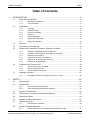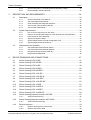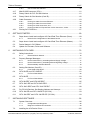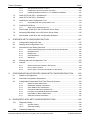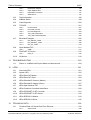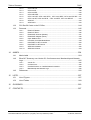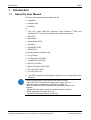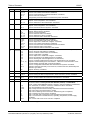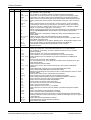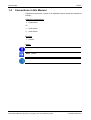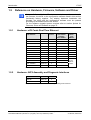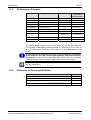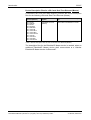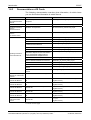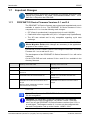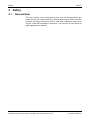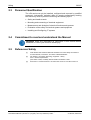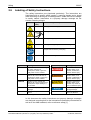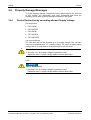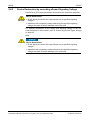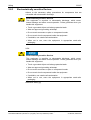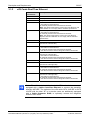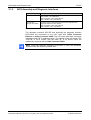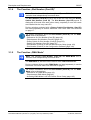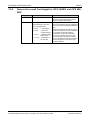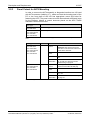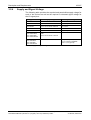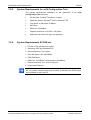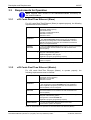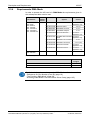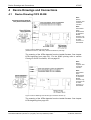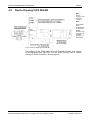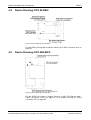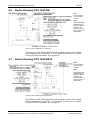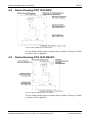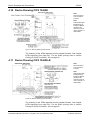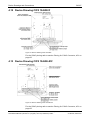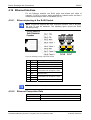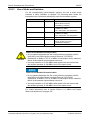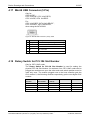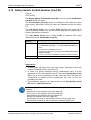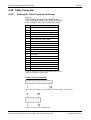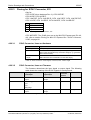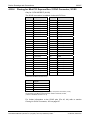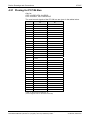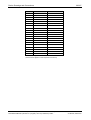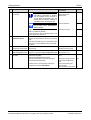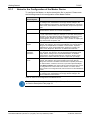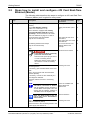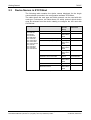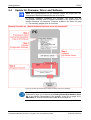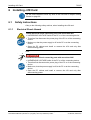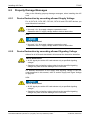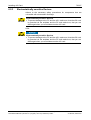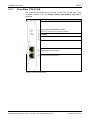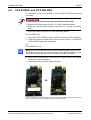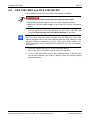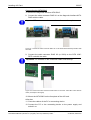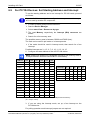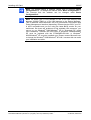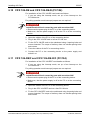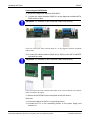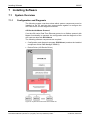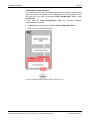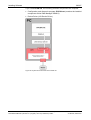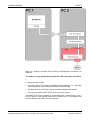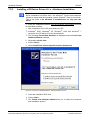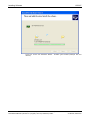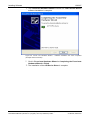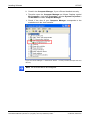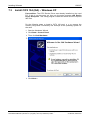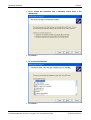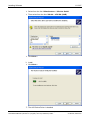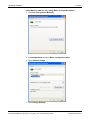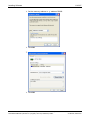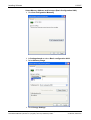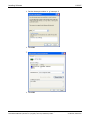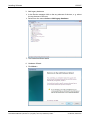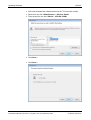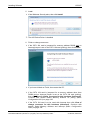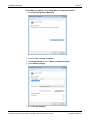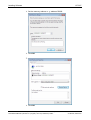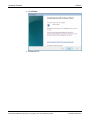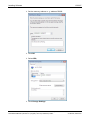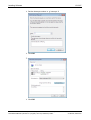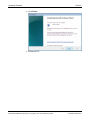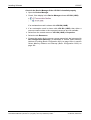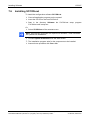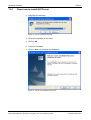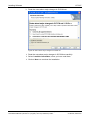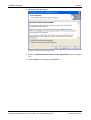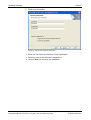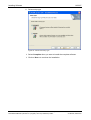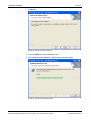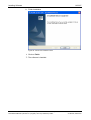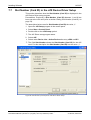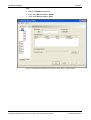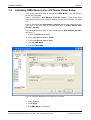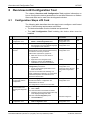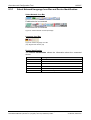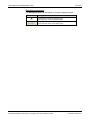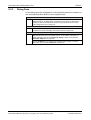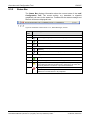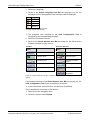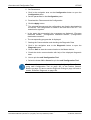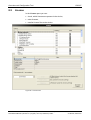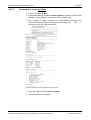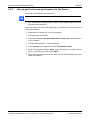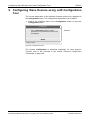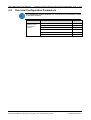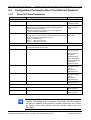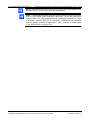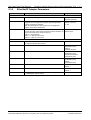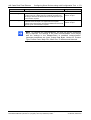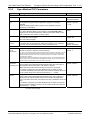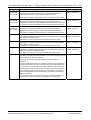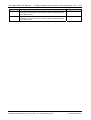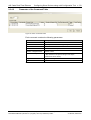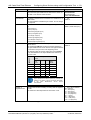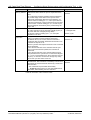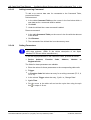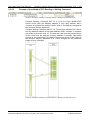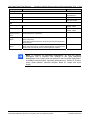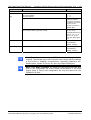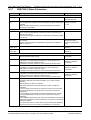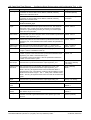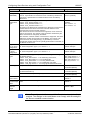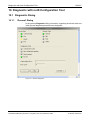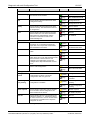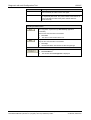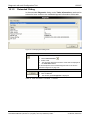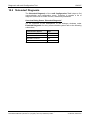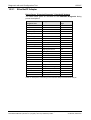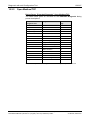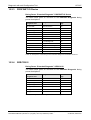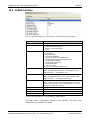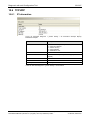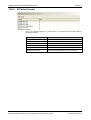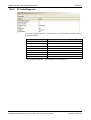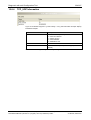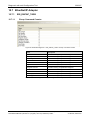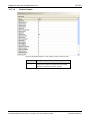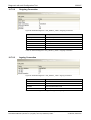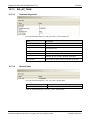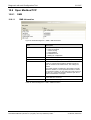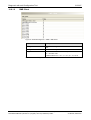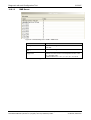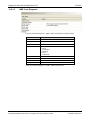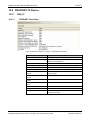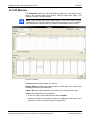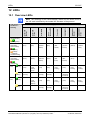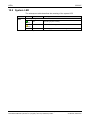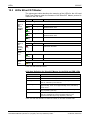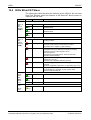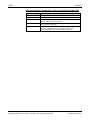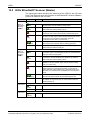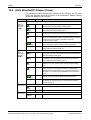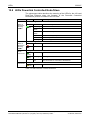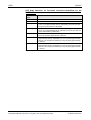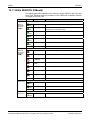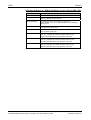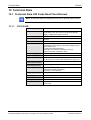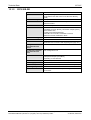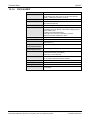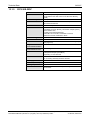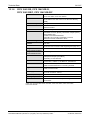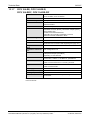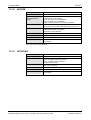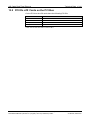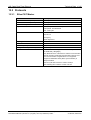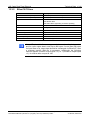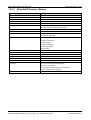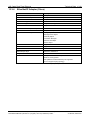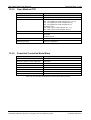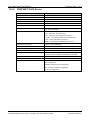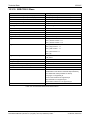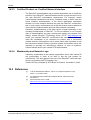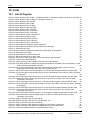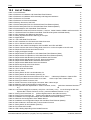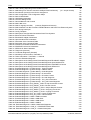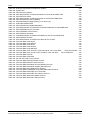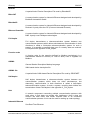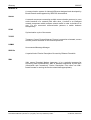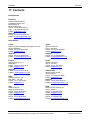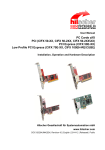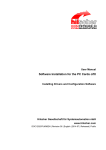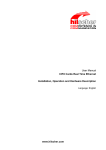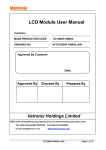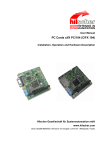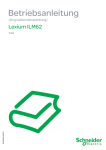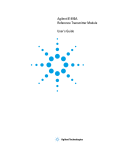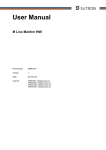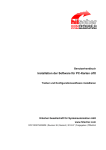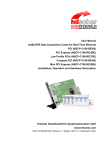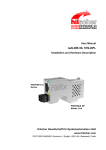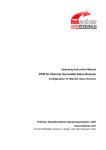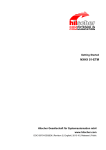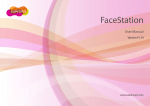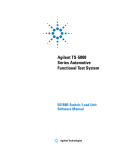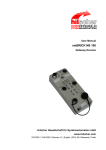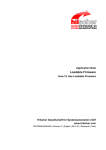Download cifX Cards Real
Transcript
User Manual cifX Cards Real-Time Ethernet Installation, Operation and Hardware Description Hilscher Gesellschaft für Systemautomation mbH www.hilscher.com DOC060501UM21EN | Revision 21 | English | 2010-07 | Released | Public Table of Contents 2/267 Table of Contents 1 INTRODUCTION.........................................................................................................8 1.1 About the User Manual ...............................................................................................8 1.1.1 1.1.2 1.2 Legal Notes...............................................................................................................12 1.2.1 1.2.2 1.2.3 1.2.4 1.2.5 1.2.6 1.2.7 Copyright ............................................................................................................12 Important Notes ..................................................................................................12 Exclusion of Liability ...........................................................................................13 Warranty .............................................................................................................13 Export Regulations .............................................................................................14 Registered Trademarks......................................................................................14 EtherCAT Disclaimer ..........................................................................................15 1.3 Licenses....................................................................................................................15 1.4 Conventions in this Manual.......................................................................................16 1.5 Reference on Hardware, Firmware, Software and Driver .........................................17 1.5.1 1.5.2 1.5.3 1.5.4 1.5.5 1.5.6 1.6 1.7 Hardware: cifX Cards Real-Time Ethernet.........................................................17 Hardware: AIFX Assembly and Diagnosis Interfaces ........................................17 Reference on Firmware......................................................................................18 Reference on Driver and Software .....................................................................18 References for Slot Number (Card ID) ...............................................................19 References for DMA Mode.................................................................................19 Contents of the Product DVD ...................................................................................20 1.6.1 1.6.2 1.6.3 Directory Structure of the DVD...........................................................................20 Device Description Files.....................................................................................21 Documentations cifX Cards................................................................................23 Important Changes ...................................................................................................25 1.7.1 2 Mandatory read Manual .......................................................................................9 List of Revisions ...................................................................................................9 PROFINET IO Device Firmware Versions 2.1 und 3.4 ......................................25 SAFETY ....................................................................................................................26 2.1 General Note ............................................................................................................26 2.2 Intended Use ............................................................................................................27 2.2.1 2.2.2 cifX Cards Real-Time Ethernet...........................................................................27 AIFX Assembly and Diagnosis Interfaces ..........................................................27 2.3 Personnel Qualification.............................................................................................28 2.4 Commitment to read and understand the Manual ....................................................28 2.5 References Safety ....................................................................................................28 2.6 Labeling of Safety Instructions..................................................................................29 2.7 Safety Instructions ....................................................................................................30 2.7.1 2.8 Electrical Shock Hazard .....................................................................................30 Property Damage Messages ....................................................................................31 2.8.1 Device Destruction by exceeding allowed Supply Voltage ................................31 cifX Cards Real-Time Ethernet | Installation, Operation and Hardware Description DOC060501UM21EN | Revision 21 | English | 2010-07 | Released | Public © Hilscher, 2006-2010 Table of Contents 2.8.2 2.8.3 3 Device Destruction by exceeding allowed Signaling Voltage ............................32 Electrostatically sensitive Devices......................................................................33 DESCRIPTION AND REQUIREMENTS ...................................................................34 3.1 Description................................................................................................................34 3.1.1 3.1.2 3.1.3 3.1.4 3.1.5 3.2 3.3 Devices described in this Manual.......................................................................35 cifX Cards Real-Time Ethernet...........................................................................36 AIFX Assembly and Diagnosis Interfaces ..........................................................37 The Function „Slot Number (Card ID)“ ...............................................................38 The Function „DMA Mode“ .................................................................................38 System Requirements ..............................................................................................39 3.2.1 3.2.2 3.2.3 3.2.4 3.2.5 3.2.6 PCI or PC/104 Connector for cifX cards ............................................................39 Data on the overall Card Height for CIFX 90-RE\F and CIFX 90E-RE\F...........40 Panel Cutout for AIFX Mounting.........................................................................41 Supply and Signal Voltage .................................................................................42 System Requirements for netX Configuration Tool............................................43 System Requirements SYCON.net ....................................................................43 Requirements for Operation .....................................................................................44 3.3.1 3.3.2 3.3.3 3.3.4 4 3/267 cifX Cards Real-Time Ethernet (Slave) ..............................................................44 cifX Cards Real-Time Ethernet (Master) ............................................................44 Requirements Slot Number (Card ID) ................................................................45 Requirements DMA Mode ..................................................................................46 DEVICE DRAWINGS AND CONNECTIONS ............................................................47 4.1 Device Drawing CIFX 50-RE ....................................................................................47 4.2 Device Drawing CIFX 50E-RE ..................................................................................48 4.3 Device Drawing CIFX 80-RE ....................................................................................49 4.4 Device Drawing CIFX 90-RE\F .................................................................................50 4.5 Device Drawing CIFX 90E-RE\F...............................................................................50 4.6 Device Drawing CIFX 104C-RE................................................................................51 4.7 Device Drawing CIFX 104C-RE-R ............................................................................51 4.8 Device Drawing CIFX 104C-RE\F ............................................................................52 4.9 Device Drawing CIFX 104C-RE-R\F.........................................................................52 4.10 Device Drawing CIFX 104-RE ..................................................................................53 4.11 Device Drawing CIFX 104-RE-R ..............................................................................53 4.12 Device Drawing CIFX 104-RE\F ...............................................................................54 4.13 Device Drawing CIFX 104-RE-R\F ...........................................................................54 4.14 Device Drawing Assembly interface AIFX-RE ..........................................................55 4.14.1 4.15 Device Drawing Diagnosis Interface AIFX-DIAG ......................................................57 4.15.1 4.16 AIFX-RE Dimensioning ......................................................................................55 AIFX-DIAG Dimensioning...................................................................................57 Ethernet Interface .....................................................................................................59 4.16.1 4.16.2 Ethernet pinning at the RJ45 Socket..................................................................59 Ethernet Connection Data ..................................................................................59 cifX Cards Real-Time Ethernet | Installation, Operation and Hardware Description DOC060501UM21EN | Revision 21 | English | 2010-07 | Released | Public © Hilscher, 2006-2010 Table of Contents 4.16.3 Mini-B USB Connector (5 Pin) ..................................................................................61 4.18 Rotary Switch for PCI-104 Slot Number ...................................................................61 4.19 Rotary Switch for Slot Number (Card ID)..................................................................62 4.20 Cable Connector.......................................................................................................63 4.21 Pinning for PC/104 Bus ............................................................................................67 Steps how to install and configure cifX Card Real-Time Ethernet (Slave)................69 5.1.1 Notes for the Configuration of the Master Device ..............................................71 5.2 Steps how to install and configure cifX Card Real-Time Ethernet (Master)..............72 5.3 Device Names in SYCONnet....................................................................................74 5.4 Update for Firmware, Driver and Software ...............................................................75 INSTALLING CIFX CARD .........................................................................................76 6.1 Safety Instructions ....................................................................................................76 6.1.1 6.2 6.3 Front Plate CIFX 50-RE .....................................................................................80 CIFX 50-RE and CIFX 50E-RE.................................................................................81 6.4.1 6.5 Device Destruction by exceeding allowed Supply Voltage ................................77 Device Destruction by exceeding allowed Signaling Voltage ............................77 Electrostatically sensitive Devices......................................................................78 Setting Slot Number (Card ID)..................................................................................79 6.3.1 6.4 Electrical Shock Hazard .....................................................................................76 Property Damage Messages ....................................................................................77 6.2.1 6.2.2 6.2.3 Fix Front Plate Sticker ........................................................................................82 CIFX 80-RE ..............................................................................................................83 6.5.1 7 Pinning for Cable Connector Ethernet................................................................63 Pinning for Cable Connector DIAG ....................................................................64 Pinning for SYNC Connector, X51 .....................................................................65 Pinning for Mini PCI Express Bus / SYNC Connector, X1/X2............................66 GETTING STARTED.................................................................................................69 5.1 6 Use of Hubs and Switches .................................................................................60 4.17 4.20.1 4.20.2 4.20.3 4.20.4 5 4/267 Fix Front Plate Sticker ........................................................................................84 6.6 CIFX 90-RE\F and CIFX 90E-RE\F ..........................................................................85 6.7 CIFX 104C-RE and CIFX 104C-RE-R ......................................................................87 6.8 CIFX 104C-RE\F and CIFX 104C-RE-R\F................................................................88 6.9 For PC/104 Devices: Set Starting Address and Interrupt .........................................91 6.10 CIFX 104-RE and CIFX 104-RE-R (PC/104) ............................................................93 6.11 CIFX 104-RE\F and CIFX 104-RE-R\F (PC/104)......................................................93 INSTALLING SOFTWARE ........................................................................................96 7.1 System Overview......................................................................................................96 7.1.1 7.1.2 7.2 Configuration and Diagnosis ..............................................................................96 Diagnosis via Ethernet Connection ....................................................................99 Installing the cifX Device Driver ..............................................................................102 cifX Cards Real-Time Ethernet | Installation, Operation and Hardware Description DOC060501UM21EN | Revision 21 | English | 2010-07 | Released | Public © Hilscher, 2006-2010 Table of Contents 7.2.1 7.2.2 7.2.3 Install CIFX 104 (ISA) – Windows XP.....................................................................108 7.4 Install CIFX 104 (ISA) – Windows 7 .......................................................................121 7.5 Installing the netX Configuration Tool.....................................................................134 7.6 Steps how to install SYCOn.net .......................................................................136 7.7 Slot Number (Card ID) in the cifX Device Driver Setup ..........................................143 7.8 Activating DMA Mode in the cifX Device Driver Setup ...........................................145 7.9 Slot Number (Card ID) in the Configuration Software.............................................146 OVERVIEW NETX CONFIGURATION TOOL.........................................................147 8.1 Configuration Steps cifX Card ................................................................................147 8.2 Starting netX Configuration Tool.............................................................................148 8.3 Introduction to the Dialog Structure ........................................................................148 8.3.1 8.3.2 8.3.3 8.3.4 8.3.5 Select Network/Language Icon Bar and Device Identification .........................149 Navigation Area ................................................................................................150 Dialog Pane ......................................................................................................152 General Buttons................................................................................................153 Status Bar.........................................................................................................154 8.4 Working with netX Configuration Tool ....................................................................155 8.5 License ...................................................................................................................158 8.5.1 8.5.2 8.5.3 Which licenses are present in the Device? ......................................................159 How to order a license......................................................................................160 How to get the License and transfer it to the Device........................................164 CONFIGURING SLAVE DEVICES USING NETX CONFIGURATION TOOL .........165 9.1 Details on Configuration .........................................................................................166 9.2 Overview Configuration Parameters .......................................................................168 9.3 Configuration Parameters Real-Time Ethernet Systems ........................................169 9.3.1 9.3.2 9.3.3 9.3.4 9.3.5 9.3.6 9.3.7 10 Uninstalling the netX Configuration Tool..........................................................134 Installing SYCON.net..............................................................................................135 7.6.1 9 cifX Device Driver from V1.0.0.0 ......................................................................102 Installing the cifX Device Driver via Setup .......................................................102 Installing cifX Device Driver a f t e r Hardware Installation ..............................103 7.3 7.5.1 8 5/267 EtherCAT Slave Parameters ............................................................................169 EtherNet/IP Adapter Parameters......................................................................171 Open Modbus/TCP Parameters .......................................................................174 Command Table Open Modbus/TCP ...............................................................177 Powerlink Controlled Node/Slave Parameters .................................................183 PROFINET IO-Device Parameters...................................................................185 SERCOS III Slave Parameters.........................................................................187 DIAGNOSTIC WITH NETX CONFIGURATION TOOL............................................190 10.1 Diagnostic Dialog....................................................................................................190 10.1.1 10.1.2 10.2 ‘General’ Dialog ................................................................................................190 ‘Extended’ Dialog..............................................................................................193 ‘Extended’ Diagnosis ..............................................................................................194 cifX Cards Real-Time Ethernet | Installation, Operation and Hardware Description DOC060501UM21EN | Revision 21 | English | 2010-07 | Released | Public © Hilscher, 2006-2010 Table of Contents 10.2.1 10.2.2 10.2.3 10.2.4 Task Information .....................................................................................................198 10.4 IniBatch Status........................................................................................................199 10.5 Code Diagnosis ......................................................................................................200 10.6 TCPUDP .................................................................................................................201 10.7 10.8 PNS_IF .............................................................................................................216 IO Monitor ...............................................................................................................218 TROUBLESHOOTING ............................................................................................219 11.1 13 OMB .................................................................................................................211 PROFINET IO Device.............................................................................................216 10.9.1 10.10 EIS_ENCAP_TASK ..........................................................................................206 EIS_OBJECT_TASK ........................................................................................208 EIS_AP_TASK..................................................................................................210 Open Modbus/TCP .................................................................................................211 10.8.1 10.9 IP Information ...................................................................................................201 IP Packet Counter ............................................................................................202 IP Code Diagnosis............................................................................................203 TCP_UDP Information......................................................................................204 TCP_UDP Code Diagnosis ..............................................................................205 EtherNet/IP Adapter................................................................................................206 10.7.1 10.7.2 10.7.3 12 EtherNet/IP Adapter .........................................................................................195 Open Modbus/TCP...........................................................................................196 PROFINET IO Device.......................................................................................197 SERCOS III ......................................................................................................197 10.3 10.6.1 10.6.2 10.6.3 10.6.4 10.6.5 11 6/267 Failure in 10 MBit/s Half Duplex Mode and Workaround ........................................220 LEDS .......................................................................................................................221 12.1 Overview LEDs .......................................................................................................221 12.2 System LED............................................................................................................222 12.3 LEDs EtherCAT Master ..........................................................................................223 12.4 LEDs EtherCAT Slave ............................................................................................224 12.5 LEDs EtherNet/IP Scanner (Master).......................................................................226 12.6 LEDs EtherNet/IP Adapter (Slave) .........................................................................227 12.7 LEDs Open Modbus/TCP .......................................................................................228 12.8 LEDs Powerlink Controlled Node/Slave .................................................................229 12.9 LEDs PROFINET IO-RT Controller ........................................................................231 12.10 LEDs PROFINET IO-RT-Device .............................................................................232 12.11 LEDs SERCOS III Master.......................................................................................233 12.12 LEDs SERCOS III Slave.........................................................................................235 TECHNICAL DATA .................................................................................................236 13.1 Technical Data cifX Cards Real-Time Ethernet ......................................................236 13.1.1 CIFX 50-RE ......................................................................................................236 cifX Cards Real-Time Ethernet | Installation, Operation and Hardware Description DOC060501UM21EN | Revision 21 | English | 2010-07 | Released | Public © Hilscher, 2006-2010 Table of Contents 13.1.2 13.1.3 13.1.4 13.1.5 13.1.6 13.1.7 13.1.8 13.1.9 PCI IDs cifX Cards on the PCI Bus.........................................................................244 13.3 Protocols.................................................................................................................245 EtherCAT Master..............................................................................................245 EtherCAT Slave................................................................................................246 EtherNet/IP Scanner (Master) ..........................................................................247 EtherNet/IP Adapter (Slave).............................................................................248 Open Modbus/TCP...........................................................................................249 Powerlink Controlled Node/Slave.....................................................................249 PROFINET IO-RT-Controller............................................................................250 PROFINET IO-RT-Device ................................................................................251 SERCOS III Master ..........................................................................................252 SERCOS III Slave ............................................................................................253 ANNEX ....................................................................................................................254 14.1 Matrix Label ............................................................................................................254 14.2 EtherCAT Summary over Vendor ID, Conformance test, Membership and Network Logo........................................................................................................................255 14.2.1 14.2.2 14.2.3 14.2.4 14.3 15 CIFX 50E-RE....................................................................................................237 CIFX 80-RE ......................................................................................................238 CIFX 90-RE\F ...................................................................................................239 CIFX 90E-RE\F.................................................................................................240 CIFX 104C-RE, CIFX 104C-RE-R, CIFX 104C-RE\F, CIFX 104C-RE-R\F ...241 CIFX 104-RE, CIFX 104-RE-R, CIFX 104-RE\F, CIFX 104-RE-R\F .............242 AIFX-RE ...........................................................................................................243 AIFX-DIAG........................................................................................................243 13.2 13.3.1 13.3.2 13.3.3 13.3.4 13.3.5 13.3.6 13.3.7 13.3.8 13.3.9 13.3.10 14 7/267 Vendor ID .........................................................................................................255 Conformance ....................................................................................................255 Certified Product vs. Certified Network Interface .............................................256 Membership and Network Logo .......................................................................256 References .............................................................................................................256 LISTS ......................................................................................................................257 15.1 List of Figures .........................................................................................................257 15.2 List of Tables ..........................................................................................................260 16 GLOSSARY.............................................................................................................263 17 CONTACTS.............................................................................................................267 cifX Cards Real-Time Ethernet | Installation, Operation and Hardware Description DOC060501UM21EN | Revision 21 | English | 2010-07 | Released | Public © Hilscher, 2006-2010 Introduction 1 1.1 8/267 Introduction About the User Manual This user manual provides descriptions of the • installation, • operation and • hardware of: 1. The cifX cards Real-Time Ethernet under Windows ® 2000 and Windows® XP, PC cards for the Real-Time Ethernet systems: • EtherCAT, • EtherNet/IP, • Open-Modbus/TCP, • Powerlink, • PROFINET IO-RT, • SERCOS III, as Communication Interface netX • PCI (CIFX50), • PCI Express (CIFX 50E), • Compact PCI (CIFX80), • Mini PCI (CIFX90), • Mini PCI Express (CIFX 90E), • PCI 104 (CIFX 104C), • PC/104 (CIFX 104). 2. The AIFX assembly and diagnosis interfaces for cifX cards Real-Time Ethernet. The devices described in this manual are listed in section - cifX Cards Real-Time Ethernet (beginning on page 36) and - AIFX Assembly and Diagnosis Interfaces (on page 37). These cifX cards and AIFX interfaces are described in detail in the chapters: - Device Drawings and Connections (beginning from page 47), - LEDs (beginning from page 221) and - Technical Data (beginning from page 236). cifX Cards Real-Time Ethernet | Installation, Operation and Hardware Description DOC060501UM21EN | Revision 21 | English | 2010-07 | Released | Public © Hilscher, 2006-2010 Table of Contents 1.1.1 9/267 Mandatory read Manual Important! Read and understand all instructions before installation of the cifX card to avoid injury. First read the Safety chapter. 1.1.2 List of Revisions Index Date Chapter 1 17.05.06 all created 2 13.06.07 2, 4, 7 actualized according to ANSI Z 535.6, LED description actualized Descriptions for the cards CIFX 50E-RE, CIFX 90-RE\F, CIFX 104C-RE, CIFX 104C-RE-R, CIFX 104C-RE\F, CIFX 104C-RE-R\F completed, Descriptions for SERCOS III Slave added 1, 3, 4, 7, 8 Revisions 3 27.06.07 7.1.3 Description MS and NS LEDs EtherNet/IP Adapter (Slave) adapted 4 01.08.07 all 3.4 – 3.11 EtherCAT Master, EtherNet/IP Scanner (Master) added, Notice to LEDs at RJ45 socket added 5 15.08.07 1.2, 1.3, 1.8, 3.1, 3.3, 5.1, 6 1.8 2.1., 7.1.1, 8.1, 8.2 8.2.3 Information and description to the System configurator SYCON.net added, 6 15.02.08 All, 1, 2.1, 2.4, 3, 4, 5.4, 6, 7, 8, 9.1.1, 9.1.2, 10.2 7 05.05.08 All, 1, 2.1, 3, 4, 5, 6, 7, 11, 12, 14 8 21.05.08 1, 3, 4, 5, 6, 7, 10 Information for Master license added, Information for PROFINET IO-RT-Controller added, Protocol data for EtherCAT Master added. Descriptions, data and drawings for the CIFX 80-RE card Descriptions Chapter “Introduction” actualized, Section “Intended Use” actualized, Section “Safety Instructions” actualized, Chapter “Description and Requirements” adapted, Chapter “Getting Started” added, Section “CIFX 104C-RE and CIFX 104C-RE-R” adapted, Chapter “Installing Software” descriptions to the cifX Device Driver and cifX Driver Setup inserted, Chapter “Troubleshooting” actualized, Chapter “Device Drawings and Connections” here inserted and actualized, Section “LEDs PROFINET IO-RT Controller” adapted. Section “ LEDs PROFINET IO-RT-Device” actualized. Section “Protocols“ actualized, Descriptions for Powerlink, Open Modbus/TCP and SERCOS III Slave added; Descriptions to the cifX Driver Setup erased, Descriptions to the netX Configuration Tool inserted, Chapte “Introduction” actualized, Section “Intended Use” actualized, Chapter “Description and Requirements” and “Getting startet” actualized, Chapter “Installing CIFX Cards” actualized, Chapter “Installing Software” actualized, Chapter “netX Configuration Tool“ added and actualized. Chapter “Technical Data” actualized, Chapter “Configuration Parameter” added and actualized. Glossary added Chapte “Introduction” actualized, Chapter “Description and Requirements” actualized, Chapter “Getting startet” actualized, Chapter “Installing CIFX Cards” actualized, Chapter “Installing Software” actualized, Chapter “netX Configuration Tool” added and actualized. Chapter “LEDs” actualized Further see next page cifX Cards Real-Time Ethernet | Installation, Operation and Hardware Description DOC060501UM21EN | Revision 21 | English | 2010-07 | Released | Public © Hilscher, 2006-2010 Table of Contents 10/267 Index Date 9 09.06.08 4.2, 9.11.3, 10.1.7, 11.2, 12 Chapter Section “Steps how to install and configure cifX Master Devices” actualized, Section “Use of Hubs and Switches” actualized, Section “LEDs Powerlink Controlled Node/Slave” actualized, Section “Protocols” actualized, Configuration parameters Real-Time Ethernet Systems actualized., 10 15.07.08 1, 7, 12.1.6 Chapte “Introduction” actualized, Chapter “netX Configuration Tool” actualized. Section “SERCOS III Slave Parameters” actualized. 11 16.01.09 1.1.2 7 12.1 Section “Reference on Hardware, Firmware, Software and Driver” actualized, Chapter “netX Configuration Tool” actualized, Section “Real-Time Ethernet Systems” actualized. 12 04.02.09 3.2.1, 4, 7.6, 11.2.2, 11.2.9, 12.2.1 Section “System Requirements SYCON.net” completed, Chapter “Getting startet” actualized, Section “License” actualized, Section “EtherCAT Slave” actualized, Section “SERCOS III Slave” actualized, Section “EtherCAT Slave Parameter” actualized. 13 11.02.09 1.6.2, 1.6.3, 5.1, 4.16.3 10.1 13.3.2 9.3.1 Section “Device Description Files” actualized, Section “Documentations cifX Cards” actualized, Section “Steps how to install and configure ” actualized, Section “Use of Hubs and Switches” actualized, Section “LED at the Real Time Ethernet Devices” actualized. Section “EtherCAT Slave” Note added Section “EtherCAT Slave Parameters” Note added 14 14.05.09 all, 1.1, 1.6, 1.2, 5.1, 8.3, 8.4, 9, 4, 12, 13, Descriptions added for: the CIFX 90E-RE card, the SERCOS III Master protocol, Section “About the User Manual” actualized, Section “Contents of the Product CD” actualized, Section “Legal Notes” completed, Section “Steps how to install and configure ” actualized, Section “Introduction to the Dialog Structure” actualized, Section “Working with netX Configuration Tool” actualized, Section “Configuring Slave Devices using netX Configuration Tool” actualized, Chapters “Device Drawings and Connections”, “LEDs” and “Technical Data”: LEDs AIFX-RE added, technical data / protocols actualized, Section “Configuration Parameters Real-Time Ethernet Systems” actualized, Chapters “EtherCAT Summary over Vendor ID, Conformance test, Membership and Network Logo” added, Chapter “Glossary“ actualized. 9.3, 14.2, 16 Revisions 15 28.05.09 9.3 Section “Configuration Parameters Real-Time Ethernet Systems” actualized. 16 15.06.09 1.1, 4.20.4 Section “About the User Manual” actualized, Section “Pinning for Mini PCI Express Bus / SYNC Connector, X1/X2” actualized. 17 10.07.09 13.1 Section “Technical Data cifX Cards Real-Time Ethernet ” actualized. 18 21.08.09 13.1 Section “Technical Data cifX Cards Real-Time Ethernet ” actualized. 19 18.02.10 All, The cards CIFX 50-RE/Rev 3 added [with Rotary Switch Slot Number (Card ID)], Information added on Rotary Switch Slot Number (Card ID) and DMA Mode, Terms: „Rotary Switch PCI Slot Number“ changed, „cifX Card Fieldbus“ standardized, Sect. Reference on Hardware, Firmware, Software and Driver actualized, Sect. Documentations cifX Cards: revised, Chap. Safety and entire manual: Safety Instructions revised and actualized, Chap. Description and Requirements: revised, Chap. Device Drawings and Connections: Dimensioning AIFX completed, Chap. Installing cifX Card: Figures completed, Chap. Overview netX Configuration Tool: Descriptions Diagnosis revised, Chap. Technical Data: Card Dimensions, Operating Temperature, Power Supply actualized, Sect. PCI IDs cifX Cards on the PCI Bus: completed. 1.5, 1.6.3, 2, All, 3, 4, 6, 8, 13, 13.2 Further see next page cifX Cards Real-Time Ethernet | Installation, Operation and Hardware Description DOC060501UM21EN | Revision 21 | English | 2010-07 | Released | Public © Hilscher, 2006-2010 Table of Contents Index Date 20 21.05.10 All, 21 09.07.10 All, 11/267 Chapter Revisions Descriptions added for: the cards CIFX 104-RE, CIFX 104-RE-R, CIFX 104-RE\F, CIFX 104-RE-R\F, 1.5, Sect. Reference on Hardware, Firmware, Software and Driver actualized, 3.2.1, 3.2.5, Sections PCI or PC/104 Connector for cifX cards, System Requirements for netX 3.2.6, Configuration Tool added, section System Requirements SYCON.net actualized, SYNC connector for CIFX 50-RE (Rev 3) and CIFX 50E-RE added: sections Device 4.1, 4.2, 4.20.3, Drawing CIFX 50-RE, Device Drawing CIFX 50E-RE, Pinning for SYNC Connector, X51 4.20.4, Section “Pinning for Mini PCI Express Bus / SYNC Connector, X1/X2” actualized, For ISA-devices: sections For PC/104 Devices: Set Starting Address and Interrupt, 6.9, 7.3, 7.4 Install CIFX 104 (ISA) – Windows XP, Install CIFX 104 (ISA) – Windows 7 added, Chapter „Overview netX Configuration Tool” revised, 8, Chapter „Configuring Slave Devices using netX Configuration Tool” descriptions for the function Conf Template added, default values of the configuration parameters 9, actualized, Chapter „Diagnostic”: descriptions for diagnostic dialog, extended diagnostic and IO 10, Monitor added. 12.1, 12.12 Sections Overview LEDs and LEDs SERCOS III Slave actualized, 4.16.3, Errata info added: sections Use of Hubs and Switches and Failure in 10 MBit/s Half 11.1, Duplex Mode and Workaround; Corrections, supplements for UL (Electr. Ratings/ Temp., Hints pollution degree, RJ45 not for LAN) in section Technical Data cifX Cards Real-Time Ethernet; 13.1, 13.3.7, Technical Data actualized: sections PROFINET IO-RT-Controller, 13.3.10 SERCOS III Slave cifX Device Driver Version V1.0.x.x., terminology revised (PCI-104 Slot Number instead of PCI-104 Slot Number), Sect. Reference on Hardware, Firmware, Software and Driver note on software 1.5, upgrade actualized, 1.5.1, Section Hardware: cifX Cards Real-Time Ethernet revised, Section Reference on Firmware actualized (Info for PC/104 cards added), 1.5.3, 1.5.5, 1.5.6, Sections References for Slot Number (Card ID) and References for DMA Mode separated, 1.6.2, Section Device Description Files actualized, 1.6.3, Sect. Documentations cifX Cards, Manuals on Revision List CIFX-DVD and on cifX TCP/IP Server added, 1.7, Section Important Changes added, 3.1.4, 3.1.5, Sections The Function „Slot Number (Card ID)“ and The Function „DMA Mode“ separated, 3.3.3, Section Requirements Slot Number (Card ID) actualized and revised, 3.3.4, Section Requirements DMA Mode actualized and revised, Chapter Device Drawings and Connections notes on LEDs actualized, notes on SYNC 4, connector added 4.18, Section Rotary Switch for PCI-104 Slot Number actualized, 4.20.3, Section Pinning for SYNC Connector, X51 actualized and revised, Section Getting Started installation steps for hardware installation completed, 5, 5.4, Section Update for Firmware, Driver and Software added, Section CIFX 50-RE and CIFX 50E-RE actualized, 6.4, 6.7, Sections CIFX 104C-RE and CIFX 104C-RE-R, 6.8, CIFX 104C-RE\F and CIFX 104C-RE-R\F actualized, 7.1, Section System Overview added, Section cifX Device Driver from V1.0.0.0 added, 7.2.1, 7.6.1, Section Steps how to install SYCOn.net (window „Important Changes SYCONnet“ added) , 9.3.3, Section Open Modbus/TCP Parameters actualized, Section Command Table Open Modbus/TCP added, 9.3.4, 9.3.6, Section „PROFINET IO-Device Parameters“: Configuration dialog for the PROFINET IO-Device Parameters under „Data“ changed; instead of data length now up to 4 output or input modules, Section LEDs SERCOS III Master actualized, 12.11, 13.3.3, Section EtherNet/IP Scanner (Master) actualized, Section Matrix Label added. 14.1 Table 1: List of Revisions cifX Cards Real-Time Ethernet | Installation, Operation and Hardware Description DOC060501UM21EN | Revision 21 | English | 2010-07 | Released | Public © Hilscher, 2006-2010 Table of Contents 1.2 1.2.1 12/267 Legal Notes Copyright © 2008-2010 Hilscher Gesellschaft für Systemautomation mbH All rights reserved. The images, photographs and texts in the accompanying material (user manual, accompanying texts, documentation, etc.) are protected by German and international copyright law as well as international trade and protection provisions. You are not authorized to duplicate these in whole or in part using technical or mechanical methods (printing, photocopying or other methods), to manipulate or transfer using electronic systems without prior written consent. You are not permitted to make changes to copyright notices, markings, trademarks or ownership declarations. The included diagrams do not take the patent situation into account. The company names and product descriptions included in this document may be trademarks or brands of the respective owners and may be trademarked or patented. Any form of further use requires the explicit consent of the respective rights owner. 1.2.2 Important Notes The user manual, accompanying texts and the documentation were created for the use of the products by qualified experts, however, errors cannot be ruled out. For this reason, no guarantee can be made and neither juristic responsibility for erroneous information nor any liability can be assumed. Descriptions, accompanying texts and documentation included in the user manual do not present a guarantee nor any information about proper use as stipulated in the contract or a warranted feature. It cannot be ruled out that the user manual, the accompanying texts and the documentation do not correspond exactly to the described features, standards or other data of the delivered product. No warranty or guarantee regarding the correctness or accuracy of the information is assumed. We reserve the right to change our products and their specification as well as related user manuals, accompanying texts and documentation at all times and without advance notice, without obligation to report the change. Changes will be included in future manuals and do not constitute any obligations. There is no entitlement to revisions of delivered documents. The manual delivered with the product applies. Hilscher Gesellschaft für Systemautomation mbH is not liable under any circumstances for direct, indirect, incidental or follow-on damage or loss of earnings resulting from the use of the information contained in this publication. cifX Cards Real-Time Ethernet | Installation, Operation and Hardware Description DOC060501UM21EN | Revision 21 | English | 2010-07 | Released | Public © Hilscher, 2006-2010 Table of Contents 1.2.3 13/267 Exclusion of Liability The software was produced and tested with utmost care by Hilscher Gesellschaft für Systemautomation mbH and is made available as is. No warranty can be assumed for the performance and flawlessness of the software for all usage conditions and cases and for the results produced when utilized by the user. Liability for any damages that may result from the use of the hardware or software or related documents, is limited to cases of intent or grossly negligent violation of significant contractual obligations. Indemnity claims for the violation of significant contractual obligations are limited to damages that are foreseeable and typical for this type of contract. It is strictly prohibited to use the software in the following areas: • for military purposes or in weapon systems; • for the design, construction, maintenance or operation of nuclear facilities; • in air traffic control systems, air traffic or air traffic communication systems; • in life support systems; • in systems in which failures in the software could lead to personal injury or injuries leading to death. We inform you that the software was not developed for use in dangerous environments requiring fail-proof control mechanisms. Use of the software in such an environment occurs at your own risk. No liability is assumed for damages or losses due to unauthorized use. 1.2.4 Warranty Although the hardware and software was developed with utmost care and tested intensively, Hilscher Gesellschaft für Systemautomation mbH does not guarantee its suitability for any purpose not confirmed in writing. It cannot be guaranteed that the hardware and software will meet your requirements, that the use of the software operates without interruption and that the software is free of errors. No guarantee is made regarding infringements, violations of patents, rights of ownership or the freedom from interference by third parties. No additional guarantees or assurances are made regarding marketability, freedom of defect of title, integration or usability for certain purposes unless they are required in accordance with the law and cannot be limited. Warranty claims are limited to the right to claim rectification. cifX Cards Real-Time Ethernet | Installation, Operation and Hardware Description DOC060501UM21EN | Revision 21 | English | 2010-07 | Released | Public © Hilscher, 2006-2010 Table of Contents 1.2.5 14/267 Export Regulations The delivered product (including the technical data) is subject to export or import laws as well as the associated regulations of different counters, in particular those of Germany and the USA. The software may not be exported to countries where this is prohibited by the United States Export Administration Act and its additional provisions. You are obligated to comply with the regulations at your personal responsibility. We wish to inform you that you may require permission from state authorities to export, re-export or import the product. 1.2.6 Registered Trademarks Windows® 2000/Windows® XP/Windows® Vista/ Windows® 7 are registered trademarks of the Microsoft Corporation. Adobe-Acrobat® is a registered trademark of the Adobe Systems Incorporated. EtherCAT® is a registered trademark and a patented technology of Beckhoff Automation GmbH, Verl, Bundesrepublik Deutschland, formerly Elektro Beckhoff GmbH. EtherNet/IP® is a trademark of ODVA (Open DeviceNet Vendor Association, Inc). Modbus® is a registered trademark of Schneider Electric. Powerlink is a registered trademark of B&R, Bernecker + Rainer IndustrieElektronik Ges.m.b.H, Eggelsberg, Austria PROFINET is a registered trademark of PROFIBUS International, Karlsruhe. SERCOS interface® is a registered trademark of SERCOS International e. V., Suessen, Germany. All other mentioned trademarks are property of their respective legal owners. cifX Cards Real-Time Ethernet | Installation, Operation and Hardware Description DOC060501UM21EN | Revision 21 | English | 2010-07 | Released | Public © Hilscher, 2006-2010 Introduction 1.2.7 15/267 EtherCAT Disclaimer EtherCAT® is registered trademark and patented technology, licensed by Beckhoff Automation GmbH, Germany. To get details and restrictions regarding using the EtherCAT technology refer to the following documents: “EtherCAT Marking rules” “EtherCAT Conformance Test Policy” “EtherCAT Vendor ID Policy” These documents are available at the ETG homepage www.ethercat.org or directly over [email protected]. A summary over Vendor ID, Conformance test, Membership and Network Logo can be found within the appendix section of this document under section EtherCAT Summary over Vendor ID, Conformance test, Membership and Network Logo on page 255. 1.3 Licenses If a cifX card is used as a Slave, neither for the firmware nor for the configuration software SYCON.net a license is required. Licenses are required, if the cifX card is used with • a firmware with master functionality*. * The master license includes the card operating as master and the license for the configuration software SYCON.net for the respective card. cifX Cards Real-Time Ethernet | Installation, Operation and Hardware Description DOC060501UM21EN | Revision 21 | English | 2010-07 | Released | Public © Hilscher, 2006-2010 Introduction 1.4 16/267 Conventions in this Manual Operation instructions, a result of an operation step or notes are marked as follows: Operation Instructions: ¾ <instruction> Or 1. <instruction> 2. <instruction> Results: ° <result> Notes: Important: <important note> Note: <note> <note, were to find further information> cifX Cards Real-Time Ethernet | Installation, Operation and Hardware Description DOC060501UM21EN | Revision 21 | English | 2010-07 | Released | Public © Hilscher, 2006-2010 Introduction 1.5 17/267 Reference on Hardware, Firmware, Software and Driver Note on Software Update: The hardware revisions and the versions for the firmware, the driver or the configuration software listed in this section functionally belong together. For existing hardware installation the firmware, the driver and the configuration software must be updated according to the details listed in this section. For the software upgrade system overview refer to section Update for Firmware, Driver and Software on page 75. 1.5.1 Hardware: cifX Cards Real-Time Ethernet cifX Cards RealTime Ethernet CIFX 50-RE Part No. 1250.100 Hardware Revision „Rotary Switch Slot Number (Card ID)“ from HW Rev. „DMA Mode“ from HW Rev. 3 3 1 CIFX 50E-RE 1251.100 3 - no DMA CIFX 80-RE 1280.100 2 - 1 CIFX 90-RE\F 1290.100 3 - 1 CIFX 90E-RE\F 1291.100 7 - no DMA CIFX 104C-RE 1270.100 4 - 1 CIFX 104C-RE-R 1271.100 4 - 1 CIFX 104C-RE\F 1270.101 4 - 1 1 CIFX 104C-RE-R\F 1271.101 4 - CIFX 104-RE 1278.100 2 - CIFX 104-RE-R 1279.100 2 - CIFX 104-RE\F 1278.101 2 - CIFX 104-RE-R\F 1279.101 2 - PC/104, DMA not possible Table 2: Reference on Hardware cifX Cards Real-Time Ethernet 1.5.2 Hardware: AIFX Assembly and Diagnosis Interfaces AIFX Interfaces Part No. Revision AIFX-RE 2800.100 2 AIFX-DIAG 2800.000 1 Table 3: Reference on Hardware AIFX Assembly and Diagnosis Interfaces cifX Cards Real-Time Ethernet | Installation, Operation and Hardware Description DOC060501UM21EN | Revision 21 | English | 2010-07 | Released | Public © Hilscher, 2006-2010 Introduction 1.5.3 18/267 Reference on Firmware Firmware File Real-Time Ethernet System Firmware Version Minimum Version for Firmware for PC/104 Cards CIFXECM.NXF EtherCAT Master 2.4.x.x from 2.4.3.0 CIFXECS.NXF EtherCAT Slave 2.5. x.x from 2.5.10.0 CIFXEIM.NXF EtherNet/IP Scanner 2.2. x.x from 2.2.2.0 CIFXEIS.NXF EtherNet/IP Adapter 2.3. x.x from 2.2.3.0 CIFXOMB.NXF Open-Modbus/TCP 2.3. x.x from 2.3.1.0 CIFXPLS.NXF POWERLINK Controlled Node 2.1. x.x from 2.1.19.0 CIFXPNM.NXF PROFINET IO Controller 2.4. x.x from 2.4.10.0 CIFXPNS.NXF PROFINET IO Device 2.1.44.x (V2)* 3.4.x.x (V3) from 3.4.7.0 CIFXS3M.NXF SERCOS III Master 2.0.x.x from 2.0.12.0 CIFXS3S.NXF SERCOS III Slave 3.0.x.x from 3.0.10.0 Table 4: Reference on Firmware The downloadable firmware runs on PCI cards and on PC/104 cards too. The firmware automatically detects whether it is running on a PCI card or on a PC/104 board. Precedent cifX firmware is only applicable to PCI cards. If a precedent cifX firmware (without PC/104 recognition) is loaded in a 104-cifX card, the cifX 104-card gets defective and must be sent to the service! For the PC/104 cards only cifX firmware from the minimum versions may be used as listed in Table 4: Reference on Firmware. Note: *The firmware for PROFINET IO Device V2 does not provide PC/104 recognition! 1.5.4 Reference on Driver and Software Driver and Software cifX Device Driver Version cifX Device Driver Setup.exe Bootloader (is included in the cifX Device Driver Setup) 1.0.x.x V1.3.x.x netX Configuration Tool-Setup netX Configuration Tool.exe 1.0500.x.x SYCON.net SYCONnet netX setup.exe V1.300.x.x Table 5: Reference on Driver and Software cifX Cards Real-Time Ethernet | Installation, Operation and Hardware Description DOC060501UM21EN | Revision 21 | English | 2010-07 | Released | Public © Hilscher, 2006-2010 Introduction 1.5.5 19/267 References for Slot Number (Card ID) For device revisions equipped with a Rotary Switch Slot Number (Card ID) the references listed below must be observed in order to: • a cifX card is identified explicitly by the cifX Device Driver via its Slot Number (Card ID) and can be distinguished from other cifX cards in the PC. References: • Device revisions equipped with a Rotary Switch Slot Number (Card ID) are listed separately in section Hardware: cifX Cards Real-Time Ethernet on page 17. In Table 2 the column „Rotary Switch Slot Number (Card ID)“ from HW Rev. lists any device revisions, which are equipped with a Rotary Switch Slot Number (Card ID). But the required firmware versions must be used, as given in section Requirements Slot Number (Card ID) on page 45. • At least the versions for the driver, the bootloader and the SYCON.net setup listed in section Requirements Slot Number (Card ID) on page 45 must be used. For a summary of the requirements for identifying devices via the Slot Number (Card ID) refer to section Requirements Slot Number (Card ID) on page 45. For further information on this question refer to the sections: - The Function „Slot Number (Card ID)“ (page 38), - Rotary Switch for Slot Number (Card ID) (page 62), - Setting Slot Number (Card ID) (page 79), - Slot Number (Card ID) in the cifX Device Driver Setup (page 143) - Slot Number (Card ID) in the Configuration Software (page 146). 1.5.6 References for DMA Mode For device revisions equipped which provide DMA Mode the references listed below must be observed in order to: • the cifX card operates in DMA Mode. References: • Device revisions which provide DMA Mode are listed separately in section Hardware: cifX Cards Real-Time Ethernet on page 17. In Table 2 the column „DMA Mode“ from HW Rev. lists any device revisions, which provide DMA Mode. But the required firmware versions must be used, as given in section Requirements DMA Mode on page 46. • At least the versions for the driver, the bootloader and the SYCON.net setup listed in section Requirements DMA Mode on page 46 must be used. For a summary of the requirements for the DMA Mode refer to section Requirements DMA Mode on page 46. For further information on this question refer to the sections: - The Function „DMA Mode“ (page 38), - Activating DMA Mode in the cifX Device Driver Setup (page 145). cifX Cards Real-Time Ethernet | Installation, Operation and Hardware Description DOC060501UM21EN | Revision 21 | English | 2010-07 | Released | Public © Hilscher, 2006-2010 Introduction 1.6 20/267 Contents of the Product DVD The Product DVD for the Communication InterFaces cifX contains: 1.6.1 • cifX Device Driver • netX Configuration Tool setup • Configuration Software SYCON.net • Device Description Files (GSDML, EDS, XML, XDD) • Documentation Directory Structure of the DVD All manuals on this DVD are delivered in the Adobe Acrobat® Reader format (PDF). Directory Name Description API Toolkit, Header Files and cifX32DLL.lib Documentation Documentation in the Acrobat® Reader Format (PDF) Driver cifX Device Driver EDS Device Description File Firmware Loadable Firmware Software netX Configuration Tool, Configuration Software SYCON.net (configuration and diagnostic program) Tools cifXTCPServer Table 6: Directory Structure of the DVD cifX Cards Real-Time Ethernet | Installation, Operation and Hardware Description DOC060501UM21EN | Revision 21 | English | 2010-07 | Released | Public © Hilscher, 2006-2010 Introduction 1.6.2 21/267 Device Description Files The CIFX DVD EDS directory includes the device description files for the following cifX cards Real-Time Ethernet (Slave): Device Description Files for cifX Cards Real-Time Ethernet (Slave) cifX Cards Real-Time Ethernet (Slave) Real-Time Ethernet System File Name of the Device Description File CIFX 50-RE CIFX 50E-RE CIFX 80-RE CIFX 90-RE\F CIFX 90E-RE\F CIFX 104C-RE CIFX 104C-RE-R CIFX 104C-RE\F CIFX 104C-RE-R\F CIFX 104-RE CIFX 104-RE-R CIFX 104-RE\F CIFX 104-RE-R\F EtherCAT Slave Hilscher cifX RE ECS V2.2.x.xml (or also files with the extension DDF) EtherNet/IP Adapter (Slave) HILSCHER CIFX-RE EIS V1.1.EDS Powerlink Controlled Node/Slave 00000044_cifX RE PLS.xdd PROFINET IO-RTDevice GSDML-V2.2-HILSCHER-CIFX RE PNS-20100530.xml SERCOS III Slave Hilscher CIFX RE S3S xxx.xml Table 7: Device Description Files for cifX Cards Real-Time Ethernet (Slave) The device description file is required to configure the used Real-Time Ethernet Master device: • EtherCAT Master device, • EtherNet/IP Scanner device, • POWERLINK Managing Node device, • PROFINET IO Controller device, • SERCOS III Slave device. The Real-Time Ethernet system Open Modbus/TCP does not use device description files. cifX Cards Real-Time Ethernet | Installation, Operation and Hardware Description DOC060501UM21EN | Revision 21 | English | 2010-07 | Released | Public © Hilscher, 2006-2010 Introduction 22/267 Device Description Files for cifX Cards Real-Time Ethernet (Master) Furthermore the CIFX DVD EDS directory includes the device description files for the following cifX cards Real-Time Ethernet (Master): cifX Cards Real-Time Ethernet (Master) Real-Time Ethernet System File Name of the Device Description File CIFX 50-RE CIFX 50E-RE CIFX 80-RE CIFX 90-RE\F CIFX 90E-RE\F CIFX 104C-RE CIFX 104C-RE-R CIFX 104C-RE\F CIFX 104C-RE-R\F CIFX 104-RE CIFX 104-RE-R CIFX 104-RE\F CIFX 104-RE-R\F EtherNet/IP Scanner (Master) HILSCHER CIFX-RE EIM V1.0.eds Table 8: Device Description Files for cifX cards Real-Time Ethernet (Master) The description files for the EtherNet/IP Master device is needed, when an additional EtherNet/IP Master device shall communicate to a Hilscher EtherNet/IP Master device via EthernetIP. cifX Cards Real-Time Ethernet | Installation, Operation and Hardware Description DOC060501UM21EN | Revision 21 | English | 2010-07 | Released | Public © Hilscher, 2006-2010 Introduction 1.6.3 23/267 Documentations cifX Cards The following documentation overview gives information, for which items you can find further information in which manual. Manual Contents File Name of the Document User Manual, cifX Cards Real-Time Ethernet Installation, Operation and Hardware Description CIFX-RE_usermanual_en.pdf What's New Revision List CIFX DVD What's New - CIFX DVD RL 01 EN.pdf Operating Instruction Manual cifX Device Driver Installation and Operation cifX Device Driver_usermanual_en.pdf Operating Instruction Manual cifX TCP/IP Server Diagnosis Connection via Ethernet cifX TCP-IP-Server_en.pdf SYCON.net Frame Application SYCONnet_netFrame_en.pdf FDT Container SYCONnet_netDevice_en.pdf DTM for EtherCAT Master EtherCAT_Master_DTM_en.pdf Generic EtherCAT Slave DTM for EtherCAT Slave Devices EtherCAT_Slave_DTM_en.pdf DTM for EtherNet/IP Scanner Devices EtherNetIP_Scanner_DTM_en.pdf Operating Instruction Manual SYCON.net DTM for EtherNet/IP Adapter Devices EtherNetIP_Adapter_DTM_en.pdf Generic EtherNet/IP Adapter DTM for EtherNet/IP Adapter Devices and Modular Generic EtherNet/IP Adapter DTM for modular EtherNet/IP Adapter Devices EtherNetIP_GenericAdapter_DTM_en.pdf DTM for Hilscher PROFINET IO-Controller PROFINET_IO_Controller_DTM_en.pdf DTM for Hilscher PROFINET IO-Devices PROFINET_IO_Device_DTM_en.pdf Generic DTM for PROFINET IO Devices PROFINET_IO_GenericDevice_DTM_en.pdf DTM for SERCOS III Master Devices SERCOSIII_Master_DTM_en.pdf Generic Slave DTM for SERCOS III Slave Devices SERCOSIII_Slave_DTM_en.pdf netSLAVE DTM for Hilscher NETX Slave Devices netSlave_DTM_en.pdf netX Dual-Port Memory Interface for netX based Products Interface of netX Dual-Port Memory netX DPM Interface.pdf EtherCAT Slave Protocol API Manual Description of EtherCAT Slave Protocol API EtherCAT Slave Protocol API.pdf EtherCAT Master Protocol API Manual Description of EtherCAT Master Protocol API EtherCAT Master Protocol API.pdf (English Version) EtherNet/IP Adapter Protocol API Manual Description of EtherNet/IP Adapter Protocol API EtherNetIP Adapter Protocol API.pdf EtherNet/IP Scanner Protocol API Manual Description of EtherNet/IP Scanner Protocol API EtherNetIP Scanner Protocol API.pdf (English Version) Open Modbus/TCP Protocol API Manual Description of Open Modbus/TCP Protocol OpenModbusTCP Protocol API.pdf API (English Version) Powerlink Controlled node Protocol API Manual Description of Powerlink Controlled Node Protocol API (English Version) (English Version) Powerlink Controlled Node Protocol API.pdf (English Version) For more see next page cifX Cards Real-Time Ethernet | Installation, Operation and Hardware Description DOC060501UM21EN | Revision 21 | English | 2010-07 | Released | Public © Hilscher, 2006-2010 Introduction 24/267 Manual Contents File Name of the Document PROFINET IO RT Device Protocol API Manual Description of PROFINET IO RT Device Protocol API (Version 2) PROFINET IO RT Device Protocol API.pdf (English Version) PROFINET IO RT IRT Device V3 Protocol API Manual Description of PROFINET IO RT IRT Device Protocol API (Version 3) PROFINET IO RT IRT Device Protocol API.pdf (English Version) PROFINET IO RT Controller Protocol API Manual Description of PROFINET IO RT Controller PROFINET IO RT Controller Protocol API.pdf (English Version) Protocol API SERCOS III Slave Protocol API Manual Description of SERCOS III Slave Protocol API SERCOS III Master Protocol API Manual Description of SERCOS III Master Protocol SERCOS III Master Protocol API.pdf (English Version) API SERCOS III Slave Protocol API.pdf (English Version) Table 9: Documentations cifX Cards Real-Time Ethernet All these documents are available on the CIFX DVD delivered with the device underneath the directory Documentation, in Adobe Acrobat® Reader format (PDF). cifX Cards Real-Time Ethernet | Installation, Operation and Hardware Description DOC060501UM21EN | Revision 21 | English | 2010-07 | Released | Public © Hilscher, 2006-2010 Introduction 1.7 25/267 Important Changes All current version information for hardware and software described in this manual are provided in the folder \Documentation\What's New - CIFX DVD RL 01 EN.pdf on the CIFX-DVD. 1.7.1 PROFINET IO Device Firmware Versions 2.1 und 3.4 The PROFINET IO Device firmware was revised and expanded and now is available in version 3.4.x.x. The PROFINET IO Device firmware V3.4.x.x compared to V2.1.x.x has the following main changes: • IRT (Class 3 synchronized) is supported (only for netX 100/500) • ChannelInit is also supported now (V2.1.x.x supports only SystemReset) • The API was revised and is only compatible regarding cyclic data exchange. If you want to change to V3.4.x.x, then you can read in the PROFINET IO Device Migration Guide which changes are necessary in the application program to use version 3.4.x.x. SYCON.net V1.210.x.x and V1.300.x.x can configure PROFINET IO Device Firmware V2.1.x.x as well as V3.4.x.x. The development of the PROFINET IO Device firmware V2.1.x.x will not be continued. On the CIFX DVD are both versions V3.4.x.x and V2.1.x.x available in the directory firmware. PROFINET IO Device V3, Directory on the DVD \ File: PROFINET IO Device V2, Directory on the DVD \ File: Firmware Firmware\CIFX\cifxpns.nxf Firmware\CIFX\PROFINET IO Device V2\cifxpns.nxf* Header API\Header\Firmware\PROFINET IO IRT RT Device V3 API\Header\Firmware\PROFINET IO RT Device V2 GSDML DVD:\EDS\PROFINET\ GSDML-V2.2HILSCHER-CIFX RE PNS-20100530.xml EDS\PROFINET\PROFINET IO RT Device V2 GSDML-V2.1-HILSCHER-CIFX RE PNS20081210.xml Protocol API API\Protocol\PROFINET IO IRT RT Device V3 PROFINET IO RT IRT Device Protocol API xx EN.pdf API\Protocol\PROFINET IO RT Device V2 PROFINET IO RT Device V2 Protocol API xx EN.pdf Migration Guide: PROFINET IO-Device - Version 2 to Version 3 MG xx EN.pdf Table 10: PROFINET IO Device Firmware Version 2.1 and 3.4, further Header, GSDML and Protocol API Note: *The firmware for PROFINET IO Device V2 does not provide PC/104 recognition! Important! The PROFINET IO-Device Firmware V2.1.x.x cannot be configured by the netX Configuration Tool version 1.0500.1.1564 any more, but only the PROFINET IO Device firmware versions from V3.x.x.x on and higher. The firmware version 2.1.x.x can only be configured with the netX Configuration Tool up to the Version 1.0500.1.1564. cifX Cards Real-Time Ethernet | Installation, Operation and Hardware Description DOC060501UM21EN | Revision 21 | English | 2010-07 | Released | Public © Hilscher, 2006-2010 Safety 2 2.1 26/267 Safety General Note The user manual, the accompanying texts and the documentation are written for the use of the products by educated personnel. When using the products, all safety instructions and all valid legal regulations have to be obeyed. Technical knowledge is presumed. The user has to assure that all legal regulations are obeyed. cifX Cards Real-Time Ethernet | Installation, Operation and Hardware Description DOC060501UM21EN | Revision 21 | English | 2010-07 | Released | Public © Hilscher, 2006-2010 Safety 2.2 2.2.1 27/267 Intended Use cifX Cards Real-Time Ethernet The cifX cards described in this user manual are PC cards for real-time Ethernet communication. Depending from the loaded firmware, the RealTime Ethernet systems listed in the following table can be realized using the respective cifX card. cifX cards Real-Time Real-Time Ethernet System Ethernet CIFX 50-RE CIFX 50E-RE CIFX 80-RE CIFX 90-RE\F CIFX 90E-RE\F CIFX 104C-RE CIFX 104C-RE-R CIFX 104C-RE\F CIFX 104C-RE-R\F CIFX 104-RE CIFX 104-RE-R CIFX 104-RE\F CIFX 104-RE-R\F EtherCAT Master EtherCAT Slave EtherNet/IP Scanner (Master) EtherNet/IP Adapter (Slave) Open Modbus/TCP Powerlink Controlled Node/Slave PROFINET IO-RT-Controller PROFINET IO-RT-Device SERCOS III Master SERCOS III Slave Table 11: cifX Cards Real-Time Ethernet and Real-Time Ethernet Systems realized thereby 2.2.2 AIFX Assembly and Diagnosis Interfaces The assembly interface AIFX-RE and diagnosis interface AIFX-DIAG are attached to the respective cifX card via cable connectors. Thereby the cifX card is equipped with a field bus or with a diagnosis interface. AIFX Interface cifX cards Real-Time Ethernet with cable connector (label „\F“) AIFX-RE CIFX 90-RE\F CIFX 90E-RE\F CIFX 104C-RE\F CIFX 104C-RE-R\F CIFX 104-RE\F CIFX 104-RE-R\F AIFX-DIAG CIFX 104C-RE\F CIFX 104C-RE-R\F CIFX 104-RE\F CIFX 104-RE-R\F Table 12: AIFX Assembly and Diagnosis Interfaces cifX Cards Real-Time Ethernet | Installation, Operation and Hardware Description DOC060501UM21EN | Revision 21 | English | 2010-07 | Released | Public © Hilscher, 2006-2010 Safety 2.3 28/267 Personnel Qualification The cifX card must only be installed, configured and removed by qualified personnel. Job-specific technical skills for people professionally working with electricity must be present concerning the following topics: • Safety and health at work • Mounting and connecting of electrical equipment • Measurement and Analysis of electrical functions and systems • Evaluation of the safety of electrical systems and equipment • Installing and Configuring IT systems 2.4 Commitment to read and understand the Manual Important! Read and understand all instructions in this manual before installation or use of your device to avoid injury. 2.5 References Safety [1] ANSI Z535.6-2006 American National Standard for Product Safety Information in Product Manuals, Instructions, and Other Collateral Materials [2] IEC 60950-1, Information technology equipment - Safety Part 1: General requirements, (IEC 60950-1:2005, modified); German Edition EN 60950-1:2006 [3] EN 61340-5-1 and EN 61340-5-2 as well as IEC 61340-5-1 and IEC 61340-5-2 cifX Cards Real-Time Ethernet | Installation, Operation and Hardware Description DOC060501UM21EN | Revision 21 | English | 2010-07 | Released | Public © Hilscher, 2006-2010 Safety 2.6 29/267 Labeling of Safety Instructions The safety instructions are pinpointed particularly. The instructions are highlighted with a specific safety symbol, a warning triangle and a signal word according to the degree of endangerment. Inside the note the danger is exactly named. Instructions to a property damage message do not contain a warning triangle. Symbol Symbol (USA) Sort of Warning or Principle Warning of Personal Injury Warning of Lethal Electrical Shock Warning of danger by electrical current Warning of damages by electrostatic discharge Principle: Disconnect the power plug Principle: Mandatory read Manual Table 13: Safety Symbols and Sort of Warning or Principle Signal Word Meaning Signal Word (USA) DANGER Indicates a direct hazard with high risk, which will have as consequence death or grievous bodily harm if it isn't avoided. Indicates a Hazardous Situation Which, if not Avoided, will Result in Death or Serious Injury. WARNING Indicates a possible hazard with medium risk, which will have as consequence death or (grievous) bodily harm if it isn't avoided. Indicates a Hazardous Situation Which, if not Avoided, could Result in Death or Serious Injury. CAUTION Indicates a minor hazard with medium risk, which could have as consequence simple battery if it isn't avoided. Indicates a Hazardous Situation Which, if not Avoided, may Result in Minor or Moderate Injury. NOTICE Indicates a Property Damage Message. Indicates a Property Damage Message. Note Indicates an important note in the manual. Note Meaning (USA) Indicates an Important Note in the Manual. Table 14: Signal Words In this document the safety instructions and property damage messages are designed according both to the international used safety conventions as well as to the ANSI standard, refer to reference safety [1]. cifX Cards Real-Time Ethernet | Installation, Operation and Hardware Description DOC060501UM21EN | Revision 21 | English | 2010-07 | Released | Public © Hilscher, 2006-2010 Safety 2.7 30/267 Safety Instructions To ensure your own personal safety and to avoid personal injury, you necessarily must read, understand and follow the following and all other safety instructions in this guide. 2.7.1 Electrical Shock Hazard Lethal Electrical Shock caused by parts with more than 50V! HAZARDOUS VOLTAGE inside of the PC or of the connecting device. DANGER! Therefore first disconnect the power plug of the PC or of the connecting device. Make sure, that the power supply is off at the PC or at the connecting device. Open the PC cabinet and install or remove the cifX card only after disconnecting power. USA: Lethal Electrical Shock caused by parts with more than 50V! HAZARDOUS VOLTAGE inside of the PC or of the connecting device. Therefore first disconnect the power plug of the PC or of the connecting device. Make sure, that the power supply is off at the PC or at the connecting device. Open the PC cabinet and install or remove the cifX card only after disconnecting power. An electrical shock is the result of a current flowing through the human body. The resulting effect depends on the intensity and duration of the current and on its path through the body. Currents in the range of approximately ½ mA can cause effects in persons with good health, and indirectly cause injuries resulting from startle responses. Higher currents can cause more direct effects, such as burns, muscle spasms, or ventricular fibrillation. In dry conditions permanent voltages up to approximately 42.4 V peak or 60 V DC are not considered as dangerous, if the contact area is equivalent to a human hand. Reference Safety [2] cifX Cards Real-Time Ethernet | Installation, Operation and Hardware Description DOC060501UM21EN | Revision 21 | English | 2010-07 | Released | Public © Hilscher, 2006-2010 Safety 2.8 31/267 Property Damage Messages To avoid property damage respectively device destruction to the card and to your system, you necessarily must read, understand and follow the following and all other property damage messages in this guide. 2.8.1 Device Destruction by exceeding allowed Supply Voltage For the devices • CIFX 50-RE • CIFX 50E-RE • CIFX 80-RE • CIFX 90-RE\F • CIFX 90E-RE\F you must follow this: The cifX card may not be powered by a 5V supply voltage! The cifX card may only be powered by a 3.3 V supply voltage. The use of a higher supply voltage than 3.3V may result in severe damage to the cifX card! Device Destruction! NOTICE Use only 3.3 V for supply voltage to operate the card. Operation with 5 V supply voltage leads to device destruction. USA: Device Destruction! Use only 3.3 V for supply voltage to operate the card. Operation with 5 V supply voltage leads to device destruction. cifX Cards Real-Time Ethernet | Installation, Operation and Hardware Description DOC060501UM21EN | Revision 21 | English | 2010-07 | Released | Public © Hilscher, 2006-2010 Safety 2.8.2 32/267 Device Destruction by exceeding allowed Signaling Voltage Adhere for all cifX cards described in this manual the instruction hereafter: Device Destruction! NOTICE All I/O signal pins at the cifX card tolerate only a specified signaling voltage! Operation with a signaling voltage other than the specified signaling voltage may lead to severe damage to the cifX card! For detailed information on the supply and signaling voltage of the cifX cards described in this manual, refer to section Supply and Signal Voltage on page 42. USA: Device Destruction! All I/O signal pins at the cifX card tolerate only a specified signaling voltage! Operation with a signaling voltage other than the specified signaling voltage may lead to severe damage to the cifX card! cifX Cards Real-Time Ethernet | Installation, Operation and Hardware Description DOC060501UM21EN | Revision 21 | English | 2010-07 | Released | Public © Hilscher, 2006-2010 Safety 2.8.3 33/267 Electrostatically sensitive Devices Adhere to the necessary safety precautions for components that are vulnerable with electrostatic discharge. Electrostatically sensitive Devices NOTICE This equipment is sensitive to electrostatic discharge, which cause internal damage and affect normal operation. Follow guidelines when you handle this equipment: Touch a grounded object to discharge potential static. Wear an approved grounding wriststrap. Do not touch connectors or pins on component boards. Do not touch circuit components inside the equipment. If available, use a static-safe workstation. When not in use, store the equipment in appropriate static-safe packaging. USA: Electrostatically sensitive Devices This equipment is sensitive to electrostatic discharge, which cause internal damage and affect normal operation. Follow guidelines when you handle this equipment: Touch a grounded object to discharge potential static. Wear an approved grounding wriststrap. Do not touch connectors or pins on component boards. Do not touch circuit components inside the equipment. If available, use a static-safe workstation. When not in use, store the equipment in appropriate static-safe packaging. Reference Safety [2] cifX Cards Real-Time Ethernet | Installation, Operation and Hardware Description DOC060501UM21EN | Revision 21 | English | 2010-07 | Released | Public © Hilscher, 2006-2010 Description and Requirements 3 3.1 34/267 Description and Requirements Description These cifX cards Real-Time Ethernet are PC cards for Real-Time Ethernet communication. Depending of the loaded firmware, the protocol specific cifX card proceeds the communication of the corresponding Real-Time Ethernet system. The following Real-Time Ethernet systems are used: • EtherCAT Master • EtherCAT Slave • EtherNet/IP Scanner (Master) • EtherNet/IP Adapter (Slave) • Open Modbus/TCP • Powerlink Controlled Node/Slave • PROFINET IO-RT-Controller • PROFINET IO-RT-Device • SERCOS III Master • SERCOS III Slave The cifX cards Real-Time Ethernet handles the complete data exchange between the connected Real-Time Ethernet devices and the PC. The data exchange is proceeded via dual-port memory. cifX Cards Real-Time Ethernet | Installation, Operation and Hardware Description DOC060501UM21EN | Revision 21 | English | 2010-07 | Released | Public © Hilscher, 2006-2010 Description and Requirements 3.1.1 35/267 Devices described in this Manual In this manual are described: 1. The cifX cards Real-Time Ethernet, PC cards for the Real-Time Ethernet systems: • EtherCAT, • EtherNet/IP, • Open-Modbus/TCP, • Powerlink, • PROFINET IO-RT, • SERCOS III, as Communication Interface netX with PCI Bus • PCI (CIFX50), • PCI Express (CIFX 50E), • Compact PCI (CIFX80), • Mini PCI (CIFX90), • Mini PCI Express (CIFX 90E), • PCI 104 (CIFX 104C). as Communication Interface netX with ISA Bus • PC/104 (CIFX 104). 2. The AIFX assembly and diagnosis interfaces for cifX cards Real-Time Ethernet. The devices described in this manual are listed in section - cifX Cards Real-Time Ethernet (beginning on page 36) and - AIFX Assembly and Diagnosis Interfaces (on page 37). These cifX cards and AIFX interfaces are described in detail in the chapters: - Device Drawings and Connections (beginning from page 47), - LEDs (beginning from page 221) and - Technical Data (beginning from page 236). cifX Cards Real-Time Ethernet | Installation, Operation and Hardware Description DOC060501UM21EN | Revision 21 | English | 2010-07 | Released | Public © Hilscher, 2006-2010 Description and Requirements 3.1.2 36/267 cifX Cards Real-Time Ethernet cifX Card RealTime Ethernet Description CIFX 50-RE PCI card for Real-Time Ethernet Master or Slave CIFX 50E-RE PCI Express card for Real-Time Ethernet Master or Slave CIFX 80-RE Compact PCI card for Real-Time Ethernet Master or Slave CIFX 90-RE\F Mini PCI card for Real-Time Ethernet Master or Slave - with cable connector Ethernet for assembly interface Real-Time Ethernet AIFX-RE, Note: The device height and the power input of the Mini PCI card CIFX 90-RE\F do not comply with the standard specifications. CIFX 90E-RE\F Mini PCI Express card for Real-Time Ethernet Master or Slave - with cable connector Ethernet for assembly interface Real-Time Ethernet AIFX-RE, Note: The device height and the power input of the Mini PCI Express card CIFX 90E-RE\F do not comply with the standard specifications. CIFX 104C-RE PCI 104 card for Real-Time Ethernet Master or Slave CIFX 104C-RE-R PCI 104 card for Real-Time Ethernet Master or Slave (connectors at the left side) CIFX 104C-RE\F PCI 104 card for Real-Time Ethernet Master or Slave - with cable connector Ethernet for assembly interface Real-Time Ethernet AIFX-RE - and cable connector DIAG for diagnosis interface AIFX-DIAG. CIFX 104C-RE-R\F PCI 104 card for Real-Time Ethernet Master or Slave (connectors at the left side) - with cable connector Ethernet for assembly interface Real-Time Ethernet AIFX-RE - and cable connector DIAG for diagnosis interface AIFX-DIAG. CIFX 104-RE PC/104 card for Real-Time Ethernet Master or Slave CIFX 104-RE-R PC/104 card for Real-Time Ethernet Master or Slave (connectors at the right side) CIFX 104-RE\F PC/104 card for Real-Time Ethernet Master or Slave - with cable connector Ethernet for assembly interface Real-Time Ethernet AIFX-RE - and cable connector DIAG for diagnosis interface AIFX-DIAG. CIFX 104-RE-R\F PC/104 card for Real-Time Ethernet Master or Slave (connectors at the right side) - with cable connector Ethernet for assembly interface Real-Time Ethernet AIFX-RE - and cable connector DIAG for diagnosis interface AIFX-DIAG. Table 15: cifX Cards Real-Time Ethernet Note: The cifX cards including the label “\F” in its device name are equipped with a Cable Connector Ethernet, to connect the assembly interface AIFX-RE. The variants of the cifX cards CIFX 104C-RE or CIFX 104-RE with the label “\F” in its device name are additionally equipped with a Cable Connector DIAG, to optionally connect the diagnosis interface AIFX-DAIG. cifX Cards Real-Time Ethernet | Installation, Operation and Hardware Description DOC060501UM21EN | Revision 21 | English | 2010-07 | Released | Public © Hilscher, 2006-2010 Description and Requirements 3.1.3 37/267 AIFX Assembly and Diagnosis Interfaces AIFX Interface Description AIFX-RE Assembly interface with Ethernet Interface for the devices: CIFX 90-RE\F, CIFX 90E-RE\F, CIFX 104C-RE\F, CIFX 104C-RE-R\F, CIFX 104-RE\F, CIFX 104-RE-R\F AIFX-RE and optional AIFX-DIAG Assembly interface with Ethernet Interface and optionally with Diagnosis Interface for the devices: CIFX 104C-RE\F, CIFX 104C-RE-R\F, CIFX 104-RE\F, CIFX 104-RE-R\F Table 16: AIFX Interfaces for cifX Cards with Cable Connector The assembly Interface AIFX-RE and optionally the diagnosis interface AIFX-DIAG are connected to the cifX cards with Cable Connector Ethernet or Cable Connector DIAG. The cifX cards with cable connector include the label “\F” in its device name. The variants of the cifX cards CIFX 104C-RE or CIFX 104-RE with the label “\F” in its device name are additionally equipped with a Cable Connector DIAG. Note: When the diagnosis interface AIFX-DIAG is used, the assembly interface AIFX-RE must be installed also. cifX Cards Real-Time Ethernet | Installation, Operation and Hardware Description DOC060501UM21EN | Revision 21 | English | 2010-07 | Released | Public © Hilscher, 2006-2010 Description and Requirements 3.1.4 38/267 The Function „Slot Number (Card ID)“ Note: The functions Slot Number (Card ID) and DMA Mode are in technical view independently from each other. The Slot Number (Card ID) must be set at the cifX card using the Rotary Switch Slot Number (Card ID). The Slot Number (Card ID) serves to distinguish cifX cards from each other clearly, especially if more cifX cards are installed into the very same PC. Device revisions equipped with a Rotary Switch Slot Number (Card ID) are listed separately in section Hardware: cifX Cards Real-Time Ethernet on page 17. For further information about the Slot Number (Card ID) and the DMA Mode refer to the sections: - References for Slot Number (Card ID) (page 19), - Requirements Slot Number (Card ID) (page 45), - Rotary Switch for Slot Number (Card ID) (page 62), - Setting Slot Number (Card ID) (page 79), - Slot Number (Card ID) in the cifX Device Driver Setup (page 143) - Slot Number (Card ID) in the Configuration Software (page 146). 3.1.5 The Function „DMA Mode“ Note: The functions Slot Number (Card ID) and DMA Mode are in technical view independently from each other. The DMA Mode is activated via the device driver cifX Device Driver. Device revisions which provide DMA Mode are listed separately in section Hardware: cifX Cards Real-Time Ethernet on page 17. For further information about the Slot Number (Card ID) and the DMA Mode refer to the sections: - References for DMA Mode (page 19), - Requirements DMA Mode (page 46), - Activating DMA Mode in the cifX Device Driver Setup (page 145). cifX Cards Real-Time Ethernet | Installation, Operation and Hardware Description DOC060501UM21EN | Revision 21 | English | 2010-07 | Released | Public © Hilscher, 2006-2010 Description and Requirements 3.2 3.2.1 39/267 System Requirements PCI or PC/104 Connector for cifX cards PC with PCI connector (3.3 V) or PC/104 connector (5V) Type of Card PCI Connector or PC/104 Connector CIFX 50-RE PCI slot (3.3 V) CIFX 50E-RE PCI Express X1 slot (3.3 V), X1 = Single Lane CIFX 80-RE Compact PCI Socket (3.3 V) CIFX 90-RE\F Mini PCI Socket (3.3 V), Type III System Connector CIFX 90E-RE\F PCI Express Mini Card System Connector (3.3 V) X1/X2 = Single Lane CIFX 104C-RE PCI-104 Slot (3.3 V) CIFX 104C-RE-R CIFX 104C-RE\F CIFX 104C-RE-R\F CIFX 104-RE PC/104 Slot (5 V) CIFX 104-RE-R CIFX 104-RE\F CIFX 104-RE-R\F Table 17: PCI or PC/104 Connector for cifX cards cifX Cards Real-Time Ethernet | Installation, Operation and Hardware Description DOC060501UM21EN | Revision 21 | English | 2010-07 | Released | Public © Hilscher, 2006-2010 Description and Requirements 3.2.2 40/267 Data on the overall Card Height for CIFX 90-RE\F and CIFX 90ERE\F Card Type Dimensions (L x B x D) Note CIFX 90-RE\F 60,0 x 45 x 9,5 mm The height of the card elements on top of the mini-PCI card CIFX 90-RE\F do not meet the standard specifications. CIFX 90E-RE\F 51 x 30 x 11 mm The height of the card elements on top of the mini-PCI Express card CIFX 90E-RE\F does not meet the standard specifications. The total height of the card (D) is composed from: + 3,5 mm + 6,4 mm + 1,3 mm = ~ 11 mm Note: The element height at the bottom side of (=netX 100 the Mini PCI Express card CIFX 90E-RE\F cooling element) is in accordance with the standard (=element height specifications. As the CIFX 90E-RE\Fcard can be inserted correctly into the bottom side) mini-PCI Express card slot, the element Total height of height in the Mini-PCI Express card slot of the card (D) the connecting device must meet to the standard guidelines. (=card height) Table 18: Data on the overall Card Height for CIFX 90-RE\F and CIFX 90E-RE\F cifX Cards Real-Time Ethernet | Installation, Operation and Hardware Description DOC060501UM21EN | Revision 21 | English | 2010-07 | Released | Public © Hilscher, 2006-2010 Description and Requirements 3.2.3 41/267 Panel Cutout for AIFX Mounting In order to connect the AIFX assembly or diagnosis interface to a cifX card with AIFX connector (labeling „\F“), make sure that the housing panel of the PC or the front plate of the cifX has appropriate cutout and holes for fastening the AIFX. The panel cutout must be dimensioned sufficiently large for the interface, display or control elements placed on the AIFX. Partial standard cutouts can be used. Card Type Panel Cutout CIFX 90-RE\F CIFX 90E-RE\F at the housing panel of the PC CIFX 104C-RE\F CIFX 104C-RE-R\F CIFX 104-RE\F CIFX 104-RE-R\F on the front plate of the cifX card Table 19: Panel Cutout at the at the housing panel of the PC or on the front plate of the cifX card Card Type AIFX Panel Cutout and Holes CIFX 90-RE\F CIFX 90E-RE\F AIFX-RE Required Cutout for two RJ45 Sockets Standard cutout D-Sub-15 Holes 2, distance between the holes 37,3 mm Further Information In the data sheet MOD JACK – MJIM [6], as well as in section AIFX-RE Dimensioning on page 55. Required Cutout for the light channels, the rotary switches and the Mini B USB plug Standard cutout - Holes 2, distance between the holes 47,1 mm Further Information in section AIFX-DIAG Dimensioning on page 57. CIFX 104C-RE\F CIFX 104C-RE-R\F CIFX 104-RE\F CIFX 104-RE-R\F CIFX 104C-RE\F CIFX 104C-RE-R\F CIFX 104-RE\F CIFX 104-RE-R\F AIFX-DIAG Important! The panel cutout layout must also cover the LEDs COM 0 and COM1 at the AIFX-RE. Table 20: Required Panel Cutout and Holes for AIFX cifX Cards Real-Time Ethernet | Installation, Operation and Hardware Description DOC060501UM21EN | Revision 21 | English | 2010-07 | Released | Public © Hilscher, 2006-2010 Description and Requirements 3.2.4 42/267 Supply and Signal Voltage The following table provides the required and permissible supply voltage for each of the devices as well as the required or tolerated signal voltage for the I/O signal pins: Card Type Supply Voltage Signal Voltage CIFX 50-RE +3.3 V dc ±5 %/max. 650 mA 5 V or 3.3 V CIFX 50E-RE +3.3 V dc ±5 %/max. 800 mA PCIe compatible CIFX 80-RE +3.3 V dc ±5 %/max. 650 mA 5 V or 3.3 V CIFX 90-RE\F +3.3 V dc ±5 %/max. 650 mA 5 V or 3.3 V CIFX 90E-RE\F +3.3 V dc ±5 %/max. 800 mA PCIe compatible CIFX 104C-RE CIFX 104C-RE-R CIFX 104C-RE\F CIFX 104C-RE-R\F +5 V dc ±5 %/max. 500 mA order +3.3 V dc ±5 %/max. 730 mA 5 V or 3.3 V CIFX 104-RE CIFX 104-RE-R CIFX 104-RE\F CIFX 104-RE-R\F +5 V dc ±5 %/max. 500 mA 5 V Input compatible, 5 V TTL Output compatible (Uout ≥ 2,4 V @6 mA) Table 21: Supply and Signal Voltage cifX Cards Real-Time Ethernet | Installation, Operation and Hardware Description DOC060501UM21EN | Revision 21 | English | 2010-07 | Released | Public © Hilscher, 2006-2010 Description and Requirements 3.2.5 43/267 System Requirements for netX Configuration Tool The system requirements necessary for the application of the netX Configuration Tool are these: 3.2.6 • PC with 586-, Pentium® processor or higher • Operating system: Windows® 2000 or Windows® XP • Free space on hard disk: 50 MByte • DVD drive • RAM: min. 256 MByte • Graphics resolution: min 1024 x 768 pixels • Keyboard and mouse for input and operation System Requirements SYCON.net • PC with 1 GHz processor or higher • Windows® 2000 and Windows® XP • Internet Explorer 5.5 or higher • Free disk space: min. 400 MByte • DVD ROM drive • RAM: min. 512 MByte, recommended 1024 MByte • Graphic resolution: min. 1024 x 768 pixel • Keyboard and Mouse Note: If the project file is saved and opened again or it is used on another PC, the system requirements need to match. Particularly the DTMs need to be installed on the used PC. cifX Cards Real-Time Ethernet | Installation, Operation and Hardware Description DOC060501UM21EN | Revision 21 | English | 2010-07 | Released | Public © Hilscher, 2006-2010 Description and Requirements 3.3 44/267 Requirements for Operation Note: Upgrade older versions of the cifX Device Driver necessarily on the version V1.0.x.x. 3.3.1 cifX Cards Real-Time Ethernet (Slave) For cifX cards Real-Time Ethernet (Slave) to operate properly, the following requirements must be fulfilled: Protocols Software Installation FirmwareDownload EtherCAT Slave, EtherNet/IP-Adapter (Slave), Open Modbus/TCP, Powerlink Controlled Node/Slave, PROFINET IO-Device, SERCOS III Slave 1. The cifX Device Driver must be installed (from V1.0.x.x). 2. The netX Configuration Tool program must be installed or alternatively the configuration software SYCON.net or another application program by which the cifX card Real-Time Ethernet (Slave) can be parameterized. 3. Using the netX Configuration Tool program, the user must select the firmware which is to be loaded to the cifX card Real-Time Ethernet (Slave). Parameter Setting 4. The cifX card Real-Time Ethernet (Slave) must be parameterized using one of the following options: • netX Configuration Tool program • Application program (programming required) Communication 5. For the communication a Master for the respective communication system is required. Table 22: Requirements for Operation of cifX Cards Real-Time Ethernet (Slave) 3.3.2 cifX Cards Real-Time Ethernet (Master) For cifX cards Real-Time Ethernet (Master) to operate properly, the following requirements must be fulfilled: Protocols EtherCAT Master, EtherNet/IP-Scanner (Master), PROFINET IO-Controller SERCOS III Master Software Installation 1. The cifX Device Driver must be installed (from V1.0.x.x). 2. The configuration software SYCON.net must be installed or another application program by which the cifX card Real-Time Ethernet (Master) can be configured. FirmwareDownload 3. Using the configuration software SYCON.net, the user must select the firmware which is to be loaded to the cifX cards Real-Time Ethernet (Master). Configuration 4. The cifX cards Real-Time Ethernet (Master) must be configured using one of the following options: • Configuration Software SYCON.net • Application program (programming required) Communication 5. For the communication Slaves devices for the used communication system are required. Table 23: Requirements for Operation of cifX Cards Real-Time Ethernet (Master) cifX Cards Real-Time Ethernet | Installation, Operation and Hardware Description DOC060501UM21EN | Revision 21 | English | 2010-07 | Released | Public © Hilscher, 2006-2010 Description and Requirements 3.3.3 45/267 Requirements Slot Number (Card ID) The requirements given in the subsequent table must be met in order to: • a cifX card is identified explicitly by the cifX Device Driver via its Slot Number (Card ID) and can be distinguished from other cifX cards in the PC. cifX Card From Hardware Revision Firmware File Real-Time Ethernet System 3 CIFXECM.NXF EtherCAT Master 2.4.3.x CIFXECS.NXF EtherCAT Slave 2.5.5.x CIFXOMB.NXF Open-Modbus/TCP 2.3.3.0 CIFXPNM.NXF PROFINET IO Controller 2.3.x.x CIFXS3M.NXF SERCOS III Master 2.0.9.0 CIFXS3S.NXF SERCOS III Slave 3.0.8.0 CIFX 50-RE From Firmware Version Table 24: Requirements Slot Number (Card ID):Hardware and Firmware Version or higher Driver and Software cifX Device Driver cifX Device Driver Setup.exe Bootloader (is included in the cifX Device Driver Setup) SYCON.net SYCONnet netX setup.exe 0.95x V1.3.x.x V1.201.x.x Table 25: Requirements Slot Number (Card ID): Driver and Software For further information on the question Slot Number (Card ID) refer to the sections: - References for Slot Number (Card ID) (page 19), - The Function „Slot Number (Card ID)“ (page 38), - Rotary Switch for Slot Number (Card ID) (page 62), - Setting Slot Number (Card ID) (page 79), - Slot Number (Card ID) in the cifX Device Driver Setup (page 143) - Slot Number (Card ID) in the Configuration Software (page 146). cifX Cards Real-Time Ethernet | Installation, Operation and Hardware Description DOC060501UM21EN | Revision 21 | English | 2010-07 | Released | Public © Hilscher, 2006-2010 Description and Requirements 3.3.4 46/267 Requirements DMA Mode In order to operate the cifX card s in DMA Mode the requirements given in the subsequent table must be met: cifX Card RealTime-Ethernet From Hardware Revision CIFX 50-RE, CIFX 80-RE, CIFX 90-RE\F, CIFX 104C-RE, CIFX 104C-RE-R, CIFX 104C-RE\F, CIFX 104C-RE-R\F 1 Real-Time Ethernet System Firmware File For future application only. CIFXECM.NXF EtherCAT Master CIFXECS.NXF EtherCAT Slave 2.5.5.0 CIFXEIM.NXF EtherNet/IP Scanner 2.2.x.x CIFXEIS.NXF EtherNet/IP Adapter 2.3.x.x CIFXOMB.NXF Open-Modbus/TCP CIFXPLS.NXF CIFXPNS.NXF PROFINET IO Device No DMA For future application only. POWERLINK Controlled For future Node application only. CIFXPNM.NXF PROFINET IO Controller CIFX 50E-RE, CIFX 90E-RE\F From Firmware Version 2.3.x.x 3.4.x.x (V3) CIFXS3M.NXF SERCOS III Master For future application only. CIFXS3S.NXF For future application only. SERCOS III Slave - - - Table 26: Requirements DMA Mode: Hardware and Firmware Version or higher Driver and Software cifX Device Driver cifX Device Driver Setup.exe SYCON.net SYCONnet netX setup.exe 0.95x V1.201.x.x Table 27: Requirements DMA Mode: Driver and Software For further information on the question DMA Mode refer to the sections: - References for Slot Number (Card ID) (page 19), - The Function „DMA Mode“ (page 38), - Activating DMA Mode in the cifX Device Driver Setup (page 145). cifX Cards Real-Time Ethernet | Installation, Operation and Hardware Description DOC060501UM21EN | Revision 21 | English | 2010-07 | Released | Public © Hilscher, 2006-2010 Device Drawings and Connections 4 4.1 47/267 Device Drawings and Connections Device Drawing CIFX 50-RE Note: Device supports Auto Crossover Function Note: With loaded Open Modbus/TCP or EtherCAT Master firmware only channel 0 can be used, channel 1 is deactivated. Figure 1: Device Drawing CIFX 50-RE (hardware revision 3, with Rotary Switch Slot Number (Card ID)) The meaning of the LEDs depends from the loaded firmware. See chapter LEDs beginning from page 221. For the SYNC pinning refer to section Pinning for SYNC Connector, X51 on page 65. Note: Device supports Auto Crossover Function Note: With loaded Open Modbus/TCP or EtherCAT Master firmware only channel 0 can be used, channel 1 is deactivated. Figure 2: Device Drawing CIFX 50-RE (up to hardware revision 2) The meaning of the LEDs depends from the loaded firmware. See chapter LEDs beginning from page 221. cifX Cards Real-Time Ethernet | Installation, Operation and Hardware Description DOC060501UM21EN | Revision 21 | English | 2010-07 | Released | Public © Hilscher, 2006-2010 Device Drawings and Connections 4.2 48/267 Device Drawing CIFX 50E-RE Note: Device supports Auto Crossover Function Note: With loaded Open Modbus/TCP or EtherCAT Master firmware only channel 0 can be used, channel 1 is deactivated. Figure 3: Device Drawing CIFX 50E-RE The meaning of the LEDs depends from the loaded firmware. See chapter LEDs beginning from page 221. For the SYNC pinning refer to section Pinning for SYNC Connector, X51 on page 65. cifX Cards Real-Time Ethernet | Installation, Operation and Hardware Description DOC060501UM21EN | Revision 21 | English | 2010-07 | Released | Public © Hilscher, 2006-2010 Device Drawings and Connections 4.3 49/267 Device Drawing CIFX 80-RE Note: Device supports Auto Crossover Function Note: With loaded Open Modbus/TCP or EtherCAT Master firmware only channel 0 can be used, channel 1 is deactivated. Figure 4: Device Drawing CIFX 80-RE The meaning of the LEDs depends from the loaded firmware. See chapter LEDs beginning from page 221. For the SYNC pinning refer to section Pinning for SYNC Connector, X51 on page 65. cifX Cards Real-Time Ethernet | Installation, Operation and Hardware Description DOC060501UM21EN | Revision 21 | English | 2010-07 | Released | Public © Hilscher, 2006-2010 Device Drawings and Connections 4.4 50/267 Device Drawing CIFX 90-RE\F Figure 5: Device Drawing CIFX 90-RE\F For the SYNC pinning refer to section Pinning for SYNC Connector, X51 on page 65. 4.5 Device Drawing CIFX 90E-RE\F Figure 6: Device Drawing CIFX 90E-RE\F For the SYNC pins refer to section Pinning for Mini PCI Express Bus / SYNC Connector, X1/X2, on page 66 or to section Pinning for SYNC Connector, X51 on page 65. cifX Cards Real-Time Ethernet | Installation, Operation and Hardware Description DOC060501UM21EN | Revision 21 | English | 2010-07 | Released | Public © Hilscher, 2006-2010 Device Drawings and Connections 4.6 51/267 Device Drawing CIFX 104C-RE Note: Device supports Auto Crossover Function Note: With loaded Open Modbus/TCP or EtherCAT Master firmware only channel 0 can be used, channel 1 is deactivated. Figure 7: Device Drawing CIFX 104C-RE The meaning of the LEDs depends from the loaded firmware. See chapter LEDs beginning from page 221. For the SYNC pinning refer to section Pinning for SYNC Connector, X51 on page 65. 4.7 Device Drawing CIFX 104C-RE-R Note: Device supports Auto Crossover Function Note With loaded Open Modbus/TCP or EtherCAT Master firmware only channel 0 can be used, channel 1 is deactivated. Figure 8: Device Drawing CIFX 104C-RE-R The meaning of the LEDs depends from the loaded firmware. See chapter LEDs beginning from page 221. For the SYNC pinning refer to section Pinning for SYNC Connector, X51 on page 65. cifX Cards Real-Time Ethernet | Installation, Operation and Hardware Description DOC060501UM21EN | Revision 21 | English | 2010-07 | Released | Public © Hilscher, 2006-2010 Device Drawings and Connections 4.8 52/267 Device Drawing CIFX 104C-RE\F Figure 9: Device Drawing CIFX 104C-RE\F For the SYNC pinning refer to section refer to section Pinning for SYNC Connector, X51 on page 65. 4.9 Device Drawing CIFX 104C-RE-R\F Figure 10: Device Drawing CIFX 104C-RE-R\F For the SYNC pinning refer to section refer to section Pinning for SYNC Connector, X51 on page 65. cifX Cards Real-Time Ethernet | Installation, Operation and Hardware Description DOC060501UM21EN | Revision 21 | English | 2010-07 | Released | Public © Hilscher, 2006-2010 Device Drawings and Connections 53/267 4.10 Device Drawing CIFX 104-RE Note: Device supports Auto Crossover Function Note: With loaded Open Modbus/TCP or EtherCAT Master firmware only channel 0 can be used, channel 1 is deactivated. Figure 11: Device Drawing CIFX 104-RE The meaning of the LEDs depends from the loaded firmware. See chapter LEDs beginning from page 221. For the SYNC pinning refer to section Pinning for SYNC Connector, X51 on page 65. 4.11 Device Drawing CIFX 104-RE-R Note: Device supports Auto Crossover Function Note With loaded Open Modbus/TCP or EtherCAT Master firmware only channel 0 can be used, channel 1 is deactivated. Figure 12: Device Drawing CIFX 104-RE-R The meaning of the LEDs depends from the loaded firmware. See chapter LEDs beginning from page 221. For the SYNC pinning refer to section Pinning for SYNC Connector, X51 on page 65. cifX Cards Real-Time Ethernet | Installation, Operation and Hardware Description DOC060501UM21EN | Revision 21 | English | 2010-07 | Released | Public © Hilscher, 2006-2010 Device Drawings and Connections 54/267 4.12 Device Drawing CIFX 104-RE\F Figure 13: Device Drawing CIFX 104-RE\F For the SYNC pinning refer to section Pinning for SYNC Connector, X51 on page 65. 4.13 Device Drawing CIFX 104-RE-R\F Figure 14: Device Drawing CIFX 104-RE-R\F For the SYNC pinning refer to section Pinning for SYNC Connector, X51 on page 65. cifX Cards Real-Time Ethernet | Installation, Operation and Hardware Description DOC060501UM21EN | Revision 21 | English | 2010-07 | Released | Public © Hilscher, 2006-2010 Device Drawings and Connections 55/267 4.14 Device Drawing Assembly interface AIFX-RE Only for: CIFX 90-RE\F, CIFX 90E-RE\F, CIFX 104C-RE\F, CIFX 104C-RE-R\F, CIFX 104-RE\F, CIFX 104-RE-R\F Note: Device supports Auto Crossover Function Note With loaded Open Modbus/TCP or EtherCAT Master firmware only channel 0 can be used, channel 1 is deactivated. Figure 15: Device Drawing Assembly interface AIFX-RE The meaning of the LEDs depends from the loaded firmware. See chapter LEDs beginning from page 221. Figure 16: Device Drawing Assembly interface AIFX-RE (back side) The meaning of the LEDs COM0 and COM1 corresponds to the description in chapter LEDs beginning from page 221. 4.14.1 AIFX-RE Dimensioning Figure 17: AIFX-RE (Front side) cifX Cards Real-Time Ethernet | Installation, Operation and Hardware Description DOC060501UM21EN | Revision 21 | English | 2010-07 | Released | Public © Hilscher, 2006-2010 Device Drawings and Connections 56/267 Leerseite für G0621102_Maße.pdf cifX Cards Real-Time Ethernet | Installation, Operation and Hardware Description DOC060501UM21EN | Revision 21 | English | 2010-07 | Released | Public © Hilscher, 2006-2010 Device Drawings and Connections 57/267 4.15 Device Drawing Diagnosis Interface AIFX-DIAG Only for: CIFX 104C-RE\F, CIFX 104C-RE-R\F , CIFX 104-RE\F, CIFX 104-RE-R\F Figure 18: Device Drawing Diagnosis Interface AIFX-DIAG Real-Time Ethernet The meaning of the LEDs COM0 and COM1 corresponds to the description in chapter LEDs beginning from page 221. 4.15.1 AIFX-DIAG Dimensioning Figure 19: AIFX-DIAG (Front side) cifX Cards Real-Time Ethernet | Installation, Operation and Hardware Description DOC060501UM21EN | Revision 21 | English | 2010-07 | Released | Public © Hilscher, 2006-2010 Device Drawings and Connections 58/267 Leerseite für G0621501_Maße.pdf cifX Cards Real-Time Ethernet | Installation, Operation and Hardware Description DOC060501UM21EN | Revision 21 | English | 2010-07 | Released | Public © Hilscher, 2006-2010 Device Drawings and Connections 59/267 4.16 Ethernet Interface For the Ethernet interface use RJ45 plugs and twisted pair cable of category 5 (CAT5) or higher, which consists of 4 twisted cores and has a maximum transmission rate of 100 MBit/s (CAT5). 4.16.1 Ethernet pinning at the RJ45 Socket Note: The device supports the Auto Crossover function. Due to this fact RX and TX can be switched. The following figure shows the RJ45 standard pinning. Figure 20: Ethernet pinning at the RJ45 Socket Pin Signal Meaning 1 TX+ Transmit Data + 2 TX– Transmit Data – 3 RX+ Receive Data + 4 Term 1 Connected to each other and terminated to PE through RC circuit* 5 Term 1 6 RX– Receive Data – 7 Term 2 8 Term 2 Connected to each other and terminated to PE through RC circuit* * Bob Smith Termination Table 28: Ethernet pinning at the RJ45 Socket Note: The RJ45 socket is only for use in LAN, not for telecommunication circuits. 4.16.2 Ethernet Connection Data Medium 2 x 2 Twisted-Pair cupric cable, CAT5 (100 MBit/s) Length of cable max. 100 m Transmission rate 10 MBit/s/100 MBit/s Table 29: Ethernet Connection Data cifX Cards Real-Time Ethernet | Installation, Operation and Hardware Description DOC060501UM21EN | Revision 21 | English | 2010-07 | Released | Public © Hilscher, 2006-2010 Device Drawings and Connections 4.16.3 60/267 Use of Hubs and Switches For the corresponding communication systems, the use of hubs and/or switches is either forbidden or allowed. The following table shows the acceptable use of hubs and switches by each communication system: Communication System Hub Switch EtherCAT forbidden only allowed between EtherCAT Master and first EtherCAT Slave (100 MBit/s, Full Duplex) EtherNet/IP allowed allowed (10 MBit/s/100 MBit/s, Full or Half Duplex, Auto-Negotiation) Open Modbus/TCP allowed allowed (10 MBit/s/100 MBit/s, Full or Half Duplex, Auto-Negotiation) POWELINK allowed forbidden PROFINET IO RT forbidden Only allowed, if the switch supports ‚Priority Tagging’ and LLDP (100 MBit/s, Full Duplex) SERCOS III forbidden forbidden Table 30: Use of Hubs and Switches Failure of the Network Communication NOTICE! Do not operate hardware with the communication controllers netX 50, netX100 or netX 500 with the protocols Ethernet TCP/UDP/IP, EtherNet/IP or Modbus TCP at 10 MBit/s in half-duplex mode, otherwise failure of the network communication can occur. Use only switches or 10/100 MBit/s dual-speed hubs and ensure that the network operates at 100 MBit/s and in full-duplex mode. Failure of the Network Communication Do not operate hardware with the communication controllers netX 50, netX100 or netX 500 with the protocols Ethernet TCP/UDP/IP, EtherNet/IP or Modbus TCP at 10 MBit/s in half-duplex mode, otherwise failure of the network communication can occur. Use only switches or 10/100 MBit/s dual-speed hubs and ensure that the network operates at 100 MBit/s and in full-duplex mode. For further information refer to section Failure in 10 MBit/s Half Duplex Mode and Workaround on page 220. cifX Cards Real-Time Ethernet | Installation, Operation and Hardware Description DOC060501UM21EN | Revision 21 | English | 2010-07 | Released | Public © Hilscher, 2006-2010 Device Drawings and Connections 61/267 4.17 Mini-B USB Connector (5 Pin) Only for: CIFX 80-RE, CIFX 104C-RE, CIFX 104C-RE-R, CIFX 104-RE, CIFX 104-RE-R. For: CIFX 104C-RE\F, CIFX 104C-RE-R\F , CIFX 104-RE\F, CIFX 104-RE-R\F , when using the AIFX-DIAG. Figure 21: Mini-B USB Connector (5 Pin), S302 Pin Name Description 1 USB_EXT USB Bus Power (+5 V, supplied externally) 2 D- Data - 3 D+ Data + 4 ID Not connected 5 GND Ground Table 31: Pin out, S302 4.18 Rotary Switch for PCI-104 Slot Number Only for CIFX 104C cards. The Rotary Switch for PCI-104 Slot Number is used for setting the physical PCI-104 Slot Number. At maximum four CIFX 104C cards can be plugged as modules one upon the other and each switch position must be used only once. The module plugged next to the host controller gets the CLK number 0, the following modules respectively get the next higher CLK number. Switch Position Module No. PCI-104 Slot CLK No. (Clock) ID-Select INT 0, 4, 8 1 CLK 0 IDSEL 0 INTA 1, 5, 9 2 CLK 1 IDSEL 1 INTB 2, 6 3 CLK 2 IDSEL 2 INTC 3, 7 4 CLK 3 IDSEL 3 INTD Table 32: Rotary Switch for PCI-104 Slot Number, S1 cifX Cards Real-Time Ethernet | Installation, Operation and Hardware Description DOC060501UM21EN | Revision 21 | English | 2010-07 | Released | Public © Hilscher, 2006-2010 Device Drawings and Connections 62/267 4.19 Rotary Switch for Slot Number (Card ID) Only for: CIFX 50-RE. The Rotary Switch Slot Number (Card ID) serves to set the Slot Number (Card ID) of the cifX cards. The Slot Number (Card ID) serves to distinguish cifX cards from each other clearly, especially if more cifX cards are installed into the very same PC. The cifX Device Driver up to version 0.94x identifies cifX cards via its device and serial number. For the device exchange service respectively a manual intervention is required. The cifX Device Driver from version 0.950 on identifies cifX cards alternatively via its Slot Number (Card ID). Switch Position Meaning 0 The value 0 means: no Slot Number (Card ID), i. e. the Slot Number (Card ID) is not used, for downwards compatibility purposes, characterizes cifX cards not equipped with a Rotary Switch Slot Number (Card ID); i. e. these cifX cards are identified via its device and serial number. 1…9 corresponds to the Slot Number (Card ID) 1 … 9 Table 33: Rotary Switch for Slot Number (Card ID), S1 Application: • To distinguish cifX cards from each other clearly, especially if more cifX cards are installed into the very same PC. • In terms of a device exchange service (replacement case): If at the replacement cifX card installed in the PC the same Slot Number (Card ID) is set as at the preceding cifX card, then the same firmware and configuration is loaded into the replacement cifX card, as into the preceding cifX card. • The application program can request and use the Slot Number (Card ID) from the cifX Device Driver. For further information about the Slot Number (Card ID) refer to the sections: - References for Slot Number (Card ID) (page 19), - The Function „Slot Number (Card ID)“ (page 38), - Requirements Slot Number (Card ID) (page 45), - Setting Slot Number (Card ID) (page 79), - Slot Number (Card ID) in the cifX Device Driver Setup (page 143) - Slot Number (Card ID) in the Configuration Software (page 146). cifX Cards Real-Time Ethernet | Installation, Operation and Hardware Description DOC060501UM21EN | Revision 21 | English | 2010-07 | Released | Public © Hilscher, 2006-2010 Device Drawings and Connections 63/267 4.20 Cable Connector 4.20.1 Pinning for Cable Connector Ethernet Only for: CIFX 90-RE\F (X4) and CIFX 90E-RE\F (X4), CIFX 104C-RE\F (X304), CIFX 104C-RE-R\F (X4), CIFX 104-RE\F (X4), CIFX 104-RE-R\F (X304). Pin Signal 1 GND 2 +3V3 Analog 3 STA0_green (RE LED COM 0) 4 STA0_red (RE LED COM 0) 5 XM0_TX 6 STA1_green (RE LED COM 1) 7 CH0_LINKn 8 CH0_ACTIVITY 9 AIFINIT 10 STA1_red (RE LED COM 1) 11 CH0_TXP 12 CH0_TXN 13 CH0_RXP 14 CH0_RXN 15 CH1_TXP 16 CH1_TXN 17 CH1_RXP 18 CH1_RXN 19 CH1_LINKn 20 CH1_ACTIVITY Table 34: Pinning for Cable Connector Ethernet X4 or X304 – Cable 20 pin Ethernet + Status LEDs Cable Connector Ethernet: Figure 22: 1x20 Pins for CIFX 104C-RE\F, CIFX 104C-RE-R\F, CIFX 90-RE\F Figure 23: 2x20 Pins for CIFX 90E-RE\F cifX Cards Real-Time Ethernet | Installation, Operation and Hardware Description DOC060501UM21EN | Revision 21 | English | 2010-07 | Released | Public © Hilscher, 2006-2010 Device Drawings and Connections 4.20.2 64/267 Pinning for Cable Connector DIAG Only for: CIFX 104C-RE\F (X303), CIFX 104C-RE-R\F (X3), CIFX 104-RE\F (X3), CIFX 104-RE-R\F (X303). Pin 1 2 3 4 5 6 7 8 9 10 11 12 Signal GND +3V3 STA2 (not used) STA3 (not used) USB_POS USB_NEG RDYn RUNn STA0_green (RE LED COM 0) STA0_red (RE LED COM 0) STA1_green (RE LED COM 1) STA1_red (RE LED COM 1) Table 35: Pinning for Cable connector DIAG X3 or X303 Cable 12 pin USB + Status LEDs cifX Cards Real-Time Ethernet | Installation, Operation and Hardware Description DOC060501UM21EN | Revision 21 | English | 2010-07 | Released | Public © Hilscher, 2006-2010 Device Drawings and Connections 4.20.3 65/267 Pinning for SYNC Connector, X51 Only for: CIFX 50-RE (since hardware Rev. 3), CIFX 50E-RE, CIFX 80-RE, CIFX 90-RE\F, CIFX 104C-RE, CIFX 104C-RE-R, CIFX 104C-RE\F, CIFX 104C-RE-R\F, CIFX 104-RE, CIFX 104-RE-R, CIFX 104-RE\F, CIFX 104-RE-R\F. Pin Signal 1 GND 2 IO_SYNC0 3 IO_SYNC1 Table 36: Pinning for SYNC Connector, X51 CIFX 90E-RE\F: The SYNC pins are on the Mini PCI Express port (Pin 46, 44), refer to section Pinning for Mini PCI Express Bus / SYNC Connector, X1/X2, on page 66. 4.20.3.1 SYNC Connector, Items on Hardware Item Explanation SYNC Signal: 3,3 V (LVTTL), maximum load 6 mA Connector Female connector, 3 pin, RM 1.25 (for example, the type Molex series 51021) and female crimp contacts in design (e. g. type Molex series 50079 / 50058) Max. Cable Length: Recommendation: Max. 50 mm Note: Take EMC into consideration for the cable laying Table 37: SYNC Connector: SYNC Signal, Connector, Max. Cable Length 4.20.3.2 SYNC Connector, Items on Firmware The firmware determines the input signal or output signal. The following table shows the meaning of the SYNC signals for each protocol. Protocol EtherCAT Slave SERCOS III Master Remarks Input/Output From Firmware Version SYNC 0 SYNC 1 - Configurable Output Output External trigger to start bus cycle - 2.0.8.0 - CON_CLK DIV_CLK 3.0.10.0 Configurable Output Output Signal IO_SYNC0 Signal IO_SYNC1 Input/Output Input Rising edge SERCOS III Slave Table 38: Meaning of the SYNC Signals for each Protocol cifX Cards Real-Time Ethernet | Installation, Operation and Hardware Description DOC060501UM21EN | Revision 21 | English | 2010-07 | Released | Public © Hilscher, 2006-2010 Device Drawings and Connections 4.20.4 66/267 Pinning for Mini PCI Express Bus / SYNC Connector, X1/X2 Only for: CIFX 90E-RE\F (X1/X2) The SYNC connection is realized via the mini PCI bus. Pin (X1) Signal Pin (X2) Signal 51 (not used) 52 +3.3V 49 (not used) 50 GND 47 (not used) 48 (not used) 45 (not used) 46 IO_SYNC0 43 (not used) 44 41 (not used) 42 IO_SYNC1 Bootloader 39 (not used) 40 GND 37 (not used) 38 USB_D+ 35 GND 36 USB_D- 33 PERp0 34 GND 31 PERn0 32 (not used) 29 GND 30 (not used) 27 GND 28 (not used) 25 PETp0 26 GND 23 PETn0 24 (not used) 21 GND 22 PERST# 19 (not used) 20 (not used) 17 (not used) 18 GND 15 GND 16 (not used) 13 REFCLK+ 14 (not used) 11 REFCLK- 12 (not used) 9 GND 10 (not used) 7 CLKREQ# 8 (not used) 5 (not used) 6 (not used) 3 (not used) 4 GND 1 (not used) 2 3.3V Table 39: Pinning for Mini PCI Express Bus / SYNC Connector, X1/X2, (valid from Hardware Revision 6 on) Pin (X2) Signal 48 +1.5V 28 +1.5V 24 +3.3Vaux 6 1.5V Table 40: 1.5V Power Supply Pins 6,28,48 (+1V5) from 1.5V Plane (+1V5) for the Pinning for Mini PCI Express Bus / SYNC Connector, X1/X2, (valid for Hardware Revision 1 to 5) For further information to the SYNC pins (Pin 46, 44) refer to section Pinning for SYNC Connector, X51 on page 65. cifX Cards Real-Time Ethernet | Installation, Operation and Hardware Description DOC060501UM21EN | Revision 21 | English | 2010-07 | Released | Public © Hilscher, 2006-2010 Device Drawings and Connections 67/267 4.21 Pinning for PC/104 Bus Only for: CIFX 104-RE, CIFX 104-RE-R , CIFX 104-RE\F, CIFX 104-RE-R\F The used control signals of the PC/104 bus are given in the tables below. A Pin (X1) 1 B GND 2 SD7 RESET 3 SD6 +5V 4 SD5 IRQ9 5 SD4 6 SD3 7 SD2 8 SD1 9 SD0 10 IOCHRDY GND 11 AEN SMEMW 12 SA19 SMEMR 13 SA18 14 SA17 15 SA16 16 SA15 17 SA14 18 SA13 19 SA12 20 SA11 21 SA10 IRQ7 22 SA9 IRQ6 23 SA8 IRQ5 24 SA7 IRQ4 25 SA6 IRQ3 26 SA5 27 SA4 28 SA3 29 SA2 30 SA1 +5V 31 SA0 GND 32 GND GND Table 41: Pinning for PC/104-Bus, X1 (Control Signals used on the 8 Bit Connector) cifX Cards Real-Time Ethernet | Installation, Operation and Hardware Description DOC060501UM21EN | Revision 21 | English | 2010-07 | Released | Public © Hilscher, 2006-2010 Device Drawings and Connections 68/267 Pin (X2) B C 0 GND GND 1 SBHE GND 2 3 IRQ10 4 IRQ11 5 IRQ12 6 IRQ15 7 IRQ14 8 9 10 11 SD9 12 SD10 13 SD11 14 SD12 15 SD13 16 SD14 17 SD15 18 SD16 19 +5V GND GND Table 42: Pinning for PC/104-Bus, X2 (Used Control Signals on the Expansion Connector) cifX Cards Real-Time Ethernet | Installation, Operation and Hardware Description DOC060501UM21EN | Revision 21 | English | 2010-07 | Released | Public © Hilscher, 2006-2010 Getting Started 5 5.1 69/267 Getting Started Steps how to install and configure cifX Card Real-Time Ethernet (Slave) The following table describes the steps on how to install and to configure a cifX card Real-Time Ethernet (Slave) as it is typical for many cases. The cifX card (Salve) can be configured using the netX Configuration Tool. In many cases also the corresponding DTM in the configuration software SYCON.net can be used. Note: If the hardware gets installed at the PC before the cifX Device Driver Installation has been done, the Windows® Found New Hardware Wizard is started and the operating system Windows® asks for the driver. This is the mode, if the hardware is installed first and only then the driver. # Step Description For detailed information see section Page 1 Installing the Hardware Installing cifX card Real-Time Ethernet (Slave): Installing cifX Card 76 Set the Slot Number (Card ID): (Value 0 or a value from 1 to 9) Setting Slot Number (Card ID) 79 CIFX 104C-RE and CIFX 104C-RE-R, CIFX 104C-RE\F and CIFX 104C-RE-R\F 87, For PC/104 Devices: Set Starting Address and Interrupt 91 Electrical Shock Hazard 30 Installing cifX Card 76 Device revisions equipped with a Rotary Switch Slot Number (Card ID) are listed separately in section Hardware: cifX Cards Real-Time Ethernet on page 17 in Table 2. Set physical PCI-104 Slot Number (only for PCI-104 Devices). Set Starting Address and Interrupt (only for PC/104 Devices). 88 Note: Lethal Electrical Shock caused by parts with more than 50V! Disconnect the power plug of the PC or of the connecting device. Make sure, that the power supply is off at the PC or at the connecting device. Now open the cabinet of the PC or of the connecting device. Plug in and mount the cifX card Real-Time Ethernet (Slave). If necessary, glue enclosed sticker on the front plate. If necessary, connect an AIFX assembly or a AIFX diagnosis interface. Close the cabinet of the PC or connecting device. For more see next page cifX Cards Real-Time Ethernet | Installation, Operation and Hardware Description DOC060501UM21EN | Revision 21 | English | 2010-07 | Released | Public © Hilscher, 2006-2010 Getting Started 70/267 # Step Description 1 Installing the Hardware (continued) Important! When using Ethernet TCP/UDP/IP, EtherNet/IP or Modbus TCP at 10 MBit/s use only switches or 10/100 MBit/s dual-speed hubs and ensure that the network operates at 100 MBit/s and in full-duplex mode. Note! The RJ45 socket is only for use in LAN, not for telecommunication circuits. Plug in the connecting cable to the cifX card Real-Time Ethernet (Master). For detailed information see section Page Failure in 10 MBit/s Half Duplex Mode and Workaround 220 Ethernet Interface 59 Installing cifX Card 76 Installing cifX Device Driver 103 Activating DMA Mode in the cifX Device Driver Setup 145 Connect the PC or the connecting device to the power supply and switch it on. 2 Windows® recognizes a new hardware and requires the device driver, which is on the CIFX DVD. Installing cifX Device Driver Enter the CIFX DVD in the PC and follow to the instructions of the installation wizard, to install the driver. 3 4 DMA Mode in the Activate the DMA Mode in the cifX Device cifX Device Driver Setup Driver Setup. Installing netX Configuration Tool 5 Configuration Steps cifX Card Start the netX Configuration Tool setup Installing the netX program to install the netX Configuration Tool. Configuration Tool 134 In the netX Configuration Tool: - Select the language, - Select and download the firmware, - Set and download the cifX card Real-Time Ethernet (Slave) parameters. Configuration Steps cifX Card 147 Configuring Slave Devices using netX Configuration Tool 165 Possibly use the corresponding DTM in the configuration software SYCON.net. See corresponding user manual under Documentations cifX Cards 23 Table 43: Installation and Configuration Steps cifX Card Real-Time Ethernet (Slave) cifX Cards Real-Time Ethernet | Installation, Operation and Hardware Description DOC060501UM21EN | Revision 21 | English | 2010-07 | Released | Public © Hilscher, 2006-2010 Getting Started 5.1.1 71/267 Notes for the Configuration of the Master Device To configure the Master, an device description file is required. Please note the following notes for the configuration of the Master Device: Real-Time Ethernet System Note EtherCAT Slave To configure the Master, an XML file (device description file) is required. The settings in the used Master must comply with the settings in the Slave to establish communication. Important parameters are: Vendor ID, Product Code, Serial Number, Revision Number, Output and Input Data Bytes. If the XML file Hilscher cifX RE ECS V2.2.x.xml is use/updated, the firmware with the version 2.2.x must be use/updated. The loadable firmware supports for the number of cyclic input data and for cyclic output data in total up to 400 bytes. If more than 200 bytes for input data or for output data should be exchanged via EtharCAT, then a customer specific XML file is necessary. Additionally the following formular applies: (number of input bytes + 3)/4 + (number of output bytes + 3)/4 must be less or equal to 100. EtherNet/IPAdapter To configure the Scanner/Master, an EDS file (device description file) is required. The settings in the used Scanner/Master must comply with the settings in the Adapter/Slave to establish communication. Important parameters are: Input, Output Data Bytes, Vendor ID, Product Type, Product Code, Major Rev, Minor Rev, IP Address and Netmask. PowerlinkControlledNode/Slave To configure the Managing Node/Master, an XDD file (device description file) is required. The settings in the used Managing Node/Master must comply with the settings in the Controlled Node/Slave, to establish communication. Important parameters are: Vendor ID, Product Code, Serial Number, Revision Number, Node ID, Output and Input length. PROFINET IODevice To configure the Controller, a GSDML file (device description file) is required. The settings in the used Controller must comply with the settings in the Device to establish communication. Important parameters are: Station Name, Vendor ID, Device ID, Input and Output Data Bytes. Under Name of Station, the name must be typed which was also used in the configuration file of the master of this device. If no name chosen freely is used in the configuration file, then the name from the GSDML file is used. SERCOS III Slave To configure the Master, an XML file (device description file) is required. The settings in the used Master must comply with the settings in the Slave to establish communication. Table 44: Notes for the Configuration of the Master Device Further information to the device description files you find under section on Device Description Files page 21. cifX Cards Real-Time Ethernet | Installation, Operation and Hardware Description DOC060501UM21EN | Revision 21 | English | 2010-07 | Released | Public © Hilscher, 2006-2010 Getting Started 5.2 72/267 Steps how to install and configure cifX Card Real-Time Ethernet (Master) The following table describes the steps to configure a cifX card Real-Time Ethernet (Master) as it is typical for many cases. # Step Description For detailed information see section Page 1 Installing the Hardware Installing cifX card Real-Time Ethernet (Master): Installing cifX Card 76 Set the Slot Number (Card ID): (Value 0 or a value from 1 to 9) Setting Slot Number (Card ID) 79 CIFX 104C-RE and CIFX 104C-RE-R, CIFX 104C-RE\F and CIFX 104C-RE-R\F 87, For PC/104 Devices: Set Starting Address and Interrupt 91 Electrical Shock Hazard 30 Installing cifX Card 76 Failure in 10 MBit/s Half Duplex Mode and Workaround 220 Ethernet Interface 59 Installing cifX Card 76 Device revisions equipped with a Rotary Switch Slot Number (Card ID) are listed separately in section Hardware: cifX Cards Real-Time Ethernet on page 17 in Table 2. Set physical PCI-104 Slot Number (only for PCI-104 Devices). Set Starting Address and Interrupt (only for PC/104 Devices). 88 Note: Lethal Electrical Shock caused by parts with more than 50V! Disconnect the power plug of the PC or of the connecting device. Make sure, that the power supply is off at the PC or at the connecting device. Now open the cabinet of the PC or of the connecting device. If necessary, glue enclosed sticker on the front plate. Plug in and mount the cifX card Real-Time Ethernet (Master). If necessary, connect an AIFX assembly or a AIFX diagnosis interface. Close the cabinet of the PC or connecting device. Important! When using Ethernet TCP/UDP/IP, EtherNet/IP or Modbus TCP at 10 MBit/s use only switches or 10/100 MBit/s dual-speed hubs and ensure that the network operates at 100 MBit/s and in full-duplex mode. Note! The RJ45 socket is only for use in LAN, not for telecommunication circuits. Plug in the connecting cable to the cifX card Real-Time Ethernet (Slave) Connect the PC or the connecting device to the power supply and switch it on. For more see next page cifX Cards Real-Time Ethernet | Installation, Operation and Hardware Description DOC060501UM21EN | Revision 21 | English | 2010-07 | Released | Public © Hilscher, 2006-2010 Getting Started 73/267 # Step Description For detailed information see section Page 2 Installing cifX Device Driver Windows® recognizes a new hardware and requires the device driver, which is on the CIFX DVD. Installing cifX Device Driver 103 Activating DMA Mode in the cifX Device Driver Setup 145 Enter the CIFX DVD in the PC and follow to the instructions of the installation wizard, to install the driver. 3 DMA Mode in the Activate the DMA Mode in the cifX Device cifX Device Driver Setup Driver Setup. 4 Installing SYCON.net Run the SYCON.net-Setup and follow to the instructions of the installation wizard. Installing SYCON.net 135 5 Firmware Download - Start configuration software SYCON.net, -Create new project /Open existing project, - Insert Master or Slave into configuration, - Select driver and assign device. - Select and download the firmware. See corresponding user manual under Documentations cifX Cards 23 Device Names in SYCONnet 6 Configuration cifX card Real-Time Ethernet (Master) -Configure the cifX card Real-Time Ethernet (Master). 7 Download Configuration - Download the configuration to the cifX card Real-Time Ethernet (Master) *. (*PROFIBUS-DP Master, CANopen Master, DeviceNet Master) 8 Diagnostic - Rightclick on device symbol. - Select context menu entry Diagnosis, - then select Diagnosis > Station Diagnosis - or Master Diagnosis. 9 I/O Monitor - Rightclick on device symbol. - Select context menu entry Diagnosis, - then Additional Tools > IO Monitor. -Check the input or output data. 74 Table 45: Installation and Configuration Steps cifX Card Real-Time Ethernet (Master) cifX Cards Real-Time Ethernet | Installation, Operation and Hardware Description DOC060501UM21EN | Revision 21 | English | 2010-07 | Released | Public © Hilscher, 2006-2010 Getting Started 5.3 74/267 Device Names in SYCONnet The following table contains the device names displayed for the single communication protocols in the configuration software SYCONnet. The table shows the card type and which protocol can be used with this card type. Furthermore, the table shows, for which protocol which device must be selected from the device catalog to configure the cifX card with SYCON.net. Card-Type Protocol DTM Specific Group Device Name in SYCON.net CIFX 50-RE CIFX 50E-RE CIFX 80-RE CIFX 90-RE\F CIFX 90E-RE\F CIFX 104C-RE CIFX 104C-RE-R CIFX 104C-RE\F CIFX 104C-RE-R\F CIFX 104-RE CIFX 104-RE-R CIFX 104-RE\F CIFX 104-RE-R\F EtherCAT Master Master CIFX RE/ECM EtherCAT Slave Gateway/ Stand-Alone Slave CIFX RE/ECS EtherNet/IP Scanner (Master) Master CIFX RE/EIM EtherNet/IP Adapter (Slave) Gateway/ Stand-Alone Slave CIFX RE/EIS Open Modbus/TCP Gateway/ Stand-Alone Slave CIFX RE/OMB Powerlink Controlled Node/Slave Gateway/ Stand-Alone Slave CIFX RE/PLS PROFINET IO-RT-Controller Master CIFX RE/PNM PROFINET IO-RT-Device Gateway/ Stand-Alone Slave CIFX RE/PNS SERCOS III Master Master CIFX RE/S3M Gateway/ Stand-Alone Slave CIFX RE/S3S SERCOS III Slave Table 46: Device Names in SYCON.net by Communication Protocol cifX Cards Real-Time Ethernet | Installation, Operation and Hardware Description DOC060501UM21EN | Revision 21 | English | 2010-07 | Released | Public © Hilscher, 2006-2010 Getting Started 5.4 75/267 Update for Firmware, Driver and Software Note: As a prerequirement for the software update the project files, the configuration files and firmware files are to be saved. At existing hardware installation the firmware, the driver and the configuration software must be updated according to the versions given in section Reference on Hardware, Firmware, Software and Driver on page 17. The following graphic gives an overview: Figure 24: System Overview cifX to update Firmware, Driver and Software Note the specific details for devices with ISA bus in section Reference on Firmware on page 18, for devices with Rotary Switch Slot Number (Card ID) in the section Requirements Slot Number (Card ID) on page 45 or DMA Mode in section Requirements DMA Mode on page 46. cifX Cards Real-Time Ethernet | Installation, Operation and Hardware Description DOC060501UM21EN | Revision 21 | English | 2010-07 | Released | Public © Hilscher, 2006-2010 Installing cifX Card 6 76/267 Installing cifX Card For the card installation check any hints in the overview in chapter Getting Started on page 69. 6.1 Safety Instructions Obey to the following safety advices, when installing the cifX card. 6.1.1 Electrical Shock Hazard Lethal Electrical Shock caused by parts with more than 50V! DANGER! HAZARDOUS VOLTAGE inside of the PC or of the connecting device. Therefore first disconnect the power plug of the PC or of the connecting device. Make sure, that the power supply is off at the PC or at the connecting device. Open the PC cabinet and install or remove the cifX card only after disconnecting power. USA: Lethal Electrical Shock caused by parts with more than 50V! HAZARDOUS VOLTAGE inside of the PC or of the connecting device. Therefore first disconnect the power plug of the PC or of the connecting device. Make sure, that the power supply is off at the PC or at the connecting device. Open the PC cabinet and install or remove the cifX card only after disconnecting power. cifX Cards Real-Time Ethernet | Installation, Operation and Hardware Description DOC060501UM21EN | Revision 21 | English | 2010-07 | Released | Public © Hilscher, 2006-2010 Installing cifX Card 6.2 77/267 Property Damage Messages Obey to the following property damage messages, when installing the cifX card. 6.2.1 Device Destruction by exceeding allowed Supply Voltage For all CIFX 50, CIFX 50E, CIFX 80, CIFX 90 and CIFX 90E devices you must follow this instruction: Device Destruction! NOTICE Use only 3.3 V for supply voltage to operate the card. Operation with 5 V supply voltage leads to device destruction. USA: Device Destruction! Use only 3.3 V for supply voltage to operate the card. Operation with 5 V supply voltage leads to device destruction. 6.2.2 Device Destruction by exceeding allowed Signaling Voltage Adhere for all cifX cards described in this manual the instruction hereafter: Device Destruction! NOTICE All I/O signal pins at the cifX card tolerate only a specified signaling voltage! Operation with a signaling voltage other than the specified signaling voltage may lead to severe damage to the cifX card! For detailed information on the supply and signaling voltage of the cifX cards described in this manual, refer to section Supply and Signal Voltage on page 42. USA: Device Destruction! All I/O signal pins at the cifX card tolerate only a specified signaling voltage! Operation with a signaling voltage other than the specified signaling voltage may lead to severe damage to the cifX card! cifX Cards Real-Time Ethernet | Installation, Operation and Hardware Description DOC060501UM21EN | Revision 21 | English | 2010-07 | Released | Public © Hilscher, 2006-2010 Installing cifX Card 6.2.3 78/267 Electrostatically sensitive Devices Adhere to the necessary safety precautions for components that are vulnerable with electrostatic discharge. Electrostatically sensitive Devices NOTICE To prevent damage to the PC and the cifX, make sure, that the cifX card is grounded via the endplate and the PC and make sure, that you are discharged when you mount/demount the cifX card. USA: Electrostatically sensitive Devices To prevent damage to the PC and the cifX, make sure, that the cifX card is grounded via the endplate and the PC and make sure, that you are discharged when you mount/demount the cifX card. cifX Cards Real-Time Ethernet | Installation, Operation and Hardware Description DOC060501UM21EN | Revision 21 | English | 2010-07 | Released | Public © Hilscher, 2006-2010 Installing cifX Card 6.3 79/267 Setting Slot Number (Card ID) The Slot Number (Card ID) must be set at the cifX card using the Rotary Switch Slot Number (Card ID). Device revisions equipped with a Rotary Switch Slot Number (Card ID) are listed separately in section Hardware: cifX Cards Real-Time Ethernet on page 17 in Table 2. Setting Slot Number (Card ID): ¾ Set the value 0 or a value from 1 to 9. Switch Position 0 Meaning The value 0 means: no Slot Number (Card ID), i. e. the Slot Number (Card ID) is not used, for downwards compatibility purposes, characterizes cifX cards not equipped with a Rotary Switch Slot Number (Card ID); i. e. these cifX cards are identified via its device and serial number. 1…9 corresponds to the Slot Number (Card ID) 1 … 9 Table 47: Rotary Switch for Slot Number (Card ID) For further information about the Slot Number (Card ID) refer to the sections: - References for Slot Number (Card ID) (page 19), - The Function „Slot Number (Card ID)“ (page 38), - Requirements Slot Number (Card ID) (page 45), - Rotary Switch for Slot Number (Card ID) (page 62), - Slot Number (Card ID) in the cifX Device Driver Setup (page 143) - Slot Number (Card ID) in the Configuration Software (page 146). cifX Cards Real-Time Ethernet | Installation, Operation and Hardware Description DOC060501UM21EN | Revision 21 | English | 2010-07 | Released | Public © Hilscher, 2006-2010 Installing cifX Card 6.3.1 80/267 Front Plate CIFX 50-RE The figure below shows the front plate of the CIFX 50-RE card. From hardware revision 5 on, the Rotary Switch Slot Number (Card ID) is provided. Front Plate X 50-RE Meaning Rotary Switch Slot Number (Card ID) The figure shows the rotary switch in position 1. LED SYS LED COM0 (Designation and meaning depends by protocol) LED COM1 (Designation and meaning depends by protocol) Ethernet Interface (Channel 0) Ethernet Interface (Channel 1) Table 48: Front Plate CIFX 50-RE cifX Cards Real-Time Ethernet | Installation, Operation and Hardware Description DOC060501UM21EN | Revision 21 | English | 2010-07 | Released | Public © Hilscher, 2006-2010 Installing cifX Card 6.4 81/267 CIFX 50-RE and CIFX 50E-RE For installation of the CIFX 50-RE or CIFX 50E-RE card handle as follows: 1. Use the sticker according to the firmware and glue it on the front of the CIFX 50-RE or CIFX 50E-RE card (see section Fix Front Plate Sticker on page 82). 2. For devices with Rotary Switch Slot Number (Card ID) set the Slot Number (Card ID): (Value 0 or a value from 1 to 9), (see section Setting Slot Number (Card ID) on page 79). Device revisions equipped with a Rotary Switch Slot Number (Card ID) are listed separately in section Hardware: cifX Cards Real-Time Ethernet in Table 2 on page 17. Lethal Electrical Shock caused by parts with more than 50V! Disconnect the power plug of the PC or of the connecting device. Make sure, that the power supply is off at the PC or at the connecting device. 3. Open the cabinet of the PC or of the connecting device. 4. Plug in the CIFX 50-RE card on a free PCI slot, or plug in the CIFX 50E-RE card on a free PCI express slot. 5. Fix the CIFX 50-RE or CIFX 50E-RE card using the hole intended. 6. Close the cabinet of the PC or connecting device. 7. Connect the PC or the connecting device to the power supply and switch it on. cifX Cards Real-Time Ethernet | Installation, Operation and Hardware Description DOC060501UM21EN | Revision 21 | English | 2010-07 | Released | Public © Hilscher, 2006-2010 Installing cifX Card 6.4.1 82/267 Fix Front Plate Sticker Note: Your cifX card set contains a set of front plate stickers (6 different stickers). Depending from the loaded firmware the label on each sticker indicates the names of the respective system and communication status LEDs or of the LEDs of the RJ45 Ethernet female connector. (Further information to this question you find also in chapter LEDs beginning from page 221.) Front Plate Stickers for CIFX 50-RE and CIFX 50E-RE: SERCOS III PROFINET IO Open Modbus/TCP Powerlink EtherNet/IP LED EtherCAT Slave EtherCAT Master Figure 25: Front Plate Stickers for CIFX 50-RE and CIFX 50E-RE for the labeling of the card LEDs or of the LEDs of the Ethernet female connector SYS (yellow/green) SYS SYS SYS SYS SYS SYS SYS COM 0 (red/ green) RUN RUN MS BS RUN SF STA COM 2 (red/ green) ERR ERR NS BE ERR BF ERR RJ45 Ch0 green LINK L/A IN LINK L/A LINK LINK L/A yellow ACT - ACT - ACT RX/TX - RJ45 Ch1 green - L/A OUT LINK L/A LINK LINK L/A yellow - - ACT - ACT RX/TX - Table 49: LED Labeling depending of the loaded Firmware ¾ Use the sticker according to the firmware and glue it on the front of the CIFX 50-RE or CIFX 50E-RE card. cifX Cards Real-Time Ethernet | Installation, Operation and Hardware Description DOC060501UM21EN | Revision 21 | English | 2010-07 | Released | Public © Hilscher, 2006-2010 Installing cifX Card 6.5 83/267 CIFX 80-RE For installation of the CIFX 80-RE card handle as follows: 1. Use the sticker according to the firmware and glue it on the front of the CIFX 80-RE card (see section Fix Front Plate Sticker on page 84). Lethal Electrical Shock caused by parts with more than 50V! Disconnect the power plug of the PC or of the connecting device. Make sure, that the power supply is off at the PC or at the connecting device. 2. Open the cabinet of the PC or of the connecting device. 3. Possibly remove a blank plate. 4. Put down the ejection lever at the CIFX 80-RE card. 5. Plug in the CIFX 80-RE card to a free compact PCI slot. 6. Fasten the CIFX 80-RE card. ¾ Tip up the lever and click in. ¾ Screw the CIFX 80-RE card with two screws onto the wholes above and below. 7. Close the cabinet of the PC or connecting device. 8. Connect the PC or the connecting device to the power supply and switch it on. Note: To remove the CIFX 80-RE card from the compact PCI slot, first press the grey button at the ejection lever and then press the ejection lever downwards. cifX Cards Real-Time Ethernet | Installation, Operation and Hardware Description DOC060501UM21EN | Revision 21 | English | 2010-07 | Released | Public © Hilscher, 2006-2010 Installing cifX Card 6.5.1 84/267 Fix Front Plate Sticker SERCOS III PROFINET IO Open Modbus/TCP Powerlink EtherNet/IP LED EtherCAT Slave EtherCAT Master Note: Your cifX card set contains a set of front plate stickers (6 different stickers). Depending from the loaded firmware the label on each sticker indicates the names of the respective system and communication status LEDs or of the LEDs of the RJ45 Ethernet female connector. (Further information to this question you find also in chapter LEDs beginning from page 221.) SYS (yellow/green) SYS SYS SYS SYS SYS SYS SYS COM 0 (red/ green) RUN RUN MS BS RUN SF STA COM 1 (red/ green) ERR ERR NS BE ERR BF ERR RJ45 Ch0 green LINK L/A IN LINK L/A LINK LINK L/A yellow ACT - ACT - ACT RX/TX - RJ45 Ch1 green - L/A OUT LINK L/A LINK LINK L/A yellow - - ACT - ACT RX/TX - Table 50: LED Labeling depending of the loaded Firmware ¾ Use the sticker according to the firmware and glue it on the front of the CIFX 80-RE card. cifX Cards Real-Time Ethernet | Installation, Operation and Hardware Description DOC060501UM21EN | Revision 21 | English | 2010-07 | Released | Public © Hilscher, 2006-2010 Installing cifX Card 6.6 85/267 CIFX 90-RE\F and CIFX 90E-RE\F For installation of the CIFX 90-RE\F or of the CIFX 90E-RE\F card handle as follows: Lethal Electrical Shock caused by parts with more than 50V! Disconnect the power plug of the PC or of the connecting device. Make sure, that the power supply is off at the PC or at the connecting device. 1. Open the cabinet of the PC or of the connecting device. CIFX 90-RE\F card: 2. Plug in the CIFX 90-RE\F card in the Mini PCI socket on the mainboard. 3. Press the clamps at the Mini PCI socket until they snap in, to fasten the CIFX 90-RE\F card to the mainboard. Or CIFX 90E-RE\F card: Note: As the CIFX 90E-RE\F-card can be inserted correctly into the miniPCI Express card slot, the element height in the Mini-PCI Express card slot of the connecting device must meet to the standard guidelines. 4. Plug in the CIFX 90E-RE\F card in the PCI Express Mini Card System Connector on the mainboard. 5. Press down the card until it snaps into place. Î Figure 26: Plug in the CIFX 90E-RE\F card in the PCI Express Mini Card System Connector on the mainboard and press down the card until it snaps into place. cifX Cards Real-Time Ethernet | Installation, Operation and Hardware Description DOC060501UM21EN | Revision 21 | English | 2010-07 | Released | Public © Hilscher, 2006-2010 Installing cifX Card 86/267 Connecting the AIFX-RE To connect the AIFX-RE assembly interface: 6. Connect the cable connector Ethernet X1 on the AIFX-RE assembly interface with the cable. Figure 27: Connect the cable connector Ethernet X1 on the AIFX-RE assembly interface with the cable. 7. Connect the cable connector Ethernet X4 on the CIFX 90-RE\F or on the CIFX 90E-RE\F card with the cable. Figure 28: Connect the cable connector Ethernet X4 on the CIFX 90E-RE\F card* with the cable. (*Example in this figure) 8. Mount the AIFX-RE at the PC housing panel. Only then: 9. Close the cabinet of the PC or connecting device. 10. Connect the PC or the connecting device to the power supply and switch it on. cifX Cards Real-Time Ethernet | Installation, Operation and Hardware Description DOC060501UM21EN | Revision 21 | English | 2010-07 | Released | Public © Hilscher, 2006-2010 Installing cifX Card 6.7 87/267 CIFX 104C-RE and CIFX 104C-RE-R For installation of the CIFX 104C-RE card handle as follows: Lethal Electrical Shock caused by parts with more than 50V! Disconnect the power plug of the PC or of the connecting device. Make sure, that the power supply is off at the PC or at the connecting device. 1. Set the physical PCI-104 Slot Number for each CIFX 104C-RE card using the Rotary Switch for PCI-104 Slot Number on the card. Note: At maximum four CIFX 104C cards can be plugged as modules one upon the other and each switch position must be used only once. The module plugged next to the host controller gets the CLK number 0, the following modules respectively get the next higher CLK number. For further information refer to section Rotary Switch for PCI-104 Slot Number on page 61. 2. Open the cabinet of the PC or of the connecting device. 3. Plug in the CIFX 104C-RE card on a free PCI-104 slot. 4. Fix the CIFX 104C-RE card to the mainboard using 4 spacing bolts and screws intended. The scope of delivery does not include spacing bolts and screws. 5. Close the cabinet of the PC or connecting device. 6. Connect the PC or the connecting device to the power supply and switch it on. cifX Cards Real-Time Ethernet | Installation, Operation and Hardware Description DOC060501UM21EN | Revision 21 | English | 2010-07 | Released | Public © Hilscher, 2006-2010 Installing cifX Card 6.8 88/267 CIFX 104C-RE\F and CIFX 104C-RE-R\F For installation of the CIFX 104C-RE\F card handle as follows: Lethal Electrical Shock caused by parts with more than 50V! Disconnect the power plug of the PC or of the connecting device. Make sure, that the power supply is off at the PC or at the connecting device. 1. Set the physical PCI-104 Slot Number for each CIFX 104C-RE card using the Rotary Switch for PCI-104 Slot Number on the card. Note: At maximum four CIFX 104C cards can be plugged as modules one upon the other and each switch position must be used only once. The module plugged next to the host controller gets the CLK number 0, the following modules respectively get the next higher CLK number. For further information refer to section Rotary Switch for PCI-104 Slot Number on page 61. 2. Open the cabinet of the PC or of the connecting device. 3. Plug in the CIFX 104C-RE\F card on a free PCI-104 slot. 4. Fix the CIFX 104C-RE\F card to the mainboard using 4 spacing bolts and screws intended. The scope of delivery does not include spacing bolts and screws. cifX Cards Real-Time Ethernet | Installation, Operation and Hardware Description DOC060501UM21EN | Revision 21 | English | 2010-07 | Released | Public © Hilscher, 2006-2010 Installing cifX Card 89/267 Connecting the AIFX-RE To connect the assembly interface AIFX-RE: 5. Connect the cable connector Ethernet X1 on the assembly interface AIFX-RE with the cable. Figure 29: Connect the cable connector Ethernet X1 on the AIFX-RE assembly interface with the cable. 6. Connect the cable connector Ethernet X4 (or X304) on the CIFX 104CRE\F card with the cable. Figure 30: Connect the cable connector Ethernet X304 on the CIFX 104C-RE\F card* with the cable. (*Example in this figure) 7. Mount the AIFX-RE on the front plate of the cifX card. cifX Cards Real-Time Ethernet | Installation, Operation and Hardware Description DOC060501UM21EN | Revision 21 | English | 2010-07 | Released | Public © Hilscher, 2006-2010 Installing cifX Card 90/267 Connecting the AIFX-DIAG To connect the diagnosis interface AIFX-DIAG: 8. Connect the cable connector DIAG X1 on the diagnosis interface AIFXDIAG with the cable. Important! The contacts on the connection cable must face up!. Figure 31: Connect the cable connector DIAG X1 on the AIFX-DIAG assembly interface with the cable. 9. Connect the cable connector DIAG X3 (or X303) on the CIFX 104CRE\F card with the cable. Important! The contacts on the connection cable must face up!. Figure 32: Connect the cable connector DIAG X303 on the CIFX 104C-RE\F card* with the cable. (*Example in this figure) 10. Mount the AIFX-DIAG on the front plate of the cifX card. After that: 11. Close the cabinet of the PC or connecting device. 12. Connect the PC or the connecting device to the power supply and switch it on. cifX Cards Real-Time Ethernet | Installation, Operation and Hardware Description DOC060501UM21EN | Revision 21 | English | 2010-07 | Released | Public © Hilscher, 2006-2010 Installing cifX Card 6.9 91/267 For PC/104 Devices: Set Starting Address and Interrupt To set the starting address and or an interrupt for PC/104 cards, proceed as follows: Important! Make sure that the configured memory areas and interrupts are not used by another PC component. 1. In order to identify and prevent such errors: ¾ Start the Device Manager. ¾ Select menu View > Resources by type. ° The used Memory respectively the interrupt (IRQ) resources are shown. ¾ Search for a free memory area: The possible memory area is between C0000 and F8000 (hex): The card can be used in poll mode or in interrupt mode. ¾ If the cards should be used in interrupt mode, then search for a free interrupt: Possible interrupts are 3, 4, 5, 6, 7, 9, 10, 11, 12, 14, 15 2. Configure the start address of the cifX PC/104 device. Note: Please note that the PC/104 device requires a free memory area of 16 KByte between 0xC0000 und 0xFBFFF is necessary. Address A19 A18 A17 A16 A15 A14 C0000 X X X X C4000 X X X C8000 X X CC000 X X D0000 X X D4000 X X D8000 X DC000 X X 3 … 12 14 15 X 14 X X E4000 X X E8000 X EC000 X X X … 3 X X X F0000 X F4000 X X X Table 51: Addressing of an PC/104 Card with 16 KByte Dual-Port Memory (X = Jumper closed) 3. If you are using the interrupt mode, set up a free interrupt on the PC/104 device. For polling operation mode interrupt jumpers are not required. cifX Cards Real-Time Ethernet | Installation, Operation and Hardware Description DOC060501UM21EN | Revision 21 | English | 2010-07 | Released | Public 15 X 12 X E0000 F8000 Interrrupt © Hilscher, 2006-2010 Installing cifX Card 92/267 Note: The default setting is address D0000 and no interrupt (Basis Configuration 0). To change the address select Basis Configuration 1. The interrupt and the address can be changed under Basis Configuration 2. Note: On some PCs it is not possible to find a free ISA memory area between C0000–FF000 or a free ISA interrupt in the Device Manager. This is Windows 2000®/Windows® XP ACPI (Advanced Configuration and Power Management Interface) depending. Please check at first if your PC is ACPI compatible and you are using the latest BIOS version for your mainboard. Are there still problems to find available ISA resources, you can try to run Windows® 2000/Windows® XP in "Standard PC" mode (ACPI disabled). Therefore the ACPI-HAL of Windows® 2000/Windows® XP must be replaced with the STANDARD-PC-HAL or Windows® 2000/Windows® XP must be installed new. Please contact Microsoft how to change the Windows® 2000/Windows® XP-HAL, because this can make your installation unusable. cifX Cards Real-Time Ethernet | Installation, Operation and Hardware Description DOC060501UM21EN | Revision 21 | English | 2010-07 | Released | Public © Hilscher, 2006-2010 Installing cifX Card 93/267 6.10 CIFX 104-RE and CIFX 104-RE-R (PC/104) For installation of the CIFX 104-RE card handle as follows: 1. If you are using the interrupt mode, set up a free interrupt on the PC/104 device. For polling operation mode interrupt jumpers are not required. Lethal Electrical Shock caused by parts with more than 50V! Disconnect the power plug of the PC or of the connecting device. Make sure, that the power supply is off at the PC or at the connecting device. 2. Open the cabinet of the PC or of the connecting device. 3. Plug in the CIFX 104-RE card on a free PC/104 slot. 4. Fix the CIFX 104-RE card to the mainboard using 4 spacing bolts and screws intended. The scope of delivery does not include spacing bolts and screws. 5. Close the cabinet of the PC or connecting device. 6. Connect the PC or the connecting device to the power supply and switch it on. 6.11 CIFX 104-RE\F and CIFX 104-RE-R\F (PC/104) For installation of the CIFX 104-RE\F card handle as follows: 1. If you are using the interrupt mode, set up a free interrupt on the PC/104 device. For polling operation mode interrupt jumpers are not required. Lethal Electrical Shock caused by parts with more than 50V! Disconnect the power plug of the PC or of the connecting device. Make sure, that the power supply is off at the PC or at the connecting device. 2. Open the cabinet of the PC or of the connecting device. 3. Plug in the CIFX 104-RE\F card on a free PC/104 slot. 4. Fix the CIFX 104-RE\F card to the mainboard using 4 spacing bolts and screws intended. The scope of delivery does not include spacing bolts and screws. cifX Cards Real-Time Ethernet | Installation, Operation and Hardware Description DOC060501UM21EN | Revision 21 | English | 2010-07 | Released | Public © Hilscher, 2006-2010 Installing cifX Card 94/267 Connecting the AIFX-RE To connect the assembly interface AIFX-RE: 5. Connect the cable connector Ethernet X1 on the assembly interface AIFX-RE with the cable. Figure 33: Connect the cable connector Ethernet X1 on the AIFX-RE assembly interface with the cable. 7. Connect the cable connector Ethernet X4 (or X304) on the CIFX 104RE\F card with the cable. Figure 34: Connect the cable connector Ethernet X4 on the CIFX 104-RE-R\F card* with the cable. (*Example in this figure) 8. Mount the AIFX-RE on the front plate of the cifX device. cifX Cards Real-Time Ethernet | Installation, Operation and Hardware Description DOC060501UM21EN | Revision 21 | English | 2010-07 | Released | Public © Hilscher, 2006-2010 Installing cifX Card 95/267 Connecting the AIFX-DIAG To connect the diagnosis interface AIFX-DIAG: 9. Connect the cable connector DIAG X1 on the diagnosis interface AIFXDIAG with the cable. Important! The contacts on the connection cable must face up!. Figure 35: Connect the cable connector DIAG X 1 on the diagnosis interface AIFX-DIAG with the cable 10. Connect the cable connector DIAG X3 (or X303) on the CIFX 104-RE\F card with the cable. Important! The contacts on the connection cable must face up!. Figure 36: Connect the cable connector DIAG X303 on the CIFX 104-RE-R\F card* with the cable. (*Example in this figure) 11. Mount the AIFX-DIAG on the front plate of the cifX device. After that: 12. Close the cabinet of the PC or connecting device. 13. Connect the PC or the connecting device to the power supply and switch it on.. cifX Cards Real-Time Ethernet | Installation, Operation and Hardware Description DOC060501UM21EN | Revision 21 | English | 2010-07 | Released | Public © Hilscher, 2006-2010 Installing Software 7 96/267 Installing Software 7.1 7.1.1 System Overview Configuration and Diagnosis The following system overviews show which system components must be installed on the PC and how they communicate together to configure the cifX card and to use the diagnosis functions. cifX Card with Master Protocol If on the cifX card a Real-Time Ethernet protocol or a fieldbus protocol with Master functionality is operated, the configuration and the diagnosis of the cifX card are done with SYCON.net. The following software components are required: • Configuration and diagnosis program SYCON.net (contains the installed component Online Data Manager ODMV3) • Device Driver (cifX Device Driver) Figure 37: System Overview CIFX and SYCON.net cifX Cards Real-Time Ethernet | Installation, Operation and Hardware Description DOC060501UM21EN | Revision 21 | English | 2010-07 | Released | Public © Hilscher, 2006-2010 Installing Software 97/267 cifX Card with Slave Protocol If on the cifX card a Real-Time Ethernet protocol or a fieldbus protocol with Slave functionality is operated, the configuration and the diagnosis of the cifX card are done with the program netX Configuration Tool or with SYCON.net. If you use the netX Configuration Tool, the following software components are required: • Configuration and diagnosis program netX Configuration Tool • Device Driver (cifX Device Driver) Figure 38: System Overview CIFX and netX Configuration Tool cifX Cards Real-Time Ethernet | Installation, Operation and Hardware Description DOC060501UM21EN | Revision 21 | English | 2010-07 | Released | Public © Hilscher, 2006-2010 Installing Software 98/267 If you use SYCON.net, the following software components are required: • Configuration and diagnosis program SYCON.net (contains the installed component Online Data Manager ODMV3) • Device Driver (cifX Device Driver) Figure 39: System Overview CIFX and SYCON.net cifX Cards Real-Time Ethernet | Installation, Operation and Hardware Description DOC060501UM21EN | Revision 21 | English | 2010-07 | Released | Public © Hilscher, 2006-2010 Installing Software 7.1.2 99/267 Diagnosis via Ethernet Connection Via Ethernet the program SYCON.net can establish for diagnosis purposes a connection to another PC, in which the cifX card is installed. The system overview in Figure 40 shows which components must be installed on which PC and how they communicate together, so that the diagnosis functions can be used. The following software components are required for PC 1: • Program SYCON.net (contains the installed component Online Data Manager ODMV3) The following software components are required for PC 2: • Server program (cifX TCP/IP server) • Device Driver (cifX Device Driver) Figure 40: System Overview CIFX (Master) and Diagnosis Connection via Ethernet The Figure 40 shows the case that the cifX card works as a Master with several connected Slave devices. It is also possible that the cifX card works as a Slave. cifX Cards Real-Time Ethernet | Installation, Operation and Hardware Description DOC060501UM21EN | Revision 21 | English | 2010-07 | Released | Public © Hilscher, 2006-2010 Installing Software 100/267 Figure 41: System Overview CIFX (Slave) and Diagnosis Connection via Ethernet The Figure 41 only shows the case that the cifX card works as a Slave. • • Requirements for Use • The cifX card in PC2 must be installed and operational, i. e., firmware and configuration must already be loaded on the cifX card. • The device driver (cifX device driver) must be installed and started. • The server program (cifX TCP/IP server) must be started. The cifX TCP/IP server program is on the cifX DVD in the directory Tools \ cifXTCPServer \ and has the name cifXTCPServer.exe. The program must not be installed, but needs only be executed. cifX Cards Real-Time Ethernet | Installation, Operation and Hardware Description DOC060501UM21EN | Revision 21 | English | 2010-07 | Released | Public © Hilscher, 2006-2010 Installing Software 101/267 Note: 1. The connection shown in Figure 40 can only be used for diagnosis purposes. 2. With SYCON.net a firmware download from PC1 to the cifX card in PC2 can not be executed. A firmware download to the cifX card can be executed in PC2 with the program SYCON.net (Master or Slave), as shown in Figure 37 on page 96 or with the program netX Configuration Tool (only Slave) as shown in Figure 38 on page97. 3. With SYCON.net a configuration download from PC1 to the cifX card in PC2 can not be executed because the configuration file is not stored on the PC. A configuration download to the cifX card can be executed in PC2 with the program SYCON.net (Master or Slave), as shown in Figure 37 on page 96 or with the program netX Configuration Tool (only Slave) as shown in Figure 38 on page97. cifX Cards Real-Time Ethernet | Installation, Operation and Hardware Description DOC060501UM21EN | Revision 21 | English | 2010-07 | Released | Public © Hilscher, 2006-2010 Installing Software 7.2 7.2.1 102/267 Installing the cifX Device Driver cifX Device Driver from V1.0.0.0 On the cifX-DVD the setup for the driver cifX Device Driver v1.0.0.0 is in the directory: \Driver\Windows\cifX Device Driver Setup.exe In the setup, everything is included. • For Windows® 7 the setup detects, if the 32 bit driver or the 64 bit driver are installed. • The setup will install the INF files on the PC. 7.2.2 Installing the cifX Device Driver via Setup You can install the cifX device driver via the cifX device driver Setup before the hardware has been installed. Note: If the driver is installed via the cifX Device Driver Setup, that means, the driver gets installed first and only then the hardware. To install the cifX device driver before the hardware is installed, proceed as described hereafter: 1. Start the cifX Device Driver Setup. ¾ Put the cifX installation DVD into the DVD drive of your PC. ¾ In the netX startup screen click to the menu Software and Tools > cifX Drivers. ¾ Click to the Windows folder. Or ¾ On the CIFX DVD open the directory [drive letter]:\Driver\Windows\. ¾ Start the setup by double-clicking to the setup file cifX device driver setup.exe. ° The window Select a language is displayed. 2. Select the language. 3. Install the cifX Device Driver. ¾ Therefore follow to the instructions on the screen. ° The cifX Device Driver InstallShield Wizard guides you through the installation. cifX Cards Real-Time Ethernet | Installation, Operation and Hardware Description DOC060501UM21EN | Revision 21 | English | 2010-07 | Released | Public © Hilscher, 2006-2010 Installing Software 7.2.3 103/267 Installing cifX Device Driver a f t e r Hardware Installation Note: If the hardware gets installed at the PC before the cifX Device Driver Installation has been done, the Windows® Found New Hardware Wizard is started and the operating system Windows® asks for the driver. This is the mode, if the hardware is installed first and only then the driver. To install the cifX Device Driver after the hardware was installed, proceed as described hereafter: 1. After installation of the cifX card restart your PC. ° Windows® 2000, Windows® XP, Windows® Vista and Windows® 7 recognize the PCI based cifX card automatically. ° The message Found New Hardware is displayed and the Found new Hardware Wizard is started. 2. Select No, not this time. ¾ Click to Next >. 3. Select Install from a list or specific location (Advanced). Figure 42: Found new Hardware Wizard - Indicate Software Source 4. Insert the installation DVD now. ¾ Click to Next >. ° The Found new Hardware Wizard asks you to select the researchand installation options. cifX Cards Real-Time Ethernet | Installation, Operation and Hardware Description DOC060501UM21EN | Revision 21 | English | 2010-07 | Released | Public © Hilscher, 2006-2010 Installing Software 104/267 Figure 43: Found new Hardware Wizard - Select research- and installation options 5. Select Search for the best driver in these locations. 6. Activate Search removable media (floppy, DVD...). ¾ Click to Next >. ° The driver software for the cifX Device Driver gets installed. cifX Cards Real-Time Ethernet | Installation, Operation and Hardware Description DOC060501UM21EN | Revision 21 | English | 2010-07 | Released | Public © Hilscher, 2006-2010 Installing Software 105/267 Figure 44: Found new Hardware Wizard - Software gets installed (Example with PCI devices) cifX Cards Real-Time Ethernet | Installation, Operation and Hardware Description DOC060501UM21EN | Revision 21 | English | 2010-07 | Released | Public © Hilscher, 2006-2010 Installing Software 106/267 ° The Found new Hardware Wizard indicates the cifX PCI/PCIe Device software installation is complete. Figure 45: Found new Hardware Wizard - Software installation has been completed (Example with PCI devices) 7. Click in Found new Hardware Wizard > Completing the Found new Hardware Wizard to Finish. ° The installation of the cifX Device Driver is complete. cifX Cards Real-Time Ethernet | Installation, Operation and Hardware Description DOC060501UM21EN | Revision 21 | English | 2010-07 | Released | Public © Hilscher, 2006-2010 Installing Software 107/267 8. Check in the Computer Manager, if your cifX card installed correctly. ¾ Therefore open the Computer Manager as follows: Desktop symbol My Computer > right click Properties > window System Properties > tab Hardware > button Computer Manager. ¾ Check, if the view of your Computer Manager corresponds to the marked area in the view hereafter. Figure 46: Device Manager > cifXPCI/PCIe Device - correctly installed (Example with PCI devices) Note: The cifX card has to be configured. cifX Cards Real-Time Ethernet | Installation, Operation and Hardware Description DOC060501UM21EN | Revision 21 | English | 2010-07 | Released | Public © Hilscher, 2006-2010 Installing Software 7.3 108/267 Install CIFX 104 (ISA) – Windows XP Precondition: The CIFX Device Driver was already installed on the used PC. If this is not the case yet, then run the setup program cifX Device Driver Setup.exe. This setup program installs the driver and the required INF files. Do the following steps to install a CIFX 104 card, e. g. to reserve the memory range and if necessary one interrupt at the operating system for the card: 1. Start the Hardware Wizard ¾ Click Start > Control Panel. ¾ Then click Add Hardware ° ¾ Click Next > cifX Cards Real-Time Ethernet | Installation, Operation and Hardware Description DOC060501UM21EN | Revision 21 | English | 2010-07 | Released | Public © Hilscher, 2006-2010 Installing Software 109/267 2. Hardware Wizard ¾ Select Yes, I have already connected the hardware ¾ Click Next > ¾ Move the scroll bar to the bottom to display the end of the list Installed Hardware. ¾ Select Add a new hardware device. ¾ Click Next > cifX Cards Real-Time Ethernet | Installation, Operation and Hardware Description DOC060501UM21EN | Revision 21 | English | 2010-07 | Released | Public © Hilscher, 2006-2010 Installing Software 110/267 ¾ Select Install the hardware that I manually select from a list (Advanced) ¾ Click Next > ¾ Select Show All Devices ¾ Click Next > cifX Cards Real-Time Ethernet | Installation, Operation and Hardware Description DOC060501UM21EN | Revision 21 | English | 2010-07 | Released | Public © Hilscher, 2006-2010 Installing Software 111/267 ¾ Select from the list of Manufacturer > Hilscher GmbH ¾ Then select from the list of Model > cifX ISA (16kB) ¾ Click Next > 3. Install ¾ Click Next > ° The cifX Device Driver is installed cifX Cards Real-Time Ethernet | Installation, Operation and Hardware Description DOC060501UM21EN | Revision 21 | English | 2010-07 | Released | Public © Hilscher, 2006-2010 Installing Software 112/267 4. Finish or change resources ¾ If the CIFX 104 card is jumpered for memory address D0000 and no interrupt jumper is set on the CIFX 104 card (polling), then click Finish. ¾ If you have clicked on Finish, then restart the PC. ¾ If the CIFX 104 card is jumpered for a memory address other than D0000 and no interrupt jumper is set on the CIFX 104 card (polling), then click View of change resources for this hardware (Advanced). Continue with section Select Memory Address for polling (Basic Configuration 0001) on page 113. ¾ If the CIFX 104 card is to be used with interrupt then click View of change resources for this hardware (Advanced). Continue with section Select Memory Address and interrupt (Basic Configuration 0002) on page 116. cifX Cards Real-Time Ethernet | Installation, Operation and Hardware Description DOC060501UM21EN | Revision 21 | English | 2010-07 | Released | Public © Hilscher, 2006-2010 Installing Software 113/267 Select Memory Address for polling (Basic Configuration 0001) ¾ Click Set Configuration Manually ¾ At Settings based on select Basic configuration 0001. ¾ Select Memory Range ¾ Click Change Settings cifX Cards Real-Time Ethernet | Installation, Operation and Hardware Description DOC060501UM21EN | Revision 21 | English | 2010-07 | Released | Public © Hilscher, 2006-2010 Installing Software 114/267 ¾ Set the memory address: e. g. address D8000 ¾ Click OK ° ¾ Click OK cifX Cards Real-Time Ethernet | Installation, Operation and Hardware Description DOC060501UM21EN | Revision 21 | English | 2010-07 | Released | Public © Hilscher, 2006-2010 Installing Software 115/267 ¾ Click Finish. ¾ Restart the PC. cifX Cards Real-Time Ethernet | Installation, Operation and Hardware Description DOC060501UM21EN | Revision 21 | English | 2010-07 | Released | Public © Hilscher, 2006-2010 Installing Software 116/267 Select Memory Address and interrupt (Basic Configuration 0002) ¾ Click Set Configuration Manually ¾ At Settings based on select Basic configuration 0002. ¾ Select Memory Range ¾ Click Change Settings cifX Cards Real-Time Ethernet | Installation, Operation and Hardware Description DOC060501UM21EN | Revision 21 | English | 2010-07 | Released | Public © Hilscher, 2006-2010 Installing Software 117/267 ¾ Set the memory address: e. g. address D8000 ¾ Click OK ¾ Select IRQ ¾ Click Change Settings cifX Cards Real-Time Ethernet | Installation, Operation and Hardware Description DOC060501UM21EN | Revision 21 | English | 2010-07 | Released | Public © Hilscher, 2006-2010 Installing Software 118/267 ¾ Set the interrupt number: e. g. interrupt 11 ¾ Click OK ° ¾ Click OK cifX Cards Real-Time Ethernet | Installation, Operation and Hardware Description DOC060501UM21EN | Revision 21 | English | 2010-07 | Released | Public © Hilscher, 2006-2010 Installing Software 119/267 ¾ Click Finish. ¾ Restart the PC. cifX Cards Real-Time Ethernet | Installation, Operation and Hardware Description DOC060501UM21EN | Revision 21 | English | 2010-07 | Released | Public © Hilscher, 2006-2010 Installing Software 120/267 Check in the Device Manager if the cifX ISA is installed properly ¾ Open the Device Manager: Desktop symbol My Computer > right mouse button Properties > Tab Hardware > button Device Manager. ¾ Check, if the display in the Device Manager shows cifX ISA (16kB) If an exclamation mark is shown with cifX ISA (16kB) ¾ If an exclamation mark is shown with cifX ISA (16kB), then either a resource conflict exists or the requested resources are not available. ¾ Select from the context menu on cifX ISA (16kB) > Properties. ¾ Select the tab Resources. ¾ Change the setting for the memory range respectively the interrupt with Set Configuration Manually, as described in section Select Memory Address for polling (Basic Configuration 0001) on page 113 or in section Select Memory Address and interrupt (Basic Configuration 0002) on page 116. cifX Cards Real-Time Ethernet | Installation, Operation and Hardware Description DOC060501UM21EN | Revision 21 | English | 2010-07 | Released | Public © Hilscher, 2006-2010 Installing Software 7.4 121/267 Install CIFX 104 (ISA) – Windows 7 Precondition: The CIFX Device Driver was already installed on the used PC. If this is not the case yet, then run the setup program cifX Device Driver Setup.exe. This setup program installs the driver and the required INF files. Do the following steps to install a CIFX 104 card, e. g. to reserve the memory range and if necessary one interrupt at the operating system for the card: 1. Open Start ¾ Click on Start 2. Search and start the Device Manager ¾ Enter Device Manager into the search field ° ¾ Click on Device Manager ° The Device Manager starts cifX Cards Real-Time Ethernet | Installation, Operation and Hardware Description DOC060501UM21EN | Revision 21 | English | 2010-07 | Released | Public © Hilscher, 2006-2010 Installing Software 122/267 3. Add legacy hardware ¾ In the Device manager click on the any element of the tree, e. g. select the top element of the tree ¾ Select from the menu Action > Add legacy hardware ° The Hardware Wizard starts 4. Hardware Wizard ¾ Click Next > cifX Cards Real-Time Ethernet | Installation, Operation and Hardware Description DOC060501UM21EN | Revision 21 | English | 2010-07 | Released | Public © Hilscher, 2006-2010 Installing Software 123/267 ¾ Select Install the hardware that I manually select from a list (Advanced) ¾ Click Next > ¾ Select Show All Devices ¾ Click Next > cifX Cards Real-Time Ethernet | Installation, Operation and Hardware Description DOC060501UM21EN | Revision 21 | English | 2010-07 | Released | Public © Hilscher, 2006-2010 Installing Software 124/267 ¾ Wait until windows has created the device list. This can take a while. ¾ Select from the list of Manufacturer > Hilscher GmbH ¾ Then select from the list of Model > cifX ISA (16kB) ¾ Click Next > ¾ Click Next > cifX Cards Real-Time Ethernet | Installation, Operation and Hardware Description DOC060501UM21EN | Revision 21 | English | 2010-07 | Released | Public © Hilscher, 2006-2010 Installing Software 125/267 5. Install ¾ If the Windows Security asks, then click Install ° The cifX Device Driver is installed 6. Finish or change resources ¾ If the CIFX 104 card is jumpered for memory address D0000 and no interrupt jumper is set on the CIFX 104 card (polling), then click Finish. ¾ If you have clicked on Finish, then restart the PC. ¾ If the CIFX 104 card is jumpered for a memory address other than D0000 and no interrupt jumper is set on the CIFX 104 card (polling), then click View of change resources for this hardware (Advanced). Continue with section Select Memory Address for polling (Basic Configuration 0001) on page 126. ¾ If the CIFX 104 card is to be used with interrupt then click View of change resources for this hardware (Advanced). Continue with section Select Memory Address and interrupt (Basic Configuration 0002) on page 129. cifX Cards Real-Time Ethernet | Installation, Operation and Hardware Description DOC060501UM21EN | Revision 21 | English | 2010-07 | Released | Public © Hilscher, 2006-2010 Installing Software 126/267 Select Memory Address for polling (Basic Configuration 0001) ¾ Click Set Configuration Manually ¾ Uncheck Use automatic settings ¾ At Settings based on select Basic configuration 0001. ¾ Select Memory Range ¾ Click Change Settings cifX Cards Real-Time Ethernet | Installation, Operation and Hardware Description DOC060501UM21EN | Revision 21 | English | 2010-07 | Released | Public © Hilscher, 2006-2010 Installing Software 127/267 ¾ Set the memory address: e. g. address D8000 ¾ Click OK ° ¾ Click OK cifX Cards Real-Time Ethernet | Installation, Operation and Hardware Description DOC060501UM21EN | Revision 21 | English | 2010-07 | Released | Public © Hilscher, 2006-2010 Installing Software 128/267 ¾ Click Finish. ¾ Restart the PC. cifX Cards Real-Time Ethernet | Installation, Operation and Hardware Description DOC060501UM21EN | Revision 21 | English | 2010-07 | Released | Public © Hilscher, 2006-2010 Installing Software 129/267 Select Memory Address and interrupt (Basic Configuration 0002) ¾ Click Set Configuration Manually ¾ Uncheck Use automatic settings ¾ At Settings based on select Basic configuration 0002. ¾ Select Memory Range ¾ Click Change Settings cifX Cards Real-Time Ethernet | Installation, Operation and Hardware Description DOC060501UM21EN | Revision 21 | English | 2010-07 | Released | Public © Hilscher, 2006-2010 Installing Software 130/267 ¾ Set the memory address: e. g. address D8000 ¾ Click OK ¾ Select IRQ ¾ Click Change Settings cifX Cards Real-Time Ethernet | Installation, Operation and Hardware Description DOC060501UM21EN | Revision 21 | English | 2010-07 | Released | Public © Hilscher, 2006-2010 Installing Software 131/267 ¾ Set the interrupt number: e. g. interrupt 11 ¾ Click OK ° ¾ Click OK cifX Cards Real-Time Ethernet | Installation, Operation and Hardware Description DOC060501UM21EN | Revision 21 | English | 2010-07 | Released | Public © Hilscher, 2006-2010 Installing Software 132/267 ¾ Click Finish. ¾ Restart the PC. cifX Cards Real-Time Ethernet | Installation, Operation and Hardware Description DOC060501UM21EN | Revision 21 | English | 2010-07 | Released | Public © Hilscher, 2006-2010 Installing Software 133/267 Check in the Device Manager if the cifX ISA is installed properly ¾ Open the Device Manager. ¾ Check, if the display in the Device Manager shows cifX ISA (16kB) If an exclamation mark is shown with cifX ISA (16kB) ¾ If an exclamation mark is shown with cifX ISA (16kB), then either a resource conflict exists or the requested resources are not available. ¾ Select from the context menu on cifX ISA (16kB) > Properties. ¾ Select the tab Resources. ¾ Change the setting for the memory range respectively the interrupt with Set Configuration Manually, as described in section Select Memory Address for polling (Basic Configuration 0001) on page 126 or in section Select Memory Address and interrupt (Basic Configuration 0002) on page 129. cifX Cards Real-Time Ethernet | Installation, Operation and Hardware Description DOC060501UM21EN | Revision 21 | English | 2010-07 | Released | Public © Hilscher, 2006-2010 Installing Software 7.5 134/267 Installing the netX Configuration Tool After the cifX Device Driver is installed start the netX Configuration Tool setup program to install the netX Configuration Tool: Therefore: ¾ Close all application programs on the system! ¾ Insert the cifX DVD to the local DVD drive. ¾ Start in the directory Software the netX Configuration Tool setup program and execute the installation steps according to the instructions at the screen. Or: ¾ Select netX Configuration Tool of the autostart menu. 7.5.1 Uninstalling the netX Configuration Tool To uninstall the netX Configuration Tool: ¾ Select Start > Control Panel > Software ¾ Click Remove in the list beside the entry netX Configuration Tool. ¾ Answer the following question with Yes. ° The netX Configuration Tool will be removed. cifX Cards Real-Time Ethernet | Installation, Operation and Hardware Description DOC060501UM21EN | Revision 21 | English | 2010-07 | Released | Public © Hilscher, 2006-2010 Installing Software 7.6 135/267 Installing SYCON.net To install the configuration software SYCON.net: ¾ Close all application programs on the system! ¾ Insert the cifX CD to the local DVD drive. ¾ Start in the directory Software the SYCON.net setup program SYCONnet netX setup.exe. Or: ¾ Select SYCON.net of the autostart menu. Note: Administrator privileges are required on Windows® 2000/ Windows® XP systems for installation! ¾ Choose System Installation from the start screen. ° The installation program asks for the components to be installed. ¾ Answer these questions with Yes or No. cifX Cards Real-Time Ethernet | Installation, Operation and Hardware Description DOC060501UM21EN | Revision 21 | English | 2010-07 | Released | Public © Hilscher, 2006-2010 Installing Software 7.6.1 136/267 Steps how to install SYCOn.net 1. Language for the setup Figure 47: SYCON.net Setup Language ¾ Select the language for the setup ¾ Click on OK. 2. Continue installation ¾ Click on Next > to continue the installation. Figure 48: SYCON.net Installation Information cifX Cards Real-Time Ethernet | Installation, Operation and Hardware Description DOC060501UM21EN | Revision 21 | English | 2010-07 | Released | Public © Hilscher, 2006-2010 Installing Software 137/267 3. Read the notes about major changes in SYCON.net Figure 49: Notes about major changes in SYCON.net ¾ Read the note about major changes in SYCON.net carefully. ¾ Select I read the information, when you have read them. ¾ Click on Next > to continue the installation. cifX Cards Real-Time Ethernet | Installation, Operation and Hardware Description DOC060501UM21EN | Revision 21 | English | 2010-07 | Released | Public © Hilscher, 2006-2010 Installing Software 138/267 4. Accept license agreement Figure 50: SYCON.net License Agreement ¾ Select I accept the terms in the license agreement, when you agree to it. ¾ Click on Next > to continue the installation. cifX Cards Real-Time Ethernet | Installation, Operation and Hardware Description DOC060501UM21EN | Revision 21 | English | 2010-07 | Released | Public © Hilscher, 2006-2010 Installing Software 139/267 5. Enter user information Figure 51: SYCON.net Customer Information ¾ Enter the user name and he name of the organization ¾ Select the user(s) the software is installed for. ¾ Click on Next > to continue the installation. cifX Cards Real-Time Ethernet | Installation, Operation and Hardware Description DOC060501UM21EN | Revision 21 | English | 2010-07 | Released | Public © Hilscher, 2006-2010 Installing Software 140/267 6. Select setup type Figure 52: SYCON.net Setup Type ¾ Select Complete when you want to install the complete software. ¾ Click on Next > to continue the installation. cifX Cards Real-Time Ethernet | Installation, Operation and Hardware Description DOC060501UM21EN | Revision 21 | English | 2010-07 | Released | Public © Hilscher, 2006-2010 Installing Software 141/267 7. Installation Figure 53: SYCON.net Start Installation ¾ Click on Install to do the installation now. ° The components are installed. This will take several minutes. Figure 54: SYCON.net Installation Status cifX Cards Real-Time Ethernet | Installation, Operation and Hardware Description DOC060501UM21EN | Revision 21 | English | 2010-07 | Released | Public © Hilscher, 2006-2010 Installing Software 142/267 8. Finish installation Figure 55: SYCON.net Installation Finish ¾ Click on Finish ° The software is installed. cifX Cards Real-Time Ethernet | Installation, Operation and Hardware Description DOC060501UM21EN | Revision 21 | English | 2010-07 | Released | Public © Hilscher, 2006-2010 Installing Software 7.7 143/267 Slot Number (Card ID) in the cifX Device Driver Setup This section describes how the Slot Number (Card ID) is displayed in the cifX Device Driver setup program. Precondition: Previously a Slot Number (Card ID) between 1 and 9 has been set at the cifX card (refer to section Setting Slot Number (Card ID), on page 79). The description below uses for Slot Number (Card ID) the value „1“. 1. Open the cifX Setup program in the control panel. ¾ Select Start > Control Panel. ¾ Double click on the cifX Setup symbol. ° The cifX Driver setup program starts. 2. Select cifX. ¾ Select under Device List > Active Devices the entry cifX0 or cifX1. ° The field Slot Number shows the Slot Number (Card ID) for the cifX card. For this description the Slot Number (Card ID) has the value „1“. Figure 56: Slot Number (Card ID) in the cifX Device Driver Setup cifX Cards Real-Time Ethernet | Installation, Operation and Hardware Description DOC060501UM21EN | Revision 21 | English | 2010-07 | Released | Public © Hilscher, 2006-2010 Installing Software 144/267 Oder: 3. Switch to SlotNr presentation. ¾ Click under Device List on SlotNr. ¾ Click under Device List on Slot 1. Figure 57: Slot Number (Card ID) in the cifX Device Driver Setup, „SlotNr“ selected cifX Cards Real-Time Ethernet | Installation, Operation and Hardware Description DOC060501UM21EN | Revision 21 | English | 2010-07 | Released | Public © Hilscher, 2006-2010 Installing Software 7.8 145/267 Activating DMA Mode in the cifX Device Driver Setup This section describes how to activate the DMA Mode in the cifX Device Driver setup program. Case 1: Previously a Slot Number (Card ID) between 1 and 9 has been set at the cifX card (refer to section Setting Slot Number (Card ID), on page 79). Case 2: Previously the Slot Number (Card ID) value 0 has been set at the cifX card or the cifX card is not equipped with a Rotary Switch Slot Number (Card ID). The description below refers to case 1 and uses for Slot Number (Card ID) the value „1“. 1. Switch to SlotNr presentation. ¾ Click under Device List on SlotNr. ¾ Click under Device List on Slot 1. 2. Activate DMA Mode ¾ Check Enable DMA. Figure 58: Activating DMA Mode in the cifX Device Driver Setup 3. Apply Settings ¾ Click Apply ° The DMA Mode is activated. cifX Cards Real-Time Ethernet | Installation, Operation and Hardware Description DOC060501UM21EN | Revision 21 | English | 2010-07 | Released | Public © Hilscher, 2006-2010 Installing Software 7.9 146/267 Slot Number (Card ID) in the Configuration Software In the Device Assignment in the column Slot number the Slot-Nummer (Card ID) is displayed preset at the cifX card via the Rotary Switch Slot Number (Card ID). The indication n/a means that no Slot-Nummer (Card ID) exists. This occurs, if the cifX card is not equipped with a Rotary Switch Slot Number (Card ID) or for cifX cards equipped with a Rotary Switch Slot Number (Card ID), if the rotary switch is set to the value 0 (zero). Figure 59: Slot Number (Card ID) in the Device Assignment (Example PROFIBUS) Parameter Meaning Range of Value / Value Slot number Shows the Slot Number (Card ID) preset at the cifX card via the Rotary Switch Slot Number (Card ID). 1 to 9, n/a The indication n/a means that no Slot-Nummer (Card ID) exists. This occurs, if the cifX card is not equipped with a Rotary Switch Slot Number (Card ID) or for cifX cards equipped with a Rotary Switch Slot Number (Card ID), if the rotary switch is set to the value 0 (zero). Table 52: Slot Number (Card ID) in the Device Assignment cifX Cards Real-Time Ethernet | Installation, Operation and Hardware Description DOC060501UM21EN | Revision 21 | English | 2010-07 | Released | Public © Hilscher, 2006-2010 Overview netX Configuration Tool 8 147/267 Overview netX Configuration Tool The chapter Overview netX Configuration Tool provides information on how to configure the device parameters of a real-time Ethernet or a fieldbus Slave and what can be read from the diagnostic window. 8.1 Configuration Steps cifX Card The following table describes the main steps how to configure a netX based device, if the following requirements are fulfilled: • The device hardware must be installed and operational. • The netX Configuration Tool including the device driver must be installed. No. Step Short Description For detailed information see section Page 1 Starting the netX Configuration Tool ¾ Select Start > Programs > Hilscher GmbH > netX Configuration Tool Working with netX Configuration Tool 155 2 Selecting the Language ¾ Select in the Select Language Icon Bar the language icon for the desired language of the graphical user interface. Working with netX Configuration Tool 155 3 Selecting the Firmware Protocol Select in the Select Network Icon Bar the firmware button for the firmware (Slave device) you intend to use with your device. Working with netX Configuration Tool 155 Reload 150 Click in the navigation area to the Configuration push button. Working with netX Configuration Tool 155 ¾ Configuring Slave Devices using netX Configuration Tool 165 Working with netX Configuration Tool 155 Diagnostic Dialog 190 ‘Extended’ Diagnosis 194 Working with netX Configuration Tool 155 If all firmware symbols are greyed out: 4 Setting the Parameters ¾ Make sure once more, the device is operational. ¾ Right click to the navigation area. ¾ Select the context menu Reload, to reestablish a connection to the device. Set the configuration parameters for the Slave to be used. If you are not sure about the meaning of a single configuration parameter, we recommend to read the respective documentation or to choose the default value. 5 Downloading and save the Firmware and the Configuration ¾ Click to Apply. The firmware and the configuration are downloaded to the device. The configuration is saved to the hard disk. 6 Starting the Communication and checking the Diagnostic Data ¾ Click to Diagnostic in the navigation area. ¾ Click to Start. The communication to the Master is started. ¾ Check the device communication with help of the displayed diagnostic data. Open the extended Diagnostic pane: 7 How to quit the netX Configuration Tool ¾ Click Extended >>. ¾ Select the button OK or Cancel to quit the netX Configuration Tool. Table 53: netX Configuration Tool Configuration Steps cifX Cards Real-Time Ethernet | Installation, Operation and Hardware Description DOC060501UM21EN | Revision 21 | English | 2010-07 | Released | Public © Hilscher, 2006-2010 Overview netX Configuration Tool 8.2 148/267 Starting netX Configuration Tool 1. Make sure the device is correctly supplied with power and is operational. 2. Start the netX Configuration Tool. ¾ Select Start > Programs > Hilscher GmbH > netX Configuration Tool. 8.3 Introduction to the Dialog Structure The graphical user interface of the netX Configuration Tool is composed of different areas and elements listed hereafter: 1. A header area containing the Select Network and Language Bar and the Device Identification, 2. The Navigation Area (area on the left side) including the menu buttons Configuration, Diagnostic and IO Monitor and depending on the device additional menu buttons (at the lower side of the navigation area), 3. The Dialog Pane (main area on the right side), 4. The general buttons OK, Cancel, Apply, Help, 5. The Status Bar containing information e. g. the online-state of the netX Configuration Tool. Select Network and Language Bar Device Identification Navigation Area Dialog Pane Configuration Diagnostic IO Monitor OK Cancel Apply Help Status Bar Figure 60: Dialog Structure of netX Configuration Tool cifX Cards Real-Time Ethernet | Installation, Operation and Hardware Description DOC060501UM21EN | Revision 21 | English | 2010-07 | Released | Public © Hilscher, 2006-2010 Overview netX Configuration Tool 8.3.1 149/267 Select Network/Language Icon Bar and Device Identification Select Network Icon Bar Fieldbus device is connected Ethernet device is connected Figure 61: Select Network Icon Bar (Example) Language Icon Bar Figure 62: Select Language Icon Bar (only English and German yet) Device Identification The Device Identification shows the information about the connected device. Parameter Meaning IO Device Name of the device Vendor Vendor name of the device HW Device ID Identification number of the hardware device HW Vendor ID Identification number of the hardware vendor Firmware Name of the currently loaded firmware Version Version of the currently loaded firmware Table 54: Device Identification cifX Cards Real-Time Ethernet | Installation, Operation and Hardware Description DOC060501UM21EN | Revision 21 | English | 2010-07 | Released | Public © Hilscher, 2006-2010 Overview netX Configuration Tool • 150 cifX Cards Real-Time Ethernet 8.3.2 Navigation Area The Navigation Area at the left side of the netX Configuration Tool shows: • the installed drivers and devices as a folder structure (at the upper side of the navigation area), • the menu buttons Configuration and Diagnostic and depending on the device additional menu buttons (at the lower side of the navigation area). This menu buttons give access to the dialog panes Configuration and Diagnostic and depending on the device further panes. Navigation X cifX0 § Driver § Device 0 cifX1 § Device 1 cifX Device Driver netSTICK USB Driver § Driver netSTICK FB § Device netX Serial Driver § Driver § Device Interface COM Depending on the device different folder for the driver and subfolder for the device channel, device or device interface are displayed. Configuration License § Configuration Menu Button § License Menu Button* Diagnostic § Diagnostic Menu Button IO Monitor § IO Monitor Menu Button *Depending on the device this menu button is displayed or not. Figure 63: Navigation Area - Example Note: The scope of functions of the netX Configuration Tool depends from the installation setup used. Therefore depending on the device the displayed navigation folders and menu buttons may differ from the example given here. Reload If the netX Configuration Tool is not connected to the device: ¾ Make sure once more, the device is operational. Then reestablish a connection to the device: ¾ Right click to the navigation area. ¾ Select the context menu Reload. cifX Cards Real-Time Ethernet | Installation, Operation and Hardware Description DOC060501UM21EN | Revision 21 | English | 2010-07 | Released | Public © Hilscher, 2006-2010 Overview netX Configuration Tool 151/267 Hide/display Navigation The Navigation Area can be hidden or it can be displayed again. Control Meaning Window button to hide the navigation area, (at the right side of the navigation title bar). Navigation button to open the navigation area, (at the lower left corner of the dialog pane). Table 55: Hide/display Navigation cifX Cards Real-Time Ethernet | Installation, Operation and Hardware Description DOC060501UM21EN | Revision 21 | English | 2010-07 | Released | Public © Hilscher, 2006-2010 Overview netX Configuration Tool 8.3.3 152/267 Dialog Pane At the dialog pane the configuration or the diagnostic panes are opened via the corresponding Menu Button in the navigation area. Configuration In the Configuration pane the parameters of the currently loaded firmware are displayed and can be edited there, provided that a firmware has already been loaded. For further information see section Configuring Slave Devices using netX Configuration Tool on page 165. License In the License pane you can order and download licenses for Master protocols or utilities. For further information see section License on page 158. Diagnostic, IO Monitor In the Diagnostic pane diagnosis information can be displayed. Via Start and Stop the communication to the Master device can be started or stopped. For further information see section Diagnostic Dialog on page 190 and section ‘Extended’ Diagnosis on page 194. Also the IO Monitor is provided for test and diagnosis purposes. For further information, refer to section IO Monitor on page 218. Table 56: Overview Dialog Panes cifX Cards Real-Time Ethernet | Installation, Operation and Hardware Description DOC060501UM21EN | Revision 21 | English | 2010-07 | Released | Public © Hilscher, 2006-2010 Overview netX Configuration Tool 8.3.4 153/267 General Buttons The table below explains the general buttons and controls in the netX Configuration Tool user interface. Button Meaning OK If the firmware or the configuration has not been changed and you click to the OK button, the netX Configuration Tool is closed. If the firmware or the configuration has been changed and you click to the OK button, the request is displayed Do you want to download the new firmware and the new configuration on the device? ¾ Select the Yes button, if you want to download the firmware/configuration directly to the device and then quit the netX Configuration Tool. The configuration is saved to the hard disk of the PC. Or ¾ Select the No button, if you want to quit the netX Configuration Tool. Or ¾ Select the Cancel button, if you want to cancel the procedure and to return to the main pane. Cancel If the firmware or the configuration has been changed and you click to the Cancel button, the request is displayed The configuration was changed. Do you want to save it before closing the application? ¾ Select the Yes button, if you want to save the configuration. The configuration will be saved to the hard disk of the PC but it is not downloaded to the device. Or ¾ Select the No button, if you want to quit the netX Configuration Tool. Apply If the firmware or the configuration has not been changed and the offline and the online configuration are identical the Apply button is grayed out. If the firmware or the configuration has been changed and you click to the Apply button, the request is displayed Do you want to download the new firmware and the new configuration on the device? ¾ Select the Yes button, if you want to download the firmware/configuration directly to the device. The configuration is saved to the hard disk of the PC. Or ¾ Select the Cancel button, if you want to cancel the procedure and to return to the main pane. Help To open the netX Configuration Tool online help, click on the Help button. Default To reset the parameters to the default state, click the Default button in the configuration pane. Enable If ‘Enabled’ is unchecked, the default value is used. Table 57: General Buttons and Controls cifX Cards Real-Time Ethernet | Installation, Operation and Hardware Description DOC060501UM21EN | Revision 21 | English | 2010-07 | Released | Public © Hilscher, 2006-2010 Overview netX Configuration Tool 8.3.5 154/267 Status Bar The Status Bar displays information about the current state of the netX Configuration Tool. The current activity, e.g. download, is signaled graphically via icons in the status bar. Furthermore the status message and the tool version are displayed here. Figure 64: Status Bar: Status Fields 1 to 3, Status Messages, Version Status Field Icon/Meaning 1 DTM Connection States Connecting: Icon going closed = Device is going online Connected: Icon closed = Device is online Disconnected: Icon opened = Device is offline 2 Data Source States Data set: The displayed data are read out from the instance data set (database). Valid Modified: Parameter is changed (not equal to data source). 3 Device Diagnosis Status Save operation succeeded: The save operation has been successful. Further messages due to successful handling of device data. Off-specification: The device is operating outside its specified range or internal diagnosis indicates deviations from measured or set values due to internal problems in the device or process characteristics. Save operation failed: The save operation has failed. Further fail operation messages due to incorrect communication due to malfunction in the field device or its peripherals. Table 58: Status Bar Icons cifX Cards Real-Time Ethernet | Installation, Operation and Hardware Description DOC060501UM21EN | Revision 21 | English | 2010-07 | Released | Public © Hilscher, 2006-2010 Overview netX Configuration Tool 8.4 155/267 Working with netX Configuration Tool To work with the netX Configuration Tool follow the steps described hereafter: 1. Make sure the device is correctly supplied with power and is operational. 2. Start the netX Configuration Tool: ¾ Select Start > Programs > Hilscher GmbH > netX Configuration Tool. Figure 65: netX Configuration Tool – Comments to the User Interface ° After the netX Configuration Tool has been started, the Select Network/Language Icon Bar is activated. The Device Identification shows the information about the connected device. Note: - device dependent 1. If, in the navigation area, the folder netX Serial Driver/COMx is selected, the firmware and the device are requested via the serial interface and displayed. The corresponding firmware button is activated automatically. The device pane is activated and updated online. 2. In the Select Network Icon Bar some firmware buttons will only be displayed depending by the device. cifX Cards Real-Time Ethernet | Installation, Operation and Hardware Description DOC060501UM21EN | Revision 21 | English | 2010-07 | Released | Public © Hilscher, 2006-2010 Overview netX Configuration Tool 156/267 3. Select the Language: ¾ Select in the Select Language Icon Bar the language icon for the language in which the graphical user interface shall be displayed. Icon Language German English French Japanese Table 59: Select Language Icon Bar (currently English and German) ° The graphical user interface of the netX Configuration Tool is displayed in the corresponding language. 4. Select the Firmware Protocol: ¾ Select in the Select Network Icon Bar the button for the Slave device firmware required for your device. Fieldbus Firmware Button Real-Time Ethernet Firmware Firmware Button Firmware PROFIBUS DP-Slave PROFINET IO-Device CANopen Slave EtherCAT-Slave DeviceNet Slave EtherNet/IP-Adapter (Slave) CompoNet Slave Open Modbus/TCP CC-Link Slave SERCOS III Slave Powerlink Controlled Node/Slave Table 60: Select Network Icon Bar: Firmware Fieldbus Buttons and Real-Time Ethernet System If all firmware symbols in the Select Network Icon Bar are greyed out, the netX Configuration Tool is not connected to the device: ¾ In this case make sure once more, the device is operational. Then reestablish a connection to the device: ¾ Right click to the navigation area. ¾ Select the context menu Reload. cifX Cards Real-Time Ethernet | Installation, Operation and Hardware Description DOC060501UM21EN | Revision 21 | English | 2010-07 | Released | Public © Hilscher, 2006-2010 Overview netX Configuration Tool 157/267 5. Set Parameters: ¾ Click in the navigation area on the Configuration button to open the Configuration pane. ¾ Set the parameters in the Configuration pane. 6. Download the Firmware and the Configuration: ¾ Click theApply button. ° The selected firmware and the configuration are directly downloaded to the device. The configuration is saved to the hard disk of the PC. The download is signaled: • In the status bar successively the messages are displayed: „Firmware download started“, „Configuration download started“, „Configuration download succeeded“. • The corresponding progress bar is displayed. 7. Starting the Communication and checking the Diagnostic Data ¾ Click in the navigation area to the Diagnostic button to open the Diagnostic pane. ¾ Click on Start to start the communication to the Master device. ¾ Check the device communication with help of the displayed diagnostic data. 8. How to quit the netX Configuration Tool ¾ Select the button OK or Cancel to quit the netX Configuration Tool. For further information refer to the chapter Configuring Slave Devices using netX Configuration Tool on page 165, to the section General Buttons on page 153 and to section Diagnostic Dialog on page 190 and to section ‘Extended’ Diagnosis on page 194. cifX Cards Real-Time Ethernet | Installation, Operation and Hardware Description DOC060501UM21EN | Revision 21 | English | 2010-07 | Released | Public © Hilscher, 2006-2010 Overview netX Configuration Tool 8.5 158/267 License In the License pane you can: • check, which licenses are present in the device, • order licenses, • transfer license files to the device. Figure 66: License Pane cifX Cards Real-Time Ethernet | Installation, Operation and Hardware Description DOC060501UM21EN | Revision 21 | English | 2010-07 | Released | Public © Hilscher, 2006-2010 Overview netX Configuration Tool 8.5.1 159/267 Which licenses are present in the Device? Check in the License pane which licenses are present in the device. ¾ Therefore click to the Master Protocols or Utilities folder to expand it. ° The column Existing indicates which licenses are present in the device. License for Protocols 1 General Master License. On the device maximally 1 communication protocol with master function can be implemented. 2 General Master Licenses. On the device maximally 2 communication protocols with master function can be implemented. License for Utilities SYCON.net, OPC Server, QVis or CoDeSys cifX Cards Real-Time Ethernet | Installation, Operation and Hardware Description DOC060501UM21EN | Revision 21 | English | 2010-07 | Released | Public © Hilscher, 2006-2010 Overview netX Configuration Tool 8.5.2 160/267 How to order a license To order a license proceed as follows: • Select the required licenses, • Enter the ordering data and • Send your order via E Mail, Fax or Telephone. 8.5.2.1 Selecting the License 1. Open the License pane: ¾ Click in the Navigation Area to the License push button to open the License pane. In the License pane: 2. Under License click to the Master Protocols folder to expand it. 3. In the column Order check the checkbox for the desired number of licenses: 1 General Master License or 2 General Master Licenses. And/Or: 4. Under License click to the Utilies folder to expand it. 5. In the column Order check the checkbox for: SYCON.net, OPC Server, QVis or CoDeSys. cifX Cards Real-Time Ethernet | Installation, Operation and Hardware Description DOC060501UM21EN | Revision 21 | English | 2010-07 | Released | Public © Hilscher, 2006-2010 Overview netX Configuration Tool 8.5.2.2 161/267 Entering the Order Data 1. In the License pane under Name enter any obligatory order data. 2. Select in the list field [subsidiary] the entry for the subsidiary to which the order shall be send. Device Data (order data read from the device) The following order data read from the device are displayed in the License pane: • Manufacturer • Device number • Serial number • Chiptype • Step (chip revision) • Romcode revision • Checksum (checksum of the device data) Data to manage the Order Mandatory data to the order request (editable fields in the License pane): • Licensetype (User Single Device License): • First Name • Surname • E Mail (E-Mail address, to which the license download link shall be send.) • Telephone • Fax • Company • Addresse • Country • City, State, Zip Additional order data, not mandatory (editable fields in the License pane): • Order number • Value added tax identification number cifX Cards Real-Time Ethernet | Installation, Operation and Hardware Description DOC060501UM21EN | Revision 21 | English | 2010-07 | Released | Public © Hilscher, 2006-2010 Overview netX Configuration Tool 8.5.2.3 162/267 Ordering the License by E Mail ¾ Click to the button E Mail. ° A prepared ordering E Mail License request is opened, to the E Mail address of the subsidiary, to which the order shall be send. ° This ordering E Mail contains the automatically generated file EmailOrderRequest_[Devicenumber]_[Serialnumber].xml with a summary info of the order information. Figure 67: Example: ordering E Mail License request ¾ Send the ordering E Mail License request. ° The order process is complete. cifX Cards Real-Time Ethernet | Installation, Operation and Hardware Description DOC060501UM21EN | Revision 21 | English | 2010-07 | Released | Public © Hilscher, 2006-2010 Overview netX Configuration Tool 8.5.2.4 163/267 Or ordering the License by Fax or by Telephone: ¾ Click to the button Print Fax Form or Telephone. Note: If your browser does not display the order data or the window Move Element or Copy Element are displayed, check the safety settings of your system. ° The summary of the ordering data PrintOrderRequest_ [Devicenumber]_[Serialnumber].html netX License Order Form is opened in a browser window. Figure 68: Example: order data form netX License Order Form ¾ Print out the order data form netX License Order Form and send it by fax. Or: ¾ Keep ready the order data form and communicate the order data via telephone. ° The order process is complete. cifX Cards Real-Time Ethernet | Installation, Operation and Hardware Description DOC060501UM21EN | Revision 21 | English | 2010-07 | Released | Public © Hilscher, 2006-2010 Overview netX Configuration Tool 8.5.3 164/267 How to get the License and transfer it to the Device Licenses are delivered as license files. Note: License files can only be delivered via E Mail. ° The license file is delivered via E Mail. The E Mail contains a link to download the license file. After the license file has been delivered you transfer the received license file into the device. 1. Download the license file *.nxl to your system. ¾ Therefore open the E Mail. ¾ Click to the Link for the Download of the license file and download it to your system. 2. Transfer the license file *.nxl to the device. ¾ In the License pane click to the button Download License. ¾ In the file selection window Open select the license file netX License Files (*.nxl) and click to the button Open. ° Then the license is present in the device an will be activated at the next reset of the device. cifX Cards Real-Time Ethernet | Installation, Operation and Hardware Description DOC060501UM21EN | Revision 21 | English | 2010-07 | Released | Public © Hilscher, 2006-2010 Configuring Slave Devices using netX Configuration Tool 9 165/267 Configuring Slave Devices using netX Configuration Tool The current parameters of the selected firmware protocol are displayed in the Configuration pane. The configuration parameters can be edited. ¾ Click in the navigation area to the Configuration button to open the Configuration pane. Configuration § In the Configuration pane the current parameters of the selected firmware protocol are displayed. Parameters of the Protocol Default Config Template Figure 69: Configuration Pane The window Configuation is described separately for each protocol. Therefor refer to the overview in the section Overview Configuration Parameters on page 168. cifX Cards Real-Time Ethernet | Installation, Operation and Hardware Description DOC060501UM21EN | Revision 21 | English | 2010-07 | Released | Public © Hilscher, 2006-2010 Configuring Slave Devices using netX Configuration Tool 9.1 166/267 Details on Configuration Default With the Default button the parameters can be reset to the default state. Enable If ‘Enabled’ is unchecked, the default value is used. Error during Data Input Error Action Parameter validation error! Input field cannot be empty. Enter data. Input validation error! Input field accepts only digits. Enter only digits. Input validation error! Input field accepts only digits and letters from A to F. Enter only digits and letters from A to F. Table 61: Error during Data Input Configuration Template Create new Configuration Template: ¾ In the field Config Template configuration template. ¾ Select enter a name for the new . ° The settings in the Configuration window are saved in the new configuration template in a template XML file. The XML files are cifX_Templates.xml, netIC_Templates.xml or nxstk_Templates.xml on the PC in the directory Application Data \ Hilscher GmbH \ netX Configuration Tool \ Project. Open Configuration Template: To access to the configuration settings stored in the configuration template the appropriate configuration template must be opened. ¾ Select the required configuration template via . ° All settings stored in the configuration template are displayed in the window Configuration and can be applied. cifX Cards Real-Time Ethernet | Installation, Operation and Hardware Description DOC060501UM21EN | Revision 21 | English | 2010-07 | Released | Public © Hilscher, 2006-2010 cifX Cards Real-Time Ethernet Configuring Slave Devices using netX Configuration Tool • 167 Change Configuration Template: ¾ Open the required configuration template via . ¾ Adjust the settings in the configuration window. ¾ Select . ° The changes of the configuration template are saved. Delete Configuration Template: ¾ Open the configuration template to be deleted via ¾ Select . . ° The configuration template is deleted. Field / Button Meaning Field to enter the name for the template configuration Saving the configuration template. Selecting a configuration template. Deleting a configuration template. Table 62: Config Template cifX Cards Real-Time Ethernet | Installation, Operation and Hardware Description DOC060501UM21EN | Revision 21 | English | 2010-07 | Released | Public © Hilscher, 2006-2010 cifX Cards Real-Time Ethernet 9.2 Configuring Slave Devices using netX Configuration Tool • 168 Overview Configuration Parameters Any Parameters of the Protocol are described in the subsections listed in the table hereafter. Section Subsection Page Configuration Parameters RealTime Ethernet Systems EtherCAT Slave Parameters 169 EtherNet/IP Adapter Parameters 171 Open Modbus/TCP Parameters 174 Powerlink Controlled Node/Slave Parameters 183 PROFINET IO-Device Parameters 185 SERCOS III Slave Parameters 187 Table 63: Descriptions Configuration Parameters Real-Time Systems cifX Cards Real-Time Ethernet | Installation, Operation and Hardware Description DOC060501UM21EN | Revision 21 | English | 2010-07 | Released | Public © Hilscher, 2006-2010 cifX Cards Real-Time Ethernet 9.3 Configuring Slave Devices using netX Configuration Tool • 169 Configuration Parameters Real-Time Ethernet Systems 9.3.1 EtherCAT Slave Parameters Parameter Meaning Range of Value/Value Bus Startup Communication start application controlled or automatic Application controlled, Automatic (Default) Watchdog Time [ms] Watchdog time within which the device watchdog must be retriggered from the application program while the application program monitoring is activated. When the watchdog time value is equal to 0 the application program monitoring is deactivated. [0, 20 … 65535] ms, default = 1000 ms, 0 = Off I/O Data Status Status of the input or the output data. None, (1 Byte, 4 Byte) Interface For each input and output data the following status information (in Default: None Byte) is memorized in the dual-port memory: Status 0 = None (default) Status 1 = 1 Byte (for future use) Status 2 = 4 Byte (for future use) Ident Enabled If ‘Enabled’ is unchecked, for the single Ident parameters each the respective default value is used. Vendor ID Identification number of the manufacturer 0x00000000 ... 0xFFFFFFFF (hex) Primary Hilscher Vendor ID: 0x00000044 (hex) Default: Secondary Hilscher Vendor ID: CIFX RE/ECS: 0xE0000044 (hex) Product Code Product code of the device as specified by the manufacturer 0x00000000 ... 0xFFFFFFFF (hex), Default: CIFX RE/ECS: 0x00000001 (hex) Revision Number Revision number of the device as specified by the manufacturer 0x00000000 ... 0xFFFFFFFF (hex), Default: CIFX RE/ECS: 0x00000002 (hex) Serial Number Serial number of the device 0x00000000 ... 0xFFFFFFFF (hex) Input Data Bytes Length of the input data in Byte 0 … 200** Byte Default: 200 Byte Output Data Bytes Length of the output data in Byte 0 … 200** Byte Default: 200 Byte Data Table 64: EtherCAT Slave Parameters Note: To configure the Master, an XML file (device description file) is required. The settings in the used Master must comply with the settings in the Slave to establish communication. Important parameters are: Vendor ID, Product Code, Serial Number, Revision Number, Output and Input Data Bytes. cifX Cards Real-Time Ethernet | Installation, Operation and Hardware Description DOC060501UM21EN | Revision 21 | English | 2010-07 | Released | Public © Hilscher, 2006-2010 cifX Cards Real-Time Ethernet Configuring Slave Devices using netX Configuration Tool • 170 Note: If the XML file Hilscher cifX RE ECS V2.2.x.xml is use/updated, the firmware with the version 2.2.x must be use/updated. Note: **The loadable firmware supports for the number of cyclic input data and for cyclic output data in total up to 400 bytes. If more than 200 bytes for input data or for output data should be exchanged via EtharCAT, then a customer specific XML file is necessary. Additionally the following formular applies: (number of input bytes + 3)/4 + (number of output bytes + 3)/4 must be less or equal to 100. cifX Cards Real-Time Ethernet | Installation, Operation and Hardware Description DOC060501UM21EN | Revision 21 | English | 2010-07 | Released | Public © Hilscher, 2006-2010 cifX Cards Real-Time Ethernet 9.3.2 Configuring Slave Devices using netX Configuration Tool • 171 EtherNet/IP Adapter Parameters Parameter Meaning Range of Value/Value Bus Startup Communication start application controlled or automatic Application controlled, Automatic (Default) Watchdog Time [ms] Watchdog time within which the device watchdog must be retriggered from the application program while the application program monitoring is activated. When the watchdog time value is equal to 0 the application program monitoring is deactivated. [0, 20 … 65535] ms, default = 1000 ms, 0 = Off Status of the input or the output data. None, (1 Byte, 4 Byte) Interface I/O Data Status For each input and output data the following status information (in Default: None Byte) is memorized in the dual-port memory: Status 0 = None (default) Status 1 = 1 Byte (for future use) Status 2 = 4 Byte (for future use) Ident Enabled If ‘Enabled’ is unchecked, for the single Ident parameters each the respective default value is used. Vendor ID Identification number of the manufacturer 0x00000000 ... 0x0000FFFF (hex), Hilscher: 0x0000011B (hex) Product Code Product code of the device as specified by the manufacturer 0x00000000 ... 0x0000FFFF (hex), Default CIFX RE/EIS: 0x00000101 (hex) Product Type Communication Adapter 0x00000000 ... 0x0000FFFF (hex), Default: 0x0000000C (hex) Major Rev Major Revision 0 ... 255, Default: 1 Minor Rev Minor Revision 0 ... 255, Default: 1 Device name Device name of the device station as character string, e. g. EtherNet/IP Adapter (Slave). 0 - 31 ASCII characters For more see next page cifX Cards Real-Time Ethernet | Installation, Operation and Hardware Description DOC060501UM21EN | Revision 21 | English | 2010-07 | Released | Public © Hilscher, 2006-2010 cifX Cards Real-Time Ethernet Parameter Configuring Slave Devices using netX Configuration Tool • 172 Meaning Range of Value/Value IP Address Valid IP address for the device If ‘Enabled’ is unchecked (Default setting), the device obtains its IP Address from a DHCP server or also from a BOOTP server, if this one is checked. If ‘Enabled’ is checked, the device uses the manually entered value. Valid IP address Default: unchecked Netmask Valid Network mask for the device If ‘Enabled’ is unchecked (Default setting), the device obtains its Netmask from a DHCP server or also from a BOOTP server, if this one is checked. If ‘Enabled’ is checked, the device uses the manually entered value. Valid network mask Default: unchecked Gateway Valid Gateway address for the device If ‘Enabled’ is unchecked (Default setting), the device obtains its Gateway Address from a DHCP server or also from a BOOTP server, if this one is checked. If ‘Enabled’ is checked, the device uses the manually entered value. Valid gateway address Default: unchecked Bus There are three methods available, how the device can obtain its IP Address, Netmask and Gateway Address, one of which must be selected. These methods can also be combined. The device performs the following sequence in order to obtain the addresses: 1. from a DHCP server if DHCP is checked (if a DHCP server provides the requested addresses to the device, then the device uses these addresses) 2. from a BootP server if BootP is checked (if a BootP server provides the requested addresses to the device, then the device uses these addresses) 3. the addresses manually set are used. If the IP Address is set manually also the Network Mask must be set manually. The manually set Gateway Address is optional. If no DHCP server and no BootP server and no manually set addresses exist, then the protocol is not ready for initialization or for operation. Flags BootP: If checked, the device obtains its IP Address, Netmask, Gateway Address from a BOOTP server. Default: unchecked DHCP: If checked, the device obtains its IP Address, Netmask, Gateway Address from a DHCP server. Default: checked 100Mbit: Speed Selection, Default: unchecked If checked, the device will operate at 100 MBit/s, else at 10 MBit/s. This parameter will not be in effect, when auto-negotiation is active. FullDuplex: Duplex Operation, If checked, full-duplex operation will be used. The device will operate in half-duplex mode, if this parameter is set to zero. This parameter will not be in effect, when auto-negotiation is active. Default: unchecked Auto-neg.: Auto-Negotiation, If checked, the device will auto-negotiate link parameters with the remote hub or switch. Default: checked For more see next page cifX Cards Real-Time Ethernet | Installation, Operation and Hardware Description DOC060501UM21EN | Revision 21 | English | 2010-07 | Released | Public © Hilscher, 2006-2010 cifX Cards Real-Time Ethernet Parameter Configuring Slave Devices using netX Configuration Tool • 173 Meaning Range of Value/Value Data Prod. Data Length Maximum allowed length of the input data in Byte. This parameter 0 … 504 Byte should be equal to or higher than the complete projected input Default: 32 Byte data length, otherwise the EtherNt IP Device will reject the cyclic communication requests. Cons. Data Length Maximum allowed length of the output data in Byte. This parameter should be equal to or higher than the complete projected output data length, otherwise the EtherNt IP Device will reject the cyclic communication requests. 0 … 504 Byte Default: 32 Byte Table 65: EtherNet/IP Adapter Parameters Note: To configure the Scanner/Master, an EDS file (device description file) is required. The settings in the used Scanner/Master must comply with the settings in the Adapter/Slave to establish communication. Important parameters are: Input, Output Data Bytes, Vendor ID, Product Type, Product Code, Major Rev, Minor Rev, IP Address and Netmask. cifX Cards Real-Time Ethernet | Installation, Operation and Hardware Description DOC060501UM21EN | Revision 21 | English | 2010-07 | Released | Public © Hilscher, 2006-2010 cifX Cards Real-Time Ethernet 9.3.3 Configuring Slave Devices using netX Configuration Tool • 174 Open Modbus/TCP Parameters Parameter Meaning Range of Value/Value Communication start application controlled or automatic Application controlled, Automatic (Default) Interface Bus Startup Watchdog Time Watchdog time within which the device watchdog must be retriggered from [ms] the application program while the application program monitoring is activated. When the watchdog time value is equal to 0 the application program monitoring is deactivated. [0, 20 … 65535] ms, default = 1000 ms, 0 = Off Protocolmode I/O Server (default), Client Protocolmode: Client or I/O Server For ‚Client’ (Message Mode) in the navigation area Command Table is displayed. For the Open Modbus/TCP Client the Command Table is a list with commands for the reading or writing of data. Data Swap Data-storage mode: No: Data will not be swapped Yes: Data will be swapped. Yes, No, Default: N0 Map FC1 and FC3 If unchecked, data are read from the intput area using FC1, FC3 and FC23. If checked, data are read from the output area using FC1, FC3 and FC23. FC1 then can be used instead of FC2 and FC3 instead of FC4. checked, unchecked, Default: unchecked Server Connections Sockets: 0 ... 16, Default: 4 Bus Provided Server Connections Number of sockets to provide for server requests* *A value of 0 means that the Open Modbus/TCP task exclusively works as TCP Client. A value of 16 means that the Open Modbus/TCP task exclusively works as Server in the Message-Mode. With the default value 4 there are 4 Server connections provided. Then still up to 12 TCP client connections are available. The parameters ‘Send Acknowledgement Timeout’ (Send Timeout), ‘Connect Acknowledgement Timeout’ (Connect Timeout) and ‘Close Acknowledgement Timeout’ (Close Timeout) are for the Timeout between the Open Modbus/TCP Task and the TCP Task. Client Connection remain open time Connection Only for client jobs in Message Mode (package mode). The connection to Watchdog Time the destination-device stays open, until timeout is expired. Note: This timeout starts, after receiving the answer to a command 100 ... 6,000,000 ms, Default: 1000 ms For interface programming via Open Modbus/TCP, the value for Client Connection Watchdog Time (Omb Open Time) must be divided by the factor of 100. (Value range for the interface programming: 1 ... 60,000) Response Timeout 100 ... 6,000,000 ms, Default: 2,000 ms Only for client jobs in Message Mode (package mode). After expiration of this time, the job will be canceled and an error is send to the application. Note: This timeout starts after command is send to the destination device via TCP. Telegram Timeout For interface programming via Open Modbus/TCP, the value for Response Timeout must be divided by the factor of 100. (Value range for the interface programming: 1 ... 60,000) For more see next page cifX Cards Real-Time Ethernet | Installation, Operation and Hardware Description DOC060501UM21EN | Revision 21 | English | 2010-07 | Released | Public © Hilscher, 2006-2010 cifX Cards Real-Time Ethernet Configuring Slave Devices using netX Configuration Tool • 175 Parameter Meaning Range of Value/Value Send Acknowledgement Timeout TCP Task SendTimeout Parameter 0 ... 2,000,000,000 ms, Default: 31,000 ms Parameter for TCP task (in milliseconds) . Used OMB task internal. It specifies the timeout for trying to send messages via TCP/IP If the value 0 is selected, the default value of 31,000 milliseconds is used. Connect Acknowledgement Timeout TCP Task Connect Timeout Parameter Close Acknowledgement Timeout TCP Task Close Timeout Parameter Parameter for TCP task (in milliseconds). Used OMB task internal. It specifies the timeout for trying to establish a connection with the TCP task. 0 ... 2,000,000,000 ms, Default: 31,000 ms If the value 0 is selected, the default value of 31,000 milliseconds is used. Parameter for TCP task (in milliseconds). Used OMB task internal. It specifies the timeout for trying to close a connection with the TCP task. 0 ... 2,000,000,000 ms, Default: 13,000 ms If the value 0 is selected, the default value of 13,000 milliseconds is used. IP Address Valid IP address for the device If ‘Enabled’ is unchecked (Default setting), the device obtains its IP Address from a DHCP or BOOTP server. If ‘Enabled’ is checked, the device uses the manually entered value. Valid IP address Default: unchecked Net Mask Valid Network mask for the device If ‘Enabled’ is unchecked (Default setting), the device obtains its Netmask from a DHCP or BOOTP server. If ‘Enabled’ is checked, the device uses the manually entered value. Valid network mask Default: unchecked Gateway Valid Gateway address for the device If ‘Enabled’ is unchecked (Default setting), the device obtains its Gateway Address from a DHCP or BOOTP server. If ‘Enabled’ is checked, the device uses the manually entered value. Valid gateway address Default: unchecked There are three methods available, how the device can obtain its IP Address, Netmask and Gateway Address, one of which must be selected. These methods can also be combined. The device performs the following sequence in order to obtain the addresses: 1. from a DHCP server if DHCP is checked (if a DHCP server provides the requested addresses to the device, then the device uses these addresses) 2. from a BootP server if BootP is checked (if a BootP server provides the requested addresses to the device, then the device uses these addresses) 3. the addresses manually set are used. If the IP Address is set manually also the Network Mask must be set manually. The manually set Gateway Address is optional. If no DHCP server and no BootP server and no manually set addresses exist, then the protocol is not ready for initialization or for operation. For more see next page cifX Cards Real-Time Ethernet | Installation, Operation and Hardware Description DOC060501UM21EN | Revision 21 | English | 2010-07 | Released | Public © Hilscher, 2006-2010 cifX Cards Real-Time Ethernet Configuring Slave Devices using netX Configuration Tool • 176 Parameter Meaning Range of Value/Value Extras BootP: If checked, the device obtains its IP Address, Netmask, Gateway Address from a BOOTP server. Default: unchecked. DHCP: If checked, the device obtains its IP Address, Netmask, Gateway Address from a DHCP server. Default: checked. Table 66: Open Modbus/TCP Parameters cifX Cards Real-Time Ethernet | Installation, Operation and Hardware Description DOC060501UM21EN | Revision 21 | English | 2010-07 | Released | Public © Hilscher, 2006-2010 cifX Cards Real-Time Ethernet 9.3.4 9.3.4.1 Configuring Slave Devices using netX Configuration Tool • 177 Command Table Open Modbus/TCP For what the Command Table does serve? For the Open Modbus/TCP Client the Command Table is a list with commands for the reading or writing of data. The Command Table is only relevant, if a device works as Client on the Open Modbus/TCP. From every command line the Open Modbus/TCP Client produces a telegram for reading or for the writing of data to or from an Open Modbus/TCP Server device. For every command are indicated: • the Open Modbus/TCP Server device address (Device Address), • the Unit identifier (to identify a remote Server via gateway), • the Function code (Function Code), • the data address in the Open Modbus/TCP Server device (Address), • the number of data (Number of Registers/Coils), • and the data address in the Open Modbus/TCP Client device (Dual-Port Memory Address). For writing telegrams (FC 5, 6, 15 and 16) in the column • Trigger you can decide, whether the writing telegrams are executed every time (Cyclic) or only at data modification (Change data). Furthermore • a Cycle time (Cycle Time) can be set for every command. The Command Table is processed from the first to the last entry (from above to below). After the execution of the last command the execution of the first command is started again. For reading commands the Open Modbus/TCP Client reads out data from the Open Modbus/TCP Server and saves them into its data memory. For writing commands the Open Modbus/TCP Client reads out data from its data memory and writes them into the Open Modbus/TCP Server. The number of commands which can be defined depends from the firmware and from the Dual-Port Memory layout. For Open Modbus one connection per IP address is established. In maximum 16 Client connections can be supported. In this case the parameter Open Server Sockets must be set from 4 (Default) to 0. cifX Cards Real-Time Ethernet | Installation, Operation and Hardware Description DOC060501UM21EN | Revision 21 | English | 2010-07 | Released | Public © Hilscher, 2006-2010 cifX Cards Real-Time Ethernet 9.3.4.2 Configuring Slave Devices using netX Configuration Tool • 178 Parameter of the Command Table Figure 70: Pane Command Table Each command contains the following parameters: Parameter Description Device Address Open Modbus/TCP Server IP address Unit Identifier to identify a remote Server via gateway Function Code Function code Address data address in the Open Modbus/TCP Server device Number of Registers/Coils Number of data Dual-Port Memory Address Data address in the Open Modbus/TCP Client device (= Byte address in the process image of the Open Modbus/TCP Client device) Trigger Trigger for writing commands Cycle Time Cycle time Table 67: Parameter of the Command Table cifX Cards Real-Time Ethernet | Installation, Operation and Hardware Description DOC060501UM21EN | Revision 21 | English | 2010-07 | Released | Public © Hilscher, 2006-2010 cifX Cards Real-Time Ethernet Configuring Slave Devices using netX Configuration Tool • 179 Parameter Meaning Range of Value/Value Device Address Specifies the Open Modbus/TCP Server device address, from which the Open Modbus/TCP Client device reads out the data or into which it writes the data. For Open Modbus/TCP: 000.000.000.000255.255.255.255, Default: 000.000.000.000 Unit Identifier To identify a remote Server connected on a serial line or on 0 … 247, other buses. Default: 0 The Unit Identifier is initialized by the Client. Do not change for response! Function Code Indicates the function code for reading or writing commands 1 / 2 / 3 / 4 / 5 / 6 / 15 / 16 [3]: Default: „Read Coils (FC1)“ Read Coils(FC1) Read Inputs(FC2) Read Holding Registers(FC3) Read Input Registers(FC4) Force Single Coil(FC5) Preset Single Register(FC6) Force Multiple Coils(FC15) Preset Multiple Registers(FC16) Address Indicates the data address in the Open Modbus/TCP 0 … 65.535 Server device. Default: 0 The parameter Address contains the register address in the Open Modbus/TCP Server device. The register address is counted for every function code beginning with 0. Parameter Address The following table shows the assignment of the Address to the data address in the Open Modbus/TCP Server by Function code: Data Address Open Modbus/TCP Server FC 1 FC 5 FC 15 FC 2 FC 4 0 1 10001 30001 40001 1 2 10002 30002 40002 2 3 10003 30003 40003 3 4 10004 30004 40004 4 5 10005 30005 40005 … … … … … FC 3 FC 6 FC 16 To know, which data address with which data of the Open Modbus/TCP Server devices is provided for reading or for writing, refer to the device description of the Open Modbus/TCP Server device manufacturer. Number of Registers/Coils Indicates the number of reading or writing data as registers or coils. The maximum value depends from the function code. 1 … max. value, Default: 1 max. value for FC1 = 2000 (Coils), FC2 = 2000 (Coils), FC3 = 125 (Registers), FC4 = 125 (Registers), FC5 = 1 (Coils), FC6 = 1 (Registers), FC15 = 1968 (Coils), FC16 = 123 (Registers) For more see next page cifX Cards Real-Time Ethernet | Installation, Operation and Hardware Description DOC060501UM21EN | Revision 21 | English | 2010-07 | Released | Public © Hilscher, 2006-2010 cifX Cards Real-Time Ethernet Configuring Slave Devices using netX Configuration Tool • 180 Parameter Meaning Range of Value/Value Dual-Port Memory Address Byte address in the process image of the Open Modbus/TCP Client device for input or output data of the Client 0 … 5759 Default: 0 The configuration software calculates the byte address in the process image of the Client for the input or for the output data automatically. Because of this definition, for function codes for reading (FC 1, 2, 3 and 4) the data are assigned consecutively in the process image for input data and for function codes for writing (FC 5, 6, 15 and 16) the data are assigned consecutively in the process image for output data. Trigger Cycle Time Defines for all function codes for writing (FC 5, 6, 15 and 16); if the command is to be executed cyclically (Cyclic) or only if the data have changed (Change Data). For function codes for reading (FC 1, 2, 3 und 4) this parameter is not used. 0 = Cyclic The cycle time defines, after how many milliseconds a writing or a reading command shall be reexecuted. The default value „0 ms“ means, that the command is executed as fast as possible. Otherwise the execution can be defined in steps of 10 ms. 0, 10, 20, 30, … 60.000 ms 1 = Changed Data Default: „Cyclic“ Default: 0 ms With the cycle time the temporal execution of the command can be influenced. If since the last execution of the command the set cycle time or more time has been passed, the command is reexecuted. If since the last execution of the command less time has been passed then the cycle time, the command is skipped. If e. g. from a Open Modbus/TCP Server data are required only every 10 seconds, as these one change only slowly, then for the cycle time enter 10.000 ms. Delay Between the single commands a delay time can be parameterized. This sometimes is necessary to avoid a too high load of the connected Server devices by a continuous communication. 0 … 60.000 ms Default: 0 0: The commands are processed without delay. 1 … 60.000 ms: Delay time in ms, the Open Modbus/TCP Client waits, before starting the next command. Table 68: Parameter of the Command Table cifX Cards Real-Time Ethernet | Installation, Operation and Hardware Description DOC060501UM21EN | Revision 21 | English | 2010-07 | Released | Public © Hilscher, 2006-2010 cifX Cards Real-Time Ethernet 9.3.4.3 Configuring Slave Devices using netX Configuration Tool • 181 Adding/removing Command To add or to remove data sets for commands to the Command Table, proceed as follows: Add command: ¾ In the table Command Table put the cursor in the line below which a new data set for a command shall be added. ¾ Click Add. ° Under the clicked line a new command is added. Remove command: ¾ In the table Command Table put the cursor in the line with the data set to be deleted. ¾ Click Remove. ° The command of the clicked line is not shown any more. 9.3.4.4 Setting Parameters Important: When entering the parameters, make sure that these address valid data registers. (Refer to the device description of the Open Modbus/TCP Server device manufacturer.) To set the single parameters in the Command Table, proceed as follows: 1. Device Address, Registers/Coils: Function Code, Address, Number of The fields for these parameters are editable. ¾ Enter the values for these parameters to the corresponding table cells. 2. Trigger: ¾ In Function Code field select an entry for a writing command (FC 5, 6, 15 or 16). ¾ In the column Trigger select the entry „Cyclic“ or „Change Data“. 3. Cycle Time: ¾ Put the cursor to the table cell and set the cycle time using the spin box in steps of 10 ms. cifX Cards Real-Time Ethernet | Installation, Operation and Hardware Description DOC060501UM21EN | Revision 21 | English | 2010-07 | Released | Public © Hilscher, 2006-2010 cifX Cards Real-Time Ethernet 9.3.4.5 Configuring Slave Devices using netX Configuration Tool • 182 Examples Open Modbus/TCP Reading or Writing Command Figure 71: Examples - Reading Command with FC 3, Writing Command with FC16 Example Reading Command with FC 3: From the Open Modbus/TCP Server device with the Modbus address 8 from data address 40011 onwards 12 registers are read by function code 3. The data are assigned to the dual-port memory address 0. Example Writing Command with FC 16: To the Open Modbus/TCP Server with the Modbus address 8 from data address 40031 onwards 12 registers are written by function code 16. The data are read from the process image of the Client from the dual-port memory address 0 onwards. The writing process is only performed, if the data in the process image of the Client on the dual-port memory addresses 0 to 3 have changed, as the parameter trigger is set to 'changed'. Figure 72: Examples - Reading Command with FC 3, Writing Command with FC16 cifX Cards Real-Time Ethernet | Installation, Operation and Hardware Description DOC060501UM21EN | Revision 21 | English | 2010-07 | Released | Public © Hilscher, 2006-2010 cifX Cards Real-Time Ethernet 9.3.5 Configuring Slave Devices using netX Configuration Tool • 183 Powerlink Controlled Node/Slave Parameters Parameter Meaning Range of Value/Value Bus Startup Communication start application controlled or automatic Application controlled, Automatic Default CIFX RE/PLS: Automatic Watchdog Time [ms] Watchdog time within which the device watchdog must be retriggered from the application program while the application program monitoring is activated. When the watchdog time value is equal to 0 the application program monitoring is deactivated. [0, 20 … 65535] ms, default = 1000 ms, 0 = Off I/O Data Status Status of the input or the output data. None, (1 Byte, 4 Byte) For each input and output data the following status information (in Byte) is memorized in the dual-port memory: Status 0 = None (default) Status 1 = 1 Byte (for future use) Status 2 = 4 Byte (for future use) Default: None Disable HostTriggered Input Data Exchange Decides, whether host-triggered update for input data exchange is enabled (hook checked) or disabled (hook unchecked). Default: unchecked Disable HostTriggered Output Data Exchange Decides, whether host-triggered update for output data exchange is enabled (hook checked) or disabled (hook unchecked). Default: unchecked Interface Ident Enabled Vendor ID If ‘Enabled’ is unchecked, for the single Ident parameters each the respective default value is used. Identification number of the manufacturer If ‘Enabled’ is unchecked, the default value is used. 0x00000000 ... 0xFFFFFFFF (hex), Hilscher: 0x00000044 (hex) Serial Number Serial number of the device 0x00000000 ... 0xFFFFFFFF (hex), Default CIFX RE:/PLS: 0x00000000 (hex) Product Code Product code of the device as specified by the manufacturer 0x00000000 ... 0xFFFFFFFF (hex), Default CIFX RE/PLS: 0x00000001 (hex) Revision Number Revision number of the device as specified by the manufacturer 0x00000000 ... 0xFFFFFFFF (hex), Default CIFX RE/PLS: 0x00000000 (hex) For more see next page cifX Cards Real-Time Ethernet | Installation, Operation and Hardware Description DOC060501UM21EN | Revision 21 | English | 2010-07 | Released | Public © Hilscher, 2006-2010 cifX Cards Real-Time Ethernet Parameter Configuring Slave Devices using netX Configuration Tool • 184 Meaning Range of Value/Value EPL Node ID (EPL = Ethernet Powerlink) 1...239, Default CIFX RE/PLS:1 Bus Node Id DNS Node Name DNS-compatible name of the Powerlink Controlled Node/Slave Gateway Address Gateway address for IP stack Default CIFX RE/PLS: 192.168.100.254 Input Data Bytes Length of the input data in byte 1… 1490 Byte, Default: 4 Byte Output Data Bytes Length of the output data in byte 1… 1490 Byte, Default: 4 Byte Disable PDO Mapping Version Check Decides, whether PDO mapping version is checked (hook checked) or not checked (hook unchecked). Default: checked Configure Default Objects Decides, whether default objects are created (hook checked) or not (hook unchecked). Default: checked Data If the objects will be created, the old set of previously existing objects will be cleared Delete Application Objects Decides, whether application objects are deleted (hook checked) or not Default: checked (hook unchecked). When ’Configure Default Objects’ is checked, then the firmware automatically does a ’Delete Application Objects’. Table 69: Powerlink Controlled Node/Slave Parameters Note: To configure the Managing Node/Master, an XDD file (device description file) is required. The settings in the used Managing Node/Master must comply with the settings in the Controlled Node/Slave, to establish communication. Important parameters are: Vendor ID, Product Code, Serial Number, Revision Number, Node ID, Output and Input length. cifX Cards Real-Time Ethernet | Installation, Operation and Hardware Description DOC060501UM21EN | Revision 21 | English | 2010-07 | Released | Public © Hilscher, 2006-2010 cifX Cards Real-Time Ethernet 9.3.6 Configuring Slave Devices using netX Configuration Tool • 185 PROFINET IO-Device Parameters Parameter Meaning Range of Value/Value Bus Startup Communication start application controlled or automatic Application controlled, Automatic Default CIFX RE/PNS: Automatic Watchdog Time [ms] Watchdog time within which the device watchdog must be retriggered [0, 20 … 65535] ms, from the application program while the application program monitoring default = 1000 ms, is activated. When the watchdog time value is equal to0 the application 0 = Off program monitoring is deactivated. I/O Data Status Status of the input or the output data. For each input and output data the following status information (in Byte) is memorized in the dual-port memory: Status 0 = None (default) Status 1 = 1 Byte (for future use) Status 2 = 4 Byte (for future use) Interface None, (1 Byte, 4 Byte) Default: None Ident Enabled If ‘Enabled’ is unchecked, for the single Ident parameters each the respective default value is used. Vendor ID Identification number of the manufacturer, assigned by PROFIBUS Nutzerorganisation e. V. 0x00000000 ... 0xFFFFFFFF (hex), Hilscher: 0x00000011E (hex) Device ID Identification number of the device, freely eligible by the manufacturer, fixed for every device. 0x00000000 ... 0x0000FFFF (hex), CIFX RE/PNS: 0x00000103 (hex) Device Type Description of the device type, freely eligible Character string, 0 ... 25 characters Order ID Hilscher device number or order description of the customer for its device Character string, 0 ... 20 characters, e. g.: CIFX 50-RE: 1251 100 Name of Station Character string, Station name of the PROFINET IO-Device station. It has to match the station name configured in the PROFINET IO-Controller for this device. 1 ... 240 characters, Default: Must be DNS compatible name. See GSDML-File Type of Station Type name of the PROFINET station; name can be assigned freely. Character string, 1 ... 240 characters Default: See GSDML-File Further see next page cifX Cards Real-Time Ethernet | Installation, Operation and Hardware Description DOC060501UM21EN | Revision 21 | English | 2010-07 | Released | Public © Hilscher, 2006-2010 cifX Cards Real-Time Ethernet Parameter Configuring Slave Devices using netX Configuration Tool • 186 Meaning Range of Value/Value Module: for output modules for input modules 1…4 5…8 Data Output or Input Type: Byte, Integer8, Integer16, Integer32, Intege64, Unsigned8, Unsigned16, Unsigned32, Unsigned64, Float32, Float64 (jeweils mit Konsistenz) Default: Byte Count: The number of Data Type in the module. 0, 1, 2, 3, 4, 8, 12, 16, 20, 32, 64 Possible selections for: Byte: 0, 1, 2, 3, 4, 8, 12, 16, 20, 32, 64 any other Data Types: 0, 1 Output Data Bytes Total of the output identifier bytes of the modules 1 to 4 0 … 1024 Byte CIFX RE/PNS: Default: 128 Byte Input Data Bytes Total of the input identifier bytes of the modules 5 to 8 0 … 1024 Byte CIFX RE/PNS: Default: 128 Byte Table 70: PROFINET IO-Device Parameters Note: To configure the Controller, a GSDML file (device description file) is required. The settings in the used Controller must comply with the settings in the Device to establish communication. Important parameters are: Station Name, Vendor ID, Device ID, Input and Output Data Bytes. Note: Under Name of Station, the name must be typed which was also used in the configuration file of the master of this device. If no name chosen freely is used in the configuration file, then the name from the GSDML file is used. cifX Cards Real-Time Ethernet | Installation, Operation and Hardware Description DOC060501UM21EN | Revision 21 | English | 2010-07 | Released | Public © Hilscher, 2006-2010 cifX Cards Real-Time Ethernet 9.3.7 Parameter Configuring Slave Devices using netX Configuration Tool • 187 SERCOS III Slave Parameters Meaning Range of Value/Value Communication start application controlled or automatic Application controlled, Automatic (Default) Interface Bus Startup Watchdog Time Watchdog time within which the device watchdog must be retriggered [ms] from the application program while the application program monitoring is activated. When the watchdog time value is equal to0 the application program monitoring is deactivated. [0, 20 … 65535] ms, Default = 1000 ms, 0 = Off Ident Device ID Identification number of the device. This is a unique device ID managed Default: (in development) by the vendor and identifies the component number. The device ID is fixed for every device. Device ID according to the SERCOS III specification as defined in IDN S0-1300.x.05. Vendor Code Identification number of the manufacturer, assigned by SERCOS International. Vendor Code according to the SERCOS III specification as defined in IDN S-0-1300.x.03. 0x00000000 ... 0xFFFFFFFF (hex), Hilscher: 0x0000003E8 (hex) Version of SCP Sync Version of the SERCOS Communication Profile SYNC 0 ... 255, Default: 0 Version of SCP NRT Version of the SERCOS Communication Profile NRT 0 ... 255, Default: 0 Enabled If ‘Enabled’ is unchecked, for the single Ident parameters each the respective default value is used. checked, unchecked IP Address Valid IP address for the device If ‘Enabled’ is unchecked (Default setting), the device obtains its IP Address from a DHCP or BOOTP server. If ‘Enabled’ is checked, the device uses the manually entered value. Valid IP address, Valid Network mask for the device If ‘Enabled’ is unchecked (Default setting), the device obtains its Netmask from a DHCP or BOOTP server. If ‘Enabled’ is checked, the device uses the manually entered value. Valid network mask, Valid Gateway address for the device If ‘Enabled’ is unchecked (Default setting), the device obtains its Gateway Address from a DHCP or BOOTP server. If ‘Enabled’ is checked, the device uses the manually entered value. Valid gateway address, Bus Netmask Gateway Default for ‘Enabled’: unchecked Default for ‘Enabled’: unchecked Default for ‘Enabled’: unchecked There are three methods available, how the device can obtain its IP Address, Netmask and Gateway Address, one of which must be selected. These methods can also be combined. The device performs the following sequence in order to obtain the addresses: 1. from a DHCP server if DHCP is checked (if a DHCP server provides the requested addresses to the device, then the device uses these addresses) 2. from a BootP server if BootP is checked (if a BootP server provides the requested addresses to the device, then the device uses these addresses) 3. the addresses manually set are used. If the IP Address is set manually also the Network Mask must be set manually. The manually set Gateway Address is optional. If no DHCP server and no BootP server and no manually set addresses exist, then the protocol is not ready for initialization or for operation. Further see next page cifX Cards Real-Time Ethernet | Installation, Operation and Hardware Description DOC060501UM21EN | Revision 21 | English | 2010-07 | Released | Public © Hilscher, 2006-2010 cifX Cards Real-Time Ethernet Configuring Slave Devices using netX Configuration Tool • 188 Parameter Meaning Range of Value/Value TCP Flags BootP: If checked, the device obtains its IP Address, Netmask, Gateway Address from a BOOTP server. checked, unchecked (Default) DHCP: If checked, the device obtains its IP Address, Netmask, Gateway Address from a DHCP server. checked (Default), unchecked Configuration Data Parameters of the Sercos Communication Profile Class SCP_Sync Control Clock Length* This timing parameter defines the time how long the communication synchronized hardware output signal CON-CLK is set. The maximum valid value of the „Control Clock Length“ depends on the configured cycle time. In general the signal CON_CLK must go to inactive again before the next cycle starts. >= 1000 ns, Default: 1000 ns Time Divided Control Clock* This timing parameter defines the delay time from the start of the communicatin cycle to the first pulse of the communication synchronized hardware output signal DIV_CLK. 0 ... 16.777.210 ns, Default: 1000 ns Delay Time of Divided Clock* This timing parameter defines the delay time respectively the distance 0 ... 6.710.860 ns, between two pulses of the communication synchronized hardware output Default: 1000 ns signal DIV_CLK. In the „Divided Control Clock“ Mode1 this parameter is ignored. Divided Control Clock Length* This timing parameter defines the pulse length, i. e. how long the communication synchronized hardware output signal DIV_CLK is set. 1000 ... 20.000 ns, Default: 1000 ns *All timing values are handled as multiple of 10 ns (e. g. Control Clock Length = 1005 ns is handled as 1000 ns). Count Register For „Divided Control Clock“ Mode0: Here the parameter indicates the number of pulses of the communication synchronized hardware output signal DIV_CLK within a communication cycle. 0 ... 255, Default: 100 For „Divided Control Clock“ Mode1: Here the parameter indicates the number of communication cycles. Divided Control Clock Output This communication synchronization flag defines the output state of the communication synchronized hardware output signal DIV_CLK. Disabled, High Activity (Default), Low Activity Divided Control Clock Mode This communication synchronization flag defines the mode of the communication synchronized hardware output signal DIV_CLK. Mode 0 (Default), Mode 1 Mode 0: The Div_Clk signal becomes active several times within a communication cycle. The following condition must be fulfilled in mode 0: „Divided Control Clock Length“ + 100 <= „Delay Time of Divided Clock“. Mode 1: The Div_Clk signal becomes active once after N communication cycles. Controller Clock This communication synchronization flag defines the output state of the Output communication synchronized hardware output signal CON_CLK. Disabled (Default), High Activity, Low Activity Slave Configuration The number of used SERCOS addresses 1 … 8, Default: 3 SERCOS III Address Address for the SERCOS III Slave. The address range is from 0 to 511. 0 … 511, Default: 0 FSP Type Function Specific Profile Type according to IDN S-0-1302.x.01 FSP Type IO V1, & Version: The FSP Type indicates the function specific type of the Drive V1 (Default) resource. Number of Slaves Slave 1 … 8 Further see next page cifX Cards Real-Time Ethernet | Installation, Operation and Hardware Description DOC060501UM21EN | Revision 21 | English | 2010-07 | Released | Public © Hilscher, 2006-2010 Configuring Slave Devices using netX Configuration Tool Parameter Meaning 189/267 Range of Value/Value Slave 1 … 8 (continued) FSP Type (continued) Supported FSP profiles: FSP_IO, FSP_Drive SCP Configuration Type SCP config type according to SERCOS III specification: 0x0101 - SCP_FixCFG Version 1.1.1, 0x0201 - SCP_VarCFG Version 1.1.1, 0x0202 - SCP_VarCFG Version 1.1.3 FSP IO: A specification for IO Devices to be controlled by SERCOS III, FSP Drive: A specification for mechanical drives to be controlled by SERCOS III IO V1, Drive V1 (Default) Fix. Version 1.1.1 (Default), Var. Version 1.1.1, Var. Version 1.1.3 According to the SERCOS III specification the SERCOS Communication Profiles Classes SCP-FixCFG and SCP-VarCFG define the basic communication and are mutually exclusive. SCP-FixCFG: Exact two connections are supported, one as consumer and one as producer. The content of the connections is defined by the Slave and cannot be changed by the Master. SCP-VarCFG: A certain number of connections is supported. The Slave defines this number and provides it to the Master. The content of all connections has to be configured (e.g. by the Master). The Slave provides lists of IDNs, that can be cyclically produced and consumed, so the Master can find it out. Output Data Size for Fixed Configuration Output Data Size in Byte for „SCP Configuration Type“ / „Fix. Version 1.1.1“ 0 … 200 Byte, Default: 200 Byte Input Data Size for Fixed Configuration Intput Data Size in Byte for „SCP Configuration Type“ / „Fix. Version 1.1.1“ 0 … 200 Byte, Default: 200 Byte User SCP Types Up to 20 User SCP Types are possible. The following User SCP types are already defined: 0x0401 - SCP_WD Version 1.1.1 for monitoring connections, 0x0501 - SCP_Diag Version 1.1.1 for bus-diagnosis, 0x0601 - SCP_RTB Version 1.1.1 for using Real time bits, 0x0901 - SCP_Mux Version 1.1.1 for multiplexed cyclic data, 0x0B01 - SCP_Sig Version 1.1.1 for using signal status/control words SCP_WD Version 1.1.1, SCP_Diag Version 1.1.1, SCP_RTB Version 1.1.1, SCP_Mux Version 1.1.1, SCP_Sig Version 1.1.1 Slave Flags Setup a Default OD checked, unchecked (Default) Non Stack Objects Are Deleted (for Reset/Channel Init) checked, unchecked (Default) SERCOS Address May be Changed by the Master checked, unchecked (Default) Connection Control Offset for the Slave connections 1, 2, 3 and 4 0 ... 5.758, Default: 0 Connection Control Offset Real Time Data Real Time Data Process Image Offset for the Slave connections 1, 2, 3 Process Image and 4 Offset 0 ... 5.760, Default: 0 Real Time Data Real Time Data Maximum Length for the Slave connections 1, 2, 3 and 4 0 … 200 Byte, Maximum Default: 0 Byte Length Table 71: SERCOS III Slave Parameter Note: To configure the Master, an XML file (device description file) is required. The settings in the used Master must comply with the settings in the Slave to establish communication. cifX Cards Real-Time Ethernet | Installation, Operation and Hardware Description DOC060501UM21EN | Revision 21 | English | 2010-07 | Released | Public © Hilscher, 2006-2010 Diagnostic with netX Configuration Tool 190/267 10 Diagnostic with netX Configuration Tool 10.1 Diagnostic Dialog 10.1.1 ‘General’ Dialog In the general Diagnostic dialog information regarding the device state and other general diagnosis parameters are displayed. Figure 73: General Diagnostic cifX Cards Real-Time Ethernet | Installation, Operation and Hardware Description DOC060501UM21EN | Revision 21 | English | 2010-07 | Released | Public © Hilscher, 2006-2010 Diagnostic with netX Configuration Tool LED Meaning 191/267 Color State Device State Communicating Shows whether the Slave device executes the network communication. (green) (gray) Shows whether the Slave device has been configured correctly. Run (green) (gray) Ready Error Shows whether the Slave device has been started correctly. The Slave device waits for a configuration. (yellow) Shows whether the Slave device records a device status error. For further information about the error characteristics and the number of counted errors refer to the extended diagnosis. (red) (gray) (gray) COMMUNICATING Not COMMUNICATING Configuration OK Configuration not OK Device READY Device not READY ERROR No ERROR Network State Operate Idle Stop Offline Shows whether the Slave device is in data exchange. In a cyclic data exchange the input data or the output data of the Master are transmitted to the Slave. (green) In OPERATION state (gray) Not in OPERATION state Shows whether the Slave device is in idle state. (yellow) In IDLE state (gray) Not in IDLE state Shows whether the Slave device is in Stop state: There is no cyclic data exchange at the Slave network. The Slave device was stopped by the application program or it changed to the Stop state because of a bus error. (red) In STOP state (gray) Not in STOP state The Slave is offline as long as it does not have a valid configuration. (yellow) In OFFLINE state (gray) Not in OFFLINE state Shows whether the Slave device configuration is locked, to avoid the configuration data are typed over. (yellow) Configuration LOCKED (gray) Configuration not LOCKED Shows whether a new Slave device configuration is available. (yellow) New Configuration pending (gray) No new Configuration pending Shows whether a firmware reset is required as a new Slave device configuration has been loaded into the device. (yellow) RESET required (gray) No RESET required Shows whether the bus communication was started or stopped. I. e., whether the device is active on the bus or no bus communication to the device is possible and no response telegrams are sent. (green) Bus ON (gray) Bus OFF Configuration State Configuration locked New Configuration pending Reset required Bus ON Table 72: Diagnostic (General) cifX Cards Real-Time Ethernet | Installation, Operation and Hardware Description DOC060501UM21EN | Revision 21 | English | 2010-07 | Released | Public © Hilscher, 2006-2010 Diagnostic with netX Configuration Tool 192/267 Parameter Meaning Communication Error Indicates the name of the communication error. If the cause of error is resolved, the value is set to zero again. Error Count This field holds the total number of errors detected since powerup, respectively after reset. The protocol stack counts all sorts of errors in this field no matter if they were network related or caused internally. Table 73: Parameter Diagnostic (General) Start/Stop Communication Start is enabled, if the communication has been stopped before or if the configuration requires this (for Bus startup ‚Application Controlled’). Start the the communication to the Master: ¾ ° Click Start. The device communicates at the bus. Stop is enabled, if the communication has been started. Stop the the communication to the Master: ¾ ° Click Stop. Die Kommunikation des Gerätes am Bus wird gestoppt. Extended >> Open the extended Diagnostic: ¾ ° Click Extended >>. The window extended Diagnostic is displayed. Table 74: Start/Stop Communication, Extended >> cifX Cards Real-Time Ethernet | Installation, Operation and Hardware Description DOC060501UM21EN | Revision 21 | English | 2010-07 | Released | Public © Hilscher, 2006-2010 Diagnostic with netX Configuration Tool 10.1.2 193/267 ‘Extended’ Dialog In the extended Diagnostic dialog under Tasks Information a task can be seleced to have access to the exteded diagnosis information of this task. Figure 74: Example general Diagnostic Tasks Information / Task State Select Task: ¾ Click Tasks Information ¾ Select a task. ° . The extended diagnosis information of this task are displayed in the Task State window. For the descriptions of the exteded diagnosis refer to the section ‘Extended’ Diagnosis on page 194. << General Open the general Diagnostic: ¾ ° Click << General. The window general Diagnostic is displayed. Table 75: Tasks Information / Task State, << General cifX Cards Real-Time Ethernet | Installation, Operation and Hardware Description DOC060501UM21EN | Revision 21 | English | 2010-07 | Released | Public © Hilscher, 2006-2010 Diagnostic with netX Configuration Tool 194/267 10.2 ‘Extended’ Diagnosis The Extended Diagnosis of the netX Configuration Tool helps to find communication and configuration errors. Therefore it contains a list of diagnosis structures as online counter, states and parameters. Overview Dialog Panes “Extended Diagnosis” For an overview of the descriptions of the dialogue windows under Extended Diagnosis for every communication system refer to the following subsections. Subsection/ Communication System Manual Page EtherNet/IP Adapter 195 Open Modbus/TCP 196 PROFINET IO Device 197 SERCOS III 197 Table 76: Overview Extended Diagnosis cifX Cards Real-Time Ethernet | Installation, Operation and Hardware Description DOC060501UM21EN | Revision 21 | English | 2010-07 | Released | Public © Hilscher, 2006-2010 Diagnostic with netX Configuration Tool 10.2.1 195/267 EtherNet/IP Adapter Dialog Panes “Extended Diagnosis” EtherNet/IP Adapter The table below gives an overview for the Extended Diagnosis dialog panes descriptions: Folder Name in the Navigation Area Dialog Pane Manual Page RX-SYSTEM Task Information 198 IniBatch Status 199 DPM_COM0_SMBX Task Information 198 DPM_COM0_RMBX Task Information 198 EIS_CL1_TASK Task Information 198 EIS_ENCAP_TASK Task Information 198 Encap Command Counter 206 Packet Counter 207 Code Diagnosis 200 Task Information 198 Object Request Counter 208 Outgoing Connection 209 Ingoing Connection 209 Code Diagnosis 200 Task Information 198 IP Information 201 IP Packet Counter 202 IP Code Diagnosis 203 TCP_UDP Information 204 TCP_UDP Code Diagnosis 205 Task Information 198 Common Diagnostic 210 General State 210 Code Diagnosis 200 EIS_OBJECT_TASK EIS_TCPUDP EIS_AP_TASK Table 77: Descriptions of the Dialog Panes Extended Diagnosis EtherNet/IP Adapter cifX Cards Real-Time Ethernet | Installation, Operation and Hardware Description DOC060501UM21EN | Revision 21 | English | 2010-07 | Released | Public © Hilscher, 2006-2010 Diagnostic with netX Configuration Tool 10.2.2 196/267 Open Modbus/TCP Dialog Panes “Extended Diagnosis” Open Modbus/TCP The table below gives an overview for the Extended Diagnosis dialog panes descriptions: Folder Name in the Navigation Area Dialog Pane Manual Page RX-SYSTEM Task Information 198 IniBatch Status 199 DPM_COM0_SMBX Task Information 198 DPM_COM0_RMBX Task Information 198 TCPUDP Task Information 198 IP Information 201 IP Packet Counter 202 IP Code Diagnosis 203 TCP_UDP Information 204 TCP_UDP Code Diagnosis 205 Task Information 198 OMB Information 211 OMB Client 212 OMB Server 213 OMB IO 214 OMB Code Diagnosis 215 Task Information 198 OMB OMB_AP Table 78: Descriptions of the Dialog Panes Extended Diagnosis Open Modbus/TCP cifX Cards Real-Time Ethernet | Installation, Operation and Hardware Description DOC060501UM21EN | Revision 21 | English | 2010-07 | Released | Public © Hilscher, 2006-2010 Diagnostic with netX Configuration Tool 10.2.3 197/267 PROFINET IO Device Dialog Panes “Extended Diagnosis” PROFINET IO Device The table below gives an overview for the Extended Diagnosis dialog panes descriptions: Folder Name in the Navigation Area Dialog Pane Manual Page RX-SYSTEM Task Information 198 IniBatch Status 199 DPM_COM0_SMBX Task Information 198 DPM_COM0_RMBX Task Information 198 TCPUDP Task Information 198 IP Information 201 IP Packet Counter 202 IP Code Diagnosis 203 TCP_UDP Information 204 TCP_UDP Code Diagnosis 205 Task Information 198 PROFINET Stack State 216 Station Description 217 PNS_IF Table 79: Descriptions of the Dialog Panes Extended Diagnosis PROFINET IO Device 10.2.4 SERCOS III Dialog Panes “Extended Diagnosis” SERCOS III The table below gives an overview for the Extended Diagnosis dialog panes descriptions: Folder Name in the Navigation Area Dialog Pane Manual Page RX-SYSTEM Task Information 198 IniBatch Status 199 DPM_COM0_SMBX Task Information 198 DPM_COM0_RMBX Task Information 198 SC3S_SVC Task Information 198 SC3S_RTD Task Information 198 SC3S_AP Task Information 198 Table 80: Descriptions of the Dialog Panes Extended Diagnosis SERCOS III cifX Cards Real-Time Ethernet | Installation, Operation and Hardware Description DOC060501UM21EN | Revision 21 | English | 2010-07 | Released | Public © Hilscher, 2006-2010 Diagnostic with netX Configuration Tool 198/267 10.3 Task Information Figure 75: Extended Diagnosis > [Folder Name] > Task Information Example Display Name Description Identifier Identification number of the task Major version Task version, contains incompatible changes Minor version Task version, contains compatible changes Maximum package size Maximum package size, which the task sends Default Queue Queue handle, which is accessible via DPM by mailbox. UUID Unique user ID, 16 Byte indicator used for task identification and its affiliation e. g. to a stack (therein different identification data are coded in). Init result Error Code, 0= no Error The description of the error codes can be found in this manual or in the corresponding software reference manuals. Table 81: Extended Diagnosis > [Folder Name] > Task Information cifX Cards Real-Time Ethernet | Installation, Operation and Hardware Description DOC060501UM21EN | Revision 21 | English | 2010-07 | Released | Public © Hilscher, 2006-2010 Diagnostic with netX Configuration Tool 199/267 10.4 IniBatch Status Figure 76: Extended Diagnosis > [Folder Name] > IniBatch Status Example Display Name Description Communication Channel Number of the communication channel used by the device. Current State 0 =Idle; 1 =IniBatch packets in progress; 2 =Retrying to send last packet; 3 = Error IniBatch Result 0 = Ok; 1 = No DBM file; 2 = No Packet table; 3 = No data set available; 4 = Data set is shorter than packet length; 5 = Packet Buffer is shorter than Packet length; 6 = Invalid packet destination; 7 = Logical queue not defined 8 = Send packet failed; 9 = Too many retries; 10 = Error in confirmation packet status OpenDbm Result Error when opening the IniBatch data base Under "OpenDbm Result" the error code is typed in, when "IniBatch Result" == "No DBM file" (1) is. SendPacket Result Error when sending a packet Under "SendPacket Result" the error code is typed in, when "IniBatch Result" == “send packet failed" (8) is. Confirmation Result Confirmation error when sending packets Under "Confirmation Result" the package specific error code from the ulSta is typed in, when "IniBatch Result " == "Error in confirmation packet status" (10) is. Last Packet Number Value depends by the communication system. Last Packet Command Value depends by the communication system. Last Packet Length Value depends by the communication system. Last Packet Destination Value depends by the communication system. Table 82: Extended Diagnosis > [Folder Name] > IniBatch Status The task status "Confirmation Result" is bus specific. The other task statuses are rcx-related error codes. cifX Cards Real-Time Ethernet | Installation, Operation and Hardware Description DOC060501UM21EN | Revision 21 | English | 2010-07 | Released | Public © Hilscher, 2006-2010 Diagnostic with netX Configuration Tool 200/267 10.5 Code Diagnosis Figure 77: Extended Diagnosis > [Folder Name] > Code Diagnosis Example Display EtherNet/IP Adapter Name Description Info Counter Counter for information reports Warning Counter Counter for warning reports Error Counter Counter for errors Error Level Level of the last occurred error Error Code Code of the last occurred error Parameter Additional information to the error Line number Line number inside the software module Module Software module Table 83: Extended Diagnosis > [Folder Name] > Code Diagnosis cifX Cards Real-Time Ethernet | Installation, Operation and Hardware Description DOC060501UM21EN | Revision 21 | English | 2010-07 | Released | Public © Hilscher, 2006-2010 Diagnostic with netX Configuration Tool 201/267 10.6 TCPUDP 10.6.1 IP Information Figure 78: Extended Diagnosis > [Folder Name] > IP Information Example Display EtherNet/IP Adapter Name Task State Description Actual state of the protocol process: 0 = Task not initialized 1 = Task is running 2 = Task initialized 3 = Initialization error Error Counter Counter for errors Last Error Last occurred error (Description see appropriate manual) IP Address IP address of the Slave station. Net Mask Network mask of the Slave station. Gateway Gateway address of the Slave station. Table 84: Extended Diagnosis > [Folder Name] > IP Information cifX Cards Real-Time Ethernet | Installation, Operation and Hardware Description DOC060501UM21EN | Revision 21 | English | 2010-07 | Released | Public © Hilscher, 2006-2010 Diagnostic with netX Configuration Tool 10.6.2 202/267 IP Packet Counter Figure 79: Extended Diagnosis > [Folder Name] > IP Packet Counter Example Display EtherNet/IP Adapter Name Description Packet Recv TCP Counter for received TCP packets Packet Recv UDP Counter for received UDP packets Packet Recv ICMP Counter for received ICMP packets Packet Recv IP Header Err Counter for received IP packets with errors Packet Recv ARP Counter for received ARP packets Packet Recv Unknown Counter for received packets of an unknown type Table 85: Extended Diagnosis > [Folder Name] > IP Packet Counter cifX Cards Real-Time Ethernet | Installation, Operation and Hardware Description DOC060501UM21EN | Revision 21 | English | 2010-07 | Released | Public © Hilscher, 2006-2010 Diagnostic with netX Configuration Tool 10.6.3 203/267 IP Code Diagnosis Figure 80: Extended Diagnosis > [Folder Name] > IP-Code Diagnosis Example Display EtherNet/IP Adapter Name Description Info Counter Counter for information reports Warning Counter Counter for warning reports Error Counter Counter for errors Severity Level Level of the last occurred error Code Code of the last occurred error Parameter Additional information to the error Module Software module Line number Line number inside the software module Table 86: Extended Diagnosis > [Folder Name] > IP-Code Diagnosis cifX Cards Real-Time Ethernet | Installation, Operation and Hardware Description DOC060501UM21EN | Revision 21 | English | 2010-07 | Released | Public © Hilscher, 2006-2010 Diagnostic with netX Configuration Tool 10.6.4 204/267 TCP_UDP Information Figure 81: Extended Diagnosis > [Folder Name] > TCP_UDP-Information Example Display EtherNet/IP Adapter Name Description Task State Actual state of the protocol process: 0 = Task not initialized 1 = Task is running 2 = Task initialized 3 = Initialization error Error Count Counter for errors Last Error Last occurred error (Description see appropriate manual) Table 87: Extended Diagnosis > [Folder Name] > TCP_UDP-Information cifX Cards Real-Time Ethernet | Installation, Operation and Hardware Description DOC060501UM21EN | Revision 21 | English | 2010-07 | Released | Public © Hilscher, 2006-2010 Diagnostic with netX Configuration Tool 10.6.5 205/267 TCP_UDP Code Diagnosis Figure 82: Extended Diagnosis > [Folder Name] > TCP_UDP Code Diagnosis Example Display EtherNet/IP Adapter Name Description Info Counter Counter for information reports Warning Counter Counter for warning reports Error Counter Counter for errors Severity Level Level of the last occurred error Code Code of the last occurred error Parameter Additional information to the error Module Software module Line number Line number inside the software module Table 88: Extended Diagnosis > [Folder Name] > TCP_UDP Code Diagnosis cifX Cards Real-Time Ethernet | Installation, Operation and Hardware Description DOC060501UM21EN | Revision 21 | English | 2010-07 | Released | Public © Hilscher, 2006-2010 Diagnostic with netX Configuration Tool 206/267 10.7 EtherNet/IP Adapter 10.7.1 10.7.1.1 EIS_ENCAP_TASK Encap Command Counter Figure 83: Extended Diagnosis > EIS_ENCAP_TASK > Encap Command Counter Name Description NOP Counter incoming encapsulation telegrams List Target Counter incoming encapsulation telegrams List Identity Counter incoming encapsulation telegrams List Services Counter incoming encapsulation telegrams List Interfaces Counter incoming encapsulation telegrams Register Session Counter incoming encapsulation telegrams Unregister Session Counter incoming encapsulation telegrams Process data Unit Date RR Data telegrams Unknown Command Counter incoming encapsulation telegrams Good Reply Counter incoming encapsulation telegrams Error Reply Counter incoming encapsulation telegrams Table 89: Extended Diagnosis > EIS_ENCAP_TASK > Encap Command Counter cifX Cards Real-Time Ethernet | Installation, Operation and Hardware Description DOC060501UM21EN | Revision 21 | English | 2010-07 | Released | Public © Hilscher, 2006-2010 Diagnostic with netX Configuration Tool 10.7.1.2 207/267 Packet Counter Figure 84: Extended Diagnosis > EIS_ENCAP_TASK > Packet Counter Name Description [Service] Diagnosis counter of the encapsulation layer. Indicates the services processed. (The services of the single packets are described in the API manual.) Table 90: Extended Diagnosis > EIS_ENCAP_TASK > Packet Counter cifX Cards Real-Time Ethernet | Installation, Operation and Hardware Description DOC060501UM21EN | Revision 21 | English | 2010-07 | Released | Public © Hilscher, 2006-2010 Diagnostic with netX Configuration Tool 10.7.2 10.7.2.1 208/267 EIS_OBJECT_TASK Object Request Counter Figure 85: Extended Diagnosis > EIS_OBJECT_TASK > Object Request Counter The Object Request Counter table indicates the respective number of services sent to different objects. Name Description Identity Get Attribute Single Counter for the Get Attribute Single services to the identity object. Identity Get Attribute All Counter for the Get Attribute All services to the identity object. Identity Reset Counter for the Reset services to the identity object. Identity unknown Command Counter for the Unknown Command services to the identity object. Assembly Get Attribute Single Counter for the Get Attribute Single services to the assembly object. [Object] [Service] Counter for the [Object] services to the [Service] object. Table 91: Extended Diagnosis > EIS_OBJECT_TASK > Object Request Counter cifX Cards Real-Time Ethernet | Installation, Operation and Hardware Description DOC060501UM21EN | Revision 21 | English | 2010-07 | Released | Public © Hilscher, 2006-2010 Diagnostic with netX Configuration Tool 10.7.2.2 209/267 Outgoing Connection Figure 86: Extended Diagnosis > EIS_OBJECT_TASK > Outgoing Connection Name Description Issue Open Counter for open issues Issue Close Counter for closed issues Open Connections Actual open connection Last error instance Last error instance Last GRC Last General Status Code Last ERC Last Extended Status Code Table 92: Extended Diagnosis > EIS_OBJECT_TASK > Outgoing Connection 10.7.2.3 Ingoing Connection Figure 87: Extended Diagnosis > EIS_OBJECT_TASK > Ingoing Connection Name Description Last Errors Address IP Address Last GRC Last General Status Code Last ERC Last Extended Status Code Actual Connection Actual open connection Table 93: Extended Diagnosis > EIS_OBJECT_TASK > Ingoing Connection cifX Cards Real-Time Ethernet | Installation, Operation and Hardware Description DOC060501UM21EN | Revision 21 | English | 2010-07 | Released | Public © Hilscher, 2006-2010 Diagnostic with netX Configuration Tool 10.7.3 10.7.3.1 210/267 EIS_AP_TASK Common Diagnostic Figure 88: Extended Diagnosis > EIS_AP_TASK > Common Diagnostic Name Description Status field Communication change of state Bus state Communication state Communication Error Unique error number according to protocol stack (not supported yet) Version Version number of this diagnosis structure Watchdog time Configured watchdog time Protocol Class Protocol class: MASTER, SLAVE, CLIENT, SERVER, GATEWAY Error Counter Total number of detected error since power-up or reset Table 94: Extended Diagnosis > EIS_AP_TASK > Common Diagnostic 10.7.3.2 General State Figure 89: Extended Diagnosis > EIS_AP_TASK > General State Name Description Error Code Code of the last occurred error Table 95: Extended Diagnosis > EIS_AP_TASK > General State cifX Cards Real-Time Ethernet | Installation, Operation and Hardware Description DOC060501UM21EN | Revision 21 | English | 2010-07 | Released | Public © Hilscher, 2006-2010 Diagnostic with netX Configuration Tool 211/267 10.8 Open Modbus/TCP 10.8.1 10.8.1.1 OMB OMB Information Figure 90: Extended Diagnosis > OMB > OMB Information Name Description Task State Actual state of the protocol process: 0 = Task not initialized 1 = Task is running 2 = Task initialized 3 = Initialization error 4 = Waiting for configuration Error Count Counter for errors Last Error Last occurred error (Description see appropriate manual) Socket Status The socket status informs about the TCP sockets. More exactly, it contains the information whether sockets are open or closed in a bit-coded manner. The coding is as follows: The socket number corresponds to the position of the bit within the variable, i.e. bit 0 represents socket # 0 and bit 15 represents socket # 15. The coding is in that way that a bit value of 1 means the respective socket is open and a value of 0 indicates it is not open. Cyclic Event Count The cyclic event counter represents the number of cyclic events that have occurred. Idle Count The idle count is currently not used. Table 96: Extended Diagnosis > OMB > OMB Information cifX Cards Real-Time Ethernet | Installation, Operation and Hardware Description DOC060501UM21EN | Revision 21 | English | 2010-07 | Released | Public © Hilscher, 2006-2010 Diagnostic with netX Configuration Tool 10.8.1.2 212/267 OMB Client Figure 91: Extended Diagnosis > OMB > OMB Client Name Description Messages Send to User Number of messages send from the OMB client to the user. Messages Recv from User Number of messages received from the user. FC[N] Count Number of access events to the respective function code. FC = Function code Possible values for N = 0 1, 2, 3, 4, 5, 6, 7, 15, 16, 23 Table 97: Extended Diagnosis > OMB > OMB Client cifX Cards Real-Time Ethernet | Installation, Operation and Hardware Description DOC060501UM21EN | Revision 21 | English | 2010-07 | Released | Public © Hilscher, 2006-2010 Diagnostic with netX Configuration Tool 10.8.1.3 213/267 OMB Server Figure 92: Extended Diagnosis > OMB > OMB Server Name Description Messages Send to TCP task Number of messages send from the OMB server to the TCP task. Messages Recv from TCP task Number of messages received from the TCP task. FC[N] Count Number of access events to the respective function code. FC = Function code Possible values for N = 0 1, 2, 3, 4, 5, 6, 7, 15, 16, 23 Table 98: Extended Diagnosis > OMB > OMB Server cifX Cards Real-Time Ethernet | Installation, Operation and Hardware Description DOC060501UM21EN | Revision 21 | English | 2010-07 | Released | Public © Hilscher, 2006-2010 Diagnostic with netX Configuration Tool 10.8.1.4 214/267 OMB IO Figure 93: Extended Diagnosis > OMB > OMB IO Name Description Messages Send to TCP task Number of messages send from the OMB server to the TCP task. Messages Recv from TCP task Number of messages received from the TCP task. FC[N] Count Number of access events to the respective function code. FC = Function code Possible values for N = 0 1, 2, 3, 4, 5, 6, 7, 15, 16, 23 Modbus address Address within the Modbus Data model or memory map (Range 0 ... 65535). Data count Data counter Function code The Modbus standard function codes for send and receive operations: FC1: Read coils FC2: Read input discretes FC3: Read multiple registers FC4: Read input registers FC5: Write coil FC6: Write single register FC15 : Force multiple coils FC16: Write multiple registers FC23: Read/Write multiple registers The first data of the last sent function code (telegram) are displayed. Data Error Count Counter for errors Last Error Last occurred error (Description see appropriate manual) Table 99: Extended Diagnosis > OMB > OMB IO cifX Cards Real-Time Ethernet | Installation, Operation and Hardware Description DOC060501UM21EN | Revision 21 | English | 2010-07 | Released | Public © Hilscher, 2006-2010 Diagnostic with netX Configuration Tool 10.8.1.5 215/267 OMB Code Diagnosis Figure 94: Extended Diagnosis > OMB > OMB Code Diagnosis Example Display Name Description Information Counter Counter for information reports Warning Counter Counter for warning reports Error Counter Counter for errors Severity Level Level of the last occurred error 0 = None 1 = Information 2 = Warning 3 = Error 4 = Fatal Error Code Code of the last occurred error Parameter Additional information to the error Module Software module Line number Line number inside the software module Table 100: Extended Diagnosis > OMB > OMB Code Diagnosis cifX Cards Real-Time Ethernet | Installation, Operation and Hardware Description DOC060501UM21EN | Revision 21 | English | 2010-07 | Released | Public © Hilscher, 2006-2010 Diagnostic with netX Configuration Tool 216/267 10.9 PROFINET IO Device 10.9.1 10.9.1.1 PNS_IF PROFINET Stack State Figure 95: Extended Diagnosis > PNS_IF > PROFINET Stack State Name Description Summary Summary of the PROFINET IO stack status Device information is set Manufacturer information about the device, which is defined in the GSDML file. PROFINET stack is started Status of the PROFINET IO stack: started Device instance is opened Device instance of the PROFINET IO stack: opened API is added API of the PROFINET IO stack: opened Module 0 is plugged Module 0 of the PROFINET IO stack: plugged Module 0 and Submodule 1 are plugged Module 0 and Submodule 1 of the PROFINET IO stack: plugged Network Communication is allowed Network Communication: allowed Network Communication is enabled Network Communication: enabled Last Error Code of PROFINET Stack Last occurred error of the PROFINET IO stack Last Error Code of RCX/API Task Last occurred error of the RCX/API task Configuration State Configuration of the PROFINET IO stack Link State State of the physical network connection of the PROFINET IO stack Table 101: Extended Diagnosis > PNS_IF > PROFINET Stack State cifX Cards Real-Time Ethernet | Installation, Operation and Hardware Description DOC060501UM21EN | Revision 21 | English | 2010-07 | Released | Public © Hilscher, 2006-2010 Diagnostic with netX Configuration Tool 10.9.1.2 217/267 Station Description Figure 96: Extended Diagnosis > PNS_IF > Station Description Name Description Station name The Station name contains the name of the station provided by engineering. Station type The Station type contains the type of the station provided by manufacturer of the device. IP Address Valid IP address for the device Network mask Valid Network mask for the device Gateway address Valid Gateway address for the device New configuration is available From the following parameters at least one has changed: Station name, station type, IP configuration. New station name Station name has changed. Save Station name remanently The new station name shall be stored remanently. New station type Station typehas changed. Save Station type remanently The new station type shall be stored remanently. New IP configuration IP configuration has changed. Save IP configuration remanently The new IP configuration shall be stored remanently. Table 102: Extended Diagnosis > PNS_IF > Station Description cifX Cards Real-Time Ethernet | Installation, Operation and Hardware Description DOC060501UM21EN | Revision 21 | English | 2010-07 | Released | Public © Hilscher, 2006-2010 Diagnostic with netX Configuration Tool 218/267 10.10 IO Monitor The IO Monitor serves for test and diagnosis purposes. It provides to view data of the process data image and to change output data easily. The display is always in a Byte manner. Note: Only change and write output data, if you know that no plant disturbances are caused by this. All output data written by the IO Monitor are transmitted at the bus and have effect on subordinate drives, IO etc. Figure 97: IO Monitor Columns switches the number of columns. Display Mode switches the representation of the input and output data between decimal and hexadecimal. Offset / Go moves the indication of the data to the entered offset value. Clear clears displayed error messages. ¾ Enter the output value and select the button Update. ° Always the data of the process image are displayed, also when these Bytes have not been reserved by the configuration. cifX Cards Real-Time Ethernet | Installation, Operation and Hardware Description DOC060501UM21EN | Revision 21 | English | 2010-07 | Released | Public © Hilscher, 2006-2010 Troubleshooting 219/267 11 Troubleshooting In case of any error, please follow the hints given here in order to solve the problem: General ¾ Check, if the requirements for cifX card operation are served. Note: Upgrade older versions of the cifX Device Driver necessarily on the version V1.0.x.x. Further information on this, refer to Requirements for Operation. page 44, in the section titled LINK-LEDs ¾ Check using the LINK LEDs status, if a connection to the Ethernet is established. Further information on this, refer to page 221, in the chapter titled LEDs. Cable ¾ Check that the pinning of the used cable is correct. Configuration ¾ Check the configuration in the Master and the Slave device. The configuration has to match. Diagnostic using the netX Configuration Tool With the menu netX Configuration Tool > Diagnostics, the diagnostic information of the device is shown. The shown diagnostic information depends on the used protocol. Diagnostic using the Configuration Software SYCON.net With the menu Online > Diagnosis, the diagnostic information of the device is shown. The shown diagnostic information depends on the used protocol. Note: More information about the device diagnosis and its functions you find in the operating manual of the corresponding real-Time Ethernet system. Therefore refer to section Documentations cifX Cards on page 23. cifX Cards Real-Time Ethernet | Installation, Operation and Hardware Description DOC060501UM21EN | Revision 21 | English | 2010-07 | Released | Public © Hilscher, 2006-2010 Troubleshooting 220/267 11.1 Failure in 10 MBit/s Half Duplex Mode and Workaround Affected Hardware Hardware with the communications controller netX 50, netX 100 or netX 500; netX/Internal PHYs. When can this Failure occur? When using standard Ethernet communication with 10 MBit/s half duplex mode, the PHY gets stuck in case of network collisions. Then no further network communication is possible. Only device power cycling allows Ethernet communication again. This problem can only occur with Ethernet TCP/UDP IP, EtherNet/IP or Modbus TCP protocols when using hubs at 10 MBit/s. The issue described above is not applicable for protocols which use 100 MBit/s or full duplex mode. Solution / Workaround: Do not use 10 MBit/s-only hubs. Use either switches or 10/100 MBit/s Dual Speed hubs, to make sure the netX Ethernet ports are connected with 100 MBit/s or in full duplex mode. This erratum is fixed with all components of the ‘Y’ charge (9 digit charge number shows ‘Y’ at position 5 (nnnnYnnnn). Reference “Summary of 10BT problemon EthernetPHY”, RenesasElectronics Europe, April 27, 2010 cifX Cards Real-Time Ethernet | Installation, Operation and Hardware Description DOC060501UM21EN | Revision 21 | English | 2010-07 | Released | Public © Hilscher, 2006-2010 LEDs 221/267 12 LEDs 12.1 Overview LEDs Note: The meaning of the communication status and the RJ45 LEDs at the cifX card is defined by the loaded cifX firmware of the protocol. LED Naming in the Device Drawing EtherCAT Slave EtherNet/IP Open Modbus/TCP Powerlink PROFINET IO SERCOS III Master SYS SYS SYS SYS SYS SYS SYS SYS RUN RUN MS RUN BS SF STA S3 SERCOS III Slave EtherCAT Master SYS (Systemstatus) LED Naming by Protocol (yellow/green) COM 0 (Communication Status) (Run) (Run) (Module Status) (Run) (Bus Status) (System Failure) (Status) (Status/ Error) (red/green) (orange = red/green simultaneously) COM 1 (Communication Status) ERR (Error) ERR (Error) NS (Network Status) ERR (Error) BE (Bus Error) BF ERR (Bus Failure) (Error) LINK L/A - (red/green) RJ45 Ch0 LINK (green) (Link) ACT (yellow) RJ45 Ch1 (Link/ Activity Input) - (Activity) (green) L/A OUT (Link/ Activity Output) (yellow) L/A IN - LINK (Link) LINK (Link) ACT ACT (Activity) (Activity) LINK LINK (Link) (Link) ACT ACT (Activity) (Activity) L/A (Link/ Activity) - (Link) (Link/ Activity) RX/TX L/A (Link/ Activity) - - L/A L/A (Receive/ Transmit) L/A (Link/ Activity) - LINK (Link) (Link/ Activity) RX/TX - (Link/ Activity) - (Receive/ Transmit) Table 103: Overview LEDs Real-Time Ethernet Systems cifX Cards Real-Time Ethernet | Installation, Operation and Hardware Description DOC060501UM21EN | Revision 21 | English | 2010-07 | Released | Public © Hilscher, 2006-2010 LEDs 222/267 12.2 System LED The subsequent table describes the meaning of the system LED. LED Color SYS Duo LED yellow/green State Meaning On Operating System running static Bootloader is waiting for software Off Power supply for the device is missing or hardware defect. (green) (yellow) - Table 104: System LED cifX Cards Real-Time Ethernet | Installation, Operation and Hardware Description DOC060501UM21EN | Revision 21 | English | 2010-07 | Released | Public © Hilscher, 2006-2010 LEDs 223/267 12.3 LEDs EtherCAT Master The subsequent table describes the meaning of the LEDs for the cifX card Real-Time Ethernet when the firmware of the EtherCAT Master protocol is loaded to the cifX card. LED Color State RUN Duo LED red/green Name in the device drawing: COM 0 - Meaning Off INIT: The device is in state INIT Blinking PRE-OPERATIONAL: The device is in PREOPERATIONAL state Flickering BOOT: Device is in Boot mode Single Flash SAFE-OPERATIONAL: The device is in SAFEOPERATIONAL state On OPERATIONAL: The device is in OPERATIONAL state (green) (green) (green) (green) ERR Duo LED red/green Name in the device drawing: COM 1 - LINK/ RJ45 Ch0 LED green Off Master has no errors On Master has detected a communication error. The error is indicated in the DPM On A link is established Off No link established Flashing The device sends/receives Ethernet frames (red) (green) ACT/ RJ45 Ch0 LED yellow (yellow) Table 105: LEDs EtherCAT Master LED State Definition for EtherCAT Master for the RUN and ERR LEDs Indicator state Definition On The indicator is constantly on. Off The indicator is constantly off. Blinking The indicator turns on and off with a frequency of 2,5 Hz: on for 200 ms, followed by off for 200 ms. Flickering The indicator turns on and off with a frequency of approximately 10 Hz: on for approximately 50 ms, followed by off for 50 ms. Single Flash The indicator shows one short flash (200 ms) followed by a long off phase (1,000 ms). Double Flash The indicator shows a sequence of two short flashes (each 200 ms), separated by a short off phase (200 ms). The sequence is finished by a long off phase (1,000 ms). Table 106: LED State Definition for EtherCAT Master for the RUN and ERR LEDs cifX Cards Real-Time Ethernet | Installation, Operation and Hardware Description DOC060501UM21EN | Revision 21 | English | 2010-07 | Released | Public © Hilscher, 2006-2010 LEDs 224/267 12.4 LEDs EtherCAT Slave The subsequent table describes the meaning of the LEDs for the cifX card Real-Time Ethernet when the firmware of the EtherCAT Slave protocol is loaded to the cifX card. LED Color State RUN Duo LED red/green Name in the device drawing: COM 0 - Meaning Off INIT: The device is in state INIT Blinking PRE-OPERATIONAL: The device is in state PREOPERATIONAL Single Flash SAFE-OPERATIONAL: The device is in state SAFEOPERATIONAL On OPERATIONAL: The device is in state OPERATIONAL (green) (green) (green) ERR Duo LED red/green Name in the device drawing: COM 1 - Off No error: The EtherCAT communication of the device is in working condition Blinking Invalid Configuration: General Configuration Error (Example: State change commanded by master is impossible due to register or object settings.) Single Flash Unsolicited State Change: Slave device application has changed the EtherCAT state autonomously: Parameter "Change" in the AL status register is set to 0x01:change/error (Example: Synchronization Error, device enters SafeOperational automatically.) Double Flash Application Watchdog Timeout: An application watchdog timeout has occurred. (Example: Sync Manager Watchdog timeout) On PDI Watchdog Timeout: A PDI Watchdog timeout has occurred (Example: Application controller is not responding any more) Off Not powered, no IP address: If the device does not have an IP address (or is powered off), the network status indicator shall be steady off. On A link is established Flashing The device sends/receives Ethernet frames Off No link established - - (red) (red) (red) (red) - L/A IN/ RJ45 Ch0 L/A OUT/ RJ45 Ch1 LED green (green) (green) - RJ45 Ch0 LED yellow RJ45 Ch1 (yellow) Table 107: LEDs EtherCAT Slave cifX Cards Real-Time Ethernet | Installation, Operation and Hardware Description DOC060501UM21EN | Revision 21 | English | 2010-07 | Released | Public © Hilscher, 2006-2010 LEDs 225/267 LED State Definition for EtherCAT Slave for the RUN and ERR LEDs Indicator state Definition On The indicator is constantly on. Off The indicator is constantly off. Blinking The indicator turns on and off with a frequency of 2,5 Hz: on for 200 ms, followed by off for 200 ms. Single Flash The indicator shows one short flash (200 ms) followed by a long off phase (1,000 ms). Double Flash The indicator shows a sequence of two short flashes (each 200 ms), separated by a short off phase (200 ms). The sequence is finished by a long off phase (1,000 ms). Table 108: LED State Definition for EtherCAT Slave for the RUN and ERR LEDs cifX Cards Real-Time Ethernet | Installation, Operation and Hardware Description DOC060501UM21EN | Revision 21 | English | 2010-07 | Released | Public © Hilscher, 2006-2010 LEDs 226/267 12.5 LEDs EtherNet/IP Scanner (Master) The subsequent table describes the meaning of the LEDs for the cifX card Real-Time Ethernet when the firmware of the EtherNet/IP Scanner (Master) protocol is loaded to the cifX card. LED Color State MS Duo LED red/green Name in the device drawing: COM 0 (green) On Device operational: If the device is operating correctly, the module status indicator shall be steady green. Flashing Standby: If the device has not been configured, the module status indicator shall be flashing green. On Major fault: If the device has detected a non-recoverable major fault, the module status indicator shall be steady red. Flashing Minor fault*: If the device has detected a recoverable minor fault, the module status indicator shall be flashing red. NOTE: An incorrect or inconsistent configuration would be considered a minor fault. (*for future use ) Flashing Self-test: While the device is performing its power up testing, the module status indicator shall be flashing green/red. Off No power: If no power is supplied to the device, the module status indicator shall be steady off. (green) (red) (red) (red/green) NS Duo LED red/green Name in the device drawing: COM 1 (green) On Connected: If the device has at least one established connection (even to the Message Router), the network status indicator shall be steady green. Flashing No connections: If the device has no established connections, but has obtained an IP address, the network status indicator shall be flashing green. On Duplicate IP*: If the device has detected that its IP address is already in use, the network status indicator shall be steady red. (*For future use ) Flashing Connection timeout: If one or more of the connections in which this device is the target has timed out, the network status indicator shall be flashing red. This shall be left only if all timed out connections are reestablished or if the device is reset. Flashing Self-test: While the device is performing its power up testing, the network status indicator shall be flashing green/red. Off Not powered, no IP address: If the device does not have an IP address (or is powered off), the network status indicator shall be steady off. On A connection to the Ethernet exists Off The device has no connection to the Ethernet Flashing The device sends/receives Ethernet frames (green) (red) (red) (red/green) - LINK/RJ45 Ch0 & Ch1 Meaning LED green (green) - ACT/RJ45 Ch0 & Ch1 LED yellow (yellow) Table 109: LEDs EtherNet/IP Scanner (Master) cifX Cards Real-Time Ethernet | Installation, Operation and Hardware Description DOC060501UM21EN | Revision 21 | English | 2010-07 | Released | Public © Hilscher, 2006-2010 LEDs 227/267 12.6 LEDs EtherNet/IP Adapter (Slave) The subsequent table describes the meaning of the LEDs for the cifX card Real-Time Ethernet when the firmware of the EtherNet/IP Adapter (Slave) protocol is loaded to the cifX card. LED Color State MS Duo LED red/green Name in the device drawing: COM 0 (green) On Device operational: If the device is operating correctly, the module status indicator shall be steady green. Flashing Standby: If the device has not been configured, the module status indicator shall be flashing green. On Major fault: If the device has detected a non-recoverable major fault, the module status indicator shall be steady red. Flashing Minor fault*: If the device has detected a recoverable minor fault, the module status indicator shall be flashing red. NOTE: An incorrect or inconsistent configuration would be considered a minor fault. Flashing Self-test: While the device is performing its power up testing, the module status indicator shall be flashing green/red. Off No power: If no power is supplied to the device, the module status indicator shall be steady off. (green) (red) (red) (red/green) NS Duo LED red/green Name in the device drawing: COM 1 (green) On Connected: If the device has at least one established connection (even to the Message Router), the network status indicator shall be steady green. Flashing No connections: If the device has no established connections, but has obtained an IP address, the network status indicator shall be flashing green. On Duplicate IP*: If the device has detected that its IP address is already in use, the network status indicator shall be steady red. Flashing Connection timeout: If one or more of the connections in which this device is the target has timed out, the network status indicator shall be flashing red. This shall be left only if all timed out connections are reestablished or if the device is reset. Flashing Self-test: While the device is performing its power up testing, the network status indicator shall be flashing green/red. Off Not powered, no IP address: If the device does not have an IP address (or is powered off), the network status indicator shall be steady off. On A connection to the Ethernet exists Off The device has no connection to the Ethernet Flashing The device sends/receives Ethernet frames (green) (red) (red) (red/green) - LINK/RJ45 Ch0 & Ch1 Meaning LED green (green) - ACT/RJ45 Ch0 & Ch1 LED yellow (yellow) Table 110: LEDs EtherNet/IP Adapter (Slave) (* For future use) cifX Cards Real-Time Ethernet | Installation, Operation and Hardware Description DOC060501UM21EN | Revision 21 | English | 2010-07 | Released | Public © Hilscher, 2006-2010 LEDs 228/267 12.7 LEDs Open Modbus/TCP The subsequent table describes the meaning of the LEDs for the cifX card Real-Time Ethernet when the firmware of the Open Modbus/TCP protocol is loaded to the cifX card. LED Color State RUN Duo LED red/green Name in the device drawing: COM 0 - Off Not Ready OMB task is not ready (green) Flashing cyclic with 1Hz Ready, not configured yet OMB task is ready and not configured yet (green) Flashing cyclic with 5Hz Waiting for Communication: OMB task is configured On Connected: OMB task has communication – at least one TCP connection is established (green) Meaning ERR Duo LED red/green Name in the device drawing: COM 1 - Off No communication error System error (red) Flashing cyclic with 2Hz (On/Off Ratio = 25 %) On Communication error active On A connection to the Ethernet exists Off The device has no connection to the Ethernet Flashing The device sends/receives Ethernet frames (red) LINK/RJ 45 Ch0 & Ch1 LED green (green) - ACT/RJ 45 Ch0 & Ch1 LED yellow (yellow) Table 111: LEDs Open Modbus/TCP cifX Cards Real-Time Ethernet | Installation, Operation and Hardware Description DOC060501UM21EN | Revision 21 | English | 2010-07 | Released | Public © Hilscher, 2006-2010 LEDs 229/267 12.8 LEDs Powerlink Controlled Node/Slave The subsequent table describes the meaning of the LEDs for the cifX card Real-Time Ethernet when the firmware of the Powerlink Controlled Node/Slave protocol is loaded to the cifX card. LED Color BS Duo LED red/green Name in the device drawing: COM 0 (green) State Meaning Off Slave initializing Flickering Slave is in Basic Ethernet state Single Flash Slave is in Pre-Operational 1 Double Flash Slave is in Pre-Operational 2 Triple Flash Slave is in ReadyToOperate On Slave is Operational Blinking Slave is Stopped BE Duo LED red/green Name in the device drawing: COM 1 - L/A/ RJ45 Ch0 & Ch1 LED green Off Slave has no error On Slave has detected an error On Link: A connection to the Ethernet exists Flashing Activity: The device sends/receives Ethernet frames Off The device has no connection to the Ethernet - - (red) (green) (green) - RJ45 Ch0 & Ch1 LED yellow (yellow) Table 112: LEDs Powerlink Controlled Node/Slave cifX Cards Real-Time Ethernet | Installation, Operation and Hardware Description DOC060501UM21EN | Revision 21 | English | 2010-07 | Released | Public © Hilscher, 2006-2010 LEDs 230/267 LED State Definition for Powerlink Controlled Node/Slave for the BS/BE LEDs Indicator state Definition On The indicator is constantly on. Off The indicator is constantly off. Blinking The indicator turns on and off with a frequency of approximately 2,5 Hz: on for approximately 200 ms, followed by off for 200 ms. Red and green LEDs shall be on alternately. Flickering The indicator turns on and off with a frequency of approximately 10 Hz: on for approximately 50 ms, followed by off for 50 ms. Red and green LEDs shall be on alternately. Single Flash The indicator shows one short flash (approximately 200 ms) followed by a long off phase (approximately 1,000 ms). Double Flash The indicator shows a sequence of two short flashes (each approximately 200 ms), separated by a short off phase (approximately 200 ms). The sequence is finished by a long off phase (approximately 1,000 ms). Triple Flash The indicator shows a sequence of three short flashes (each approximately 200 ms), separated by a short off phase (approximately 200 ms). The sequence is finished by a long off phase (approximately 1,000 ms). Table 113: LED State Definition for Powerlink Controlled Node/Slave for the BS/BE LEDs cifX Cards Real-Time Ethernet | Installation, Operation and Hardware Description DOC060501UM21EN | Revision 21 | English | 2010-07 | Released | Public © Hilscher, 2006-2010 LEDs 231/267 12.9 LEDs PROFINET IO-RT Controller The subsequent table describes the meaning of the LEDs for the cifX card Real-Time Ethernet when the firmware of the PROFINET IO-RT Controller protocol is loaded to the cifX card. LED SF Name in the device drawing: COM 0 BF Name in the device drawing: COM 1 LINK/RJ45 Ch0 & Ch1 Color State Meaning Duo LED red/green On (red) (together with BF „red ON“) No valid Master license Flashing cyclic at 2 Hz System error: Invalid configuration (red) - Off No error Duo LED red/green On (red) No Connection: No Link. or (together with SF „red ON“) No valid Master license (red) Flashing cyclic at 2 Hz Configuration fault: not all configured IO-Devices are connected. - Off No error On A connection to the Ethernet exists Off The device has no connection to the Ethernet Flashing The device sends/receives Ethernet frames LED green (green) - RX/TX/RJ45 Ch0 & Ch1 LED yellow (yellow) Table 114: LEDs PROFINET IO-RT Controller cifX Cards Real-Time Ethernet | Installation, Operation and Hardware Description DOC060501UM21EN | Revision 21 | English | 2010-07 | Released | Public © Hilscher, 2006-2010 LEDs 232/267 12.10 LEDs PROFINET IO-RT-Device The subsequent table describes the meaning of the LEDs for the cifX card Real-Time Ethernet when the firmware of the PROFINET IO-RT-Device protocol is loaded to the cifX card. LED Color State SF Duo LED red/green Name in the device drawing: COM 0 (red) On Watchdog timeout; channel, generic or extended diagnosis present; system error Flashing cyclic at 2 Hz (for 3 sec.) DCP signal service is initiated via the bus (red) - Off No error BF Duo LED red/green Name in the device drawing: COM 1 (red) LINK/RJ45 Ch0 & Ch1 Meaning On No configuration; or low speed physical link; or no physical link Flashing cyclic at 2 Hz No data exchange (red) - Off No error On A connection to the Ethernet exists Off The device has no connection to the Ethernet Flashing The device sends/receives Ethernet frames LED green (green) - RX/TX/RJ45 Ch0 & Ch1 LED yellow (yellow) Table 115: LEDs PROFINET IO-RT-Device cifX Cards Real-Time Ethernet | Installation, Operation and Hardware Description DOC060501UM21EN | Revision 21 | English | 2010-07 | Released | Public © Hilscher, 2006-2010 LEDs 233/267 12.11 LEDs SERCOS III Master The subsequent table describes the meaning of the LEDs for the cifX card Real-Time Ethernet when the firmware of the SERCOS III Master protocol is loaded to the cifX card. LED Color State STA Duo LED red/green Name in the device drawing: COM 0 (green) Meaning Blinking CP0: Communication phase 0 Flickering Master isn't configured and is in NRT. After a status change this isn't indicated again Single Flash CP1: Communication phase 1 Double Flash CP2: Communication phase 2 Triple Flash CP3: Communication phase 3 On CP4: Communication phase 4 Off NRT: Non Real-time Mode (green) (green) (green) (green) (green) - ERR Duo LED red/green Name in the device drawing: COM 1 (red) Blinking Error in the configuration database. Flickering Boot-up was stopped due to an error. Single Flickering Channel Init was executed at the Master. (red) Quadruple Flash No Master license present in the device (red) Triple Flash DPM Watchdog has expired. Double Flash Internal Stop of the bus cycle Single Flash Bus Sync Error Threshold Off No error On Link: A connection to the Ethernet exists Flashing Activity: The device sends/receives Ethernet frames Off The device has no connection to the Ethernet (red) (red) (red) (red) L/A/RJ45 Ch0 & Ch1 LED green (green) (green) - RJ45 Ch0 & Ch1 LED yellow - - (yellow) Table 116: LEDs SERCOS III Master cifX Cards Real-Time Ethernet | Installation, Operation and Hardware Description DOC060501UM21EN | Revision 21 | English | 2010-07 | Released | Public © Hilscher, 2006-2010 LEDs 234/267 LED State Definition for SERCOS III Master for the STA and ERR LEDs Indicator state Definition Off The indicator is constantly off. Blinking The indicator turns on and off with a frequency of 2,5 Hz: on for 200 ms, followed by off for 200 ms. Single Flickering The indicator turns on and off with a frequency of approximately 10 Hz: on for approximately 50 ms, followed by off for 50 ms. Flickering The indicator turns on and off once: on for approximately 50 ms, followed by off for 50 ms. Single Flash The indicator shows one short flash (200 ms) followed by a long off phase (1,000 ms). Double Flash The indicator shows a sequence of two short flashes (each 200 ms), separated by a short off phase (200 ms). The sequence is finished by a long off phase (1,000 ms). Triple Flash The indicator shows a sequence of three short flashes (each 200 ms), separated by a short off phase (200 ms). The sequence is finished by a long off phase (1,000 ms). Quadruple Flash The indicator shows a sequence of four short flashes (each 200 ms), separated by a short off phase (200 ms). The sequence is finished by a long off phase (1,000 ms). Table 117: LED State Definition for SERCOS III Master for the STA and ERR LEDs cifX Cards Real-Time Ethernet | Installation, Operation and Hardware Description DOC060501UM21EN | Revision 21 | English | 2010-07 | Released | Public © Hilscher, 2006-2010 LEDs 235/267 12.12 LEDs SERCOS III Slave The subsequent table describes the meaning of the LEDs for the cifX card Real-Time Ethernet when the firmware of the SERCOS III Slave protocol is loaded to the cifX card. LED Color State Meaning STA Duo LED red/green/orange (orange = red/green simultaneously) Name in the device drawing: COM 0 (green) On CP4: Communication phase 4, Normal operation, no error Flashing (4 Hz) Loopback: The network state has changed from „fastforward“ to „loopback“. Flashing (4 Hz), Communication Error: Depends on IDN S-0-1003 (for details refer to SERCOS III Slave Protocol API.pdf on the product DVD). Shows how long the Master may in the communication phases CP3 and CP4 not received Master SYNC telegrams. (green) (red/ green) The LED flashes at least for 2 seconds from red to green. On SIII C1D: Error detectd according to Sercos III Cass 1 Diagnosis. On CP0 … CP3: Communication phase 0 to Communication phase 3 Flashing (4 Hz) Identification: Bit 15 in the Slave device control that indicates remote address allocation or configuration errors between Master and Slaves (for details refer to SERCOS III Slave Protocol API.pdf on the product DVD). Off No SERCOS III Communication (red) (orange) (orange) Name in the device drawing: COM 1 Duo LED red/green L/A/RJ45 Ch0 & Ch1 LED green - - This LED is not used. On Link: A connection to the Ethernet exists Flashing Activity: The device sends/receives Ethernet frames Off The device has no connection to the Ethernet - - (green) (green) RJ45 Ch0 & Ch1 LED yellow (yellow) Table 118: LEDs SERCOS III Slave LED State Definition for SERCOS III Slave for the S3 LED Indicator state Definition On The indicator is constantly on. Off The indicator is constantly off. Flashing (4 Hz) The indicator turns on and off with a frequency of 4 Hz: on for appr. 125 ms, followed by off for appr. 125 ms. Table 119: LED State Definition for SERCOS III Slave for the S3 LED cifX Cards Real-Time Ethernet | Installation, Operation and Hardware Description DOC060501UM21EN | Revision 21 | English | 2010-07 | Released | Public © Hilscher, 2006-2010 Technical Data 236/267 13 Technical Data 13.1 Technical Data cifX Cards Real-Time Ethernet Note: All technical data are temporarily and can be altered without notice. 13.1.1 CIFX 50-RE Item CIFX 50-RE System Interface PCI, 32-Bit width for the data access to the Dual-Port Memory (DPM), or DMA (Direct Memory Access) Dual-Port Memory Size 64 KBytes Function Communication interface with PCI and Real-Time Ethernet interface Communication Determined by the loaded firmware Protocols EtherCAT Master, EtherCAT Slave, EtherNet/IP-Scanner (Master), EtherNet/IP-Adapter (Slave), Open Modbus/TCP, Powerlink Controlled Node/Slave, PROFINET IO-Controller, PROFINET IO-Device, SERCOS III Master, SERCOS III Slave Ethernet Frame Types Ethernet II Processor netX 500 LEDs SYS, COM 0, COM 1, 2x Link, 2x Activity (For more information refer to section LEDs beginning from page 221.) Configuration Software Real-Time Ethernet Master SYCONnet Configuration Software Real-Time Ethernet Slave netX Configuration Tool Transmission Rate 10/100 MBit/s, Auto-Negotiation, Cross-Over, Halfduplex/Fullduplex (100 MBit/s) Depending on used firmware Ethernet Interface RJ45 Socket, 10 Base-T, 100 Base-TX, potential free Power Supply +3.3 V dc ±5 %/max. 650 mA Dimensions (L x W x D) 120,0 x 86 x 18,5 mm (B = 86 as with rotary switch) Operating Temperature -20 °C ... +55 °C Environement The device must be used in a pollution degree 2 environment. Table 120: Technical Data CIFX 50-RE cifX Cards Real-Time Ethernet | Installation, Operation and Hardware Description DOC060501UM21EN | Revision 21 | English | 2010-07 | Released | Public © Hilscher, 2006-2010 Technical Data 13.1.2 237/267 CIFX 50E-RE Item CIFX 50E-RE System Interface PCI-Express, Single-Lane Port, 32-Bit width for the data access to the Dual-Port Memory (DPM) Dual-Port Memory Size 64 KBytes Function Communication interface with PCI-Express and Real-Time Ethernet interface Communication Determined by the loaded firmware Protocols EtherCAT Master, EtherCAT Slave, EtherNet/IP-Scanner (Master), EtherNet/IP-Adapter (Slave), Open Modbus/TCP, Powerlink Controlled Node/Slave, PROFINET IO-Controller, PROFINET IO-Device, SERCOS III Master, SERCOS III Slave Ethernet Frame Types Ethernet II Processor netX 500 LEDs SYS, COM 0, COM 1, 2x Link, 2x Activity (For more information refer to section LEDs beginning from page 221.) Configuration Software Real-Time Ethernet Master SYCONnet Configuration Software Real-Time Ethernet Slave netX Configuration Tool Transmission Rate 10/100 MBit/s, Auto-Negotiation, Cross-Over, Halfduplex/Fullduplex (100 MBit/s) Depending on used firmware Ethernet Interface RJ45 Socket, 10 Base-T, 100 Base-TX, potential free Power Supply +3.3 V dc ±5 %/max. 800 mA Dimensions (L x W x D) 120,0 x 73,2 x 18,5 mm (B = 73,2 as without rotary switch) Operating Temperature 0 °C ... +55 °C Environement The device must be used in a pollution degree 2 environment. Table 121: Technical Data CIFX 50E-RE cifX Cards Real-Time Ethernet | Installation, Operation and Hardware Description DOC060501UM21EN | Revision 21 | English | 2010-07 | Released | Public © Hilscher, 2006-2010 Technical Data 13.1.3 238/267 CIFX 80-RE Item CIFX 80-RE System Interface Compact PCI, 32-Bit width for the data access to the Dual-Port Memory (DPM), or DMA (Direct Memory Access) Dual-Port Memory Size 64 KBytes Function Communication interface with Compact PCI and Real-Time Ethernet interface Communication Determined by the loaded firmware Protocols EtherCAT Master, EtherCAT Slave, EtherNet/IP-Scanner (Master), EtherNet/IP-Adapter (Slave), Open Modbus/TCP, Powerlink Controlled Node/Slave, PROFINET IO-Controller, PROFINET IO-Device, SERCOS III Master, SERCOS III Slave Ethernet Frame Types Ethernet II Processor netX 500 LEDs SYS, COM 0, COM 1, 2x Link, 2x Activity (For more information refer to section LEDs beginning from page 221.) Configuration Software Real-Time Ethernet Master SYCONnet Configuration Software Real-Time Ethernet Slave netX Configuration Tool Transmission Rate 10/100 MBit/s, Auto-Negotiation, Cross-Over, Halfduplex/Fullduplex (100 MBit/s) Ethernet Interface RJ45 Socket, 10 Base-T, 100 Base-TX, potential free Power Supply +3.3 V dc ±5 %/max. 650 mA Dimensions (L x W x D) 162,2 x 100 x 20 mm Operating Temperature -20 °C ... +70 °C Environement The device must be used in a pollution degree 2 environment. Table 122: Technical Data CIFX 80-RE cifX Cards Real-Time Ethernet | Installation, Operation and Hardware Description DOC060501UM21EN | Revision 21 | English | 2010-07 | Released | Public © Hilscher, 2006-2010 Technical Data 13.1.4 239/267 CIFX 90-RE\F Item CIFX 90-RE\F System Interface Mini-PCI, 32-Bit width for the data access to the Dual-Port Memory (DPM), or DMA (Direct Memory Access) Dual-Port Memory Size 64 KBytes Function Communication interface with Mini-PCI-Socket and RealTime Ethernet interface Communication Determined by the loaded firmware Protocols EtherCAT Master, EtherCAT Slave, EtherNet/IP-Scanner (Master), EtherNet/IP-Adapter (Slave), Open Modbus/TCP, Powerlink Controlled Node/Slave, PROFINET IO-Controller, PROFINET IO-Device, SERCOS III Master, SERCOS III Slave Ethernet Frame Types Ethernet II Processor netX 500 LEDs SYS (For more information refer to section LEDs beginning from page 221.) Configuration Software Real-Time Ethernet Master SYCONnet Configuration Software Real-Time Ethernet Slave netX Configuration Tool Transmission Rate 10/100 MBit/s, Auto-Negotiation, Cross-Over, Halfduplex/Fullduplex (100 MBit/s) Depending on used firmware Interface AIFX-RE Cable Connector Ethernet for connecting assembly interface AIFX-RE Power Supply +3.3 V dc ±5 %/max. 650 mA Dimensions (L x W x D) 60 x 45 x 9,5 mm Operating Temperature -20 °C ... +70 °C Environement The device must be used in a pollution degree 2 environment. Table 123: Technical Data CIFX 90-RE\F cifX Cards Real-Time Ethernet | Installation, Operation and Hardware Description DOC060501UM21EN | Revision 21 | English | 2010-07 | Released | Public © Hilscher, 2006-2010 Technical Data 13.1.5 240/267 CIFX 90E-RE\F Item CIFX 90E-RE\F System Interface Mini-PCI-Express, Single-Lane-Port, 32-Bit width for the data access to the Dual-Port Memory (DPM) Dual-Port Memory Size 64 KBytes Function Communication interface with Mini-PCI-Express and RealTime Ethernet interface Communication Determined by the loaded firmware Protocols EtherCAT Master, EtherCAT Slave, EtherNet/IP-Scanner (Master), EtherNet/IP-Adapter (Slave), Open Modbus/TCP, Powerlink Controlled Node/Slave, PROFINET IO-Controller, PROFINET IO-Device, SERCOS III Master, SERCOS III Slave Ethernet Frame Types Ethernet II Processor netX 100 LEDs SYS (For more information refer to section LEDs beginning from page 221) Configuration Software Real-Time Ethernet Master SYCONnet Configuration Software Real-Time Ethernet Slave netX Configuration Tool Transmission Rate 10/100 MBit/s, Auto-Negotiation, Cross-Over, Halfduplex/Fullduplex (100 MBit/s) Depending on used firmware Interface AIFX-RE Cable Connector Ethernet for connecting assembly interface AIFX-RE Power Supply +3.3 V dc ±5 %/max. 800 mA Dimensions (L x W x D) 51 x 30 x 11 mm Operating Temperature 0 °C ... +55 °C Environement The device must be used in a pollution degree 2 environment. Table 124: Technical Data CIFX 90E-RE\F cifX Cards Real-Time Ethernet | Installation, Operation and Hardware Description DOC060501UM21EN | Revision 21 | English | 2010-07 | Released | Public © Hilscher, 2006-2010 Technical Data 13.1.6 241/267 CIFX 104C-RE, CIFX 104C-RE-R, CIFX 104C-RE\F, CIFX 104C-RE-R\F Item CIFX 104C-RE, CIFX 104C-RE-R, CIFX 104C-RE\F, CIFX 104C-RE-R\F System Interface PCI-104, 32-Bit width for the data access to the Dual-Port Memory (DPM) Dual-Port Memory Size 64 KBytes Function Communication interface with PCI-104 and Real-Time Ethernet interface Communication Determined by the loaded firmware Protocols EtherCAT Master, EtherCAT Slave, EtherNet/IP-Scanner (Master), EtherNet/IP-Adapter (Slave), Open Modbus/TCP, Powerlink Controlled Node/Slave, PROFINET IO-Controller, PROFINET IO-Device, SERCOS III Master, SERCOS III Slave Ethernet Frame Types Ethernet II Processor netX 500 LEDs SYS, COM 0, COM 1, 2x Link, 2x Activity (For more information refer to section LEDs beginning from page 221.) Configuration Software Real-Time Ethernet Master SYCONnet Configuration Software Real-Time Ethernet Slave netX Configuration Tool Transmission Rate 10/100 MBit/s, Auto-Negotiation, Cross-Over, Halfduplex/Fullduplex (100 MBit/s) Depending on used firmware Ethernet Interface For CIFX 104C-RE, CIFX 104C-RE-R : RJ45 Socket, 10 Base-T, 100 Base-TX, potential free Interface AIFX-RE For CIFX 104C-RE\F, CIFX 104C-RE-R\F : Cable Connector Ethernet for connecting AIFX-RE Diagnostic Interface For CIFX 104C-RE\F, CIFX 104C-RE-R\F : Cable Connector DIAG Power Supply +5 V dc ±5 %/max. max. 500 mA oder +3.3 V dc ±5 %/max. 730 mA Dimensions (L x W x D) 97 x 91 x 24 mm Operating Temperature -20 °C ... +70 °C Environement The device must be used in a pollution degree 2 environment. Table 125: Technical Data CIFX 104C-RE, CIFX 104C-RE-R, CIFX 104C-RE\F, CIFX 104C-RE-R\F cifX Cards Real-Time Ethernet | Installation, Operation and Hardware Description DOC060501UM21EN | Revision 21 | English | 2010-07 | Released | Public © Hilscher, 2006-2010 Technical Data 13.1.7 242/267 CIFX 104-RE, CIFX 104-RE-R, CIFX 104-RE\F, CIFX 104-RE-R\F Item CIFX 104-RE, CIFX 104-RE-R, CIFX 104-RE\F, CIFX 104-RE-R\F System Interface PC/104, 32-Bit Dual-Port-Memory Dual-Port Memory Size 16 KBytes Function Communication interface with PC/104 and Real-Time Ethernet interface Communication Determined by the loaded firmware Protocols EtherCAT Master, EtherCAT Slave, EtherNet/IP-Scanner (Master), EtherNet/IP-Adapter (Slave), Open Modbus/TCP, Powerlink Controlled Node/Slave, PROFINET IO-Controller, PROFINET IO-Device, SERCOS III Master, SERCOS III Slave Ethernet Frame Types Ethernet II Processor netX 500 LEDs SYS, COM 0, COM 1, 2x Link, 2x Activity (For more information refer to section LEDs beginning from page 221). Configuration Software RE Master SYCONnet Configuration Software RE Slave netX Configuration Tool Transmission Rate 10/100 MBit/s, Auto-Negotiation, Cross-Over, Halfduplex/Fullduplex (100 MBit/s) Depending on used firmware Ethernet Interface For CIFX 104-RE, CIFX 104-RE-R : RJ45 Socket, 10 Base-T, 100 Base-TX, potential free Interface AIFX-RE For CIFX 104-RE\F, CIFX 104-RE-R\F : Cable Connector Ethernet for connecting AIFX-RE Diagnostic Interface For CIFX 104-RE\F, CIFX 104-RE-R\F : Cable Connector DIAG Power Supply +5 V ±5 %/max. 500 mA Dimensions (L x W x D) 97 x 91 x 24 mm Operating Temperature -20 °C ... +70 °C Environement The device must be used in a pollution degree 2 environment. Table 126: Technical Data CIFX 104-RE, CIFX 104-RE-R, CIFX 104-RE\F, CIFX 104-RE-R\F cifX Cards Real-Time Ethernet | Installation, Operation and Hardware Description DOC060501UM21EN | Revision 21 | English | 2010-07 | Released | Public © Hilscher, 2006-2010 Technical Data 13.1.8 243/267 AIFX-RE Item AIFX-RE Function Assembly interface Ethernet Interface cifX Cards Real-Time Ethernet For: CIFX 90-RE\F, CIFX 90E-RE\F, CIFX 104C-RE\F, CIFX 104C-RE-R\F, CIFX 104-RE\F, CIFX 104-RE-R\F: Cable Connector Ethernet for connecting AIFX-RE LEDs COM 0, COM 1 (on the back side of the device, for more information refer to section LEDs beginning from page 221) Transmission Rate 10/100 MBit/s, Auto-Negotiation, Cross-Over, Halfduplex/Fullduplex (100 MBit/s) Depending on used firmware Ethernet Interface RJ45 Socket, 10 Base-T, 100 Base-TX, potential free Dimensions (L x W x D) 30,7 x 42,3 x 18,5 mm Operating Temperature -20 °C ... +70 °C Environement The device must be used in a pollution degree 2 environment. Table 127: Technical Data AIFX-RE 13.1.9 AIFX-DIAG Item AIFX-DIAG Function Diagnostic Interface Diagnostic Interface For: CIFX 104C-RE\F, CIFX 104C-RE-R\F, CIFX 104-RE\F, CIFX 104-RE-R\F: Cable Connector DIAG Dimensions (L x W x D) 20,5 x 52,7 x 18,5 mm Operating Temperature -20 °C ... +70 °C LEDs SYS, COM 0/COM 1 (Real-Time Ethernet), ON Environement The device must be used in a pollution degree 2 environment. Table 128: Technical Data AIFX-DIAG cifX Cards Real-Time Ethernet | Installation, Operation and Hardware Description DOC060501UM21EN | Revision 21 | English | 2010-07 | Released | Public © Hilscher, 2006-2010 Technical Data • 244 cifX Cards Real-Time Ethernet 13.2 PCI IDs cifX Cards on the PCI Bus On the PCI bus the cifX cards have the following PCI IDs: PCI IDs Value VendorID 0x15CF DeviceID 0x0000 Subsystem Vendor ID 0x0000 Subsystem Device ID 0x0000 Table 129: PCI IDs cifX Cards on the PCI Bus cifX Cards Real-Time Ethernet | Installation, Operation and Hardware Description DOC060501UM21EN | Revision 21 | English | 2010-07 | Released | Public © Hilscher, 2006-2010 Technical Data • 245 cifX Cards Real-Time Ethernet 13.3 Protocols 13.3.1 EtherCAT Master Parameter Description Maximum number of cyclic input data 5760 bytes Maximum number of cyclic output data 5760 bytes Minimum bus cycle time 1 ms (fix) Acyclic communication CoE (CANopen over EtherCAT) CoE-Upload, CoE-Download max. 1500 bytes Functions Max. 200 Slaves Get OD List Emergency Slave diagnostics Topology Line Baud rate 100 MBit/s Data transport layer Ethernet II, IEEE 802.3 Configuration File (ethercat.xml) Max. 1 MByte Limitations The size of the bus configuration file is limited by the size of the RAM Disk (1 Megabyte) Only Ethernet Port 0 of the device is used for communication All CoE Uploads, Downloads and information services must fit in one TLR-Packet. Fragmentation is not supported. Support of Distributed clocks (Slave synchronisation) is always activated. The bus cycle time is fixed to a value of 1000 µs. The watchdog time is fixed to a value of 20 ms. Table 130: Technical Data EtherCAT Master Protocol cifX Cards Real-Time Ethernet | Installation, Operation and Hardware Description DOC060501UM21EN | Revision 21 | English | 2010-07 | Released | Public © Hilscher, 2006-2010 Technical Data • 246 cifX Cards Real-Time Ethernet 13.3.2 EtherCAT Slave Parameter Description Maximum number of cyclic input data 200* bytes (netX 100/netX 500) Maximum number of cyclic output data 200* bytes (netX 100/netX 500) Acyclic communication SDO SDO Master-Slave SDO Slave-Slave (depending on Master capability) Type Complex Slave Functions Emergency FMMUs 3 (netX 100/netX 500) SYNC Manager 4 (netX 100/500) Baud rate 100 MBit/s Data transport layer Ethernet II, IEEE 802.3 Limitation LRW is not supported Table 131: Technical Data EtherCAT Slave Protocol Note: * The loadable firmware supports for the number of cyclic input data and for cyclic output data in total up to 400 bytes. If more than 200 bytes for input data or for output data should be exchanged via EtharCAT, then a customer specific XML file is necessary. Additionally the following formular applies: (number of input bytes + 3) / 4 + (number of output bytes + 3) / 4 must be less or equal to 100. cifX Cards Real-Time Ethernet | Installation, Operation and Hardware Description DOC060501UM21EN | Revision 21 | English | 2010-07 | Released | Public © Hilscher, 2006-2010 Technical Data • 247 cifX Cards Real-Time Ethernet 13.3.3 EtherNet/IP Scanner (Master) Parameter Description Maximum number of EtherNet/IP connections 64 connections for implicit and explicit Maximum number of total cyclic input data 5712 bytes Maximum number of total cyclic output data 5760 bytes Maximum number of cyclic input data 504 bytes per slave per telegram Maximum number of cyclic output data 504 bytes per slave per telegram IO Connection type Cyclic, minimum 1 ms (depending on used number of connections and used number of input and output data) Maximum number of unscheduled data 1400 bytes per telegram UCMM, Class 3 Supported Explicit Messages, Client and Server Services Get_Attribute_Single/All Set_Attribute_Single/All Predefined standard objects Identity Object Message Route Object Assembly Object Connection Manager Ethernet Link Object TCP/IP Object Maximal number of user specific objects 20 DHCP Supported BOOTP Supported Baud rates 10 and 100 MBit/s Data transport layer Ethernet II, IEEE 802.3 Integrated switch Supported Limitations CIP Sync Services are not implemented TAGs are not supported ACD (Address Conflict Detection) not supported DLR not supported (ring topology) Reference to firmware/stack version V2.2.x.x Table 132: Technical Data EtherNet/IP Scanner (Master) Protocol cifX Cards Real-Time Ethernet | Installation, Operation and Hardware Description DOC060501UM21EN | Revision 21 | English | 2010-07 | Released | Public © Hilscher, 2006-2010 Technical Data • 248 cifX Cards Real-Time Ethernet 13.3.4 EtherNet/IP Adapter (Slave) Parameter Description Maximum number of input data 504 bytes Maximum number of output data 504 bytes IO Connection 1 explicit owner, up to 2 listen only IO Connection type Cyclic, minimum 1 ms Explicit Messages Get_Attribute, Set_Attribute UCMM supported Max. number of user specific objects 20 Max. number of connections 8, explicit and implicit connections Predefined standard objects Identity Object Message Route Object Assembly Object Connection Manager Ethernet Link Object TCP/IP Object DHCP supported BOOTP supported Baud rates 10 and 100 MBit/s Data transport layer Ethernet II, IEEE 802.3 Integrated switch yes Limitations CIP Sync Services are not implemented TAGs are not supported ACD (Address Conflict Detection) not supported DLR not supported (ring topology) Table 133: Technical Data EtherNet/IP Adapter (Slave)Protocol cifX Cards Real-Time Ethernet | Installation, Operation and Hardware Description DOC060501UM21EN | Revision 21 | English | 2010-07 | Released | Public © Hilscher, 2006-2010 Technical Data • 249 cifX Cards Real-Time Ethernet 13.3.5 Open Modbus/TCP Parameter Description Maximum number of input data 5760 bytes Maximum number of output data 5760 bytes Acyclic communication Read/Write Register, Max. 125 Registers per Read Telegram (FC 3, 4, 23), Max. 121 Registers per Write Telegram (FC 23), Max. 123 Registers per Write Telegram (FC 6) Read/Write Coil, Max. 2000 Coils per Read Telegram (FC 1, 2), Max. 1968 Coils per Write Telegram (FC 15) Modbus Function Codes 1, 2, 3, 4, 5, 6, 7, 15, 16, 23 Mode Message Mode: Client, Server (I/O data area is not used in this mode) I/O Mode: Server Baud rates 10 and 100 MBit/s Data transport layer Ethernet II, IEEE 802.3 Table 134: Technical Data Open Modbus/TCP Protocol 13.3.6 Powerlink Controlled Node/Slave Parameter Description Maximum number of cyclic input data 1490 bytes Maximum number of cyclic output data 1490 bytes Acyclic data transfer SDO Upload/Download Functions: SDO over ASND and UDP Baud rate 100 MBit/s, half-duplex Data transport layer Ethernet II, IEEE 802.3 Ethernet Powerlink version V2 Limitation No slave to slave communication Table 135: Technical Data POWERLINK Controlled Node (Slave) Protocol cifX Cards Real-Time Ethernet | Installation, Operation and Hardware Description DOC060501UM21EN | Revision 21 | English | 2010-07 | Released | Public © Hilscher, 2006-2010 Technical Data • 250 cifX Cards Real-Time Ethernet 13.3.7 PROFINET IO-RT-Controller Parameter Description Maximum number of PROFINET IO Devices 128 Maximum number of total cyclic input data 5712 bytes Maximum number of total cyclic output data 5760 bytes Maximum number of cyclic input data 1024 bytes per device (= IOCR data length) Maximum number of cyclic output data 1024 bytes per device (= IOCR data length) Acyclic communication Read/Write Record Limited to 1392 bytes per telegram Limited to 4096 bytes per request Alarm processing Supported Diagnostic data One 200 byte buffer per IO device Supported Protocols RTC – Real Time Cyclic Protocol, Class 1 RTA – Real Time Acyclic Protocol DCP – Discovery and configuration Protocol CL-RPC – Connectionless Remote Procedure Call Context management by CL-RPC Supported Minimum cycle time 1 ms Different IO-Devices can be configured with different cycle times Baud rate 100 MBit/s Full-Duplex mode Data transport layer Ethernet II, IEEE 802.3 Configuration file Maximum 1 MByte Limitations RT over UDP not supported Multicast communication not supported DHCP is not supported Only one IOCR per IO Device NameOfStation of IO Controller CANNOT be set using the DCP SET NameOfStation service but only at start-up while configuring the IO Controller SNMP not supported LLDP not supported The buffer for IO-Device diagnosis data will be overwritten in case of multiple diagnostic events. Only one (the last) event is stored at the same time. If a single event produces more than 200 bytes of diagnosis data, only the first 200 bytes will be taken care of. The usable (minimum) cycle time depends on the number of used IO Devices, the number of used input and output data. The cycle-time, the number of configured IO Devices and the amount of IO data depend on each other. For example it is not possible due to performance reasons to have 128 IO Devices communication with cycle-time 1ms. The size of the bus configuration file is limited by the size of the RAM Disk (1 MByte) Only one API (API = 0) is supported. Any Profile requesting a different API is currently not supported. The IO-Device feature “FastStartUp” can not be used WriteMultiple-Record service is not supported Reference to firmware/stack version V2.4.x.x Table 136: Technical Data PROFINET IO RT Controller cifX Cards Real-Time Ethernet | Installation, Operation and Hardware Description DOC060501UM21EN | Revision 21 | English | 2010-07 | Released | Public © Hilscher, 2006-2010 Technical Data • 251 cifX Cards Real-Time Ethernet 13.3.8 PROFINET IO-RT-Device Parameter Description Maximum number of cyclic input data 1024 bytes Maximum number of cyclic output data 1024 bytes Maximum number of all submodules 80 Maximum slot address 300 Maximum subslot address 100 Acyclic communication Read/Write Record, max. 1024 bytes per telegram Alarm Types Process Alarm, Diagnostic Alarm, Return of SubModule, Plug Alarm, Pull Alarm Supported protocols RTC – Real Time Cyclic Protocol, Class 1 RTA – Real Time Acyclic Protocol DCP – Discovery and configuration Protocol CL-RPC – Connectionless Remote Procedure Call LLDP – Link Layer Discovery Protocol SNMP – Simple Network Management Protocol Used Protocols (subset) UDP, IP, ARP, ICMP (Ping) Topology recognition LLDP, SNMP V1, MIB2, physical device VLAN- and priority tagging yes Context Management by CL-RPC Supported Minimum cycle time 1ms IO-Device can be configured with different cycle times Baud rate 100 MBit/s Data transport layer Ethernet II, IEEE 802.3 Limitations RT over UDP not supported IRT not supported Multicast communication not supported Only one device instance is supported DHCP is not supported Table 137: Technical Data PROFINET IO RT Device Protocol cifX Cards Real-Time Ethernet | Installation, Operation and Hardware Description DOC060501UM21EN | Revision 21 | English | 2010-07 | Released | Public © Hilscher, 2006-2010 Technical Data • 252 cifX Cards Real-Time Ethernet 13.3.9 SERCOS III Master Parameter Description Maximum number of cyclic input data 5760 bytes (including Connection Control per Connection) Maximum number of cyclic output data 5760 bytes (including Connection Control per Connection) Maximum number of configured slave devices 511 Minimum cycle time 250 µs Acyclic communication Service channel: Read/Write/Commands Functions Bus Scan Communication phases NRT, CP0, CP1, CP2, CP3, CP4 Topology Line and double ring Redundancy supported Baud rate 100 MBit/s, full duplex Data transport layer Ethernet II, IEEE 802.3 Auto crossover supported Supported SERCOS III version Communication Specification Version 1.1.1/1.1.2 Limitations NRT channel not supported Hot-Plug not supported Cross Communication not supported Table 138: Technical Data SERCOS III Master Protocol cifX Cards Real-Time Ethernet | Installation, Operation and Hardware Description DOC060501UM21EN | Revision 21 | English | 2010-07 | Released | Public © Hilscher, 2006-2010 Technical Data 253/267 13.3.10 SERCOS III Slave Parameter Description Maximum number of cyclic input data (Tx) of all slaves 200 bytes (including Connection Control) Maximum number of cyclic output data (Rx) of all slaves 200 bytes (including Connection Control) Maximum number of slave devices 8 Maximum number of applicable SERCOS addresses 512 (1 … 511) Minimum cycle time 250 µs Topology Line and ring Communication phases NRT, CP0, CP1, CP2, CP3, CP4 Acyclic Communication (Service Channel) Read/Write/Standard Commands Baud rate 100 MBit/s Data transport layer Ethernet II, IEEE 802.3 Supported SERCOS III version Communication Specification Version 1.1.2 Supported SERCOS Communication Profiles SCP_FixCFG Version 1.1.1 SCP_VarCFG Version 1.1.1 SCP_VarCFG Version 1.1.3 Supported User SCP Profiles SCP_WD Version 1.1.1 SCP_Diag Version 1.1.1 SCP_RTB Version 1.1.1 SCP_Mux Version 1.1.1 SCP_Sig Supported FSP profiles FSP_IO FSP_Drive SCP Sync support yes SCP_NRT support No (planned) Identification LED feature supported yes Storage location of object dictionary mixed mode Firmware/stack available for netX netX50, netX100, netX500 Limitations Max. 2 connections: 1 for consumer and 1 for producer Modifications of the Service-Channel Object Dictionary are volatile after reset (if resides on device) Hot plug is not supported yet Cross communication not supported yet NRT Channel is not supported yet The Ethernet Interface is not supported yet. Reference to firmware/stack version V3.0.x.x Table 139: Technical Data SERCOS III Slave Protocol cifX Cards Real-Time Ethernet | Installation, Operation and Hardware Description DOC060501UM21EN | Revision 21 | English | 2010-07 | Released | Public © Hilscher, 2006-2010 Annex 254/267 14 Annex 14.1 Matrix Label A matrix label is on the device. It contains 3 items: 1. Part number 2. Hardware Revision 3. Serial number The figure shows part number 1250.100, hardware revision 3 and serial number 23456. Figure 98: Matrix Label cifX Cards Real-Time Ethernet | Installation, Operation and Hardware Description DOC060501UM21EN | Revision 21 | English | 2010-07 | Released | Public © Hilscher, 2006-2010 Annex 255/267 14.2 EtherCAT Summary over Vendor ID, Conformance test, Membership and Network Logo 14.2.1 Vendor ID The communication interface product is shipped with Hilscher’s secondary vendor ID, which has to be replaced by the Vendor ID of the company shipping end products with the integrated communication interface. End Users or Integrators may use the communication interface product without further modification if they re-distribute the interface product (e.g. PCI Interface card products) only as part of a machine or machine line or as spare part for such a machine. In case of questions, contact Hilscher and/or your nearest ETG representative. The ETG Vendor-ID policies apply. 14.2.2 Conformance EtherCAT Devices have to conform to the EtherCAT specifications. The EtherCAT Conformance Test Policies apply, which can be obtained from the EtherCAT Technology Group (ETG, www.ethercat.org). Hilscher range of embedded network interface products are conformance tested for network compliance. This simplifies conformance testing of the end product and can be used as a reference for the end product as a statement of network conformance (when used with standard operational settings). It must however be clearly stated in the product documentation that this applies to the network interface and not to the complete product. Conformance Certificates can be obtained by passing the conformance test in an official EtherCAT Conformance Test lab. Conformance Certificates are not mandatory, but may be required by the end user. cifX Cards Real-Time Ethernet | Installation, Operation and Hardware Description DOC060501UM21EN | Revision 21 | English | 2010-07 | Released | Public © Hilscher, 2006-2010 Annex 14.2.3 256/267 Certified Product vs. Certified Network Interface The EtherCAT implementation may in certain cases allow one to modify the behavior of the EtherCAT network interface device in ways which are not in line with EtherCAT conformance requirements. For example, certain communication parameters are set by a software stack, in which case the actual software implementation in the device application determines whether or not the network interface can pass the EtherCAT conformance test. In such cases, conformance test of the end product must be passed to ensure that the implementation does not affect network compliance. Generally, implementations of this kind require in-depth knowledge in the operating fundamentals of EtherCAT. To find out whether or not a certain type of implementation can pass conformance testing and requires such testing, contact EtherCAT Technology Group (“ETG”, www.ethercat.org) and/or your nearest EtherCAT conformance test centre. EtherCAT may allow the combination of an untested end product with a conformant network interface. Although this may in some cases make it possible to sell the end product without having to perform network conformance tests, this approach is generally not endorsed by Hilscher. In case of questions, contact Hilscher and/or your nearest ETG representative. 14.2.4 Membership and Network Logo Generally, membership in the network organization and a valid Vendor-ID are prerequisites in order to be able to test the end product for conformance. This also applies to the use of the EtherCAT name and logo, which is covered by the ETG marking rules. Vendor ID Policy accepted by ETG Board of Directors, November 5, 2008 14.3 References [1] THE CIP NETWORKS LIBRARY, Volume 6, CompoNet Adaptation of CIP, Edition 1.4 November 2008 [2] PCI EXPRESS MINI CARD ELECTROMECHANICAL SPECIFICATION, REVISION 1.1 [3] Data sheet MOD JACK – MJIM: https://www.erni-x-press.com/de/downloads/zeichnungen/203313.pdf cifX Cards Real-Time Ethernet | Installation, Operation and Hardware Description DOC060501UM21EN | Revision 21 | English | 2010-07 | Released | Public © Hilscher, 2006-2010 Lists 257/267 15 Lists 15.1 List of Figures Figure 1: Device Drawing CIFX 50-RE (hardware revision 3, with Rotary Switch Slot Number (Card ID)) 47 Figure 2: Device Drawing CIFX 50-RE (up to hardware revision 2) 47 Figure 3: Device Drawing CIFX 50E-RE 48 Figure 4: Device Drawing CIFX 80-RE 49 Figure 5: Device Drawing CIFX 90-RE\F 50 Figure 6: Device Drawing CIFX 90E-RE\F 50 Figure 7: Device Drawing CIFX 104C-RE 51 Figure 8: Device Drawing CIFX 104C-RE-R 51 Figure 9: Device Drawing CIFX 104C-RE\F 52 Figure 10: Device Drawing CIFX 104C-RE-R\F 52 Figure 11: Device Drawing CIFX 104-RE 53 Figure 12: Device Drawing CIFX 104-RE-R 53 Figure 13: Device Drawing CIFX 104-RE\F 54 Figure 14: Device Drawing CIFX 104-RE-R\F 54 Figure 15: Device Drawing Assembly interface AIFX-RE 55 Figure 16: Device Drawing Assembly interface AIFX-RE (back side) 55 Figure 17: AIFX-RE (Front side) 55 Figure 18: Device Drawing Diagnosis Interface AIFX-DIAG Real-Time Ethernet 57 Figure 19: AIFX-DIAG (Front side) 57 Figure 20: Ethernet pinning at the RJ45 Socket 59 Figure 21: Mini-B USB Connector (5 Pin), S302 61 Figure 22: 1x20 Pins for CIFX 104C-RE\F, CIFX 104C-RE-R\F, CIFX 90-RE\F 63 Figure 23: 2x20 Pins for CIFX 90E-RE\F 63 Figure 24: System Overview cifX to update Firmware, Driver and Software 75 Figure 25: Front Plate Stickers for CIFX 50-RE and CIFX 50E-RE for the labeling of the card LEDs or of the 82 LEDs of the Ethernet female connector Figure 26: Plug in the CIFX 90E-RE\F card in the PCI Express Mini Card System Connector on the 85 mainboard and press down the card until it snaps into place. Figure 27: Connect the cable connector Ethernet X1 on the AIFX-RE assembly interface with the cable. 86 Figure 28: Connect the cable connector Ethernet X4 on the CIFX 90E-RE\F card* with the cable. (*Example 86 in this figure) Figure 29: Connect the cable connector Ethernet X1 on the AIFX-RE assembly interface with the cable. 89 Figure 30: Connect the cable connector Ethernet X304 on the CIFX 104C-RE\F card* with the cable. 89 (*Example in this figure) Figure 31: Connect the cable connector DIAG X1 on the AIFX-DIAG assembly interface with the cable. 90 Figure 32: Connect the cable connector DIAG X303 on the CIFX 104C-RE\F card* with the cable. (*Example 90 in this figure) Figure 33: Connect the cable connector Ethernet X1 on the AIFX-RE assembly interface with the cable. 94 Figure 34: Connect the cable connector Ethernet X4 on the CIFX 104-RE-R\F card* with the cable. 94 (*Example in this figure) Figure 35: Connect the cable connector DIAG X 1 on the diagnosis interface AIFX-DIAG with the cable 95 Figure 36: Connect the cable connector DIAG X303 on the CIFX 104-RE-R\F card* with the cable. 95 (*Example in this figure) Figure 37: System Overview CIFX and SYCON.net 96 Figure 38: System Overview CIFX and netX Configuration Tool 97 Figure 39: System Overview CIFX and SYCON.net 98 Figure 40: System Overview CIFX (Master) and Diagnosis Connection via Ethernet 99 Figure 41: System Overview CIFX (Slave) and Diagnosis Connection via Ethernet 100 Figure 42: Found new Hardware Wizard - Indicate Software Source 103 cifX Cards Real-Time Ethernet | Installation, Operation and Hardware Description DOC060501UM21EN | Revision 21 | English | 2010-07 | Released | Public © Hilscher, 2006-2010 Lists 258/267 Figure 43: Found new Hardware Wizard - Select research- and installation options 104 Figure 44: Found new Hardware Wizard - Software gets installed (Example with PCI devices) 105 Figure 45: Found new Hardware Wizard - Software installation has been completed (Example with PCI 106 devices) Figure 46: Device Manager > cifXPCI/PCIe Device - correctly installed (Example with PCI devices) 107 Figure 47: SYCON.net Setup Language 136 Figure 48: SYCON.net Installation Information 136 Figure 49: Notes about major changes in SYCON.net 137 Figure 50: SYCON.net License Agreement 138 Figure 51: SYCON.net Customer Information 139 Figure 52: SYCON.net Setup Type 140 Figure 53: SYCON.net Start Installation 141 Figure 54: SYCON.net Installation Status 141 Figure 55: SYCON.net Installation Finish 142 Figure 56: Slot Number (Card ID) in the cifX Device Driver Setup 143 Figure 57: Slot Number (Card ID) in the cifX Device Driver Setup, „SlotNr“ selected 144 Figure 58: Activating DMA Mode in the cifX Device Driver Setup 145 Figure 59: Slot Number (Card ID) in the Device Assignment (Example PROFIBUS) 146 Figure 60: Dialog Structure of netX Configuration Tool 148 Figure 61: Select Network Icon Bar (Example) 149 Figure 62: Select Language Icon Bar (only English and German yet) 149 Figure 63: Navigation Area - Example 150 Figure 64: Status Bar: Status Fields 1 to 3, Status Messages, Version 154 Figure 65: netX Configuration Tool – Comments to the User Interface 155 Figure 66: License Pane 158 Figure 67: Example: ordering E Mail License request 162 Figure 68: Example: order data form netX License Order Form 163 Figure 69: Configuration Pane 165 Figure 70: Pane Command Table 178 Figure 71: Examples - Reading Command with FC 3, Writing Command with FC16 182 Figure 72: Examples - Reading Command with FC 3, Writing Command with FC16 182 Figure 73: General Diagnostic 190 Figure 74: Example general Diagnostic 193 Figure 75: Extended Diagnosis > [Folder Name] > Task Information Example Display 198 Figure 76: Extended Diagnosis > [Folder Name] > IniBatch Status Example Display 199 Figure 77: Extended Diagnosis > [Folder Name] > Code Diagnosis Example Display EtherNet/IP Adapter 200 Figure 78: Extended Diagnosis > [Folder Name] > IP Information Example Display EtherNet/IP Adapter 201 Figure 79: Extended Diagnosis > [Folder Name] > IP Packet Counter Example Display EtherNet/IP Adapter 202 Figure 80: Extended Diagnosis > [Folder Name] > IP-Code Diagnosis Example Display EtherNet/IP Adapter 203 Figure 81: Extended Diagnosis > [Folder Name] > TCP_UDP-Information Example Display EtherNet/IP 204 Adapter Figure 82: Extended Diagnosis > [Folder Name] > TCP_UDP Code Diagnosis Example Display EtherNet/IP 205 Adapter Figure 83: Extended Diagnosis > EIS_ENCAP_TASK > Encap Command Counter 206 Figure 84: Extended Diagnosis > EIS_ENCAP_TASK > Packet Counter 207 Figure 85: Extended Diagnosis > EIS_OBJECT_TASK > Object Request Counter 208 Figure 86: Extended Diagnosis > EIS_OBJECT_TASK > Outgoing Connection 209 Figure 87: Extended Diagnosis > EIS_OBJECT_TASK > Ingoing Connection 209 Figure 88: Extended Diagnosis > EIS_AP_TASK > Common Diagnostic 210 Figure 89: Extended Diagnosis > EIS_AP_TASK > General State 210 Figure 90: Extended Diagnosis > OMB > OMB Information 211 Figure 91: Extended Diagnosis > OMB > OMB Client 212 cifX Cards Real-Time Ethernet | Installation, Operation and Hardware Description DOC060501UM21EN | Revision 21 | English | 2010-07 | Released | Public © Hilscher, 2006-2010 Lists Figure 92: Extended Diagnosis > OMB > OMB Server Figure 93: Extended Diagnosis > OMB > OMB IO Figure 94: Extended Diagnosis > OMB > OMB Code Diagnosis Example Display Figure 95: Extended Diagnosis > PNS_IF > PROFINET Stack State Figure 96: Extended Diagnosis > PNS_IF > Station Description Figure 97: IO Monitor Figure 98: Matrix Label cifX Cards Real-Time Ethernet | Installation, Operation and Hardware Description DOC060501UM21EN | Revision 21 | English | 2010-07 | Released | Public 259/267 213 214 215 216 217 218 254 © Hilscher, 2006-2010 Lists 260/267 15.2 List of Tables Table 1: List of Revisions 11 Table 2: Reference on Hardware cifX Cards Real-Time Ethernet 17 Table 3: Reference on Hardware AIFX Assembly and Diagnosis Interfaces 17 Table 4: Reference on Firmware 18 Table 5: Reference on Driver and Software 18 Table 6: Directory Structure of the DVD 20 Table 7: Device Description Files for cifX Cards Real-Time Ethernet (Slave) 21 Table 8: Device Description Files for cifX cards Real-Time Ethernet (Master) 22 Table 9: Documentations cifX Cards Real-Time Ethernet 24 Table 10: PROFINET IO Device Firmware Version 2.1 and 3.4, further Header, GSDML and Protocol API 25 Table 11: cifX Cards Real-Time Ethernet and Real-Time Ethernet Systems realized thereby 27 Table 12: AIFX Assembly and Diagnosis Interfaces 27 Table 13: Safety Symbols and Sort of Warning or Principle 29 Table 14: Signal Words 29 Table 15: cifX Cards Real-Time Ethernet 36 Table 16: AIFX Interfaces for cifX Cards with Cable Connector 37 Table 17: PCI or PC/104 Connector for cifX cards 39 Table 18: Data on the overall Card Height for CIFX 90-RE\F and CIFX 90E-RE\F 40 Table 19: Panel Cutout at the at the housing panel of the PC or on the front plate of the cifX card 41 Table 20: Required Panel Cutout and Holes for AIFX 41 Table 21: Supply and Signal Voltage 42 Table 22: Requirements for Operation of cifX Cards Real-Time Ethernet (Slave) 44 Table 23: Requirements for Operation of cifX Cards Real-Time Ethernet (Master) 44 Table 24: Requirements Slot Number (Card ID):Hardware and Firmware 45 Table 25: Requirements Slot Number (Card ID): Driver and Software 45 Table 26: Requirements DMA Mode: Hardware and Firmware 46 Table 27: Requirements DMA Mode: Driver and Software 46 Table 28: Ethernet pinning at the RJ45 Socket 59 Table 29: Ethernet Connection Data 59 Table 30: Use of Hubs and Switches 60 Table 31: Pin out, S302 61 Table 32: Rotary Switch for PCI-104 Slot Number, S1 61 Table 33: Rotary Switch for Slot Number (Card ID), S1 62 Table 34: Pinning for Cable Connector Ethernet X4 or X304 – Cable 20 pin Ethernet + Status LEDs 63 Table 35: Pinning for Cable connector DIAG X3 or X303 Cable 12 pin USB + Status LEDs 64 Table 36: Pinning for SYNC Connector, X51 65 Table 37: SYNC Connector: SYNC Signal, Connector, Max. Cable Length 65 Table 38: Meaning of the SYNC Signals for each Protocol 65 Table 39: Pinning for Mini PCI Express Bus / SYNC Connector, X1/X2, (valid from Hardware Revision 6 66 on) Table 40: 1.5V Power Supply Pins 6,28,48 (+1V5) from 1.5V Plane (+1V5) for the Pinning for Mini PCI 66 Express Bus / SYNC Connector, X1/X2, (valid for Hardware Revision 1 to 5) Table 41: Pinning for PC/104-Bus, X1 (Control Signals used on the 8 Bit Connector) 67 Table 42: Pinning for PC/104-Bus, X2 (Used Control Signals on the Expansion Connector) 68 Table 43: Installation and Configuration Steps cifX Card Real-Time Ethernet (Slave) 70 Table 44: Notes for the Configuration of the Master Device 71 Table 45: Installation and Configuration Steps cifX Card Real-Time Ethernet (Master) 73 Table 46: Device Names in SYCON.net by Communication Protocol 74 Table 47: Rotary Switch for Slot Number (Card ID) 79 Table 48: Front Plate CIFX 50-RE 80 Table 49: LED Labeling depending of the loaded Firmware 82 cifX Cards Real-Time Ethernet | Installation, Operation and Hardware Description DOC060501UM21EN | Revision 21 | English | 2010-07 | Released | Public © Hilscher, 2006-2010 Lists 261/267 Table 50: LED Labeling depending of the loaded Firmware Table 51: Addressing of an PC/104 Card with 16 KByte Dual-Port Memory (X = Jumper closed) Table 52: Slot Number (Card ID) in the Device Assignment Table 53: netX Configuration Tool Configuration Steps Table 54: Device Identification Table 55: Hide/display Navigation Table 56: Overview Dialog Panes Table 57: General Buttons and Controls Table 58: Status Bar Icons Table 59: Select Language Icon Bar (currently English and German) Table 60: Select Network Icon Bar: Firmware Fieldbus Buttons and Real-Time Ethernet System Table 61: Error during Data Input Table 62: Config Template Table 63: Descriptions Configuration Parameters Real-Time Systems Table 64: EtherCAT Slave Parameters Table 65: EtherNet/IP Adapter Parameters Table 66: Open Modbus/TCP Parameters Table 67: Parameter of the Command Table Table 68: Parameter of the Command Table Table 69: Powerlink Controlled Node/Slave Parameters Table 70: PROFINET IO-Device Parameters Table 71: SERCOS III Slave Parameter Table 72: Diagnostic (General) Table 73: Parameter Diagnostic (General) Table 74: Start/Stop Communication, Extended >> Table 75: Tasks Information / Task State, << General Table 76: Overview Extended Diagnosis Table 77: Descriptions of the Dialog Panes Extended Diagnosis EtherNet/IP Adapter Table 78: Descriptions of the Dialog Panes Extended Diagnosis Open Modbus/TCP Table 79: Descriptions of the Dialog Panes Extended Diagnosis PROFINET IO Device Table 80: Descriptions of the Dialog Panes Extended Diagnosis SERCOS III Table 81: Extended Diagnosis > [Folder Name] > Task Information Table 82: Extended Diagnosis > [Folder Name] > IniBatch Status Table 83: Extended Diagnosis > [Folder Name] > Code Diagnosis Table 84: Extended Diagnosis > [Folder Name] > IP Information Table 85: Extended Diagnosis > [Folder Name] > IP Packet Counter Table 86: Extended Diagnosis > [Folder Name] > IP-Code Diagnosis Table 87: Extended Diagnosis > [Folder Name] > TCP_UDP-Information Table 88: Extended Diagnosis > [Folder Name] > TCP_UDP Code Diagnosis Table 89: Extended Diagnosis > EIS_ENCAP_TASK > Encap Command Counter Table 90: Extended Diagnosis > EIS_ENCAP_TASK > Packet Counter Table 91: Extended Diagnosis > EIS_OBJECT_TASK > Object Request Counter Table 92: Extended Diagnosis > EIS_OBJECT_TASK > Outgoing Connection Table 93: Extended Diagnosis > EIS_OBJECT_TASK > Ingoing Connection Table 94: Extended Diagnosis > EIS_AP_TASK > Common Diagnostic Table 95: Extended Diagnosis > EIS_AP_TASK > General State Table 96: Extended Diagnosis > OMB > OMB Information Table 97: Extended Diagnosis > OMB > OMB Client Table 98: Extended Diagnosis > OMB > OMB Server Table 99: Extended Diagnosis > OMB > OMB IO Table 100: Extended Diagnosis > OMB > OMB Code Diagnosis Table 101: Extended Diagnosis > PNS_IF > PROFINET Stack State Table 102: Extended Diagnosis > PNS_IF > Station Description cifX Cards Real-Time Ethernet | Installation, Operation and Hardware Description DOC060501UM21EN | Revision 21 | English | 2010-07 | Released | Public 84 91 146 147 149 151 152 153 154 156 156 166 167 168 169 173 176 178 180 184 186 189 191 192 192 193 194 195 196 197 197 198 199 200 201 202 203 204 205 206 207 208 209 209 210 210 211 212 213 214 215 216 217 © Hilscher, 2006-2010 Lists 262/267 Table 103: Overview LEDs Real-Time Ethernet Systems Table 104: System LED Table 105: LEDs EtherCAT Master Table 106: LED State Definition for EtherCAT Master for the RUN and ERR LEDs Table 107: LEDs EtherCAT Slave Table 108: LED State Definition for EtherCAT Slave for the RUN and ERR LEDs Table 109: LEDs EtherNet/IP Scanner (Master) Table 110: LEDs EtherNet/IP Adapter (Slave) (* For future use) Table 111: LEDs Open Modbus/TCP Table 112: LEDs Powerlink Controlled Node/Slave Table 113: LED State Definition for Powerlink Controlled Node/Slave for the BS/BE LEDs Table 114: LEDs PROFINET IO-RT Controller Table 115: LEDs PROFINET IO-RT-Device Table 116: LEDs SERCOS III Master Table 117: LED State Definition for SERCOS III Master for the STA and ERR LEDs Table 118: LEDs SERCOS III Slave Table 119: LED State Definition for SERCOS III Slave for the S3 LED Table 120: Technical Data CIFX 50-RE Table 121: Technical Data CIFX 50E-RE Table 122: Technical Data CIFX 80-RE Table 123: Technical Data CIFX 90-RE\F Table 124: Technical Data CIFX 90E-RE\F Table 125: Technical Data CIFX 104C-RE, CIFX 104C-RE-R, CIFX 104C-RE\F, CIFX 104C-RE-R\F Table 126: Technical Data CIFX 104-RE, CIFX 104-RE-R, CIFX 104-RE\F, CIFX 104-RE-R\F Table 127: Technical Data AIFX-RE Table 128: Technical Data AIFX-DIAG Table 129: PCI IDs cifX Cards on the PCI Bus Table 130: Technical Data EtherCAT Master Protocol Table 131: Technical Data EtherCAT Slave Protocol Table 132: Technical Data EtherNet/IP Scanner (Master) Protocol Table 133: Technical Data EtherNet/IP Adapter (Slave)Protocol Table 134: Technical Data Open Modbus/TCP Protocol Table 135: Technical Data POWERLINK Controlled Node (Slave) Protocol Table 136: Technical Data PROFINET IO RT Controller Table 137: Technical Data PROFINET IO RT Device Protocol Table 138: Technical Data SERCOS III Master Protocol Table 139: Technical Data SERCOS III Slave Protocol cifX Cards Real-Time Ethernet | Installation, Operation and Hardware Description DOC060501UM21EN | Revision 21 | English | 2010-07 | Released | Public 221 222 223 223 224 225 226 227 228 229 230 231 232 233 234 235 235 236 237 238 239 240 241 242 243 243 244 245 246 247 248 249 249 250 251 252 253 © Hilscher, 2006-2010 Glossary 263/267 16 Glossary AIFX Assembly InterFace based on netX Auto-Negotiation Auto-Negotiation is a feature of an interface: An interface with AutoNegotiation will automatically determine a set of correct communication parameters. Baud rate Data transmission speed of a communication channel or interface. CIFX Communication InterFace based on netX cifX Card Real-Time Ethernet PC cards for the Real-Time Ethernet systems EtherCAT, EtherNet/IP, Open-Modbus/TCP, Powerlink, PROFINET IO-RT or SERCOS III as Communication Interface netX with PCI Bus • PCI (CIFX50), • PCI Express (CIFX 50E), • Compact PCI (CIFX80), • Mini PCI (CIFX90), • Mini PCI Express (CIFX 90E), • PCI 104 (CIFX 104C) and as Communication Interface netX with ISA Bus • PC/104 (CIFX 104) Coil A coil (in the meaning defined by Modbus terminology) is a single bit in memory that can be accessed (i.e. read or write) via Modbus. Device Description File A file containing configuration information about a device being a part of a network that can be read out by masters for system configuration. Device Description Files use various formats which depend on the communication system. Often these formats are based on XML such as EDS_files or GSDML_files. Contains configuration information DPM Dual-Port Memory EDS Electronic Data Sheet XML based device description file. cifX Cards Real-Time Ethernet | Installation, Operation and Hardware Description DOC060501UM21EN | Revision 21 | English | 2010-07 | Released | Public © Hilscher, 2006-2010 Glossary 264/267 EDS file A special kind of Device Description File used by EtherNet/IP. EtherCAT A communication system for industrial Ethernet designed and developed by Beckhoff Automation GmbH. EtherNet/IP A communication system for industrial Ethernet designed and developed by Rockwell. It partly uses the CIP (Common Industrial Protocol). Ethernet Powerlink A communication system for industrial Ethernet designed and developed by B&R. It partly uses CANopen technologies. Full duplex Full duplex denominates a telecommunication system between two communication partners which allows simultaneous communication in both directions is called a full-duplex telecommunication system. At such a system, it is possible to transmit data even if currently data are received. Full-duplex is the opposite of Half_duplex. Function code A function code (in the meaning defined by Modbus terminology) is a standardized method to access (i.e. read or write) coils or registers via Modbus. GSDML General Station Description Markup Language XML based device description file. GSDML file A special kind of XML-based Device Description File used by PROFINET. Half duplex Half duplex denominates a telecommunication system between two communication partners which does not allow simultaneous, but alternating, communication in both directions is called a half-duplex telecommunication system. At such a system, receiving data inhibits the transmission of data. Half-duplex is the opposite of _Full_duplex. Hub A network component connecting multiple communication partners with each other. A hub does not provide own intelligence, thus it does not analyze the data traffic and sends received data to all connected communication partners. A hub can be used for setting up a star topology. Industrial Ethernet See Real-Time Ethernet cifX Cards Real-Time Ethernet | Installation, Operation and Hardware Description DOC060501UM21EN | Revision 21 | English | 2010-07 | Released | Public © Hilscher, 2006-2010 Glossary 265/267 netX networX on chip, next generation of communication controllers netX Configuration Tool The netX Configuration Tool allows users to operate cifX or netX based devices in different networks. Its graphical user interface serves as a configuration tool for the installation, configuration and Diagnostic of the devices. Object Dictionary An object dictionary is a storage area for device parameter data structures. It is accessed in standardized manner. Open Modbus/TCP A communication system for Industrial Ethernet designed and developed by Schneider Automation and maintained by the Modbus-IDA organization based on the Modbus protocols for serial communication. PCB Printed Circuit Board, (gedruckte=maschinell gefertigte) Schaltungsplatine PROFINET A communication system for Industrial Ethernet designed and developed by PROFIBUS International. It uses some mechanisms similar to those of the PROFIBUS field bus. RE RE stands for Real-Time Ethernet Real-Time Ethernet Real-Time Ethernet (Industrial Ethernet) is an extension of the Ethernet networking technology for industrial purposes with very good real-time features and performance. There is a variety of different Real-Time Ethernet systems on the market which are incompatible with each other. The most important systems of these are • EtherCAT • EtherNet/IP • Ethernet Powerlink • Open Modbus/TCP • PROFINET • SERCOS III Register A register (in the meaning defined by Modbus terminology) is a 16-bit wide storage area for data which can be accessed and addressed as a unit by some of the Modbus Function Codes. cifX Cards Real-Time Ethernet | Installation, Operation and Hardware Description DOC060501UM21EN | Revision 21 | English | 2010-07 | Released | Public © Hilscher, 2006-2010 Glossary 266/267 SERCOS III A communication system for industrial Ethernet designed and developed by Bosch-Rexroth and supported by SERCOS International. Switch A network component connecting multiple communication partners (or even entire branches of a network) with each other. A switch is an intelligent network component which analyzes network traffic in order to decide on its own. For the connected communication partners a switch behaves transparently. SYNC Sychronisation cycle of the master TCP/IP Transport Control Protocol/Internet Protocol connection-orientated, secure transfer protocol as basis for the Internet-protocols UCMM Unconnected Message Manager XDD file A special kind of Device Description file used by Ethernet Powerlink. XML XML means Extended Markup Language. It is a symbolic language for structuring data systematically. XML is standard maintained by the W3C (World-wide web consortium). Device Description Files often use XMLbased formats for storing the device-related data appropriately. cifX Cards Real-Time Ethernet | Installation, Operation and Hardware Description DOC060501UM21EN | Revision 21 | English | 2010-07 | Released | Public © Hilscher, 2006-2010 Contacts 267/267 17 Contacts Headquarters Germany Hilscher Gesellschaft für Systemautomation mbH Rheinstrasse 15 65795 Hattersheim Phone: +49 (0) 6190 9907-0 Fax: +49 (0) 6190 9907-50 E-Mail: [email protected] Support Phone: +49 (0) 6190 9907-99 E-Mail: [email protected] Subsidiaries China Japan Hilscher Systemautomation (Shanghai) Co. Ltd. 200010 Shanghai Phone: +86 (0) 21-6355-5161 E-Mail: [email protected] Hilscher Japan KK Tokyo, 160-0022 Phone: +81 (0) 3-5362-0521 E-Mail: [email protected] Support Support Phone: +86 (0) 21-6355-5161 E-Mail: [email protected] Phone: +81 (0) 3-5362-0521 E-Mail: [email protected] France Korea Hilscher France S.a.r.l. 69500 Bron Phone: +33 (0) 4 72 37 98 40 E-Mail: [email protected] Hilscher Korea Inc. Suwon, 443-810 Phone: +82-31-204-6190 E-Mail: [email protected] Support Phone: +33 (0) 4 72 37 98 40 E-Mail: [email protected] India Hilscher India Pvt. Ltd. New Delhi - 110 025 Phone: +91 11 40515640 E-Mail: [email protected] Switzerland Hilscher Swiss GmbH 4500 Solothurn Phone: +41 (0) 32 623 6633 E-Mail: [email protected] Support Phone: +49 (0) 6190 9907-99 E-Mail: [email protected] Italy USA Hilscher Italia srl 20090 Vimodrone (MI) Phone: +39 02 25007068 E-Mail: [email protected] Hilscher North America, Inc. Lisle, IL 60532 Phone: +1 630-505-5301 E-Mail: [email protected] Support Support Phone: +39 02 25007068 E-Mail: [email protected] Phone: +1 630-505-5301 E-Mail: [email protected] cifX Cards Real-Time Ethernet | Installation, Operation and Hardware Description DOC060501UM21EN | Revision 21 | English | 2010-07 | Released | Public © Hilscher, 2006-2010