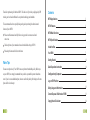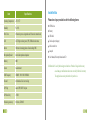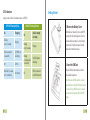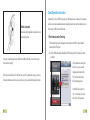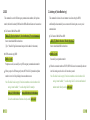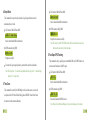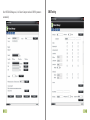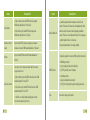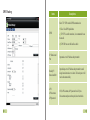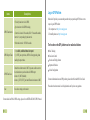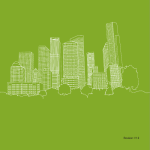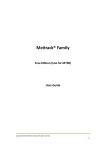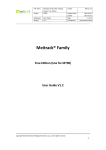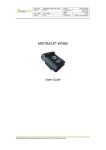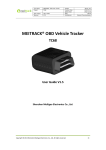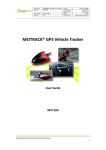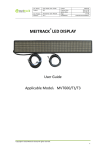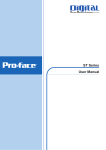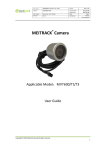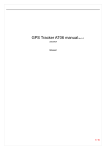Download Untitled
Transcript
Thanks for purchasing this Meitrack MT90. This device will provide you high quality GPS tracking service based on Meitrack’s exceptional technology and standards. This user manual has been specially designed to guide you through the functions and features of your MT90. Please read this manual carefully before using your device to ensure safe and correct use. The descriptions of your manual are based on the default setting of MT90. Please keep this manual for future reference. Warm Tips Choose a rate plan wisely: Your MT90 can use up Internet bandwidth quickly. Before you use your MT90, we strongly recommend that you talk to your mobile operator about data rates. If you’re on a standard data plan, the costs could really add up. Switching to a flat-rate plan could be a lot cheaper. 1 Contents MT90 Applications 3 MT90 Features 3 MT90 Main Functions 4 MT90 Specifications 4 Inside the Box 6 Your MT90 7 Getting Started 12 Quick Operation Instruction 16 Configuration by Computer 22 Log on GPS Platform 32 Safety Usage and Information 33 Correct Disposal of Batteries of MT90 33 Copyright and Disclaimer 34 2 MT90 Applications Personal Tracking and Protection MT90 Main Functions Track on Demand Track by Time Interval Track by Distance Interval Assets Tracking and Security Two-way Audio Data Logger SOS Alarm Vehicle Tracking Geo-fence Alarm GPS Fake Zone Alarm Low Battery Alarm Speeding Alarm Mileage Report Listen-in (Voice Monitoring) Pet Tracking MT90 Features SiRF IV GPS and Quad Band GSM 850 / 900 / 1800 / 1900Mhz Small in Size (77x47x20mm) and Light in Weight (65g) MT90 Specifications Item Waterproof IP66 Low Power Consumption and Long Standby Time GPS and GSM Base Station of Bi-module Positioning Track by SMS / GPRS (MEITRACK Protocol) Inbuilt Motion Sensor Inbuilt Battery 3 Specifications Dimension 77 x 47 x 20mm Weight 65g Charging Voltage Mini USB charging interface, DC4.2V~5.5V/400mA Back-up Battery 1100mAh/3.7V rechargeable and replaceable lithium-ion battery(NokiaBL-5C compatible) Power Consumption 65mA standby current 4 Item 5 Specifications Inside the Box Please check your product box for the following items: Operating Temperature -20oC~55oC Humidity 5%~95% Work Time 60 hours in power-saving mode and 16 hours in normal mode LED 2 LED lights to show power, GPS, GSM and other status Travel adapter (charger) Button 5 Buttons for making phone call and sending SMS Mini screwdriver Microphone/Speaker Internal microphone and speaker Memory 8MB Sensor Accelerometer GSM Frequency GSM850 / 900 / 1800 /1900MHz Channel 48 channels all-in-view tracking GPS Chip Latest GPS SiRF IV chipset GPS Sensitivity -159Db Positioning Accuracy 10 Meters, 2D RMS MT90 device Battery USB cable Lanyard User Manual, Warranty Manual and CD Soft Reminder:Use only Meitrack-approved software. Pirated or illeagal software may cause damage or malfunctions that are not covered by Meitrack’s warranty. The supplied accessories perform best for your device. 6 Your MT90 No. Item 3 Answer / Hand-up Button 11 6 2 1 9 7 3 Press to receive an incoming call. Long press for 2 seconds to send GPRS message to the server when no incoming call or conversation. 5 Long press for 2 seconds, MT90 will dial 3 preauthorized phone numbers in turn. It will stop dialing when one number answers. Meanwhile, MT90 will send an SMS to the preauthorized phone number and send GPRS message to the server if GPRS function is enabled. 4 12 7 Item Press to complete a conversation. 10 4 8 No. Description SOS Button Press to wake up if MT90 is in sleep mode. Description 1 GPS LED Flashlight (Blue) Indicating GPS and battery status, please refer to below LED Indications. 5 Microphone It will run automatically when using listen-in and call functions. 2 GSM LED Flashlight (Green) Indicating GSM status, please refer to below LED Indications. 6 Speaker It will run automatically when using call function. 8 No. Item Description No. Item Long press for 2 seconds to turn on MT90. 7 8 Power On / Off Button Mini USB Long press to turn up the volume. Long press for 2 seconds to turn off MT90. Press to wake MT90 up from sleep mode, power LED will slowly flash for 10 seconds. 10 Mini USB is used for charging, connecting to computer for setting up parameters, updating software and so on. Volume- / GPRS Button 9 Volume+ / Logger Button In standby mode, long press for 2 seconds, when the buzzer “BI” once, GPRS function will be enabled automatically. ( Precondition: GPRS parameter must be set in advance, default GPRS message interval is 10 minutes). Long press for seconds again, when the buzzer “BI” twice, GPRS function will be disabled automatically. Long press to turn up the volume. Long press for 2 seconds to start hands-free conversation. In standby mode, long press for 2 seconds, when the buzzer “BI” once, the logger will run automatically. MT90 will log the route every 30 seconds (default) automatically. Route record can be exported with the computer. Description 11 Lanyard Loop For connecting lanyard. 12 Battery Cover Install the battery, SIM card and Micro SD card while open the battery cover. Long press for 2 seconds again, when the buzzer “BI” twice, and the logger will stop automatically. 9 10 Getting Started LED Indications Long press the switch for 2 seconds to turn on / off MT90. GPS LED Flashlight (Blue) On Charging Flashing (every 5 seconds) Sleeping Flash (1 second on, 1 second off) No GPS fix or initializing Off GPS fix Fast Flash (0.3 second on, 0.3 second off) Low battery GSM LED Flashlight(Green) On A call is coming in or busy Flashing (every 5 seconds) Sleeping Flashing (1 second on and 1 second off) No GSM signal or initializing Off MT90 is connected to the GSM network 1. Remove the Battery Cover With the device turned off, you’re your MT90 securely with the front facing down. User the mini screwdriver to remove 2 screws left and right in turn, lift up the back cover from the notch at the bottom of the device. 2. Insert the SIM Card Place the SIM card into the device with the gold-colored facing down. Note: Make sure the SIM card lock is closed; enough balance with Caller ID Display function is a must; if using GPRS function, you should pay attention to the existing SIM card GPRS charge. 11 12 5. Charge the battery 3. Insert the Micro SD Card Insert the Micro SD card into the slot with its gold contacts facing down and push it until it clicks into place. The battery is partially charged when shipped. Before using the device for the first time, it is recommended that you charge the battery for 8 hours. Connect one end of the USB cable to the connector to your device; and other end of USB cable to the USB port of the AC adapter. Note: While charging, the device may heat up. This is normal and should not affect your device’s lifespan or performance. 4. Insert the Battery Insert the contacts side of the battery first and then gently push the battery cover into place. Notes: Battery performance depends on many factors, including signal strength, the temperature of the environment in which you operate your phone, the features and/or other program usage patterns. 13 Charge with the travel adapter Open the cover of the multifunction jack of the device, plug the small end of the adapter into the multifunction jack, and plug the large end of the travel adapter into a power outlet. Note: Improperly connecting the travel adapter can cause serious damage to the device. Any damage caused by misuse is not covered by the warranty. 14 Quick Operation Instruction Attach a lanyard Slide a lanyard through the slot and hook it over the small projection. Operation Tips: To use MT90 in a proper way, SMS must be sent in advance or by computer software to set some common parameters and adapt to local time, which would allow you to better enjoy the GPS service of Meitrack. 1.Real-time Location Tracking This location-tracking for knowing the current location of MT90, to ensure normal function of the GPS signal. Once you’ve installed your battery, SIM card and Micro SD card, you can turn on your device and start using it. When you turn on the device for the first time, you will be promoted to set up your device. For more information on how to set up your device, please read the following instructions. Call the SIM card number embedded in MT90, hang up till the dial sound 2-3 times, as follows: If your phone does not support direct access, you can enter longitude and latitude to the URL to check the location. http://maps.meigps.com In the SMS, the values after “lat” is the latitude, the values after “lng” is the longitude. 15 16 2.SOS 3.Listening-in (Voice Monitoring) This command is to set the SOS emergency communications number, call the phone This command is to listen-in the environment voice after setting the MT90, number, inform the location by SMS and other SMS additional features at the same time. confidentially and automatically access to answer the listening state, one-way voice communication. The Content of Mobile Phone SMS: 0000, A71, Function Number 1, Function Number 2, Function Number 3 The Content of Mobile Phone SMS: 0000, A72, Monitor Number 1, Monitor Number 2 Sent to the embedded SIM card numbers. (Tips: ","should be English comma and no space before and after the comma) Sent to the embedded SIM card numbers. MT90 automatic reply SMS: Prompts successful, successfully set up SOS emergency communications number. IMEI, A72, OK Successfully set up monitor number. IMEI, A71, OK When you press the SOS emergency button, MT90 will dial 3 preauthorized phone When the set monitor number call MT90, MT90 will answer it automatically and enter into the listening state, the device will not emit any sound. numbers in turn. It will stop dialing when one number answers. Note:The default value is empty, if the function numbers are less than three while Note:The default value is empty, if the function numbers are less than three while setting, it must be added “,” to avoid setting failed. To clear the combination of monitor number directly sending 0000, A72 17 setting, it must be added “,” to avoid setting failed. For example: 0000,A71,13500000000, or 0000,13500000000,13600000000, To clear the combination of functions directly sending 0000, A71 18 4.Sleep Mode This command is to open the sleep function, Log, timing and location are all The Content of Mobile Phone SMS: 0000, B35, 480 automatically out of work. Sent to the embedded SIM card numbers. The Content of Mobile Phone SMS: 0000, A73, sleep levels Sent to the embedded SIM card numbers. MT90 automatic reply SMS: IMEI, A73, OK Prompt successfully. To restart the Log or regular position, you must first cancel the sleep mode. Note:The sleep level = 0, cancel the sleep mode (default); sleep level = 1, normal sleep; sleep level = 2, deep sleep. MT90 Automatic Reply SMS: IMEI, B35, OK Set up the time zone successfully. Note:The value is your MT90's IMEI number, the device data has no real sense, don’t need to care about it, below the same. 6.Fast Open GPS Tracking This command is only to quickly open an embedded SIM card’s GPRS function, to ensure normal function on the GPS signal. The Content of Mobile Phone SMS: 0000, F12 5.Time Zone Sent to the embedded SIM card numbers. This command is to modify the SMS Report to the local time zone, to ensure the acceptance of the GPS time. Default Beijing time, GMT480. Please follow below instructions for time zone modification. 19 MT90 automatic reply SMS: IMEI, F12, OK Successfully launched GPRS function. Note:Please refer to Meitrack Manager if you want to change server location. 20 Run ‘MEITRACK Manager.exe’, it will detect Comm port and read all MT90’s parameters automatically: 23 SMS Tracking 24 Items Descriptions Items The defaulted value 0000 of SMS password for sending SMS commands by mobile phones. Auto Answer Incoming Call Auto answers incoming call from authorized phone No. and enables two-way audio. Default time of the tracker is GMT 480, you can use this to correct the trackers time to your local time for SMS report. Report SMS Location Report SMS location after receiving an incoming call. SOS Alarm Report to authorized phone No. when SOS button is pressed. SMS header defaulted as “ SOS”. Time zone for SMS is the same as GPS Log, but separate from GPRS packet. Low Battery Alarm Report when backup battery’s voltage is below 3.5V. SMS header defaulted as “ Low Battery”. Authorization No. A phone number to receive SMS reports, incoming call and selected event reports. Speeding Alarm Report when MT90 speeds higher than the pre-set value. SMS header defaulted as “ Speeding”. SOS Call Press SOS button and make a call to authorized phone No. SMS Password minute = 0, GMT 0 (default); SMS Time Zone Reject Incoming Call 25 Descriptions minute = [-32768,32767], set time difference in minutes to GMT. Hang up automatically when an incoming call is received from correspondent authorized phone No. GPS Blind Alarm Enter Alarm: report when MT90 enters GPS fake zone. SMS header defaulted as “ No Fix”. Exit Alarm: report when MT90 exits GPS fake zone. SMS header defaulted as “ Fix”. 26 Items Sleep Alarm Descriptions Exit Alarm: report when MT90 exits sleep mode. SMS header defaulted as “ Exit Sleep”. Report when MT90’s journey reaches pre-set distance. Distance is in meter. SMS header defaulted as “ Distance”. Reboot Report when MT90 reboots. SMS header defaulted as “ Reboot”. Geo-fence is circle with preset radius. Max 8 Geo-fence waypoints can be set. Monitor Phone No. Authorize a phone number to make a silent call to the tracker. The tracker will answer the call automatically which allows the caller to listen to what is happening around the tracker. There is no voice indication that the call is in progress. Phone Number: Max 2, 16 characters. If no preset phone number, it is empty (default). Authorize a phone No. to receive SMS report by time interval. SMS Track No. Exit Alarm: report when MT90 exits Geo-fence. SMS header defaulted as “ Exit GEO”. SMS Report Interval: = 0, stop tracking by time interval (default); = [1,65535], track by interval in minute. Auto Report times: = no limit, unlimited times for report; = [1,255], it will stop reporting when reaching preset times. Enter Alarm: report when MT90 enters Geo-fence. SMS header defaulted as “ Enter GEO”. Add New: set radius latitude and longitude, or draw Geo-fence on map directly in circle. 27 Descriptions Enter Alarm: report when MT90 enters sleep mode. SMS header defaulted as “ Enter Sleep”. Distance Interval Alarm Geo Fence Alarm Items Save Save above settings to the tracker. 28 GPRS Tracking Items Descriptions Select TCP / UDP to enable GPRS communication. Close: Close GPRS upload time. GPRS TCP: TCP is a stable connection, it is recommended to use this model. UDP: UDP can save traffic and less stable. 29 IP / Domain and Port Input main server’s IP address and port number. Backup IP / Domain and Port Input backup server’s IP address and port number to avoid losing data when main server is down. The backup server will receive data automatically. APN APN user name APN password APN, APN username, APN password: max 32 bytes. If no username and password required, leave them blank. 30 Items Descriptions Track by time interval via GPRS. Set time interval for GPRS tracking. GPRS Time Interval Interval is in unit of 10 seconds. (fill in “6” means 60 seconds) Interval = 0, stop tracking by time interval. Max time interval = 65535x10 seconds GPRS Report Times GPRS Time Zone Save = 0, no limit, unlimited times for report. = [1, 65535], set report times, MT90 will stop reporting when reaching the preset times. Default time of the tracker is GMT 0, you can use this to correct the trackers time to your local time for GPRS report. minute = 0, GMT 0 (default); minute = [-32768,32767], set time difference in minutes to GMT. Save above settings to the tracker. Log on GPS Platform Meitrack will provide you account and password when you purchasing MT90; there are two ways to log on GPS Platform: 1. For computer user: http://www.meigps.com 2. For mobile phone user: http://m.meigps.com The function on the GPS platform can be realized as follows: Snail Tracking Geo-fence Control Receive and Display Alarms Report and Statistics Online Configuration For more information about our GPS platform, please refer to Meitrack MS02 User Guide. Please do not hesitate to email us at [email protected] if you have any questions. For more details on SMS or GPRS settings, please refer to MEITRACK SMS / GPRS Protocol. 31 32 Safety and Usage Information Copyright and Disclaimer Handle and dispose of batteries and chargers with care Copyright © 2011 MEITRACK. All rights reserve Use only Meitrack-approved accessories specially designed for your device. Incompatible accessories can cause serious injuries or damage to your device. Never place batteries or devices on or in heating devices, such as microwave ovens, stoves, or radiators. Batteries may explore when overheated. Never crush or puncture the battery. Avoid exposing the battery to high external pressure, which can lead to an internal short circuit and overheating. Correct Disposal of Batteries of MT90 (Applicable in the European Union and other European countries with separate battery return system). and are trademarks that belong to Shenzhen Meiligao Electronics Co., Ltd. The user manual may be changed without prior notification. This user manual, or any part thereof, may not be reproduced for any purpose whatsoever without the written authorization of Meiligao (MEITRACK), or transmitted in any form, either electronically or mechanically, including photocopying and recording. In no event shall Meiligao (MEITRACK) be liable for direct, indirect, special, incidental, or consequential damages (including but not limited to economic loss, personal injury, and loss of asset and property) arising out of the use or inability or illegality to use the product or documentation. This marking in the battery, manual or packaging indicates that batteries on this product should not be disposed of with other household waste at the end of their working life. If batteries are not properly disposed of, these substances can cause harm to human health or the environment. To protect the natural resources and to promote material reuse, please separate batteries from other types of waste and recycle them through your local, free battery return system. 33 34