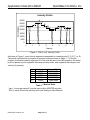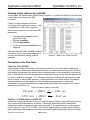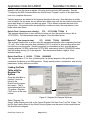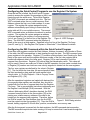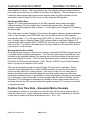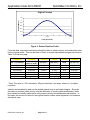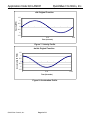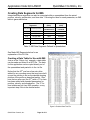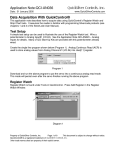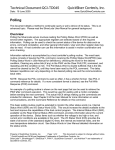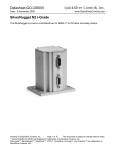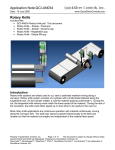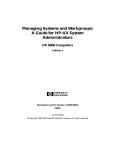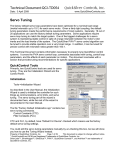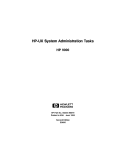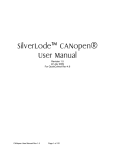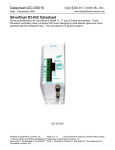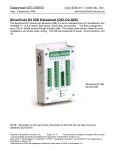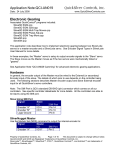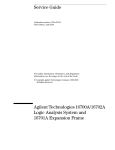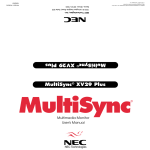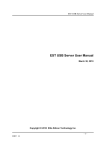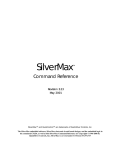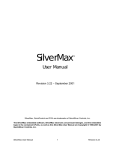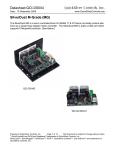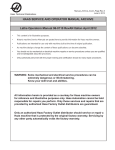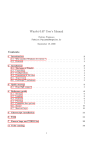Download PDF - QuickSilver Controls, Inc.
Transcript
Application Note:QCI-AN031 Date: 12 November 2004 QuickSilver Controls, Inc. www.QuickSilverControls.com Interpolated Motion Control - Standalone Associated Files: • Profile Playback – Ode to Joy.qcp • Profile Playback – Ode to Joy.txt • Profile Playback - Position(t).qcp • Profile Playback - Position(t).txt • Make IMS Segment.xls. Introduction For many industrial camming applications, it is necessary to define a motion profile with velocity segments. The Interpolated Motion feature allows users to execute interpolated movements by utilizing four Data Registers that cycle through Time, Position, Acceleration, and Velocity Data. See Interpolated Motion Control in SilverLode User Manual for a general description. These registers define constant acceleration velocity segments that ramp (up or down) to a desired velocity or move at a constant velocity (acceleration = 0) over a period of time. By streaming data through these registers, the IMS command can interpolate the points in each velocity segment as well as between the velocity segments to create a continuous, complex motion profile. The cycling of data can be accomplished either by a host that streams the data to the device via serial communication or by the device operating in a standalone configuration. This document will focus on standalone-interpolated movement where all data resides in the QCI device's non-volatile memory and is spooled to the IMS command via a Register File Array command. Two specific application examples are provided in this application note; one that details using velocity over time data (ode to joy) and another that details position over time data (sinusoidal motion). Velocity over Time Data – Ode to Joy Example The easiest and most straightforward way to understand IMS is within an application where the data is defined by velocity as a function of time—as in the Ode to Joy example. In this application, moves of different velocities create musical notes and the duration of the note is defined by how long the servo maintains that velocity. The velocity profile is defined so that it ramps up or down to specific velocities that coincide with the musical notes of “Ode to Joy”. Property of QuickSilver Controls, Inc. Page 1 of 11 This document is subject to change without notice. QuickControl® is a registered trademark of QuickSilver Controls, Inc. Other trade names cited are property of their explicit owner. QuickSilver Controls, Inc. Application Note:QCI-AN031 Velocity Profile 35000 G F Velocity (cps) 30000 E 25000 D C 20000 15000 10000 5000 0 0 1 2 3 4 5 6 7 Time (s) Figure 1: “Ode to Joy” Velocity Profile As shown in Figure 1, each velocity segment corresponds to a musical note (C, D, E, F, or G). The actual velocities that correspond to musical notes are shown in Table 1. To find the number of individual velocity segments (21) that must be sent to the IMS operation, the entire profile is parsed up into segments that ramp and play notes, and segments that ramp to zero velocity (for pauses). Note Velocity (cps*) Velocity (SVU*) G 31360 252544077 F 27960 225163660 E 26360 212278758 D 23480 189085935 C 20920 168470092 Table 1—Musical Scale * cps = “counts per second” from the servo with a 4000CPR encoder * SVU = native SilverLode Velocity Units (see Scaling in User Manual) QuickSilver Controls, Inc. Page 2 of 11 QuickSilver Controls, Inc. Application Note:QCI-AN031 Creating a Data Table for Use with IMS The Register File System within QuickControl revision 4.0 + permits the linking of text files that contain data to be used by the IMS command. Figure 2 shows a Register File Array consisting of 22 rows and 4 columns. Each row specifies an IMS velocity segment. Each column contains one of the four IMS parameters. • • • • First parameter is time (in servo cycle clock ticks) Second is position Third is acceleration Fourth is the ending velocity of that segment. This data table will “feed” the IMS command one line at a time (one velocity segment at a time) until the entire velocity profile is executed. Figure 2: “Ode to Joy” Data Text File Parameters of the Data Table Time: 0 to 2,147,483,6471 Indicating the number of time ticks (120 µsec time slices) to count down before loading the next set of data. Note that the time parameter does not influence the motion profile; it acts as a time delay, giving the profile enough time to develop based on the acceleration and velocity data. If this value is too small, the segment will end prematurely, too big, and the segment will run on for longer then intended. A “0” indicates the last set of data to be transferred and tells the QCI device to exit the IMS operation. In this application, the values chosen for segment times are indicative of note length, but their corresponding parameters (velocity and acceleration) are calculated from the constant acceleration kinematics equations of motion to make the song “Ode to Joy”. Time Conversion (ticks to seconds) 270 ticks × . 00012 3470 ticks × . 00012 sec tick sec tick = . 0324 sec = . 4164 sec Position: -2,147,483,648 to 2,147,483,647 Unless the segment is intended to come to a halt at a given location, the position parameter is only used to project the direction of motion. It should be noted that position calculations incorporate register wrap-around as they are summed. For a general move, use the present position, plus or minus 1,073,741,824. This value is large enough to project moves properly, while remaining small enough to never wrap around the register range and project movement QuickSilver Controls, Inc. Page 3 of 11 QuickSilver Controls, Inc. Application Note:QCI-AN031 in the opposite direction. If the segment should stop (decelerate to zero velocity), give the desired ending position of the move. In this case, the position parameter is used to direct the motion profile to a specific location. Note that in Figure 2, all but two position parameters are large positive values to project each velocity segment out to infinity. The 21st segment commands a decelerating stop from the last “D” velocity, so the final stopping position is given. The 22nd segment has a “0” for time commanding an exit from IMS and indicating it is the last segment. Since they have no effect, the previous position, velocity, and acceleration parameters are repeated. Acceleration: 1 to 1073741823 (Scaled from a 0 – 2000RPM/120µsec value) This parameter has the highest priority and defines the acceleration or deceleration used in reaching the ending velocity of the segment. A “0” indicates a constant velocity segment. Acceleration is calculated from time using constant acceleration kinematics equations of motion. See SilverLode Acceleration Units (SAU) in User Manual for scaling details. Acceleration Conversion With 4000CPR Encoder (cps/s to a SAU) 3865.47056 sec 2 rev × 800000 counts sec 2 × 1rev = 773094 4000 counts Velocity: 0 to 2,147,483,647 (Scaled from a 0 – 4000RPM value) Unless the segment is the last of the profile, this should be the desired ending velocity of the segment. When specifying the last segment of a profile, set velocity equal to the starting velocity of the segment. Do not set it to the ending velocity of the segment (usually 0); this will cause the servo to undershoot the desired ending position. See SilverLode Velocity Units (SVU) in User Manual for scaling details. The musical scale (shown in Table 1) define the velocities used, which are given by: Velocity Conversion With 4000CPR Encoder (cps to a SVU) 32212254.7 sec rev × 31360 counts sec × 1rev = 252544077 4000 counts Explanation of the Data Table The first row of the Register File Array shows a velocity segment that ramps up to the “E” note velocity and projects that movement for 3470 ticks (0.4164 sec) before looking to load a new segment or decelerate to a stop using register 19. Note that these parameters define the initial ramping and constant velocity segments, while the position specified for this segment is never reached. The position parameter is intended to allow the acceleration and velocity parameters to define the shape of the profile while position is projected off to some unattainable position. Data in Row 1 (ramp and play “E”): 3470 2147483647 773094 212278758 The 3470 ticks of time data are copied to register 18 just before this segment’s execution. This count is decremented every servo cycle (120 µsec) until it reaches “0”. If register 17 has been written to, it should contain the register reference number of the first register out of four user registers from which to load data. If register 17 still has a “1” in the upper word, the IMS QuickSilver Controls, Inc. Page 4 of 11 Application Note:QCI-AN031 QuickSilver Controls, Inc. operation will use the value in register 19 to stop motion and exit IMS operation. See the “Configuring the IMS Command within the QuickControl Program” section of this application note for a complete discussion. Velocity segments are defined in this manner throughout the song. Note that when a double note is played, the two notes are not defined as a single long note, but two distinct notes with a quick ramp down to 0 velocity and back up again. This is done to maintain the beat of the original tune. If the double notes are profiled as a continuous note, the tune reduces to ten beats rather then fifteen. Data in Row 2 (ramp to zero velocity): 270 1073741824 773094 0 This segment ramps down to zero velocity but does not stop (the position value is left at 1073741824). Time decrements down in register 18 as described above. Data in 21st Row (ramp to stop): 272 161000 773094 189085935 This segment ramps down to a stop using the standard acceleration after completing the final “D” note. Give a few extra ticks than calculated (270+2) to allow for any rounding errors that have built up over the profile. Since the segment is commanding a stop, give the desired stopping position (161000) rather than 1073741824, and starting velocity (189085935) rather than the ending velocity (0) of the segment. Time decrements down in register 18 as described above. Data in final Row: 0 161000 773094 189085935 This segment has a “0” for time, indicating that it is the last segment of the profile and commands the device to exit IMS operation. Simply repeat position, acceleration, and velocity parameters, as they will have no effect. Linking the Data Table with the Register File System Once the data table is created, it must be linked to the QuickControl program that uses it. This is accomplished with the “Programs > Register Files” option in the main toolbar. Figure 3: Register file Dialogue Windows Select “Register File Arrays” under Display and click on the “Import Register File Data From Text File” button. The text file that is being linked to the QuickControl program must be saved to the same folder as the QuickControl program. QuickSilver Controls, Inc. Page 5 of 11 Application Note:QCI-AN031 QuickSilver Controls, Inc. Configuring the QuickControl Program to use the Register File System Once the text file is linked, the QuickControl Program needs to access the register file properties so that it can iterate through the entire array. Three Write Register File (WRF) commands are needed to do this. The first WRF command writes the non-volatile memory Start Address, where the first row of data resides, to a user register. The register file system assigns the start address automatically upon linking to ensure that the entire table will fit in non-volatile memory. The second WRF command writes an Address Increment to another register. The register file system assigns an address increment based on the number of columns reported (col=4, see Figure 2) in the first line of the Register File Figure 4: WRF Dialogue Array. The third WRF command writes the Number of Rows in the array to a third register. Specified in the first line of the Register File Array (row=22, see fig. 2). See Register File System in SilverLode™ User Manual for details. Configuring the IMS Command within the QuickControl Program Once three user registers contain the Start Address, Address Increment, and Number of Rows of the table, the IMS command has to start iterating through the data. The IMS command uses seven registers in its operation. Register [17] contains a data indicator (see Checking for Stale Data) in the upper word and the register reference number of the first user register that is loaded with segment data in the lower word. Register [18] is used internally to hold the segment time countdown. Register [19] holds a data loss deceleration value. This value will only be used if there is an under-run of data to the IMS operation; the time value counted down in Register [18] reaches zero before a new velocity segment is loaded into the user registers. The four user registers are defined by the value in Register [17]. The first holds the time data, the second position data, the third acceleration data, and the fourth register holds velocity data. In “Profile Playback – Ode to Joy.qcp” these are Registers [30] – [34]. After the operational registers are loaded with data and the four segment data registers are identified, they should be loaded with the first row of segment data from the Register File Array. This is accomplished via indirect addressing and the Register Load Multiple (RLM) command. With the “Indirect Addressing Mode” checkbox checked, the RLM command uses the value in the Accumulator [10] as the starting non-volatile memory address of the data to be loaded into the segment data registers. Therefore, before the RLM is issued, the Start Address from the first WRF Figure 5: RLM Dialog window must be copied into the Accumulator [10]. Then the RLM is issued, loading registers 30-34 with time, position, acceleration, and velocity data. After the first segment is queued into the data registers, the IMS command starts execution. The IMS command requires two tasks running in a loop to ensure that it can iterate through the QuickSilver Controls, Inc. Page 6 of 11 Application Note:QCI-AN031 QuickSilver Controls, Inc. entire Register File Array. This loop checks to see if the segment data just loaded has been used, then queues the next row of data into the same four registers. If the next segment is not loaded into data registers before the previous segment ends, the IMS command uses the acceleration value in Register [19] to come to a stop and exits IMS operation. Checking for Stale Data Register [17] is an operational register for the IMS command, and contains the register reference number of the first register that is loaded with segment data. Once the IMS operation copies the segment data, it writes a “1” to the upper word of Register [17] indicating the data is stale. When fresh data is loaded, Register [17] must have the register reference number rewritten in order to clear the upper word “0000XXXX” and once the data is stale, the IMS operation automatically writes a “1” to the upper word “0001XXXX” (in “Ode to Joy” XXXX is 001E, 30 in hex). A single Jump on Register Equals (JRE) command back to itself when Register [17] indicates fresh data is present (Reg17=0000001E) can serve as a single line checking routine. As soon as the “1” is written to the upper word, the jump condition is no longer valid, and the loop moves on to the next task. Queuing the Next Row of Data Once the previous segment is stale, the loop needs to load (with the RLM command) the next row of data into the segment data registers. To achieve this, the current Start Address must be added to the Increment Address; the resulting sum is the Start Address of the next row of data in the Register File Array. This is the new value that must be copied into Accumulator [10] before the RLM command executes. Note: See the “CHECK” loop in Profile Playback – Ode to Joy.qcp for an example of this routine. This loop should iterate through the entire Register File Array with no problems. Similar routines can be implemented for use with the IMS command, but care should be taken to ensure that they execute in a timely manner. If the loop is trying to do too many tasks in between checking for stale data and loading the new data, a data under-run could occur causing the interpolated move to decelerate to a stop using Register [19] and exit prematurely. If it is necessary to repeat the profile or exit the program after the profile is finished, use the Calculation (CLC) command to decrement the Number of Rows register each time the loop executes, and use the JRE command when that register contains a “0” to jump to an exit line or repeat the process. Position Over Time Data – Sinusoidal Motion Example In this example, position vs. time data for a cosine function will be used to create a table to follow the cosine curve. Figure 6 shows the original position function defined by an inverted cosine function shifted for positive displacement over t = 0 to t = 2π. QuickSilver Controls, Inc. Page 7 of 11 QuickSilver Controls, Inc. Application Note:QCI-AN031 Original Function Position (Revs) 1.2 1 0.8 0.6 0.4 0.2 0 0 3.14 6.28 Time (Seconds) Figure 6: Desired Position Profile From this data, successive derivatives should be taken to obtain velocity and acceleration data for the original profile. This can be done in Excel or another spreadsheet program as shown in Table 2 on the next page. Pos (revs) Time (sec) dx (revs) dt (sec) Vel (rps) Acc (rps/s) 0.5 - 0.5*cos(time) (k* π)/n k=0,1,2…n=25* posn-posn-1 timen-timen-1 dx/dt veln-veln-1/dt 0 0.007885285 0.031416786 0.070223397 0.123693115 0.190982694 0 0.1256636 0.2513272 0.3769908 0.5026544 0.628318 0.00789 0.02353 0.03881 0.05347 0.06729 0.1257 0.1257 0.1257 0.1257 0.1257 0 0.06 0.19 0.31 0.43 0.54 0 0.99081 0.967309 0.928554 0.875154 0.807953 Table 2: Example Velocity and Acceleration Spreadsheet * Note: The value n = 25 is chosen for 50 point resolution, use larger values of n for higher resolution. Velocity and acceleration data can be plotted against time to verify data integrity. Since the derivative of position yields velocity, and the derivative of velocity yields acceleration, these plots should be visually examined to verify correct velocity and acceleration calculations. In this case, the choice of cosine for the original function makes visual inspection of successive derivatives easy. QuickSilver Controls, Inc. Page 8 of 11 QuickSilver Controls, Inc. Application Note:QCI-AN031 d/dt Original Function Velocity (RPS) 1.5 1 0.5 0 -0.5 -1 -1.5 0 3.14 6.28 Time (seconds) Figure 7: Velocity Profile Acceleration (RPS/S) d2x/dt2 Original Function 1.5 1 0.5 0 -0.5 -1 -1.5 0 3.14 Time (Seconds) Figure 8: Acceleration Profile QuickSilver Controls, Inc. Page 9 of 11 6.28 QuickSilver Controls, Inc. Application Note:QCI-AN031 Creating Data Segments for IMS Interpolated Move segments can also be computed within a spreadsheet from the actual position, velocity, acceleration, and time data. Following the rules for each parameter, an IMS table is generated below. Interpolated Move Segments Time (ticks) Position (counts) dt/0.00012 poscurrent±1073741824 Acceleration (SAU) Velocity (SVU) 0-2 -1: 0-2000RPM/120usec 30 0-2 : 0-4000RPM acc*3865.47056 vel*32212254.705 31 1047 1073741824 1914 1010645 1047 1073741840 1869 3015999 1047 1073741888 1794 4973788 1047 1073741966 1691 6853138 1047 1073742073 1561 8624410 Table 3: IMS Data Segments Defined in Spreadsheet See Make IMS Segments below for an explanation of the XLS file. Creating a Data Table for Use with IMS Just as in the “Ode to Joy” example, a data table can be made and linked to a QCP file. The data for this application can be copied directly out of the spreadsheet and pasted in to the .txt file. Notice that the 50th row has a few extra ticks added for any rounding errors that may have built up and the position is set as the desired stopping position of the profile as described earlier. Also, note that an extra row (the 51st) with a “0” for time has been added with repeated parameters for position, velocity, and acceleration. The “0” for time initiates an exit from IMS operation, a very important step if this is the desired action. Figure 9: Position Data Text File QuickSilver Controls, Inc. Page 10 of 11 Application Note:QCI-AN031 QuickSilver Controls, Inc. Make IMS Segments The Make IMS Segments.xls spreadsheet example uses time data in π/25 increments (column B). For a more precise approximation, use smaller fractions of π for the time interval; this will also require more data points. Position is a cosine function of time (column A) and that is why time increments were chosen as a fraction of π. Increase the fraction to π/50 to yield a much better approximation. The encoder constant (D2) only applies to scaled position data (position in counts columns G&H) and the final position column for the IMS segment (column N). Columns F-K use the finite difference between time and position to generate velocity (dx/dt) and acceleration (d2x/dt2) data. Columns J & K are plotted against time for the velocity and acceleration plots respectively. A COS function for position was chosen because successive derivates (velocity and acceleration) are easily identified: vel= -SIN and acc= -COS (see the first three plots). Note that the start and end points of actual velocity (dx/dt) and acceleration (d2x/dt2) are hilighted in red. This is to indicate that the endpoints of dx/dt can cause a spike in d2x/dt2 and in some instances needs to be inputted manually rather then calculated by the spreadsheet. It was noticed that adjustments to these endpoints were needed to realize a more precise move (final position ±1 count around 0). If the actual acceleration plot was let to begin and end on – 1 (as it should), the final position was short 30 counts or so. Once the position function and it's successive derivatives are confirmed graphically, compute the actual IMS data segments (cols M-P). Click on a cell in columns M-P to see the constants used to scale actual position, velocity, and acceleration data into Native SilverLode Units based on the register range for each parameter used by IMS. A slight gain (10% or lower) is added to the acceleration and velocity data. These gains need to be equal or else the ending position of the profile is negatively affected. The gains are used to increase the peak position of the COS curve. With the original calculated values, the actual position curve falls short of the peak value. Important Notes Interpolated time is in SilverLode servo clock ticks: dt/120usec and is rounded down to the nearest integer. It was noted that this, along with rounding interpolated velocity and acceleration up, yields precise moves (most of the time stopping exactly on 0 and oscillating ±1 count). Interpolated position is NOT the position each segment is commanded to; it is only used to project the move in a direction. IMS position is defined to be: current position +1073741824 if actual velocity is in the positive direction or -1073741824 if actual velocity is in the negative direction. See the Interpolated position graph and the "IF" statement in the cell formatting. Interpolated velocity and acceleration are scaled absolute values; they do not need a sign because the position parameter will be projecting the direction of the segment. See the Interpolated plots and cell formatting for constants used. QuickSilver Controls, Inc. Page 11 of 11