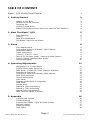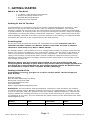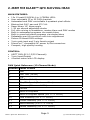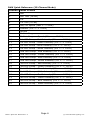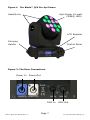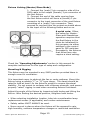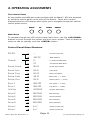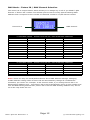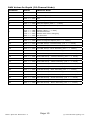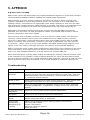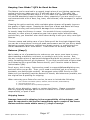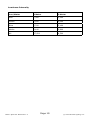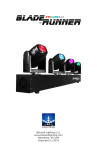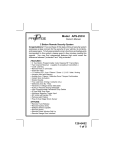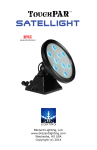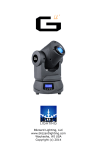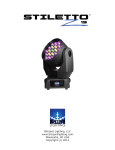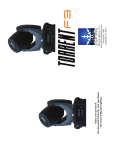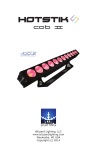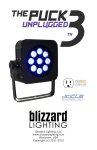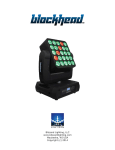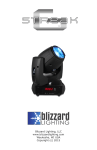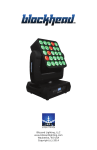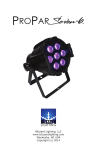Download (c) 2013 - Blizzard Lighting
Transcript
Blizzard Lighting, LLC www.blizzardlighting.com Waukesha, WI USA Copyright (c) 2013 TABLE OF CONTENTS Blade™ QFX Moving Head Fixture 1 1. Getting Started 3 What’s In The Box? Getting It Out Of The Box Powering Up! Getting A Hold Of Us Safety Instructions (Don’t Stick Your Hand In The Toaster!) 3 3 3 3 4 2. Meet The Blade™ QFX 5 Main Features Control DMX Quick Reference The Blade™ QFX Pin-up Picture 5 5 5 7 3. Setup 8 Fuse Replacement Connecting A Bunch Of Blade™ QFX Fixtures Data/DMX Cables Cable Connectors 3-Pin??? 5-Pin??? Huh? Take It To The Next Level: Setting up DMX Control Fixture Linking (Master/Slave Mode) Mounting/Rigging 8 8 8 9 9 9 10 10 4. Operating Adjustments 11 Navigating The Control Panel Control Panel Menu Structure DMX Mode - Fixture ID / DMX Channel Selection Selecting A Fixture ID Changing A Fixture ID Starting DMX Address DMX Mode Selection Sound Active Mode Auto Mode Program Mode (Built-in Programs) Fade Mode Strobe Mode Manual X (Pan) Positioning Manual Y (Tilt) Positioning Manual Color Adjustments DMX Channel Values In-Depth 5. Appendix A Quick DMX Lesson Troubleshooting Keeping Your Blade™ QFX As Good As New Returns (Gasp!) Shipping Issues Tech Specs Blade™ QFX User Manual Rev. A Page 2 11 11 12 13 13 13 13 13 13 13 14 14 14 14 14 16 16 16 17 17 17 18 (c) 2013 Blizzard Lighting, LLC 1. GETTING STARTED What’s In The Box? • • • • 1 x Blade™ QFX Moving Head Fixture An Ever-So-Handy Power Cord A Sweet Mounting Bracket This Lovely User Manual Getting It Out Of The Box Congratulations on purchasing one of the coolest, fastest LED fixtures anywhere! Now that you’re the proud owner of a Blade™ QFX (or hopefully, BLADES!), you should carefully unpack the box and check the contents to ensure that all parts are present and in good condition. If anything looks as if it has been damaged in transit, notify the shipper immediately and keep the packing material for inspection. Again, please save the carton and all packing materials. If a fixture must be returned to the factory, it is important that the fixture be returned in the original factory box and packing. Powering Up! All fixtures must be powered directly off a switched circuit and cannot be run off a rheostat (variable resistor) or dimmer circuit, even if the rheostat or dimmer channel is used solely for a 0% to 100% switch. AC Voltage Switch - Not all fixtures have a voltage select switch, so please verify that the fixture you receive is suitable for your local power supply. See the label on the fixture or refer to the fixture’s specifications chart for more information. A fixture’s listed current rating is its average current draw under normal conditions. Check the fixture or device carefully to make sure that if a voltage selection switch exists that it is set to the correct line voltage you will use. Warning! Verify that the voltage select switch on your unit matches the line voltage applied. Damage to your fixture may result if the line voltage applied does not match the voltage indicated on the voltage selector switch. All fixtures must be connected to circuits with a suitable Ground (Earthing). Getting A Hold Of Us If something is wrong, just give us a call or send an email. We’ll be happy to help, honest. Blizzard Lighting N16 W23390 Stoneridge Dr. Ste E Waukesha, WI 53118 USA www.blizzardlighting.com 414-395-8365 Email: [email protected] Disclaimer: The information and specifications contained in this document are subject to change without notice. Blizzard Lighting™ assumes no responsibility or liability for any errors or omissions that may appear in this user manual. Blizzard Lighting™ reserves the right to update the existing document or to create a new document to correct any errors or omissions at any time. You can download the latest version of this document from www. blizzardlighting.com. Author: Date: Last Edited: Date: J. Thomas 5/24/2013 J. Thomas 7/12/2013 Blade™ QFX User Manual Rev. A Page 3 (c) 2013 Blizzard Lighting, LLC SAFETY INSTRUCTIONS • Please keep this User Guide for future use. If you sell the unit to someone else, be sure that they also receive this User Guide. • ALWAYS make sure that you are connecting to the proper voltage, and that the line voltage you are connecting to is not higher than that stated on the decal or rear panel of the fixture. • This product is intended for indoor use only. • To prevent risk of fire or shock, do not expose fixture to rain or moisture. • Make sure there are no flammable materials close to the unit while operating. • The unit must be installed in a location with adequate ventilation, at least 20in (50cm) from adjacent surfaces. Be sure that no ventilation slots are blocked. • ALWAYS disconnect from the power source before servicing or replacing fuse and be sure to replace with same fuse size and type. • ALWAYS secure fixture using a safety chain. NEVER carry the fixture by its cord. Use its carrying handles. • DO NOT operate at ambient temperatures higher than 104°F (40°C). • In the event of a serious operating problem, stop using the unit immediately. NEVER try to repair the unit by yourself. Repairs carried out by unskilled people can lead to damage or malfunction. Please contact the nearest authorized technical assistance center. Always use the same type spare parts. • NEVER connect the device to a dimmer pack. • Make sure the power cord is never crimped or damaged. • Never disconnect the power cord by pulling or tugging on the cord. • Avoid direct eye exposure to the light source while it is on. Caution! There are no user serviceable parts inside the unit. Do not open the housing or attempt any repairs yourself. In the unlikely event your unit may require service, please contact Blizzard Lighting at [email protected]. Blade™ QFX User Manual Rev. A Page 4 (c) 2013 Blizzard Lighting, LLC 2. MEET THE Blade™ QFX Moving Head MAIN FEATURES: • 12x 10-watt R/G/B/W 4-in-1 CREE® LED’s • User selectable 13 or 25 DMX channels • Automated and DMX controllable 4-quadrant pixel effects • Blazing fast 540° pan and 270° tilt • Razor-sharp 10° beam angle • 1-30 per second adjustable strobe • Full color mixing in standalone, master/slave and DMX modes • Built-in automated programs via master/slave • Built-in sound activated programs via master/slave • Defeatable pan/tilt correction with trim adjustment • Fixture ID based DMX settings • 3-pin male input and 3-pin female output • PowerCon™ compatible AC power In/Out connectors • Compact, high quality housing Control: • USITT DMX-512 (13/25 Channels) • 3-pin Input/Output • 4-button menu with LCD display DMX Quick Reference (13-Channel Mode) Channel What is does 1 Pan 2 Pan Trim (16-bit) 3 Tilt 4 Tilt Trim (16-bit) 5 Pan/Tilt Speed (Fast <--> Slow) 6 Dimmer (0% <--> 100%) 7 Strobe 8 Built-in Programs 9 Built-in Program Speed (0% <--> 100%) 10 Red Intensity (0% <--> 100%) 11 Green Intensity (0% <--> 100%) 12 Blue Intensity (0% <--> 100%) 13 White Intensity (0% <--> 100%) Blade™ QFX User Manual Rev. A Page 5 (c) 2013 Blizzard Lighting, LLC DMX Quick Reference (25-Channel Mode) Channel What is does 1 Pan 2 Pan Trim (16-bit) 3 Tilt 4 Tilt Trim (16-bit) 5 Pan/Tilt Speed (Fast <--> Slow) 6 Dimmer (0% <--> 100%) 7 Strobe 8 Built-in Programs 9 Built-in Program Speed (0% <--> 100%) 10 1st LED Group - Red Intensity (0% <--> 100%) 11 1st LED Group - Green Intensity (0% <--> 100%) 12 1st LED Group - Blue Intensity (0% <--> 100%) 13 1st LED Group - White Intensity (0% <--> 100%) 14 2nd LED Group - Red Intensity (0% <--> 100%) 15 2nd LED Group - Green Intensity (0% <--> 100%) 16 2nd LED Group - Blue Intensity (0% <--> 100%) 17 2nd LED Group - White Intensity (0% <--> 100%) 18 3rd LED Group - Red Intensity (0% <--> 100%) 19 3rd LED Group - Green Intensity (0% <--> 100%) 20 3rd LED Group - Blue Intensity (0% <--> 100%) 21 3rd LED Group - White Intensity (0% <--> 100%) 22 4th LED Group - Red Intensity (0% <--> 100%) 23 4th LED Group - Green Intensity (0% <--> 100%) 24 4th LED Group - Blue Intensity (0% <--> 100%) 25 4th LED Group - White Intensity (0% <--> 100%) Blade™ QFX User Manual Rev. A Page 6 (c) 2013 Blizzard Lighting, LLC Figure 1: The Blade™ QFX Pin-Up Picture High Power 10-watt CREE® LED’s Head/Arms LCD Readout Carrying Handle Control Panel Figure 2: The Rear Connections Power In Power Out DMX In Blade™ QFX User Manual Rev. A Page 7 DMX Out (c) 2013 Blizzard Lighting, LLC 3. SETUP Fuse Replacement CAUTION! The Blade™ QFX utilizes a high-output switch-mode power supply with an internal fuse. Under normal operating conditions, the fuse should not require replacement. The fuse is field replaceable, however it is an advanced procedure suited to qualified individuals. Should your Blade™ QFX fuse require replacement, please contact Blizzard Lighting for instructions, or to return your unit for service. Connecting A Bunch of Blade™ QFX Fixtures You will need a serial data link to run light shows using a DMX-512 controller or to run shows on two or more fixtures set to sync in master/ slave operating mode. The combined number of channels required by all the fixtures on a serial data link determines the number of fixtures the data link can support. Fixtures on a serial data link must be daisy chained in one single line. Also, connecting more than 32 fixtures on one serial data link without the use of a DMX optically-isolated splitter may result in deterioration of the digital DMX signal. The maximum recommended cable-run distance is 500 meters (1640 ft). The maximum recommended number of fixtures on a serial data link is 32 fixtures. Data/DMX Cabling To link fixtures together you’ll need data cables. You should use datagrade cables that can carry a high quality signal and are less prone to electromagnetic interference. For instance, Belden© 9841 meets the specifications for EIA RS-485 applications. Standard microphone cables will “probably” be OK, but note that they cannot transmit DMX data as reliably over long distances. In any event, the cable should have the following characteristics: 2-conductor twisted pair plus a shield Maximum capacitance between conductors – 30 pF/ft. Maximum capacitance between conductor & shield – 55 pF/ft. Maximum resistance of 20 ohms / 1000 ft. Nominal impedance 100 – 140 ohms Blade™ QFX User Manual Rev. A Page 8 (c) 2013 Blizzard Lighting, LLC Cable Connectors Cables must have a male XLR connector on one end and a female XLR connector on the other end. (Duh!) CAUTION: Do not allow contact between the common and the fixture’s chassis ground. Grounding the common can cause a ground loop, and your fixture may perform erratically. Test cables with an ohm meter to verify correct polarity and to make sure the pins are not grounded or shorted to the shield or each other. 3-Pin??? 5-Pin??? Huh?!? If you use a controller with a 5 pin DMX output connector, you will need to use a 5 pin to 3 pin adapter. They are widely available over the internet and from specialty retailers. If you’d like to build your own, the chart below details a proper cable conversion: Conductor 3-Pin Female (Output) 5-Pin Male (Input) Ground/Shield Pin 1 Pin 1 DMX Data (-) Pin 2 Pin 2 DMX Data (+) Pin 3 Pin 3 Not Used. No Connection. No Connection. Not Used. No Connection. No Connection. Take It To The Next Level: Setting Up DMX Control Step 1: Connect the male connector of the DMX cable to the female connector (output) on the controller. Step 2: Connect the female connector of the DMX cable to the first fixture’s male connector (input). Note: It doesn’t matter which fixture address is the first one connected. We recommend connecting the fixtures in terms of their proximity to the controller, rather than connecting the lowest fixture number first, and so on. Step 3: Connect other fixtures in the chain from output to input as above. Place a DMX terminator on the output of the final fixture to ensure best communication. Blade™ QFX User Manual Rev. A Page 9 (c) 2013 Blizzard Lighting, LLC Fixture Linking (Master/Slave Mode) 1. Connect the (male) 3 pin connector side of the DMX cable to the output (female) 3 pin connector of the first fixture. 2. Connect the end of the cable coming from the first fixture which will have a (female) 3 pin connector to the input connector of the next fixture consisting of a (male) 3 pin connector. Then, proceed to connect from the output as stated above to the input of the following fixture and so on. A quick note: Often, the setup for MasterSlave and Standalone operation requires that the first fixture in the chain be initialized for this purpose via either settings in the control panel or DIP-switches. Secondarily, the fixtures that follow may also require a slave setting. Check the “Operating Adjustments” section in this manual for complete instructions for this type of setup and configuration. Mounting & Rigging This fixture may be mounted in any SAFE position provided there is enough room for ventilation. It is important never to obstruct the fan or vents pathway. Mount the fixture using a suitable “C” or “O” type clamp. The clamp should be rated to hold at least 10x the fixture’s weight to ensure structural stability. Do not mount to surfaces with unknown strength, and ensure properly “rated” rigging is used when mounting fixtures overhead. Adjust the angle of the fixture by loosening both knobs and tilting the fixture. After finding the desired position, retighten both knobs. • When selecting installation location, take into consideration lamp replacement access (if applicable) and routine maintenance. • Safety cables MUST ALWAYS be used. • Never mount in places where the fixture will be exposed to rain, high humidity, extreme temperature changes or restricted ventilation. Blade™ QFX User Manual Rev. A Page 10 (c) 2013 Blizzard Lighting, LLC 4. OPERATING ADJUSTMENTS The Control Panel All the goodies and different modes possible with the Blade™ QFX are accessed by using the control panel on the front of the fixture. There are 4 control buttons below the LCD display which allow you to navigate through the various control panel menus. MENU UP DOWN ENTER Main Menu To navigate through the LCD control panel main menu, use the <UP/DOWN> buttons to scroll through the various top level menu options. Then to select an option to edit its settings, push the <ENTER> button. Control Panel Menu Structure DMX 512 Channel Master Sound Master Auto Master Prog Master Fade Master Shut Motor X Motor Y Info Sys Setup R Setup G Setup B Setup W Setup X Setup Y -001-512 13 25 00-99 00-15 00-22 00-15 00-15 000-255 000-255 LED BEAM 000-1800 000-1800 000-1800 000-1800 InvX InvY Blade™ QFX User Manual Rev. A Choose Fixture ID DMX Address 13 Channel DMX Mode 25 Channel DMX Mode Sound Active Mode Auto Mode Built-in Programs Fade (Fast <--> Slow) Strobe (Fast <--> Slow) Pan (Slow <--> Fast) Tilt (Slow <--> Fast) System Information Red Intensity Green Intensity Blue Intensity White Intensity Yes/No (invert pan) Yes/No (invert tilt) Page 11 (c) 2013 Blizzard Lighting, LLC DMX Mode - Fixture ID / DMX Channel Selection The menu has a unique feature which allows you to assign any or all of you Blade™ QFX fixtures a “Fixture ID” number. This allows quick access to evenly spaced starting DMX address that correspond to the number of channels needed in 13/25 channel modes. Fixture ID # DMX Channel 13 Channel Mode - Initial Fixture ID / DMX Starting Address: 01 02 03 04 05 06 07 08 09 10 Fixture ID 001 014 027 040 053 066 079 092 105 118 DMX Address 11 12 13 14 15 16 17 18 19 Fixture ID 131 144 157 170 183 196 209 222 235 DMX Address 25 Channel Mode - Initial Fixture ID / DMX Starting Address: 01 02 03 04 05 Fixture ID 001 026 051 076 101 DMX Address 06 07 08 09 10 Fixture ID 126 151 176 201 226 DMX Address Note: These are only the initial/default fixture ID to DMX address settings. Changing a DMX address setting within a fixture ID will automatically change all combinations thereafter, per mode. For example: In 25 channel mode, if you change fixture ID 01 to DMX starting address 002... then fixture ID 02 will automatically move up one number and now be DMX starting address 027, fixture ID 03 will be DMX starting address 052, and so on all the way down the line. Blade™ QFX User Manual Rev. A Page 12 (c) 2013 Blizzard Lighting, LLC Selecting A Fixture ID To setup or use a fixture ID, push the <MENU> button until you reach the DMX512 screen. Press the <ENTER> button once, and note that the digits located at the bottom left are underlined. This is the fixture ID, and its assigned starting DMX address is to to right. To use a different fixture ID, push the <UP/DOWN> buttons to until you reach your desired ID number. Changing A Fixture ID Starting DMX Address After you’ve reached your desired ID number, push the <ENTER> button once, and you’ll notice that its assigned DMX address on the right is now underlined and ready for editing. Use the <UP/DOWN> buttons to select your desired DMX address anywhere from 001-255. Push <ENTER> confirm (See page 12 for more info.) DMX Mode Selection 13CH, or 25CH DMX channel mode, use the <UP/ Channel, and push the <ENTER> button. Next, use the <UP/DOWN> buttons to scroll to either 13CH or 25CH. Then push the <ENTER> To use the fixture in either DOWN> buttons to scroll to button to confirm your choice. Sound Active Mode In sound active mode, the fixture will react to sound, chasing through the built-in programs. To use the fixture in sound active mode, use the <UP/DOWN> buttons to scroll to Master Sound, then push the <ENTER> button. Next, use the <UP/ 00 to 99 (high <--> DOWN> buttons to select the microphone sensitivity level from low). Then push the <ENTER> button to confirm your choice. Auto Mode In auto mode, the fixture will automatically chase through its built-in programs. To use the fixture in auto mode, use the <UP/DOWN> buttons to scroll to Master Auto, then push the <ENTER> button. Next, use the <UP/DOWN> buttons to select the auto mode of your choice from 00 to 15. This will adjust the speed (fast <--> slow). Then push the <ENTER> button to confirm your choice. Program Mode (Built-in Programs) To use the fixture in program mode, use the <UP/DOWN> buttons to scroll to Master Prog, then push the <ENTER> button. Next, use the <UP/DOWN> 00 to 22. Then buttons to select the individual built-in program of your choice from push the <ENTER> button to confirm your choice. Fade Mode To adjust the fade speed, use the <UP/DOWN> buttons to scroll to Master Fade, then push the <ENTER> button. Next, use the <UP/DOWN> buttons to select the fade rate of speed from 00 to 15 (fast <--> slow). Then push the <ENTER> button to confirm your choice. Blade™ QFX User Manual Rev. A Page 13 (c) 2013 Blizzard Lighting, LLC Strobe Mode To adjust the strobe speed, use the <UP/DOWN> buttons to scroll to Master Shut, then push the <ENTER> button. Next, use the <UP/DOWN> buttons to select the strobe rate of speed from 00 to 15 (fast <--> slow). Then push the <ENTER> button to confirm your choice. Manual X (Pan) Positioning To manually adjust the position of the pan motor, use the <UP/DOWN> buttons to scroll to Motor X, then push the <ENTER> button. Next, use the <UP/DOWN> 000 to 255. Then push the buttons to adjust the pan position anywhere from <ENTER> button to confirm your choice. Manual Y (Tilt) Positioning To manually adjust the position of the tilt motor, use the <UP/DOWN> buttons to scroll to Motor Y, then push the <ENTER> button. Next, use the <UP/DOWN> 000 to 255. Then push the buttons to adjust the pan position anywhere from <ENTER> button to confirm your choice. Manual Color Adjustment To manually adjust the level intensity of Red, Green, Blue, or White use the <UP/ DOWN> buttons to scroll to Setup R, Setup G, Setup B or Setup W then push the <ENTER> button. Next, use the <UP/DOWN> buttons to adjust the intensity anywhere from 000 to 1800. Then push the <ENTER> button to confirm. DMX Values In-Depth (13-Channel Mode) Channel Value What It Does 1 000 <--> 255 Pan 2 000 <--> 255 Pan Trim (16-bit) 3 000 <--> 255 Tilt 4 000 <--> 255 Tilt Trim (16-bit) 5 000 <--> 255 Pan/Tilt Speed (Fast <--> Slow) 6 000 <--> 255 Dimmer (0% <--> 100%) 7 000 010 090 170 250 No Function Strobe (Slow <--> Fast) Random Strobe Strobe with color changing No Function 8 000 <--> 255 Built-in Programs 9 000 <--> 255 Built-in Program Speed (0% <--> 100%) 10 000 <--> 255 Red Intensity (0% <--> 100%) 11 000 <--> 255 Green Intensity (0% <--> 100%) 12 000 <--> 255 Blue Intensity (0% <--> 100%) 13 000 <--> 255 White Intensity (0% <--> 100%) <--> <--> <--> <--> <--> 009 089 169 249 255 Blade™ QFX User Manual Rev. A Page 14 (c) 2013 Blizzard Lighting, LLC DMX Values In-Depth (25-Channel Mode) Channel Value What It Does 1 000 <--> 255 Pan 2 000 <--> 255 Pan Trim (16-bit) 3 000 <--> 255 Tilt 4 000 <--> 255 Tilt Trim (16-bit) 5 000 <--> 255 Pan/Tilt Speed (Fast <--> Slow) 6 000 <--> 255 Dimmer (0% <--> 100%) 7 000 010 090 170 250 No Function Strobe (Slow <--> Fast) Random Strobe Strobe with color changing No Function 8 000 <--> 255 Built-in Programs 9 000 <--> 255 Built-in Program Speed (0% <--> 100%) 10 000 <--> 255 1st LED Group - Red Intensity (0% <--> 100%) 11 000 <--> 255 1st LED Group - Green Intensity (0% <--> 100%) 12 000 <--> 255 1st LED Group - Blue Intensity (0% <--> 100%) 13 000 <--> 255 1st LED Group - White Intensity (0% <--> 100%) 14 000 <--> 255 2nd LED Group - Red Intensity (0% <--> 100%) 15 000 <--> 255 2nd LED Group - Green Intensity (0% <--> 100%) 16 000 <--> 255 2nd LED Group - Blue Intensity (0% <--> 100%) 17 000 <--> 255 2nd LED Group - White Intensity (0% <--> 100%) 18 000 <--> 255 3rd LED Group - Red Intensity (0% <--> 100%) 19 000 <--> 255 3rd LED Group - Green Intensity (0% <--> 100%) 20 000 <--> 255 3rd LED Group - Blue Intensity (0% <--> 100%) 21 000 <--> 255 3rd LED Group - White Intensity (0% <--> 100%) 22 000 <--> 255 4th LED Group - Red Intensity (0% <--> 100%) 23 000 <--> 255 4th LED Group - Green Intensity (0% <--> 100%) 24 000 <--> 255 4th LED Group - Blue Intensity (0% <--> 100%) 25 000 <--> 255 4th LED Group - White Intensity (0% <--> 100%) <--> <--> <--> <--> <--> 009 089 169 249 255 Blade™ QFX User Manual Rev. A Page 15 (c) 2013 Blizzard Lighting, LLC 5. APPENDIX A Quick Lesson On DMX DMX covers (and is an abbreviation for) Digital MultipleXed signals. It is the most common communications standard used by lighting and related stage equipment. DMX provides up to 512 control “channels” per data link. Each of these channels was originally intended to control lamp dimmer levels. You can think of it as 512 faders on a lighting console, connected to 512 light bulbs. Each slider’s position is sent over the data link as an 8-bit number having a value between 0 and 255. The value 0 corresponds to the light bulb being completely off while 255 corresponds to the light bulb being fully on. DMX data is transmitted at 250,000 bits per second using the RS-485 transmission standard over two wires. As with microphone cables, a grounded cable shield is used to prevent interference with other signals. There are five pins on a DMX connector: a wire for ground (cable shield), two wires for “Primary” communication which goes from a DMX source to a DMX receiver, and two wires for a “Secondary” communication which goes from a DMX receiver back to a DMX source. Generally, the “Secondary” channel is not used so data flows only from sources to receivers. Hence, most of us are most familiar with DMX-512 as being employer over typical 3-pin “mic cables,” although this does not conform to the defined standard. DMX is connected using a daisy-chain configuration where the source connects to the input of the first device, the output of the first device connects to the input of the next device, and so on. The standard allows for up to 32 devices on a single DMX link. Each receiving device typically has a means for setting the “starting channel number” that it will respond to. For example, if two 6-channel fixtures are used, the first fixture might be set to start at channel 1 so it would respond to DMX channels 1 through 6, and the next fixture would be set to start at channel 7 so it would respond to channels 7 through 12. Troubleshooting Symptom Solution Fixture AutoShut Off Check the fan in the fixture. If it is stopped or moving slower than normal, the unit may have shut itself off due to high heat. This is to protect the fixture from overheating. Clear the fan of obstructions, or return the unit for service. Beam is Dim Check optical system and clean excess dust/grime. Also ensure that the 220V/110V switch is in the correct position, if applicable. No Light Output Check to ensure fixture is operating under correct mode, IE sound active/auto/DMX/Etc., if applicable. Contact service for more information. Chase Speed Too Fast/Slow Check to ensure proper setup of speed adjustment. No Power Check fuse, AC cord and circuit for malfunction. No Response to Audio Verify that the fixture is in “Sound Active” mode. Adjust Audio Sensitivity, If Applicable. Fixture Not Responding / Responding Erratically Make sure all connectors are seated properly and securely. Use Only DMX Cables. Install a Terminator. Check all cables for defects. Reset fixture(s). Blade™ QFX User Manual Rev. A Page 16 (c) 2013 Blizzard Lighting, LLC Keeping Your Blade™ QFX As Good As New The fixture you’ve received is a rugged, tough piece of pro lighting equipment, and as long as you take care of it, it will take care of you. That said, like anything, you’ll need to take care of it if you want it to operate as designed. You should absolutely keep the fixture clean, especially if you are using it in an environment with a lot of dust, fog, haze, wild animals, wild teenagers or spilled drinks. Cleaning the optics routinely with a suitable glass cleaner will greatly improve the quality of light output. Keeping the fans free of dust and debris will keep the fixture running cool and prevent damage from overheating. In transit, keep the fixtures in cases. You wouldn’t throw a prized guitar, drumset, or other piece of expensive gear into a gear trailer without a case, and similarly, you shouldn’t even think about doing it with your shiny new light fixtures. Common sense and taking care of your fixtures will be the single biggest thing you can do to keep them running at peak performance and let you worry about designing a great light show, putting on a great concert, or maximizing your client’s satisfaction and “wow factor.” That’s what it’s all about, after all! Returns (Gasp!) We’ve taken a lot of precautions to make sure you never even have to worry about sending a defective unit back, or sending a unit in for service. But, like any complex piece of equipment designed and built by humans, once in a while, something doesn’t go as planned. If you find yourself with a fixture that isn’t behaving like a good little fixture should, you’ll need to obtain a Return Authorization (RA). Don’t worry, this is easy. Just send an email to [email protected], and we’ll issue you an RA. Then, you’ll need to send the unit to us using a trackable, pre-paid freight method. We suggest using USPS Priority or UPS. Make sure you carefully pack the fixture for transit, and whenever possible, use the original box & packing for shipping. When returning your fixture for service, be sure to include the following: 1.) Your contact information (Name, Address, Phone Number, Email address). 2.) The RA# issued to you 3.) A brief description of the problem/symptoms. We will, at our discretion, repair or replace the fixture. Please remember that any shipping damage which occurs in transit to us is the customer’s responsibility, so pack it well! Shipping Issues Damage incurred in shipping is the responsibility of the shipper, and must be reported to the carrier immediately upon receipt of the items. Claims must be made within seven (7) days of receipt. Blade™ QFX User Manual Rev. A Page 17 (c) 2013 Blizzard Lighting, LLC Tech Specs! Weight & Dimensions Length 13.4 inches (34 cm) Width 9.5 inches (24 cm) Height 14.8 inches (37.5 cm) Weight 11.5 lbs (5.2 kg) Power Operating Voltage AC 110-250VAC, 50-60 Hertz Power Consumption 112W, 1.5A (full white) Power Factor .59 Light Source LED 12x 10-watt R/G/B/W CREE® LED’s Optical Beam Angle 10° Thermal Max. Operating Temp. 104 degrees F (40 degrees C) ambient Control Protocol USITT DMX-512 DMX Channels 13 or 25 Channels Input 3-pin XLR Male Output 3-pin XLR Female Other Operating Modes Standalone, Master/Slave, Auto Mode Other Information If I had a yak, I’d call him Fleetwood. Warranty 2-year limited warranty, does not cover malfunction caused by damage to LED’s. DISCLAIMER: The power connector fitted to the fixture and fixture cord are designed for compatibility with products manufactured by Neutrik AG, Neutrik USA and their related entities, however they are not manufactured by, affiliated with or endorsed by Neutrik AG, Neutrik USA, or any related entity. Neutrik® and powerCON® are registered trademarks of Neutrik AG. Blade™ QFX User Manual Rev. A Page 18 (c) 2013 Blizzard Lighting, LLC Luminous Intensity Lux/Meter 1 Meter 2 Meter Red 7,300 2,300 Green 6,500 2,000 Blue 6,700 2,100 White 9,100 2,800 All 27,500 8,500 Blade™ QFX User Manual Rev. A Page 19 (c) 2013 Blizzard Lighting, LLC Enjoy your product! Our sincerest thanks for your purchase! --The team @ Blizzard Lighting