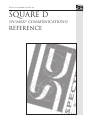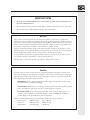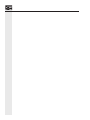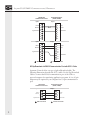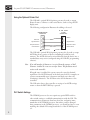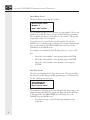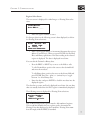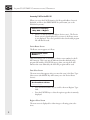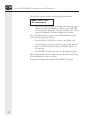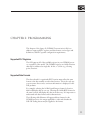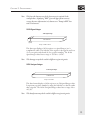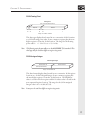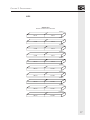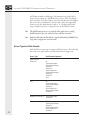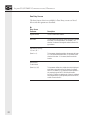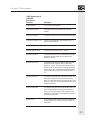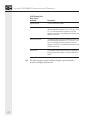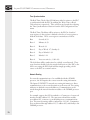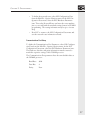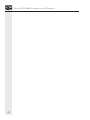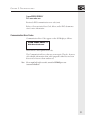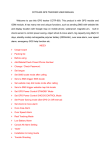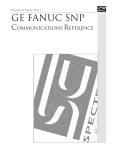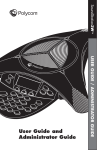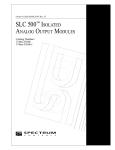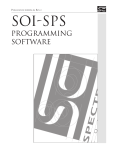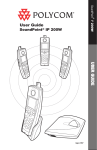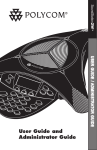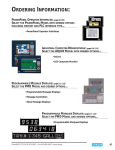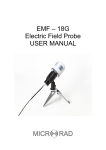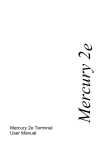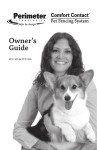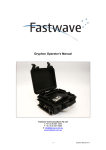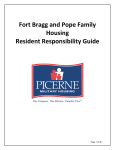Download Sy/max - Spectrum Controls, Inc.
Transcript
Publication 03000119-02 Rev. B.0 Square D (Sy/max® communications) Reference IMPORTANT NOTES 1. READ ALL OF THE INFORMATION CONTAINED IN THIS MANUAL BEFORE YOU INSTALL THE PRODUCT. 2. The information contained in this manual applies to hardware and software version 1.0 or later. 3. This manual assumes a full working knowledge of the relevant PLC. NOTICE The products and services described in this manual are useful in a wide variety of applications. Therefore, the user and others responsible for applying the products and services described herein are responsible for determining their acceptability for each application. While efforts have been made to provide accurate information within this manual, Spectrum Controls assumes no responsibility for the accuracy, completeness or usefulness of the information contained herein. Under no circumstances will Spectrum Controls be responsible or liable for any damages or losses, including indirect or consequential damages or losses, arising out of either the use of any information contained within this manual or the use of any product or service referenced herein. No patent liability is assumed by Spectrum Controls with respect to the use of any of the information, products, circuits, programming or services referenced herein. The information contained in this manual is subject to change without notice. Caution Spectrum Controls’ devices contain electronic components which are susceptible to damage from electrostatic discharge. A static charge can accumulate on the surface of ordinary plastic wrapping or cushioning material. If any Spectrum Controls’ device must be returned to Spectrum Controls, the following packaging instruction must be followed: PREFERRED: Use the original packaging material as supplied by Spectrum Controls. Place the device inside the conductive plastic bag. ACCEPTABLE: Wrap the device in some type of antistatic material. Antistatic plastic material can be identified by its pink color, and can be obtained in sheet or bag form. UNACCEPTABLE: Do not use ordinary plastic film, foam, or styrene chips (“popcorn” or “peanuts”). These materials can accumulate charges in excess of 10,000 volts, resulting in possible damage to the Spectrum Controls electronic device. Antistatic (metallized plastic) bags can be obtained from the following manufacturers: 3M Company Static, Inc. Charles Water (800-328-1368) (800-782-8424) (617-964-8370) Type 2100 bag 8000 Series bag CP-303 bag LIMITED WARRANTY Spectrum Controls warrants that its products are free from defects in material and workmanship under normal use and service, as described in Spectrum Controls literature covering this product, for a period of 1 year. Spectrum Controls’ obligations under this warranty are limited to replacing or repairing, at its option, at its factory or facility, any product which shall, in the applicable period after shipment, be returned to Spectrum Controls’ facility, transportation charges prepaid, and which after examination are determined, to the satisfaction of Spectrum Controls, to be thus defective. This warranty shall not apply to any such equipment which shall have been repaired or altered except by Spectrum Controls or which shall have been subject to misuse, neglect or accident. In no case shall Spectrum Controls’ liability exceed the purchase price. The aforementioned provisions do not extend the original warranty period of any product which has either been repaired or replaced by Spectrum Controls. Copyright and TradeMark information SOI, SOI-SPS, and SOI-PRO are trademarks of Spectrum Controls, Inc. IBM is a registered trademark of International Business Machines Corporation. MS-DOS is a registered trademark of Microsoft Corporation. SY/NET and SY/MAX are registered trademarks of Square D Company. © 1998 Spectrum Controls, Inc. All rights reserved. Contents CHAPTER 1: COMMUNICATIONS ........................................ 1 Using the Communications Port .................................... 1 Using the Optional Printer Port ..................................... 4 PLC Switch Settings ....................................................... 4 Special Operations (P-A/D) ............................................ 5 CHAPTER 2: PROGRAMMING ........................................... 11 Supported PLC Registers .............................................. 11 Supported Data Formats............................................... 11 Screen Types and Data Formats .................................... 18 Data Display and Entry Screen Definitions .................. 19 SOI Configuration Data Menu .................................... 25 CHAPTER 3: TROUBLESHOOTING ................................... 29 General Symptoms and Solutions ................................. 29 Communication Error Codes ....................................... 31 INDEX .............................................................................. 33 CHAPTER 1: COMMUNICATIONS Chapter 1: Communications This chapter of the Square D (SY/MAX Communications) Reference concerns cabling and configuration to utilize the SOI Communications Port and optional Printer Port, special PLC and SOI switch settings, and other special operations (P-A/D). Using the Communications Port The communications port may be used for up/downloading application programs or communicating with the PLC. The following illustrations identify cable pin-outs for SOI-to-computer communications, Spectrum Controls’ SCC-3 up/download cable (including adapters), and SOI-to-PLC communications. SOI Upload/Download Cable Requirements The illustration below shows the up/download cable pin-out configuration for the communications port (RS-232 selected). The diagram indicates the required connections when building your own cable. 1 SQUARE D (SY/MAX COMMUNICATIONS) REFERENCE SOI RS-232 Communications Port 9 pin: Computer Serial Port (COM1, COM2) 9 pin: 1 1 Data In 2 2 Data In Data Out 3 Data Out Signal Ground 4 5 3 4 5 6 6 7 7 8 8 9 9 9 pin: Signal Ground 25 pin: 1 1 Data In 2 2 Data Out Data Out 3 Data In Signal Ground 4 5 3 4 5 6 6 7 7 8 8 9 9 Male Connector Signal Ground Female Connector SOI Up/Download via RS-232 Communication Port with SCC-3 Cable Spectrum Controls offers one type of upload/download cable. The following illustrations describe the SCC-3 cable. Use the Up/Download Cable to connect the RS-232 communication port of the SOI to a personal computer for transferring application programs. A 9-to-25 pin adapter may be required if your computer has a 9-pin communication port. SOI RS-232 Communications Port 9 pin: 25 pin: 1 1 Data in 2 2 Data Out Data Out 3 3 Data In 4 4 5 7 Signal Ground Male Connector 2 Computer Serial Port (COM1, COM2) Signal Ground Female Connector CHAPTER 1: COMMUNICATIONS 25-Pin Male Connector 9-Pin Female Connector 3 2 5 4 2 3 Signal Ground 7 DTR 20 TXD RXD TXD RXD Signal Ground DTR SOI-to-PLC Communications Cable Requirements Communications between the SOI and the SY/MAX processor utilize the Square D 8010 CC-100 cable (as used to connect the SY/MAX processor and the Square D programming equipment). This RS-422 configuration is shown below. SOI RS-485/422 Communications Port Data Out Data Out + Data In Data In + Shield 1 2 3 4 5 6 7 8 9 Square D, SY/MAX Model 300-700 Processor Communications Port 1 2 3 4 5 6 7 8 9 Data Out Data Out + Data In Data In +5VDC +5VDC Ground Ground Shield Male connector Square D Model CC-100 Cable or Equivalent 3 SQUARE D (SY/MAX COMMUNICATIONS) REFERENCE Using the Optional Printer Port The SOI-260's optional RS-232 printer port may be used to output Printer Forms to a Printer or other serial device, such as a large ASCII display unit. The following configuration illustrates the cabling to be used. SOI-260 RS-232C Printer Port Data Out Signal Ground Request to Send Clear to Send 1 2 3 4 5 6 7 8 9 Male connector RS-232C Printer or other Serial Device 1 2 3 4 5 6 7 8 9 Data In Signal Ground Request to Send Clear to Send Female connector The SOI-260’s optional RS-232 printer port may also be used to accept ASCII data from a variety of devices, including decoded bar code scanners. The ASCII data can be entered directly from the device into a standard data entry screen (configured using the SOI-SPS programming software). Note If an odd number of characters is received from the scanner, a Null character is added to create an even byte count. This facilitates word writes to the controller. If keypad entry is enabled, the operator may also enter the decimal equivalent of an ASCII character in the data entry field. For example, an operator can manually enter 2 characters and then scan a bar code containing 8 characters. The SOI then writes all 10 characters to the controller. The SOI writes data to the controller on receipt of an ASCII carriage return or when the RETURN key is pressed. PLC Switch Settings The SY/MAX processor does not require any special DIP switch or other switch settings to establish communications with the SOI. The communications parameters (baud rate, data bits, and parity) must match that of the SY/MAX processor, but unless you have changed these parameters in the SY/MAX processor, you should not have to reset anything: the default SOI settings match those of the SY/MAX processor. 4 CHAPTER 1: COMMUNICATIONS Special Operations (P-A/D) After pressing the Function Key (SOI-260) or Mode Key (SOI-120), one of the menu item selections is called SPECIAL. This selection provides access to the Point-Access/Display (P-A/D) function. The P-A/D function gives you access to all unrestricted SY/MAX PLC registers. These registers may be displayed and modified. This feature of the SOI is extremely useful in start up or debugging sessions of SOI programs or regular PLC operations. When a P-A/D screen is displayed, the Main Menu key returns you the SOI program’s Main Menu. ! CAUTION: The Point-Access/Display function is a powerful tool. Its access should be restricted solely to authorized personnel. Using this function, it is possible to change PLC data that may alter critical process control operations. Assuming that it exists in the program file, the first screen to be displayed is the Special Security Screen. You must then enter any one of the three programmed security codes to continue to the Point-Access/ Display function. Note If the Special Security Screen is not programmed, the first screen displayed is the Network Address Screen. Accessing P-A/D in the SOI-260 When you access the P-A/D function, the Network Address Screen is displayed (the PREV MENU key returns you to the Function Key menu): SY/MAX Network ADDR Press “Y” to edit ADDR “N” to Bypass The Network Address Screen enables you to edit the SOI-260 routing to the SY/MAX network. Entering Y displays the Device Route screen, allowing you to edit the routing. If you enter N, the next screen displayed is the Data Select screen (see below). 5 SQUARE D (SY/MAX COMMUNICATIONS) REFERENCE Device Route Screen The Device Route screen appears as follows: Device Route Prefix Number 1 _ _ _ Enter “255” to Exit The second line prompts you for the first (1) route number. These route numbers are exactly the same as you use in all SY/MAX programming. The second line prompts for the number 2 route number. This process is repeated for routes 3-8, if required. To exit this screen, you need only enter the number 255 and press ENTER (255 is a number used to terminate the routing assignment and is not a route number). The PREV MENU key returns you to the SY/MAX Network ADDR screen. For example, you would make the following entries for a route of 101, 001: • Enter 101 at the number 1 route prompt and press ENTER • Enter 001 at the number 2 route prompt and press ENTER • Enter 255 at the number 3 route prompt to exit and press ENTER Data Select Screen The next screen displayed is the Data Select screen. This screen enables the selection of either Integer (16 Bit Signed Integer) or Floating Point (32 Bit - Odd register) data types. Select New Type Use PREV/NEXT Press entr to select ______________ The fourth line of the Data Select Screen displays the Integer type as the default. Pressing the NEXT key toggles the displayed type from Integer to Floating Point. The PREV MENU key will return you to the SY/MAX Network ADDR screen. • 6 Press the Enter key to select the data type displayed on the fourth line. CHAPTER 1: COMMUNICATIONS Register Select Screen The next screen is displayed for either Integer or Floating Point selections: Loader/Monitor Enter REG #: _ _ _ _ • Enter the register number to access. For Integer selections the following screen is then displayed (see below for Floating Point selections): Point# Decimal Hex 00000 0000 16 Binary 1 0000 0000 0000 0000 • Enter a new register address or increment/decrement the register address (Y and N keys). When you press ENTER, the Decimal, Hex, and Binary equivalents of the data residing at the selected register is displayed. The data is displayed in real time. You can edit the Decimal or Binary data. • Press the PREV or NEXT key to move to the fields to edit. To edit Decimal data, position the cursor at the decimal field and enter the new data. To edit Binary data, position the cursor at the binary field and press ENTER. Press the + (plus) or - (minus) keys to toggle between 1 or 0 for Binary data. • Enter the data, and press ENTER to load the new data into the displayed register. The data that you enter and load is displayed in real time: the new data that was actually loaded into the PLC register is immediately displayed. The following screen is displayed for Floating Point selections: Register Numbers 0001 0002 IEEE754 Float Point 0. Any 32 Bit Floating Point registers must be odd numbered registers. The second line identifies the two registers used to determine the Floating Point data displayed on the fourth line. Floating Point numbers all comply with the IEEE754 standard. 7 SQUARE D (SY/MAX COMMUNICATIONS) REFERENCE Accessing P-A/D in the SOI-120 When you access the P-A/D function, the Network Address Screen is displayed as follows (the PREV MENU key will return you to the Function key menu): Point Access/Display 1 Chg Addr 2 Bypass • Enter 1 to edit the network address (device route). The Device Route screen is then displayed. If you enter 2, the Route screen is not displayed. The route specified in the downloaded program file will then be used. Device Route Screen The Route screen appears as follows: Device Route Prefix Number 1 __ __ __ This screen allows you to enter up to 8 device route number for the PA/D function. This route may be different than that defined in the program file built by SOI-SPS. However, when you exit the P-A/D function the route defined by the SOI-SPS program will be used. Data Select Screen The next screen that appears after you enter the route is the Data Type Select screen (the MODE key will return you to the Device Route Screen): Use Prev/Next & Enter ______________ • Press the PREV/NEXT keys to scroll to the next Register Type field. • Press the ENTER key to select the register type that is currently displayed. Register Select Screen The next screen is displayed for either integer or floating point selections: 8 CHAPTER 1: COMMUNICATIONS Loader/Monitor Enter reg#:__________ For decimal or hexadecimal integer selections, the following screen is then displayed (see below for Floating Point selections): REG# Decimal Hex xxxxx xxxxx xxxx • Enter a new register address or increment/decrement the register address (using the F1 and F2 keys). When you press ENTER, the decimal or hexadecimal equivalents of the data residing at the selected register are displayed. The data is displayed in real time. You can edit the Decimal or Hexadecimal data. • Press the PREV or NEXT key to move to the fields to edit. To edit Decimal data, position the cursor at the decimal field and enter the new data. • Press ENTER to load the new data into the displayed register. The data that you enter and load is displayed in real time: the new data that was actually loaded into the PLC register is immediately displayed. For binary integer selections, the following screen is then displayed (see below for Floating Point selections): 16... Reg:xxxxx ...1 0000 0000 0000 0000 • Enter a new register address or increment/decrement the register address (using the F1 and F2 keys). When you press ENTER, the binary equivalent of the data residing at the selected register is displayed. The data is displayed in real time. You can edit the Binary data. • Press the PREV or NEXT key to move to the fields to edit. To edit binary data, position the cursor at the decimal field and press ENTER. Press the + (plus) or - (minus) keys to toggle between 1 or 0. • Press ENTER to load the new data into the displayed register. The data that you enter and load is displayed in real time: the new data that was actually loaded into the PLC register is immediately displayed. 9 SQUARE D (SY/MAX COMMUNICATIONS) REFERENCE The following screen is displayed for Floating Point selections: REG#: xxxxx xxxxx FP: x.xxxxxxE+xx • Enter a new register address or increment/decrement the register address (using the F1 and F2 keys). When you press ENTER, the floating point equivalents of the data residing at the selected registers are displayed. The data is displayed in real time. Any 32-Bit Floating Point registers must be odd numbered registers. You can edit the floating point data. • Press the PREV or NEXT key to move to the fields to edit. To edit floating point data, position the cursor at the mantissa field, enter the new mantissa, and press ENTER. Then, enter the exponent. • Press ENTER to load the new data into the displayed register. The first line identifies the two registers used to determine the Floating Point data displayed on the second line. Floating Point numbers all comply with the IEEE754 standard. 10 CHAPTER 2: PROGRAMMING Chapter 2: Programming This chapter of the Square D (SY/MAX Communications) Reference addresses supported PLC registers and data formats, screen types and definitions, and PLC-specific configuration requirements. Supported PLC Registers The SOI supports all of the available registers in your SY/MAX processor, regardless of the model. The SY/MAX registers are 16-Bit locations that may be addressed as single-bit, 16-bit, or 32-bit (e.g., floating point) locations. Supported Data Formats The data selected for a particular PLC location must reflect the same format as the data actually stored in that location. This is the only way you can ensure that correct, consistent information is displayed on the SOI products. For example, selecting the 16-Bit Signed Integer format for location 4001 will display data in one way. Selecting the 16-Bit BCD format for the same location will display the data in another way. It is important to understand each data format and its characteristics. The following table illustrates all supported data formats for the SY/MAX processor, the ranges applicable to each, and whether the SOI-SPS scaling feature may be applied to the format. 11 SQUARE D (SY/MAX COMMUNICATIONS) REFERENCE Data Format Range Scaling Bit 0,1 (Y,N) N/A 16-Bit Signed Integer -32,768 to +32,767 YES 16-Bit Unsigned Integer 0 to 65,535 YES 16-Bit BCD 0 to +9,999 YES 16-Bit HEX 0 to FFFF NO 32-Bit Floating Point +/-1.2x10-38 to +/-3.4x1038 YES 32-Bit Unsigned Integer 0 to 4,294,967,295 NO 32-Bit BCD 0 to +99,999,999 NO 32-Bit HEX 0 to FFFFFFFF NO ASCII Up to 20 Characters (max) N/A The SY/MAX system is comprised of 16-bit registers. The available data formats are described below. Bit Bit Data 16 15 14 13 12 11 10 9 8 7 6 5 4 3 2 1 16 individual bits (One 16 bit location) The PLC stores a binary (0 or 1) status for a bit location. The SOI will read a PLC bit location and determine whether the operational status of the bit is ON (1) or OFF (0). You can specify associated text to be displayed for either state of a specified bit. This description can be up to twenty characters. For example, the OFF(0) state of a bit might display “Pump is OFF,” and the ON(1) state “Pump is ON.” SOI-SPS allocates enough screen characters for the longest of the two text strings. In this example, 11 characters would be allocated to display “Pump is OFF.” 12 CHAPTER 2: PROGRAMMING Note The fewer the characters used, the less memory is required. In the example above, displaying "OFF" (given the appropriate context) conveys the same information in 3 characters as "Pump is OFF" does with 11 characters. 16-Bit Signed Integer 16 Bit Signed Integer 15 Bit Data Field Bit 16 (sign bit) Bit 1 Range = -32768 to +32767 This data type displays a 16-bit register as a signed Integer (two’s complement) value. The 16th bit of the register is the sign bit and is set (1) for a negative and cleared (0) for a positive number. The 16-bit signed integer values have a range of -32768 to +32767. Note This data type may also be scaled to different engineering units. 16 Bit Unsigned Integer 16 Bit Unsigned Integer 16 Bit Data Field Bit 16 Bit 1 Range = 0 to +65535 This data format displays a 16-bit register as an Unsigned Integer value. It represents a positive number by using the 16th bit as a data bit rather than a sign bit. The 16-bit Unsigned Integer values have a range of 0 to +65,535. Note This data format may also be scaled to different engineering units. 13 SQUARE D (SY/MAX COMMUNICATIONS) REFERENCE 16-Bit BCD (Binary Coded Decimal) 16 Bit BCD Digit 4 Bit 16 Digit 3 Bit 13 Bit 12 Digit 2 Bit 9 Bit 8 Digit 1 Bit 5 Bit 4 Bit 1 Range = 0 to 9999 This data type displays a 16-bit register location as a 4-digit Binary Coded Decimal value. The range for the 16 bit BCD selection is 0 to +9999. Note It may also be scaled to different engineering units. 16-Bit HEX (Hexadecimal) 16 Bit HEX Digit 4 Bit 16 Digit 3 Bit 13 Bit 12 Digit 2 Bit 9 Bit 8 Digit 1 Bit 5 Bit 4 Bit 1 Range = 0 to FFFF This data type displays a 16-bit register location as a 4-digit hexadecimal value. The range for the 16-bit Hex format is 0 to +FFFF. The Hexadecimal number system is defined as a base of 16 (0-9 and the characters A, B, C, D, E, F). Note 14 This data type may not be scaled to different engineering units. It is used for display-only (non-entry) operations. CHAPTER 2: PROGRAMMING 32-Bit Floating Point Floating Point (Two consecutive 16 bit locations) Exponent Bit 32 Bit 31 Mantissa Bit 24 Bit 23 Bit 1 Range= ±1.2E-38 to ±3.4E+38 This data type displays data located in two consecutive 16-bit locations as a 32-bit floating point value. It uses a memory register plus the next higher register to form the 32-bit location. The range for the floating point value is +/- 1.2 x 10-38 to +/- 3.4 x 1038. Note The floating point format adheres to the ANSI/IEEE 754 standard. This data type may be scaled to different engineering units. 32-Bit Unsigned Integer 32 Bit Unsigned Integer 16 Bit Location #2 16 Bit Location #1 (next sequential location) Range = 0 to 4,294,967,295 This data format displays data located in two consecutive 16-bit register locations as a 32-bit Unsigned Integer. It uses a memory register plus the next higher register to form the 32-bit location. The High data value is stored in the first register and the Low data value is stored in the next sequential register location. The range for the 32-bit unsigned Integer value is 0 to +4,294,967,295. Note It may not be scaled to different engineering units. 15 SQUARE D (SY/MAX COMMUNICATIONS) REFERENCE 32-Bit BCD (Binary Coded Decimal) 32 Bit BCD 16 Bit Location #2 16 Bit Location #1 (next sequential location) Range = 0 to 99,999,999 This data type displays two consecutive 16-bit register locations as a 32bit BCD value. It uses a memory register plus the next higher register to form the 32 bit location. The range for the 32 bit BCD value is 0 to +99,999,999. Note It may not be scaled to different engineering units. 32-Bit HEX (Hexadecimal) 32 Bit HEX 16 Bit Location #2 16 Bit Location #1 (next sequential location) Range = 0 to FFFF FFFF This data type displays two consecutive 16-bit register locations as a 32bit Hex value. It uses a memory register plus the next higher register to form the 32-bit location. The range for the 32-bit HEX value is 0 to FF,FFF,FFF. Note 16 It may not be scaled to different engineering units. This data type is used for display-only (non-entry) operations. CHAPTER 2: PROGRAMMING ASCII ASCII Data Field Maximum 20 Characters-Ten 16 bit locations Location 1 CHR #2 CHR #1 Location 2 CHR #4 CHR #3 Location 3 CHR #6 CHR #5 Location 4 CHR #8 CHR #7 Location 5 CHR #10 CHR #9 Location 6 CHR #12 CHR #11 Location 7 CHR #14 CHR #13 Location 8 CHR #16 CHR #15 Location 9 CHR #18 CHR #17 Location 10 CHR #20 CHR #19 17 SQUARE D (SY/MAX COMMUNICATIONS) REFERENCE ASCII data formats are fields up to 20 characters long. Each 16-bit location may contain two ASCII characters (1 byte each). By default, the lowest byte of the base address stores the first character, the highest byte stores the second character, the first byte of the next sequential location stores the third character, and so on. The data held in this range of address locations is expected to be an ASCII data format. Note The ASCII data format is very useful for PLC applications reading ASCII data from bar code readers or data collection terminals. Note Both the SOI-120 and SOI-260 are capable of handling SY/MAX Print Logic when configured in terminal mode. Screen Types and Data Formats Each SOI Screen type may not support all data formats. The following lists each screen type and the associated data formats supported. Screen Type Display, Alarm, & Printer Form 18 Data Formats Supported Bit 16-Bit Signed Integer 16-Bit Unsigned Integer 16-Bit BCD 16-Bit HEX 32-Bit Floating Point 32-Bit Unsigned Integer 32-Bit BCD 32-Bit HEX ASCII Entry Bit 16-Bit Signed Integer 16-Bit Unsigned Integer 16-Bit BCD 32-Bit Floating Point 32-Bit Unsigned Integer 32-Bit BCD Bargraph (SOI-260 ONLY) 16-Bit Signed Integer 16-Bit BCD Recipe 16-Bit Signed Integer 16-Bit Unsigned Integer 16-Bit BCD 32-Bit Unsigned Integer 32-Bit Floating Point 32-Bit BCD CHAPTER 2: PROGRAMMING Background Monitor Bit 16-Bit Signed Integer 16-Bit BCD Data Display and Entry Screen Definitions When programming Data Display and Data Entry fields and positioning them on the SOI display, each field must be defined according to its PLC location, data format, and other data parameters specific to the data format selected. You are prompted for the register definitions at the Control Window. Each register definition is somewhat different, depending on the data format selected and whether the data field is a Data Display or Data Entry field. The following lists the applicable data formats and the Control Window prompts associated with each for Data Display and Data Entry screens. Data Display Screens The data format selections available for Data Display screens are listed below and their parameters described. Bit Display Screen Parameter Description Register Number The PLC data location address. Bit Number The Bit number if the register number designates a multiple bit location (a 16 bit data address, for example). This selection is irrelevant if the register number refers to a Bit type address. Text when Bit is OFF (0) The 20 character text description to be displayed when the bit is in an OFF (0) state Text when Bit is ON (1) The 20 character text description to be displayed when the bit is in an ON (1) state. 19 SQUARE D (SY/MAX COMMUNICATIONS) REFERENCE 20 16-Bit Signed Integer & 16-Bit BCD Display Screen Parameter Description Register Number The PLC data location address. Digits Right of Decimal The number of digits to be placed to the right of the decimal. Digits Left of Decimal The number of digits to be placed to the left of the decimal. Leave Place for Sign (Y or N) Leave a one character place for the polarity sign (+ or -) when the data is displayed. Show Leading Zeros (Y or N) Display any zeros to the left of the data. Minimum Register Value The minimum data value of the PLC location. Maximum Register Value The maximum data value of the PLC location. Minimum Displayed Value The minimum data value to be displayed. This value is displayed when the data in the PLC location is equal to the minimum register value. Maximum Displayed Value The maximum data value to be displayed. This value is displayed when the data in the PLC location is equal to the maximum register value. The range defined by the Minimum Displayed Value and the Maximum Displayed Value is proportionally scaled to the range of the minimum and maximum register values. If both ranges are equal then the scaling ratio is 1:1. Minimum Bar Value (Bar Graph Only) The minimum value of data to be displayed in the Bar Graph. This value must be greater or equal to the Minimum Displayed Value. Maximum Bar Value (Bar Graph Only) The maximum value of data to be displayed in the Bar Graph. This value must be less that or equal to the Maximum Displayed Value. The Minimum and Maximum bar graph values may be used to display a particular range or window of an overall range (Minimum and Maximum Displayed Values). CHAPTER 2: PROGRAMMING Note 32-Bit BCD Display Screen Parameter Description Register Number The PLC data location address. Digits Right of Decimal The number of digits to be placed to the right of the decimal. Digits Left of Decimal The number of digits to be placed to the left of the decimal. Show Leading Zeros (Y or N) Display any zeros to the left of the data. For the 32-Bit BCD selections, scaling of data is not supported. The selected register number and the next higher sequential register number identify the locations defining the 32 bit data value. 16 -Bit HEX, 32-Bit HEX, & 32-Bit Floating Point Display Screen Parameter Description Register Number The PLC data location address. ASCII Display Screen Parameter Description Register Number The PLC data location address. Character Count The number of characters (2 characters for each 16 bit data location) to be displayed, up to a maximum of 20 characters. The initial byte of the location identified by the register number is displayed first, then the second byte, the first byte of the next higher sequential location, and so on. To display 20 characters, a sequential block of ten 16 bit locations is read by the SOI. 21 SQUARE D (SY/MAX COMMUNICATIONS) REFERENCE Data Entry Screens The data format selections available for Data Entry screens are listed below and their parameters described. Bit Entry Screen Parameter Description Register Number The PLC data location address. Bit Number The Bit number if the register number designates a multiple bit location (a 16 bit data address, for example). This selection is irrelevant if the register number refers to a Bit type address. Input Data by Pressing ‘1’/’0' or ‘Y’/’N’ ? (Enter 1 or Y) This parameter determines whether the operator will enter 1 or Y to set the defined bit location. If 1 is entered, 0 will clear the bit location. If Y is entered, N will clear the bit location. Default Value ? Z = No Default (Enter 1,0,Y,N,Z) 22 This parameter defines the default value that is displayed at the data entry position of the SOI display. If a default value of Y is entered, a Y is displayed, and the operator is only required to press ENTER to set the bit location. An entry of Z defines no default value. If there is no default value programmed, and the operator presses the ENTER, no data is sent to the PLC. CHAPTER 2: PROGRAMMING 16-Bit Signed Integer & 16-Bit BCD Entry Screen Parameter Description Register Number The PLC data location address. Digits Right of Decimal The number of digits to be placed to the right of the decimal. Digits Left of Decimal The number of digits to be placed to the left of the decimal. Leave Place for Sign (Y or N) Leave a one character place for the polarity sign (+ or -) when the data is displayed. Minimum Register Value The minimum data value of the PLC location. Maximum Register Value The maximum data value of the PLC location. Minimum Entry Value The minimum data value to be entered. When this value is entered the minimum register value is entered to the defined PLC location. Maximum Entry Value The maximum data value to be entered. When this value is entered the maximum register value is entered to the defined PLC location. The range defined by the minimum entry value and the maximum entry value is proportionally scaled to the range of the minimum and maximum register values. If both ranges are equal then the scaling ratio is 1:1. Low User Input Limit The minimum entry value that an operator may enter. This value must be within the minimum and maximum entry values. If a value lower than this limit is entered the SOI will display an “Input Error” screen displaying the minimum and maximum entry limits. High User Input Limit The maximum entry value that an operator may enter. This value must be within the minimum and maximum entry values. If a value higher than this limit is entered the SOI will display an “Input Error” screen displaying the minimum and maximum entry limits. Default Value This parameter defines a default value that is displayed at the entry location of the display. An entry of Z defines no default value. 23 SQUARE D (SY/MAX COMMUNICATIONS) REFERENCE Note 24 32-Bit Floating Point Entry Screen Parameter Description Register Number The PLC data location address. Low User Input Limit The minimum entry value that an operator may enter. This value must be within the range of +/- 1.2 x 10-38 to +/- 3.4 x 1038. If a value lower than this is entered, the SOI will display an “Input Error” screen displaying the minimum and maximum entry limits. High User Input Limit The maximum entry value that an operator may enter. This value must be within the range of +/- 1.2 x 10-38 to +/- 3.4 x 1038. If a value higher than this is entered, the SOI will display an “Input Error” screen displaying the minimum and maximum entry limits. Default Value This parameter defines a default value that is displayed at the entry location of the display. An entry of Z defines no default. The defined register number and the next higher sequential number locations will define the data value. CHAPTER 2: PROGRAMMING Note 32-Bit BCD Entry Screen Parameter Description Register Number The PLC data location address. Digits Right of Decimal The number of digits to be placed to the right of the decimal. Digits Left of Decimal The number of digits to be placed to the left of the decimal. Low User Input Limit The minimum entry value that an operator may enter. This value must be within the range of 0 to +99,999,999. If a value lower than this is entered, the SOI will display an “Input Error” screen displaying the minimum and maximum entry limits. High User Input Limit The maximum entry value that an operator may enter. This value must be within the range of 0 to +99,999,999. If a value higher than this is entered, the SOI will display an “Input Error” screen displaying the minimum and maximum entry limits. Default Value This parameter defines a default value that is displayed at the entry location of the display. An entry of Z defines no default. For the 32-Bit BCD selections, scaling of data is not supported. The defined register number and the next higher sequential number locations will define the data value. SOI Configuration Data Menu This section describes the PLC-specific requirements that the SOI-SPS programming software supports. The programming information may be found at the SOI Configuration Data Menu in the SOI-SPS software. Note: Refer to the SOI-SPS programming software manual for complete details on programming and additional information regarding the SOI configuration Data Menu. In addition, refer to the Square D PLC operations manual for details on the specific PLC you are working with. 25 SQUARE D (SY/MAX COMMUNICATIONS) REFERENCE Time Synchronization The Real Time Clock of the SOI-260 may either be written to the PLC or synchronized with the PLC by utilizing the Write Time or Read Time selections, respectively. These selections are located after selecting the Time Synchronization selection from the SOI Configuration Data menu. The Real Time Clock data will be written to the PLC in a batch of seven registers. A base register is defined as the first of seven registers to hold the clock data. These seven registers contain data as follows: Base Seconds, 0-59 Base +1 Minutes, 0-59 Base +2 Hour, 0-23 Base +3 Day of Week, 1-7 (Sunday=1) Base +4 Day of Month, 1-31 Base +5 Month, 1-12 Base +6 Year, tens unit (i.e., 1991=91) The clock data will be synchronized on a 60-69 second interval. These seven locations should not be the actual clock location of the PLC as the SOI is not setting the PLC clock itself but simply providing a clock source to the PLC at a certain location. Network Routing For network communications to be established with the SY/MAX processor, the SOI requires the correct network routing information. The Square D SY/NET™ network uses routing information to direct communications to the correct destination on the network. The routing addresses are defined as network addresses. Communications are directed through the network interface modules to the SY/MAX processor port. For example, suppose the SOI is attached to a Comm port of a network interface module, address 115. The same network interface module, port address 015, connects to a model 400 processor communications port. The network routing will be configured as 115, 015. Communications are directed through address 115, to address 015, and finally to the SY/MAX processor. 26 CHAPTER 2: PROGRAMMING • To define the network route, select SOI Configuration Data from the Edit File - Option Selection menu. At the SOI Configuration Data menu, select the PLC Hardware Parameters item. Then select Network Route and enter the route numbers just as you would with the standard routing formats in SY/MAX programming. The routing information may be up to 8 routes deep. • Press ESC to return to the SOI Configuration Data menu and save the network route information entered. Communications Port Setup To define the Communications Port Parameters, select SOI Configuration Data from the Edit File - Option Selection menu. At the SOI Configuration Data menu, select the PLC Hardware Parameters item. The baud rate, data bits, and parity information must be entered to match the respective settings of the SY/MAX processor. The Communications Port parameters have the same default values as the SY/MAX processor: Baud Rate: 9600 Data Bits: 8 Parity: Even 27 SQUARE D (SY/MAX COMMUNICATIONS) REFERENCE 28 CHAPTER 3: TROUBLESHOOTING Chapter 3: Troubleshooting This chapter of the Square D (SY/MAX Communications) Reference provides solutions to possible operational problems with the SOI and its use with the SY/MAX processor. Also contained is a description of the Communication Error Codes specific to the communication protocol used for the SY/MAX processor and the SOI. General Symptoms and Solutions Typically any problems that may be specific to a particular PLC will involve communications between the SOI and the PLC. The communication driver software utilized in communicating with the PLC has been tested and has passed critical compliance procedures, thereby essentially eliminating the software as a possible problem. The only real possibilities that exist are the cabling configurations and the communication parameters (baud rate, data bits, and parity) that are involved. These parameters must be identical for both the SOI and the PLC. The cabling and the communications parameters are always the first things to check. If the communications cabling and communications parameters are all correct, perform the Self-Test Mode to rule out any non-functioning features of the SOI. Note Refer to the SOI-120 and SOI-260 User’s Manual for information about the Self-Test Mode. 29 SQUARE D (SY/MAX COMMUNICATIONS) REFERENCE The following indicates PLC-oriented problems displayed on the SOI and possible actions to take if necessary. SY/MAX PLC 300-700 Establishing Comm Attempting to communicate to PLC This is the normal display when initiating communications with the PLC. PLC not found This display is displayed after a 2-second interval of attempting to establish communications with the PLC. Check cabling and communications parameters to verify that the PLC matches those of the SOI. Perform the Self-Test function if the Comm port is suspected. PLC not Responding PLACE PLC ON LINE Depress any key Communication failure to respond to 16 attempts after initial communications were achieved. Check SOI-to-PLC cabling and PLC communication parameters. COMM LOSS, Press Y Communication with the PLC was lost after 16 attempts. Check SOI-to-PLC cabling and PLC operating conditions. Read Only The controller location is not configured for a write function (P-A/D function). Verify that the controller location being accessed by the P-A/D can accept write functions. 30 CHAPTER 3: TROUBLESHOOTING Comm ERROR PRESS Y PLC error code: nnn Received a PLC communication error code (nnn) Refer to Communication Error Codes, below, and/or PLC documentation for more information. Communication Error Codes Communication Error Codes appear on the SOI display as follows: COMM ERROR PRESS “Y” PLC Error Code: nnn where nnn is a PLC-specific error code. The Communication Error codes may seem cryptic. They do, however, offer valuable information when other symptoms either have not been discovered or have not been understood. Note For a complete list of error codes, consult a SY/MAX processor instruction bulletin. 31 SQUARE D (SY/MAX COMMUNICATIONS) REFERENCE The most common Communication Error Codes specific to the communication protocols for SY/MAX and the SOI are described below. 32 Error Code Description 01 Illegal protocol opcode, the device does not recognize the instruction. 03 An illegal address has been attempted. 05 An illegal instruction has been attempted. (Example: Write to network interface module set to Peripheral mode.) 07 An attempt has been made to alter data in a protected register. Check Control Register 8176. 09 An attempt has been made to alter data in a READ only register or input. 11 Communications error (receiver overflow). 13 Communications error (link error). This error is generated by the processor. Check Control Register 8175 or the COMMs status register. Check cable connections between devices. 15 Communication overflow. 17 The remote device is inactive. This error code is generated by the network interface module. Check cable connections between devices. 19 An illegal READ parameter has been assigned. 21 Trying to change a forced bit or WRITE to an external output while the processor is in HALT. 23 An attempt has been made to alter data in a fenced register. 29 An attempt has been made to send a message with an illegal route. 47 Operation is not allowed - keyswitch violation. 49 I/O, register or channel is safeguarded. This is used in Type Square D 8030 SCP-344 and 544 RAM/PROM processor. 51 Undefined register - a module is not seated properly or missing. INDEX Index Symbols 16-bit formats BCD 14 Hex 14 signed integer 13 unsigned integer 13 32-bit formats BCD 16 floating point 15 Hex 16 unsigned integer 15 8010 CC-100 cable 3 A ASCII data input 4 format 17–18 B Barcode scanner 4 Baud rate 27 BCD formats 16-bit 14 32-bit 16 Binary Coded Decimal. See BCD formats Bit format 12–13 C Cabling SOI-to-Computer 1–2, 1–3 SOI-to-PLC 3 Clock 26 Codes, error 31–32 Communications 1 error codes 31–32 port 1–3, 27 SOI-to-PLC 3 Configuration data menu 25–27 D Data display screen parameters 19–21 entry screen parameters 22–25 formats supported 11–18, 18–19 Data bits 27 DIP switch settings 4 Display screen parameters 19–21 Download/upload cabling 1–2 E Entry screen parameters 22–25 Error codes 31–32 F Floating point format 15 Formats supported 11–18, 18–19 H Hardware PLC P-A/D 5–10 switch settings 4 port communications 1–3 printer 4 Hex formats 16-bit 14 32-bit 16 33 SQUARE D (SY/MAX COMMUNICATIONS) REFERENCE I Integer formats 16-bit signed 13 16-bit unsigned 13 32-bit unsigned 15 Setup, communications port 27 Switch settings PLC 4 Symptoms and solutions 29–31 Synchronization 26 T M Menu, configuration data 25–27 N Network routing 27 P P-A/D. See Point access/display Packaging instructions 1 Parity 27 PLC registers supported 11 switch settings 4 Point access/display 5–10 SOI-120 8–10 SOI-260 5–7 Port communications 1–3, 27 printer 4 Printer port 4 Programming 11–27 data formats supported 11–18, 18–19 registers supported 11 screens data display & entry 19–25 types 18–19 SOI configuration data menu 25–27 R Registers accessing/displaying 5–10 supported 11 RS-232 port 1–2, 4 RS-422 port 3 S 34 Scaling 12 SCC-3 cable 2–3 Screens data display 19–21 entry 22–25 types 18–19 Time synchronization 26 Troubleshooting 29–32 communication error codes 31–32 symptoms and solutions 29–31 U Upgrading file 26 Upload/download cabling 1–2 W Warranty information 2 Copyright © 1998 Spectrum Controls, Inc. All rights reserved. Specifications subject to change without notice. Printed in U.S.A. Publication 0300119-02 Rev. B.0 April 1998 U.S.A. Headquarters Spectrum Controls, Inc. P.O. Box 5533 • Bellevue, Washington 98006 Fax: (425) 641-9473 • Tel: (425) 746-9481 Midwestern/Northeastern U.S.A. Sales Office Spectrum Controls, Inc. 48945 Van Dyke, 4B • Utica, Michigan 48317 Fax: (810) 731-2715 • Tel: (810) 731-2397 Southeastern U.S.A. Sales Office Spectrum Controls, Inc. 5300 Regency Lake Ct. • Sugar Hill, Georgia 30518 Fax: (770) 614-5886 • Tel: (770) 614-5885 Web Site: http://www.industry.net/spectrum.controls E-mail: [email protected]