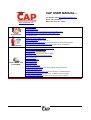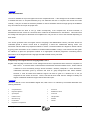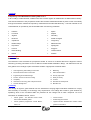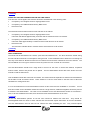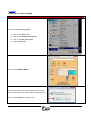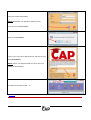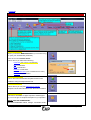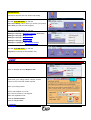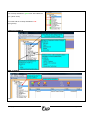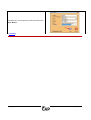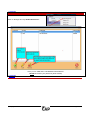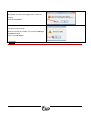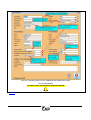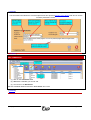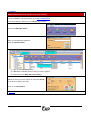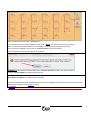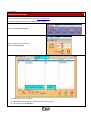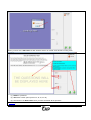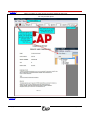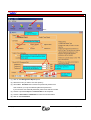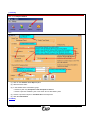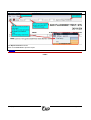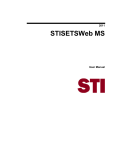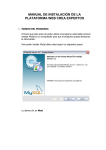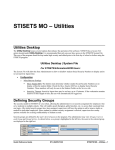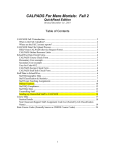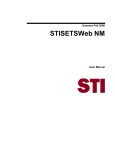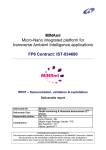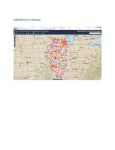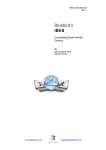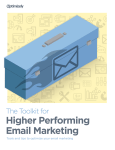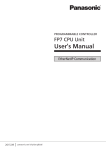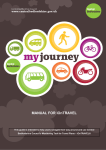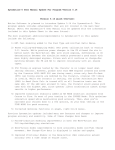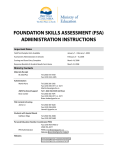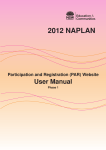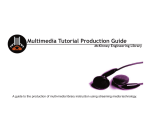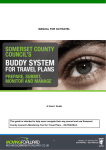Download CAP Test User Manual
Transcript
CAP USER MANUAL v2.0 For Support email [email protected] Phone: (011) 475-4777 www.captesting.com Office Hours: 08:30 – 16:00 INTRODUCTION NC(V) (Purpose of Test) TEST DESCRIPTION COMPETENCY TEST: English Second Language NQF Level 1 COMPETENCY TEST: Mathematical Literacy NQF Level 1 INT RODUCT ION PLACEMENT TEST ORDER OF TEST & TIME LIMITS TEST CONDITIONS (Room, Rules, etc.) FACILITATING THE CAP-TEST (W elcome Candidates & Candidate Information) TEACHER INFO PEN-AND-PAPER TEST ADMINISTRATION (Answer Sheets, Test Books) ACCESSING CAP FOR THE VERY FIRST TIME THE CAP SCREEN - EXPLAINED ADD LOOKUPS (DO THIS FIRST) REGISTER CAP (This is where you buy credits) ADD / EDIT / REMOVE ADMINISTRATORS MAKE A BACKUP RESTORE A BACKUP ADD CANDIDATES USING T HE CAP TEST PROGRAMME EDIT CANDIDATES REMOVE CANDIDATES MARK PAPER BASED TEST (From the Candidate Test Answer Sheet) CANDIDATE ONLINE TEST CANDIDATE REPORTS & RESULTS (Technical Report * Candidate Report) MANAGEMENT REPORTS (Results for ALL candidates. (Can be sorted)) STUDENT TRACE REPORT (Shows student placement and acceptance) © Copyright 2007 Page 1 of 33 INTRODUCTION A prerequisite of the National Certificate (Vocational) (NC(V)) Level 2 is that prospective students must have passed Grade 9 or achieved an equivalent qualification of NQF Level 1. The purpose of this test will be to determine if the prospective FET College student has the basic fundamental knowledge of the English language and numeracy skills to cope with the learning material of NC(V) level 2. This section of the test is not dependant on his/her desired vocational field. The Placement Test will assist the prospective student to choose a vocational field aligned to his/her interest and guide the College to place the student in an appropriate field. The purpose of the test is not to exclude students from the FET sector, but rather to assist the College in placing prospective students that have the fundamental skills in appropriate vocational fields. Thus, the focus is to identify the level of additional academic support some students may require. [ TO MENU ] This test is not a psychometric test. Currently in the FET sector there are not many registered psychometrists and thus if colleges are interested in using psychometric assessment to select and place students they will either need to employ registered professionals and purchase registered and approved psychometric tests or outsource this service to appropriate service providers. Only registered Psychometrists, Registered Counsellors and Psychologist are allowed to administer, mark and analyse the results, as stipulated in the Health Professions Act (Act 56) of 1974. These persons must be registered with the Board of Psychology under the Health Professions Council of South Africa (HPCSA). This is the motivation for the development of a competency-based assessment. FET Colleges will then purchase the based competency test and make use of their own staff to administer, mark and analyse to test results without violating the Health Professions Act. The test developers are registered with the Board of Psychology, a body of the HPCSA as a Psychometrist and Registered Counsellor (Careers) and used their expertise and knowledge to develop this test. This test is a competency based test and not a psychological instrument. This competency based test focuses on the following: [ TO MENU ] • NQF Level 1 Competency Test: English Second Language Skills • NQF Level 1 Competency Test: Mathematical Literacy Skills • Placement Test © Copyright 2007 Page 2 of 33 [ TO MENU ] TEST DESCRIPTION The test is available as a pen and paper test and a computerised test. If the College has the facilities available to facilitate the test in a computer laboratory they can administer the test on computer and receive the results instantly. If they do not have the necessary facilities or need to administer the test to larger groups of candidates they can make use of the pen and paper test. Each sub-test has the value of one (1) credit. Consequently, if the complete test, all three sub-tests, is administered and the scores are converted, three credits will be subtracted from the balance. This means that the College has the option to administer the complete test or only use one or more of the sub-tests depending on their needs. The scores generated with the English Second Language and Mathematical Literacy sub-tests afford the individuals profile of his/her current level of competency in these two fundamental learning areas. The Placement sub-test assist the prospective student to choose a vocational field that is aligned to his/her interest by giving more information on the 14 different vocational fields available in NC(V). This sub-test will also guide the institution to place the prospective student in an appropriate vocational programme considering his/her performance in the English Second Language and Mathematical Literacy sub-tests. [ TO MENU ] Competency Test: English Second Language NQF Level 1 English is the language of instruction in FET Colleges and thus it is imperative that the student is competent on NQF Level 1. If a student have not achieved the fundamental outcomes of NQF Level 1, he/she will find it difficult to work successfully through his/her academic material, participate in class discussions, understand instructions given by lecturers and work on group assignments with fellow students. However, it must be stated that academic support can also be given to a student who is not yet competent in this section of the test. Hence, this test will then assist the FET College to identify the degree of additional academic support this student will require. [ TO MENU ] The test is based on the unit standards aligned with, NQF Level 1 as outlined by the General Education and Training Certificate: • Comprehension • Pronouns • Reported Speech • Relative Pronouns • Apostrophe • Concords • Passive Voice • Homophones • Question Tag • Prefixes • Punctuation • Tenses • Degrees of Comparison © Copyright 2007 Page 3 of 33 [ TO MENU ] Competency Test: Mathematical Literacy NQF Level 1 In all 14 NC(V) vocational fields, students will have to either register for Mathematics or Mathematical Literacy. This test will determine if the prospective student has the basic mathematical skills in place to work successfully through the academic material as required by mathematics and mathematical literacy. This test is based on the Unit Standards, as specified by the General Education and Training Certificate: • Patterns • Space • Functions • Shapes • Algebra • Geometry • Numbers • Similar Triangles • Operations • Congruency • Relationships • Measurements • Exponents • Pythagoras • Finance • Polygons • Data Handling • Transformation • Ratios • Position [ T O MENU ] Placement Test The Placement Test will assist the prospective student to choose a vocational field that is aligned to his/her interest by providing information on the 14 different vocational fields available in NC(V). The Placement Test will also guide the FET College to place and advise students in appropriate vocational fields. 1. Civil Engineering and Building Construction 8. Marketing 2. Electrical Infrastructure Construction 9. Office Administration 3. Engineering and Related Design 10. Primary Agriculture 4. Finance, Economics and Accounting 11. Safety in Society 5. Hospitality 12. Tourism 6. Information Technology and Computer Science 13. Education & Development 7. Generic Management 14. Mechatronics [ TO MENU ] The College is urged to guide students who are interested in studying Higher Education Institutions to comply with University or University of Technology entry requirements. The College also needs to guide students by explaining which of the vocational fields are presented at the College and at which campuses. For more information on available careers, refer to: § § Career guides - The Ultimate Career Guide, § Career Centres other related available guides § Student Support Centres Career guidance programmes: Career Mentor, § Higher Education Websites also contains career PACE, etc © Copyright 2007 guidance information. Page 4 of 33 [ TO MENU ] ORDER OF SUB-TEST ADMINISTRATION AND TIME LIMITS If the full CAP-Test is applied, the sub-tests should be administered in the following order: • Competency Test: English Second Language NQF Level 1 • Competency Test: Mathematical Literacy NQF Level 1 • Placement Test The instruction times and time limits for each sub-test are as follows: • Competency Test: English Second Language NQF Level 1 Instruction will absorb approximately 2 minutes and the actual test time is 30 minutes. • Competency Test: Mathematical Literacy NQF Level 1 Instruction takes approximately 2 minutes and the actual test time is 45 minutes. • Placement Test The instruction will take about 8 minutes and the actual test time is 30 minutes. [ TO MENU ] TEST CONDITIONS The test should be administered in a well-lit, quiet and well-ventilated room. The doors should be closed during the test and there should be no interruptions during the test. If test candidates wish to leave the room during the test, they must either be allowed to leave the room before the test session is started or the end of the test. The test candidates can not be given extra time when they leave the room for what so ever reason. The test administrator should have a large desk in the front of the room on which test material, completed answer sheets, erasers and pencils can be placed. The test administrator should also have his/her own test manual to read the instructions. Test candidates should also have their own desks. The desks should be separated so that the test administrator will be able to walk in between desks. There should be a clock or time visible in the test room to allow test candidates to manage their time. It is recommended that one test administrator should not test more than 20 candidates in a session. If more than this number of test candidates should be tested in a single session, additional invigilators should be present to assist the test administrator. The ratio of test candidates to the test administrator should not exceed 20:1. Thus, if 45 test candidates are tested, there should be three test administrators in the room. [ TO MENU ] All the test administrators present in the test room should be familiar with CAP-Test. They should be knowledgeable about the nature of each sub-test and must be able explain instructions to the test candidates. The test administrators must be alert but not intrusive the while facilitating the test. © Copyright 2007 They should respond Page 5 of 33 immediately to requests for replacement of pencils and erasers, but must not give assistance with regard to the actual test problems. [ TO MENU ] FACILITATING THE CAP-TEST The test administrator is responsible to setup the test room before test candidates arrive, irrespective if the computer based test or pen-and-paper test is administered. This includes ensuring that the test room is clean and tidy, seating arrangements is prepared and that lighting and ventilation is at optimum conditions. A biographical questionnaire, pencil and eraser must be placed at each desk before the test start. At the start of the test session, the test administrator should introduction him/herself and any additional test administrators. The test administrator should welcome the test candidates and tell them that they will be doing two tests (if applicable) to determine their current level of competency in English and Mathematics. The third test will be a Placement Test, which will give them more information on the various vocational programmes available. Its purpose is to guide them to choose the study programme that they will find interesting. This information will assist the institution to place candidates in an appropriate vocation programme based on their interest and their results in the first two sub-tests. Also, inform them that the test will take about 2 hours to complete (if the full test is administered). Ask the test candidates to complete the biographical questionnaire with the pencil on their desk, before the test starts. The test administrator(s) should assist test candidates should they experience any difficulty in completing the form. As soon as they have completed this form, the test administrator should collect all the forms and ensure that the test candidate has completed all sections on the form. [ TO MENU ] © Copyright 2007 Page 6 of 33 [ TO MENU ] How to Administer the Pen-and-Paper Test After the test administrator has collected the biographical questionnaires, he/she should hand out the answer sheets. Ask the test candidates to complete their personal details on the answer sheet. While the test candidates are completing their personal details on the answer sheet the test administrator should start handing out the test booklets. Ask the test candidates not to open the test book until they have been instructed to do so. The test administrator should walk around and ensure that the test candidates complete all the required sections on the answer sheet. Competency Test: English Second Language NQF Level 1 Tell the test candidates to open the test book and turn to the instructions of the Competency Test: English Second Language NQF Level 1 (page 2). Read the instructions clearly and slowly with them. If you have a write board or a flip chart available in the test room, show the test candidates how to mark the answers on their answer sheet with a X. Warn the test candidates not to write in the test booklet and tell them that they may only write on their answer sheet. [ TO MENU ] Ask the test candidates if they have any questions. There are no practice examples. After the test administrator have answered all questions, read the last part of the instructions which will inform them that they have 30 minutes to complete the test. Instruct the test candidates that if they finish the test before the time is over, they should check their answers, but are not allowed paging forward in the test manual. The test administrator should stop the test candidates after 30 minutes. Competency Test: Mathematical Literacy NQF Level 1 Tell the candidates to turn to the instructions of the Competency Test: Mathematical Literacy NQF Level 1 in their test booklet (page 9). Read the instructions clearly and slowly with them. If you have a write board or a flip chart available in the test room, show the test candidates how to mark the answers on their answer sheet with an X. Warn the test candidates not to write in the test booklet and tell them that they may only write on their answer sheet. Test candidates may use a calculator to assist them to solve the problems in this test. They are allowed to do rough calculations on the back of their answer sheets or the test administrator can hand out additional paper for the test candidates to do their rough calculations on. Ask the test candidates if they have any questions. There are no practice examples. After the test administrator have answered all questions, read the last part of the instructions which will inform them that they have 45 minutes to complete the test. Inform them that if they finish the test before the time is over, they should check their answers, but are not allowed paging forward in the test manual. The test administrator should stop the test candidates after 45 minutes. [ TO MENU ] Placement Test © Copyright 2007 Page 7 of 33 Tell the turn to the instructions of the Placement Test in their test booklet (page 17). Read the instructions clearly and slowly with them. If you have a write board or a flip chart available in the test room, show the test candidates how to mark the answers on their answer sheet with an X. Warn the test candidates not to write in the test booklet and tell them that they may only write on their answer sheet. Ask the test candidates if they have any questions. There are no practice examples. After the test administrator have answered all questions, read the last part of the instructions which will inform them that they have 30 minutes to complete the test. Inform them that if they finish the test before the time is over, they should check their answers, but are not allowed to page back in the test manual. The test administrator should stop the test candidates after 30 minutes. Thank test candidates for their efforts during the test and inform them that the test has now been completed. Inform the test candidates of any information that the test candidate need to know regarding the placement procedure of the institution, when results will be available, etc. Collect all books, answer sheets, pencils and erasers before the test candidates leave. Test material should be removed from the test room and stored in a secure storage area. [ TO MENU ] © Copyright 2007 Page 8 of 33 [ TO MENU ] USING THE CAP TEST PROGRAM ACCESSING CAP FOR THE VERY FIRST TIME To launch the CAP Test program: 1) Click on the Start menu. 2) Click on the All Programs options. 3) Click on the CAP Test option. 4) Click on CAP Test. Click on the CONNECT Button. When accessing the CAP Test program for the very first time you will be asked to create a New Administrator user. Click on the Yes button to create a user. © Copyright 2007 Page 9 of 33 Full in the required information. NOTE: Remember your password. (Write it down) Then click on the Save button. Click on the Yes button. Type in your Login name and password, and then click on the LOG IN button. NOTE: This is your password that you chose when you added the administrator. You will then see this window. à [ TO MENU ] © Copyright 2007 Page 10 of 33 [ TO MENU ] CAP SCREEN EXPLAINED When logged into CAP you will see this window: MANAGER BUTTON When you click the MANAGER button you will have to log in. (Use your administrator password) Then click on the Validate button. This is where you will find the following: LOOKUPS (This must be completed first) ADD CANDIDATES EDIT CANDIDATES REMOVE CANDIDATES MARK PAPER TEST (from Candidate answer sheet) RESULTS for CANDIDATES TAKE TEST BUTTON This is where the student will complete the test online instead of using the Paper Based Test. REPORTS BUTTON This is where you can print management reports. Reports can be sorted and filtered for different information. SUPPORT BUTTON This button will email a support request to CAP Support. (1) You must give a complete description of your problem. NOTE: INCLUDE SCREENSHOT DETAILS REQUIRED: Name, College, Tel, Mobile, Email. © Copyright 2007 Page 11 of 33 HELP BUTTON This button will show the CAP Online Help facility. ON THE SYSTEM MENU you will find: File > Print Setup (This is where you choose your printer) File > Exit (This exit the CAP Program) ON THE SYSTEM MENU you will find: Settings > Security > Add Administrator (Edit/Delete) Settings > Security > Register CAP Settings > Security > Backup CAP Settings > Security > Restore CAP Settings > Contact Us (Our Contact Details) ON THE SYSTEM MENU you will find: Log Out (This will log the administrator out) [ TO MENU ] REGISTER CAP (LOAD CREDITS) Click on Settings>Security>Register CAP Have ready your: College Name, Campus, Contact name, Phone, Email and Credits required. Enter your College Name Phone CAP Support for a code. (011-475-4777) Ask for CAP Support. Enter the registration code. Click the Validate button. Click the Close button. [ TO MENU ] © Copyright 2007 Page 12 of 33 [ T O MENU ] LOOKUPS NOTE: YOU CAN NOT ADD CANDIDATES IF YOU HAVE NOT COMPLETED THE LOOKUPS. Click on the Manager button. Enter you administrator password. Click the Validate button. LOOKUPS EXPLAINED NOTE: You MUST add the FET LOOKUP first before you can add a CAMPUS LOOKUP. Click on the Campus icon under Lookups. Here you can ADD, EDIT and REMOVE your CAMPUSES. These campuses and other Lookup fields are then used when you add a student as seen in the red insert. This enable you to just select a Campus, Language, Gender or Race from a dropdown list instead of typing it in every time. NOTE: So it is important to add your lookup fields first before adding Candidates. NOTE: Some of the Lookup fields have already been added for you. © Copyright 2007 Page 13 of 33 The Lookups indicated in green have been added for you. (Short arrow) You must add the Lookups indicated in red. (Long arrow) LOOKUPS EXAMPLE ADD a LOOKUP Then… © Copyright 2007 Page 14 of 33 Complete ALL the Compulsory Fields and Click on the Save Button. [ TO MENU ] © Copyright 2007 Page 15 of 33 [ TO MENU ] ADD / EDIT / REMOVE ADMINISTRATORS Click on Settings>Security>Add Administrator. Here you can ADD, EDIT and REMOVE Administrators. NOTE: Remember your password. (Write it down) [ TO MENU ] © Copyright 2007 Page 16 of 33 [ TO MENU ] MAKE A BACKUP Click on Settings>Security>Backup CAP. Click the Browse button (Button with 3 dots). PLEASE NOTE: This backup can only be performed from the server where SQL Server is installed. Browse to the folder where you want to make the backup. Click on the OK Button. The folder will be displayed on the Backup Directory field. Then click on the Backup button. © Copyright 2007 Page 17 of 33 Remember all users will be logged out to create the backup. Click the Yes button. The backup will be made. When the backup is complete you will see the Backup Complete window. Click on the OK button. [ TO MENU ] © Copyright 2007 Page 18 of 33 [ TO MENU ] RESTORE A BACKUP Click on Settings>Security>Restore CAP. Click the Browse button. Select the folder where your backup is. Select the file you want to Restore: The file will look similar to “20081106_ 912.bak” (Note the date in the file name) Then click the Restore button. Remember all users will be logged out to Restore the backup. Click the Yes button. You will see the Restore Complete window. Click on the OK button. You will be logged out of CAP. [ TO MENU ] © Copyright 2007 Page 19 of 33 [ TO MENU ] ADD / EDIT / REMOVE CANDIDATES ADD CANDIDATES NOTE: YOU CAN NOT ADD CANDIDATES IF YOU HAVE NOT COMPLETED THE LOOKUPS. Click on the Manager button. Enter you administrator password (C@P) Click the Validate button. You will be defaulted to the Candidates Icon. Click on the Add button. © Copyright 2007 Page 20 of 33 Enter the Candidate Details from the “PERSONAL INFORMATION FORM” Click the Save button. STUDENT TRACE INFORMATION CONTINUE BELOW [ TO MENU ] © Copyright 2007 Page 21 of 33 [ TO MENU ] The Student Trace Information is only required once the student is placed at a campus. This information will indicate the successful placements and provide a Student Trace Report that can be used to measure placement success. [ T O MENU ] EDIT CANDIDATES (1) Click on the Candidates Icon. (2) Select the Candidate you want to edit. (3) Then click on the Edit button. Edit the Candidate details and click the Save button when done. [ TO MENU ] © Copyright 2007 Page 22 of 33 REMOVE CANDIDATE (1) Click on the Candidates Icon. (2) Select the Candidate you want to Remove. (3) The click on the Remove button. Click on the Yes button. [ TO MENU ] © Copyright 2007 Page 23 of 33 [ TO MENU ] MARK PAPER TEST (From Student Test Answer Sheet) The Candidate must be in the database for you to mark the paper test. If your Candidate is not captured then go to ADD CANDIDATES. If you have already captured your Candidate then continue… Click on the Manager button. Enter you administrator password. Click the Validate button. (1) Click on the Candidates Icon. (2) Select the Candidate whose resutls you want to capture. (3) Then click on the Mark Paper Test button. Select the test you want to capture or select the All box if you want to capture all 3 tests. Click on the Done Button. [ TO MENU ] © Copyright 2007 Page 24 of 33 Enter the date the test was taken. (DD/MM/YYYY) The complete the test from the Candidate answer sheet. (NOTE: The numbers run from top to bottom.) Click on the answer that was selcted by the candidate. (To clear an answer RIGHT CLICK on it) Once you have completed one test, click on the Done button to go to the next test. Then remember to enter the date again for the next test. REMEMBER: All Questions without results will be MARKED INCORRECT when you choose Continue Click the Continue Button to fisnish marking the test. To enter the next candidate’s test answers, select the student by highlighting the students name and then click on Mark Paper Test button and follow the previous steps. Once the test administrator has completed capturing the test candidate’s test answers, the Results can be viewed and printed by clicking on the RESULTS button. [ TO MENU ] © Copyright 2007 Page 25 of 33 [ TO MENU ] CANDIDATE ONLINE TEST The Candidate must be captured in the database before the test can be completed. If your Candidate is not captured then go to ADD CANDIDATES. If you have already captured your Candidate then continue… Click on the Take Test button. Enter at least one of the 3 fields. Click the Search button. (1) Select the correct candidate. (2) Select the test or all the tests that the candidate will complete. (3) Then click on the Test button. © Copyright 2007 Page 26 of 33 When you click on the OK button the test will start and the 30 minute clock will start counting down. (1) Read the question/s. (2) Select the answer option (Click on A, B, C, D or E). (3) Then click on the Next button when you have answered all the questions. [ TO MENU ] © Copyright 2007 Page 27 of 33 [ T O MENU ] CANDIDATE RESULTS Click on the Manager button. Enter you administrator password. Click the Validate button. Then… NOTE: The Candidate report is for the student. | The Technical report is for the lecturer. SEE SAMPLE REPORT BELOW © Copyright 2007 Page 28 of 33 [ T O MENU ] When you select on of the reports you will be displayed that report. You can print the report. [ TO MENU ] © Copyright 2007 Page 29 of 33 [ T O MENU ] MANAGEMENT REPORTS Click on the Reports Button. Then… (1) Click on the Management Report option. (2) Select the order you want to sort the report by. (3) OPTIONAL: Tick filter/s.and choose the placement preference/s. This will show you only the selected placement preference. If you leave this not ticked all placement preferences will be included. (4) Choose a specific Campus or tick Print All for all campuses. (5) Choose a Start date and End date for when the test was taken. (6) Click on the Print button. © Copyright 2007 Page 30 of 33 You will see a report with information displayed… [ TO MENU ] © Copyright 2007 Page 31 of 33 [ TO MENU ] STUDENT TRACE REPORT Click on the Reports Button. Then… (1) Click on the Student Trace Report option. (2) Select the Sort Order. (3) In the Student Trace Information group: * Choose to print only Accepted or Not Accepted candidates. * Choose a specific Acadamic year or tick “Print All” for all acadmic years. (4) Choose a specific Campus or tick Print All for all campuses. (5) Click the Print button. [ TO MENU ] © Copyright 2007 Page 32 of 33 You will see a report with information displayed… The Report Preview is shown. Click on the Print icon to print the report. [ TO MENU ] ~ END ~ © Copyright 2007 Page 33 of 33