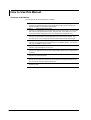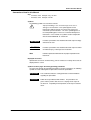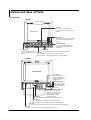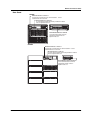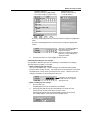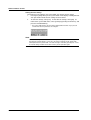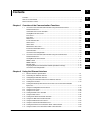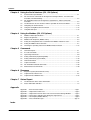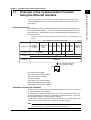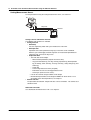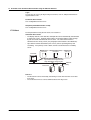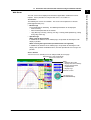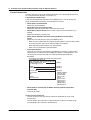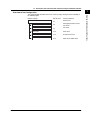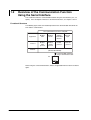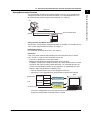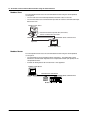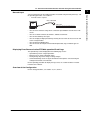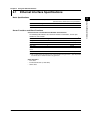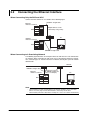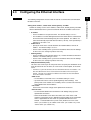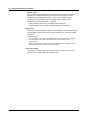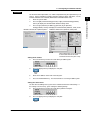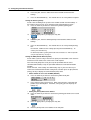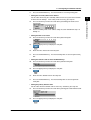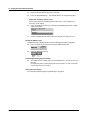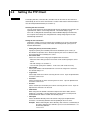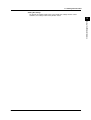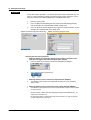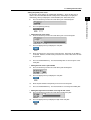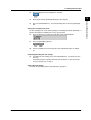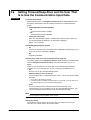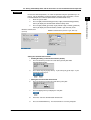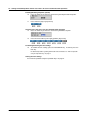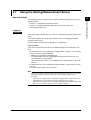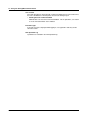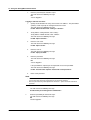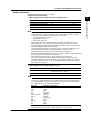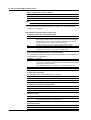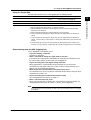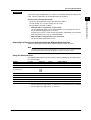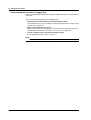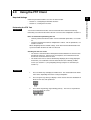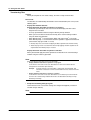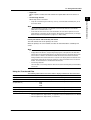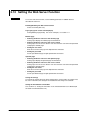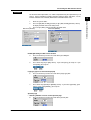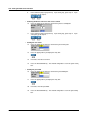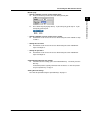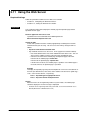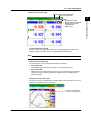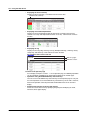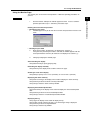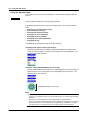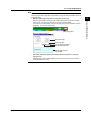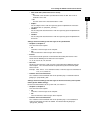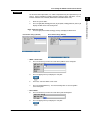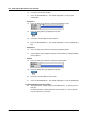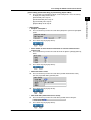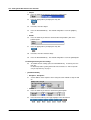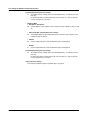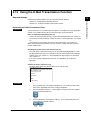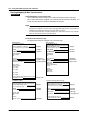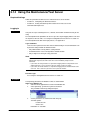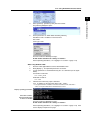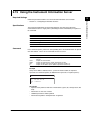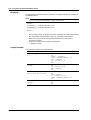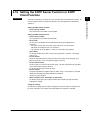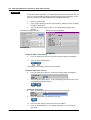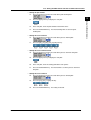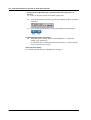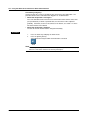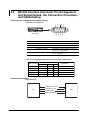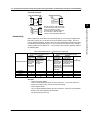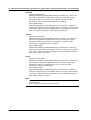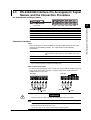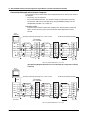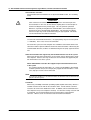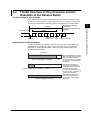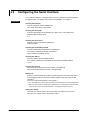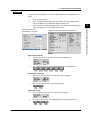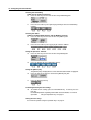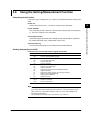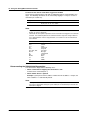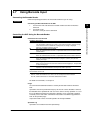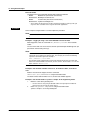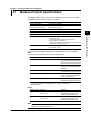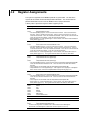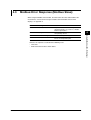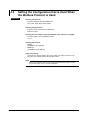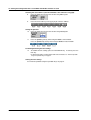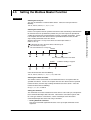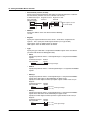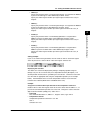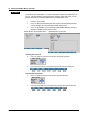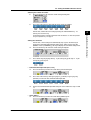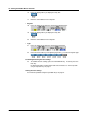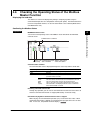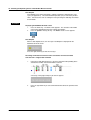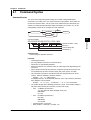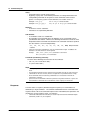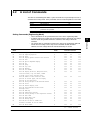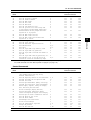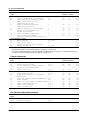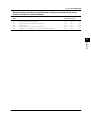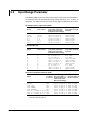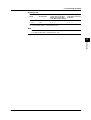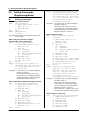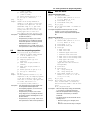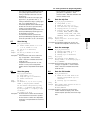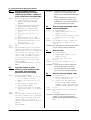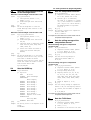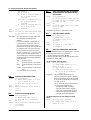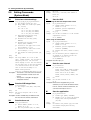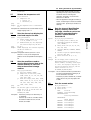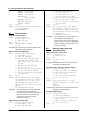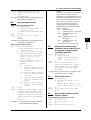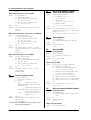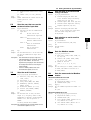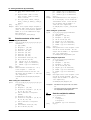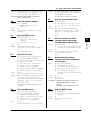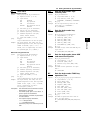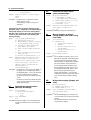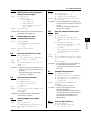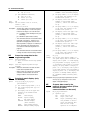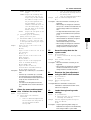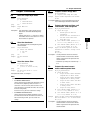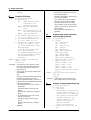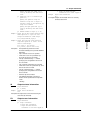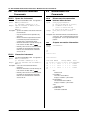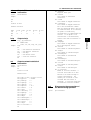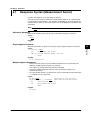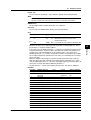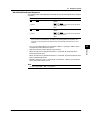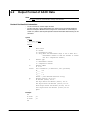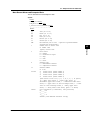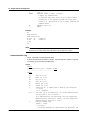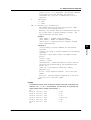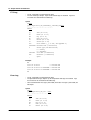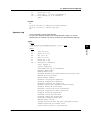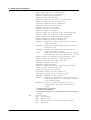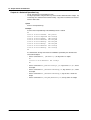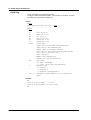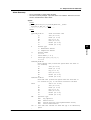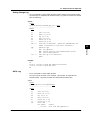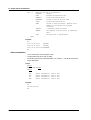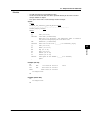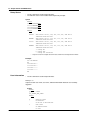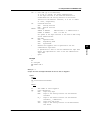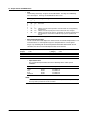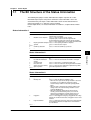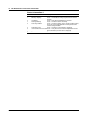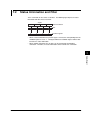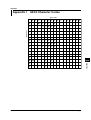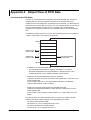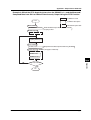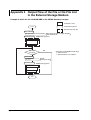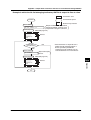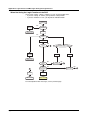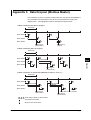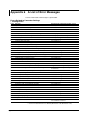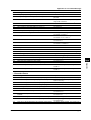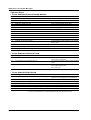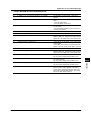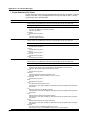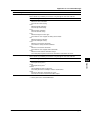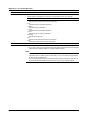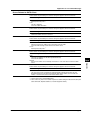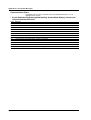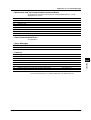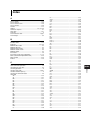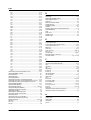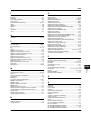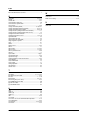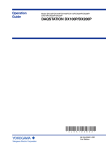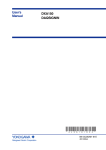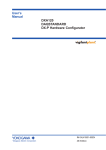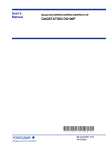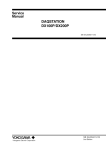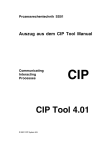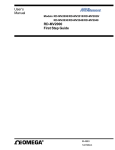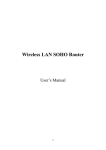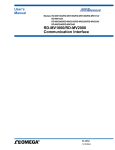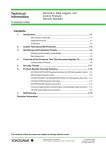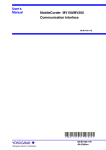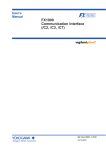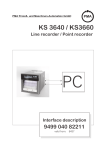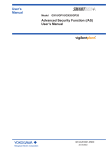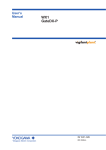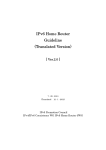Download DAQSTATION DX100P/DX200P Communication
Transcript
User’s Manual DAQSTATION DX100P/DX200P Communication Interface * 4 L 5 A 1 1 7 E 0 4 * IM 04L05A01-17E Yokogawa Electric Corporation 4th Edition Forward Thank you for purchasing the YOKOGAWA DAQSTATION DX100P/DX200P (hereinafter “the DXP”). This Communication Interface User’s Manual contains information about the communication functions such as the Ethernet/serial interface. To ensure correct use, please read this manual thoroughly before operation. Keep this manual in a safe place for quick reference in the event a question arises. The following five manuals, including this one, are provided as manuals for the DX100P/ DX200P. Manual Name Manual No. Description DX100P User’s Manual IM 04L05A01-01E Explains all functions and procedures of the DX100P excluding the communication functions. DX200P User’s Manual IM 04L06A01-01E Explains all functions and procedures of the DX200P excluding the communication functions. DX100P/DX200P Operation Guide IM 04L05A01-02E Briefly explains the basic operations of the DXP. DX100P/DX200P Communication Interface User’s Manual IM 04L05A01-17E This manual. Explains the communication functions of the Ethernet/serial interface. DAQSIGNIN User’s Manual IM 04L05A01-61E Describes the functions and operating procedures of DAQSIGNIN. Notes • This manual describes the communication functions of the DX100P/DX200P with the style number “S5.” • The contents of this manual are subject to change without prior notice as a result of continuing improvements to the instrument’s performance and functions. The figures given in this manual may differ from the actual screen. • Every effort has been made in the preparation of this manual to ensure the accuracy of its contents. However, should you have any questions or find any errors, please contact your nearest YOKOGAWA dealer. • Copying or reproducing all or any part of the contents of this manual without YOKOGAWA’s permission is strictly prohibited. • The TCP/IP software used in this product and the documentation for that TCP/IP software are based in part on BSD Networking Software, Release 1 licensed from The Regents of the University of California. Trademarks • Microsoft, MS-DOS, Windows, and Windows NT are either registered trademarks or trademarks of Microsoft Corporation in the United States and/or other countries. • Modbus is a registered trademark of AEG Schneider Automation Incorporated. • Adobe, Acrobat, and PostScript are trademarks of Adobe Systems incorporated. • For purposes of this manual, the TM and ® symbols do not accompany their respective trademark names or registered trademark names. • Other company and product names are trademarks or registered trademarks of their respective holders. Revisions • First edition • Second edition • Third edition Disk No. RE33 4rd Edition: August 2004 (YK) All Rights Reserved, Copyright © 2001 Yokogawa Electric Corporation IM 04L05A01-17E September 2001 December 2001 July 2002 • Fourth edition August 2004 i How to Use this Manual Structure of the Manual The structure of this User’s Manual is as follows. Chapter 1 Overview of the Communication Functions Describes the relationship between the communication functions and the interface and provides an outline of the communication functions. Chapter 2 Using the Ethernet Interface Describes the specifications and setup procedures of the Ethernet interface. Also describes how to use the setting/measurement server, FTP client, FTP server, Web server, e-mail transmission function, maintenance/test server, and instrument information server. Chapter 3 Using the Serial Interface (/C2, /C3 Options) Describes the specifications and setup procedures of the serial interface (option). Also describes how to use the setting/measurement function and the barcode input function. Chapter 4 Using the Modbus (/C2, /C3 Options) Describes the specifications and setup procedures of the Modbus protocol. Also describes how to use the Modbus STATUS screen. Chapter 5 Commands Describes each command that can be used. Chapter 6 Response Describes the data format of the measured/computed data and files that are output from this instrument. Chapter 7 Status Report Describes the status information. Appendix Provides an ASCII character code table, the flow of operation when outputting data from the DXP, a list of error messages, and the login process. Index Provides an index. ii IM 04L05A01-17E How to Use this Manual Conventions Used in this Manual Unit • k Denotes 1000. Example: 5 kg, 100 kHz • K Denotes 1024. Example: 720 KB Symbols The following symbols are used in this manual. Improper handling or use can lead to injury to the user or damage to the instrument. This symbol appears on the instrument to indicate that the user must refer to the user’s manual for special instructions. The same symbol appears in the corresponding place in the user’s manual to identify those instructions. In the manual, the symbol is used in conjunction with the word “WARNING” or “CAUTION.” WARNING Describes precautions that should be observed to prevent injury or death to the user. CAUTION Describes precautions that should be observed to prevent minor or moderate injury, or damage to the instrument. Note Provides important information for the proper operation of the instrument. Displayed characters Alphanumeric characters enclosed with [ ] refer to characters or setting values that are displayed on the screen. Symbols used on pages describing operating procedures On pages that describe the operating procedures in Chapter 2 through 4, the following symbols are used to distinguish the procedures from their explanations. Explanation This section describes the setting parameters and the limitations regarding the procedures. Procedure Follow the steps indicated with numbers. The procedures are given with the premise that the user is carrying out the steps for the first time. Depending on the operation, not all steps need to be taken. IM 04L05A01-17E iii Names and Uses of Parts Front Panel DX100P ESC key Press this key to return to the previous screen or cancel the new settings. LCD monitor Arrow keys Press these keys to move between the setup items displayed on the screen. DISP/ ENTER START USER STOP FUNC ESC MENU DISP/ENTER key Press this key when confirming the setting or when closing the entry box. Soft keys MENU key Press these keys to select Press the MENU key to enter the engineering mode. the menu displayed on the FUNC key screen. Press the FUNC key to display the FUNC key menu, such as FTP test, e-mail transmission test, and log display. DX200P LCD monitor Arrow keys Press these keys to move between the setup items displayed on the screen. START STOP ESC USER 1 2 3 4 5 6 7 8 9 MENU FUNC 0 DISP /ENTER DISP/ENTER key Press this key when confirming the setting or when closing the entry box. Character/number input key Press these keys to enter characters or numbers for parameters such as the IP address, domain name, and server name. MENU key Press the MENU key to enter the engineering mode. FUNC key Press the FUNC key to display the FUNC key menu, such as FTP test, e-mail transmission test, and log display. ESC key Press this key to return to the previous screen or cancel the new settings. Soft keys Press these keys to select the menu displayed on the screen. iv IM 04L05A01-17E Names and Uses of Parts Rear Panel DX100P Ethernet interface connector A connector used for Ethernet communications. Comes standard with the instrument. RS-232 interface connector A serial communication connector provided on models with the optional code /C2. RS-422A/485 interface terminal Serial communication terminals provided on models with the optional code /C3. DX200P Ethernet interface connector A connector used for Ethernet communications. Comes standard with the instrument. RS-232 interface connector A serial communication connector provided on models with the optional code /C2. RS-422A/485 interface terminal Serial communication terminals provided on models with the optional code /C3. IM 04L05A01-17E v Names and Uses of Parts Flow of Operation using the Operation Keys This section will describe the basic flow of operation when changing the settings of the DXP using the front panel keys. Entering the System Mode Note • • 1. Settings related to communications are configured in the system mode. You can enter the system mode only if you log in as a registered administrator. Press the MENU key to display the engineering mode menu. Note You cannot enter the engineering mode when Memory Start is in progress*, when the sign record screen is displayed, when saving data to an external storage medium, or when there is data that has not been saved to the external storage medium. * “Memory Start in progress” is a condition in which measured/computed data is being acquired to the internal memory and the operation of automatically storing data to the external storage medium is in progress. 2. 3. Press the soft key corresponding to [System Mode]. A dialog box that asks you whether or not the new settings are to be stored. Select [Yes] or [No] and press the DISP/ENTER key. The system mode menu appears. Note If an external storage medium is not inserted when you select [Yes], an error message “Media has not been inserted” appears. In this case, the settings cannot be saved, and the DXP cannot proceed to the system mode. The error message is cleared by pressing ESC. Insert an external storage medium into the drive and carry out the procedure again. Changing the settings 1. Press the soft key corresponding to the objective settings. This procedure is described in the procedure for each item. 2. Press the arrow keys to move the cursor onto the desired parameter. The parameter box containing the cursor is blue. 3. vi For parameters whose selections are shown at the bottom of the screen, press the soft key under the desired selection. For parameters that need characters to be entered in the entry box, press the [Input] soft key to display the entry box, enter the characters, and press the DISP/ENTER key. IM 04L05A01-17E Names and Uses of Parts Parameter selections (Selection example for [DNS On/Off] Press either the [On] or [Off] soft key.) Parameter entry box (Example of the entry box for the IP address) • The boxes containing parameters that have not been changed are displayed in white. • The boxes containing parameters that have been changed are displayed in yellow. The boxes containing parameters that have been changed are displayed in yellow. The boxes containing parameters that have not been changed are displayed in white. 4. Set other parameters as well according to steps 2 and 3. Confirming/Canceling the new changes The operation is different when you are confirming or canceling the new changes (parameter boxes in yellow). See below. • When confirming the new changes Press the DISP/ENTER key. The new changes are confirmed and the yellow parameter boxes change to white. The cursor returns to the parameter at the upper left portion of the screen (the first parameter on the screen). However, if the new change is not valid, then the parameter box turns red. Parameters for which the new changes that are not valid are displayed in red. • When canceling the new changes 1. Press the ESC key. A window appears for you to confirm the cancellation. 2. Selecting [YES] and pressing the DISP/ENTER key cancels the new settings and the screen returns to the previous screen. Selecting [No] and pressing the DISP/ENTER key does not cancel the new settings and the screen returns to the original screen. IM 04L05A01-17E vii Names and Uses of Parts Storing the new settings To activate the new settings in the system mode, the settings must be stored. 1. Pressing the [End] soft key in the system mode menu* displays a dialog box that asks you whether or not the new settings are to be stored. 2. To store the settings, select [Yes]. To not store the settings, select [No]. To return to the system mode menu, select [Cancel] by pressing the arrow key, and press the DISP/ENTER key. * The system mode menu is the menu that is displayed when the ESC key is pressed several times after the parameters are changed. Note If an external storage medium is not inserted when you select [Yes], an error message “Media has not been inserted” appears. In this case, the settings cannot be saved, and the DXP cannot proceed to the system mode. The error message is cleared by pressing ESC. Insert an external storage medium into the drive and carry out the procedure again. viii IM 04L05A01-17E 1 Contents Forward ........................................................................................................................................... i How to Use this Manual .................................................................................................................. ii 2 Names and Uses of Parts .............................................................................................................. iv 3 Chapter 1 Overview of the Communication Functions 1.1 Overview of the Communication Function Using the Ethernet Interface ........................... 1-1 Functional Structure .......................................................................................................... 1-1 Connection to the Server Functions .................................................................................. 1-1 Setting/Measurement Server ............................................................................................ 1-2 FTP Server ........................................................................................................................ 1-3 FTP Client ......................................................................................................................... 1-4 Web Server ....................................................................................................................... 1-5 4 5 E-mail Transmission .......................................................................................................... 1-6 SNTP Server ..................................................................................................................... 1-7 SNTP Client ...................................................................................................................... 1-7 Maintenance/Test Server .................................................................................................. 1-8 6 Instrument Information Server ........................................................................................... 1-8 Other Functions ................................................................................................................. 1-8 1.2 Overview of the Configuration ........................................................................................... 1-9 Overview of the Communication Function Using the Serial Interface ............................. 1-10 7 Functional Structure ........................................................................................................ 1-10 Setting/Measurement Function ....................................................................................... 1-11 Modbus Slave ................................................................................................................. 1-12 Modbus Master ............................................................................................................... 1-12 Barcode Input .................................................................................................................. 1-13 Displaying Error/Communication/FTP/Web operation/E-mail logs .................................. 1-13 Overview of the Configuration ......................................................................................... 1-13 Chapter 2 Using the Ethernet Interface 2.1 Ethernet Interface Specifications ...................................................................................... 2-1 2.2 2.3 Connecting the Ethernet Interface .................................................................................... 2-2 Configuring the Ethernet Interface .................................................................................... 2-3 2.4 2.5 Checking the Connection Status of the Ethernet Interface ............................................... 2-9 Setting the FTP Client ..................................................................................................... 2-10 2.6 Setting Timeout/Keep Alive and the User That Is to Use the Communication Input Data ........................................................................................................................ 2-16 2.7 2.8 Using the Setting/Measurement Server .......................................................................... 2-19 Using the FTP Server ...................................................................................................... 2-26 2.9 Using the FTP Client ....................................................................................................... 2-29 2.10 Setting the Web Server Function .................................................................................... 2-32 2.11 Using the Web Server ..................................................................................................... 2-36 2.12 Setting the E-Mail Transmission Function ....................................................................... 2-42 2.13 Using the E-Mail Transmission Function ......................................................................... 2-51 2.14 Using the Maintenance/Test Server ................................................................................ 2-54 2.15 Using the Instrument Information Server ........................................................................ 2-57 2.16 Setting the SNTP Server Function or SNTP Client Function .......................................... 2-59 2.17 Using the SNTP Server Function or SNTP Client Function ............................................ 2-63 IM 04L05A01-17E ix App Index Contents Chapter 3 Using the Serial Interface (/C2, /C3 Options) 3.1 3.2 Serial Interface Specifications ........................................................................................... 3-1 RS-232 Interface Connector Pin Arrangement and Signal Names, the Connection 3.3 Procedure, and Handshaking ............................................................................................ 3-2 RS-422A/485 Interface Pin Arrangement, Signal Names, and the Connection 3.4 Procedure .......................................................................................................................... 3-5 The Bit Structure of One Character and the Operation of the Receive Buffer .................. 3-9 3.5 3.6 Configuring the Serial Interface ....................................................................................... 3-10 Using the Setting/Measurement Function ....................................................................... 3-13 3.7 Using Barcode Input ........................................................................................................ 3-15 Chapter 4 Using the Modbus (/C2, /C3 Options) 4.1 Modbus Protocol Specifications ........................................................................................ 4-1 4.2 4.3 Register Assignments ....................................................................................................... 4-2 Modbus Error Response (Modbus Slave) ......................................................................... 4-3 4.4 4.5 Setting the Configuration that is Used When the Modbus Protocol is Used ..................... 4-4 Setting the Modbus Master Function ................................................................................ 4-7 4.6 Checking the Operating Status of the Modbus Master Function ..................................... 4-13 Chapter 5 Commands 5.1 Command Syntax .............................................................................................................. 5-1 5.2 5.3 A List of Commands .......................................................................................................... 5-3 Input Range Parameter ..................................................................................................... 5-8 5.4 5.5 5.6 Setting Commands (Engineering Mode) ......................................................................... 5-10 Setting Commands (System Mode) ................................................................................ 5-18 Control Commands ......................................................................................................... 5-28 5.7 5.8 Output Commands .......................................................................................................... 5-35 RS-422A/485 Dedicated Commands .............................................................................. 5-38 5.9 Maintenance/Test Commands ......................................................................................... 5-38 Chapter 6 Response 6.1 Response Syntax (Measurement Server) ......................................................................... 6-1 6.2 6.3 Output Format of ASCII Data ............................................................................................ 6-6 Output Format of BINARY Data ...................................................................................... 6-25 Chapter 7 Status Report 7.1 7.2 The Bit Structure of the Status Information ....................................................................... 7-1 Status Information and Filter ............................................................................................. 7-3 Appendix Appendix 1 Appendix 2 ASCII Character Codes ..................................................................................... App-1 Output Flow of FIFO Data ................................................................................. App-2 Appendix 3 Appendix 4 Output Flow of the File or the File List in the External Storage Medium ........... App-4 Login Process and Messages during the Login Process .................................. App-6 Appendix 5 Appendix 6 Data Dropout (Modbus Master) ......................................................................... App-9 A List of Error Messages ................................................................................. App-10 Index x IM 04L05A01-17E Chapter 1 Overview of the Communication Functions 1.1 1 This section describes the communication function using the Ethernet interface that comes standard with the DXP. For a description of how to use the Ethernet interface, see chapter 2. Functional Structure The following figure shows the relationship between the communication function of the DXP and the Ethernet interface. To use the communication function of the DXP via the Ethernet interface, communications must be performed according to the protocol* that lies in between two. * Protocol is a set of rules that two computers use to communicate via a communication line (or network). The communication functions of the DXP Application Setting/ Measurement server Upper layer protocol FTP FTP E-mail SNTP SNTP Instrument Maintenance/ Web server server client client server client Information Test server server Dedicated protocol for the DXP HTTP FTP SMTP TCP Lower layer protocol SNTP UDP IP Ethernet interface (10BASE-T) Interface Connect the DXP and the PC using an Ethernet cable. PC FTP (File Transfer Protocol) TCP (Transmission Control Protocol) UDP (User Datagram Protocol) IP (Internet Protocol) HTTP (Hyper Text Transfer Protocol) SMTP (Simple Mail Transfer Protocol) SNTP (Simple Network Time Protocol) Connection to the Server Functions Register at least an administrator to use the login function of the DXP (see section 4.4 in the DX100P/DX200P User’s Manual). To connect to the setting/measurement server, FTP server, or maintenance/test server, you are required to log in using the user information registered on the DXP. Only users that are allowed to log in via communications can log in. You do not have to log in when connecting to the SNTP server. Time information can be retrieved from the DXP according to the settings on the client machine. Note If no administrators are registered, you cannot use the login function. To comply with 21 CFR Part11 of FDA, register at least one administrator when using the DXP. IM 04L05A01-17E 1-1 Overview of the Communication Functions Overview of the Communication Function Using the Ethernet Interface 1.1 Overview of the Communication Function Using the Ethernet Interface Setting/Measurement Server For the procedure in using the setting/measurement server, see section 2.7. PC Response Ethernet Command DXP Setting Function and Monitor Function The following two functions are available. • Setting Function • DXP Setup Sets the engineering mode and system mode items of the DXP. • DXP Operation Operations that can be performed using keys of the DXP can be controlled. However, you cannot apply electronic signature to measured/computed data or switch the DXP screen to the log screen. • Output DXP Data • The DXP data can be output. • Measured/computed data (outputs the newest data). • Log (Communication log, FTP log, error log, operation log, Web operation log, E-mail log, alarm summary, message summary, setting change log, and SNTP log) • Setup data • Screen image data of the DXP (snapshot) • Information on users that are logged into the DXP. • Status byte (shows the DXP status). • Data on the external storage medium can be output. • Measured/computed data can be output in BINARY or ASCII format. For a description of the data output format, see chapter 6. • Monitor Function The operations described in “Output DXP data” can be carried out. You cannot set or control the DXP. Dedicated Commands Uses dedicated commands for the DXP. See chapter 5. 1-2 IM 04L05A01-17E 1.1 Overview of the Communication Function Using the Ethernet Interface DXP Administrator User name User ID Password User User name Setting function Monitor function User ID Password A portion of the setting function • Administrators or users can log into the setting function. • Multiple users cannot log in simultaneously. • If an administrator or user is already logged in using the keys on the DXP, you cannot log into the setting function. • Login is not possible if there is a user logged into the setting function via the serial interface. • Users can only execute a portion of the control commands (see section 2.7) such as starting/stopping data acquisition. • An administrator or a user can log into the monitor function. Up to two users can log in at once. • You cannot log in using the same user name. Communication Timeout This function drops the connection if no data transfer is detected between the PC and the DXP over a predetermined period of time. This applies to data transfer at the application level only (see page 1-1). For example, this prevents a PC from being connected to the DXP indefinitely which would prohibit other users from making new connections. For the configuration required to use this function, see section 2.6. Keepalive (Extended Function of TCP) This function forcibly drops the connection if there are no responses to the test packets that are sent periodically at the TCP level. For the configuration required to use this function, see section 2.6. FTP Server You can access the DXP from the PC and retrieve files on the external storage medium of the DXP. For a description of how to use the FTP server, see section 2.8. PC Files on the external storage medium Ethernet FTP server DXP IM 04L05A01-17E 1-3 1 Overview of the Communication Functions Login To use the setting/measurement server, log into the setting function or monitor function by entering a user name, user ID, and password that are registered in the DXP. 1.1 Overview of the Communication Function Using the Ethernet Interface Login To user the FTP server, you log in using a user name, user ID, and password that are registered in the DXP. Communication Timeout See “Setting/Measurement server.” Keepalive (Extended Function of TCP) See “Setting/Measurement server.” FTP Client For the procedure in using the FTP client, see section 2.9. Automatic File Transfer • The display data file, event data file, and report file can be automatically transferred to a remote FTP server. Setup file when settings are changed and the setting change log file can also be transferred to an FTP server. The result of the transfer is confirmed on the FTP log screen (see paragraph “Other functions” described later). • Up to two file transfer destinations (FTP servers) can be specified (primary and secondary). If the primary server is down, the file is transferred to the secondary server. Data file to be transferred Destination(FTP server) information Transfer log (FTP log) FTP client DXP Display data file/event data file/ report file/screen image data file/ setup file/setting change log file Primary Ethernet Secondary FTP server FTP Test • The file transfer can be checked by transferring a test file from the DXP to a remote FTP server. • The result of the FTP test can be confirmed on the FTP log screen. 1-4 IM 04L05A01-17E 1.1 Overview of the Communication Function Using the Ethernet Interface 1 Web Server Access Control You can set access control (user name and password) on each page. Refreshes the screen automatically Selects the screen size Menu • Refreshes the screen • Displays the alarm summary • Displays the measured /computed data • Displays logs Switches screens Arrow keys and the DISP/ENTER key IM 04L05A01-17E 1-5 Overview of the Communication Functions The DXP screen can be displayed on the browser applications of Microsoft Internet Explorer. For the procedure in using the Web server, see section 2.11. Two Screens The following two screens are available. The screen can be updated at a constant period (approximately 30 s). • Monitor Page Screen dedicated for monitoring. The following information can be displayed. • Alarm summary • Measured/computed data of all channels • Logs (Message summary, error log, FTP log, e-mail log, Web operation log, setting change log, SNTP log) • Operator Page When using the login function In addition to the functions on the monitor page, the operation of switching the DXP display is possible. When not using the login function (no administrators are registered) In addition to the functions on the monitor page, the operation of switching the DXP display, ACK operation of individual alarms, and write operation of free messages are possible. 1.1 Overview of the Communication Function Using the Ethernet Interface E-mail Transmission The DXP transmits e-mails to the specified destination. For a description of how to use the e-mail transmission function, see section 2.13. Transmitting E-mail Messages E-mail can be automatically transmitted at the following times. You can specify two groups of destinations and specify the destination for each item. • When Alarm Is Active/released Notifies the alarm information. • During Recovery from a Power Failure Notifies the time of the power failure and the time of recovery. • When Memory End Is Detected (See section 1.8 of the DX100P/DX200P User’s Manual) Notifies the detection of memory end. • When an Error Related to the External Storage Medium and FTP Client Occurs Notifies the error code and message in the following cases. • When an error is detected on the external storage medium or when the data cannot be saved as the free space on the storage medium is insufficient. • When data transfer fails using the FTP client function. • When a user is locked due to password failure • At the Specified Time Transmits an e-mail message when the specified time is reached. It can be used to confirm that the e-mail transmission including the network is working properly. You can specify the reference time and the e-mail transmission interval for each destination. An example of the e-mail transmitted at a specified time From: [email protected] Date: Sat, 23 Dec 2000 01:00:09 +0900 (JST) Subject: (DX) Periodic_data Subject To: [email protected] LOOP1 Scheduled Header 1 Header 2 Periodic data. <Host name> DX Message Alarm summary. Periodic data. Power failure. Memory full. Error. User locked. Hourly report. Daily report. Weekly report. Monthly report. <Time> Dec.23 01:00:01 • When Report Is Created (Only on Models with the Optional Computation Function (/M1) Transmits the report. Testing E-mail Transmission • You can send a test message from the DXP to the destination to check e-mail transmissions. • You can confirm the result of the e-mail transmission test on the e-mail log screen (see paragraph “Other functions” described later). 1-6 IM 04L05A01-17E 1.1 Overview of the Communication Function Using the Ethernet Interface 1 SNTP Server SNTP Client The time on the DXP can be synchronized to the time of an SNTP server on the network. For a description of how to set up and use this function, see sections 2.16 and 2.17. SNTP client SNTP server Returns the time DXP Time query Etherne Periodic Time Adjustment Queries the time on a server at specified time intervals and synchronizes the time. Setting the Time When Starting Measurements Queries the time on a server when measurement is started and synchronizes the time. Setting the Time Using Keys Queries the time on a server at an arbitrary time and synchronizes the time. Only an administrator can carry out this operation. Note The operation of time correction varies depending on whether data acquisition is in progress. For details, see section 1.10 in the DX100P/DX200P User's Manual. IM 04L05A01-17E 1-7 Overview of the Communication Functions The DXP operates as an SNTP server. The DXP returns time information in response to a time query from a client machine on the network. The time resolution is 15.625 ms. For a description of how to set up and use this function, see sections 2.16 and 2.17. 1.1 Overview of the Communication Function Using the Ethernet Interface Maintenance/Test Server For a description of how to use this function, see section 2.14. Setting Function and Monitor Function The following two functions are available. • Setting Function • Output Ethernet communication information such as connection information and network information from the DXP. • Forcibly disconnect other users connected to the DXP. • Monitor Function Output Ethernet communication information such as connection information and network statistics from the DXP. Dedicated Commands Uses dedicated commands for the DXP. See chapter 5. Login To use the maintenance/test server, log into the setting function or monitor function by entering a user name, user ID, and password that are registered in the DXP. Communication Timeout This function drops the connection if no data transfer is detected between the PC and the DXP for 15 minutes. Instrument Information Server The serial number and model of the DXP connected to Ethernet can be output. For the operating procedure, see section 2.15. Other Functions Confirming the Connection Status of the Ethernet Interface • The connection status of the Ethernet interface can be confirmed on the rear panel and on the screen of the DXP. • For the display position and the meaning of the indicator, see section 2.4. Displaying Operation/Error/FTP/Communication/E-mail/Web operation/SNTP logs The operation log can be displayed on the following log screens. • Operation log screen: A log of operations • Error log screen: A log of operation errors • Setting change log screen: A log of setting changes • Communication log screen: A log of commands and responses executed using the setting/measurement server function • FTP log screen: A log of file transfers that were executed using the FTP client function • Web operation log screen: A log of operations on the Web pages • E-mail log screen: A log of e-mail transmissions • SNTP log screen: A log of access to the SNTP server For the operating procedure to display the log screen, see section 8.9 of the DX100P/ DX200P User’s Manual. 1-8 IM 04L05A01-17E 1.1 Overview of the Communication Function Using the Ethernet Interface 1 Overview of the Configuration Ethernet settings Ref. Sections Functions Related 2.3 All functions Keepalive/timeout/ communication input 2.6 Setting/measurement server, FTP server FTP client 2.5 FTP client Web server 2.10 Web server E-mail transmission 2.12 E-mail transmission SNTP server, SNTP client 2.16 SNTP server, SNTP client Ethernet interface IM 04L05A01-17E 1-9 Overview of the Communication Functions The communication functions of the DXP can be used by setting the DXP according to the following figure. 1.2 Overview of the Communication Function Using the Serial Interface This section describes the communication function using the serial interface (/C2, /C3 option). For a description of how to use the Ethernet interface, see chapters 3 and 4. Functional Structure The following figure shows the relationship between the communication function of the DXP and the serial interface. The communication functions of the DXP Application Modbus slave Modbus master Setting/ measurement function Protocol Modbus slave protocol Modbus master protocol Normal protocol Interface Barcode input Barcode protocol Serial interface (RS-232, RS-422A/485) Connect the DXP and the PC using a serial interface cable PC When using the serial communications, choose an application from the four in the above figure. 1-10 IM 04L05A01-17E 1.2 Overview of the Communication Function Using the Serial Interface 1 Setting/Measurement Function PC Response Serial communications Command DXP Setting Function and Monitor Function Two functions, setting function and monitor function, are available. The functions are the same as when using the Ethernet network. See page 1-2. Dedicated Commands Uses dedicated commands for the DXP. See chapter 5. Connection If you set the serial communication function of the DXP and connect the PC and the DXP, the DXP is ready to receive commands from the PC. • If the DXP is configured to use the login function Monitor function commands (output commands) can be executed. In addition, a portion of the control commands of the setting function can be executed. Log into the DXP when executing control commands. The commands that you can execute vary depending on whether you are logged in as an administrator or a user. However, login is not possible in the following cases. • When an administrator or a user is already logged in using keys. • When there is a user logged into the setting function via the Ethernet interface Administrator User name Password User User name A portion of the control commands User ID Password No need to log in DXP User ID A portion of the control commands Commands for monitoring • If the DXP is configured not to use the login function (no administrators are registered), setting function commands can be executed. IM 04L05A01-17E 1-11 Overview of the Communication Functions The communication function using a normal protocol is the same as the function of the setting/measurement server on the Ethernet network. For a description of how to use the communication function using the normal protocol, see section 3.6. 1.2 Overview of the Communication Function Using the Serial Interface Modbus Slave For a description of how to use the communication function using the normal protocol, see chapter 4. • The PC reads the measured/computed data and alarm status on the DXP. • The PC writes data to the communication input data or reads the communication input data on the DXP. Modbus master device Read the measured/computed data, alarm status, and the communication input data. Serial communications Write data to the communication input data. DXP Modbus slave device Modbus Master For a description of how to use the communication function using the normal protocol, see chapter 4. • The DXP loads the measured data of other instruments. The loaded data can be handled as communication input data of the computation function (/M1 option) on the computation channel. • Function for writing data to other instruments is not supported. Modbus master device DXP Read data from slave device. Serial communications Modbus slave device 1-12 IM 04L05A01-17E 1.2 Overview of the Communication Function Using the Serial Interface 1 Barcode Input * A barcode reader is required. Bar code reader DXP Bar code B J 1 B a t c h S t a r t • You can enter character strings when a character input window is shown on the DXP screen. • You can set batch numbers, lot numbers, and batch comments. • You can write arbitrary messages. • You can simplify the login procedure by entering the user name or the user name and user ID using barcodes. • You can operate individual keys. • You can execute the output of measured/computed data, logs, and other types of data. Displaying Error/Communication/FTP/Web operation/E-mail logs The operation log can be displayed on the following log screens. • Operation log screen: A log of operations • Error log screen: A log of operation errors • Setting change log screen: A log of setting changes • Communication log screen: A log of commands and responses executed using the setting/measurement server function. For the operating procedure to display the log screen, see section 8.9 of the DX100P/ DX200P User’s Manual. Overview of the Configuration For the setting procedure, see sections 3.5, 4.4, and 4.5. IM 04L05A01-17E 1-13 Overview of the Communication Functions You can control the DXP by reading barcodes* instead of using the front panel keys. For the operating procedure, see section 3.7. Chapter 2 Using the Ethernet Interface 2.1 Ethernet Interface Specifications Basic Specifications Electrical and mechanical specifications Transmission medium type 10BASE-T Protocol TCP, IP, UDP, ICMP, ARP Server Functions and Client Functions Server Functions and the Maximum Number of Connections The following table indicates the maximum number of connections, and the port number for each function. Function Maximum Number of Connections *2 Port Number*1 Setting/measurement server 3 34260/tcp Maintenance/test server 1 34261/tcp FTP server 2 21/tcp Web server 1 80/tcp Instrument information server – 34264/udp SNTP server – 123/udp *1 You cannot changed the port number. *2 Only a single person can connect to the setting function at any given time. Up to two persons can connect to the monitor function at any given time. Client Functions • FTP client • E-mail transmission (e-mail client) • SNTP client IM 04L05A01-17E 2-1 2 Using the Ethernet Interface Conforms to IEEE 802.3 (Ethernet frames conform to the DIX specifications.) 2.2 Connecting the Ethernet Interface When Connecting Only the DXP and A PC Connect the DXP and the PC via a HUB as in the following figure. 10BASE-T straight cable Ethernet interface connector (Multiple devices can be connected by using a hub.) DXP HUB PC Ethernet interface connector DXP Ethernet cable 10BASE-T straight cable When Connecting to A Preexisting Network The following figure illustrates an example in which the DXP and a PC are connected to the network. When connecting the DXP or the PC to a preexisting network, the transfer rate, connector type, etc. must be matched. For details, consult your system or network administrator. Network 10BASE-T straight cable Ethernet interface connector (Adapters that support the 10BASE-T (hubs and routers, for example) PC DXP Ethernet cable Note • • 2-2 Communications may take time depending on the network conditions such as when data traffic is excessively high or when communication is affected by external noise. Communication performance deteriorates if multiple PCs access the recorder simultaneously. IM 04L05A01-17E 2.3 Configuring the Ethernet Interface Explanation Setting the IP address, subnet mask, default gateway, and DNS Confirm the settings such as the IP address, subnet mask, default gateway, and DNS with the administrator of the system or network on which the recorder is to be used. • IP address • Set the IP address to assign to the DXP. The default setting is “0.0.0.0.” • The IP address is used to distinguish between the various devices connected to the Internet when communicating using the TCP/IP protocol. The address is a 32-bit value normally expressed with four values (0 to 255), each separated by a period as in 192.168.111.24. • Subnet mask • Specify the mask that is used to determine the network address from the IP address. The default setting is “0.0.0.0.” • Set this value according to the system or the network to which the DXP belongs. In some cases, this setting may not be necessary. • Default gateway • Set the IP address of the gateway (router, etc.) used to communicate with other networks. The default setting is “0.0.0.0.” • Set this value according to the system or the network to which the DXP belongs. In some cases, this setting may not be necessary. • DNS (Domain Name System) You must set the DNS if you are using host names to specify the destination server of the file transfer on an FTP client, the server of the e-mail recipient, or the SNTP server. * The DNS is a system that correlates the host name/domain name to the IP address. The host name/domain name can be used instead of the IP address when accessing the network. The DNS server manages the database that contains the host name/domain name and IP address correlation. • DNS server • Set the address of the DNS server. The default setting is “0.0.0.0.” • Up to two DNS servers can be specified (primary and secondary). If the primary DNS server is down, the secondary server is used to search the host name/domain name and IP address. • Host name Set the DXP’s host name using up to 64 alphanumeric characters. • Domain name • Set the network domain name to which the DXP belongs using up to 64 alphanumeric characters. • When the destination server of the file transfer, the server of the e-mail recipient, or the SNTP server is looked up using the DNS server, this domain name is appended to the host name as a possible domain name if it is omitted . The destination name (server name) becomes the “FTP server name” (see section 2.5), the “SMTP server name” (see section 2.12), or the “Server name” (see section 2.16). IM 04L05A01-17E 2-3 2 Using the Ethernet Interface The following configurations must be made in order to use the Ethernet communication functions of the DXP. 2.3 Configuring the Ethernet Interface • Domain suffix If the IP address corresponding to the “domain name,” described in the previous paragraph, is not found on the DNS server, then it may be that the system is configured to use another domain name. In this case, the domain suffix is specified, so that this domain name is searched after the “domain name” specified in the previous paragraph is searched. • Set the domain suffix using up to 64 alphanumeric characters. • Up to two domain suffixes can be specified (primary and secondary). Memory out*1 Select the communication type, Ethernet communications or serial communications, used to output the data on the external storage medium of the DXP using the ME command.*2 Select [Ethernet]. *3 *1 This item appears if the serial communication function (/C2 or /C3 option) is equipped. *2 This command can be used on either the Ethernet communications or serial communications. *3 When the login function is enabled (when any of administrators are registered), the ME command cannot be used via the serial communications. Storing the settings To activate the settings made in the system mode, the settings must be saved. Otherwise, the settings return to the previous values. 2-4 IM 04L05A01-17E 2.3 Configuring the Ethernet Interface Procedure DX100P Communication (Ethernet) menu DX200P Communication (Ethernet, Serial) menu These setting items are not displayed for the models without the serial communication function (/C2 or /C3). Setting the IP address 4. Press the arrow key to move the cursor to the [IP-address] box. 5. Press the [Input] soft key to display the entry box. 6. Enter the IP address of the DXP in the entry box. 7. Press the DISP/ENTER key. The entered value is set in the [IP-address] box. Setting the subnet mask Set this value according to the system or the network to which the DXP belongs. If this setting is not necessary, go to “Setting the default gateway.” 8. Press the arrow key to move the cursor to the [Subnet mask] box. 9. IM 04L05A01-17E Press the [Input] soft key to display the entry box. 2-5 2 Using the Ethernet Interface For the basic flow of operations, see “Flow of Operation using the Operation Keys” on page vi. For the procedures related to entering character strings and values, see the DX100P/DX200P User’s Manual (IM04L05A01-01E/IM04L06A01-01E). 1. Enter the system mode. 2. Press the [#8 (Communication)](DX100P) or [#6 (Communication)](DX200P) soft key to display the communication function setting menu. 3. Press the [#1 (Ethernet (IP Address))](DX100P) or [#1 (Ethernet, Serial)](DX200P) soft key to display the communication (Ethernet, serial) menu. 2.3 Configuring the Ethernet Interface 10. In the entry box, enter the subnet mask of the network to which the DXP belongs. 11. Press the DISP/ENTER key. The entered value is set in the [Subnet mask] box. Setting the default gateway Set this value according to the system or the network to which the DXP belongs. If this setting is not necessary, go to “Setting the DNS (Domain Name System).” 12. Press the arrow key to move the cursor to the [Default gateway] box. 13. Press the [Input] soft key to display the entry box. 14. In the entry box, enter the default gateway of the network to which the DXP belongs. 15. Press the DISP/ENTER key. The entered value is set in the [Default gateway] box. For DX100P, confirm the new settings pressing the DISP/ENTER key. To cancel, press the ESC key. For detailed operations regarding confirmation and cancellation, see “Flow of Operation using the Operation Keys” on page vi. Setting the DNS (Domain Name System) Set the DNS, if you are using a host name to specify the destination server of the file transfer on an FTP client or the server of the e-mail recipient. If the DNS is not going to be used, go to step 38 (for models with the serial communication function) or step 40 (for models without the serial communication function). For the DX100P, when settings are confirmed by step 15, press the ESC key to return to the communication function setting menu, and then press the [#2 (Ethernet (DNS))] soft key to display the communication (DNS) menu. • Select whether or not to use the DNS (ON/OFF) 16. Press the arrow key to move the cursor to the [DNS On/Off] box. 17. Press either the [On] or [Off] soft key. When using the DNS, select [ON] and perform steps 18 through 37. Otherwise, select [Off] (you can skip steps 18 through 37). • Setting the primary DNS server address 18. Press the arrow key to move the cursor to the [Primary] box under server search order. 2-6 19. Press the [Input] soft key to display the entry box. 20. Enter the primary DNS server address in the entry box. IM 04L05A01-17E 2.3 Configuring the Ethernet Interface 21. Press the DISP/ENTER key. The entered value is set in the [Primary] box. 23. Set the secondary DNS server address using the same method from steps 19 through 21. • Setting the DXP's host name 24. Press the arrow key to move the cursor to the [Host name] box. 25. Press the [Input] soft key to display the entry box. 26. Enter the DXP's host name in the entry box. 27. Press the DISP/ENTER key. The entered string/value is set in the [Host name] box. • Setting the domain name to which the DXP belongs 28. Press the arrow key to move the cursor to the [Domain name] box. 29. Press the [Input] soft key to display the entry box. 30. Enter the DXP's domain name in the entry box. 31. Press the DISP/ENTER key. The entered string/value is set in the [Domain name] box. • Setting the primary domain suffix Set this value when the domain suffix is necessary. Otherwise, go to step 38. 32. Press the arrow key to move the cursor to the [Primary] box under Domain suffix search order. 33. IM 04L05A01-17E Press the [Input] soft key to display the entry box. 2-7 2 Using the Ethernet Interface • Setting the secondary DNS server address Set this value when using the secondary DNS server in the system or the network to which the DXP belongs. If this setting is not necessary, go to step 24. 22. Press the arrow key to move the cursor to the [Secondary] box under server search order. 2.3 Configuring the Ethernet Interface 34. Enter the primary domain suffix in the entry box. 35. Press the DISP/ENTER key. The entered value is set in the [Primary] box. • Setting the secondary domain suffix Set this value when the secondary domain suffix exists. If this setting is not necessary, go to step 38. 36. Press the arrow key to move the cursor to the [Secondary] box under Domain suffix search order. 37. Set the secondary domain suffix in the same fashion as in steps 33 to 35. Setting the [Memory out] The [Memory out] is displayed if the serial communication function is equipped. 38. Press the arrow key to move the cursor to the [Memory out] box. 39. Press the [Ethernet] soft key. Confirming/Canceling the new settings 40. To confirm the new settings, press the DISP/ENTER key. To cancel, press the ESC key. For detailed operations regarding confirmation and cancellation, see “Flow of Operation using the Operation Keys” on page vi. Storing the new settings See “Flow of Operation using the Operation Keys” on page vi. 2-8 IM 04L05A01-17E 2.4 Checking the Connection Status of the Ethernet Interface Checking the Connection Status Using the Rear Panel Indicator Connection Status of the Ethernet Interface On (green) The Ethernet interface is electrically connected. Blinking (green) Transmitting data Off The Ethernet interface is not electrically connected. Indicator (Rear Panel) Checking the Connection Using the DXP’s Screen Checking using the status display of the screen The connection status of the Ethernet interface can be checked using the indicator located on the right hand side of the status display section of the system mode menu. For the procedure to display the system mode menu, see “Entering the System Mode” on page vi. Indicator Connection Status of the Ethernet Interface On (green) The Ethernet interface is electrically connected. Off The Ethernet interface is not electrically connected. Indicator Checking using the display section located at the upper right corner of the communication log screen The connection status of the Ethernet interface can be checked using the indicator located at the upper right corner of the communication log screen. For the procedures on how to display the communication log, see section 8.9 of the DX100P/DX200P User’s Manual. Indicator Connection Status of the Ethernet Interface On (green) The Ethernet interface is electrically connected. Off The Ethernet interface is not electrically connected. Indicator IM 04L05A01-17E 2-9 2 Using the Ethernet Interface The connection status of the Ethernet interface can be confirmed with the indicator that is located to the upper right of the Ethernet connector on the DXP. 2.5 Setting the FTP Client Explanation The display data files, event data files, and other files on the DXP can be transferred automatically to an FTP server when the file is created. Note that the Ethernet interface must be configured beforehand (see section 2.3). Selecting the files to transfer You can select whether or not to automatically transfer the display/event data file, the report data file, and the screen image data file. The default setting is [Off]. If the DXP is configured to automatically transfer individual display/event data files, the setup file when settings are changed and the setting change log file are also automatically transferred. Setting the FTP connection Confirm the settings such as the primary and secondary FTP servers, port number, login name, password, account, PASV mode, and initial path with your system or network administrator. • Setting the primary and secondary servers Specify the primary and secondary file transfer destinations (FTP servers) as described in the previous close. When the primary FTP server is down, the data are transferred to the secondary FTP server. • FTP server name Set the FTP server name using up to 64 alphanumeric characters. • When the DNS is being used, the host name can be used to specify the server name. • For DNS settings, see section 2.3. • You can also specify the IP address. In this case, DNS is not necessary. • Port number Set the port number of the destination FTP server in the range from 1 to 65535. The default setting is 21. • Login name Set the login name to use when accessing the FTP server. Up to 32 alphanumeric characters can be used. • Password Set the password to use when accessing the FTP server. Up to 32 alphanumeric characters can be used. • Account Set the account (the ID number) to use when accessing the FTP server. Up to 32 alphanumeric characters can be used. • PASV mode When using the DXP behind a firewall that requires the PASV mode, turn this mode [On]. A firewall is a security feature on a router which is used to prevent undesired intrusion into the network from outside parties. • Initial path Set the destination directory for the file transfer using up to 64 alphanumeric characters. The directory delimiter varies depending on the FTP server. Example: When transferring files to the directory “data” which is a sub directory of the “home” directory on a UNIX file system, use the forward slash “/” as the directory delimiter: /home/data 2-10 IM 04L05A01-17E 2.5 Setting the FTP Client Storing the settings To activate the settings made in the system mode, the settings must be saved. Otherwise, the settings return to the previous values. 2 Using the Ethernet Interface IM 04L05A01-17E 2-11 2.5 Setting the FTP Client Procedure For the basic flow of operations, see “Flow of Operation using the Operation Keys” on page vi. For the procedures related to entering character strings and values, see the DX100P/DX200P User’s Manual (IM04L05A01-01E/IM04L06A01-01E). 1. 2. 3. Enter the system mode. Press the [#8 (Communication)](DX100P) or [#6 (Communication)](DX200P) soft key to display the communication function setting menu. Press the [#3 (FTP transfer file)](DX100P) or [#2 (FTP Client)](DX200P) soft key to display the Communication (FTP client) menu. DX100P Communication (FTP tramsfer file) DX200P Communication (FTP client) Selecting the files to be transferred • Selecting whether to transfer the display/event data files, setup files when settings are changed, and setting change log files (On/Off) 4. Press the arrow key to move the cursor to the [Disp&Event data] box. 5. Press either the [On] or [Off] soft key. • Selecting whether or not to transfer the report data file (ON/OFF) 6. Set whether or not to transfer the report data file using the same method as steps 4 and 5. • Selecting whether or not to transfer the screen image data file (ON/OFF) 7. Set whether or not to transfer the screen image data file using the same method as steps 4 and 5. For the DX100P, confirm the new settings pressing the DISP/ENTER key. To cancel, press the ESC key. For detailed operations regarding confirmation and cancellation, see “Flow of Operation using the Operation Keys” on page vi. 2-12 IM 04L05A01-17E 2.5 Setting the FTP Client Setting the primary FTP server For DX100P, when settings are confirmed by procedure 7, press the ESC key to return to the communication function setting menu, and then press the [#4 (FTP connection)] soft key to display the communication (FTP connection) menu. 8. Press the arrow key to move the cursor to the [FTP connection] box. Using the Ethernet Interface 9. 2 Press the [Primary] soft key. • Setting the FTP server name 10. Press the arrow key to move the cursor to the [FTP server name] box. 11. Press the [Input] soft key to display the entry box. 12. Enter the primary FTP server name in the entry box. Generally, the IP address is entered. However, if DNS is being used, the FTP server's host name can also be specified. 13. Press the DISP/ENTER key. The entered string/value is set in the [FTP server name] box. • Setting the FTP server’s port number 14. Press the arrow key to move the cursor to the [Port number] box. 15. Press the [Input] soft key to display the entry box. 16. Enter the port number of the primary FTP server in the entry box. 17. Press the DISP/ENTER key. The entered value is set in the [Port number] box. • Setting the login name used when accessing the FTP server 18. Press the arrow key to move the cursor to the [Login name] box. 19. IM 04L05A01-17E Press the [Input] soft key to display the login name entry box. 2-13 2.5 Setting the FTP Client 20. Enter the login name that is used when accessing the primary FTP server in the entry box. 21. Press the DISP/ENTER key. The entered string/value is set in the [Login name] box. • Setting the password used when accessing the FTP server 22. Press the arrow key to move the cursor to the [Password] box. 23. Press the [Input] soft key to display the entry box. 24. Enter the password that is used when accessing the primary FTP server in the entry box. 25. Press the DISP/ENTER key. The entered string/value is set in the [Password] box. • Setting the account used when accessing the FTP server 26. Press the arrow key to move the cursor to the [Account] box. 27. Press the [Input] soft key to display the entry box. 28. Enter the account that is used when accessing the primary FTP server in the entry box. 29. Press the DISP/ENTER key. The entered string/value is set in the [Account] box. • Enabling (On)/Disabling (Off) the PASV mode 30. Press the arrow key to move the cursor to the [PASV mode] box. 31. Press either the [On] or [Off] soft key. • Setting the initial path (file transfer destination directory) 32. Press the arrow key to move the cursor to the [Initial path] box. 2-14 IM 04L05A01-17E 2.5 Setting the FTP Client 33. Press the [Input] soft key to display the entry box. 34. Enter the file transfer destination directory in the entry box. 35. Press the DISP/ENTER key. The entered string/value is set in the [Initial path] box. 2 37. Press the [Secondary] soft key. 38. Set the secondary FTP server using the same method from steps 10 through 35. Confirming/Canceling the new settings 39. To confirm the new settings, press the DISP/ENTER key. To cancel, press the ESC key. For detailed operations regarding confirmation and cancellation, see “Flow of Operation using the Operation Keys” on page vi. Storing the new settings See “Flow of Operation using the Operation Keys” on page vi. IM 04L05A01-17E 2-15 Using the Ethernet Interface Setting the secondary FTP server Set the secondary FTP server when specifying a secondary file transfer destination. If you are not using the secondary FTP server, go to step 39. 36. Press the arrow key to move the cursor to the [FTP connection] box. 2.6 Setting Timeout/Keep Alive and the User That Is to Use the Communication Input Data Explanation Communication timeout When using the DXP as a setting/measurement server or a FTP server, the DXP disconnects connections if there are no data transfer over a predetermined time period. • Enabling/Disabling the timer (ON/OFF) • On Communication timeout is enabled. • Off Communication timeout is disabled. • Setting the timeout time When the communication timeout is enabled and if no data transfer is detected over the time period specified here, the connection is dropped. Range: 1 to 120 minutes Enabling/Disabling keepalive (On/Off) • On If there is no response to the test packet that is periodically transmitted (every 30 s) at the TCP level, the connection is dropped. • Off Keepalive is disabled. Selecting Users That Are to Use the Communication Input Data This setting applies to the setting/measurement server on Ethernet communications and the setting/measurement function on serial communications (/C2 or /C3 option). Only the users specified here can enter values in the communication input data (DX100P: C01 to C12, DX200P: C01 to C30). Select from the following users. • Off No users can use the communication input data. • Admin1 to Admin3, User1 to User30* A user that logs into the setting/measurement server** can use the communication input data. * User31 to User90 cannot be specified. ** If the login function is disabled (no administrators are registered), a user that connects to the setting function can use the communication input data. • Serial A user that connects to the setting/measurement function using serial communications (/C2 or /C3 option) can use the communication input data. You can select [Serial] on models with the serial communications function. Note Select [Serial] when using the Modbus master function. Storing the settings To activate the settings made in the system mode, the settings must be saved. Otherwise, the settings return to the previous values. 2-16 IM 04L05A01-17E 2.6 Setting Timeout/Keep Alive and the User That Is to Use the Communication Input Data Procedure DX100P Communication (Control) DX200P Communication (Control -Login, Time out) Setting the communication timeout • Enabling/Disabling communication timeout (On/Off) 4. Press the arrow key to move the cursor to the [On/Off] box under communication timeout. 5. Press either the [On] or [Off] soft key. If you select [On], go to step 6. If you select [Off], go to step 10. • Setting the communication timeout time 6. Press the arrow key to move the cursor to the [Time] box. IM 04L05A01-17E 7. Press the [Input] soft key to display the entry box. 8. In the box, enter the communication timeout time. 9. Press the DISP/ENTER key. The entered value is set in the [Time] box. 2-17 2 Using the Ethernet Interface For the basic flow of operations, see “Flow of Operation using the Operation Keys” on page vi. For the procedures related to entering character strings and values, see the DX100P/DX200P User’s Manual (IM04L05A01-01E/IM04L06A01-01E). 1. Enter the system mode. 2. Press the [#8 (Communication)](DX100P) or [#6 (Communication)](DX200P) soft key to display the communication function setting menu. 3. Press the [#5 (Control )](DX100P) or [#3 (Control -Login, Timeout-)](DX200P) soft key to display the Communication (Control -Login, Time out) menu. 2.6 Setting Timeout/Keep Alive and the User That Is to Use the Communication Input Data Enabling/Disabling keepalive (On/Off) 10. Press the arrow key to move the cursor to the [On/Off] box under keepalive. 11. Press either the [On] or [Off] soft key. Selecting users that are to use the communication input data 12. Press the arrow key to move the cursor to the [Available user] box. 13. Press one of the soft keys from [Off], [Admin1] to [User30]. Confirming/Canceling the new settings 14. To confirm the new settings, press the DISP/ENTER key. To cancel, press the ESC key. For detailed operations regarding confirmation and cancellation, see “Flow of Operation using the Operation Keys” on page vi. Storing the new settings See “Flow of Operation using the Operation Keys” on page vi. 2-18 IM 04L05A01-17E 2.7 Using the Setting/Measurement Server Required Settings Logging In Explanation Carry out the steps according to the PC, software, and network environment that you are using. This section describes the step-by-step procedures on the PC for logging in and the responses from the DXP. For a description of the flow of the login process, see appendix 4. Login Conditions Users that are registered in the DXP and are allowed to login via communications can log in. • An administrator or a user can log into the setting function. However, a user can only execute some of the control commands. • Multiple users cannot log in simultaneously. • If an administrator or user is already logged in using the keys on the DXP, you cannot log into the setting function. • Login is not possible if there is a user logged into the setting function via the serial interface. • An administrator or a user can log into the monitor function. Up to two users can log in at once. • You cannot log in using the same user name. Note If you select a function (setting or monitor) when connecting to the DXP from the PC with no administrators registered, the DXP returns “E0” and is immediately ready to receive commands. • If you select the setting function, it is equivalent to logging into the setting function at the administrator level. This is also true if you enter “admin” in place of “setting.” • If you select the monitor function, it is equivalent to logging into the monitor function at the user level. This is also true if you enter “user” in place of “monitor.” IM 04L05A01-17E 2-19 2 Using the Ethernet Interface The following settings are required when using the setting/measurement server on the Ethernet network. • Section 2.3, “Configuring the Ethernet Interface” • Section 2.6, “Setting Timeout/Keep Alive and the User That Is to Use the Communication Input Data” 2.7 Using the Setting/Measurement Server User Locked If the login operation is carried out with a wrong password for three consecutive times, the user is invalidated. From that point, the user can no longer log in. • Clearing the User Locked Condition Administrators can clear the user locked condition. For the procedure, see section 6.1 in the DX100P/DX200P User’s Manual. Error Messages If an error message is displayed while logging in, see appendix 4 and carry out the corrective action. DXP Operation Log Operations are recorded in the DXP operation log. 2-20 IM 04L05A01-17E 2.7 Using the Setting/Measurement Server Procedure 2. To log into the setting function, enter “setting.” To log into the monitor function, enter “monitor.” The DXP returns the following message. E1 400 “Input username.” 3. Enter the user name. The DXP returns the following message. E1 405 “Input user ID.” 4. Enter the user ID. The DXP returns the following message. E1 401 “Input password.” 5. Enter the default password. User Default Password Administrator 1 Admin1 Administrator 2 Admin2 Administrator 3 Admin3 User 1 User01 User 2 User02 : : User 90 User90 The DXP returns the following message. E1 407 “Password has expired. Please enter a new password.” 6. Enter a new password. Note • • • The combinations of user IDs and passwords that are identical to those specified by other users or those that have been registered in the past cannot be specified. Enter the password using 6 to 8 alphanumeric characters. Spaces cannot be used for the password. The DXP returns the following message. E1 408 “Enter password again for confirmation.” IM 04L05A01-17E 2-21 2 Using the Ethernet Interface First Login The password is set to the default password immediately after registering a user in the DXP login function. When logging in for the first time, you are prompted to change the password. 1. Specify the destination DXP using a host name or IP address. The port number (34260) is used to specify the setting/measurement server. The DXP returns the following message. E1 402 “Select function from ‘setting’ or ‘monitor’.” 2.7 Using the Setting/Measurement Server 7. Enter the password you entered in step 6. The DXP returns the following message. E0 You are logged in. Logging in after the First Time 1. Specify the destination DXP using a host name or IP address. The port number (34260) is used to specify the setting/measurement server. The DXP returns the following message. E1 402 “Select function from ‘setting’ or ‘monitor’.” 2. To log into the setting function, enter “setting.” To log into the monitor function, enter “monitor.” The DXP returns the following message. E1 400 “Input username.” 3. Enter the user name. The DXP returns the following message. E1 405 “Input user ID.” 4. Enter the user ID. The DXP returns the following message. E1 401 “Input password.” 5. Enter the password. The DXP returns the following message. E0 You are logged in. If the password has expired, you are requested to set a new password. The DXP returns the following message. E1 407 “Password has expired. Please enter a new password.” 6. Enter a new password. Note • • The combinations of user IDs and passwords that are identical to those specified by other users or those that have been registered in the past cannot be specified. Enter the password using 6 to 8 alphanumeric characters. Spaces cannot be used for the password. The DXP returns the following message. E1 408 “Enter password again for confirmation.” 7. 2-22 Enter the password you entered in step 6. The DXP returns the following message. E0 You are logged in. IM 04L05A01-17E 2.7 Using the Setting/Measurement Server Sending Commands Dedicated commands for the DXP are used. Commands That Can Be Used • When logged into the setting function as an administrator Group Commands that can be used 2 Ref. sections All 5.4 Setting commands (system mode) All 5.5 Control commands All except BV, BP, and KE commands 5.6 Output commands All except CS command 5.7 Note • • • • The commands below can be executed even when data acquisition is in progress. However, the operation must be enabled in the DXP settings. For the setup procedure, see section 4.14 in the DX100P/DX200P User's Manual or the RC command. • User registration: EK, EL, and EI • Calibration correction: EH • Date and time setting: SD When using the EK, EL, EI, and EH commands, use the EE command to switch to the engineering mode, use the respective command to change the setting, and use the BE command to apply the setting and return to the operation mode. The SD command can be used in the operation mode or engineering mode. If the engineering mode display is shown when the DXP is configured to allow users to be registered, other logins (login to the setting/measurement server, FTP server, or maintenance/test server and login via the serial interface) are not possible. When the serial communication function (/C2 or /C3 option) is installed, the ME command can be executed on either the Ethernet or serial interface. The CM command can only used by a single specified user (see section 2.6). If the DXP is configured not to use the login function (no administrators are registered), commands for administrators can be executed. However, some commands such as those that set the range (SR, SO, SW, SK, SJ, BL, and BH commands) cannot be executed when data acquisition is in progress. • When logged into the setting function as a user Group Commands That Can Be Used* Ref. Section Control commands CC, UD, PS, AK, EV, MS, TL, EM, BB, BC, BJ, CM, SY, and LO 5.6 Output commands All commands except CS 5.7 Note • • IM 04L05A01-17E Commands that correspond to operations that are restricted for the logged-in user cannot be executed. The relationship between the commands and the setup items in login mode of a user is indicated below. For the setup procedure, see section 4.4 in the DX100P/DX200P User's Manual or the EL, BK, BM, and BF commands. Command Setup Item in Login Mode UD PS0 PS1 AK EV2 EV0, EV3, EV4 MS, BJ TL EM BB, BC SY LO DISP/ENTER START STOP Alarm ACK Snapshot Save data Message Computation E-mail Batch Other MENU The CM command can only used by a single specified user (see section 2.6). 2-23 Using the Ethernet Interface Setting commands (engineering mode) 2.7 Using the Setting/Measurement Server • When logged into the monitor function Group Commands that can be used Ref. sections Control commands CC and CM commands 5.6 Output commands All except CS command 5.7 Note The CM command can only used by a single specified user (see section 2.6). For a description of the command syntax, see chapter 5; for a description of the responses, see chapter 6. Main Functions and Commands That Are Used • Output the newest measured/computed data Command Function FD Outputs the most recent measured/computed data in BINARY or ASCII format. When output in BINARY format, only the mantissa of the measured/computed data is output. The correct value is derived by combining with the decimal position information that is output using the FE command. Example: If the value is 12.345, “12345” is output in BINARY format. BO Specifies whether to output the BINARY data MSB first or LSB first. FE Outputs the decimal and unit information of the measured/computed data. This command is used when the data is output in BINARY format. • Output measured/computed data at a specified interval The DXP outputs the data in the FIFO (First-In First-Out) buffer. For a description of the FIFO buffer, see appendix 2. Command Function FF Outputs the mantissa of the measured/computed data in BINARY format. The correct value is derived by combining with the decimal position information that is output using the FE command. For an application example, see appendix 2, “Output Flow of FIFO Data.” BO See the description in “Output the newest measured/computed data.” FE See the description in “Output the newest measured/computed data.” • Output status information For a description of the status information, see chapter 7. Command Function IS Outputs the status information in ASCII format. IF Sets the status filter. • Start/Stop measurement and computation Command Function PS PS0: Start measurement, PS1: Stop measurement TL TL0: Start computation, TL1: Stop computation • Write a message Command Function MS BJ Writes the registered character string (message). Writes the specified character string (message). • Set the batch name 2-24 Command Function BB Sets the batch number and lot number. IM 04L05A01-17E 2.7 Using the Setting/Measurement Server Using the Output Data The data retrieved from the DXP can be displayed in the following fashion. File/Data Location Extension Format*1 Viewing Method Measured/computed data Internal memory - BINARY*2 ASCII*3 Create a software for displaying*4 Create a software for displaying*5 Log*6 Internal memory - ASCII Viewed using commercially sold software Setup data Internal memory - Undisclosed Display using DAQSIGNIN 2 Disconnecting from the DXP (Logging Out) You are logged out in the following cases. • Log out by sending a command Send the CC command. • When a command for exiting the system mode is executed If you log into the setting function and initialize the setup data (EC command) or exit the system mode settings (YE command), you are logged out. • Log out according to the auto logout setting of the DXP When logged into the setting function and no commands are sent for the time specified for the auto logout setting (see section 4.4 in the DX100P/DX200P User’s Manual), you are automatically logged out. • When forcibly disconnected from the maintenance/test server The maintenance/test server can drop the connection of other devices using the close command (see section 2.14). • Log out according to the communication timeout setting See “Setting/Measurement Server” in section 1.1. • When a communication error occurs When a transmission error, reception error, or timeout of the keep alive function (see “Setting/Measurement Server” in section 1.1) occurs, you are logged out. Note If you log out from the setting function, the DXP returns to the operation mode screen (logged out condition). IM 04L05A01-17E 2-25 Using the Ethernet Interface *1 For a description of the output format, see sections chapter 6. *2 Measured/computed data and TLOG data output by the FD command; FIFO buffer data output by the FF command. *3 Measured/computed data and TLOG data output by the FD command. *4 Create a program for displaying the data by referring to the output format described in this manual. *5 Create a program for displaying the data by referring to the output format described in this manual. Since the data is in ASCII format, a commercially sold software can be used to view the data. *6 Communication log, FTP log, error log, operation log, Web operation log, E-mail log, alarm summary, message summary, setting change log, and SNTP log output by the FL command 2.8 Using the FTP Server Required Settings Follow the procedures below to use the FTP server function. • Section 2.3, “Configuring the Ethernet Interface” • Section 2.6, “Setting Timeout/Keep Alive and the User That Is to Use the Communication Input Data” Logging In Explanation Login Conditions • Users that are registered in the DXP and are allowed to login via communications can log in. • Users that are registered in the DXP can log in. • Up to two users can log in at once. • You cannot log in using the same user name. If the user is already logged in using the keys on the DXP or if the user is already logged into the setting/measurement server, maintenance/test server, or FTP server, the user cannot log in. • Login is not possible in the following cases. Reset the password using the keys on the DXP or the setting/measurement server before logging into the FTP server. • When the password is set to default. • When the password is expired. • The items that you can operate are the same whether you log in as an administrator or a user. Note If the login function is not used (no administrators are registered), you can login using the user name “admin” (administrator level), “user”, or “anonymous.” Password is not required when logging in (you can log in regardless of whether a password is entered). User Locked If the login operation is carried out with a wrong password for three consecutive times, the user is invalidated. From that point, the user can no longer log in. • Clearing the User Locked Condition Administrators can clear the user locked condition. For the procedure, see section 6.1 in the DX100P/DX200P User’s Manual. Error Messages If an error occurs during login operation, the DXP returns an FTP error code as a response. If an error occurs, see the DXP error log and error message (see appendix 4) and carry out the corrective action. DXP Operation Log Operations are recorded in the DXP operation log. 2-26 IM 04L05A01-17E 2.8 Using the FTP Server Procedure Carry out the steps according to the PC, software, and network environment that you are using. Here the requirements of the login operation are described. Displaying the Directory of the External Storage Medium/Retrieving Files Follow the operating procedures for the software program that you are using. Note If the login function is not used (no administrators are registered), you can transfer files to the external storage medium of the DXP by logging in using the user name “admin”. Using the Retrieved Files The following table indicates the format and the display method of the files output by the FTP server function. File/Data Location Extension Format Viewing Method Display data file External DBD Undisclosed Viewed using DAQSIGNIN. Event data file External DED Undisclosed Viewed using DAQSIGNIN. Report file (A report data set) External DHR DDR DWR DMR ASCII* Viewed using commercially sold software Manual sampled data file External DMN ASCII* Viewed using commercially sold software TLOG data file External DTG Undisclosed Viewed using DAQSIGNIN. Setup file External PPL Undisclosed Viewed using DAQSIGNIN. Setting change log file External DPL ASCII** Viewed using commercially sold software Screen image data file External PNG PNG format Viewed using commercially sold software * For a description of the output format, see appendix 2 in the DX100P/DX200P User’s Manual. ** For a description of the output format, see section 6.2. IM 04L05A01-17E 2-27 2 Using the Ethernet Interface Specifying the Connection Destination Specify the destination DXP using a host name or IP address. The port number (21) is used to specify the FTP server. The password is specified as follows: • When the DXP is configured to use the user ID Use the combination of the user ID and password that is registered in the DXP as the password for logging into the FTP server. Example: If the user ID is “5555” and the password is “AAAAAAAA”, the password used to log into the FTP server is “5555AAAAAAAA”. • When the DXP is configured not to use the user ID Use the password registered in the DXP. 2.8 Using the FTP Server Disconnecting the Connection (Logging Out) Follow the operating procedures for the software program that you are using to drop the connection. You are automatically logged out in the following cases. • When forcibly disconnected from the maintenance/test server The maintenance/test server can drop the connection of other devices using the close command (see section 4.5). • When a communication error occurs When a transmission error, reception error, or timeout of the keep alive function (see “Setting/Measurement Server” in section 1.1) occurs, you are logged out. • Log out according to the communication timeout setting See “Setting/Measurement Server” in section 1.1. Note The auto logout setting of the DXP is unrelated to the FTP server. 2-28 IM 04L05A01-17E 2.9 Using the FTP Client Required Settings 2 Performing the FTP Test Explanation You can check whether or not files can be transferred via the Ethernet interface by transferring a test file from the DXP to the FTP server that was configured in section 2.5. Items to check before performing this test • Correctly connect the Ethernet cable. For the connection procedures, see section 2.2. • Check that the Ethernet interface configuration is correct. For the procedures, see section 2.3 and 2.5. When configuring Ethernet related settings, check them with the administrator of the system or network on which the DXP is to be used. Checking the FTP test results • The test file is transferred to the initial path on the destination FTP server that was specified in section 2.5. After the FTP test completes, check whether or not the test file was received on the FTP server • The result of the FTP test can be confirmed by displaying the FTP log (displayed on the DXP (see section 8.9 of the DX100P/DX200P User’s Manual)) or Web screen (see section 2.11) or by outputting the logs using the FL command (see section 2.7). Procedure IM 04L05A01-17E 1. Press the FUNC key to display the FUNC menu. The construction of the FUNC menu varies depending on the basic settings and options. 2. Press the [FTP test] soft key to display a menu used to select the destination on which the FTP test to be performed. 3. Press either the [Primary] or [Secondary] soft key. The FTP test is performed on the specified FTP server. 2-29 Using the Ethernet Interface Follow the procedures below to use the FTP client function. • Section 2.3, “Configuring the Ethernet Interface” • Section 2.5, “Setting the FTP Client” 2.9 Using the FTP Client Transferring Files Starting When you complete the FTP client settings, the DXP is ready to transfer files. File transfer The data files are automatically transferred to the FTP destination (FTP server) at the following points. • Display data file/event data file Display data/event data which acquisition is in progress • At intervals specified by the auto save interval for the display data or the data length for the event data. • At every specified date and time using the Memory Timeup function. • When you save the data in the internal memory to the external storage medium using the FUNC key operation. • When Memory Stop*1 is executed (when “Batch stop sign record”*2 is not used). • When Memory Stop*1 is executed and electronic signature is applied to the data file (when “Batch stop sign record”*2 is used). *1 Memory Stop refers to the action of stopping the data acquisition to the internal memory. *2 “Batch stop sign record” is used to finish the batch by applying electronic signature to the acquired data when Memory Stop is executed. Display data/event data which acquisition is finished When you load and apply electronic signature to the data file in the external storage medium using the FUNC key operation. Note When a file with the same name exists at the destination, • Display data/event data which acquisition is in progress If a file with the same name exists at the destination, the name of the transferred file is changed at the last character (8th character). Example: An hourly report file “X0212000.DBD” is changed to “X021200A.DBD” and transferred. Characters A to Z are used in order for the last character of the file name. • Display data/event data which acquisition is finished If a file with the same name exists at the destination, it is overwritten by the transferred file. The file in the external storage medium and the file at the destination can always be kept identical by overwriting. • Setup File and Setting Change Log File Transferred to an FTP server when settings are changed and applied (saved to an external storage medium). Note If a file with the same name exists at the transfer destination, it is overwritten. 2-30 IM 04L05A01-17E 2.9 Using the FTP Client • Report file When a report is created, the DXP transfers the report data to the FTP server as a file. • Screen image data file When Snap shot* is executed. Snap shot executed using the FUNC key, User key, communication command (EV2), or via the remote control. Note • • For the format of the report file, see appendix 2 of the DX100P/DX200P User’s Manual (IM04L05A01-01E/IM04L06A01-01E). If a file with the same name exists at the destination, the name of the report file or screen image data file is changed at the last character (8th character) and transferred (see “Display data/event data which acquisition is in progress” in “Note” above). Primary FTP Server and Secondary FTP Server The DXP transfers files to the primary FTP server. When the primary FTP server is down, the data are transferred to the secondary FTP server. Note If the file transfer to both primary and secondary servers fails, the DXP aborts the file transfer. • Display data/event data files, setup/setting change log files, and report files that had failed transmission are transmitted along with the new data files when the connection with the FTP server recovers. However, the maximum number of files that can be held in the transfer waiting condition when transmission fails is a total of 20 for display data/event data files and setup/setting change log files and 50 for report files. When the number of files exceeds this number, the retransmission is cancelled from the oldest file. • Screen image data files The DXP aborts screen image data files once the file transfer to both primary and secondary servers fails. Using the Transferred Files The following table indicates the format and the display method of the files transferred. File/Data Location Extension Format Viewing Method Display data file Internal memory DBD Undisclosed Viewed using DAQSIGNIN. Event data file Internal memory DED Undisclosed Viewed using DAQSIGNIN. * Report file (A report data set) Internal memory DHR DDR DWR DMR ASCII Viewed using commercially sold software. Screen image data file External PNG PNG format Viewed using commercially sold software. Setup file External PPL Undisclosed Viewed using DAQSIGNIN. Setting change log file External DPL ASCII** Viewed using commercially sold software. * For a description of the output format, see appendix 2 in the DX100P/DX200P User’s Manual. ** For a description of the output format, see section 6.2. IM 04L05A01-17E 2-31 Using the Ethernet Interface * 2 2.10 Setting the Web Server Function Explanation To use the web server function, set the following parameters in addition to those described in section 2.3. Enabling/Disabling the Web server function Select Use or Not (don’t use). Page type (type of screen to be displayed) Select [Monitor] or [Operator]. For screen examples, see section 2.11. Monitor page • Selecting whether or not to use the monitor page Select [On] to display the monitor page on the browser. • Selecting whether or not to use the access control Select [On] to use the access control. You must enter the user name and password to display the monitor page. • Setting the user name Enter the user name using up to 20 alphanumeric characters. • Setting the password Set the password using up to eight alphanumeric characters. Operator page • Selecting whether or not to use the operator page Select [On] to display the operator page on the browser. • Selecting whether or not to use the access control Select [On] to use the access control. You must enter the user name and password to display the operator page. • Setting the user name Enter the user name using up to 20 alphanumeric characters. • Setting the password Set the password using up to eight alphanumeric characters. Saving the settings To activate the settings that have been changed in the system mode, the settings must be saved. Otherwise, the settings that existed before the change are activated. Setting the time difference from GMT See section 4.10, “Setting the Time Zone” in the DX100P/DX200P User’s Manual (IM 04L05A01-01E/IM 04L06A01-01E). 2-32 IM 04L05A01-17E 2.10 Setting the Web Server Function Procedure For the basic flow of operations, see “Flow of Operation using the Operation Keys” on page vi. For the procedures related to entering character strings and values, see the DX100P/DX200P User’s Manual (IM04L05A01-01E/IM04L06A01-01E). 3. Enter the system mode. Press the [#9 (Web, E-Mail)](DX100P) or [#7 (Web, E-Mail)](DX200P) soft key to display the Web and e-mail setting menu. Press the [#1 (Web)] soft key to display the Web menu. Web menu (DX100P) Web menu (DX200P) Enabling/Disabling the Web server function 4. Press the arrow key to move the cursor to the [Use/Not] box. 5. Press either the [Use] or [Not] soft key. If you select [Use], go to step 6. If you select [Not], go to step 25. Page type (type of screen to be displayed) 6. Press the arrow key to move the cursor to the [Page type] box. 7. Press either the [Operator] or [Monitor] soft key. If you select [Operator], go to step 8. If you select [Monitor], go to step 20. Operator page • Selecting whether or not to use the operator page 8. Press the arrow key to move the cursor to the [On/Off] box. IM 04L05A01-17E 2-33 Using the Ethernet Interface 1. 2. 2 2.10 Setting the Web Server Function 9. Press either the [On] or [Off] soft key. If you select [On], go to step 10. If you select [Off], go to step 20. • Selecting whether or not to use the access control 10. Press the arrow key to move the cursor to the [Access control] box. 11. Press either the [On] or [Off] soft key. If you select [On], go to step 12. If you select [Off], go to step 20. • Setting the user name 12. Press the arrow key to move the cursor to the [User name] box. 13. Press the [Input] soft key to display the entry box. 14. In the box, enter the user name. 15. Press the DISP/ENTER key. The entered string/value is set in the [User name] box. • Setting the password 16. Press the arrow key to move the cursor to the [Password] box. 2-34 17. Press the [Input] soft key to display the entry box. 18. In the box, enter the password. 19. Press the DISP/ENTER key. The entered string/value is set in the [Password] box. IM 04L05A01-17E 2.10 Setting the Web Server Function Monitor page • Selecting whether or not to use the monitor page 20. Press the arrow key to move the cursor to the [On/Off] box. 2 Press either the [On] or [Off] soft key. If you select [On], go to step 22. If you select [Off], go to step 25. • Selecting whether or not to use the access control 22. Set whether use or not use the access control using the same method as steps 10 and 11. • Setting the user name 23. Set whether use or not use the access control using the same method from steps 12 through 15. • Setting the password 24. Set whether use or not use the access control using the same method from steps 16 through 19. Confirming/Canceling the new settings 25. To confirm the new settings, press the DISP/ENTER key. To cancel, press the ESC key. For detailed operations regarding confirmation and cancellation, see “Flow of Operation using the Operation Keys” on page vi. Storing the new settings See “Flow of Operation using the Operation Keys” on page vi. IM 04L05A01-17E 2-35 Using the Ethernet Interface 21. 2.11 Using the Web Server Required Settings Follow the procedures below to use the Web server function. • Section 2.3, “Configuring the Ethernet Interface” • Section 2.10, “Setting the Web Server Function” Explanation This section describes how to display the monitor page and operator page and the operation on each page. Browser application that can be used Operations have been confirmed on the following browsers. Microsoft Internet Explorer 4.0 to 6.0 Setting the URL Set the URL (Uniform Resource Locator) appropriately according to the network environment that you are using. You can access the DXP by setting the URL as follows: • http://host name.domain name/file name • http: Protocol used to access the server. HTTP (HyperText Transfer Protocol). • Host name.domain name: Host name and domain name of the DXP. You can also use the IP address in place of the host name and domain name. • File name: File name of the monitor page and operator page of the DXP. File name of the monitor page: monitor.htm File name of the operator page: operator.htm If the file name is left out, the monitor page is specified. If the monitor page is not used, however, the operator page is specified. Example To display the operator page using Internet Explorer on a PC in the same domain as the DXP (the domain name, host name, and IP address are taken to be “good.co.jp,” “DXP,” “and 123.456.789.123,” respectively). Address: http://DXP.good.co.jp/operator.htm or Address: http://123.456.789.123/operator.htm Display When the DXP is in the engineering mode* or system mode*, the monitor page cannot be displayed. An error message is displayed. * 2-36 For details on the engineering mode and system mode, see the DX100P/DX200P User’s Manual (IM04L05A01-01E/IM04L06A01-01E). IM 04L05A01-17E 2.11 Using the Web Server Contents on the monitor page Refreshes the screen automatically Selects the screen size • Screen displayed by the DXP When the DXP is in the operation mode, the screen displayed on the DXP (trend, digital, bar graph, and other screens) is displayed on the monitor page. Note A character “°” that is set on the DXP is displayed as a character “^” on the Web browser. • Refreshing the monitor page The monitor page can be refreshed automatically or manually. • Auto refresh ON The monitor page is refreshed at a refresh rate of approximately 30 s. • Auto refresh OFF Monitor page is not automatically refreshed. You can refresh the page manually. However, the page cannot be refreshed in approximately 30 seconds after the page refreshment. • Zooming in or out of the screen The DXP screen that is displayed on the monitor page can be reduced to 75% in size (DX200P) or expanded to 200% (DX100P). The size of the DX200P’s screen is reduced to 75%. IM 04L05A01-17E 2-37 2 Using the Ethernet Interface Menu • Refreshes the screen • Displays the alarm summary • Displays the measured /computed data • Displays logs 2.11 Using the Web Server • Displaying the alarm summary Displays the alarm summary. Click Refresh to refresh the data. Refreshes the summary. • Displaying measured/computed data Displays the measured/computed data of all channels (excludes measurement channels set to skip and computation channels set to Off). Click Refresh to refresh the data. • Displaying the log Displays the message log, error log, FTP log, Web operation log, e-mail log, setting change log, and SNTP log. Click Refresh to refresh the data. An example of the log (message log) Selects log type. Refreshes screen. Contents of the operator page See a display example in section 1.1. On the operator page, the following operations can be carried out in addition to the information available on the monitor page. • Operations using the DISP/ENTER key and arrow keys You can use the DISP/ENTER key and arrow keys on the operator page to carry out the same operations as the DISP/ENTER key and arrow keys on the DXP. However, Alarm ACK operation cannot be performed on individual alarms on the overview display. • Switching trend, digital, and bar graph displays Switch the screen on the DXP by specifying the group that will display the trend, numerical, or bar graph display. 2-38 IM 04L05A01-17E 2.11 Using the Web Server Using the Monitor Page This section gives an overview of the operations. Follow the operating procedures on your PC. Procedure 2 Start the browser and open the monitor page of the DXP. If access control is specified, proceed to step 2. Otherwise, proceed to step 5. Entering the user name and password • Entering the user name 2. A window appears for you to enter the user name and password. Enter the user name. • Entering the password 3. Enter the password. All characters are displayed as asterisks (*). If the [Save the password] check box is selected, the window appears with the saved password the next time (all characters are displayed as asterisks (*)). 4. Click [OK] to display the monitor page. Auto refreshing the display Click [Auto Refresh] to specify [ON] or [OFF]. Refreshing the display manually Click [Refresh] in the display menu section to refresh the page. Zooming in or out of the display Click [Zoom] to specify 100% or 75% (DX200P), or 100% or 200% (DX100P). Displaying the alarm summary Click [Alarm summary] in the display menu section to display the alarm summary. Click [Refresh] to refresh the alarm summary information. Click [Close] to close the alarm summary window. Displaying measured/computed data Click [All channels] in the display menu section to display the measured/computed data. Click [Refresh] to refresh the measured/computed data. Click [Close] to close the measured/computed data window. Displaying the log Click [Log] in the display menu section to display the log. Click the box used to select the log type. The selected type of log is displayed. Click [Refresh] to refresh the log information. Click [Close] to close the log window. IM 04L05A01-17E 2-39 Using the Ethernet Interface 1. 2.11 Using the Web Server Using the Operator Page This section gives an overview of the operations. Follow the operating procedures on your PC. Procedure Start the browser and open the operator page of the DXP. The following operations are the same as the monitor page. See “Using the Monitor Page.” • Entering the user name and password • Auto refreshing the display • Refreshing the display manually • Zooming in or out of the display • Displaying the alarm summary • Displaying measured/computed data • Displaying the log The followings are the operations only on the operator page. Switching trend, digital, and bar graph displays Click [Select group] of the trend, digital, or bar graph display in the display switch section to select the group. The DXP screen changes to the specified display. The operator page is also refreshed. Operating using the DISP/ENTER key and arrow keys Click the [DISP/ENTER] key or arrow keys that are displayed on the operator page to operate the DXP in the same fashion as the corresponding keys on the DXP. The operator page is also refreshed. The DISP/ENTER key and arrow keys Note The two operations described above cannot be performed in the following cases. • If there is a user logged in using the keys on the DXP or there is a user who started the login operation. • When there is a user logged into the DXP setting function via communications However, if the DXP is configured to allow screen switching when logged out (see section 4.4 in the DX100P/DX200P User's Manual for the setup procedure), the operation is possible even when there is a user logged in to the DXP setting function via communications. 2-40 IM 04L05A01-17E 2.11 Using the Web Server Note [Message] button Message operation window Selects message. Enters message. Cancels message entered. Sets and write message. Displays the response from the DXP • IM 04L05A01-17E Performing alarm ACK operation on individual alarms (only when not using the login function) Individual alarms can be acknowledged on the overview screen in the same manner as the key operation on the DXP. 2-41 2 Using the Ethernet Interface If the DXP is configured not to use the login function (no administrators are registered), free messages can be written and alarm ACK operation can be performed on individual alarms on the operator page. • Writing free messages (only when not using the login function) When the login function is not being used, the [Message] button appears in the display menu section. Click [Message] to open the message operation window. Select the free message number, enter the message string using the keyboard, and click [Set&Write]. The message will be written. 2.12 Setting the E-Mail Transmission Function Explanation To use the e-mail transmission function, set the following parameters in addition to those described in section 2.3. Basic settings of e-mail • SMTP* server name Set the SMTP server name or IP address of the SMTP server using up to 64 alphanumeric characters. * Simple Mail Transfer Protocol • Port number Set the port number to use. The default value is 25. • Recipient 1 Set the transmission destination of the e-mail message using up to 150 alphanumeric characters. You can specify multiple addresses. To specify multiple addresses, delimit the addresses using spaces. • Recipient 2 Set the transmission destination of the e-mail message using up to 150 alphanumeric characters. You can specify multiple addresses. To specify multiple addresses, delimit the addresses using spaces. • Sender Set the e-mail address using up to 64 alphanumeric characters. If the address is not set, the first address set in the recipient box is used as the sender’s address instead. Settings for transmitting alarm information • Recipient 1, Recipient 2 Turns On (transmits e-mail messages to the recipient) or Off (does not transmit e-mail messages to the recipient) for each recipient. • Alarm number of which the alarm information is to be transmitted via the email message (alarm 1, alarm 2, alarm 3, and alarm 4) You can turn On/Off the function for each alarm number. This setting is common to all channels. • On If any one of the alarms corresponding to the relevant alarm number on all channels changes (alarm occurrence or release), an e-mail message is transmitted. • Off The alarm information of the alarm number is not transmitted. • Contents of the transmitted mail • Add instantaneous values • On Adds to the e-mail message the instantaneous values of all channels existing at the time when the alarm condition changed. • Off The instantaneous values are not added to the e-mail message. 2-42 IM 04L05A01-17E 2.12 Setting the E-Mail Transmission Function Settings when transmitting e-mail messages at the specified time • Recipient 1, Recipient 2 Turn On/Off for each recipient. • On Transmits e-mail messages to the recipient. • Off Does not transmit e-mail messages to the recipient. • Interval Time interval used to repeat the e-mail transmission starting from the Ref. Time. Select from the following list of choices for each recipient. 1h, 2h, 3h, 4h, 6h, 8h, 12h, and 24h • Ref. Time Specify the time when the e-mail message is transmitted in the following range for each recipient. The e-mail transmission is repeated every Interval from this point. 00:00 to 23:59 Example: If Ref. Time is 17:15 and Interval is 8h, e-mail messages are transmitted at 17:15, 01:15, and 09:15. • Contents of the transmitted mail See “Contents of the transmitted mail” on the previous page. The default value for [Subject] is “(DX)Periodic_data.” Settings when transmitting e-mail messages at the time of recovery from a power failure (System E-Mail settings). For the transmitted contents of the system mail, see section 1.1. • Recipient 1, Recipient 2 Turn On/Off for each recipient. • On Transmits e-mail messages to the recipient. • Off Does not transmit e-mail messages to the recipient. • Contents of the transmitted mail See “Contents of the transmitted mail” on the previous page. The instantaneous values of all channels are not to be added. The default value for [Subject] is “(DX)System_warning.” IM 04L05A01-17E 2-43 2 Using the Ethernet Interface • Add sender URL (Uniform Resource Locator) • On If the Web server function is specified on the DXP, the URL of the DXP is attached to the e-mail. • Off The URL of the DXP is not attached to the e-mail. • Subject Set the subject of the e-mail message using up to 32 alphanumeric characters. The default value is “(DX)Alarm_summary.” • Header1 Set the string to be attached to the e-mail message using up to 64 alphanumeric characters. • Header2 Set the string to be attached to the e-mail message using up to 64 alphanumeric characters. 2.12 Setting the E-Mail Transmission Function Settings when transmitting e-mail messages at the time of report creation (for models with the computation function /M1) • Recipient 1, Recipient 2 Turn On/Off for each recipient. • On Transmits e-mail messages to the recipient. • Off Does not transmit e-mail messages to the recipient. • Contents of the transmitted mail See “Contents of the transmitted mail” on page 2-38. The instantaneous values of all channels are not to be added. The default value for [Subject] is “(DX)Report_data.” Saving the settings To activate the settings that have been changed in the system mode, the settings must be saved. Otherwise, the settings that existed before the change are activated. 2-44 IM 04L05A01-17E 2.12 Setting the E-Mail Transmission Function Procedure For the basic flow of operations, see “Flow of Operation using the Operation Keys” on page vi. For the procedures related to entering character strings and values, see the DX100P/DX200P User’s Manual (IM04L05A01-01E/IM04L06A01-01E). Enter the system mode. Press the [#9 (Web,E-Mail)](DX100P) or [#7 (Web, E-Mail)](DX200P) soft key to display the Web and e-mail setting menu. Basic settings of e-mail 3. Press the [#2 (Basic E-Mail settings)] soft key to display the Web menu. Basic E-Mail settings (DX100P) Basic E-Mail settings (DX200P) • SMTP* server name 4. Press the arrow key to move the cursor to the [SMTP server name] box. 5. Press the [Input] soft key to display the entry box. 6. In the box, enter the SMTP server name. 7. Press the DISP/ENTER key. The entered string/value is set in the [SMTP server name] box. • Port number 8. Press the arrow key to move the cursor to the [Port number] box. 9. IM 04L05A01-17E Press the [Input] soft key to display the entry box. 2-45 Using the Ethernet Interface 1. 2. 2 2.12 Setting the E-Mail Transmission Function 10. In the box, enter the port number. 11. Press the DISP/ENTER key. The entered string/value is set in the [Port number] box. • Recipient 1 12. Press the arrow key to move the cursor to the [Recipient 1] box. 13. Press the [Input] soft key to display the entry box. 14. In the box, enter the address of the recipient 1. 15. Press the DISP/ENTER key. The entered string/value is set in the [Recipient 1] box. • Recipient 2 16. Press the arrow key to move the cursor to the [Recipient 2] box. 17. Set the address of the recipient 2 using the same method as setting the address of the recipient 1. • Sender 18. Press the arrow key to move the cursor to the [Sender] box. 19. Press the [Input] soft key to display the entry box. 20. In the box, enter the address of the sender. 21. Press the DISP/ENTER key. The entered string/value is set in the [Sender] box. Confirming/Canceling the new settings 22. To confirm the new settings, press the DISP/ENTER key. To cancel, press the ESC key. For detailed operations regarding confirmation and cancellation, see “Flow of Operation using the Operation Keys” on page vi. 2-46 IM 04L05A01-17E 2.12 Setting the E-Mail Transmission Function • [Alarm E-Mail] • Recipient 1, Recipient 2 24. Press the arrow key to move the cursor to the [Recipient 1] box or the [Recipient 2] box. 25. Press either the [On] or [Off] soft key. • Alarm number of which the alarm information is to be transmitted via the email message 26. Press the arrow key to move the cursor to one of the [Alarm 1] through [Alarm 4] boxes. 27. Press either the [On] or [Off] soft key. • Add instantaneous values 28. Press the arrow key to move the cursor to the [Include instantaneous value] (DX100P) or [Include INST] (DX200P) box. 29. Press either the [On] or [Off] soft key. • Add sender URL (Uniform Resource Locator) 30. Press the arrow key to move the cursor to the [Include source URL] box. 31. IM 04L05A01-17E Press either the [On] or [Off] soft key. 2-47 2 Using the Ethernet Interface [Alarm E-Mail], [Scheduled E-Mail], [System E-Mail], [Report E-Mail] 23. Press the ESC key to display the Web, e-mail setting menu. Press the soft key to display the setting menu to be set. [Alarm E-Mail]: Go to step 24. [Scheduled E-Mail]: Go to step 41. [System E-Mail]: Go to step 53. [Report E-Mail]: Go to step 58. 2.12 Setting the E-Mail Transmission Function • Subject 32. Press the arrow key to move the cursor to the [Subject] box. 33. Press the [Input] soft key to display the entry box. 34. In the box, enter the subject. 35. Press the DISP/ENTER key. The entered string/value is set in the [Subject] box. • Header 36. Press the arrow key to move the cursor to either the [Header 1] box or the [Header 2] box. 37. Press the [Input] soft key to display the entry box. 38. In the box, enter the character strings. 39. Press the DISP/ENTER key. The entered string/value is set in the [Header] box. Confirming/Canceling the new settings 40. To confirm the new settings, press the DISP/ENTER key. To cancel, press the ESC key. For detailed operations regarding confirmation and cancellation, see “Flow of Operation using the Operation Keys” on page vi. • [Scheduled E-Mail] • Recipient 1, Recipient 2 41. Set the address of the recipient 1 and 2 using the same method as steps 24 and 25. • Interval 42. Press the arrow key to move the cursor to the [Interval] box. 43. 2-48 Press one of the soft keys from [1h] to [24h] to select the interval. IM 04L05A01-17E 2.12 Setting the E-Mail Transmission Function • Ref. Time 44. Press the arrow key to move the cursor to the [Ref. Time] box. 2 Press the [Input] soft key to display the entry box. 46. In the box, enter the reference time. 47. Press the DISP/ENTER key. The entered string/value is set in the [Ref. Time] box. • Add instantaneous values 48. Set whether add or not the instantaneous values to the e-mail message using the same method as steps 28 and 29. • Add sender URL (Uniform Resource Locator) 49. Set whether add or not the sender URL to the e-mail message using the same method as steps 30 and 31. • Subject 50. Set the subject using the same method from steps 32 through 35. • Header 51. Set the header using the same method from steps 36 through 39. Confirming/Canceling the new settings 52. To confirm the new settings, press the DISP/ENTER key. To cancel, press the ESC key. For detailed operations regarding confirmation and cancellation, see “Flow of Operation using the Operation Keys” on page vi. • [System E-Mail] • Recipient 1, Recipient 2 53. Set the address of the recipient 1 and 2 using the same method as steps 24 and 25. • Add sender URL (Uniform Resource Locator) 54. Set whether add or not the sender URL to the e-mail message using the same method as steps 30 and 31. • Subject 55. Set the subject using the same method from steps 32 through 35. • Header 56. Set the header using the same method from steps 36 through 39. IM 04L05A01-17E 2-49 Using the Ethernet Interface 45. 2.12 Setting the E-Mail Transmission Function Confirming/Canceling the new settings 57. To confirm the new settings, press the DISP/ENTER key. To cancel, press the ESC key. For detailed operations regarding confirmation and cancellation, see “Flow of Operation using the Operation Keys” on page vi. • [Report E-Mail] • Recipient 1, Recipient 2 58. Set the address of the recipient 1 and 2 using the same method as steps 24 and 25. • Add sender URL (Uniform Resource Locator) 59. Set whether add or not the sender URL to the e-mail message using the same method as steps 30 and 31. • Subject 60. Set the subject using the same method from steps 32 through 35. • Header 61. Set the header using the same method from steps 36 through 39. Confirming/Canceling the new settings 62. To confirm the new settings, press the DISP/ENTER key. To cancel, press the ESC key. For detailed operations regarding confirmation and cancellation, see “Flow of Operation using the Operation Keys” on page vi. Storing the new settings See “Flow of Operation using the Operation Keys” on page vi. 2-50 IM 04L05A01-17E 2.13 Using the E-Mail Transmission Function Required Settings 2 Performing an E-Mail Transmission Test Explanation You can transmit a test e-mail message to recipient 1 or recipient 2 that you specified in section 2.12 to confirm whether or not e-mail messages can be transmitted. Items to check before performing this test • Connect the Ethernet cable correctly. For the connection procedure, see section 2.2. • Check that the Ethernet interface settings are correct. For the procedure, see section 2.3. • Check that the e-mail settings are correct. For the procedure, see section 2.12. When setting the Ethernet interface or e-mail, check the settings with your system or network administrator. Checking the results of the e-mail transmission test • The result of the e-mail transmission test can be confirmed by displaying the e-mail log (displayed on the DXP (see section 8.9 of the DX100P/DX200P User’s Manual)) or Web screen (see section 2.11) or by outputting the logs using the FL command (see section 2.7). • If an error message is displayed on the DXP, see appendix 6, “A List of Error Messages.” Contents of the test e-mail message The figure below shows the contents of the test e-mail message. From: [email protected] Date: Sat, 23 Dec 2000 07:25:20 +0900 (JST) Subject: (DX) Test_mail To: [email protected] Test mail. <Host name> DX <Time> Dec.23 07:25:20 Procedure 1. 2. 3. IM 04L05A01-17E Press the FUNC key. The FUNC menu appears. The structure of the FUNC menu varies depending on the basic settings and options. Press the E-Mail test soft key. A menu appears for you to select the recipient for the e-mail transmission test. Press the Recipient 1 or Recipient 2 soft key. The e-mail transmission test is executed for the selected recipient. 2-51 Using the Ethernet Interface Follow the procedures below to use the e-mail transmission function. • Section 2.3, “Configuring the Ethernet Interface” • Section 2.12, “Setting the E-Mail Transmission Function” 2.13 Using the E-Mail Transmission Function Starting/Stopping E-Mail Transmissions Explanation Starting/Stopping e-mail transmissions • If the e-mail transmission is started, the e-mail transmission function is activated. • If the e-mail transmission is stopped, the e-mail transmission function is disabled. The e-mail messages that have not been transmitted are cleared. Note • • If the DXP enters the system mode while the e-mail transmission is started, the e-mail transmission is stopped. If the DXP returns to the operation mode from the system mode, the condition that existed before entering the system mode is resumed. If a e-mail transmission fails, the DXP retransmits the e-mail twice at intervals of 30 seconds. If all of the transmission fail, the mail is discarded. Contents of the e-mail message The figure below shows an example of an e-mail message. Alarm e-mail Report e-mail From: [email protected] Date: Sun, 24 Dec 2000 13:08:23 +0900 (JST) Subject: (DX) Alarm_summary To: [email protected], [email protected] From: [email protected] Date: Sat, 23 Dec 2000 23:00:09 +0900 (JST) Subject: (DX) Report_data To:[email protected], [email protected] LOOP1 TEMPERATURE Subject Header1 Header2 Alarm summary. <Host name> DX <CH>03 <Type>1R <On>Dec.24 13:05:16 <Off>Dec.24 13:08:17 <Inst. value> Dec.24 13:08:17 01=-0.312V 02=-0.267V 03=-0.245V . . 29=-0.645V 30=-0.649V Access the following URL in order to look at http://DX.good.co.jp/ Channel no. Alarm no./type Dec.23 23:00:00 <CH>01 <Ave>-0.226 Alarm date/time <Max>0.698 <Min>-0.972 <Sum>-1.537000E+01 <Unit>V Date/time Channel no. Report data <CH>02 <Ave>-0.225 <Max>0.700 <Min>-0.971 . Sender URL System e-mail (power recoery) From: [email protected] Date: Sat, 23 Dec 2000 01:00:09 +0900 (JST) Subject: (DX) Periodic_data To: [email protected] From: [email protected] Date: Sat, 23 Dec 2000 07:31:58 +0900 (JST) Subject: (DX) System_warning To: [email protected], [email protected] Subject Header1 Header2 Periodic data. <Host name> DX <Time> Dec.23 01:00:01 Header1 Header2 Hourly report. <Host name> DX Scheduled e-mail LOOP1 Scheduled 2-52 LOOP1 DAILY RAW MATERIAL Subject Date/time Subject LOOP1 RAW MATERIAL Header1 Header2 Power failure. <Host name> DX Message (see page 1-6.) <Power fail>Dec.23 07:30:12 <Power on>Dec.23 07:31:32 Details IM 04L05A01-17E 2.13 Using the E-Mail Transmission Function Procedure transmission function icon ( ) is displayed in the status display section of the DXP. Stopping the e-mail transmission 1. Press the FUNC key. The FUNC menu appears. The structure of the FUNC menu varies depending on the basic settings and options. If Next is displayed as a choice, this indicates that there are multiple lines of choices. Press the Next soft key to display the menu with the E-Mail stop item. 2. Press the E-mail stop soft key. E-mail transmission is stopped. The e-mail transmission function icon disappears from the status display section of the DXP. Note The [E-Mail START] and [E-Mail STOP] soft keys are displayed on the FUNC key menu when the [Recipient1] or [Recipient2] for alarm, scheduled, system, or report e-mails is set to [ON]. IM 04L05A01-17E 2-53 2 Using the Ethernet Interface Starting the e-mail transmission 1. Press the FUNC key. The FUNC menu appears. The structure of the FUNC menu varies depending on the basic settings and options. If Next is displayed as a choice, this indicates that there are multiple lines of choices. Press the Next soft key to display the menu with the E-Mail start item. 2. Press the E-mail start soft key. E-mail transmission is started. An e-mail 2.14 Using the Maintenance/Test Server Required Settings Follow the procedures below to use the maintenance/test server function. • Section 2.3, “Configuring the Ethernet Interface” • Section 2.6, “Setting Timeout/Keep Alive and the User That Is to Use the Communication Input Data” Logging In Explanation Carry out the steps according to the PC, software, and network environment that you are using. For a description of the procedures on the PC up to the step for logging into the DXP and the responses from the DXP, see “Using the Setting/Measurement Server” in section 2.7. For a description of the flow of the login process, see appendix 4. Login Conditions Users that are registered in the DXP and are allowed to log in via communications can log into the setting function or monitor function. • Only administrators can log into the setting function. • An administrator or a user can log into the monitor function. • Only a single user can log in at any given time. Note If you select a function (setting or monitor) when connecting to the DXP from the PC with no administrators registered, the DXP returns “E0” and is immediately ready to receive commands. • If you select the setting function, it is equivalent to logging into the setting function at the administrator level. This is also true if you enter “admin” in place of “setting.” • If you select the monitor function, it is equivalent to logging into the monitor function at the user level. This is also true if you enter “user” in place of “monitor.” Error Messages See “Using the Setting/Measurement Server” in section 2.7. Procedure The operating procedures on Windows Telnet are shown below. When using Windows 98 1. Start the Telnet application that comes with Windows 98. 2. Select [Terminal] - [Preferences] from the menu bar. The [Terminal Preferences] dialog box opens. 3. 2-54 Set the parameters as shown below and click [OK]. Terminal Options Local Echo: ON Others: OFF Emulation: VT-100/ANSI IM 04L05A01-17E 2.14 Using the Maintenance/Test Server 2 Select [Connect] - [Remote System] from the men bar. The [Connect] dialog box opens. 5. Set the parameters as shown below and click [Connect]. Host Name: DXP’s IP address or the host name Port: 34261 Term Type: vt100 Using the Ethernet Interface 4. The DXP returns the following message. E1 402 “Select function from ‘setting’ or ‘monitor’.” For the operating procedures, see “Logging In” in section 2.7 (page 2-19). When using Windows 2000 1. Start the Telnet application that comes with Windows 2000. 2. Enter [display ?]. The operation parameters are shown. 3. Set the parameters as shown below using the “set” command (see the figure below). Turn ON the Local Echo. set LOCAL_ECHO Send both CR and LF. set CRLF 4. Connect to the DXP using “open” command. open “IP address or the host name of the DXP” “34261” * Put a space between “IP address or the host name of the DXP” and “34261.” “34261” is the port number of the maintenance/test server. Displays operating parameters. Turns ON Local Echo. Sends both CR and LF. Connects to the DXP. The DXP returns the following message. E1 402 “Select function from ‘setting’ or ‘monitor’.” For the operating procedures, see “Logging In” in section 2.7 (page 2-19). Also see the display example on next page. IM 04L05A01-17E 2-55 2.14 Using the Maintenance/Test Server Display example Function name User name User ID Password The DXP returns “E0.” Command example “con” command and response from the DXP Sending Commands Dedicated commands for the DXP are used. Commands That Can Be Used • When logged into the setting function Parameter Description Ref. sections close con eth help net quit Disconnects the connection between other devices Outputs connection information Outputs Ethernet statistical information Outputs help Outputs network statistical information Disconnects the connection of the device being operated 5.9 • When logged into the monitor function All commands except the close command can be used. Disconnecting from the DXP (Logging Out) You are logged out in the following cases. • Log out by sending a command Send the quit command. • Log out according to the communication timeout The connection with a client is automatically dropped if there is no data transmission for 15 minutes. • When a communication error occurs When a transmission error, reception error, or timeout of the keep alive function (see “Setting/Measurement Server” in section 1.1) occurs, you are logged out. 2-56 IM 04L05A01-17E 2.15 Using the Instrument Information Server Required Settings 2 Specifications The instrument information server function interprets one UDP packet to be one command and returns a single packet (containing the DXP’s information) in response to the command. Item Specifications Port number 34264/udp (see section 2.1) Transfer data ASCII Received buffer length 128 Transmit buffer length 512 Maximum number of parameters 32 Command In the command packet, parameters corresponding to the desired information are placed one after another. These are the commands for the test server. Parameter Description all serial model host ip Outputs all information that is output using the parameters below (serial, model, host, ip). Outputs the serial number. Outputs the manufacturer, model, and firmware version. Outputs the host name (the host name specified in section 2.3). Outputs the IP address (the IP address specified in section 2.3). Example Query the IP address and host name. (Of the two frames below, the top frame represents the command packet, the bottom frame represents e response packet.) ip host EA ip = 192.168.111.24 host = DX200P-1 EN Description • Separate each parameter with one or more blanks (space, tab, carriage return, line feed). • Parameters are not case sensitive. • Undefined parameters will be ignored. • Parameters beyond the 32nd parameter are ignored. IM 04L05A01-17E 2-57 Using the Ethernet Interface Follow the procedures below to use the instrument information server function. • Section 2.3, “Configuring the Ethernet Interface” 2.15 Using the Instrument Information Server Response The parameters of the packet that are returned as a response are lined up according to the following format. Note The “CRLF” used in this section denotes carriage return line feed. EACRLF (Parameter 1)_=_(value of parameter 1)CRLF (Parameter 2)_=_(value of parameter 2)CRLF ························ ENCRLF • The parameter values are output in the order specified by the command parameter. • The output order of the parameters when “all” is specified is not constant. • Even if the same parameters are specified numerous times, only the first occurrence is output. • Lower-case characters are used for the parameters. • “_” indicates a space. Output Example Several output examples are indicated below. Packet Parameter Sent as Commands Response The “all” parameter can be used to output all information for parameters serial, model, host, and ip. all EA serial = 12V636848 model = YOKOGAWA,DX200P,1.01 host = DX200P-1 ip = 192.168.111.24 EN Parameters are not case sensitive. ip HoSt EA ip = 192.168.111.24 host = DX200P-1 EN Even if the same parameters are specified numerous times, only the first occurrence is output. host ip host ip host model EA host = DX200-1 ip = 192.168.111.24 model = YOKOGAWA,DX200P,1.01 EN Undefined parameters are ignored. (Space) 2-58 EA EN IM 04L05A01-17E 2.16 Setting the SNTP Server Function or SNTP Client Function Explanation Setting the SNTP Server Function • Server settings Use/Not Sets whether to use the SNTP server function. Setting the SNTP Client Function • Client settings Use/Not Sets whether to use the SNTP client function. • Server name Set the access destination of time information using up to 64 alphanumeric characters. • If the DNS is used, you can set the server host name as a server name. For details on setting the DNS, see section 2.3. • You can also set the IP address. In this case, the DNS is not required. • Port number Set the port number of the SNTP server in the range from 1 to 65535. The default value is 123. • Access interval Select the time interval for accessing the time on the SNTP server from [Off], [1h], [8h], [12h], or [24h]. Time is not queried if [Off] is selected. • Access reference time The time used as a reference for the time query. The time is queried at the specified access interval with respect to this time. Set the time in the range of 00:00 to 23:59. • Access timeout The timeout period for a response from the SNTP server. If no response is received within this time period, time query will not be performed. Select [10s], [30s], or [90s]. • SNTP synched to start Time adjust on Start action Set whether to query the time using the SNTP client function (On/Off) when data acquisition is started. Saving the settings To activate the settings that have been changed in the system mode, the settings must be saved. Otherwise, the settings that existed before the change are activated. IM 04L05A01-17E 2-59 2 Using the Ethernet Interface The DXP can operate as an SNTP server or an SNTP client on the Ethernet network. To use this function, however, the Ethernet interface must be configured as described in section 2.3. 2.16 Setting the SNTP Server Function or SNTP Client Function Procedure For the basic flow of operations, see “Flow of Operation using the Operation Keys” on page vi. For the procedures related to entering character strings and values, see the DX100P/DX200P User's Manual (IM04L05A01-01E/IM04L06A01-01E). 1. 2. 3. Enter the system mode. Press the [#12 (SNTP)] (DX100P) or [#10 (SNTP)] (DX200P) soft key to display the SNTP setting menu. Press the [#1 (Basic settings)] soft key. The SNTP (Basic settings) menu appears. SNTP (Basic settings) (DX100P) SNTP (Basic settings) (DX200P) Setting the SNTP server function 4. Press the arrow key to move the cursor to the [Server settings Use/Not] box. 5. Press the [Use] or [Not] soft key. This completes the setting of the SNTP server function. Setting the SNTP client function 6. Press the arrow key to move the cursor to the [Client settings Use/Not] box. 7. Press the [Use] or [Not] soft key. If you selected [Use] proceed to step 8; if you selected [Not] proceed to step 28. • Setting the server name 8. Press the arrow key to move the cursor to the [Server name] box. 2-60 9. Press the [Input] soft key to display the entry box. 10. In the entry box, enter the server host name or IP address. 11. Press the DISP/ENTER key. The entered string/value is set in the [Server name] box. IM 04L05A01-17E 2.16 Setting the SNTP Server Function or SNTP Client Function • Setting the port number 12. Press the arrow key to move the cursor to the [Port number] box. Press the [Input] soft key to display the entry box. 14. In the entry box, enter the port number of the SNTP server. 15. Press the DISP/ENTER key. The entered string/value is set in the [Port number] box. 2 Using the Ethernet Interface 13. • Setting the access interval 16. Press the arrow key to move the cursor to the [Access interval] box. 17. Press the [Off], [1h], [8h], [12h], or [24h] soft key. • Setting the access reference time 18. Press the arrow key to move the cursor to the [Access reference time] box. 19. Press the [Input] soft key to display the entry box. 20. In the entry box, enter the starting point of the time queries. 21. Press the DISP/ENTER key. The entered time is set in the [Access reference time] box. • Setting the access timeout 22. Press the arrow key to move the cursor to the [Access timeout] box. IM 04L05A01-17E 23. Press the [10s], [30s], or [90s] soft key. 24. Press the DISP/ENTER key. The setting is entered. 2-61 2.16 Setting the SNTP Server Function or SNTP Client Function • Setting the time adjustment that is performed while data acquisition is in progress 25. Press the ESC key to return to the SNTP setting menu. 26. Press the [#2 (SNTP synched to start)] soft key to display the SNTP synched to start menu. 27. Press the [On] or [Off] soft key to set the [Time adjust on Start action] box. Confirming/Canceling the new settings 28. To confirm the new settings, press the DISP/ENTER key. To cancel the settings, press the ESC key. For detailed operations regarding confirmation and cancellation, see “Flow of Operation using the Operation Keys” on page vi. Storing the new settings See “Flow of Operation using the Operation Keys” on page vi. 2-62 IM 04L05A01-17E 2.17 Using the SNTP Server Function or SNTP Client Function Note If the DXP is in the system mode, time transmission by the SNTP server and time query by the SNTP client are not carried out. SNTP Server Function When a time query is received from a client on the network, the DXP returns its time information. The client does not need to log into the DXP. The port number that the SNTP server function of the DXP uses is 123. SNTP Client Function Periodic Time Adjustment Queries the time on a server at specified time intervals and sets the time information. • When Data Acquisition Is in Progress If the time deviation between the time of the DXP internal clock and the correct time (the specified time) is within a specified value, the time on the DXP is adjusted gradually. Otherwise, the time is not corrected. For details, see section 1.10 in the DX100P/DX200P User's Manual. • When Data Acquisition Is Stopped If the time deviation between the time of the DXP internal clock and the correct time (the specified time) is within ten minutes, the time of the DXP internal clock is changed immediately. Otherwise, the time is not corrected. Time Setting When Data Acquisition Is Started Queries the time on a server when data acquisition is started and sets the time information. After setting the time, data acquisition starts. Note • • IM 04L05A01-17E If a response is not received from the SNTP server within 2 seconds after executing the data acquisition start operation, the DXP starts data acquisition. If a response is received from the server afterwards, the time is adjusted according to the time correction operation during data acquisition. You can check the status information to see if the time query to the SNTP server was successful at the time data acquisition was started (see section 7.1). 2-63 2 Using the Ethernet Interface Required Settings Follow the procedures below to use the SNTP server function or SNTP client function. • Section 2.3, "Configuring the Ethernet Interface" • Section 2.16, "Setting the SNTP Server Function or SNTP Client Function" 2.17 Using the SNTP Server Function or SNTP Client Function Time Setting Using Keys Queries the time on a server at an arbitrary time and sets the time information. The procedure below can be carried out when logged in as an administrator. • When Data Acquisition Is in Progress If the time deviation between the time of the DXP internal clock and the correct time (the specified time) is within a specified value, the time on the DXP is adjusted gradually. Otherwise, the time is not corrected. For details, see section 1.10 in the DX100P/DX200P User's Manual. • When Data Acquisition Is Stopped The time of the DXP internal clock is changed immediately. Procedure 1. 2. Press the FUNC key to display the FUNC menu. Press the [SNTP] soft key. Time adjustment using the SNTP client function is executed. Note While waiting for a response from the SNTP server, you cannot operate the DXP using keys and/or the remote control function till the timeout period elapses. 2-64 IM 04L05A01-17E Chapter 3 Using the Serial Interface (/C2, /C3 Options) 3.1 Serial Interface Specifications The specifications for the two types of serial interfaces (RS-232 and RS-422A/485) on the DXP are given below. RS-232 Interface Specifications 3 D-Sub 9 pin plug Electrical, mechanical specifications Conforms to the EIA-574 standard (for the 9-pin interface of the EIA-232 (RS-232) standard) Connection Point-to-point Communication Half-duplex Synchronization Start-stop synchronization Baud rate Select from 1200, 2400, 4800, 9600, 19200, or 38400[bps] Start bit 1 bit (fixed) Using the Serial Interface (/C2, /C3 Options) Connector type Data length Select 7 or 8 bits (Select 8 bits when outputting data in binary format.) Parity Select odd, even, or none Stop bit 1 bit (fixed) Hardware handshaking Select whether to fix the RS and CS signals to TRUE or to use the signal for flow control. Software handshaking Select whether to use the X-ON and X-OFF signals to control the transmitted data only or both the transmitted and received data. X-ON (ASCII 11H), X-OFF (ASCII 13H) Received buffer size 2047 bytes RS-422A/485 Interface Specifications Terminal block type 6 point, terminal block, terminal screws: ISO M4/nominal length 6 mm Electrical, mechanical specifications Conforms to EIA-422A (RS-422A) and EIA-485 (RS-485) standards Connection Multidrop Four-wire type Two-wire type 1 : 32 1 : 31 Communication Half-duplex Synchronization Start-stop synchronization Baud rate Select from 1200, 2400, 4800, 9600, 19200, or 38400[bps] Start bit 1 bit (fixed) Data length Select 7 or 8 bits Parity Select odd, even, or none Stop bit 1 bit (fixed) Received buffer size 2047 bytes Escape sequence Open and close Electric characteristics FG, SG, SDB, SDA, RDB, RDA (six points) SG, SDB, SDA, RDB, and RDA terminals and the internal circuit of the DXP is functionally isolated. FG terminal is the frame ground. Communication distance Up to 1.2 km Terminator IM 04L05A01-17E External: recommended resistance 120 Ω, 1/2 W 3-1 3.2 RS-232 Interface Connector Pin Arrangement and Signal Names, the Connection Procedure, and Handshaking Connector Pin Arrangement and Signal Names Connector pin arrangement 2 1 3 4 5 (Rear panel) 6 7 8 9 Pin No. Signal Name Signal Meaning 2 RD (Received Data) Received data from the PC. Input signal. 3 SD (Send Data) Send data to the PC. Output signal. 5 SG (Signal Ground) Signal ground. 7 RS (Request to Send) Handshaking signal used when receiving data from the PC. Output signal. 8 CS (Clear to Send) Handshaking signal used when sending data to the PC. Input signal. * Pins 1, 4, 6, and 9 are not used. Table of RS-232 Standard Signal and Their JIS and ITU-T Abbreviations Abbreviation Pin No. (9-pin connector) RS-232 ITU-T JIS 5 AB (GND) 102 SG Signal ground 3 BA (TXD) 103 SD Transmitted data 2 BB (RXD) 104 RD Received data 7 CA (RTS) 105 RS Request to send 8 CB (CTS) 106 CS Clear to send Description Connection Procedure Signal direction RS[Request to send] 7 CS[Clear to send] 8 SD[Send data] 3 RD[Receive data] 2 PC 3-2 DXP IM 04L05A01-17E 3.2 RS-232 Interface Connector Pin Arrangement and Signal Names, the Connection Procedure, and Handshaking Connection example • OFF-OFF/XON-XON • CS-RS(CTS-RTS) PC DXP PC DXP SD RD RS CS SG 3 2 7 8 5 SD RD RS CS SG 3 2 7 8 5 SD RD RS CS SG • XON-RS(XON-RTS) DXP SD RD RS CS SG 3 2 7 8 5 SD RD RS CS SG 3 The RS on the PC side and the CS on the instrument side do not need to be connected for control. However, we recommend that they be connected so that the cable can be connected in either direction. Handshaking When using the RS-232 interface for transferring data, it is necessary for equipment on both sides to agree on a set of rules to ensure the proper transfer of data. The set of rules is called handshaking. Because there are many handshaking methods that can be used between the instrument and the PC, one must make sure that the same method is chosen by both the DXP and the PC. You can choose any of the four methods shown in the following table. Table of Handshaking Methods ( indicates that it is supported) Data Transmission Control (Control used to send data to a PC) Hardware Software handshaking handshaking Handshaking method Stops transmission when X-OFF is received. Resume when X-ON is received. Stops transmission No when CB (CTS) handshaking is false. Resume when it is true. Data Reception Control (Control used to receive data from a PC) Hardware Software handshaking handshaking Send X-OFF when the received data buffer is 3/4th filled. Send X-ON when the received data buffer becomes 1/4th filled. Set CA (RTS) to No False when the received data buffer handshaking is 3/4th filled. Set to True when the received data buffer becomes 1/4th filled. OFF-OFF XON-XON XON-RS CS-RS OFF-OFF • Data transmission control There is no handshaking between the DXP and the PC. The X-OFF and X-ON signals are treated as data, and the CS signal is ignored. • Data reception control There is no handshaking between the DXP and the PC. When the received buffer becomes full, all overflow data are discarded. The RS signal is fixed to True. IM 04L05A01-17E 3-3 Using the Serial Interface (/C2, /C3 Options) PC SD RD RS CS SG 3.2 RS-232 Interface Connector Pin Arrangement and Signal Names, the Connection Procedure, and Handshaking XON-XON • Data transmission control Software handshaking is performed between the DXP and the PC. When an XOFF code is received while sending data to the PC, the DXP stops the data transmission. When it receives the next X-ON code, it resumes the data transmission. The CS signal received from the PC is ignored. • Data reception control Software handshaking is performed between the DXP and the PC. When the amount of used space in the received buffer reaches 1537 bytes, the X-OFF code is transmitted. When the amount of used space in the received buffer falls to 511 bytes, X-ON code is transmitted. The RS signal is fixed to True. XON-RS • Data transmission control Software handshaking is performed between the DXP and the PC. When an XOFF code is received while sending data to the PC, the DXP stops the data transmission. When it receives the next X-ON code, it resumes the data transmission. CS signal from the PC is ignored. • Data reception control Hardware handshaking is performed between the DXP and the PC. When the amount of used space in the received buffer reaches 1537 bytes, the RS signal is set to “False.” When the amount of used space in the received buffer falls to 511 bytes, the RS signal is set to “True.” CS-RS • Data transmission control Hardware handshaking is performed between the DXP and the PC. When the CS signal becomes False while sending data to the PC, the DXP stops the data transmission. When the CS signal becomes True, it resumes the data transmission. X-OFF is treated as data. • Data reception control Hardware handshaking is performed between the DXP and the PC. When the amount of used space in the received buffer reaches 1537 bytes, the RS signal is set to “False.” When the amount of used space in the received buffer falls to 511 bytes, the RS signal is set to “True.” Note • • 3-4 The PC program must be designed so that the received buffers of both the DXP and the PC do not become full. When using XON-XON, output the data in ASCII format. IM 04L05A01-17E 3.3 RS-422A/485 Interface Pin Arrangement, Signal Names, and the Connection Procedure Pin Arrangement and Signal Names (Rear panel) FG SG Case ground of the DXP. SG (Signal Ground) Signal ground. SDB (Send Data B) Send data B (+). SDA (Send Data A) Send data A (−). RDB (Received Data B) Received data B (+). RDA (Received Data A) Received data A (−). SDA RDB 3 RDA Connection Procedure Cable There are two types of cables available, the four-wire cable and the two-wire cable (used only for the Modbus protocol). The cable should meet the following specifications. Cable Twisted-pair cable 3 pairs 24 AWG or more (four-wire), 2 pair 24AWG or more (twowire) Characteristic impedance 100 Ω Capacitance 50 pF/m Cable length Up to 1.2 km* * The transmission distance of the RS-422A/485 interface is not the straight-line distance, but rather the total length of the (twisted-pair shielded) cable. Cable connection procedure As shown in the figure below, attach a crimp-style terminal with an isolating sleeve for 4-mm screws to the end of the cable. Keep the section that is exposed from the shielded cable to 5 cm or less. Four-wire Two-wire FG SG SDB SDA RDB RDA Shield potential Shield FG SG SDB SDA RDB RDA Shield potential Shield WARNING To prevent electric shock, turn OFF the power when connecting cables. Note • • IM 04L05A01-17E As shown on the next page, connect the RD pin to the SD (TD) pin on the PC (converter) side and the SD pin to the RD pin on the PC side. The two-wire cable can be used only when using the Modbus protocol. 3-5 Using the Serial Interface (/C2, /C3 Options) FG (Frame Ground) SDB 3.3 RS-422A/485 Interface Pin Arrangement, Signal Names, and the Connection Procedure Connection Example with the Host Computer The instrument can be connected to a host computer that has an RS-232, RS-422A, or RS-485 port. • For RS-232, use the converter. • For recommended converters, see the latter section “Serial Interface converter.” • The two-wire cable can be used only when using the Modbus protocol. For the configuration procedure, see section 4.4 Four-wire system In general, the instrument and the host computer are connected using a four-wire cable. For the four-wire system, the transmission and reception lines must be crossed. Host computer Terminator (externally attached) 120 Ω, 1/2 W or more Terminator (externally attached) RS-422A/485 pins on the DXP SDA( – ) SD A (SDA) SDB( + ) (SDB) RDA( – ) (RD A) RDB( + ) (RD B) SG SD A SD A (SDA) SD B (SDA) SD B SD B (SDB) RD A (SDB) RD A (RD A) RD B RD B (RD B) SG (SG) RD A (RD A) RD B (RD B) SG SG (SG) FG (SG) FG #1 FG #2 #n (#n ≤ 32) Do not connect terminator to #1 to #n–1 (The following diagram illustrates the case when the host computer's interface is RS-232) Host computer Terminator (externally attached) 120 Ω, 1/2 W or more RS-232 RS-422A/485 pins on the DXP SD A TD( – ) (SDA) TD( + ) (SDB) RD( – ) (RD A) SD A SD B (SG) SD B (SDB) RD A (RD A) RD B SHIELD (SDA) (SDB) RD A (RD B) SD A (SDA) SD B RD( + ) RD A (RD A) RD B (RD B) SG RD B (RD B) SG (SG) FG Converter Terminator (externally attached) #1 SG (SG) FG #2 FG #n (#n ≤ 32) Do not connect terminator to #1 to #n–1 3-6 IM 04L05A01-17E 3.3 RS-422A/485 Interface Pin Arrangement, Signal Names, and the Connection Procedure Two-wire system Connect the transmission and reception signals with the same polarity on the RS422A/485 terminal block. The two-wire system can be used only when using the Modbus protocol. Host computer Terminator (externally attached) 120 Ω, 1/2 W or more Terminator (externally attached) RS-422A/485 pins on the DXP (A) SDB( + ) (B) SD A SD B RDA( – ) RDB( + ) SD A (A) (A) SD B SD B (B) (B) RD A RD A RD A RD B RD B RD B SG (SG) SG SG (SG) FG (SG) FG #1 FG #2 #n (#n ≤ 31) Do not connect terminator to #1 to #n–1 (The following diagram illustrates the case when the host computer’s interface is RS-232) Host computer Terminator (externally attached) 120 Ω, 1/2 W or more RS-422A/485 pins on the DXP RS-232 RD( – ) RD( + ) SD A SD A (A) (A) SD B (B) TD( – ) TD( + ) SHIELD Terminator (externally attached) (B) SD B (B) RD A RD A RD A RD B RD B RD B SG (SG) SG (SG) FG #1 Converter SD A (A) SD B SG (SG) FG #2 FG #n (#n ≤ 31) Do not connect terminator to #1 to #n–1 Note • • IM 04L05A01-17E The method used to eliminate noise varies depending on the situation. In the connection example, only the cable shield on the DXP side is connected to ground (one-sided grounding). This is effective when there is a difference in the electric potential between the PC’s ground and the DXP’s ground. This may be the case for long distance communications. If there is no difference in the electric potential between the PC and the DXP, two-sided grounding, in which the PC side is also grounded, may be effective. Furthermore, using twosided grounding and connecting a serial capacitance on one-side may be effective. Consider these possibilities to eliminate noise. When using the two-wire type interface (Modbus protocol), the 485 driver must be set to high impedance within 3.5 characters after the last data byte is sent by the host computer. 3-7 Using the Serial Interface (/C2, /C3 Options) SD A SDA( – ) SG 3 3.3 RS-422A/485 Interface Pin Arrangement, Signal Names, and the Connection Procedure Serial Interface Converter Recommended converter: MODEL RC-57 by RA SYSTEMS CORP., or Z-101HE by Sharp CAUTION Some converters not recommended by Yokogawa have FG and SG pins that are not isolated. In this case, do not connect anything to the FG and SG pins as shown in the diagram on the previous page. This can generate a potential difference, especially for long distance communications, and can damage the instrument or cause communication abnormalities. For converters that do not have the SG pin, they can be used without using the signal ground. For details, see the manual that came with the converter. On some non-recommended converters, the signal polarity may be reversed (A/B or +/– indication). In this case, reverse the connection. For a two-wire system, the host computer must control the transmission driver of the converter in order to prevent collisions of transmit and received data. When using the recommended converter, the driver is controlled using the RS (RTS) signal on the RS232. When the instrument that support only the RS-422A interface exist in the system When using the four-wire type interface, up to 32 DXPs can be connected to a single host computer. However, this may not be true if the instrument that support only the RS-422A interface exist in the system. When YOKOGAWA’s recorders that support only the RS-422A interface exist in the system The maximum number of connection is 16. Some of YOKOGAWA’s conventional recorders (HR2400 and µR, for example) only support the RS-422A driver. In this case, only up to 16 units can be connected. Note In the RS-422A standard, 10 is the maximum number of connections that are allowed on one port (for a four-wire system). Terminator When using a multidrop connection (including a point-to-point connection), connect a terminal resistance to the DXP on the end of the chain. Do not connect a terminal resistance to a DXP in the middle of the chain. In addition, turn the terminator on the host computer ON (see the computer's manual). If a converter is being used, turn ON its terminator. An external terminator must be attached to the recommended converter. However, there are converters that have built-in terminations. 3-8 IM 04L05A01-17E 3.4 The Bit Structure of One Character and the Operation of the Receive Buffer The Bit Structure of One Character The serial interface on the DXP communicates using start-stop synchronization. With the start-stop synchronization, a start bit is added every time a character is transmitted. The start bit is followed by the data bits, parity bit, and stop bit. (See the figure below.) Data bits (7 or 8 bits) Circuit idle state Parity bit (Even, odd, or none) Start bit Stop bit (1 or 2 bits) Receive Buffer and Received Data The data received from the computer are first placed in the receive buffer of the DXP. Depending on the available free space in the receive buffer, the received data are processed as shown in the figure below. When the receive buffer becomes FULL, overflow data are discarded. 2047 bytes Amount of used space is 1537 bytes Amount of used space is 511 bytes Free Amount of used space is FULL IM 04L05A01-17E Free When handshaking is used, the DXP stops data reception when data in the buffer cannot be processed fast enough and the amount of used space reaches 1537 bytes. After the data reception is stopped as described above, data in the buffer continues to be passed to the internal program. When the amount of used space falls to 511 bytes, it resumes data reception. If the buffer becomes full in spite of the handshaking control, all overflow data are discarded. 3-9 3 Using the Serial Interface (/C2, /C3 Options) Circuit back to idle state (dotted line) or the start bit of the next data (solid line) 1 character 3.5 Configuring the Serial Interface This section describes the setting procedure to use the setting/measurement function or the barcode input. To configure the interface for the Modbus, see chapter 4. Explanation Selecting the baud rate Select the baud rate from the following list. 1200, 2400, 4800, 9600, 19200, 38400 Selecting the data length Select the data length from the following list. Make sure to select 8 bits when outputting data in binary format. 7, 8 Selecting the parity check Select the parity check from the following list. Odd, Even, None Selecting the handshaking method Select the handshaking method from the following list. This setting is valid only for the RS-232 interface. Off:Off, XON:XON, XON:RS, CS:RS Selecting the address Select the address from the following values. This setting is valid for the RS-422A/485 interface and the Modbus protocol. 1 to 32 Selecting the protocol When using the setting/measurement function, select [Normal]. When using the barcode input function, select [Barcode]. Memory out Select the communication type, Ethernet communications or serial communications, used to output the data on the external storage medium of the DXP using the ME command.*1 To use the serial communications, select [Serial]. *2 *1 This command can be used on either the Ethernet communications or serial communications. *2 When the login function is enabled (any of administrators are registered), the ME command cannot be used via the serial communications. Selecting [Serial] causes no effect. Storing the settings To activate the settings made in the system mode, the settings must be saved. Otherwise, the settings return to the previous values. 3-10 IM 04L05A01-17E 3.5 Configuring the Serial Interface Procedure For the basic flow of operations, see “Flow of Operation using the Operation Keys” on page vi. 1. 2. 3. Enter the system mode. Press the [#8 (Communication)](DX100P) or [#6 (Communication)](DX200P) soft key to display the communication function setting menu. Press the [#6 (Serial, Memory out)](DX100P) or [#1 (Ethernet, Serial)](DX200P) soft key to display the communication (Serial) menu. Using the Serial Interface (/C2, /C3 Options) DX100P Communication (Serial, Memory out) menu DX200P Communication (Ethernet, Serial) menu Selecting the baud rate 4. Press the arrow keys to move the cursor to the [Baud rate] box. 5. Press one of the soft keys from [1200] to [38400] to select the baud rate. Selecting the data length 6. Press the arrow key to move the cursor to the [Data length] box. 7. Press the [7] or [8] soft key to select the data length. Selecting the parity 8. Press the arrow keys to move the cursor to the [Parity] box. 9. IM 04L05A01-17E 3 Press one of the soft keys from [Odd] to [None] to select the parity check. 3-11 3.5 Configuring the Serial Interface Selecting the handshaking (Valid only for the RS-232 interface.) 10. Press the arrow keys to move the cursor to the [Handshaking] box. 11. Press one of the soft keys from [Off:Off] to [CS:RS] to select the handshaking method. Selecting the address (Valid for the RS-422A/485 interface and the Modbus protocol) 12. Press the arrow keys to move the cursor to the [Address] box. 13. Press one of the soft keys from [1] to [32] to select the address. Setting the protocol to “Normal” 14. Press the arrow keys to move the cursor to the [Protocol] box. 15. Press the [Normal] soft key or [Barcode] soft key. Setting the [Memory out] The [Memory out] is displayed if the serial communication function is equipped. 16. Press the arrow key to move the cursor to the [Memory out] box. 17. Press the [Ethernet] soft key. Confirming/Canceling the new settings 18. To confirm the new settings, press the DISP/ENTER key. To cancel, press the ESC key. For detailed operations regarding confirmation and cancellation, see “Flow of Operation using the Operation Keys” on page vi. Storing the new settings See “Flow of Operation using the Operation Keys” on page vi. 3-12 IM 04L05A01-17E 3.6 Using the Setting/Measurement Function Connecting to the Function Carry out the steps according to the PC, software, and network environment that you are using. For RS-232 Connect the DXP and the PC. The DXP is ready to receive commands. Connectable Functions Commands (output commands) of the monitor function and commands (a portion of the control commands) of the setting function can be used. Communication Log The commands and responses are recorded in the communication log. Sending Commands to the DXP Commands That Can Be Used without Logging into the DXP Group Parameter Description Ref. sections Control commands CM Sets the communication input data 5.6 Output commands (control) BO Sets the output byte order IF Sets the status filter CS Sets the checksum 5.7 Output commands (Setup, measured, and computed data output) FC Outputs screen image data FE Outputs setup data FD Outputs the most recent measured/computed data FF Outputs FIFO data FL Outputs logs, alarm summary, and message summary FI Outputs a selected operation log IS Outputs status information FU Outputs user level 5.7 RS-422A/485 dedicated commands Esc o Opens the instrument Esc c Closes the instrument 5.8 Note • • IM 04L05A01-17E If the login function is not used, the PC connects to the setting function of the DXP. In this case, setting commands of engineering mode (section 5.4), setting commands of system mode (section 5.5), and control commands (section 5.6) can be used in addition to the commands described above. The CM command can only used by a specified user (see section 2.6). 3-13 Using the Serial Interface (/C2, /C3 Options) For RS-422A/485 After connecting the DXP and the PC, open the DXP using the open command (ESC o). The DXP is ready to receive commands. 3 3.6 Using the Setting/Measurement Function Commands That Can Be Used When Logged into the DXP Users that are registered in the DXP and are allowed to login via communications can log in. The following commands can be executed by logging in. To log in, use the LL command (see section 5.6). Group Command Control commands FR, UD, PS, AK, EV, MS, TL, EM, BB, BC, BQ, BJ, EJ, SD, SY, CL, LO, and LL Ref. Section 5.6 Note • • Only an administrator can execute the commands below. FR, BQ, SD, and CL commands Commands that correspond to operations that are restricted for the logged in user cannot be executed. The relationship between the commands and the setup items in login mode of a user is indicated below. For the setup procedure, see section 4.4 in the DX100P/DX200P User's Manual. Command Setup Item in Login Mode UD PS0 PS1 AK EV2 EV0, EV3, EV4 MS, BJ TL EM BB, BC SY LO DISP/ENTER START STOP Alarm ACK Snapshot Save data Message Computation E-mail Batch Other MENU Disconnecting the RS-422A/485 Connection The connection is dropped in the following cases. • When a command for dropping the connection is sent. Send the close command (ESC c). • When another device is opened. Example: If you open the DXP at address 2 while the DXP at address 1 is open, the DXP at address 1 is automatically closed. Note If the login function is not used, the PC connects to the setting function of the DXP. In this case, when a command for exiting the system mode (EC or YE command) is executed, the connection is dropped. 3-14 IM 04L05A01-17E 3.7 Using Barcode Input Connecting the Barcode Reader Follow the operating procedures for the barcode reader that you are using. Procedure Connecting the Barcode Reader to the DXP 1. Turn OFF the DXP and connect the barcode reader to the RS-232 interface connector. 2. Turn ON the DXP. The DXP is ready to receive commands. 3 Explanation Commands That Can Be Used Parameter Description BV Enters characters This command is valid when the cursor is at an item that requires character strings to be entered or when a window for entering character strings is displayed. However, passwords cannot be entered. BB Sets batch number and lot number Enter this command when the DXP is in operation mode to enter the batch number and lot number. BC Sets batch comment Enter this command when the DXP is in operation mode to enter a batch comment. BJ Writes arbitrary message Enter this command while measurement is in progress (memory start) to enter arbitrary messages. BP Makes login operation easier Enters the user name or the user name and user ID when logging in. The password is entered using keys. KE Operates individual key operations Operates in the same fashion as the key on the DXP is pressed. Output commands All commands can be used. * BB, BC, and BJ commands are the same as for the setting/measurement function. BV, KE, and BP commands are commands dedicated to barcodes. For details on commands, see chapter 5. Usage The command encoded into barcodes is read by the barcode reader to control the DXP. Operations that can be performed using keys of the DXP can be controlled. However, the limitation on the operation for each user is the same as for key operation. If a user that is not allowed to perform the operation is logged in, these commands cannot be executed (see the note under “Commands That Can Be Used When Logged into the DXP” on the previous page). Output commands can be executed regardless of the login condition. Operation Log Operations are recorded in the DXP operation log. IM 04L05A01-17E 3-15 Using the Serial Interface (/C2, /C3 Options) Controlling the DXP Using the Barcode Reader 3.7 Using Barcode Input Barcode Reader Operations have been confirmed with barcode readers listed below. • Model: MS9540-RS (with the RS-232 interface) Manufacturer: Metrologic Instruments Inc. • Model: LS1902T-RS (with the RS-232 interface) Manufacturer: Symbol Technologies Inc. * As the number of characters that can be assigned to the header is relatively small, you may have some restrictions on the usage for some DXP applications. Procedure Some examples using barcodes is used to explain the procedure. Note The “CRLF” used in this section denotes a terminator. For details on terminator, see page 52. Example 1: Logging in using a user name ABC2001 and user ID 5555 While logged out, enter the command “BP2,ABC2001,5555CRLF” in the barcode reader. The user name and user ID are entered, and the password input window appears (the password is entered using the keys). Note • • Commands can be entered collectively or in divided segments when using barcodes. Commands can be divided at an arbitrary point. For example, you can enter the following sequence of command segments for example 1: “BP2” “,” “ABC2001” “,” “5555” “CRLF” For a barcode reader equipped with a function that automatically attaches the header and footer to the command before transmission, you can set “BP2,” for the header, “CRLF” for the footer, and enter “ABC2001,5555”. Example 2: Set the batch number to Process1, lot number to 0031, and wait for start With the measurement stopped, enter the command “BBProcess1,0031;KESTARTCRLF” using the barcode reader. The batch number and lot number are set, and the start window appears. Example 3: Set the file header to “process sample” in the engineering mode. 1. Move the cursor to the [Header] item.* * 2. 3-16 You can enter the string using the barcode reader also if you open the window for entering strings by pressing the [Input] soft key. Enter “BV0,process sampleCRLF” using the barcode reader. “process sample” is set in the [Header] box. IM 04L05A01-17E Chapter 4 Using the Modbus (/C2, /C3 Options) 4.1 Modbus Protocol Specifications The Modbus protocol can be used over the serial interface (RS-232 or RS-422A/485). The Modbus specifications of the DXP are as follows. Specification Description Transmission medium RS-232 or RS-422A/485 Control (Flow control is not available.) RS-232: None only RS-422A/485: None only Baud rate Select from 1200, 2400, 4800, 9600, 19200, or 38400 [bps] Start bit 1 bit (fixed) Stop bit 1 bit (fixed) Parity check Odd, Even, None Transfer mode RTU (Remote Terminal Unit) mode only • Data length: 8 bits • Data interval: time equivalent to 24 bits or less* • Error detection: Uses CRC-16 * Time interval equivalent to 3.5 characters or more is used to detect the end of the message. Slave address RS-232: 1 to 32 RS-422A/485: 1 to 32 4 Function Code Function Operation 3 Reading the hold register (4xxxx).*1 The master device can read the communication input data of the DXP that are written to the communication input data using function code 6 or 16. 4 Reading the input register (3xxxx). The master device loads the computed, measured, and time data of the DXP. 6 Writing to the hold register (4xxxx)*1 The master device writes to the communication input data of the DXP. 8 Loopback test Supports message return (test code (0x00*2)) in response to a loopback test by the master device. 16 Writing to the hold register (4xxxx)*1 The master device writes to the communication input data of the DXP. *1 Set the user using the communication input data to [Serial] (see section 2.6), otherwise access to the hold register (function codes 3, 6, and16) are not allowed. *2 Hexadecimal “00” Master Function Code Function Operation 3 Reading the hold register (4xxxx, 4xxxxx). The DXP reads the hold register data of another device and make it the communication input data (Cxx). 4 Reading the input register (3xxxx, 3xxxxx). The DXP reads the input register data of another device and make it the communication input data (Cxx). Note Set the user that uses the communication input data to [Serial] (see section 2.6), otherwise Modbus mater function is not enabled. IM 04L05A01-17E 4-1 Using the Modbus (/C2, /C3 Options) The function code of Modbus protocol that are supported by the DXP are as follows. Slave The DXP does not support commands that are broadcasted. 4.2 Register Assignments The register assignments of the Modbus protocol are given below. The data in the register do not contain unit and decimal position information. The unit and decimal position information must be set to the Modbus master (host) beforehand. A binary value is put into the registers with the upper byte first. Input register Data 30001 Measured data of CH01 : : 30030 Measured data of CH30 • The corresponding registers: 30001 to 30002 on the DX102P. 30001 to 30004 on the DX104P. 30001 to 30006 on the DX106P. 30001 to 30012 on the DX112P. 30001 to 30004 on the DX204P. 30001 to 30008 on the DX208P. 30001 to 30010 on the DX210P. 30001 to 30020 on the DX220P. 30001 to 30030 on the DX230P. • Measured data is a “16-bit signed integer.” For the values, refer to the measured data in binary format (page 6-21). 31001 Alarm status of the measured data of CH01 : : 31030 Alarm status of the measured data of CH30 • The corresponding registers: 31001 to 31002 on the DX102P. 31001 to 31004 on the DX104P. 31001 to 31006 on the DX106P. 31001 to 31012 on the DX112P. 31001 to 31004 on the DX204P. 31001 to 31008 on the DX208P. 31001 to 31010 on the DX210P. 31001 to 31020 on the DX220P. 31001 to 31030 on the DX230P. • Alarm status is a “16-bit unsigned integer.” For the values, refer to the alarm status in binary format (page 6-21). The register holds the data in the order as A2A1A4A3. 32001 Computed data of CH31 (upper byte) 32002 Computed data of CH31 (lower byte) 32003 Computed data of CH32 (upper byte) : : 32060 Computed data of CH60 (lower byte) • The corresponding registers: 32001 to 32016 on the DX102P/DX104P/DX204P/DX208P. 32001 to 32024 on the DX106P/DX112P.. 32001 to 32060 on the DX210P/DX220P/ DX230P. • These registers are for models with the computation function option /M1. • Computed data is a “32-bit signed integer.” Two registers are assigned per a computed data. For the values, refer to the computed data in binary format (page 6-21). 33001 Alarm status of the computed data of CH31 : : 33030 Alarm status of the computed data of CH60 • The corresponding registers: 33001 to 33008 on the DX102P/DX104P/DX204P/DX208P. 33001 to 33012 on the DX106P/DX112P. 33001 to 33030 on the DX210P/DX220P/ DX230P. • These registers are for models with the computation function option /M1. • Alarm status is a “16-bit unsigned integer.” For the values, refer to the alarm status in binary format (page 6-21). The register holds the data in the order as A2A1A4A3. 39001 39002 39003 39004 39005 39006 39007 39008 Year (4 digits) Month Day Hour Minute Second Millisecond Summer/Winter time Hold register Data 40001 Communication input data of C01 : : 40030 Communication input data of C30 A value in the range from –32768 to 32767 can be written in the hold register. For DX100P, the hold register is from 40001 to 40012 (from C01 to C12.) 4-2 IM 04L05A01-17E 4.3 Modbus Error Response (Modbus Slave) When using the Modbus slave function, the DXP returns the error codes below to the master device. For the error messages related to communications that the DXP displays, see appendix 6. Code Meaning Cause 1 Bad function code Requested a function that is not supported. For supported functions, see section 4.1, “Modbus Protocol Specifications.” 2 Bad register number Tried to read/write to a register that has no corresponding channel. 3 Bad number of registers The number of specified registers is zero. 7 Cannot be executed. Tried to read a computation register from a model that has no computation option. 4 IM 04L05A01-17E 4-3 Using the Modbus (/C2, /C3 Options) However, no response is returned for the following cases. • CRC error • Errors other than the ones shown above. 4.4 Setting the Configuration that is Used When the Modbus Protocol is Used Explanation Selecting the baud rate Select the baud rate from the following list. 1200, 2400, 4800, 9600, 19200, 38400 Selecting the parity check Select the parity check from the following list. Odd, Even, None Selecting the slave address (valid when Modbus slave function is engaged) Select the address from the following values. 1 to 32 Selecting the protocol • Modbus Use Modbus slave protocol. • Modbus-M Use Modbus master protocol. Storing the settings To activate the settings made in the system mode, the settings must be saved. Otherwise, the settings return to the previous values. Note • • 4-4 When using the Modbus protocol, [Data length] and [Handshaking] settings are invalid. The [Memory output] setting is not related to Modbus. IM 04L05A01-17E 4.4 Setting the Configuration that is Used When the Modbus Protocol is Used Procedure For the basic flow of operations, see “Flow of Operation using the Operation Keys” on page vi. 1. Enter the system mode. 2. Press the [#8 (Communication)](DX100P) or [#6 (Communication)](DX200P) soft key to display the communication function setting menu. 3. Press the [#6 (Serial, Memory out)](DX100P) or [#1 (Ethernet, Serial)](DX200P) soft key to display the communication (Serial) menu. DX100P Communication (Serial, Memory out) menu DX200P Communication (Ethernet, Serial) menu 4 Using the Modbus (/C2, /C3 Options) Selecting the baud rate 4. Press the arrow keys to move the cursor to the [Baud rate] box. 5. Press one of the soft keys from [1200] to [38400] to select the baud rate. Selecting the parity check 6. Press the arrow keys to move the cursor to the [Parity] box. 7. IM 04L05A01-17E Press one of the soft keys from [Odd] to [None] to select the parity check. 4-5 4.4 Setting the Configuration that is Used When the Modbus Protocol is Used Selecting the slave address (valid when Modbus slave function is engaged) 8. Press the arrow keys to move the cursor to the [Address] box. 9. Press one of the soft keys from [1] to [32] to select the address. Setting the protocol 10. Press the arrow keys to move the cursor to the [Protocol] box. 11. Press the [Modbus] soft key when using the Modbus slave function. Press the [Modbus-M] soft key when using the Modbus master function. Confirming/Canceling the new settings 12. To confirm the new settings, press the DISP/ENTER key. To cancel, press the ESC key. For detailed operations regarding confirmation and cancellation, see “Flow of Operation using the Operation Keys” on page vi. Storing the new settings See “Flow of Operation using the Operation Keys” on page vi. 4-6 IM 04L05A01-17E 4.5 Setting the Modbus Master Function Explanation Selecting the read cycle The cycle at which data is read from other devices. Select the read cycle from the following: 125 ms, 250 ms, 500 ms, 1 s, 5 s, 2 s, 10 s Operation when there is no response from the slave device (the number of retrials is set to 2) : Commands are sent to the slave device at the read cycle. : The slave device responds. X : The slave devide does not respond. Retrials Time X X The slave device responds to the retrial. Command sending is stopped. Retrials Time X X X Select the timeout time from the following: 125 ms, 250 ms, 500 ms, 1 s, 2 s, 5 s, 10 s, and 1 min Selecting the number of retrials The number of times to retransmit the command when there is no response from the specified slave device. If there is no response from the slave device after the specified number of retrials, the DXP stops sending commands to the slave device. Select the number of retrials from the following: Off (0), 1, 2, 3, 4, 5, 10 and 20 Setting the command The commands are used to read data from slave devices at the read cycle, and put them to the communication input data of the DXP. Data from the consecutive registers with the same type of data in a slave device, can be read and put to the consecutive communication input data of the DXP using a command. • Turning On/Off the command Turn On the command registration line to be used. Up to eight commands can be registered. IM 04L05A01-17E 4-7 4 Using the Modbus (/C2, /C3 Options) Selecting the timeout time If there is no response from the specified slave device after transmitting a command from the DXP over the time specified here (timeout time), the DXP repeats the operation of sending the command the specified number of retrials (see below) and waiting. If there is no response from the slave device after the specified number of retrials, the DXP stops sending commands to the slave device. 4.5 Setting the Modbus Master Function • Read channel (start CH, end CH) Specify which communication input data will be assigned the data that is read from the slave device (DX100P: C01 to C12, DX200P: C01 to C30). Communication input data of the DXP (Modbus master) Registers in slave device A C01 C02 • C30 Registers in slave device B 30001 30002 30001 30002 (Two registers are used for a 32-bit datum) • Address Specify the address of the slave device from the following: 1 to 247 • Register Specify the register number of the slave device. 32-bit data is assigned to two registers. Thus, specify the smaller register number (see “Type” below). Input register: 30001 to 39999, 300001 to 365535 Hold register: 40001 to 49999, 400001 to 465535 • Type Specify the type of data that is assigned to the Modbus register of the slave device (the DXP reads all data as floating point data). • INT16 Specify this parameter when a “16-bit signed integer” is assigned to the Modbus register. Communication input data of the DXP Cxx Modbus register 16-bit signed integer • UINT16 Specify this parameter when a “16-bit unsigned integer” is assigned to the Modbus register. • INT32_B Specify this parameter when a “32-bit signed integer” is assigned to the Modbus register in the order upper 16 bits followed by the lower 16 bits. Specify the smaller register number (the higher register number in this case) in Register. Communication input data of the DXP Cxx Modbus register (Upper 16 bits) (Lower 16 bits) 32-bit signed integer • INT32_L Specify this parameter when a “32-bit signed integer” is assigned to the Modbus register in the order lower 16 bits followed by the upper 16 bits. Specify the smaller register number (the lower register number in this case) in Register. Communication input data of the DXP Cxx Modbus register (Lower 16 bits) (Upper 16 bits) 4-8 32-bit signed integer IM 04L05A01-17E 4.5 Setting the Modbus Master Function • UINT32_B Specify this parameter when a “32-bit unsigned integer” is assigned to the Modbus register in the order upper 16 bits followed by the lower 16 bits. Specify the smaller register number (the higher register number in this case) in Register. • UINT32_L Specify this parameter when a “32-bit unsigned integer” is assigned to the Modbus register in the order lower 16 bits followed by the upper 16 bits. Specify the smaller register number (the lower register number in this case) in Register. 4 Using the Modbus (/C2, /C3 Options) • FLOAT_B Specify this parameter when a “32-bit floating-point data” is assigned to the Modbus register in the order upper 16 bits followed by the lower 16 bits. Specify the smaller register number (the higher register number in this case) in Register. • FLOAT_L Specify this parameter when a “32-bit floating-point data” is assigned to the Modbus register in the order lower 16 bits followed by the upper 16 bits. Specify the smaller register number (the lower register number in this case) in Register. Setting Example If you set as shown in the figure below, the DXP reads an “INT16” value from register 30001 to put it to C01, and an “INT16” value from register 30002 to C02. Displaying the read data The data that is read can be displayed by writing a computing equation using C01 through C30 (C01 to C12 for DX100P) on a computation channel (/M1 option). The decimal position and the unit are specified by the slave device. Convert the read value to a value with an appropriate unit using the computation equation (see an example below). For information on the use of the computation channel, see the DX100P/ DX200P User’s Manual (IM04L05A01-01E/IM04L06A01-01E). Example Assigns the communication input data C01 to the computation channel 31. Read an “INT16” value from register 30001 of the slave device with the address “1,” to put it to the communication input data C01 of the DXP. Change the value to have two digits of decimal fraction (multiply 0.01) and a unit “V.” • Command First communication data: 01, Address: 1, Register: 30001, Type: INT16 • Computation channel Computation equation for Channel 31: C01*K01 Unit: V Constant: K01=0.01 IM 04L05A01-17E 4-9 4.5 Setting the Modbus Master Function Procedure For the basic flow of operations, see “Flow of Operation using the Operation Keys” on page vi. For the procedures related to entering character strings and values, see the DX100P/DX200P User’s Manual (IM04L05A01-01E/IM04L06A01-01E). 1. 2. 3. Enter the system mode. Press the [#8 (Communication)](DX100P) or [#6 (Communication)](DX200P) soft key to display the communication function setting menu. Press the [#7 (Modbus master (BASIC))] or [#4 (Modbus Master)] soft key to display the Modbus master (BASIC) menu. DX100P Modbus master (BASIC) menu DX200P Modbus master menu Selecting the read cycle 4. Press the arrow keys to move the cursor to the [Read cycle] box. 5. Press one of the soft keys from [125ms] to [10s] to select the read cycle. Selecting the timeout time 6. Press the arrow keys to move the cursor to the [Time out] box. 7. 4-10 Press one of the soft keys from [125ms] to [1min] to select the timeout time. IM 04L05A01-17E 4.5 Setting the Modbus Master Function Selecting the number of retrials 8. Press the arrow keys to move the cursor to the [Retrials] box. 9. Press one of the soft keys from [Off] to [20] to select the address. For DX100P, confirm the new settings pressing the DISP/ENTER key. To cancel, press the ESC key. 4 Setting the command For DX100P, when settings are confirmed by step 9, press the ESC key to return to the communication function setting menu, and then press the [#8 (Modbus master (COMMAND))] soft key to display the command setting menu. 10. Press the arrow keys to move the cursor to the [On/Off] box. 11. Press either the [On] or [Off] soft key. If you select [On], go to step 12. If you select [Off], go to step 23. • Communication input data (First, Last) 12. Press the arrow key to move the cursor to the [First channel] box. 13. Press one of the soft keys from [C01] to [C12] (DX100P) or [C01] to [C30] (DX200P) to select the first communication input data. 14. Set the last communication input data using the same method as steps 12 and 13. • Slave address 15. Press the arrow key to move the cursor to the [Address] box. IM 04L05A01-17E 4-11 Using the Modbus (/C2, /C3 Options) For detailed operations regarding confirmation and cancellation, see “Flow of Operation using the Operation Keys” on page vi. 4.5 Setting the Modbus Master Function 16. Press the [Input] soft key to display the entry box. 17. Enter the slave address in the entry box. • Register 18. Press the arrow key to move the cursor to the [Register] box. 19. Press the [Input] soft key to display the entry box. 20. Enter the slave address in the entry box • Type 21. Press the arrow key to move the cursor to the [Type] box. 22. Press one of the soft keys from [INT16] to [FLOAT_L] to select the register type. Confirming/Canceling the new settings 23. To confirm the new settings, press the DISP/ENTER key. To cancel, press the ESC key. For detailed operations regarding confirmation and cancellation, see “Flow of Operation using the Operation Keys” on page vi. Storing the new settings See “Flow of Operation using the Operation Keys” on page vi. 4-12 IM 04L05A01-17E 4.6 Checking the Operating Status of the Modbus Master Function Displaying the read data The data that is read can be displayed by writing a computing equation using the communication input data on a computation channel (/M1 option). For information on the use of the computation channel, see the DX100P/DX200P User’s Manual (IM04L05A0101E/IM04L06A01-01E). Confirming the Modbus Status Explanation 4 Using the Modbus (/C2, /C3 Options) MODBUS STATUS screen You can check the operating status of the Modbus master function on the MODBUS STATUS screen. Communication conditions Status code Communication input Address and register Status lamp data of the DXP of the slave device Communication condition The communication status is displayed through the status lamp and the detail code. Status Lamp Detail Code Meaning Green GOOD Communication is operating normally. Yellow Retrying. Red Communication is suspended as it is not recovered after the specified number of retrials. NONE FUNC REGI ERR (Space) No response from the slave device. The slave device cannot execute the command from the DXP. The slave device does not have the specified register. There is an error in the response data from the slave device. The detail code is not displayed until the status is confirmed when communication is started. Resuming command transmission Through key operation, you can resume command transmission to the slave device to which the command transmission is stopped (indicated by a red status lamp). Data while retrying/when command transmission is stopped While retrying, the communication input data (Cxx) is held at the latest value. When command transmission is stopped, the communication input data turns to be an error data. In this case, computation channels display “+ .” IM 04L05A01-17E 4-13 4.6 Checking the Operating Status of the Modbus Master Function Data dropout Data dropout occurs when commands 1 through 8 cannot be completed in a read cycle (see appendix 5). The communication input data (Cxx) is held at the previous value. Take measures such as making the read cycle longer or reducing the number of commands. Procedure Displaying the MODBUS STATUS screen 1. Press the FUNC key. The FUNC menu appears. The structure of the FUNC menu varies depending on the basic settings and options. 2. Press the [Modbus master] soft key. The Modbus status screen appears. Data dropout When a data dropout occurs, the message “Data dropout” is displayed on the MODBUS STATUS screen. Press the right arrow key to clear the message. Resuming command transmission to the slave device to which command transmission is stopped due to timeout 1. Using the up and down arrow keys, select the command corresponding to the slave device to which transmission will be resumed. A message “Push [right arrow] key to refresh” appears. 2. 4-14 Press the right arrow key to start command transmission to the specified slave device. IM 04L05A01-17E Chapter 5 Commands 5.1 Command Syntax Command Syntax The syntax of the engineering mode setting/system mode setting/control/output commands (see sections 5.4 to 5.7) of the instrument is given below. ASCII codes are used for the character codes. For the syntax of the maintenance/test commands (see section 5.9) and instrument information output commands (see section 2.15), see the corresponding sections or the examples for each command. ? Command name Parameter Terminator Delimiter Sub delimiter 5 Command example Commands SR 02,SKIP;SR 03,VOLT,2V,-1500,1800 Parameter (02 SKIP ... 1800) Delimiter (,) Command name (SR) Sub delimiter (;) Command name Defined using two alphabet characters. Parameter • Command parameters. • Set using alphabet characters or numerical values. • Parameters are separated by delimiters. • When the parameter is a numerical value, the valid range varies depending on the command. • Spaces before and after of the parameter are ignored (except for parameters that are specified using an ASCII character string (unit), when spaces are valid.) • You can omit the parameters that do not need to be changed from their current settings. However, delimiters cannot be omitted. Example SR 01,,2V <terminator> If multiple parameters are omitted and delimiters occur at the end of the command, those delimiters can be omitted. Example SR 01,VOLT,,,<terminator> → SR 01,VOLT<terminator> • The number of digits of the following parameters is fixed. If the number of digits is not correct when entering the command, a syntax error results. • Date YY/MM/DD (8 characters) YY: Year (Enter the lower two digits of the year.) MM: Month DD: Day • Time HH:MM:SS (8 characters) HH: Hour MM: Minute SS: Second • Channel number: 2 characters • Relay number: 3 characters (example: I02) IM 04L05A01-17E 5-1 5.1 Command Syntax Query • A question mark is used to specify a query. • By placing a query after a command or parameter, the setting information of the corresponding command can be queried. Some commands cannot execute queries. For the query syntax of each command, see sections 5.4 to 5.7. Example 1 SR[ p1]? SR? or SR p1? can be executed. Example 2 SA[ p1[,p2]]? SA?, SA p1? or SA p1,p2? can be executed. Delimiter • A comma is used as a delimiter. • Parameters are separated by delimiters. Sub delimiter • A semicolon is used as a sub delimiter. • By separating each command with a sub delimiter, up to 10 commands can be specified one after another. However, the following commands that make the DXP output data and the commands that disconnect the connection cannot be specified one after another. Use them independently. • FC, FE, FD, FF, IS, FU, FL, ME, YE, EC, and EJ CC,commands. • Queries * If there are consecutive sub delimiters, they are considered to be single. In addition, sub delimiters at the front and at the end are ignored. Example ;SR01,VOLT;;;SR02,VOLT;<terminator> is taken to be SR01,VOLT;SR02,VOLT<terminator>. Terminator (Terminating character) Use either of the following two characters for the terminator. • CR + LF (0DH 0AH in ASCII code.) • LF (0AH in ASCII code.) Note • • • • • Do not specify a channel or relay number that is not available on the DXP. An error will occur. The total data length from the first character to the terminator must be less than 2047 bytes. Commands are not case sensitive (with the exception of user-specified character strings). All the commands that are listed using sub delimiters are executed even if one of the commands is erroneous. Spaces that are inserted before and after a parameter are ignored. However, if spaces are inserted before a command, after a sub delimiter, or after a query, an error occurs. Response The DXP returns a response (affirmative/negative response) to a command that is delimited by a single terminator*. The controller should follow the one command to one response format. When the command-response rule is not followed, the operation is not guaranteed. For the response syntax, see chapter 6. * 5-2 Commands dedicated to RS-422A/485 (see section 5.8) and instrument information output commands (section 2.15) are exceptions. IM 04L05A01-17E 5.2 A List of Commands The DXP has the following four modes. Syntax error will occur if you attempt to execute a command in the wrong mode. Query commands can be executed regardless of the mode. Mode Description Sign used in the table Log out No user logs in. LO Operation mode Mode in which measurement is performed. O Engineering mode Mode in which measurement range and other parameters are specified. E System mode Mode in which basic information is specified. S Setting Commands (Engineering Mode) Command Function Name Execution Mode Setting Monitor Function Function Page SR Sets the input range E Yes No 5-10 SO Sets the computing equation E Yes No 5-11 SA Sets the alarm E Yes No 5-11 SW Sets the display update rate/auto-save interval E Yes No 5-12 SZ Sets the zone E Yes No 5-12 SP Sets the partial expanded display E Yes No 5-12 ST Sets the tag E Yes No 5-13 SX Sets the group E Yes No 5-13 SL Sets the trip line E Yes No 5-13 SG Sets the message E Yes No 5-13 SH Sets the file header E Yes No 5-13 SE Sets the display direction, background color, E Yes No 5-14 E Yes No 5-14 trend line width, trip line width, number of grids, scroll time, and scale digit SB Sets the number of scale divisions, base position of the bar graph, and the display position of the trend scale SV Sets the moving average of the measured channel E Yes No 5-14 SF Sets the filter E Yes No 5-14 SC Sets the channel display color E Yes No 5-14 SQ Sets the LCD brightness and the screen E Yes No 5-15 SU Sets the USER key E Yes No 5-15 SK Sets the computation constant E Yes No 5-15 SI Sets the rolling average of the computation channel E Yes No 5-15 SJ Sets the TLOG timer E Yes No 5-15 BD Sets the alarm delay time E Yes No 5-16 BG Sets the message group E Yes No 5-16 BL Sets use/not use the lot number and E Yes No 5-16 E Yes No 5-16 backlight saver automatic increment of the lot number BH Sets the batch header Yes: Command usable No : Command unusable IM 04L05A01-17E 5-3 5 Commands • These commands can be specified when the DXP is in the engineering mode. • In order to activate the settings that are changed using the commands, the settings must be saved using the BE command. Otherwise, new settings will not be activated. • The settings that are returned in response to a query in the engineering mode will contain the new settings even if they are not saved with the BE command. However, the new settings will not be activated until they are saved. 5.2 A List of Commands Command Function Name Execution Mode Setting Monitor Function Function Page EH Sets the calibration correction E* Yes No 5-16 RD Sets whether to use DST E Yes No 5-17 RT Sets the DST start/end time E Yes No 5-17 * If the DXP is configured to allow the calibration correction settings to be changed while data acquisition is in progress, an administrator can use the EH command even when data acquisition is in progress (see page 2-23). Setting Commands (System Mode) • These commands can be specified when the DXP is in the system mode. • In order to activate the settings that are changed using the commands, the settings must be saved using the YE command. Otherwise, new settings will not be activated. • The settings that are returned in response to a query in the system mode will contain the new settings even if they are not saved with the YE command. However, the new settings will not be activated until they are saved. Command Function Execution Mode Name Setting Monitor Page Function Function XA Sets alarm related settings S Yes No XI Sets the A/D integral time S Yes No 5-18 XB Sets the burn out S Yes No 5-18 XJ Sets the RJC S Yes No 5-18 XV Sets the scan interval S Yes No 5-18 BI Sets the application S Yes No 5-18 XT Selects the temperature unit S Yes No 5-19 Sets the channels to display the trend S Yes No 5-19 S Yes No 5-19 S Yes No 5-19 XS 5-18 and acquire the data XM Sets the conditions used to acquire display/event data to the internal memory or save the data to the external storage medium XU Sets the channel identification display, memory alarm time, language, whether or not to use the partial expanded display, and the remote controller ID XR Sets the remote action S Yes No 5-19 XQ Sets the timer S Yes No 5-20 RO Sets the report type and generation time S Yes No 5-20 RM Sets the report channel S Yes No 5-21 XO Selects the communication interface used to S Yes No 5-21 output files on the external storage medium using ME command XG Sets the time zone S Yes No 5-21 XP Sets the date and time for the memory timeup S Yes No 5-21 BR Sets the system relays S Yes No 5-22 YA Sets the IP address, subnet mask, and default S Yes No 5-22 YK Sets keepalive S Yes No 5-22 YN Sets the DNS S Yes No 5-22 YQ Sets the communication timeout S Yes No 5-22 Sets the user that can use the communication S Yes No 5-23 gateway EQ input data YS Sets the serial interface S Yes No 5-23 YT Sets the files to be transferred using FTP S Yes No 5-23 5-23 client 5-4 YG Sets whether or not to use the Web server S Yes No YL Sets the Modbus master S Yes No 5-23 YM Sets the commands for Modbus master S Yes No 5-23 IM 04L05A01-17E 5.2 A List of Commands Command Function Name Execution Mode Setting Monitor Function Function Page YU Sets the contents of the e-mail S Yes No 5-24 YV Sets the recipient’s address S Yes No 5-24 YW Sets the sender’s address S Yes No 5-25 YX Sets the SMTP server S Yes No 5-25 EF Sets the FTP client S Yes No 5-25 EG Sets the Web server S Yes No 5-25 RG Sets the time deviation limit S Yes No 5-25 XC Sets the cyclical use of the storage area S Yes No 5-25 S Yes No 5-25 5-25 of the external storage medium (Media FIFO) RC Enables/Disables setting changes when data acquisition is in progress WA Sets the SNTP server function S Yes No WB Sets the SNTP client function S Yes No 5-26 WC Sets the SNTP client function when data S Yes No 5-26 acquisition is started 5 Commands used to set the login information* Sets the login function S Yes No 5-26 BS Sets the electronic signature function S Yes No 5-26 EK Sets administrators E*, S Yes No 5-26 EL Sets users E*, S Yes No 5-27 BW Sets the login mode: sign authority level S Yes No 5-27 BK Sets the login mode: key operations S Yes No 5-27 BM Sets the login mode: alarm ACK and removal of S Yes No 5-27 Zip disk BF Sets the login mode: FUNC key operations, etc. S Yes No 5-27 EI Sets whether or not to use the setting of E*, S Yes No 5-28 calibration correction and measuring range * If the DXP is configured to allow users to be registered while data acquisition is in progress, an administrator can use the EK, EL, and EI commands even when data acquisition is in progress (see page 2-23). Control Commands Command Function Name Execution Mode Setting Monitor Function Function Page CC O, E, S Yes Yes 5-28 Disconnects an Ethernet connection (This command can be used only during Ethernet communications) FR Sets the acquiring interval to the FIFO buffer O, E Yes No 5-28 EE Switches the mode from the operation mode O* Yes No 5-28 UD Switches the screen O Yes No 5-29 PS Starts/stops measurements (Memory start/stop) O Yes No 5-30 AK Confirms the alarm status (alarm acknowledge) O Yes No 5-30 EV Manual sample, snapshot, saving the display O Yes No 5-30 data, and saving the event data MS Writes the message (display and save) O Yes No 5-30 TL Starts/stops/resets computation (MATH)/ O Yes No 5-31 Clears the computation dropout status display EM Starts/stops the e-mail transmission function O Yes No 5-31 BB Sets the batch No. ans lot No. O Yes No 5-31 BC Sets the batch comment O Yes No 5-31 BQ Acknowledges user locked status O Yes No 5-31 BJ Writes the free message O Yes No 5-31 CM Sets the communication input data O, E Yes Yes 5-31 EJ Changes the password O Yes No 5-31 SD Sets the date and time O, E** Yes No 5-31 IM 04L05A01-17E 5-5 Commands BN 5.2 A List of Commands Command Function Name Execution Mode Setting Monitor Function Function Page BE Saves the setup data for the engineering mode E* Yes No 5-32 SY Sets the 4 panel display (only for DX200P) O, E Yes No 5-32 ME Outputs data saved in the external storage O, E Yes No 5-32 S Yes No 5-33 medium (Either Ethernet or serial communication can be used) EC Clears the measured/computed data, initializes the setup data YE Saves the setup data for the system mode S Yes No 5-33 CL Executes the time adjustment using E Yes No 5-33 the SNTP client function LO Loads the engineering mode settings E Yes No 5-33 LL Log in via the serial interface E Yes No 5-34 (can only be used during serial communication) Barcode Dedicated Commands BV Enters characters O, E, S,LO 5-34 BP Enters the user name or LO 5-34 O, E, S,LO 5-34 the user name and user ID when logging in KE Executes key operations * If the DXP is configured to allow settings to be changed while data acquisition is in progress, an administrator can use the EE and BE commands even when data acquisition is in progress (see page 2-23). ** If the DXP is configured to allow the time to be adjusted while data acquisition is in progress, an administrator can use the SD command even when data acquisition is in progress (see page 2-23). Output Commands Command Function Name Execution Mode Setting Monitor Function Function Page Control BO Sets the output byte order O, E, S Yes Yes 5-35 CS Sets the checksum (This command can be used O, E, S Yes Yes 5-35 O, E, S Yes Yes 5-35 only during serial communications) IF Sets the status filter Setup, measured, and computed data output FC Outputs screen image data O, E, S Yes Yes 5-35 FE Outputs decimal position, unit information, O, E, S Yes Yes 5-35 5-35 and setup data FD Outputs the most recent measured/computed data O, E Yes Yes FF Outputs FIFO data O, E Yes Yes 5-36 FL Outputs logs, alarm summary, and message summary O, E, S Yes Yes 5-36 FI Outputs a selected operation log O, E, S Yes Yes 5-36 IS Outputs status information O, E, S Yes Yes 5-37 FU Outputs user information O, E, S Yes Yes 5-37 RS-422A/485 dedicated commands 5-6 Command Function Name Execution Mode Page Esc O Opens the instrument O, E, S 5-38 Esc C Closes the instrument O, E, S 5-38 IM 04L05A01-17E 5.2 A List of Commands Maintenance/Test Commands (Available when using the maintenance/test server function via Ethernet communications) Command Function Name Setting Monitor Function Function Page close Disconnects the connection between other devices Yes No 5-38 con Outputs connection information Yes Yes 5-38 eth Outputs Ethernet statistical information Yes Yes 5-39 help Outputs help Yes Yes 5-39 net Outputs network statistical information Yes Yes 5-39 quit Disconnects the connection of the device being operated Yes Yes 5-39 5 Commands IM 04L05A01-17E 5-7 5.3 Input Range Parameter The following tables show which measurement ranges of the instrument correspond to the input types of the SR command (input range setting command), VOLT, TC, RTD, DI, and SQRT. The table also shows the ranges for the upper and lower limits of the span. DC Voltage (VOLT), Square Root (SQRT) Measurement Range Parameter for the Value of the Upper and Value of the Upper and SR Command Lower Limits of the Span Lower Limits of the SR (Upper and Lower Limits Command of the Measurement Range) 20 mV 60 mV 200 mV 2 V 6 V 20 V 50 V 20 mV 60 mV 200 mV 2 V 6 V 20 V 50 V –20.00 –60.00 –200.0 –2.000 –6.000 –20.00 –50.00 to to to to to to to 20.00 60.00 200.0 2.000 6.000 20.00 50.00 mV mV mV V V V V –2000 –6000 –2000 –2000 –6000 –2000 –5000 to to to to to to to 2000 6000 2000 2000 6000 2000 5000 Thermocouple (TC) Measurement Range Parameter for the Value of the Upper and Value of the Upper and SR Command Lower Limits of the Span Lower Limits of the SR (Upper and Lower Limits Command of the Measurement Range) R S B K E J T N W L U R S B K E J T N W L U 0.0 to 0.0 to 0.0 to –200.0 –200.0 –200.0 –200.0 0.0 to 0.0 to –200.0 –200.0 1760.0 °C 1760.0 °C 1820.0 °C to 1370.0 °C to 800.0 °C to 1100.0 °C to 400.0 °C 1300.0 °C 2315.0 °C to 900.0 °C to 400.0 °C 0 to 17600 0 to 17600 0 to 18200 –2000 to 13700 –2000 to 8000 –2000 to 11000 –2000 to 4000 0 to 13000 0 to 23150 –2000 to 9000 –2000 to 4000 Resistance Temperature Detector (RTD) Measurement Range Parameter for the SR Command Value of the Upper and Lower Limits of the Span (Upper and Lower Limits of the Measurement Range) Pt100 JPt100 Cu10 (GE)* Cu10 (L&N)* Cu10 (WEED)* Cu10 (BAILEY)* Cu10 α = 0.00392 at 20 °C* Cu10 α = 0.00393 at 20 °C* Cu25 α = 0.00425 at 0 °C* PT JPT CU1 CU2 CU3 CU4 CU5 CU6 CU25 –200.0 –200.0 –200.0 –200.0 –200.0 –200.0 –200.0 –200.0 –200.0 * 5-8 to to to to to to to to to 600.0 550.0 300.0 300.0 300.0 300.0 300.0 300.0 300.0 °C °C °C °C °C °C °C °C °C Value of the Upper and Lower Limits of the SR Command –2000 –2000 –2000 –2000 –2000 –2000 –2000 –2000 –2000 to to to to to to to to to 6000 5500 3000 3000 3000 3000 3000 3000 3000 Measurement range that can be specified on models with the Cu10, Cu25 resistance temperature detector option /N1. IM 04L05A01-17E 5.3 Input Range Parameter Digital Input (DI) Measurement Range Parameter for the SR Command Value of the Upper and Value of the Upper and Lower Limits of the Span Lower Limits of the SR (Upper and Lower Limits Command of the Measurement Range) Voltage Contact LEVEL CONT 0 or 1*1 0 or 1*2 0 or 1 0 or 1 *1: “0” when less than 2.4 V, “1” when greater than or equal to 2.4 V. *2: “0” when contact is OFF, “1” when contact is ON. Note For the measurement accuracy of each measurement range, see the DX100P/DX200P User’s Manual (IM04L05A01-01E/IM04L06A01-01E) 5 Commands IM 04L05A01-17E 5-9 5.4 Setting Commands (Engineering Mode) 5.4 Setting Commands (Engineering Mode) Example Set the range mode of channel 10 to the difference computation between channels with the reference channel set to 01 and set the input type to TC. to R. SR Sets the input range and span upper limit to 100.0°C. SR 10,DELTA,TC,R,100,1000,01 When setting channels to skip Syntax SR p1,p2<terminator> p1 Channel number (DX100P: 01 to 12, DX200P: 01 to 30) p2 Query Example Range mode (SKIP) SR[ p1]? Skips channel 01. SR 01,SKIP Description Measurements are not made on channels that are set to SKIP. Description • Set parameters p4, p5, and p6 according to the table in section 5.3. • For parameters p5 and p6, enter a value using 5 digits or less, excluding the decimal. The decimal position is fixed to the position indicated in the table in section 5.3. When setting the scaling Syntax SR p1,p2,p3,p4,p5,p6,p7,p8,p9,p10 <terminator> When setting the channels to voltage, thermocouple, RTD, or digital input p1 Syntax SR p1,p2,p3,p4,p5<terminator> p2 Range mode (SCALE) p1 p3 Input type p2 DX200P: 01 to 30) VOLT DC VOLTAGE Input type TC Thermocouple VOLT DC VOLTAGE RTD Resistance temperature detector Thermocouple DI Digital input RTD Resistance temperature detector p4 DI Digital input p5 Lower limit of span Measurement range p6 Upper limit of span Lower limit of span p7 Scaling lower limit (-30000 to 30000) Upper limit of span p8 Scaling upper limit (-30000 to 30000) SR[ p1]? p9 Scaling decimal position (0 to 4) Set the input type for channel 01 to p10 Unit (Up to 6 characters) p3 p4 p5 Example Query SR[ p1]? 0°C, and span upper limit to 1760.0°C. Example Convert the DC voltage measured on Description • Set parameters p3, p4, and p5 according to the table in section 5.3. • For parameters p4 and p5, enter a value using 5 digits or less excluding the decimal. The decimal position is fixed to the position indicated in the table in section 5.3. When computing the difference between channels SR p1,p2,p3,p4,p5,p6,p7<terminator> p1 Channel number (DX100P: 01 to 12, DX200P: 01 to 30) Query 5-10 Measurement range thermocouple type R, span lower limit to channel 02 to a DC current. SR 01,TC,R,0,17600 Syntax Channel number (DX100P: 01 to 12, DX200P: 01 to 30) Channel number (DX100P: 01 to 12, TC Query Set the range Set the span lower limit to 10.0°C p2 Range mode (DELTA) p3 Input type limit to 1 V, span upper limit to 5 V, scaling lower limit to 1.00 A, and scaling upper limit to 5.00 A. SR 02,SCALE,VOLT,6V,1000,5000,100,500,2,A Description • Set parameters p4, p5, and p6 according to the table in section 5.3. • For parameters p5 and p6, enter a value using 5 digits or less excluding the decimal. The decimal position is fixed to the position indicated in the table in section 5.3. • For parameters p7, p8, and p9, either set all three parameters or omit all three parameters. VOLT DC VOLTAGE TC Thermocouple When setting the square root RTD Resistance temperature detector Syntax DI Digital input SR p1,p2,p3,p4,p5,p6,p7,p8,p9<terminator> p1 Channel number (DX100P: 01 to 12, DX200P: 01 to 30) p4 Measurement range p5 Lower limit of span p2 Range mode (SQRT) p6 Upper limit of span p3 Measurement range p7 Reference channel (DX100P: 01 to 12, p4 Lower limit of span DX200P: 01 to 30) p5 Upper limit of span p6 Scaling lower limit SR[ p1]? Set the measurement range to 6 V, span lower IM 04L05A01-17E 5.4 Setting Commands (Engineering Mode) SA (-30000 to 30000) p7 Query Example (-30000 to 30000) When not using the alarm p8 Scaling decimal position (0 to 4) Syntax p9 Unit (Up to 6 characters) p1 31 to 42, DX200P: 01 to 60) Convert the DC voltage measured on Alarm number (1 to 4) channel 01 to the amount of flow using p3 Alarm ON/OFF state (OFF) Set the Query SA[ p1[,p2]]? Example Set off the alarm number 1 of channel 10. SA 10,1,OFF limit to 1 V, span upper limit to 5 V, scaling lower limit to 10.0 m3/s, and scaling upper limit to 100.0 m3/s. SR 01,SQRT,6V,1000,5000,100,1000,1,m3/S Description Computation channels (DX100P: 31 to 42, DX200P: 31 to 60) can be configured on products with the computation function option / M1. When using the alarm Syntax SA p1,p2,p3,p4,p5,p6,p7<terminator> p1 31 to 42, DX200P: 01 to 60) p2 Alarm number (1 to 4) p3 Alarm ON/OFF state (ON) p4 Alarm type H Upper limit alarm Sets the computing equation L Lower limit alarm SO p1,p2,p3,p4,p5,p6,p7<terminator> h Difference upper-limit alarm p1 Computation channel number (DX100P: l Difference lower-limit alarm 31 to 42, DX200P: 31 to 60) R Upper limit on rate-of-change alarm p2 Turn ON/OFF computation r Lower limit on rate-of-change alarm p3 Computing equation (Up to 40 T Delay upper limit alarm characters) t Delay lower limit alarm Lower limit of span(–9999999 to (Upper and lower case letters are p4 99999999) p5 Example Channel number (DX100P: 01 to 12 or distinguished.) Upper limit of span(–9999999 to p5 Alarm value 99999999) p6 Relay setting p6 Decimal position of span (0 to 4) ON Relay setting ON p7 Unit (Up to 6 characters) OFF Relay setting OFF SO[ p1]? p7 Set the computation channel to 31, the Relay number (DX100P: I01 to I06, DX200P: I01 to I06/ I11 to I16/ I21 computation to ON, the computing equation to I26, I31 to I36) to the sum of channel 01 and 02, span Query SA[ p1[,p2]]? lower limit to –10.0000, span upper limit Example Set an upper limit alarm (alarm value = to 15.0000, and the unit to V. 1000) in alarm number 1 of channel 02, SO 31,ON,01+02,–100000,150000,4,V and activate relay number 1 when an alarm Description • This command can be used on models with the computation function option /M1. • For computing equations, see the DX100P/ DX200P User’s Manual. • For parameters p4 and p5, enter a value using 7 digits or less ,excluding the decimal, for negative numbers and 8 digits or less for positive numbers. • For parameters p4, p5, and p6, either set all three parameters or omit all three parameters. IM 04L05A01-17E 5 Commands Description • Set parameters p3, p4, and p5 according to the table in section 5.3. • For parameters p4 and p5, enter a value using 5 digits or less excluding the decimal. The decimal position is fixed to the position indicated in the table in section 5.3. • For parameters p6, p7, and p8, either set all three parameters or omit all three parameters. Query Channel number (DX100P: 01 to 12 or p2 measurement range to 6 V, span lower Syntax SA p1,p2,p3<terminator> SR[ p1]? the square root computation. SO Sets the alarm Scaling upper limit occurs. SA 02,1,ON,H,1000,ON,I01 Description • When the input range setting (SR command) is set to SKIP, p3 cannot be turned ON. • When the computation channel setting (SO command) is turned OFF, p3 cannot be turned ON. • The alarm settings are all turned OFF for the following cases. • When the input type is changed (VOLT, TC······). • When the measurement range is changed. 5-11 5.4 Setting Commands (Engineering Mode) • • • • • • • • • • SW Syntax • When the span and scaling values are changed during scaling display (includes changing the decimal position). • When the computation channel is turned ON/OFF or when the computing equation or the span value is changed on the computation channel. The h and l settings of p4 are valid only when the measurement range is set to computation between channels. If p4 is set to R or r, set the interval for the upper/lower limit on the rate-of-change using the XA command. If p4 is set to T or t, set the alarm delay time for the delay upper/lower limit alarm using the BD command. For the range of alarm values of p5, see the table in section 5.3. Set the alarm value of a computation channel within the range of the span. For the alarm value of p5, enter a value using 5 digits or less, excluding the decimal. For computation channels, enter a value using 8 digits or less, excluding the decimal. An error occurs if a number of a relay that is not installed is specified in p7. For the procedures used to set the relay numbers, see the DX100P/DX200P User’s Manual. Computation channels (DX100P: 31 to 42, DX200P: 31 to 60) can be configured on products with the computation function option /M1. For computation channels, the alarm types that can be specified are only H (upper limit alarm), L (lower limit alarm), T (delay upper limit alarm), and t (delay lower limit alarm). Use the XA command to set the alarm hysteresis. However, for computation channels, the alarm hysteresis is fixed to zero. Sets the display update rate/ auto-save interval SW p1,p2<terminator> p1 p1 Channel number (DX100P: 01 to 12 or 31 to 42, DX200P: 01 to 60) p2 Zone lower limit (0 to 95)[%] p3 Zone upper limit (5 to 100)[%] Query SZ[ p1]? Example Display channel 02 in a zone between 30% and 50%. SZ 02,30,50 Description • Computation channels (DX100P: 31 to 42, DX200P: 31 to 60) can be configured on products with the computation function option /M1. • The total display width of the screen in the direction of the amplitude is taken to be 100%. • The zone width must be at least 5%. • Set the parameters for the zone upper and lower limits so that the upper limit is greater than the lower limit. SP Syntax Sets the partial expanded display SP p1,p2,p3,p4<terminator> p1 Channel number (DX100P: 01 to 12 or 31 to 42, DX200P: 01 to 60) p2 Enable/disable (ON/OFF) the partial expansion setting. p3 Boundary position (1 to 99)[%] p4 Boundary value Query SP[ p1]? Example Partially expand the display of channel the boundary value to 1.00 V. Auto-save interval (10MIN, 20MIN, 14DAY, 31DAY) SW? Set the display update rate to one minute and the auto-save interval to 10 minutes. SW 1MIN,10MIN 5-12 Sets the zone SZ p1,p2,p3<terminator> 01. 1DAY, 2DAY, 3DAY, 5DAY, 7DAY, 10DAY, Example Syntax 2MIN, 5MIN, 10MIN, 15MIN, 20MIN, 30MIN, 1H, 2H, 3H, 4H, 6H, 8H, 12H, Query SZ Display update rate (15s, 30s, 1MIN, 30MIN, 1H, 2H, 4H, 10H) p2 Description • The selectable auto-save interval (p2) varies depending on the display update rate (p1) setting. For details, see the DX100P/DX200P User’s Manual. • 15S and 30S of p1 apply only to models DX102P, DX104P, DX204P, and DX208P. • When the application setting (BI command) is “Batch,” the auto-save interval is fixed to an available maximum value. parameter p3 cannot be set arbitrarily. Set the boundary position to 25% and SP 01,ON,25,100 Description • Computation channels (DX100P: 31 to 42, DX200P: 31 to 60) can be configured on products with the computation function option /M1. • When the input range setting (SR command) is set to SKIP, p2 cannot be turned ON. • When the computation channel setting (SO command) is turned OFF, p2 cannot be turned ON. IM 04L05A01-17E 5.4 Setting Commands (Engineering Mode) • The range of the upper and lower limits of the span (scaling upper and lower limits when scaling is enabled) is taken to be 100% for parameter p3. • Parameter p4 can be set in the range (span upper limit –1) to (span lower limit +1). If scaling is enabled, the range is (scaling upper limit –1) to (scaling lower limit +1). • The decimal position and the number of digits become the same as the span and scaling settings (see the SR command). • This command cannot be specified unless the partial expanded display function (p4) of the XU command is set to USE. • This command cannot be specified if the partial expanded display range does not exist (when the span width is set to 1, for example). Syntax Sets the tag ST p1,p2<terminator> p1 Syntax Sets the trip line SL p1,p2,p3,p4,p5<terminator> p1 Group number (1 to 4) p2 Number of trip line (1 to 4) p3 Turn ON/OFF the trip line display p4 Display position (0 to 100)[%] p5 Display color (RED, GREEN, BLUE, B.VIOLET, BROWN, ORANGE, Y.GREEN, LIGHTBLUE, VIOLET, GRAY, LIME, CYAN, DARKBLUE, YELLOW, LIGHTGRAY, PURPLE) Query SL[ p1[,p2]]? Example Display trip line 1 in red for group 1. SL 1,1,ON,RED Description The total display width of the screen in the direction of the amplitude is taken to be 100%. Channel number (DX100P: 01 to 12 or 31 to 42, DX200P: 01 to 60) p2 SL Tag (Up to 16 characters) SG Syntax Sets the message SG p1,p2,p3<terminator> Query ST[ p1]? p1 Message group number (1 to 7) Example Set the tag of channel 02 to TAG2. p2 Message number (1 to 8) ST 02,TAG2 p3 Message (Up to 32 characters) Description • For the characters that can be used for the tags, see appendix 1, “ASCII Character Codes.” Note that semicolons and commas cannot be used. • Computation channels (DX100P: 31 to 42, DX200P: 31 to 60) can be configured on products with the computation function option /M1. SX Syntax Sets the group SX p1,p2,p3<terminator> p1 Group number (1 to 6) p2 Group name (Up to 16 characters) p3 Channel construction Query SG[ p1,p2]? Example Set character string "MESSAGE1" to message number 1 of the message group 2. SG 2,1,MESSAGE1 Description For the characters that can be used for the message, see appendix 1, “ASCII Character Codes.” Note that semicolons and commas cannot be used. SH Syntax Sets the file header SH p1,p2<terminator> p1 Header for the files saved to the external storage medium (Up to 32 characters) Query SX[ p1]? Example Set channels 01, 03, 04 to 06 to group Query SH? number 1, and group name is GROUP2. Example Add a header, DATA1 and save the file to Set the channel configuration by using periods "." to separate each channel or by using a hyphen "-" to specify a range of channels. SX 1,GROUP2,01.03.04-06 Description • An error occurs if a number of a channel that is not installed in the instrument is specified. • An error occurs if a number of a computation channel that is not provided on the instrument is specified. IM 04L05A01-17E p2 Directory (Up to 8 characters) the DATAFILE directory. SH DATA1,DATAFILE Description “Data to be saved to the external storage medium” includes the display, event, TLOG, manual sampled, report data, and screen image data. 5-13 5 Commands ST • For the characters that can be used for the group name, see appendix 1, “ASCII Character Codes.” Note that semicolons and commas cannot be used. 5.4 Setting Commands (Engineering Mode) SE Syntax Sets the display direction, background color, trend line width, trip line width, number of grids, scroll time, and scale digit SE p1,p2,p3,p4,p5,p6,p7,p8<terminator> p1 Display direction of the trend waveform (HORIZONTAL, VERTICAL, HORIZON2) p2 Display direction of the bar graph waveform (HORIZONTAL, VERTICAL) p3 Background color (WHITE, BLACK) p4 The line width of the trend (1 to Description • Computation channels (DX100P: 31 to 42, DX200P: 31 to 60) can be configured on products with the computation function option /M1. • The base position (p3) is valid when the display direction of the bar graph is set to HORIZONTAL. Use the SE command to set the display direction of the bar graph. SV Syntax p2 Number of times to measure the moving average (OFF, 2 to 16) [times] p6 Number of grids (4 to 12, AUTO) p7 The time interval (scroll time) for Query SV[ p1]? switching displayed group (5s, 10s, Example Set the number of times to measure the moving average on channel 02 to 12. 20s, 30s, 1min) p8 Example Channel number (DX100P: 01 to 12, DX200P: 01 to 30) The width of the trip line (1 to 3)[dot] Query SV p1,p2<terminator> p1 3)[dot] p5 Sets the moving average of the measured channel SV 02,12 Scale digit (NORMAL, FINE) SE? Set the display direction of the trend Description This command can be used on models DX106P, DX112P, DX210P, DX220P, and DX230P. waveform to horizontal, the direction of the bar graph to vertical, the background color to white, the line width of the SF Syntax trend to 1 dot, the width of the trip Sets the filter SF p1,p2<terminator> p1 line to 2 dots, the number of grids to DX200P: 01 to 08) 10, the time interval for switching p2 Query SF[ p1]? digit to NORMAL. Example Set the filter on channel 02 to 2 s. NORMAL Syntax Filter (OFF, 2S, 5S, 10S) displayed group to 20s, and the scale SE HORIZONTAL,VERTICAL,WHITE,1,2,10,20s, SB Channel number (DX100P: 01 to 04, Sets the number of scale divisions, base position of the bar graph, and the display position of the trend scale SB p1,p2,p3,p4<terminator> p1 SF 02,2s Description • An error occurs if a channel number other than those shown above is specified. • This command can be used on models DX102P, DX104P, DX204P and DX208P. SC Syntax Channel number (DX100P: 01 to 12 or Sets the channel display color SC p1,p2<terminator> p1 31 to 42, DX200P: 01 to 60) p2 p3 31 to 42, DX200P: 01 to 30) Number of scale divisions (4 to 12, p2 Display color (RED, GREEN, BLUE, C10) B.VIOLET, BROWN, ORANGE, Y.GREEN, Base position of the bar graph LIGHTBLUE, VIOLET, GRAY, LIME, CYAN, display (NORMAL, CENTER) p4 Channel number (DX100P: 01 to 12 or DARKBLUE, YELLOW, LIGHTGRAY, PURPLE) Position of the scale for the trend Query SC[ p1]? display (OFF, DX100P: 1 to 6, DX200P: Example Set the display color of channel 02 to 1 to 10) Query SB[ p1]? Example Set the number of scale divisions of the SC 02,BLUE bar graph of channel 02 to 5, and display the bar graph from the span lower limit (scaling lower limit if scaling is enabled). blue. Description Computation channels (DX100P: 31 to 42, DX200P: 31 to 60) can be configured on products with the computation function option / M1. Display the scale at the third position. SB 02,5,NORMAL,3 5-14 IM 04L05A01-17E 5.4 Setting Commands (Engineering Mode) SQ Sets the LCD brightness and the screen backlight saver SK Syntax When the screen backlight saver function is OFF Syntax SK p1,p2<terminator> p1 SQ p1,p2<terminator> p1 p2 p2 The range is –9.9999E+29 to –1.0000E Screen backlight saver function ON/ –30, 0, and 1.0000E–30 to 9.9999E+29. OFF (OFF) (The + sign of "E+" can be omitted.) Example Set the LCD brightness to 2 and the The maximum number of significant digits is 5. screen backlight saver function to OFF. Query SK[ p1]? SQ 2,OFF Example Set constant 1.0000E-10 for computation constant number K01. When the screen backlight saver function is ON SQ p1,p2,p3,p4<terminator> p1 LCD brightness (DX100P: 1 to 8, DX200P: 1 to 4) p2 Screen backlight saver function ON/ p3 SI Time after which to enable the screen saver function (1MIN, 2MIN, 5MIN, 10MIN, 30MIN, 1H) p4 SK K01,1.0000E-10 Description This command can be used on models with the computation function option /M1. Factors that causes the screen to Sets the rolling average of the computation channel When the rolling average of a computation channel is OFF Syntax SI p1,p2<terminator> p1 return from the saver mode (KEY, 31 to 42, DX200P: 31 to 60) KEY+ALM) p2 SQ? Set the LCD brightness to 2, the screen backlight saver function to ON, the time SI[ p1]? Example Turn OFF the rolling average of computation channel number 31. SI 31,OFF backlight saver function to 1MIN, and the factor that causes the screen to return Syntax Rolling average ON/OFF (OFF) Query after which to enable the screen SU Computation channel number (DX100P: from the saver mode to KEY. When the rolling average of a computation channel is ON SQ 2,ON,1MIN,KEY Syntax SI p1,p2,p3,p4<terminator> p1 Sets the USER key Computation channel number (DX100P: 31 to 42, DX200P: 31 to 60) SU p1<terminator> p2 Rolling average ON/OFF (ON) p1 p3 Sampling interval (1S, 2S, 3S, 4S, Key action NONE No action 5S, 6S, 10S, 12S, 15S, 20S, 30S, ALARMACK Alarm acknowledge 1MIN, 2MIN, 3MIN, 4MIN, 5MIN, 6MIN, MANUALSAMPLE 10MIN, 12MIN, 15MIN, 20MIN, 30MIN, Manual sampling 1H) MESSAGE1 Write message 1 MESSAGE2 Write message 2 Query SI[ p1]? MESSAGE3 Write message 3 Example Turn the rolling average of computation MESSAGE4 Write message 4 channel 31 ON, set the sampling interval MESSAGE5 Write message 5 to 1 minute, and the number of samples to MESSAGE6 Write message 6 20. MESSAGE7 Write message 7 MESSAGE8 Write message 8 SNAPSHOT Snapshot of the screen p4 Number of samples (1 to 64) SI 31,ON,1MIN,20 Description This command can be used on models with the computation function option /M1. MATHSTART/STOP Start/Stop MATH MATHRESET Reset MATH Query SU? Example Set the key action to the snapshot of the SJ Syntax Sets the TLOG timer SJ p1,p2,p3<terminator> p1 Computation channel number (DX100P: 31 to 42, DX200P: 31 to 60) screen. p2 Timer (1 to 3) SU SNAPSHOT p3 Conversion of the time unit for TLOG. IM 04L05A01-17E 5-15 5 Commands OFF (ON) Example Constant (Up to 11 characters) DX200P: 1 to 4) SQ? Query Computation constant number (DX100P: K01 to K12, DX200P: K01 to K30) LCD brightness (DX100P: 1 to 8, Query Syntax Sets the computation constant 5.4 Setting Commands (Engineering Mode) SUM computation OFF No conversion. /S Convert to a physical amount in unit of seconds that are BL Syntax integrated. /MIN Convert to a physical amount in unit of minutes that are /H p1 Use/not use the lot number (USE, NOT) p2 Use/not use the auto increment of the integrated. Query BL? Convert to a physical amount in Example Use the lot number and the auto increment of the lot number. integrated. Example BL p1,p2<terminator> lot number (ON, OFF) unit of hours that are Query Sets use/not use the lot number and automatic increment of the lot number SJ[ p1]? BL USE,ON Description Parameter p2 is valid when p1=USE. Set timer 1 to computation channel number 31. No conversion of time unit. SJ 31,1 Description • This command can be used on models with the computation function option /M1. • About p3 In the sum computation, sampled data are summed over the scan interval. However, when a physical value is measured over a period of time, the actual value may not match the computed result. (This is due to the fact that the scan interval and the time unit are different.) In these cases, set p3 to the same unit as the time unit of the physical value. The summed value is calculated according to the following converting equation depending on the parameter. OFF ∑(measured value) /S ∑(measured value) x scan interval /MIN ∑(measured value) x scan interval/ 60 /HOUR ∑(measured value) x scan interval/ 3600 The scan interval unit is in seconds. BH Syntax Sets the batch header BH p1,p2<terminator> p1 Header number (1 to 3) p2 Character string (up to 64 characters) Query BH[ p1]? Example Set “Manager A” to the header 1. BH 1,Manager A EH Sets the calibration correction Set the calibration correction in the following order. You must carry out the steps in order to set it correctly. 1. Set the number of break points (BEGIN). 2. Set the break points for the number of break points (SET). 3. Confirm the settings (END). Set the number of break points Syntax EH p1,p2,p3<terminator> p1 Channel number (DX100P: 01 to 12, DX200P: 01 to 30) p2 Type of operation (BEGIN) p3 Number of break points (OFF, 2 to 16) OFF Do not use the calibration correction BD Syntax Sets the alarm delay time BD p1,p2<terminator> p1 Channel number (DX100P: 01 to 12 or 31 to 42, DX200P: 01 to 60) p2 Query Example Alarm delay time (1 to 3600)[s] BD[ p1]? Set the alarm delay time for channel 01 to 120 s. BD 01,120 BG Syntax Sets the message group BG p1,p2<terminator> p1 Message group number (1 to 7) p2 Group name (up to 16 characters) Query BG[ p1]? Example Set the group name of the message group 7 Description • This command is valid when the cal. correction setting (/CC1 option) is installed. • When the input range setting (SR command) is set to SKIP, p3 cannot be set to a value in the range of 2 to 16.. • The cal. correction setting is turned OFF on the channel in the following cases. • The input type (mode) is changed. • The measurement range is changed. • Span, scale, or decimal point position is changed when the input type (mode) is scaling or square root computation. Set the break points for the number of break points Syntax EH p1,p2,p3,p4,p5<terminator> p1 Channel number (DX100P: 01 to 12, DX200P: 01 to 30) to “Process2.” BG 7,Process2 5-16 IM 04L05A01-17E 5.4 Setting Commands (Engineering Mode) p2 Type of operation (SET) p3 Break point number (1 to 16) p4 Input value p5 Output value The number of the week in the month in which the DST end day falls (1 to 4, LAST) p7 Description • Set parameters p4 and p5 in the selectable range of values in the range specified for the channel. However, for channels set to scaling, set the value in the range of –30000 to 30000. In addition, set the decimal point position to match the notation of the channel. • Set p4 so that the value increases as the p3 value increases. Confirm the settings Syntax p6 Day of the week when DST ends (SUN, MON, TUE, WED, THU, FRI, SAT) p8 DST end hour (0 to 23) Query RT? Example Set the DST start time to "0 hour on the 2nd Sunday in June" and the DST end time to "0 hour on the 2nd Sunday in December." RT 6,2,SUN,0,12,2,SUN,0 Description The start time and end time cannot be set to the same value. EH p1,p2<terminator> p1 Channel number (DX100P: 01 to 12, 5 DX200P: 01 to 30) p2 Commands Query Type of operation (END) EH p1? “EH?” is not specified. The confirmed settings are output to the query command. Example Set the calibration correction with the three break points to Channel 2. No. of B.P. Inpur value Output Value 1 0 1 2 50 49 3 100 101 EH 2,BEGIN,3 EH 2,SET,1,0,1 EH 2,SET,2,50,49 EH 2,SET,3,100,101 EH 2,END RD Syntax Sets whether to use DST RD p1<terminator> p1 Query Example Use/Not use DST (USE, NOT) RD? Use DST. RD USE RT Syntax Sets the DST start/end time RT p1,p2,p3,p4,p5,p6,p7,p8<terminator> p1 DST start month (1 to 12) p2 The number of the week in the month in which the DST start day falls (1 to 4, LAST) p3 Day of the week when DST starts (SUN, MON, TUE, WED, THU, FRI, SAT) p4 DST start hour (0 to 23) p5 DST end month (1 to 12) IM 04L05A01-17E 5-17 5.5 Setting Commands (System Mode) 5.5 XA Syntax Setting Commands (System Mode) Sets alarm related settings Query XB[ p1]? Example Set to UP (+ overflow) when channel 01 burns out. XB 01,UP XJ Sets the RJC XA p1,p2,p3,p4,p5,p6,p7,p8<terminator> When using the internal compensation circuit p1 Turn ON/OFF reflash (ON, OFF) Syntax p2 Relay number set to AND logic (NONE, XJ p1,p2<terminator> p1 I01, I01-Ixx) DX200P: 01 to 30) Ixx: I02 to I06 p2 I11 to I16 (only for DX200P) p3 p4 selection (INTERNAL) Query XJ[ p1]? I31 to I26 (only for DX200P) Example Set the RJC of channel 01 to the internal Energize/De-energize the relay compensation circuit. (ENERGIZE, DE_ENERGIZE) XJ 01,INTERNAL Hold/Not hold the relay (HOLD, Hold/Not hold the alarm status When using an external RJC Syntax p2 Turn ON/OFF the alarm hysteresis (ON, OFF). Reference junction compensation selection (EXTERNAL) Interval for the lower limit on the p3 rate-of-change (1 to 15) p8 Channel number (DX100P: 01 to 12, DX200P: 01 to 30) Interval for the upper limit on the rate-of-change (1 to 15) p7 XJ p1,p2,p3<terminator> p1 display (HOLD, NONHOLD) p6 Reference junction compensation I21 to I26 (only for DX200P) NONHOLD) p5 Channel number (DX100P: 01 to 12, External RJC value (–20000 to 20000) Query XJ[ p1]? Example Set the reference junction compensation of channel 02 to external and set the Query XA? Example Set relay numbers I01 to I12 to AND logic. Enable reflash. energizing and hold. Set the alarm to Set the alarm status display to hold. Set the interval for the upper limit on the rate-of-change to 10 and the interval for the lower compensation value to 0 µV. XJ 02,EXTERNAL,0 Description The unit of p3 is µV. XV Syntax Sets the scan interval XV p1<terminator> p1 limit on the rate-of-change to 12. Scan interval Enable alarm hysteresis. Select from 125MS or 250MS on models XA ON,I01-I12,ENERGIZE,HOLD,HOLD,10,12,ON DX102P, DX104P, DX204P, and DX208P. Description • The interval is set in units of the scan interval. The XV command is used to set the scan interval. • The hysteresis setting does not apply to computation channels. Select from 1S or 2S on models DX106P, DX112P, DX210P, DX220P, and DX230P. Query XV? Example Set the scan interval to 1s. XV 1S XI Syntax Sets the A/D integral time XI p1<terminator> p1 A/D integral time (AUTO, 50HZ, 60HZ, 100MS) Query XI? Example Set the A/D integral time to 50 Hz. XI 50HZ Description When the A/D integration time (p1 of XI command) is set to 100 MS on models DX106P, DX112P, DX210P, DX220P, and DX230P, the scan interval can only be set to 2 s. BI Syntax Description 100 MS is available only on models DX106P, DX112P, DX210P, DX220P, and DX230P. Sets the application BI p1,p2<terminator> p1 Process type (BATCH, CONTINUE) p2 Whether or not to clears the waveform display when starting measurement XB Syntax Sets the burn out XB p1,p2<terminator> p1 Channel number (DX100P: 01 to 12, DX200P: 01 to 30) p2 5-18 Burn out procedure (OFF, UP, DOWN) (ON, OFF) Query BI? Example Set BATCH to the process type, and clear the waveform display when starting measurement. IM 04L05A01-17E 5.5 Setting Commands (System Mode) • The event data length selection (p3) varies depending on the p2 setting and the number of channels that are measuring and computing. For details, see the DX100P/ DX200P User’s Manual. • When the application setting (BI command) is “Batch,” the data length is fixed to an available maximum value. parameter p3 cannot be set arbitrarily. BI BATCH,ON XT Syntax Selects the temperature unit XT p1<terminator> p1 Query Example Temperature unit C Celsius (°C) F Fahrenheit (°F) XT? Set the temperature unit to Fahrenheit. XT F Description This command can be used on models with the display language code “-2”. XS Syntax XU Sets the channels to display the trend and acquire the data XS p1,p2<terminator> p1 Channel number (DX100P: 01 to 12 or Syntax XU p1,p2,p3,p4,p5<terminator> p1 31 to 42, DX200P: 01 to 60) measurement/computation channels Enable/disable (ON, OFF) displaying (TAG, CHANNEL) the trend and acquiring the data Query XS[ p1]? Example Enable displaying the trend and acquiring p2 Syntax p4 p1 Data type (DISPLAY, EVENT) p2 Sample rate of event data (125MS, 250MS, 500MS, 1S, 2S, 10S, 30S, 60S, 120S, 300S, 600S) p3 Event data length (3MIN, 5MIN, 10MIN, 20MIN, 30MIN, 1H, 2H, 3H, 4H, 6H, 8H, 12H, 1DAY, 2DAY, 3DAY, 5DAY, 7DAY, 10DAY, 14DAY, 31DAY) Use/Not use partial expanded display function (USE, NOT) p5 Remote controller ID (0 to 31) Query XU? Example Set the display used to identify the Sets the conditions used to acquire display/event data to the internal memory or save the data to the external storage medium XM p1,p2,p3<terminator> Language (ENGLISH, JAPANESE, GERMAN, FRENCH) XS 01,ON XM Memory alarm time (1H, 2H, 5H, 10H, 20H, 50H, 100H) p3 the data on channel 01. Description Computation channels (DX100P: 31 to 42, DX200P: 31 to 60) can be configured on products with the computation function option / M1. measurement/computation channels to channel numbers, the memory alarm length to 1 hour, the language to English, use the partial expansion function, and the remote controller ID to “5.” XU CHANNEL,1H,ENGLISH,USE,5 Description • The SP command cannot be specified unless the partial expanded display function (p4) of the XU command is set to USE. • Parameter p5 (remote controller ID) is valid on models with the easy text entry option, /KB1 or /KB2. XR Syntax Sets the remote action XR p1,p2<terminator> Query XM? Example Set the data types to event data, the p1 Remote number (1 to 8) sample rate to 10 s, and the event data p2 Remote action length to 30 minutes. NONE No action XM EVENT,10S,30MIN ALARMACK Alarm acknowledge Description • Parameters p2 and p3 are valid when p1 is set to EVENT. • Parameter p2 can be set to 125MS, 250MS, or 500MS on models DX102P, DX104P, DX204P, or DX208P. IM 04L05A01-17E 5 The display used to identify the MEMORYSTART/STOP Start/stop measurement MANUALSAMPLE Manual sampling MESSAGE1 Write message 1 MESSAGE2 Write message 2 MESSAGE3 Write message 3 MESSAGE4 Write message 4 MESSAGE5 Write message 5 5-19 Commands p2 Sets the channel identification display, memory alarm time, language, whether or not to use the partial expanded display function, and the Remote Controller ID 5.5 Setting Commands (System Mode) MESSAGE6 Write message 6 MESSAGE7 Write message 7 hh Hour (00 to 24) MESSAGE8 Write message 8 mm Minute (00 to 59) p3 MATHSTART/STOP Set in the range 00:01 to 24:00 Start/stop MATH MATHRESET SNAPSHOT Example p4 Reset/not reset the integrated value p5 Action to take when the timer expires Reset MATH when the timer expires. (ON/OFF) TIMEADJUST Adjust time Query Interval (hh:mm fixed form) Snapshot (OFF, DATA SAVE) XR[ p1]? Query XQ[ p1]? Set the remote action of remote terminal Example Set a relative timer to timer number 1. 1 to a manual sampling. Set the sampling interval to 1 hour 15 XR 1,MANUALSAMPLE minutes, reset the integrated value when the timer expires, and set no action when XQ Sets the timer. the timer expires. XQ 1,RELATIVE,01:15,ON,OFF When not using the timer Syntax Query Example XQ p1,p2<terminator> p1 Timer number (1 to 3) p2 Timer type (OFF) XQ[ p1]? Turn the number 1 timer OFF. XQ 1,OFF Description This command can be used on models with the computation function option /M1. When using the absolute timer Syntax XQ p1,p2,p3,p4,p5,p6<terminator> p1 Timer number (1 to 3) p2 Timer type (ABSOLUTE) p3 Interval (1MIN, 2MIN, 3MIN, 4MIN, 5MIN, 6MIN, 10MIN, 12MIN, 15MIN, 20MIN, 30MIN, 1H, 2H, 3H, 4H, 6H, 8H, 12H, 24H) p4 Reference Time (hh fixed form) hh p5 p6 Hour (00 to 23) Reset/not reset the integrated value Description • This command can be used on models with the computation function option /M1. • The timer expires at the interval specified by parameter p3 from the time the computation is started, and performs the operation set with parameters p4 and p5. RO Sets the report type and generation time. When report type is set to none Syntax RO p1<terminator> Query RO? Example Set report to none. p1 RO OFF Description This command can be used on models with the computation function option /M1. For hourly, daily, and daily + monthly reports Syntax RO p1,p2,p3<terminator> when the timer expires. (ON/OFF) p1 Report type (HOUR, DAY, DAY+MONTH) Action to take when the timer expires p2 Date of creation (dd fixed form) dd (OFF, DATA SAVE) Query Example p3 XQ[ p1]? hh Set an absolute timer to timer number 1. hour (00 to 23) Query RO? the reference time to 7 O'clock, reset Example Create a daily report at 9 o'clock the integrated value when the timer everyday (Parameter p2 is invalid in this expires, and set no action when the timer example). XQ 1,ABSOLUTE,30MIN,07,ON,OFF Description • This command can be used on models with the computation function option /M1. • The timer expires at the interval specified by parameter 3 from the time specified by p4, and performs the operation set with parameters p5 and p6. RO DAY,05,09 Description This command can be used on models with the computation function option /M1. For daily+weekly reports Syntax RO p1,p2,p3<terminator> p1 Report type (DAY+WEEK) p2 Day of creation (SUN, MON, TUE, WED, THU, FRI, SAT) When using the relative timer 5-20 Day (01 to 28) Time of creation (h h fixed form) Set the sampling interval to 30 minutes, expires. Syntax Report type (OFF) p3 hh XQ p1,p2,p3,p4,p5<terminator> p1 Timer number (1 to 3) p2 Timer type (RELATIVE) Time of creation (hh fixed form) Query hour (00 to 23) RO? IM 04L05A01-17E 5.5 Setting Commands (System Mode) Example Tuesday. RO DAY+WEEK,TUE,09 Description This command can be used on models with the computation function option /M1. RM Sets the report channel When not using the report channel Syntax RM p1,p2<terminator> p1 Report channel number (DX100P: 01 to 12, DX200P: 01 to 30) p2 Query Example Use/Not use the report channel (OFF) RM[ p1]? Set the report channel of number 1 to unused. RM 01,OFF Description This command can be used on models with the computation function option /M1. When using the report channel Syntax XO RM p1,p2,p3,p4<terminator> p1 Report channel number (DX100P: 01 to 12, DX200P: 01 to 30) p2 Use/Not use the report channel (ON) p3 The measurement/computation channel number for which to create reports Syntax Selects the communication interface used to output files on the external storage medium using ME command XO p1<terminator> p1 (DX100P: 01 to 12 or 31 to 42, DX200P: 01 to 30) p4 Summation conversion of the waveform on which integration is to be performed. no conversion /S Convert as though the physical of seconds. Convert as though the physical values are integrated in units of minutes. Convert as though the physical values are integrated in units Example Set the communication interface to used to output files on the external storage medium using the ME command). XO ETHERNET Description The p1 parameter can be set on models with the serial interface (/C2 or /C3 option). XG Syntax Sets the time zone XG p1<terminator> p1 values are integrated in units of days. RM[ p1]? Example Use the report channel number 1. Set the the summation conversion of the waveform Upper two digits Hours (00 to 12) Lower two digits Minutes (00 to 59) Query XG? Example Set the offset time to 9 hours lead. XG 0900 measurement/computation channel number for which to create reports to 01, and The offset time from GMT (-1200 to 1200) Convert as though the physical Query Serial communications XO? of hours. /DAY Ethernet communications SERIAL Query values are integrated in units /H ETHERNET Ethernet (the communication interface is OFF /MIN Communication type XP on which integration is to be performed Sets the data and time for the memory timeup to 1 s. When the memory timeup is set to none RM 01,ON,01,/S Syntax XP p1<terminator> Query XP? Example Set the memory timeup to none. Description • This command can be used on models with the computation function option /M1. IM 04L05A01-17E p1 Timeup type (OFF) 5-21 5 Commands • About p4 Because the sampled data are integrated over each scan interval, the physical value integrated over a given period of time may be different from the actual integrated value. This occurs if the given period is not equal to the scan interval. In these cases, set p4 to the unit of the integration time desired. The integrated value is found according to the following conversion equations that depend on the p4 parameter. OFF ∑(Measured value) /S ∑(Measured value) × scan interval /MIN ∑(Measured value) × scan interval/60 /HOUR ∑(Measured value) × scan interval/3600 /DAY ∑(Measured value) × scan interval/86400 The unit of the scan interval is seconds. Create a daily report at 9 o'clock everyday, and a weekly report every 5.5 Setting Commands (System Mode) YA XP OFF When the timeup type is set to “HOUR” Syntax XP p1<terminator> p1 Timeup type (HOUR) p2 Date of timeup (dd fixed form) dd p3 Example YA p1,p2,p3<terminator> p1 IP address (0.0.0.0 to 255.255.255.255) p2 Day (01 to 28) Subnet mask (0.0.0.0 to 255.255.255.255) Time of timeup (hh fixed form) hh Query Syntax Sets the IP address, subnet mask, and default gateway p3 hour (00 to 23) Default gateway (0.0.0.0 to 255.255.255.255) XP? The memory timeup occurs every hour on Query YA? the hour. Example Set the IP address to 192.168.111.24, subnet mask to 255.255.255.0, and default XP HOUR gateway to 0.0.0.0. When the timeup type is set to “DAY” or “MONTH” Syntax YA 192.168.111.24,255.255.255.0,0.0.0.0 XP p1,p2,p3<terminator> p1 Timeup type (DAY, MONTH) p2 Date of timeup (dd fixed form) dd p3 Day (01 to 28) Time of timeup (hh fixed form) hh hour (00 to 23) Query XP? Example The memory timeup occurs at 9 o'clock everyday (Parameter p2 is invalid in this example). YK Syntax YK p1<terminator> Query YK? Example Disable keepalive p1 YK OFF YN YN p1<terminator> XP p1,p2,p3<terminator> Query YN? p1 Timeup type (WEEK) Example Do not use the DNS. p2 Day of timeup (SUN, MON, TUE, WED, THU, FRI, SAT) p3 Time of timeup (hh fixed form) hh Example Sets the DNS. Syntax When the timeup type is set to “WEEK” Query Enable/Disable keepalive (ON, OFF) When not using the DNS XP DAY,05,09 Syntax Sets keepalive hour (00 to 23) p1 Use/Not use the DNS (OFF) YN OFF When using the DNS Syntax XP? The memory timeup occurs at 9 o'clock YN p1,p2,p3,p4,p5,p6,p7<terminator> p1 Use/Not use the DNS (ON) p2 Address of the primary DNS server (0.0.0.0 to 255.255.255.255) every Tuesday. p3 XP WEEK,TUE,09 Address of the secondary DNS server (0.0.0.0 to 255.255.255.255) BR Syntax Sets the system relays BR p1,p2<terminator> p1 System relay number (1, 2) p2 Action FAIL Outputs CPU failure MemoryEnd Outputs memory end alarm Outputs Memory Start/Stop Login Example Domain suffix 1 (Up to 64 characters) p7 Domain suffix 2 (Up to 64 characters) Example Use the DNS server at 192.168.0.1. YN 192.168.0.1 YQ Sets the communication timeout a user locked condition When not using the timeout Outputs the presence of a Syntax YQ p1<terminator> p1 Enable/Disable communication timeout (OFF) BR[ p1]? Set the memory end alarm optput to the Query YQ? system relay 1. Example Disable timeout. YQ OFF BR 1, MemoryEnd Description This command can be used on models with the FAIL/memory end option /F1. 5-22 Domain name (Up to 64 characters) p6 YN? logged-in user Query Host name (Up to 64 characters) p5 Query BatchStart/Stop UserLocked Outputs the occurrence of p4 When using the timeout Syntax YQ p1,p2<terminator> IM 04L05A01-17E 5.5 Setting Commands (System Mode) p1 Enable/Disable communication timeout YT (ON) p2 Timeout time (1 to 120) [minutes] Query YQ? Example Enable communication timeout and set the Syntax Sets the files to be transferred using FTP client YT p1,p2,p3<terminator> p1 files. Transfer setup file/setting timeout period to 3 min. change log file (ON, OFF) YQ ON,3 EQ Syntax Transfer display and event data p2 Transfer report data files (ON, OFF) p3 Transfer screen image data files by Sets the user that can use the communication input data Query YT? EQ p1<terminator> Example Transfer the display and event data p1 snapshot operation (ON, OFF) User that can use the communication files. input data file and screen image data file. OFF No user can use the Do not transfer the report data YT ON,OFF,OFF communication input data Admin1 to 3 YG Administrators on the Ethernet communications YO p1<terminator> Query YG? communications Serial Example Use Web server. p1 User on the serial Use/Not Web server (USE, NOT) YG USE communications Query EQ? Example Set the administrator 1 as the user that YL can use the communication input data. Syntax Description • This command can specify a single user. • If no administrators are registered, specifying any user from “Admin1” to “User30” is equivalent to specifying the user connected to the setting/measurement server using the Setting function. • “Serial” is valid on products with serial communications option, /C2 or /C3. YS Syntax Sets the serial interface Baud rate (1200, 2400, 4800, 9600, 19200, 38400) p2 Data length (7, 8) p3 Parity check (NONE, ODD, EVEN) p4 Handshaking (OFF:OFF, XON:XON, XON:RS, CS:RS) p5 RS-422A/485 address (01 to 32) p6 Protocol (OFF, NORMAL, MODBUS, YL p1,p2,p3<terminator> Read cycle (125MS, 250MS, 500MS, 1S, 2S, 5S, 10S) p2 Timeout time (125MS, 250MS, 500MS, 1S, 2S, 5S, 10S, 1MIN) p3 Number of retrials (OFF, 1, 2, 3, 4, 5, 10, 20) Query YL? Example Set the read cycle to 500MS, timeout time to 250MS, and number of retrials to 2. Yl 500MS,250MS,2 YM YS p1,p2,p3,p4,p5,p6<terminator> p1 Sets the Modbus master p1 EQ Admin1 Sets the commands for Modbus master When the command is not used Syntax YM p1,p2<terminator> p1 Registration number (1 to 8) p2 Command ON/OFF (OFF) Query YM[p1]? Example Set the command registration number 1 to OFF. YM 1,OFF MODBUS-M, BARCODE) Query YS? When the command is used Example Set the baud rate to 9600, the data Syntax YS p1,p2,p3,p4,p5,p6,p7<terminator> length to 8, the parity check to ODD, p1 Registration number (1 to 8) handshaking to OFF:OFF, the RS-422A/485 p2 Command ON/OFF (ON) address to 02, and the protocol to p3 First channel number (DX100P: C01 to NORMAL. YS 9600,8,ODD,OFF:OFF,02,NORMAL Description This command can be used on models with the serial interface option /C2 or /C3. IM 04L05A01-17E C12, DX200P: C01 to C30) p4 5 Commands Syntax User1 to 30 Users on the Ethernet Sets whether or not to use the Web server Last channel number (DX100P: C01 to C12, DX200P: C01 to C30) 5-23 5.5 Setting Commands (System Mode) p5 p6 p7 Slave device address number (1 to p10 Subject (Up to 32 characters) 247) p11 Header 1 (Up to 64 characters) Register number (30001 to 39999, p12 Header 2 (Up to 64 characters) 40001 to 49999, 300001 to 365535, Query YU[p1]? 400001 to 465535) Example Send scheduled mails to the recipient 1 Data type (INT16, UINT16, INT32_B, at 17:15 everyday. INT32_L, UINT32_B, UINT32_L, FLOAT_B, instantaneous values. FLOAT_L) Set the subject and the header 1 to Do not attach the Attach the URL. Query YM[ p1]? "GOOD" and "LP2" respectively. Example Take a 32-bit signed integer assigned to YU TIME,ON,24H,17:15,OFF,,,OFF,ON,GOOD registers 30003 (upper 16 bits) and 30004 ,LP2 (lower 16 bits) in slave device (address number is 5) to the communication input data channel C02. When setting the system mail Syntax YM 2,ON,C02,C02,5,30003,INT32_B YU Sets the contents of the e-mail When setting the alarm mail Syntax YU p1,p2,p3,p4,p5,p6,p7,p8,p9,p10,p11,p12 <terminator> Query Example YU p1,p2,p3,p4,p5,p6,p7<terminator> p1 Type (SYSTEM) p2 Recipient 1 (ON, OFF) p3 Recipient 2 (ON, OFF) p4 URL of the DXP (ON, OFF) p5 Subject (Up to 32 characters) p6 Header 1 (Up to 64 characters) p7 Header 2 (Up to 64 characters) p1 Type (ALARM) p2 Recipient 1 (ON, OFF) p3 Recipient 2 (ON, OFF) p4 Alarm No.1 (ON, OFF) p5 Alarm No.2 (ON, OFF) p6 Alarm No.3 (ON, OFF) p7 Alarm No.4 (ON, OFF) p8 Instantaneous values (ON, OFF) When setting the report mail p9 URL of the DXP (ON, OFF) Syntax Query YU[p1]? Example Send system mails to the recipient 1 with the URL of the DXP attached. Set the subject and the header 1 to "SystemAlart" and "LP2" respectively. YU SYSTEM,ON,OFF,ON,SystemAlart,LP2 YU p1,p2,p3,p4,p5,p6,p7<terminator> p10 Subject (Up to 32 characters) p1 Type (REPORT) p11 Header 1 (Up to 64 characters) p2 Recipient 1 (ON, OFF) p12 Header 2 (Up to 64 characters) p3 Recipient 2 (ON, OFF) p4 URL of the DXP (ON, OFF) Send alarm mails from alarm no. 1 to 4, p5 Subject (Up to 32 characters) to the recipient 1. p6 Header 1 (Up to 64 characters) p7 Header 2 (Up to 64 characters) YU[p1]? Attach the instantaneous values but the URL. Set the subject and the header 1 to "ALM" and Query YU[p1]? "LP2" respectively. Example Send report mails to the recipient 1 with YU ALARM,ON,OFF,ON,ON,ON,ON,ON,OFF,ALM the URL of the DXP attached. ,LP2 subject and the header 1 to "Report" and Set the "LP2" respectively. When setting the scheduled mail Syntax YU REPORT,ON,OFF,ON,Report,LP2 YU p1,p2,p3,p4,p5,p6,p7,p8,p9,p10,p11,p12 <terminator> p1 Type (TIME) p2 Recipient 1 p3 Interval for recipient 1 (1H, 2H, 3H, (ON, OFF) Description • For details on the system mail, see section 1.1. • The report mail can be used on models with the computation function option /M1. 4H, 6H, 8H, 12H, 24H) p4 Time to send mail to recipient 1 (HH:MM) p5 Recipient 2 (ON, OFF) p6 Interval for recipient 2 (1H, 2H, 3H, YV Syntax Sets the recipient’s address YV p1,p2<terminator> p1 1 Recipient 1 4H, 6H, 8H, 12H, 24H) p7 5-24 2 Recipient 2 Time to send mail to recipient 2 (HH:MM) p8 Instantaneous values (ON, OFF) p9 URL of the DXP (ON, OFF) Recipient p2 Query Addresses (Up to 150 characters) YV[p1]? IM 04L05A01-17E 5.5 Setting Commands (System Mode) Example Set the addresses for the recipient 1 to Example YV 1,[email protected] [email protected] and “AAAAAAAA” respectively. EG OPERATOR,ON,ON,ABC2001,AAAAAAAA RG Syntax User name and password for access control are “ABC2001” Description To specify multiple addresses, delimit the addresses using spaces. YW Use the operator page. "[email protected]" and "[email protected]." Sets the sender’s address Syntax YW p1<terminator> p1 Sets the time deviation limit RG p1<terminator> p1 Sender’s address (Up to 64 characters) Time deviation limit (OFF, 10s, 20s, 30s, 1min, 2min, 3min, 4min, 5min) Query RG? Example When the time deviation between the Query YW? Example Set the sender’s addresses to "DX210P." specified time and the time on the DXP is YW DX210P within ±10 s, gradually adjust the DXP time. YX Syntax Sets the SMTP server YX p1,p2<terminator> p1 SMTP server’s name (Up to 64 RG 10s XC characters) Port number (0 to 65535) Syntax YX? Example Set the SMTP server’s name to 5 XC p1<terminator> p1 Cyclical use of the storage area of the external storage medium (ON, OFF) "mhs.good.co.jp" and the port number to "25." Query XC? YX 1,mhs.good.co.jp,25 Example Use the storage area of the external storage medium cyclically. EF Syntax Query Sets the FTP client EF p1,p2,p3,p4,p5,p6,p7,p8<terminator> XC ON RC Enables/Disables setting changes when data acquisition is in progress p1 Priority (PRIMARY, SECONDARY) p2 FTP server name (up to 64 characters) p3 Port No. (0 to 65535) p4 Login name (up to 32 characters) p5 Password (up to 32 characters) p1 Time adjustment (ON, OFF) p6 Account (up to 32 characters) p2 User registration setting (ON, OFF) p7 Use/not use PASV (PRIMARY, SECONDARY) p3 Calibration correction (ON, OFF) p8 Initial path (up to 64 characters) p4 Auto message writing during Syntax RC p1,p2,p3,p4<terminator> EF[ p1]? calibration correction setting change Only an administrator can use the query. Example (ON, OFF) Set the connection to the primary server Query RC? “SS.” Example Enable all. Login name, password, account, port number, and initial path are “ABC,” “AAAAAAAA,” “super,” “21,” and “/home/ data” respectively. EF PRIMARY,SS,21,ABC,AAAAAAAA,super,OFF,/ home/data EG Syntax Query Sets the Web server EG p1,p2,p3,p4,p5<terminator> RC ON,ON,ON,ON Description • Parameters p3 and p4 are valid when the calibration correction (/CC1 option) is installed. • The setting of p4 is valid when p3 is ON. WA Syntax Sets the SNTP server WA p1<terminator> p1 Page type (OPERATOR, MONITOR) p2 Use/not use the page (ON, OFF) p1 Use/not use the SNTP server function p3 Use/not use access control (ON, OFF) Query WA? p4 User name (up to 20 characters) Example Use the SNTP server function. p5 Password (up to 8 characters) (USE, NOT) WA USE EG[ p1]? Only an administrator can use the query. IM 04L05A01-17E 5-25 Commands p2 Query Sets the cyclical use of the storage area of the external storage medium (Media FIFO) 5.5 Setting Commands (System Mode) WB Syntax Sets the SNTP client Query BS? WB p1,p2,p3,p4,p5,p6<terminator> Example Use electronic signature function, user p1 p2 Use/not use the SNTP client function ID to apply electronic signature. (USE, NOT) the screen to the sign record display at SNTP server name (up to 64 Memory Stop. BS USE,ON,USE characters) p3 SNTP port number (0 to 65535) p4 Access interval (OFF, 1h, 8h, 12h, 24h) p5 p6 Switch Description Parameters p2 and p3 are valid when p1=USE. EK Sets administrators Access reference time (00:00 to When using the user ID 23:59) Syntax Access timeout (10s, 30s, 90s) EK p1,p2,p3,p4,p5,p6<terminator> p1 Registration No. (1 to 3) p2 Login method Query WB? Example Retrieve time information SNTP server ABC OFF at hour 0 every day. KEY Key operation KEY+COM Key operation and via Set the server port to 123 and access timeout to 10 s. Ethernet WB ON,ABC,123,24h,00:00,10s Description Parameter p2 to p6 are valid when p1 is set to USE. WC Syntax Sets the SNTP client function when data acquisition is in progress Time adjustment when data acquisition p3 User name (up to 20 characters) p4 User ID (up to 8 characters) p5 Password (arbitrary characters) p6 Password expiration time (OFF, 1Month, 3Month, 6Month) Query EK[ p1]? Example Set login method, user name, user ID, and Only an administrator can use the query. WC p1<terminator> p1 Disabled password expiration time to KEY+COM, is in progress (ON, OFF) Query WC? “ABC,” “5555,” and 3 months respectively Example Retrieve time information from an SNTP for administrator 1. server when data acquisition is in EK 1,KEY+COM,ABC,5555,*,3Month progress and adjust the time. WC ON BN Syntax When not using the user ID Syntax Sets the login function Registration No. (1 to 3) p2 Login method OFF p1 Use/not use the user ID to login KEY Key operation (USE, NOT) KEY+COM Key operation and via Auto logout (OFF, 1MIN, 2MIN, 5MIN, OFF p3 Do not use auto logout Screen change when logged out (ON, OFF) BN? p3 User name (up to 20 characters) p4 Password (arbitrary characters) p5 Password expiration time (OFF, 1Month, 3Month, 6Month) Query EK[ p1]? Example Set login method, user name, and password Use the user ID when logging in and set the auto logout time to 5 minutes. Disabled Ethernet 10MIN) Example p1 BN p1,p2<terminator> p2 Query EK p1,p2,p3,p4,p5<terminator> Only an administrator can use the query. Change the screen when logged out. expiration time to KEY, “EFG,” and a BN USE,5MIN,ON month respectively for administrator 2. EG 2,KEY,EFG,*,1Month BS Syntax Sets the electronic signature function BS p1,p2,p3<terminator> p1 Use/not use the electronic signature function (USE, NOT) p2 Whether or not to sign the data at Memory Stop (ON, OFF) p3 Description • You cannot specify “quit” as a user name. A space or spaces are not allowed. • If this command is executed, the password is reset to its default. • The response to query command is, ********: Valid password --------: Invalidated password Use/not use the user ID to apply electronic signature (USE, NOT) 5-26 IM 04L05A01-17E 5.5 Setting Commands (System Mode) EL Sets users BW When using the user ID Syntax EL p1,p2,p3,p4,p5,p6,p7<terminator> Registration No. (1 to 90) p1 Login mode number (1 to 30) p2 Login method p2 Sign authority level (OFF, OFF Disabled KEY Key operation Query BW[ p1]? COM via Ethernet Example Set the sign authority level for the KEY+COM Key operation and via login mode 1 to “SIGNATURE1.” Ethernet BW 1,SIGNATURE1 p3 User name (up to 20 characters) p4 User ID (up to 8 characters) p5 Password (arbitrary characters) p6 Password expiration time (OFF, SIGNATURE1, SIGNATURE2, SIGNATURE3) BK Syntax Sets the login mode: key operations BK p1,p2,p3,p4,p5,p6<terminator> 1Month, 3Month, 6Month) p1 Login mode No. (1 to 30) Login mode number (1 to 30) p2 START key (FREE, LOCK) EL[p1]? p3 STOP key (FREE, LOCK) Only an administrator can use the query. p4 MENU key (FREE, LOCK) Set login method, user name, user ID, p5 USER key (FREE, LOCK) password expiration time, and login mode p6 DISP/ENTER key (FREE, LOCK) 5 number to KEY+COM, “ope1,” “7777,” 3 Query BK[ p1]? months, and “3” respectively for user 1. Example Set FREE to keys other than MENU key for EL 1,KEY+COM,ope1,7777,*,3Month,3 login mode 1. EG 1,FREE,FREE,LOCK,FREE,FREE When not using the user ID Syntax EG p1,p2,p3,p4,p5,p6<terminator> p1 Registration No. (1 to 90) p2 Login method OFF Disabled KEY Key operation COM via Ethernet KEY+COM Key operation and via Ethernet p3 User name (up to 20 characters) p4 Password (arbitrary characters) p5 Password expiration time (OFF, 1Month, 3Month, 6Month) p6 Query Login mode number (1 to 30) Syntax Sets the login mode: alarm ACK and removal of Zip disk BM p1,p2,p3<terminator> p1 Login mode No. (1 to 30) p2 Alarm ACK (FREE, LOCK) p3 Removal of Zip disk (FREE, LOCK) Query BM[ p1]? Example Set FREE to both operations for login mode 1. EG 1,FREE,FREE BF EL[ p1]? Only an administrator can use the query. Example BM Syntax Sets the login mode: FUNC key operations, etc. BF p1,p2,p3,p4,p5,p6,p7,p8,p9<terminator> Set login method, user name, user ID, p1 Login mode No. (1 to 30) password expiration time, and login mode p2 Batch (FREE, LOCK) number to KEY, “ope2,” “7777,” a months, p3 Message (FREE, LOCK) and “4” respectively for user 2. p4 Snapshot (FREE, LOCK) EG 2,KEY,ope2,*,1Month,4 p5 Math (FREE, LOCK) p6 Data save (FREE, LOCK) p7 Data load (FREE, LOCK) p8 E-mail (FREE, LOCK) p9 Others (FREE, LOCK) Description • This command can be used when at least an administrator is registered. • You cannot specify “quit” as a user name. A space or spaces are not allowed. • If this command is executed, the password is reset to its default. • The response to query command is, ********: Valid password --------: Invalidated password • Parameters p3 to p7 are valid when p2 is not OFF. IM 04L05A01-17E Query BF[ p1] Example Set FREE to operations other than “Email” for login mode 1. BF 1,FREE,FREE,FREE,FREE,FREE,FREE,LOCK, FREE 5-27 Commands Example BW p1,p2<terminator> p1 p7 Query Syntax Sets the login mode: sign authority level 5.5 Setting Commands (System Mode)/5.6 Control Commands EI Syntax Sets whether or not to use the setting of calibration correction and measuring range EI p1,p2<terminator> p1 User registration number (1 to 90) p2 whether or not to use the setting of 5.6 CC Query EI[ p1] Example Allow user 1 to change the calibration correction settings. EI 1,USE Description • This command can be used on models with the calibration correction option /CC1. • This command can be used when a user is valid (login type is not OFF). Disconnects an Ethernet connection Syntax CC p1<terminator> Example Disconnect the connection. calibration correction and measuring range (USE, NOT) Control Commands p1 Disconnect the connection (0) CC 0 Description • This command can be used only during Ethernet communications. • When this command is executed, you are logged out. FR Syntax Sets the acquiring interval to the FIFO buffer FR p1<terminator> p1 FIFO acquiring interval (125MS, 250MS, 500MS, 1S, 2S) Query FR? Example Set the FIFO acquiring interval to 1 s. FR 1S Description • 125 MS, 250 MS, and 500 MS apply only to models DX102P, DX104P, DX204P, and DX208P. • Set the acquiring interval to a value greater than the scan interval. • If the scan interval is set to a value less than the acquiring interval using the XV command or from the screen, the acquiring interval is automatically set equal to the scan interval. • The DXP has a circular FIFO buffer. The measured/computed values are acquired to the internal memory at predetermined time intervals from the time the power is turned ON, and the data are output when a FF command is received. The previous output position is held for each connection and is updated when the next set of data is output with the FF command. Using this functionality, data can be collected without data dropouts if the PC reads the data in the circular buffer before the data are overacquired. This compensates for the communication time differences that result from periodically retrieving data from the DXP at a rate determined by the processing power of the measurement PC. For the output flow of FIFO data, see appendix 4. EE Syntax Switches the mode from the operation mode EE p1<terminator> p1 5-28 Mode ENG Engineering mode SYS System mode IM 04L05A01-17E 5.6 Control Commands Example Switches to the engineering mode OVERVIEW Overview display ALARM Alarm summary display MESSAGE Message summary display MEMORY Memory summary display ALARMACK Alarm ACK summary display (Alarm indicator) EE ENG Description • This command cannot be executed when data acquisition is in progress. However, if the operation of changing the settings when data acquisition is in progress is enabled (see the RC command), this command can be executed even when data acquisition is in progress. • This command cannot be executed when the sign record screen is displayed. • This command cannot be executed when data is being saved to an external storage medium. • This command cannot be executed when there is data that has not been saved to the external storage medium. • Can be executed even when data acquisition is in progress if the login function is not being used. p3 The group number (1 to 6) to display in the upper left quadrant of the divided screen (screen 1) p4 The display item of the lower left quadrant of the divided screen (screen 2), same as the selections for p2. p5 The group number (1 to 6) to display in the lower left quadrant of the divided screen (screen 2) p6 The display item of the upper right quadrant of the divided screen for p2. UD Switches the screen. p7 The group number (1 to 6) to display in the upper right quadrant of the divided screen (screen 3) Refreshing the screen Syntax UD p1<terminator> p1 Example p8 quadrant of the divided screen Switching the screen (0) (screen 4), same as the selections Refresh the screen. for p2. UD 0 p9 Changing to 1 panel display (only for DX200P) Syntax p1 Switching the screen (1) p2 Display item Example divided screen (screen 4) Example Set the screen to four screen display, the display item of screen 1 to trend TREND Trend display display, the group number to display in DIGITAL Digital display screen 1 to 1, the display item of screen BAR Bar graph display 2 to digital display, the group number to OVERVIEW Overview display display in screen 2 to 2, the display (Alarm indicator) item of screen 3 to bar graph display, ALARM Alarm summary display the group number to display in screen 3 MESSAGE Message summary display to 3, the display item of screen 4 to MEMORY Memory summary display message summary display, and the group ALARMACK Alarm ACK summary display number to display in screen 4 to 4, Group number (1 to 6) Set the display to 1 screen display, display the trend, and set the group number to 4. UD 1,TREND,4 Description Parameter p3 is valid when p2 is set to TREND, DIGITAL, or BAR. Switching to 4 panel display (only for DX200P) Syntax The group number (1 to 6) to display in the lower right quadrant of the UD p1,p2,p3<terminator> p3 The display item of the lower right UD 2,TREND,1,DIGITAL,2,BAR,3,MESSAGE Description The p3, p5, p7, and p9 parameters are valid when p2, p4, p6, and p8 are set to TREND, DIGITAL, or BAR. Switches the 4 panel display (only for DX200P) Syntax UD p1,p2<terminator> p1 Switching the screen (3) p2 4 panel display number (0 to 4) UD p1,p2,p3,p4,p5,p6,p7,p8,p9<terminator> 0 Refresh the 4 panel display. p1 Switching the screen (2) 1 Display the screen of 4 panel p2 The display item of the upper left quadrant of the divided screen display number 1. 2 (screen 1) IM 04L05A01-17E Display the screen of 4 panel display number 2. TREND Trend display DIGITAL Digital display BAR Bar graph display 3 Display the screen of 4 panel display number 3. 5-29 Commands (screen 3), same as the selections 5 5.6 Control Commands 4 Display the screen of 4 panel AK display number 4. Example Display the screen of 4 panel display number 1. Syntax Turning ON or OFF automatic switching of the displayed groups, switching to all channel display from group display or vice versa, turning ON or OFF the scales, turning ON or OFF the numerical section on the trend screen, and switching the message display Syntax Switching the screen (4) p2 Enables/disables automatic switching p3 p4 Example Example alarm number 3 on channel 02. AK 1,02,3 Description Parameters p2 and p3 are valid when p1=1. EV Syntax Manual sample, snapshot, saving display data, and saving event data EV p1<terminator> p1 Perform manual sampling. Switches all channel display and 2 Snapshot. group display (ALL, GROUP) 3 Save the display data to the storage medium. Turns the scale display ON/OFF (ON/ 4 Example ON the scale display, turns OFF the numerical section, and switches the message display to 2. UD 4,ON,GROUP,ON,OFF,2 Description • Parameter p2 is valid on the trend, digital, or bar graph screens. Automatically switches the displayed groups. Use the SE command to set the switching interval (scroll time). • Parameters p3 and p4 are valid on the trend screen. • Parameters p5 and p6 are valid on the trend screen or on the trend screen on the 4 panel display (DX200P only). Description • EV3 is valid when the process type is set to [BATCH] (BI command), and the display data are being acquired to the internal memory (XM command). The display data residing in the internal memory can be stored to the external storage medium at arbitrary times. • EV4 is valid when the process type is set to [CONTINUE] (BI command), and the event data are being acquired to the internal memory (XM command). The event data residing in the internal memory can be stored to the external storage medium at arbitrary times. MS Syntax Starts/Stops measurements (Memory Start/Stop) PS p1<terminator> p1 Example Starts/Stops measurements 0 Start 1 Stop Start measurement. PS 0 Description Acquires the display, event, and report data to the internal memory when the measurement is started. 5-30 Perform manual sampling. EV 0 Switches the message display (1, 2) Enables the automatic switching of the Save the event data to the storage medium. Turns the numerical display section display from all channel display, turns Syntax Operation type 0 displayed groups, switches to group PS Alarm number (1 to 4) Executes alarm acknowledge against the of the displayed groups (ON, OFF) ON/OFF (ON, OFF) p6 Channel number (DX100P: 01 to 12/31 to 42, DX200P: 01 to 60) p3 OFF) p5 0 Acknowledge all alarms 1 Acknowledge alarms individually p2 UD p1,p2,p3,p4,p5,p6<terminator> p1 AK p1,p2,p3<terminator> p1 UD 3,1 Description • Parameter p2=0 is valid when a 4 panel display is on the screen. • 4 panel displays can be set using the SY command. Confirms the alarm status (alarm acknowledge) Example Writes the message (display and save) MS p1,p2<terminator> p1 Message group number (1 to 7) p1 Message number (1 to 8) Write the message of message number 8 from the message group 1. MS 1,8 Description • This command displays the message to the screen and writes the message to the internal memory. • This command cannot be executed when measurement is stopped. IM 04L05A01-17E 5.6 Control Commands TL Syntax Starts/stops/resets computation (MATH)/Clears the computation dropout status display Syntax TL p1<terminator> p1 Operation type 0 Start computation 1 Stop computation 2 Reset computation 3 Clear the computation dropout status display Example BJ Start computation. Example Writes the free message BJ p1,p2<terminator> p1 Message number (1 to 8) p2 Message (Up to 32 characters) Write the free message 1, “Start abc.” BJ 1,Start abc Description • This command displays the message to the screen and writes the message to the internal memory. • This command cannot be specified when measurement is stopped. TL 0 Description This command can be used on models with the computation function option /M1. EM CM p1,p2<terminator> p1 Start 1 Stop p2 Communication input data The range is –9.9999E+29 to –1.0000E –30, 0, and 1.0000E –30 to 9.9999E+29. Start the e-mail function. (The + sign of "E+" can be omitted.) EM 0 The maximum number of significant BB Syntax BB p1,p2<terminator> Batch number (Up to 32 characters) p2 Lot number (0 to 99999999) Query BB? Example Set the batch number to "LOT", the lot BB LOT,2 Description • Parameter p2 cannot be specified unless the the DXP is set to use the lot number (p1, BL command). • This command cannot be specified while measurement is in progress. Syntax Query CM? Example Set the communication input data 1.0000E– 10 in the communication input data number C01. CM C01,1.0000E-10 number to "2." BC digits is 5. Sets the batch No. ans lot No. p1 Description • This command can be used on models with the computation function option /M1. • A specified user (EQ command) can use this command. EJ Syntax Sets the batch comment Comment number (1 to 3) Example p2 Character string (Up to 32 BC[ p1]? Set the character string "COMMENT" to the comment number 1. BC 1,COMMENT Description This command cannot be specified while measurement is in progress. BQ Syntax Acknowledges user locked status BQ p1,p2<terminator> p1 Example EJ p1,p2,p3<terminator> p1 Password in use (up to 8 characters) p2 New password (up to 8 characters) p2 New password for confirmation (up to 8 characters) Example Acknowledges user locked status (0) Acknowledge user locked status. Change password to “BBBBBBBB” from “AAAAAAAA.” characters) Query Changes the password BC p1,p2<terminator> p1 EJ AAAAAAAA,BBBBBBBB,BBBBBBBB Description • Set the new password using 6 to 8 alphanumeric characters. • When you logged into the monitor function, this command cannot be executed if there is a user who logged in using keys or a user logged into the setting function via the communications. SD Syntax Sets the date and time SD p1,p2<terminator> p1 Date (YY/MM/DD fixed form) YY Year (00 to 99) BQ 0 IM 04L05A01-17E 5 C30) Starts/Stops the e-mail function 0 Communication input data number (DX100P: C01 to C12, DX200P: C01 to EM p1<terminator> p1 Example Syntax Sets the communication input data 5-31 Commands Syntax Starts/stops the e-mail transmission function CM 5.6 Control Commands p2 Query Example MM Month (01 to 12) MEMORY Memory summary display DD Day (01 to 31) ALARMACK Alarm ACK summary display Time (HH:MM:SS fixed form) HH Hour (00 to 23) MM Minute (00 to 59) SS Second (00 to 59) p4 The group number (1 to 4) to display in the upper left quadrant of the divided screen (screen 1) p5 The display item of the lower left SD? quadrant of the divided screen Set the internal clock to 13:00:00, (screen 2), same as the selections October 1, 2002. for p3. SD 02/10/01,13:00:00 p6 Description • The form of p1 and p2 is fixed to 8 characters. Use the following form. Do not enter spaces in between the digits, as an error will occur. p1 = YY/MM/DD (Lower two digits of the year/ month/day) p2 = HH:MM:SS (Hour:minute:second) • This command cannot be executed when data acquisition is in progress. However, if the operation of changing date and time when data acquisition is in progress is enabled (see the RC command), this command can be executed even when data acquisition is in progress. • This command cannot be executed when data is being saved to an external storage medium. The group number (1 to 4) to display in the lower left quadrant of the divided screen (screen 2) p7 The display item of the upper right quadrant of the divided screen (screen 3), same as the selections for p3. p8 The group number (1 to 4) to display in the upper right quadrant of the divided screen (screen 3) p9 The display item of the lower right quadrant of the divided screen (screen 4), same as the selections for p3. p10 The group number (1 to 4) to display in the lower right quadrant of the divided screen (screen 4) BE Syntax Example Saves the setup data for the engineering mode Query SY[ p1]? Example Set the four panel display number to 1, BE p1<terminator> four panel display name to 4DISPLAY1, the p1 Store or discard the settings (STORE, display item of panel 1 to trend display, ABORT) the group number to display in panel 1 to Store the engineering mode settings. 1, the display item of panel 2 to digital BE STORE display, the group number to display in panel 2 to 2, the display item of panel 3 Description • When this command is executed, the DXP returns to the operation mode. • When settings are changed, this command cannot be executed unless the external storage medium is inserted to the drive. to bar graph display, the group number to display in panel 3 to 3, the display item of panel 4 to message summary display. SY 1,4DISPLAY1,TREND,1,DIGITAL,2,BAR,3, MESSAGE SY Syntax Sets the 4 panel display (only for DX200P) SY p1,p2,p3,p4,p5,p6,p7,p8,p9, p10<terminator> p1 Four screen display number (1 to 4) p2 Four screen display name (Up to 16 Description The p4, p6, p8, and p10 parameters are valid when p3, p5, p7, and p9 are set to a trend, digital, or bargraph displays. ME characters) p3 The display item of the upper left quadrant of the divided screen ME p1,p2,p3<terminator> p1 (screen 1) Operation type Trend display DIR Digital display GET Output (first time) BAR Bar graph display NEXT Output (succeeding times), OVERVIEW Overview display this parameter is used to (Alarm indicator) output the remaining data ALARM Alarm summary display when the first output MESSAGE Message summary display operation is not adequate. TREND DIGITAL 5-32 Syntax Outputs data saved in the external storage medium (Either Ethernet or serial communication can be used) Output the file list IM 04L05A01-17E 5.6 Control Commands RESEND Retransmit the previous 1 output and initialize the setup data of DIRNEXT Outputs the succeeding file the setting mode. list after the file list is output using the DIR command. 2 Example The number of output lists is the p3 value specified with the DIR command. If this command is executed after all lists have been output, only the free space of the storage medium is output. CHCDSK Outputs the free space of the storage medium. p2 File name (Up to 26 characters) Specify with a full path. p3 The maximum number of file lists to be output (1 to 100). All file lists when p3 is omitted. • Output the list of all files in the root directory. Clear all measured/computed data. Clear all measured/computed data. EC 2 Description • When this command is executed, you are logged out. • When settings are changed, this command with p1=0 or 1 cannot be executed unless the external storage medium is inserted to the drive. • The login information and the batch system settings are not initialized even if parameter p1 is 0. • When parameter p1 is 0, settings related to communications are initialized. To login via the communications, resume the communication settings on the DXP. • When settings are changed, this command cannot be executed unless the external storage medium is inserted to the drive. ME DIR,/ • Output 10 files of the file list of the YE root directory. ME DIR,/,10 Syntax • Output the list of all files in the Saves the setup data for the system mode YE p1<terminator> p1 DATA0 directory. ME DIR,/DATA0/*.* ABORT) Example • Output the list of all display data files in the DATA0 directory. ME DIR,/DATA0/*.DDS • Output the data in the file 72615100.DDS in the DATA0 directory. ME GET,/DATA0/72615100.DDS Description • Parameter p2 is valid when p1 is set to DIR or GET. • Parameter p3 is valid when p1 is set to DIR. • This command can be used to output data over the communication interface (Ethernet or serial) that was selected with the XO command. • If an error occurs during data transmission, (p1=) RESEND can be used to retransmit the data. EC Syntax Clears the measured/computed data, initializes the setup data EC p1<terminator> p1 Type of data to be cleared or Clear all measured/computed data and initialize the setup data of the setting mode and basic setting mode. IM 04L05A01-17E Store the basic settings. YE STORE Description • When this command is executed, you are logged out. • When settings are changed, this command cannot be executed unless the external storage medium is inserted to the drive. CL Executes the time adjustment using the SNTP client function Syntax CL p1<terminator> Example Execute time adjustment. p1 Fixed to 0 CL 0 Description When this command is executed, time information is retrieved from the SNTP server, and the time is adjusted. LO Syntax initialized 0 Store or discard the settings (STORE, Loads the engineering mode settings LO p1<terminator> p1 Setup file name (up to 8 characters excluding the extension) Example Load the engineering mode settings of setup file ABC.PPL LO ABC Description • Only the engineering mode settings are loaded from the setup file in the root directory of the storage medium. System mode 5-33 5 Commands in the specified directory are output Example Clear all measured/computed data 5.6 Control Commands settings are not loaded. • This command cannot be executed when data acquisition is in progress. LL Logs in via the serial interface Command used to log in via the serial interface. When this command is used, list the commands to be executed using sub delimiter (;). The command is executed after logging in and then automatically logs out. Syntax KE This command is used for barcode input only. Syntax Syntax p1,p2,p3,p4,p5<terminator> F1 to F5 Soft keys 1 to 5 User name ESC ESC key p2 User ID MENU MENU key p3 Password FUNC FUNC key p4 New password when the password is START START key expired STOP STOP key New password (for confirmation) USER USER key Login as User ABC (User ID: 5555 and DISP DISP/ENTER key password: f2gyk6) and start data UP Up arrow key acquisition. DOWN Down arrow key LL ABC,5555,f2gyk6;PS 0 RIGHT Right arrow key LEFT Left arrow key DX200P F1 to F7 Soft keys 1 to 7 ESC ESC key MENU MENU key FUNC FUNC key START START key STOP STOP key USER USER key Enters characters 0 TO 9 Number "0" to "9" key This command is used for barcode input only. MINUS "-" key BV p1,p2<terminator> DOT "." key p1 0 (fixed) DISP DISP/ENTER key Character string (up to 100 UP Up arrow key characters) DOWN Down arrow key Enter “sample ABC.” RIGHT Right arrow key LEFT Left arrow key BV 0,sample ABC Description • This command is valid when the cursor is at an item that requires character strings to be entered or when a window for entering character strings is displayed. • You cannot enter password. BP Keys DX100P p1 p2 Example KE p1<terminator> p1 Description • Users that are allowed to log in via communication can log in (see the EK and EL commands). • If the user ID is not used, p2 is invalid. • If the password is not expired, p4 and p5 are invalid. They can be omitted. • This command cannot be used on the Ethernet interface. BV Executes key operations LO p5 Example Description • If this command with parameter p1=1 is executed, the DXP waits user ID entered. • If this command with parameter p1=2 is executed, the DXP waits password entered. Example Press the DISP/ENTER key. KE DISP Description Operates in the same fashion as the key operation on the DXP. For consecutive key operations, transmit the commands in the same order as the key operation on the DXP. Enters the user name or the user name and user ID when logging in This command is used for barcode input only. Syntax BP p1,p2,p3<terminator> p1 Input type (1, 2) 1 Enter user name 2 Enter user mane and user ID Example p2 User name (up to 20 characters) p3 User ID (up to 8 characters) Enter “ABC2001” and “5555” as a user name and user ID respectively. BP 2,ABC2001,5555 5-34 IM 04L05A01-17E 5.7 Output Commands 5.7 BO Syntax Output Commands Sets the output byte order FC FC p1<terminator> Example Outputs screen image data from the DXP. p1 BO p1<terminator> p1 Byte order 0 Sends MSB first. 1 Sends LSB first. BO? Example Output MSB first BO 0 FC GET Syntax Description • This command is used to specify the byte order for the numerical data during binary output. • A binary value 01011111, 00001010 is output in the order 00001010 first and 01011111 last, when LSB first is specified. p1 Query Example information 3 the most recent TLOG value 4 p2 12 or 31 to 42, DX200P: 01 to 30) Example p3 Last channel number (DX100P: 01 to 12 or 31 to 42, DX200P: 01 to 30) Example Output the decimal position and unit information of channel 1 through 5 from the DXP. 1 Use Use the checksum. IF p1<terminator> FE 0,01,05 Description • Set the parameters for the first and last channel numbers so that the last channel number is greater than or equal to the first channel number. • Parameters p2 and p3 are valid when p1 = 1 or 3. Status filter value (0.0.0.0 to 255.255.255.255) Query 5 Setup data file First channel number (DX100P: 01 to Not use CS? p1 Decimal and unit information of 0 Sets the status filter Syntax Decimal position and unit Use/not use checksum CS 1 IF Output data type 1 Sets the checksum CS p1<terminator> FE p1,p2,p3<terminator> p1 This command can be used only during serial communications. Syntax Outputs decimal position, unit information, and setup data FD IF? Set the status value to 1.0.4.0. Syntax IF 1.0.4.0 Outputs the most recent measured/computed data FD p1,p2,p3<terminator> p1 Output data type Description For details, see chapter 7. 0 Note 1 Output the most recent measured/ computed data in ASCII format Initialization of BO/CS/IF Command Settings • For Serial Communications Settings entered using the BO/CS/IF commands revert to their initial values (output byte order, checksum = 0, status filter = 000.000.000.000) when the DXP is reset (when the power is turned OFF then ON, or the user exits the basic setting mode). If the DXP is reset, you must restore these settings. • For Ethernet Communications Settings entered using the BO/IF commands revert to their initial values when the connection to the DXP is cut. After reconnecting the DXP, you must reenter the settings. Output the most recent measured/ computed data in binary format. 4 Output the most recent TLOG data in ASCII format. 5 Output the most recent TLOG data in binary format. 6 p2 Output the relay status. First channel number (DX100P: 01 to 12 or 31 to 42, DX200P: 01 to 60) p3 last channel number (DX100P: 01 to 12 or 31 to 42, DX200P: 01 to 60) Example Output the most recent measured/computed data from channel 1 to 5 in ASCII format. FD 0,01,05 Description • Set the parameters for the first and last channel numbers so that the last channel number is greater than or equal to the first channel number. IM 04L05A01-17E 5-35 Commands CS Outputs screen image data (GET) Description Obtains the screen image data of the current screen and outputs the data in PNG format. FE Query Outputs screen image data Syntax 5.7 Output Commands • Parameters p2 and p3 are valid when p1 = 0, 1, 4, or 5. FF Syntax Outputs FIFO data • FF p1,p2,p3,p4<terminator> p1 • Operation type GET Output the data starting • from the next to the previous read position RESEND Retransmit the previous output RESET • Set the read position to the most recent acquire position GETNEW p2 Output the newest data First channel number (DX100P: 01 to FL 12 or 31 to 42, DX200P: 01 to 30) p3 last channel number (DX100P: 01 to 12 Syntax p4 Outputs logs, alarm summary, and message summary FL p1,p2<terminator> p1 or 31 to 42, DX200P: 01 to 30) Log type The upper limit of number of blocks COM Communication that are to be loaded (1 to 120) FTPC FTP client 1 to 240 for models DX102P, DX104P, ERR Operation error DX204P and DX208P KEY Operation 1 to 60 for models DX106P, DX112P, WEB Web operation DX210P, DX220P, and DX230P EMAIL E-mail transmission If the measured/computed data is less ALARM Alarm summary than the specified number of blocks, MSG Message summary only the available data are PANEL Setting change SNTP Access to SNTP server transmitted. Example Output the specified number of blocks (p4) of FIFO data back starting from the recent acquire position (block). Parameters p2 and p4 are valid when p1 is set to GET or GETNEW. If p4 is omitted, all the data of all blocks acquired in the FIFO buffer are output. Set the parameters for the first and last channel numbers so that the last channel number is greater than or equal to the first channel number. For the output flow of FIFO data, see appendix 2. p2 Output two blocks of FIFO data from Maximum read length of the log channels 1 to 10. When p1 is COM: 1 to 200 FF GET,01,10,2 When p1 is ALARM: 1 to 200 Description • The FIFO buffer is of a circular type which overacquires from the oldest data when it is full. The FR command is used to set the acquiring interval. • There are two types of output method, GET and GETNEW. GET Output the specified number of blocks (p4) of FIFO data starting from the next to the previous read position (block). Make sure to read the data within the following buffer period to prevent data dropouts. • For models DX102P, DX104P, DX204P, and DX208P FIFO buffer length: 240 intervals (scan interval) Maximum buffer period: 240 x (acquiring period) • For models DX106P, DX112P, DX210P, DX220P, and DX230P FIFO buffer length: 60 intervals (scan interval) Maximum buffer period: 60 x (acquiring period) GETNEW When p1 is MSG: 1 to 200 When p1 is KEY: 1 to 200 When p1 is PANEL: 1 to 200 When p1 is FTPC, ERR, WEB, or EMAIL: 1 to 50 Example Output the ten most recent operation error logs. FL ERR,10 Description • Outputs logs that are saved in the DXP. • If p2 is omitted, all logs saved are output. FI Syntax Outputs a selected operation log FI p1,p2,p3,p4<terminator> p1 Output format 0 Fixed length The user name of the operation log is output using 20 characters. If the user name is not 20 characters long, spaces are inserted to make the name 20 characters. The detailed information of the operation is not output. 1 Operation log format Same as the operation log. p2 User name (up to 20 characters per user) 5-36 IM 04L05A01-17E 5.7 Output Commands Specify multiple user names (up to 2 Output the simplified user five) by delimiting each name with a colon. p3 information of all users logged in Example Operations (up to 10 characters per operation) Specify the operation using the Output user information. FU 0 Description Outputs the information of the user currently connected to the DXP. character string that is output in the ASCII output of the operation log using the FL command Specify multiple operations (up to five) by delimiting each name with a colon. p4 Maximum number of output (1 to 10) Example 1 Output the ten most recent operation logs whose operation is "login" for user tatsuya and kensuke at fixed length. FI 0,tatsuya:kensuke,login,10 5 Example 2 Output the five most recent operation Commands logs whose operation is "error" for all users at fixed length. FI 0,,error,5 (All errors) FI 0,,error2,5 (Errors 200 to 299) Description • The operation log saved in the DXP is extracted according to the specified conditions and output. • If p2 is omitted, all users are specified. • If more than 5 users are specified for p2, users after the 5th user are invalid. • If the p2 is delimited using ":::::" without specifying users, designations after the 5th user are invalid. • If p3 is omitted, all operations are specified. • If more than 5 items are specified for p3, items after the 5th item are invalid. • If the p3 is delimited using ":::::" without specifying items, designations after the 5th item are invalid. • Parameter p4 can be omitted. • If the following operation is specified, a number can be specified after the operation. • Error • Warning IS Syntax Outputs status information IS p1<terminator> p1 Example 0 (Fixed) Output status information. IS 0 Description The output status can be masked using the status filter (IF command). FU Syntax Outputs user information FU p1<terminator> p1 Output information 0 Output user information 1 Output the detailed user information of all users logged in IM 04L05A01-17E 5-37 5.8 RS-422A/485 Dedicated Commands/5.9 Maintenance/Test Commands 5.8 ESC O RS-422A/485 Dedicated Commands Opens the instrument 5.9 Maintenance/Test Commands close Disconnects the connection between other devices The ASCII code of ESC is 1BH. See appendix 1. Syntax ESC O p1<terminator> p1 Example Syntax close,p1,p2:p3<terminator> Instrument's address (01 to 32) Open the instrument at address 01, and p1 Port on the DXP side (0 to 65535) p2 IP address on the PC side enable all commands. (0.0.0.0 to 255.255.255.255) ESC O 01 Description • Specifies the address of the device with which to communicate. • Only one instrument can be opened at any given time. • When an instrument is opened with the ESC O command, any other instrument that is currently open is automatically closed. • When this command is received correctly, the DXP transmits the data “ESC 0 .” • Normally, either CR+LF or LF can be used as terminators for communication commands. However, the terminator for this command must be CR+LF. ESC C Closes the instrument The ASCII code of ESC is 1BH. See appendix 1. Syntax Port on the PC side (0 to 65535) close,34159,192.168.111.24:1054 E0 Description This command cannot be used to disconnect a server port. Also, it cannot disconnect the DXP being operated. Use the quit command for this purpose. con Outputs connection information Syntax con<terminator> Example con EA 00/00/00 12:34:56 Active connections Proto Local Address Foreign Address Close the instrument with the address 01. TCP 192. 168.111. 24:1053 ESTABLISHED ESC C 01 TCP 0. 0. 0. 0:34155 0. 0. 0. 0: 0 LISTEN TCP 0. 0. 0. 0:34159 0. 0. 0. 0: 0 LISTEN TCP 0. 0. 0. 0:34150 0. 0. 0. 0: 0 LISTEN Instrument's address (01 to 32) Description • Clears the current connection with the instrument. • When this command is received correctly, the DXP transmits the data “ESC C .” • Normally, either CR+LF or LF can be used as terminators for communication commands. However, the terminator for this command must be CR+LF. 5-38 Example ESC C p1<terminator> p1 Example p3 192.168.111. 24:34159 State EN TCP Protocol used. Local Address The DXP's socket address. Displays “IP address : port number.” Foreign Address The destination socket address. Displays “IP address : port number.” State Connection status ESTABLISHED Connection established IM 04L05A01-17E 5.9 Maintenance/Test Commands eth Syntax Outputs Ethernet statistical information TCP: keepalive eth<terminator> TCP: connects Keepalive check cycle Total number of established Example connections. TCP: closed eth Total number of dropped connections. EA TCP: timeoutdrop 00/00/00 12:34:56 Total number of dropped connections due to TCP retransmission timeout. Ethernet Statistics When the transmitted packet (the unit Name In Pkt In Err Out Pkt Out Err 16 Coll of transmitted data) is not received, lo0 0 0 0 0 0 the packet is automatically mb0 74 0 64 0 0 retransmitted at a predetermined time interval. EN If the packet is not received after 14 retransmissions, help Syntax Outputs help timeout occurs and the connection is dropped. help [,p1]<terminator> TCP: keepdrops Command name Total number of dropped connections (close, con, eth, help, net, quit) Example due to TCP keepalive timeout. help TCP: sndtotal EA con - echo connection information eth - echo Ethernet information help - echo help net - echo network status quit - close this connection Total number of transmitted packets. TCP: sndbyte Total number of transmitted bytes. TCP: sndrexmitpack Total number of retransmitted packets. EN net TCP: sndrexmitbyte Total number of retransmitted bytes. Outputs network statistical information Syntax net<terminator> Example net TCP: rcvtotal Total number of received packets. TCP: rcvbyte Total number of received bytes. EA DLC: 16 collisions 00/00/00 12:34:56 Number of collision incidents. A collision occurs when two or more Network Status devices on the network attempt to transmit simultaneously. APP: power on time = 00/00/00 12:34:56 APP: applalive = disable APP: genedrops = 0 APP: diagdrops = 0 APP: ftpsdrops = 0 TCP: keepalive = 30 s TCP: connects = 14 TCP: closed = 0 TCP: timeoutdrop = 0 TCP: keepdrops = 0 TCP: sndtotal = 53 TCP: sndbyte = 0 The tendency for collisions to occur increases when the network is congested. 16 collisions would mean 16 consecutive collision incidents. quit Syntax Disconnects the connection of the device being operated quit<terminator> TCP: sndrexmitpack = 0 TCP: sndrexmitbyte = 1 TCP: rcvtotal = 0 TCP: rcvbyte = 0 DLC: 16 collisions = 0 EN IM 04L05A01-17E 5-39 Commands p1 5 Chapter 6 Response 6.1 Response Syntax (Measurement Server) Describes the responses to the commands in chapter 5. The DXP returns a response (affirmative/negative/Output response) to a command that is separated by a single delimiter. The controller should follow the one command to one response format. When the command-response rule is not followed, the operation is not guaranteed. Note The “CRLF” used in this section denotes carriage return line feed. Affirmative Response When the command is processed correctly, an affirmative response is returned. Syntax E0CRLF Example E0 Single Negative Response When the command is not processed correctly, a single negative response is returned. Syntax Response E1_nnn_mmm···mCRLF nnn Error number (001 to 999) mmm···m Message (Variable length, one line) _ Space Example E1 001 "System error" Multiple Negative Responses • If there is an error in any one of the multiple commands that are separated by sub delimiters, multiple negative response are returned. • The response is generated for each erroneous command. • If there are multiple commands that have errors, the negative responses are separated by commas. • The error position number is assigned to the series of commands in order starting with “1” assigned to the first command. Syntax E2_ee:nnnCRLF (When there is only one error) E2_ee:nnn,ee:nnn,···,ee:nnnCRLF (When there are multiple errors) ee Error position (01 to 10) nnn Error number (001 to 999) _ Space Example E2 02:001 IM 04L05A01-17E 6 6-1 6.1 Response Syntax ASCII Output The following types of ASCII data are available. For the data formats, see section 6.2. ASCII data Output command Decimal position/unit information FE Measured/computed data FD Communication log, FTP log, Error log, Operation log, Web operation log, E-mail log, Alarm summary, Message summary, Setting change log, SNTP log FL Outputs a selected operation log FI Status information IS Relay status FD User information FU Setting information output by a query command See sections 5.4 and 5.5. Syntax EACRLF ···············CRLF : ···············CRLF ···············CRLF ENCRLF BINARY Output The following types of BINARY data are available. BINARY Data Output Command Measured/computed data FD FIFO data (measured/computed data) FF Screen image data FC Setup data FE Files on the external storage medium ME Conceptual diagram 1 byte 'E' 'B' BINARY header (12 bytes) LF ASCII Data length Flag ID Header sum BINARY data BINARY data BINARY footer (2 bytes) CR BINARY Data sum EBCRLF Indicates that the data are BINARY. Data length The byte value of “flag + identifier + header sum + BINARY data + data sum.” Note The data length of the BINARY header section is output according to the byte order specified with the BO command. 6-2 IM 04L05A01-17E 6.1 Response Syntax Header sum The sum value of “data length + flag + identifier” (during serial communications) Note On the Ethernet network, checksum is carried out automatically in the TCP/IP layer. Therefore, “Header sum” and “Data sum” are not used. Their values are fixed to 0. BINARY data For the output format of various data types, see section 6.3. Data sum The sum value of “BINARY data” (during serial communications) Flag Bit Name (abbreviation) Flag 0 1 Meaning of the flag 7 6 BO CS MSB No LSB Yes 5 to 1 0 – END – – Middle End Output byte order Existence of a check sum (on the serial communications only) In the middle or at the end of the continuous data Identifier ID number BINARY data type Type Format 0 Reserved – – – 1 1 Measured/computed data FIFO data data Section 6.3 Section 6.3 FD FF 2, 3 Reserved – – – 4 Manual sampled data file File (DMN) Appendix 2* ME * 5 Hourly report file File (DHR) Appendix 2 ME 6 Daily report file File (DDR) Appendix 2* ME 7 Weekly report file File (DWR) Appendix 2* ME * ME 8 Monthly report file File (DMR) Appendix 2 9 TLOG data file File (DTG) Undisclosed ME 10 to 12 Reserved – – – 13 Screen image data File (PNG) PNG format FC 14 Reserved – – – 15 to 19 Not used – – – 20 Setup data File (PPL) Undisclosed FE 21 Display data file File (DBD) Undisclosed ME 22 Event data file File (DBE) Undisclosed ME 23 Setting change log file File (DPL) Appendix 2* ME 24 Reserved – – – * IM 04L05A01-17E Output command See the DX100P/DX200P User’s Manual. 6-3 6 Response • When the BO flag is 0, the data length and output data are output MSB first. When the BO flag is 1, the data is output LSB first. • If the check sum is enabled (parameter = 1) using the CS command parameter on the serial communications, each sum value is inserted in the header sum and data sum sections in the “Conceptual diagram” on the previous page. If the check sum is disabled (parameter = 0), a zero is inserted in the header sum and data sum sections. For a sample program that calculates the sum value, see “Calculating the sum value” on the next page. • When the amount of data output in response to a ME command is large, all of the data may not be able to be returned in one output request (parameter GET). In this case the END flag becomes “0.” You must send output requests (parameter NEXT) to receive the rest of the data until the END flag becomes “1.” • The bits that have “–” for the name and flag are not used. The value is undefined. 6.1 Response Syntax Calculating the sum value If you set the parameter of the CS command to “1 (enabled),” the checksum value is output only during serial communications. The sum value can be derived from the following algorithm. * On the Ethernet network, checksum according to the following algorithm is carried out automatically in the TCP/IP layer. Therefore, this checksum is not used. Header sum” and “data sum” are fixed to 0. Buffer on which the sum value is calculated • For the header sum, it is calculated from “data length + flag + identifier” (fixed to 6 bytes). • For the data sum, it is calculated from “BINARY data.” Padding 1 byte 0 (1) (2) (3) (4) (5) (6) If the data length of the buffer is odd, a “0” is padded so that it is even. (1) through (6) are summed as unsigned two-byte integers (unsigned short). When the digit overflows a “1” is added. Finally, the result is bit-wise inverted. Sample program The sum value is determined using the following sample program, and the calculated result is returned. The sum determined by the sample program can be compared with the header sum of the output BINARY header section and the data sum of the output BINARY footer section. /* * Sum Calculation Function (for a 32-bit CPU) * * Parameter buff : Pointer to the top of the data on which the sum is calculated * len : Length of the data on which the sum is calculated * Returned value : Calculated sum */ int { cksum(unsigned char *buff, int len) unsigned short *p; /* Pointer to the next two-byte data word in the buffer that is to be summed. */ unsigned int csum; /* Checksum value */ int i; int odd; csum = 0; /* Initialize. */ odd = len%2; /* Check whether or not the number of data points is even. */ len >>= 1; /* Determine the number of data points using a "short" data type. */ p = (unsigned short *)buff; for(i=0;i<len;i++) csum += *p++; /* Sum using an unsigned short data type. */ if(odd){ /* When the data length is odd */ union tmp{ /* Pad with a 0, and add to the unsigned short data. */ unsigned short s; unsigned char c[2]; }tmp; tmp.c[1] = 0; tmp.c[0] = *((unsigned char *)p); csum += tmp.s; } if((csum = (csum & 0xffff) + ((csum>>16) & 0xffff)) > 0xffff) /* Add the overflowed digits */ csum = csum - 0xffff; /* If the digit overflows again, add a 1. */ return((~csum) & 0xffff); /* bit inversion */ } 6-4 IM 04L05A01-17E 6.1 Response Syntax RS-422A/485 Dedicated Response The following table shows dedicated commands for the RS-422A/485 interface and their responses. Command syntax Meaning Response ESC O_xx CRLF • Response from the instrument with the specified address ESC_O_xx_CRLF • Response when the instrument with the specified address does not exist* None (_ Space) ESC C_xx CRLF (_ Space) * Open the instrument Close the instrument • Response from the instrument with the specified address ESC_C_xx_CRLF • Response when the instrument with the specified address does not exist* None The causes that the condition become “The instrument with the specified address does not exist” is such as a command error, the address not matching that of the instrument, the instrument is not being turned ON, and the instrument not being connected via the serial interface. Note The ASCII code of ESC is 1BH. See appendix 1. IM 04L05A01-17E 6-5 6 Response • The “xx” in the table indicates the instrument's address. Specify the address that is assigned to the instrument from 01 to 32. • Only one instrument can be opened at any one time. • When an instrument is opened with the ESC O command, all commands on the instrument become active. • When an instrument is opened with the ESC O command, any other instrument that is open is automatically closed. • Normally, either CR+LF or LF can be used as terminators. However, the terminator for this command must be CR+LF. 6.2 Output Format of ASCII Data Note The “CRLF” used in this section denotes carriage return line feed. Decimal Position/Unit Information • The FE command is used to output the data. • The physical value can be obtained from the mantissa of the measured/computed data that is output in BINARY format using the FD command or FF command (see section 6.3) and the decimal point position and unit information obtained using the FE command. Syntax EACRLF s_kccuuuuuu,ppCRLF ·················· ENCRLF s Data status N : Normal D : Differential input S : Skip (When the measurement range is set to SKIP for a measurement channel or when the channel is turned OFF for a computation channel) k Channel type 0 : Measurement channel A : Computation channel cc Channel number 01 to 60 uuuuuu Unit information (6 characters, left-justified) mV____ : mV V_____ : V ^C____ : °C xxxxxx : (user-defined character string) pp Decimal position (00 to 04) No decimal (00000) for 00. One digit below the decimal (0000.0) for 01. Two digits below the decimal (000.00) for 02. Three digits below the decimal (00.000) for 03. Four digits below the decimal (0.0000) for 04. _ Space Example EA N 001mV ,01 N 002mV ,01 EN 6-6 IM 04L05A01-17E 6.2 Output Format of ASCII Data Most Recent Measured/Computed Data The FD command is used to output the data. Syntax EACRLF DATE_yy/mo/ddCRLF TIME_hh:mi:ss.mmmtCRLF s_kcca1a2a3a4uuuuuufdddddE-ppCRLF ···························· ENCRLF yy Year (00 to 99) mo Month (01 to 12) dd Day (01 to 31) hh Hour (00 to 23) mi Minute (00 to 59) ss Second (00 to 59) mmm Millisecond (000 to 999. A period is placed between seconds and milliseconds.) t 6 Summer time or winter time S: summer time Response (Space): winter time s Data status N : Normal D : Differential input S : Skip O : Over E : Error k Channel type 0 : Measurement channel A : Computation channel cc Channel number 01 to 60 a1a2a3a4 a1 Alarm status (alarm number 1) a2 Alarm status (alarm number 2) a3 Alarm status (alarm number 3) a4 Alarm status (alarm number 4) (Each status is set to H, L, h, l, R, r, T, t, or space.) (H : upper limit alarm, L : lower limit alarm, h : difference upper-limit alarm, l : difference lower-limit alarm, R : upper limit on rate-of-change alarm, r : lower limit on rate-of-change alarm, T : delay upper limit alarm, t : delay lower limit alarm, space : no alarm) uuuuuu Unit information (6 characters, left-justified) mV____: mV V_____: V ^C____: °C xxxxxx: (user-defined character string) IM 04L05A01-17E 6-7 6.2 Output Format of ASCII Data f Sign (+, -) ddddd Mantissa (00000 to 99999, 5 digits) • 8 digits for computed data. • For abnormal data (data status is E) or data of which the mantissa or the exponent exceeds the range (data status is O), the mantissa is set to 99999 (99999999 for computed data). pp Exponent (00 to 04) _ Space Example EA DATE 99/02/23 TIME 19:56:32.500 N 001h mV +12345E-03 N 002 mV -67890E-01 S 003 EN Note • • Data for non-existing channels are not output (not even the channel number). For channels set to Skip, output values from alarm status to exponent are spaces. Communication Log • The FL command is used to output the data. • A log of commands and responses is output. Up to 200 logs are retained. Logs that exceed 200 are cleared from the oldest data. Syntax EACRLF yy/mo/dd_hh:mi:ss_n_uuu···ufd_mmm···mCRLF ······································ ENCRLF yy Year (00 to 99) mo Month (01 to 12) dd Day (01 to 31) hh Time (00 to 23) mi Minute (00 to 59) ss Second (00 to 59) n Connection ID. A number used to identify the connection. 0 : serial 1 or 2 : Ethernet uuu···u User name (up to 20 characters). For serial communications, the user name is set to “serial.” If no administrators are registered, the user logged into Ethernet/setting function is “admin”; the user logged into Ethernet/monitor function is “user.” f Multiple command flag (Space) : single * : multiple If multiple commands are separated by sub delimiters and 6-8 IM 04L05A01-17E 6.2 Output Format of ASCII Data output at once, “*” is displayed. The multiple commands are divided at each sub delimiter and stored as individual logs (1 log for 1 command and 1 log for 1 response). d Input/Output > : input < : output mmm···m Message (up to 20 characters) • The communication log contains only the error number and not the error message section.. • Normally, the transfer data are transmitted as they are, but in some cases, a special message is output. The special messages are shown below. Reception (Over length) : Command length exceeded. (Over number) : Number of commands exceeded (Serial error) : Received an error character through serial communications. Transmission 6 (login): Ready to receive commands via the Ethernet (logout): Not ready to receive commands via the Ethernet interface. (ddd byte) : data output (ddd is the number of data points) (Login) : login (Logout) : logout (Disconnected) : Forced disconnection (occurs when the connection was disconnected by the maintenance/*test server, etc.) (Time out) : Disconnection caused by a timeout, keepalive, etc. E1 nnn : single negative response. nnn is the error number. E2 ee:nnn : multiple negative response.ee is the error position, nnn is the error number. _ Space Example The following example shows the log when multiple commands separated by sub delimiters, “B01;???;BO1,” are transmitted. The commands are separated and output in order with the multiple command flags “*.” EA 99/05/11 12:31:11 1 user *> BO1 99/05/11 12:31:11 1 user *< E0 99/05/11 12:31:11 1 user *> ??? 99/05/11 12:31:11 1 user *< E2 01:124 99/05/11 12:31:11 1 user *> BO1 99/05/11 12:31:11 1 user *< E0 EN IM 04L05A01-17E 6-9 Response interface. 6.2 Output Format of ASCII Data FTP Log • The FL command is used to output the data. • The FTP client log is output. Up to 50 file transfer logs are retained. Logs that exceed 50 are cleared from the oldest log. Syntax EACRLF yy/mo/dd_hh:mi:ss_nnn_xxxxxxxxx_k_ffffffff_eeeCRLF ··································· ENCRLF yy Year (00 to 99) mo Month (01 to 12) dd Day (01 to 31) hh Hour (00 to 23) mi Minute (00 to 59) ss Second (00 to 59) nnn Error number (__1 to 999, see appendix 6) xxxxxxxxx Detailed code (9 characters) k Server type (FTP destination) P : Primary S : Secondary ffffffff File name (8 characters) eee Extension (3 characters) _ Space Example EA 99/07/26 10:00:00 P 72610000 DDR 99/07/27 10:00:00 P 72710000 DDR 99/07/28 10:00:00 123 HOSTADDR P 72810000 DDR 99/07/29 10:00:00 123 HOSTADDR P 72910000 DDR EN Error Log • The FL command is used to output the data. • The operation error log is output. Up to 50 operation error logs are retained. Logs that exceed 50 are cleared from the oldest log. • Other communication messages (400 to 999) and status messages (500 to 599) are not output. Syntax EACRLF yy/mo/dd_hh:mi:ss_nnn_uuu···uCRLF ································ ENCRLF 6-10 yy Year (00 to 99) mo Month (01 to 12) dd Day (01 to 31) hh Hour (00 to 23) mi Minute (00 to 59) IM 04L05A01-17E 6.2 Output Format of ASCII Data ss Second (00 to 59) nnn Error code (__1 to 999, see appendix 6) uuu···u Error message (Up to 80 characters) _ Space Example EA 99/05/11 12:20:00 210 "Media has not been inserted." 99/05/11 12:30:00 217 "Unknown file type." EN Operation Log • The FL command is used to output the data. • The log of key operation and the remote control operation is output. Up to 2000 operation logs are retained. Logs that exceed 2000 are cleared from the oldest log. Syntax EACRLF yy/mo/dd_hh:mi:ss_xxxxxxxxxx_mmm_uuu···u_ccc···cCRLF 6 ············································ yy Year (00 to 99) mo Month (01 to 12) dd Day (01 to 31) hh Hour (00 to 23) mi Minute (00 to 59) ss Second (00 to 59) xxx•••x Operation(10 characters) Response ENCRLF Login: Logging in Logout: Logging out UserLocked: The user is invalidated. MemStart: Memory Start MemStop: Memory Stop AlarmACK: Releasing the alarm indication and output relay Message: Writing a message Manual: Manual sampling MathStart: Starting the computation MathStop: Stopping the computation MathReset: Resetting the computation MathACK: Clearing the computation dropout display Snapshot: Saving the screen image MailStart: Starting the e-mail transmission MailStop: Stopping the e-mail transmission DispSave: Saving the display data EventSave: Saving the event data DispLoad: Loading the display data EventLoad: Loading the event data NewTime: Newly set time TimeChg: Setting the date and time using operation keys TimeAdj: Adjusting the internal clock Clear1: Executing Clear 1 Initialization IM 04L05A01-17E 6-11 6.2 Output Format of ASCII Data Clear2: Executing Clear 2 Initialization Clear3: Executing Clear 3 Initialization TRevStart: Starting time adjustment TRevEnd: Ending time adjustment SNTPtimset: Adjusting the time at once using SNTP TimeDST: Changing the DST start/end time LoginLoad: Loading the login information*1 BatchNoSet: Setting the batch number LotNoSet: Setting the lot number PowerOff: The power is turned Off. PowerOn: The power is turned On. EngLoad: Loading the setup data on the engineering mode SysLoad: Loading the setup data on the system mode EngSet: Changing the engineering mode setup data SysSet: Changing the system mode setup data*2 LoginSet: Changing the login information*1 Log&SysSet: Changing the system mode setup data*2 and the login information Eng&SysSet: Changing the engineering mode and the system mode setup data*2 Log&EngSet: Changing the engineering mode settings and login information*1 settings AllSet: Changing the engineering mode settings, system mode settings*2, and login information*1 settings EngSave: Saving the setup data on the engineering mode SysSave: Saving the setup data on the system mode ErrorXXX: Error operation (XXX: Error code) WarningXXX: Warning (XXX: code) ChgPasswd: Changing password ConctClose: Being closed by the maintenance/test server FileGet: Getting files from the DXP FilePut: Putting files to the DXP UsrLockACK: Clearing the User Locked icon A/DCalDisp: Entering the AD calibration mode*3 A/DCalExec: Executing the AD calibration*3 CCSet##: Changing the calibration correction settings while data acquisition is in progress (where ## is the channel number) MemorySave: Executing the data save operation of the internal memory while data acquisition is stopped *1 Information on the registered users *2 Excludes the login information. *3 For maintenance purposes. The operating procedure is not described in this manual. mmm 6-12 Operation type KEY: Key operation REM: Remote control MRS: Setting function (setting/measurement server) FTP: FTP server IM 04L05A01-17E 6.2 Output Format of ASCII Data uuu•••u ccc•••c ms_: Monitor function (setting/measurement server) TST: Setting function (maintenance/test server) ts_: Monitor function (maintenance/test server) SRL: Serial communications SYS: Automatic operation by the DXP User name (20 characters) Detailed information Outputs detailed information for the following operations. • When xxxxxxxxxx = CCSet## When the number of set points is changed Point: aaa -> bbb aaa: The number of set points before the change (Off, 01 to 16) bbb: The number of set points after the change (Off, 01 to 16) When the measured value or true value of a certain point is changed pp: ccccccc/ddddddd -> eeeeeee/fffffff Set point that was changed ccccccc: Measured value of pp before the change ddddddd: True value of pp before the change eeeeeee: Measured value of pp after the change fffffff: True value of pp after the change Response pp: 6 • When xxxxxxxxxx = TRevStart Adjust time = amm:ss.xxx.yyy amm:ss.xxx.yyy a: Deviation from the adjustment time Sign (-: behind, +: ahead) mm.ss.xxx.yyy: mm: minutes, ss: seconds, xxx: milliseconds, yyy: microseconds _ Space Example EA 99/05/11 12:20:00 AlarmACK KEY administrator4567890 01/06/12 12:30:00 CCset01 KEY uchiyama Point: 002 -> 003 01/06/12 12:30:00 CCset01 KEY uchiyama 03: 1234567/1234555 -> 1234567/1234666 01/06/12 12:30:00 TRevStart KEY uchiyama Adjust time = -01:01.125.000 01/06/12 12:30:00 TRevEnd SYS uchiyama 01/06/12 12:30:00 Error085 KEY EN IM 04L05A01-17E 6-13 6.2 Output Format of ASCII Data Output of a Selected Operation Log • The FI command is used to output the data. • The log of operations using the DXP keys or the remote control function is output. Up to 2000 logs are retained in the internal memory. Logs that exceed 2000 are cleared from the oldest data. Syntax Same as the operation log. Example Assume that an operation log of the following 8 items is stored. EA 99/05/11 12:20:00 AlarmACK KEY yoshino 99/05/11 12:30:00 ChgPasswd KEY tsuchiya 01/06/11 10:00:00 TimeAdj REM tsuchiya 01/06/12 12:30:00 MathStart KEY uchiyama 01/06/13 12:30:00 MathStop KEY uchiyama 01/06/14 12:30:00 Message KEY uchiyama 01/06/15 12:30:00 MathStart KEY tsuchiya 01/06/16 12:30:00 MathStop KEY tsuchiya EN As shown below, the logs that match the conditions specified by the command are extracted and output. • For the command "FI0, ,MathStart,1", the log at line 7 is output EA 01/06/15 12:30:00 MathStart KEY tsuchiya EN • For the command "FI0,yoshino:tsuchiya,,10", logs at lines 1, 2, 3, 7, and 8 are output • For the command "FI0,,MathStart:MathStop,10", logs at lines 4, 5, 7, and 8 are output • For the command "FI0,,MathStart:MathStop,2", logs at lines 7 and 8 are output • For the command "FI0,uchiyama,MathStart,10", the log at line 4 is output 6-14 IM 04L05A01-17E 6.2 Output Format of ASCII Data Web Operation Log • The FL command is used to output the data. • The log of operations on the operator page is output. Up to 50 logs are retained. Logs that exceed 50 are cleared from the oldest log. Syntax EACRLF yy/mo/dd_hh:mi:ss_ffffff_eee_???···CRLF ··································· ENCRLF yy Year (00 to 99) mo Month (01 to 12) dd Day (01 to 31) hh Hour (00 to 23) mm Minute (00 to 59) ss Second (00 to 59) ffffff Operation code SCREEN : Switching screens 6 KEY : Key operation Error code Response eee All space : succeeded 001 to 999 : Error code ???··· Detailed operation code When ffffff=SCREEN yy/mo/dd_hh:mm:ss_ffffff_eee_ddddd...nnCRLF ddddd : Screen TREND : Trend screen DIGIT : Digital screen BAR : Bar graph screen nn : Group number (01 to 06) When ffffff=KEY yy/mo/dd_hh:mm:ss_ffffff_eee_kkkkkCRLF kkkkk : Key DISP : The DISP/ENTER key UP : The up arrow key DOWN : The down arrow key LEFT : The left arrow key RIGHT : The right arrow key _ Space Example EA 01/02/11 12:20:00 SCREEN 275 TREND 01 01/02/11 12:21:00 SCREEN BAR 01/02/11 12:30:00 KEY UP 01/02/11 12:31:00 KEY RIGHT 01 EN IM 04L05A01-17E 6-15 6.2 Output Format of ASCII Data E-Mail Log • The FL command is used to output the data. • The log of e-mail transmission is output. Up to 50 logs are retained. Logs that exceed 50 are cleared from the oldest log. Syntax EACRLF yy/mo/dd_hh:mi:ss_fffff_eee_n_uuu···uCRLF ··································· ENCRLF yy Year (00 to 99) mo Month (01 to 12) dd Day (01 to 31) hh Hour (00 to 23) mi Minute (00 to 59) ss Second (00 to 59) fffff E-mail type ALARM : Mail at the alarm occurrence/release TIME : Mail at the scheduled time REPORT : Mail at the report creation FAIL : Mail at the recovery from the power failure FULL : Mail at the memory end TEST : Test mail ERROR : Error message mail PASSWD: User lock occurrence mail eee Error code All space : Succeeded __1 to 999 : Error code (see appendix 6) n Recipient code 1 : Recipient 1 2 : Recipient 2 + : Recipient 1 and Recipient 2 uuu···u Recipient’s e-mail address (Up to 30 characters) _ Space Example EA 01/05/11 12:20:00 ALARM + notice 01/05/11 12:30:00 REPORT 375 1 user1 user2 EN 6-16 IM 04L05A01-17E 6.2 Output Format of ASCII Data Alarm Summary • The FL command is used to output the data. • The alarm summary is output. Up to 240 alarms are retained. Alarms that exceed 240 are cleared from the oldest alarm. Syntax EACRLF yy/mo/dd_hh:mi:ss_kcc_ls_YY/MO/DD_HH:MI:SS, _Ya/Ma/ Da_ha:ma:sa_mmm_uuu···uCRLF ··································· ENCRLF yy/mo/dd_hh:mi:ss k Alarm occurrence time yy Year (00 to 99) mo Month (01 to 12) dd Day (01 to 31) hh Hour (00 to 23) mi Minute (00 to 59) ss Second (00 to 59) 6 Channel type Response 0 : Measurement channel A : Computation channel cc Channel number 01 to 60 l Alarm number (1 to 4) s Alarm type (H,h,L,l,R,r,T,t) 01 to 60 YY/MO/DD_HH:MI:SS Alarm release time (filled with spaces when the alarm is not released) YY Year (00 to 99) MO Month (01 to 12) DD Day (01 to 31) HH Hour (00 to 23) MI Minute (00 to 59) SS Second (00 to 59) Ya/Ma/Da ha:ma:sa Alarm ACK time (filled with spaces when the alarm ACK is not carried out yet, or the alarm occurrence time when alarm mmm IM 04L05A01-17E ACK is not in use) ya Year (00 to 99) Ma Month (01 to 12) Da Day (01 to 31) ha Hour (00 to 23) ma Minute (00 to 59) sa Second (00 to 59) Operation type KEY: Key operation REM: Remote control MRS: Setting function (setting/measurement server) SRL: Serial communications uuu···u User name that carried out alarm ACK (Up to 20 characters) _ Space 6-17 6.2 Output Format of ASCII Data Example EA 01/05/11 12:20:00 001 1L 01/05/11 12:25:00, 01/05/11 12:25:00 KEY USER1234567890123456 01/05/11 12:30:00 A31 3t , EN Message Summary • The FL command is used to output the data. • The message summary is output. Up to 250 messages are retained. Messages that exceed 250 are cleared from the oldest message. Syntax EACRLF yy/mo/dd_hh:mm:ss_gg/nn_mmm···m_ppp_uuu···uCRLF ··································· ENCRLF yy Year (00 to 99) mo Month (01 to 12) dd Day (01 to 31) hh Hour (00 to 23) mi Minute (00 to 59) ss Second (00 to 59) gg Message group number (01 to 08 (08: Free message)) nn Message number (01 to 08) mmm···m Message (32 characters. Spaces are embedded when the number of characters is less than 32.) ppp Operation type KEY: Key operation REM: Remote control MRS: Setting function (setting/measurement server) SRL: Serial communications uuu···u User name (Up to 20 characters.) _ Space Example EA 01/05/11 12:20:00 01/01 HelloHello-HelloHello-HelloHello KEY sh 01/05/11 12:20:00 03/05 morning KEY US EN 6-18 IM 04L05A01-17E 6.2 Output Format of ASCII Data Setting Change Log • The FL command is used to output the log of setting changes in the internal memory. • Up to 200 logs are retained in the internal memory. Logs that exceed 200 are cleared from the oldest log. Syntax EACRLF yy/mo/dd_hh:mm:ss_xxxxxxxx_ppp_uuu···uCRLF ................................... ENCRLF yy Year (00 to 99) mo Month (01 to 12) dd Day (01 to 31) hh Hour (00 to 23) mm Minute (00 to 59) ss Second (00 to 59) xxx···x File name (8 characters. Spaces are embedded when the number of characters is less than 8 characters.) ppp 6 Operation type Key operation MRS: Setting function (setting/measurement server) SRL: Serial communications uuu···u User name (Up to 20 characters) _ Space Response KEY: Example EA 01/05/11 12:20:00 51112200 KEY administrator4567890 01/05/11 12:30:00 51112300 MRS user1 EN SNTP Log • The FL command is used to output the data. • The access log of the SNTP server is output. Up to 50 logs are retained in the internal memory. Logs that exceed 50 are cleared from the oldest data. Syntax EACRLF yy/mo/dd_hh:mi:ss_nnn_xxxxxxxxxCRLF ··································· ENCRLF yy Year (00 to 99) mo Month (01 to 12) dd Day (01 to 31) hh Hour (00 to 23) mi Minute (00 to 59) ss Second (00 to 59) nnn IM 04L05A01-17E Error code All spaces: Success _ _1 to 999: Error code (See appendix 6.) 6-19 6.2 Output Format of ASCII Data xxx···x Detailed code (up to 9 characters) SUCCESS: Success OVER: Exceeds the deviation time. DORMANT: Internal processing error HOSTNAME: Failed to look up the host name. TCPIP: Internal processing error SEND: Failed to send the request, because the IP address of the DXP was not assigned correctly. TIMEOUT: A response timeout occurred. BROKEN: The response from the server is indefinite data. LINK: _ The data link is disconnected. Space Example EA 03/11/10 11:40:00 SUCCESS 03/11/10 11:41:00 SUCCESS 03/11/10 11:45:00 292 HOSTNAME EN Status Information • The IS command is used to output the data. • The operation status of the DXP is output. • For details related to the status information, see section 7.1, “The Bit Structure of the Status Information.” Syntax EACRLF ddd.ccc.bbb.aaaCRLF ENCRLF aaa Status information 1 (000 to 255) bbb Status information 2 (000 to 255) ccc Status information 3 (000 to 255) ddd Status information 4 (000 to 255) Example EA 000.000.032.000 EN 6-20 IM 04L05A01-17E 6.2 Output Format of ASCII Data File List • The ME command is used to output the data. • The file list and the file data sizes of the specified directory on the DXP’s external storage medium are output. • Free space of the DXP’s external storage medium is output. Syntax EACRLF ffffffff_eee_ssssssss_yy/mo/dd_hh:mi:ssCRLF ······················································ zzzzzzz_Kbyte_freeCRLF ENCRLF yy Year (00 to 99) ffffffff File name (8 characters) When this is a directory, the characters <DIR> is shown at the position displaying the file data size. eee Extension (3 characters) ssssssss Data size of the file (_______0 to 99999999) [byte] yy Year (00 to 99) mo Month (01 to 12) dd Day (01 to 31) hh Hour (00 to 23) mi Minute (00 to 59) ss Second (00 to 59) 6 Response zzzzzzz Free space on the medium (______0 to 9999999) _ Space Example (File list) EA XV1 DEV 124 99/02/24 20:07:12 XV1 PNL 1204 99/01/19 01:52:37 DATA 12310 <DIR> 99/01/19 01:23:64 523 Kbytes free EN Example (Check disk) EA 523 Kbytes free EN IM 04L05A01-17E 6-21 6.3 Output Format of BINARY Data Relay Status • The FD command is used to output the data. • The ON/OFF status of the installed alarm output relay is output. Syntax EACRLF I01-I06:aaaaaaCRLF I11-I16:bbbbbbCRLF I21-I26:ccccccCRLF I31-I36:ddddddCRLF ENCRLF aaaaaa The status* of I01, I02, I03, I04, I05, and I06 is indicated from the left. bbbbbb The status* of I11, I12, I13, I14, I15, and I16 is indicated from the left. cccccc The status* of I21, I22, I23, I24, I25, and I26 is indicated from the left. dddddd The status* of I31, I32, I33, I34, I35, and I36 is indicated from the left. 1 : Relay ON 0 : Relay OFF - : Relay not installed * Only the I01-I06 line is output for the DX100P; all four lines are output for the DX200P. Example For the DX200P EA I01-I06:1111-I11-I16:1111-I21-I26:-----I31-I36:-----EN User Information • The FU command is used to output the data. When p1 = 0 Outputs the own user name, user level, and other information about the user currently logged in. Syntax EACRLF p_l_uuu···uCRLF sss_eeeeee_mmm_cCRLF ENCRLF p Physical layer E: Ethernet S: RS-232 or RS-422A/485 l User level A: Administrator U: User 6-22 IM 04L05A01-17E 6.3 Output Format of BINARY Data uuu•••u User name (up to 20 characters) It is set to "serial" for serial communications. If the login function is not used and connection is established with the setting function or the monitor function via the Ethernet interface, it is set to "admin" or "user", respectively. sss eeeeee Connected function SET: Setting function MON: Monitor function User type ADMIN1 to ADMIN3: Administrator 1 to administrator 3 USER01 to USER90: User 1 to user 90 All spaces if the login function is not used or when using serial communications. mmm c DXP mode OPE: Operation mode ENG: Engineering mode SYS: System mode Whether the logged-in user is specified to use the 6 communication input data. Space: Not specified as a user to use the communication input data _ Space Example EA E U uchiyama MON USER01 OPE C EN When p1 = 1 Outputs the name and login information of all users that are logged in. Syntax EACRLF nnCRLF ppp_uuuuuuuuuuuuuuuuuuuuCRLF ··· ENCRLF nn ppp The number of users logged in Login information KEY: MSR: Login using keys Login to the setting function via the Ethernet interface ms_: Login to the monitor function via the Ethernet interface (_: Underscore) FTP: TST: Login using FTP client Login to the setting function of the maintenance/ test server IM 04L05A01-17E 6-23 Response C: Specified as a user to use the communication input data 6.2 Output Format of ASCII Data ts_: Login to the monitor function of the maintenance/ test server (_: Underscore) SRL: Logs in via the serial interface uuu•••u User name (fixed to 20 characters) _ Space Example EA 03 KEY UCHIYAMA ms_ TSUCHIYA ms_ YOSHINO EN When p1 = 2 Outputs the number of users that are logged in by each login method. Syntax EACRLF KMSTFmtCRLF ENCRLF K: The number of users logged in using keys (0 or 1) M: The number of users logged into the setting function via the serial interface (0 or 1) S: The number of users logged in via the serial interface (0 or 1) T: The number of users logged into the setting function of the maintenance/test server (0 or 1) F: The number of users logged in using FTP client (0 to 2) m: The number of users logged into the monitor function via the serial interface (0 to 2) t: The number of users logged into the monitor connection of the maintenance/test server (0 or 1) Example EA 1000020 EN 6-24 IM 04L05A01-17E 6.3 Output Format of BINARY Data Measured/Computed Data and FIFO Data • The FD command is used to output the measured/computed data. • The FF command is used to output the FIFO data. • The ID number of the output format is “1.” See “Identifier” on page 6-3. 2 bytes 2 bytes Number of blocks Number of bytes Block 1 ··· Block n BINARY data (The BINARY data section on the “Conceptual diagram” on page 6-2.) Number of blocks This is the number of blocks. Number of bytes This is the size of one block in bytes. Block 1 byte 1 byte 1 byte Year Month Day Hour Minute Second A4A3 Measured data Measurement /Computation Channel A2A1 1 byte 2 bytes 1 byte Millisecond ··· ··· ··· ··· ··· ··· ··· ··· ··· ··· /Computation Channel A2A1 A4A3 Computed data ··· ··· ··· ··· ··· ··· ··· ··· ··· ··· Measurement 1 byte 6 1 byte Response 1 byte S/W time* Flag 4 bytes * Summer time or Winter time Block member Name BINARY value Year Month Day 0 to 99 1 to 12 1 to 31 Hour Minute Second Millisecond 0 to 23 0 to 59 0 to 59 0 to 999 Summer, Winter 0, 1 Measurement/ Computation Channel 00H : measurement, 80H : computation 01 to 60 Alarm status* A1 (Bit 0 to 3) A2 (Bit 4 to 7) A3 (Bit 0 to 3) A4 (Bit 4 to 7) 0 to 8 * IM 04L05A01-17E BINARY value 0 to 8 is entered in the upper and lower 4 bits of a byte (8 bits) for the alarm status. The binary values 0 to 8 correspond to H (upper limit alarm), L (lower limit alarm), h (difference upper-limit alarm), l (difference lower-limit alarm), R (upper limit on rate-of-change alarm), r (lower limit on rate-of-change alarm), T (delay upper limit alarm), and t (delay lower limit alarm) as follows: 0: no alarm, 1: H, 2: L, 3: h, 4: l, 5: R, 6: r, 7: T, and 8: t. 6-25 6.3 Output Format of BINARY Data • Flag The meaning of the flags are given on the table below. The flags are valid during FIFO data output. The flags are undefined for other cases. Bit Flag 0 1 Meaning of the flag 7 6 5 4 3 2 No No – – – No Yes Yes – – – Yes Indicates that the screen snap shot was executed. Sum check 1 0 No No Yes Yes Indicates that the decimal position or unit information was changed during measurement. Indicates that the acquiring interval to the FIFO buffer was changed. Indicates that the internal process (computation, for example) took too much time and that the measurement could not keep up at the specified scan interval. The flags that have “–” for the flag column are not used. The value is undefined. • Measured/computed data The FD and FF commands output the mantissa of the measured/computed data. The measured data is a 16-bit signed integer; the computed data is a 32-bit signed integer. By combining with the decimal position information obtained with the FE command, the correct measured/computed data can be derived. Binary value (Integer) Decimal position code Measured value | Binary value Decimal position | (Integer) code Measured value 10000 0 10000 | 10000 3 10.000 10000 1 1000.0 | 10000 4 1.0000 10000 2 100.00 | • Special data value The measured/computed data take on the following values under special conditions. Special data value Measured data Computed data + over – over Skip Error Undefined 7FFFH 8001H 8002H 8004H 8005H 7FFF7FFFH 8001H8001H 8002H8002H 8004H8004H 8005H8005H Note The number of blocks, number of bytes, and measured/computed data are output according to the byte order specified with the BO command. 6-26 IM 04L05A01-17E Chapter 7 Status Report 7.1 The Bit Structure of the Status Information The following four groups of status information are output in response to a status information output request using the IS command. Status information 1 and 2 are cleared when they are output. Status information 3 and 4 are not cleared when it is output, and remains at “1” while the event is occurring. For the output format, see “Status Information” in section 6.2, “Output Format of ASCII Data.” Status Information 1 Bit Name 0 A/D conversion complete 1 2 3 4 to 5 6 7 Description Set to “1” when the A/D conversion of the measurement is complete. Medium access complete Set to “1” when the display, event, manual sampled, report, TLOG, or screen image data file are finished being saved to the external storage medium. Set to “1” when setting data is successfully saved or loaded. Report generation complete Set to “1” when report generation is complete. Timeout Set to “1” when the timer expires. – – USER key detection Set to “1” when the USER key is pressed. – – Status Information 2 7 Name Description 0 Measurement drop 1 Decimal/unit information change Command error Execution error SNTP error when starting data acquisition – Set to “1” when the measurement process could not keep up. Set to “1” when the decimal/unit information is changed. 2 3 4 5 to 7 Set to “1” when there is a command syntax error. Set to “1” when an error occurs during command execution. Set to “1” when the time could not be adjusted using SNTP when data acquisition is started. – Status Information 3 IM 04L05A01-17E Bit Name Description 0 1 2 – – Memory end 3 Logged in 4 Login not allowed 5 to 7 – – – Set to “1” while the following condition is true. • When the free space on the storage medium is less than or equal to 10% or 6 MB if the storage area of the external storage medium is not used cyclically (Media FIFO). • When an error is detected in the storage medium if the storage area of the external storage medium is used cyclically (Media FIFO). • When the remaining amount of time of the internal memory (time until overwriting starts) is less than or equal to the specified time (memory alarm time) if an external storage medium is not inserted in the drive. Set to “1” when logged in using keys, logged into the setting function via the Ethernet interface, or logged in via the serial interface. Set to “1” while login using keys, login to the setting function via the Ethernet interface, or login via the serial interface are not allowed. – 7-1 Status Report Bit 7.1 The Bit Structure of the Status Information Status Information 4 Bit Name 0 1 System mode Memory sampling 2 3 4 5 6 7 7-2 Description Set to “1” during system mode. Set to “1” while data are being acquired into the internal memory. Computing Set to “1” only when computation is executed. Alarm generating Set to “1” while the alarm is occurring. Accessing medium Set to “1” while the display, event, manual sampled, report, TLOG, or screen image data file are being saved to the external storage medium. Activating e-mail Set to “1” while the e-mail function is engaged. User lock ACK not executed Set to “1” only when the user lock ACK operation has not been carried out (user lock icon is displayed). – – IM 04L05A01-17E 7.2 Status Information and Filter The IF command can be used to set the filter. The following figure depicts the status information and filter on this instrument. 4 bytes 4 3 2 1 Status information Filter 4 3 2 1 Condition register • When a status indicated on the previous page is entered, the corresponding bit in the condition register is set to “1.” The logical AND of the condition register and the filter becomes the status information. • When multiple connections are up, filters can be specified for the individual connection. Therefore, the status information can be held for each connection. 7 Status Report IM 04L05A01-17E 7-3 Appendix Appendix 1 ASCII Character Codes Upper 4 bits Lower 4 bits 7 3 4 5 SP 0 @ P 1 1 A Q a q 2 2 B R b r 3 C S c s 4 D T d t 0 3 1 # 4 % 5 E U e u 6 & 6 F V f v 7 G W g w 8 ( 8 H X h x 9 ) 9 I Y i y * : J Z j z A LF k L l – M m E . N ° n F / O _ o ESC + C D CR 9 A B C D E F App Appendix K B 8 p 5 7 IM 04L05A01-17E 6 2 0 App-1 Appendix 2 Output Flow of FIFO Data Overview of the FIFO Buffer The DXP has a dedicated buffer for outputting measured/computed data. Measured/ computed data are constantly acquired to the buffer at the specified interval (the acquiring interval to the FIFO buffer, specified by the FR command). The oldest data are overwritten by the newest data (First-In-First-Out). By using this function, it is possible to read measured/computed data that have been sampled at the specified intervals regardless of the frequency at which the PC periodically reads the measured/computed data. The following example shows the case when the acquiring interval to the FIFO buffer is 1 s and the capacity of the FIFO buffer is for 8 intervals. Block1 2 3 Previous read position : RP1 4 5 Current read position : RP2 6 Most recent acquire position : WP 7 Block8 • Acquiring the measured/computed data • The measured/computed data are acquired to the buffer at 1 s intervals. • Measured/computed data are acquired to blocks 1 through 8 in order. After acquiring to block 8, the next acquiring operation returns to block 1. • Reading the measured/computed data (FF GET command) Outputs the data from the next to the previous read position (RP1) to the most recent acquire position (WP). In this example, more than 2 s has elapsed from the previous read operation. Therefore, data in blocks 5 and 6 are output. • Reading the measured/computed data (FF GETNEW command) Output the specified number of blocks of FIFO data back starting from the recent acquire position (WP). In this example, if you specify the number of blocks to “5,” data in blocks 2 to 6 are output. The capacity of the FIFO buffer (number of data sets that the FIFO buffer can hold, number of the blocks in above example) varies depending on the model. • DX102P/DX104P/DX204P/DX208P 240 intervals (30 s at an acquiring interval of 125 ms) • DX106P/DX112P/DX210P/DX220P/DX230P 60 intervals (60 s at an acquiring interval of 1 s) App-2 IM 04L05A01-17E Appendix 2 Output Flow of FIFO Data Example in Which the FIFO Acquiring Interval on the DX230P is 1 s and the Measured/ Computed Data from CH1 to CH60 are Continuously Output Using the FIFO Function Command to send START Command description Received response data Send command Move the FIFO read position to the most recent acquire position. FF RESET Receive response E0 Wait for the FIFO acquiring interval (1 s) Send command FF GET,1,60 Receive response Output the measured/computed data using the FIFO. BINARY (see pages 6-2 and 6-25) BINARY header BINARY data BINARY footer App Stop measurement? Appendix NO YES END IM 04L05A01-17E App-3 Appendix 3 Output Flow of the File or the File List in the External Storage Medium Example in which the file 10101000.DBD in the DATA0 directory is output Command to send START Command description Received response data Send command ME GET,/DATA0/10101000.DBD Receive response Specify the file name using the full path, and output the file. BINARY (See page 6-2) BINARY header BINARY data BINARY footer Are there more data? * NO YES * When bit 0 of the BINARY header flag is 0 : More data exist. 1 : Data transmission is complete. Send command Output subsequent data ME NEXT Receive response BINARY (See page 6-2) BINARY header BINARY data BINARY footer END App-4 IM 04L05A01-17E Appendix 3 Output Flow of the File or the File List in the External Storage Medium Example in which the file list belonging to directory DATA0 is output 10 files at a time Command to send START Command description Received response data Send command Output command for the first file list Specify the number of file lists to be output when issuing this command. ME DIR,/DATA0/,10 Receive response ASCII (See page 6-21) EA .................... .................... xxxKbyte free EN File lists Are there more file lists?* NO YES Send command ME DIRNEXT Receive response Output subsequent file lists ASCII (See page 6-21) App File lists Appendix EA .................... .................... xxxKbyte free EN * When the number of output file lists is smaller than the maximum number of file lists specified by the ME DIR command (10 in this example), one can conclude that there are no more file lists. END IM 04L05A01-17E App-5 Appendix 4 Login Process and Messages during the Login Process To use the setting/measurement server or the maintenance/test server via the Ethernet interface, the user logs into the DXP from the PC. If you complete the process successfully up to login complete in the following figure, the commands in become functional. When Using the Login Function of the DXP Connect communications No 3 Symbols No Within 2 minutes? 2 Within the number of connections*1 Start Decision End Transition User name User entry E1 402 Yes Entered “quit”? 1 No E1 403 Within 2 minutes? 2 Response from the DXP (messages are omitted) Code E1 405 E1 403 Function name*2 Recorded to the operation log No 1 Within 2 minutes? 2 No Correct? User ID 1 2 3 E1 401 E1 420 E1 422 E1 421 Within 2 minutes? Disconnect communications Disconnect communications Disconnect communications E1 400 No 2 E1 407 Password No Within 2 minutes? 2 No a b c Expired? Wait 5 s. Wait 5 s. Wait 5 s. E0 E1 450 E1 451 E1 085 Login complete Disconnect communications Verification match? New password E1 409 d Yes *3 Correct? E1 117 E1 408 No 2 Within 2 minutes? Password (2nd time) Correct? Password changed a: The number of simultaneous users (see section 2.1) is exceeded. Incorrect user name. Incorrect user ID. b: There is a user logged in using the keys on the DXP, or there is a user logged in using the same user name. c: Incorrect password (total number of failures is less than 3). d: Incorrect password (total number of failures is 3). User is invalidated. *1 Connections cannot exceed the maximum number of connections (see section 2.1). *2 “setting” or “monitor”. *3 Enter the password using 6 to 8 alphanumeric characters. Spaces cannot be used. Passwords used in the past are not allowed. App-6 IM 04L05A01-17E Appendix 4 Login Process and Messages during the Login Process Messages during the Login Process An English error message is returned via the communication interface. Codes other than 085 and 117 are not displayed on the DX100P/DX200P screen. Code Message and Description 085 The login password is incorrect. The password is incorrect. Check the password. 117 This password is not effective. The user is invalidated. If the login operation is carried out with a wrong password for three consecutive times, the user is invalidated. From that point, the user can no longer log in. Clearing the user locked condition Administrators can clear the user locked condition. For the procedure, see section 6.1 in the DX100P/DX200P User’s Manual. 400 Input username. Enter a user name that is registered in the DXP. 401 Input password. Enter the password. 402 Select function from ‘setting’ or ‘monitor’. Specify the function to be connected, “setting” or “monitor”. 403 Login incorrect, try again! Login failed. Restart from the user name. 404 No more login at the specified level is acceptable. Attempting to connect exceeding the number of simultaneous connections allowed (setting function: 1, monitor function: up to 2). Connect to a different function or use “quit” to exit. 405 Input user ID. Input user ID. 407 Password has expired. Please enter a new password. The password is expired. Enter a new password. App Enter password again for confirmation. Reenter the password for confirmation. 409 This password is not correct or was already used. The password is incorrect. Or, the password has been used in the past. The combinations of user IDs and passwords that are identical to those specified by other users or those that have been registered in the past cannot be specified. Enter the password using 6 to 8 alphanumeric characters. Spaces cannot be used for the password. 420 Connection has been lost. The specified function name (setting or monitor) is incorrect. Or, “quit” was used for the user name. Communication has been disconnected. Enter the correct function name using lowercase letters. You cannot use “quit” as a user name. 421 The number of simultaneous connection has been exceeded. Attempted to connect exceeding the maximum number of simultaneous connections. Drop other connections first. 422 Communication has timed-out. Connection has been dropped due to communication timeout. Enter the function name, user name, user ID, and password within two minutes. 450 This entry is incorrect. User information is incorrect. Communication has been disconnected. Check the user name, user ID, and password. 451 Login prohibited because another user is logged in. There is a user with the same user name already logged into the setting/measurement server, maintenance/test server, or FTP server. Or, there is a user logged in using keys on the DXP (administrator or user) when attempting to log into the setting function of the setting/measurement server. Check the login status. IM 04L05A01-17E App-7 Appendix 408 Appendix 4 Login Process and Messages during the Login Process When Not Using the Login Function of the DXP Log in using “setting”, “admin”, “monitor”, or “user” for the function name. • If you use “setting” or “admin”, you log into the setting function. • If you use “monitor” or “user”, you log into the monitor function. Connect communications No E1 421 Within the number of connections Disconnect communications E1 402 No Within 2 minutes? Function name Yes Entered “quit”? 1 E1 422 Increment retry count E1 403 E1 404 Disconnect communications No 1 Within the number of simultaneous uses?*3 E1 420 E0 Disconnect communications Login complete No Within three retries?*2 Verification match? No 1 No Within three retries? 1 For a description of error messages, see the previous page. App-8 IM 04L05A01-17E Appendix 5 Data Dropout (Modbus Master) If the DXP does not have received the response from the slave device corresponding to the command it transmitted until the time for the next command transmission, data dropout occurs. Take appropriate measures referring to the figures below. 1. When slave deice takes time to respond Read cycle Slave device1 G G G Slave device2 G G Slave device3 G Data dropout (Slave2 and 3) Data dropout (Slave3) 2. When slave device does not respond Read cycle Slave device1 G G G Timeout time G Slave device2 Y G Appendix G Slave device3 App G G Data dropout (Slave2 and 3) 3. When slave device is disconnected (Number of retrials is set to “1”) Read cycle Slave device1 G G Timeout time Timeout time (Retrial) Y Slave device2 G Slave device3 Data dropout (Slave2 and 3) G Y G R G G Slave device 2 disconnected Data dropout (Slave2 and 3) R : Status lamp, G: Green, Y: Yellow, R: Red : Command from the DXP : Response from slave device IM 04L05A01-17E App-9 Appendix 6 A List of Error Messages The list of error codes and messages is given below. Errors Related to Parameter Settings • Setting Errors Code Message Explanation/Countermeasures/Ref. section 1 System error. Contact your nearest YOKOGAWA dealer. 2 Incorrect date or time setting. See section 5.15.*1 3 A disabled channel is selected. See section 5.3. 4 Incorrect function parameter. See section 5.3. 5 The input numerical value exceeds the set range. Enter a proper value. 6 Incorrect input character string. Enter a proper character string. 7 Too many characters. Enter specified number of characters. 8 Incorrect input mode. See section 5.1.*1 9 Incorrect input range code. See section 5.1.*1 21 Cannot set an alarm for a skipped channel. See section 5.1.*1 22 The upper and lower span limits are equal. See section 5.1.*1 23 The upper and lower scale limits are equal. See section 5.1.*1 30 The partial boundary value exceeds the range of the span. See section 5.11.*1 31 Partial expansion display is set ON for a SKIPPED channel. See section 5.1. 35 The upper and lower limits of the display band are equal. See section 5.11.*1 36 The lower limit of the display band is greater than the upper limit. See section 5.11.*1 37 The display band is narrower than 4% of the entire display. See section 5.11.*1 40 Incorrect group set character string. See section 5.9.*1 41 There is no specified input channel. Check the number of input channels. 42 Exceeded the number of channels which can be set. Check the number of input channels. 43 A channel number cannot repeat in a group. See section 5.9.*1 45 There is no character string saved in the clipboard. Copy a character string to the clipboard. 46 The character string saved in the clipboard is too long. Paste a character string with the specified number of characters. 61 There is no channel specified by the MATH expression. See section 5.18.*1 62 MATH expression grammar is incorrect. See section 5.18.*1 63 MATH expression sequence is incorrect. See section 5.18.*1 64 MATH upper and lower span values are equal. See section 5.18.*1 70 MATH constant description is incorrect. See section 5.18.*1 71 The range of the MATH constant is exceeded. See section 5.18.*1 80 This username is already registered. See section 4.4.*1 81 All space or ‘quit’ string cannot be specified. See section 4.4.*1 83 Duplicate used combination of user ID and password. See section 4.4.*1 85 The login password is incorrect. See section 6.1.*1 86 The key-lock release password is incorrect. – 87 This key is locked. See section 4.4.*1 88 This function is locked. See section 4.4.*1 89 Press [FUNC] key to login. See section 6.1.*1 90 No permission to enter to the SETUP mode. – 91 Password is incorrect. Enter the correct password. See sections 6.1 and 6.3.*1 *1 See the DX100P/DX200P User’s Manual (IM04L05A01-01E, IM04L06A01-01E). App-10 IM 04L05A01-17E Appendix 6 A List of Error Messages Code Message Explanation/Countermeasures/Ref. section 92 Press [ESC] key to change to the operation mode. Press the ESC key. 93 String including space or all space cannot be specified. Spaces are not allowed in the Web user name and password. 94 More than one address cannot be specified. Multiple addresses cannot be specified. Only a single sender is allowed. 95 This function is locked. Unlock the function. See section 4.4.*1 100 IP address doesn’t belong to class A, B, or C. See section 2.3. 101 The result of the masked IP address is all 0s or 1s. See section 2.3. 102 SUBNET mask is incorrect. See section 2.3. 103 The net part of default gateway is not equal to that of IP address. See section 2.3. 110 This user name is not registered. Enter a registered user name. See sections 4.4 and 6.1.*1 111 The login user ID is incorrect. Enter the correct user ID. See sections 4.4, 6.1, and 6.3.*1 112 Password must use more than 6 alphanumeric characters. A space or spaces cannot be used. See section 6.1.*1 113 Password entered is incorrect. Enter the correct password. See sections 6.1 and 8.10.*1 114 This user name is invalid. Use a valid user name. 115 Relay behavior Hold and Indicator Nonhold can not be selected. See section 4.1.*1 116 This user name cannot be specified. See section 4.4.*1 117 This password is not effective. See section 6.1.*1 118 You are logged out, because of invalid access. Register the user again. See section 4.4.*1 119 This user name is unable to use this mode. Use other user name to log in. See section 4.4.*1 120 Measured value is incorrect. (in ascending order) See section 5.21.*1 121 A user is already logged in. See section 1.5.*1 122 Measured value exceeds the range setting. See section 5.21.*1 123 Measure function cannot be used until range settings are stored. See section 5.21.*1 124 Password entry cannot be performed. Errors when entering characters using barcode. Section 3.7 125 Character entry cannot be performed. Errors when entering characters using barcode. Section 3.7 App Code Message Explanation/Countermeasures/Ref. section 150 This action is not possible because sampling is in progress. Execute Memory Stop if the action is necessary. 151 This action is not possible during sampling or calculating. Execute Memory Stop or stop computation if the action is necessary. 152 This action is not possible because saving is in progress. Wait till the saving ends. 153 This action is not possible because formatting is in progress. - 155 The message is not written while sampling is stopped. Messages can be written after Memory Start. 157 This function is not possible at this time. - 158 Exceeds time deviation setting. Set a time within the deviation time. See section 4.15.*1 170 End process can't proceed, because setting file is not saved to Media. Check the external storage medium. See section 3.5.*1 171 The selected configuration file is not compatible with this system. Select other configuration file. 172 Data save is not possible in the current operating mode. Save engineering mode settings first. See section 5.24.*1 173 Data save is not possible because of insufficient media capacity. Use another storage medium. See section 5.24.*1 IM 04L05A01-17E App-11 Appendix • Execution Errors Appendix 6 A List of Error Messages Operation Errors • Errors Related to External Storage Medium Code Message Explanation/Countermeasures/Ref. section 200 Operation aborted because an error was found on media. Check the storage medium. 201 Not enough free space on media. Use another storage medium. 202 Media is read-only. Release the write protection. 210 Media has not been inserted. Insert a storage medium into the drive. 211 Media is damaged or not formatted. Use another storage medium or carry out formatting. 212 Format error. Try formatting again or use another storage medium. 213 The file is read-only. Access to other files or make the file write-enable. 214 There is no file or directory. See section 5.3. 215 Exceeded the allowable number of files. Delete files or change storage medium. 216 The file or directory name is incorrect. See sections 4.11, 4.12, 5.7 and 5.21.*1 217 Unknown file type. Access to other files. 218 Directory exists. Delete the directory or change directory name. See section 5.7.*1 219 Invalid file or directory operation. Cannot handle files and directories in the 2nd and deeper layers. 220 The file is already in use. Try again later. Wait till file is free. 230 There is no setting file. Access to other files. 231 Abnormal setting exists in file. Access to other files. *1 See the DX100P/DX200P User’s Manual (IM04L05A01-01E, IM04L06A01-01E). • Errors Related to Historical Trend Code Message Explanation/Countermeasures/Ref. section 232 There is no available data. This message may appear when recalling historical trend. Access to other files. 233 The specified historical data do not exist. This message may appear when recalling historical trend. 234 The specified channel is not assigned to the display group. This message may appear when switching to trend or bar graph from overview. See section 5.9.*1 *1 See the DX100P/DX200P User’s Manual (IM04L05A01-01E, IM04L06A01-01E). • Errors Related to Sign Record Code Message Explanation/Countermeasures/Ref. section 240 You cannot sign this record, because a signature is already present . Sign at the same authority level is allowed once. 243 This file is not allowed to sign record. 244 Data is damaged or changed. You cannot sign this file. 245 This function cannot be used in the record signature display. End the sign record screen. See sections 6.3.*1 246 This function cannot be used due to no data file saved in media. Check the external storage medium. 247 This function cannot be used in the engineering mode display. End the engineering mode. See section 3.5.*1 248 Signature function cannot be performed. Check the external storage medium. Only files saved at Memory Stop can be signed. *1 See the DX100P/DX200P User’s Manual (IM04L05A01-01E, IM04L06A01-01E). App-12 IM 04L05A01-17E Appendix 6 A List of Error Messages • Errors Related to E-mail and Web server Code Message Explanation/Countermeasures/Ref. section 260 IP address is not set or ethernet function is not available. The IP address is not specified. Check the IP address. 261 SMTP server is not found. Occurs when the SMTP server is specified by name. • Check the DNS setting. • Check the SMTP server name. 262 Cannot initiate E-mail transmission. • The host name of the DXP is not correct. Check the host name. • The port number for SMTP server is not correct. Check the port number. 263 Sender’s address rejected by the server. Check the sender’s address. 264 Some recipients’ addresses are invalid. Check the recipient’s address. 265 SMTP protocol error. May occur if a network failure (cable problems, duplicate addresses, network device failure, and so on) occurs in the middle of the e-mail transmission. 266 Ethernet cable is not connected. Check the cable connection. 267 Could not connect to SMTP server. • Check to see that the SMTP server is connected to the network. • If the SMTP server name is specified using an IP address, check to see that the IP address is correct. 268 E-mail transmission request failed. Contact your nearest YOKOGAWA dealer. 269 E-mail transfer error. May occur if a network failure (cable problems, duplicate addresses, network device failure, and so on) occurs in the middle of the e-mail transmission. 275 The current image cannot be output to the Web. The setup screen cannot be output to the Web. This message is displayed on the Web screen. 276 Image data currently being created. Unable to perform key operation. Try again a little later. This message is displayed on the Web screen. Could not output screen to Web. Failed to create the image. This message is displayed on the Web screen. 278 Web control denied because a user has control. If there is a user logged in using the keys on the DXP or if there is a user logged into the setting function of the setting/measurement server of the DXP via the communication interface, you cannot operate the DXP from the browser. IM 04L05A01-17E App-13 Appendix 277 App Appendix 6 A List of Error Messages • Errors Related to FTP Client An error messages returned via the communication interface does not include “Character Strings” in the table. They are displayed on the FTP log screen of the DXP. FTP logs can be output via the communication. Code Message 280 IP address is not set or FTP function is not available. Further details are provided by the character string that appears after error code 280. Character String and Details HOSTADDR The DXP’s IP address has not been specified. Check the IP address. DORMANT Internal processing error.*1 LINK Data link is disconnected. Check the cable connection. 281 FTP mail box operation error. Further details are provided by the character string that appears after error code 281. Character String and Details MAIL Internal processing error.*1 STATUS Internal processing error.*1 TIMEOUT Internal processing error.*1 PRIORITY Internal processing error.*1 NVRAM Internal processing error.*1 282 FTP control connection error. Further details are provided by the character string that appears after error code 282. Character String and Details HOSTNAME Failed the DNS lookup (search the IP address corresponding to the host name). Check the DNS setting and the destination host name. TCPIP Internal processing error.*1 UNREACH Failed to connect to a control connection server. Check the address setting and that the server is running. OOBINLINE Internal processing error.*1 NAME Internal processing error.*1 CTRL The control connection does not exist. Check that the server does not drop the connection and that it responds within the proper time period. IAC Failed to respond in the TELNET sequence. Check that the server does not drop the connection and that it responds within the proper time period. ECHO Failed to transmit data on the control connection. Check that the server does not drop the connection and that it responds within the proper time period. REPLY Failed to receive data on the control connection. Check that the server does not drop the connection and that it responds within the proper time period. SERVER The server is not in a condition to provide the service. Check that the server is in a condition in which service can be provided. App-14 IM 04L05A01-17E Appendix 6 A List of Error Messages Code Message 283 FTP command was not accepted. Further details are provided by the character string that appears after error code 283. Character String and Details USER Failed user name verification. Check the user name setting. PASS Failed password verification Check the password setting. ACCT Failed account verification. Check the account setting. TYPE Failed to change the transfer type. Check that the server supports the binary transfer mode. CWD Failed to change the directory. Check the initial path setting. PORT Failed to set the transfer connection. Check that the security function is disabled. PASV Failed to set the transfer connection. Check that the server supports PASV commands. SCAN Failed to read the transfer connection settings. Check that proper response to the PASV command is received from the server. 284 FTP transfer setting error. Further details are provided by the character string that appears after error code 284. Character String and Details App Appendix MODE Internal processing error.*1 LOCAL Internal processing error.*1 REMOTE The destination file name is not correct. Check that you have the authority to create or overwrite files. ABORT File transfer abort was requested by the server. Check the server for the reason for the abort request. *1 Contact your nearest YOKOGAWA dealer. IM 04L05A01-17E App-15 Appendix 6 A List of Error Messages Code Message 285 FTP data connection error. Further details are provided by the character string that appears after error code 285. Character String and Details SOCKET Failed to create a socket for the transfer connection.*2 BIND Failed the transfer connection command.*2 CONNECT Failed the transfer connection.*2 LISTEN Failed the transfer connection reception.*2 ACCEPT Failed to accept the transfer connection.*2 SOCKNAME Internal processing error.*2 RECV Failed to receive data over the transfer connection.*2 SEND Failed to send data over the transfer connection.*2 287 FTP is failed because of file acquirement from external media. *2 These errors may occur if the network experiences trouble during the data transmission (bad cable connection, duplicate addresses, network equipment failure). Note • • App-16 The FTP client function on the DX100P/DX200P has a timer function that drops the connection if there is no data transfer for two minutes. If the server does not respond within this time period, the transfer fails. The FTP client function on the DX100P/DX200P may overwrite the file of the same name in the destinaton directory without warning, unless the server returns a denial response. IM 04L05A01-17E Appendix 6 A List of Error Messages Errors Related to SNTP Client 290 SNTP access failure. Further details are provided by the character string that appears after error code 290. Character String and Details DORMANT Internal processing error.*1 LINK The link is dropped. Check the cable connection. 291 SNTP server does not respond. Further details are provided by the character string that appears after error code 291. Character String and Details TIMEOUT Confirm the SNTP server is in service.*2 292 Incorrect SNTP server setting. Further details are provided by the character string that appears after error code 292. Character String and Details HOSTNAME Failed to specify the IP address from a hostname using the DNS. Check the DNS settings and the name of the SNTP server. TCPIP Internal processing error.*1 293 Invalid SNTP server reply. Further details are provided by the character string that appears after error code 293. Character String and Details 294 No time correction because excess time deviation with SNTP server. Further details are provided by the character string that appears after error code 294. Character String and Details OVER This error occurs when a periodic time adjustment does not operate because the time deviation between the time of the DXP internal clock and the SNTP server exceeds ten minutes. Check the time on the DXP and the SNTP server. *1 Contact your nearest YOKOGAWA dealer. *2 These errors may occur if the network experiences trouble during the data transmission (bad cable connection, duplicate addresses, network equipment failure). IM 04L05A01-17E App-17 App Appendix SEND The DXP’s IP address has not been specified correctly. Check the IP address. BROKEN Access to the SNTP server manually several times. If this error occurs check the SNTP server. Appendix 6 A List of Error Messages Communication Errors An English error message is returned via the communication interface. It is not displayed on the screen. • Errors Related to Engineering Mode Setting, System Mode Setting, Control, and Output Command Execution Code Message 300 Command is too long. 301 Too many number of commands delimited with ‘;’. 302 This command has not been defined. 303 Data request command can not be enumerated with sub-delimiter. 350 Command is not permitted to the current user level. 351 This command cannot be specified in the current mode. 352 The option is not installed. 353 This command cannot be specified in the current setting. 354 This command is not available during sampling or calculating. 360 Output interface must be chosen from Ethernet or Serial. 362 There are no data to send ‘NEXT’ or ‘RESEND’. 363 All data have already been transferred. 367 Password change denied because another user is logged in. App-18 IM 04L05A01-17E Appendix 6 A List of Error Messages • Maintenance and Test Communication Command Errors An English error message is returned via the communication interface. It is not displayed on the screen. Code Message 390 Command error. 391 Delimiter error. 392 Parameter error. 393 No permission. 394 No such connection. 395 Use ‘quit’ to close this connection. 396 Failed to disconnect. 397 No TCP control block. • Other Communication Errors See appendix 4. • Status Messages Code Message 559 This command must be used with LL command. • Cautions Code Message Ref. section 600 Measured data and Settings have been initialized. See section 4.13.*1 601 Measured data have been initialized. See sections 4.13 and 3.5.*1 610 This user name is already registered. See section 4.4.*1 611 There is no user who can enter to the SETUP mode. – 612 Please acknowledge all active alarms before stopping this record. See section 8.12.*1 613 You can’t sign this record because of being made by memory time up. See sections 1.4 and 1.5.*1 614 Calibration settings are reset because of range setting change. See section 5.21.*1 615 Setting changes are aborted while data is saved. See section 3.4.*1 App Appendix *1 See the DX100P/DX200P User’s Manual (IM04L05A01-01E, IM04L06A01-01E). IM 04L05A01-17E App-19 Index A access control ................................................................... 2-32 access interval .................................................................. 2-59 access reference time ....................................................... 2-59 access timeout .................................................................. 2-59 account ............................................................................. 2-10 address ............................................................... 3-10, 4-4, 4-6 affirmative response ............................................................ 6-1 alarm ACK ......................................................................... 2-41 arrow key .............................................................................. iv ASCII character code ..................................................... App-1 ASCII Output ....................................................................... 6-2 B barcode input .................................................................... 1-13 barcode reader .................................................................. 3-16 baud rate .................................................................... 3-10, 4-4 BINARY data section .......................................................... 6-2 BINARY data type ............................................................... 6-3 BINARY footer section ........................................................ 6-2 BINARY header section ...................................................... 6-2 BINARY Output ................................................................... 6-2 bit structure ......................................................................... 3-9 bit structure of the status information ........................... 7-1, 7-2 block (measured/computed/FIFO data) ............................ 6-25 block member ................................................................... 6-25 browser ............................................................................. 2-36 C IM 04L05A01-17E Index-1 Index Index cable ................................................................................... 3-5 cable connection procedure ................................................ 3-5 calculating the sum value .................................................... 6-4 canceling operation ............................................................... vii carriage return code ....................................................... App-1 character/number input key .................................................. iv checking the connection status ........................................... 2-9 command AK ............................................................................... 5-30 all ................................................................................ 2-57 BB ............................................................................... 5-31 BC ............................................................................... 5-31 BD ............................................................................... 5-16 BE ............................................................................... 5-32 BF ............................................................................... 5-27 BG .............................................................................. 5-16 BH ............................................................................... 5-16 BI ................................................................................ 5-18 BJ ............................................................................... 5-31 BK ............................................................................... 5-27 BL ............................................................................... 5-16 BM .............................................................................. 5-27 BN ............................................................................... 5-26 BO .............................................................................. 5-35 BP ............................................................................... 5-34 BQ .............................................................................. 5-31 BR ............................................................................... 5-22 BS ............................................................................... 5-26 BV ............................................................................... 5-34 BW .............................................................................. 5-27 CC .............................................................................. 5-28 CL ............................................................................... 5-33 close ........................................................................... 5-38 CM .............................................................................. 5-31 con .............................................................................. 5-38 CS ............................................................................... 5-35 EC ............................................................................... 5-33 EE ............................................................................... 5-28 EF ............................................................................... 5-25 EG .............................................................................. 5-25 EH ............................................................................... 5-16 EI ................................................................................ 5-28 EJ ............................................................................... 5-31 EK ............................................................................... 5-26 EL ............................................................................... 5-27 EM .............................................................................. 5-31 EQ .............................................................................. 5-23 ESC C ......................................................................... 5-38 ESC O ........................................................................ 5-38 eth ............................................................................... 5-39 EV ............................................................................... 5-30 FC ............................................................................... 5-35 FD ............................................................................... 5-35 FE ............................................................................... 5-35 FF ............................................................................... 5-36 FI ................................................................................ 5-36 FL ............................................................................... 5-36 FR ............................................................................... 5-28 FU ............................................................................... 5-37 help ............................................................................. 5-39 host ............................................................................. 2-57 IF ................................................................................ 5-35 ip ................................................................................. 2-57 IS ................................................................................ 5-37 KE ............................................................................... 5-34 LL ................................................................................ 5-34 LO ............................................................................... 5-33 ME .............................................................................. 5-32 model .......................................................................... 2-57 MS .............................................................................. 5-30 net ............................................................................... 5-39 PS ............................................................................... 5-30 quit .............................................................................. 5-39 RC .............................................................................. 5-25 RD .............................................................................. 5-17 RG .............................................................................. 5-25 RM .............................................................................. 5-21 RO .............................................................................. 5-20 RT ............................................................................... 5-17 SA ............................................................................... 5-11 SB ............................................................................... 5-14 SC ............................................................................... 5-14 SD ............................................................................... 5-31 SE ............................................................................... 5-14 serial ........................................................................... 2-57 SF ............................................................................... 5-14 SG .............................................................................. 5-13 SH ............................................................................... 5-13 SI ................................................................................ 5-15 SJ ............................................................................... 5-15 SK ............................................................................... 5-15 SL ............................................................................... 5-13 SO .............................................................................. 5-11 SP ............................................................................... 5-12 SQ .............................................................................. 5-15 Index SR ............................................................................... 5-10 ST ............................................................................... 5-13 SU ............................................................................... 5-15 SV ............................................................................... 5-14 SW .............................................................................. 5-12 SX ............................................................................... 5-13 SY ............................................................................... 5-32 SZ ............................................................................... 5-12 TL ............................................................................... 5-31 UD .............................................................................. 5-29 WA .............................................................................. 5-25 WB .............................................................................. 5-26 WC .............................................................................. 5-26 XA ............................................................................... 5-18 XB ............................................................................... 5-18 XC ............................................................................... 5-25 XG .............................................................................. 5-21 XI ................................................................................ 5-18 XJ ............................................................................... 5-18 XM .............................................................................. 5-19 XO .............................................................................. 5-21 XP ............................................................................... 5-21 XQ .............................................................................. 5-20 XR ............................................................................... 5-19 XS ............................................................................... 5-19 XT ............................................................................... 5-19 XU ............................................................................... 5-19 XV ............................................................................... 5-18 YA ............................................................................... 5-22 YE ............................................................................... 5-33 YG .............................................................................. 5-23 YK ............................................................................... 5-22 YL ............................................................................... 5-23 YM .............................................................................. 5-23 YN ............................................................................... 5-22 YQ .............................................................................. 5-22 YS ............................................................................... 5-23 YT ............................................................................... 5-23 YU ............................................................................... 5-24 YV ............................................................................... 5-24 YW .............................................................................. 5-25 YX ............................................................................... 5-25 command (instrument information server) ........................ 2-57 command (Modbus master) ................................................ 4-7 command name .................................................................. 5-1 command syntax ................................................................. 5-1 command-response ............................................................ 6-1 commands that can be used (barcode input) .................... 3-15 commands that can be used (maintenance/test server .... 2-56 commands that can be used (setting/meas server) .......... 2-23 communication condition .................................................. 4-13 communication distance ..................................................... 3-1 communication timeout ....................................... 1-3, 1-8, 2-16 conceptual diagram (BINARY) ............................................ 6-2 configuring the Ethernet interface ....................................... 2-3 confirming operation ............................................................. vii confirming the connection status ........................................ 1-8 connecting the Ethernet interface ....................................... 2-2 connection status ................................................................ 1-8 connection to the server functions ...................................... 1-1 connector pin arrangement (RS-232) ................................. 3-2 control command ....................................................... 5-5, 5-28 converter ............................................................................. 3-8 CR + LF ............................................................................... 5-2 CS-RS ................................................................................. 3-4 Index-2 D data dropout (Modbus master) .............................. 4-14, App-9 data length ........................................................................ 3-10 data length (BINARY output) .............................................. 6-2 data reception control ......................................................... 3-3 data sum ............................................................................. 6-3 data transmission control .................................................... 3-3 default gateway ................................................................... 2-3 default password ............................................................... 2-21 delimiter .............................................................................. 5-2 disconnecting the RS-422A/485 connection ..................... 3-14 DISP/ENTER key .................................................................. iv DNS .................................................................................... 2-3 DNS server ......................................................................... 2-3 domain name ...................................................................... 2-3 domain suffix ....................................................................... 2-4 E e-mail message ................................................................. 2-52 e-mail transmission ............................................................. 1-6 e-mail transmission function setting .................................. 2-42 e-mail transmission test .................................................... 2-51 END flag .............................................................................. 6-3 error Log ........................................................................... 6-10 error message .............................................................. App-10 ESC key ................................................................................ iv escape code ................................................................... App-1 Ethernet interface connector .................................................. v execution mode ..................................................... 5-3, 5-4, 5-6 F FIFO buffer ..................................................................... App-2 file transfer destination directory ....................................... 2-14 filter ..................................................................................... 7-3 first login ............................................................................ 2-21 flag ...................................................................................... 6-3 flag (FIFO) ......................................................................... 6-26 FLOAT_B ............................................................................ 4-9 FLOAT_L ............................................................................ 4-9 flow of operation .................................................................... vi free messages .................................................................. 2-41 front panel ............................................................................. iv FTP ..................................................................................... 1-1 FTP client ................................................................... 1-4, 2-29 FTP client setting .............................................................. 2-10 FTP connection ................................................................. 2-10 FTP server ................................................................. 1-3, 2-26 FTP server name .............................................................. 2-10 FTP test ..................................................................... 1-4, 2-29 FUNC key ............................................................................. iv functional structure (Ethernet interface) .............................. 1-1 functional structure (serial interface) ................................. 1-10 H handshaking ............................................................... 3-3, 3-10 header sum ......................................................................... 6-3 hold register ........................................................................ 4-2 host name ........................................................................... 2-3 HTTP ................................................................................... 1-1 IM 04L05A01-17E Index I O identifier (BINARY data) ...................................................... 6-3 indicator .............................................................................. 2-9 initial path .......................................................................... 2-10 input range parameter ......................................................... 5-8 input register ....................................................................... 4-2 instrument information server .................................... 1-8, 2-57 INT16 .................................................................................. 4-8 INT32_B .............................................................................. 4-8 INT32_L .............................................................................. 4-8 IP ......................................................................................... 1-1 IP address ........................................................................... 2-3 ITU-T ................................................................................... 3-2 OFF-OFF ............................................................................ 3-3 operator page .................................................................... 2-32 output command ........................................................ 5-6, 5-35 output flow of FIFO data ................................................ App-2 output flow of the file ...................................................... App-4 output flow of the file list ................................................. App-5 output format (alarm summary) ......................................... 6-17 output format (communication log) ..................................... 6-8 output format (decimal position/unit information) ................ 6-6 output format (e-mail log) .................................................. 6-16 output format (FIFO BINARY data) ................................... 6-25 output format (file list) ....................................................... 6-21 output format (FTP log) ..................................................... 6-10 output format (measured/computed BINARY data) .......... 6-25 output format (measured/computed data) ........................... 6-7 output format (message summary) ................................... 6-18 output format (operation log) ............................................. 6-11 output format (output of a selected operation log) ............ 6-14 output format (relay status) ............................................... 6-22 output format (setting change log) .................................... 6-19 output format (SNTP log) .................................................. 6-19 output format (status information) ..................................... 6-20 output format (web operation log) ..................................... 6-15 output format of ASCII data ................................................ 6-6 output format of BINARY data ........................ 6-22, 6-23, 6-25 output format of instrument information ............................ 2-58 overview of the configuration .............................................. 1-9 K keepalive .................................................................... 1-3, 2-16 L LF ........................................................................................ 5-2 line feed code ................................................................. App-1 list of commands ................................................................. 5-3 log .............................................................................. 1-8, 1-13 log out ................................................................................. 5-3 logging in (FTP server) ..................................................... 2-26 logging in (maintenance/test server) ................................. 2-54 logging in (setting/measurement server) ........................... 2-19 logging in after the first time .............................................. 2-22 logging out (FTP server) ................................................... 2-28 logging out (maintenance/test server) ............................... 2-56 logging out (setting/measurement server) ........................ 2-25 login (FTP server) ............................................................... 1-4 login (setting/measurement server) .................................... 1-3 login name ........................................................................ 2-10 login process .................................................................. App-6 maintenance/test command ....................................... 5-7, 5-38 maintenance/test server ............................................. 1-8, 2-54 master ................................................................................. 4-1 maximum number of connections ....................................... 2-1 memory out ....................................................................... 3-10 MENU key ............................................................................. iv messages during the login process ............................... App-7 Modbus error response ....................................................... 4-3 Modbus master ................................................................. 1-12 Modbus protocol specification ............................................. 4-1 Modbus slave .................................................................... 1-12 MODBUS STATUS screen ............................................... 4-13 monitor function (setting/measurement function) .............. 1-11 monitor function (setting/measurement server) .................. 1-2 monitor page ..................................................................... 2-32 monitor page (contents) .................................................... 2-37 multiple negative responses ............................................... 6-1 N name of part .......................................................................... iv negative response ............................................................... 6-1 number of bytes ................................................................ 6-25 IM 04L05A01-17E parameter ............................................................................ 5-1 parameter (instrument information) ................................... 2-57 parity check ................................................................ 3-10, 4-4 password .................................................................. 2-10, 2-32 password (FTP server) ..................................................... 2-27 PASV mode ...................................................................... 2-10 pin arrangement (RS-422A/485) ......................................... 3-5 port number ............................................. 2-1, 2-10, 2-42, 2-59 primary ....................................................................... 2-3, 2-10 protocol (Modbus) ............................................................... 4-4 protocol (normal, barcode) ................................................ 3-10 Q query ................................................................................... 5-2 R read cycle ............................................................................ 4-7 rear panel ............................................................................... v receive buffer ...................................................................... 3-9 recipient ............................................................................ 2-42 refreshing the monitor page .............................................. 2-37 register assignments ........................................................... 4-2 response ............................................................................. 5-2 response (instrument information) .................................... 2-58 response syntax .................................................................. 6-1 resuming command transmission ..................................... 4-13 retrials ................................................................................. 4-7 RS-232 interface connector ................................................... v RS-232 interface specification ............................................ 3-1 RS-232 standard ................................................................. 3-2 RS-422A/485 dedicated command ............................ 5-6, 5-38 RS-422A/485 dedicated response ...................................... 6-5 RS-422A/485 interface specification ................................... 3-1 Index-3 Index Index M P Index RS-422A/485 interface terminal ............................................. v S secondary .................................................................. 2-3, 2-10 sender ............................................................................... 2-42 sender URL ....................................................................... 2-43 serial interface converter ..................................................... 3-8 serial interface specification ................................................ 3-1 server name ...................................................................... 2-59 setting command (control) ....................................... 5-18, 5-21 setting command (engineering mode) ....................... 5-3, 5-10 setting command (system mode) ............................... 5-4, 5-18 setting function (setting/measurement function) ............... 1-11 setting function (setting/measurement server) .................... 1-2 setting/measurement function ........................................... 3-13 setting/measurement server ...................................... 1-2, 2-19 signal direction .................................................................... 3-2 signal name (RS-232) ......................................................... 3-2 signal name (RS-422A/485) ................................................ 3-5 single negative response .................................................... 6-1 slave .................................................................................... 4-1 SMTP .................................................................................. 1-1 SMTP server ..................................................................... 2-42 SNTP .................................................................................. 1-1 SNTP client ................................................................ 1-7, 2-63 SNTP server .............................................................. 1-7, 2-63 SNTP synched to start ...................................................... 2-59 soft key .................................................................................. iv space code ..................................................................... App-1 special data value ............................................................. 6-26 special message ................................................................. 6-9 starting/stopping e-mail transmissions .............................. 2-52 status display ...................................................................... 2-9 status information ................................................................ 7-3 status report ........................................................................ 7-1 storing operation .................................................................. viii sub delimiter ........................................................................ 5-2 subnet mask ........................................................................ 2-3 W Web server ........................................................................ 2-36 web server .......................................................................... 1-5 Web server setting ............................................................ 2-32 X XON-RS .............................................................................. 3-4 XON-XON ........................................................................... 3-4 T TCP ..................................................................................... 1-1 terminator ............................................................. 3-1, 3-8, 5-2 time difference from GMT ................................................. 2-32 time out ........................................................................ 1-3, 1-8 timeout time ............................................................... 2-16, 4-7 transferring files (FTP client) ............................................. 2-30 type (Modbud resister data) ................................................ 4-8 type of ASCII data ............................................................... 6-2 type of BINARY data ........................................................... 6-2 U UDP .................................................................................... 1-1 UINT16 ................................................................................ 4-8 UINT32_B ........................................................................... 4-9 UINT32_L ............................................................................ 4-9 URL ................................................................................... 2-36 use of part ............................................................................. iv user that is to use the communication input data ............. 2-16 user information ................................................................ 6-22 user locked ............................................................... 2-20, 2-26 user name ......................................................................... 2-32 Index-4 IM 04L05A01-17E