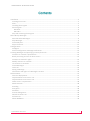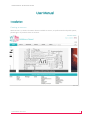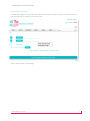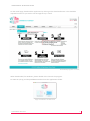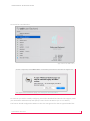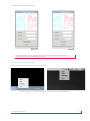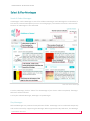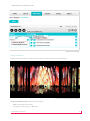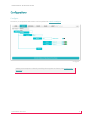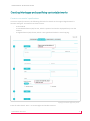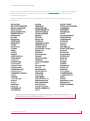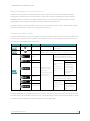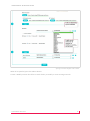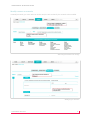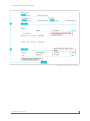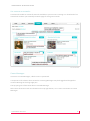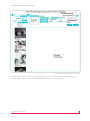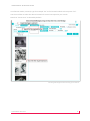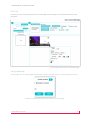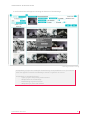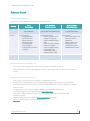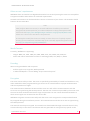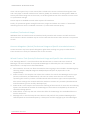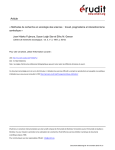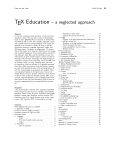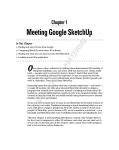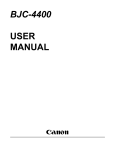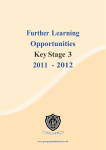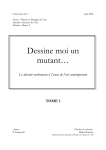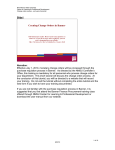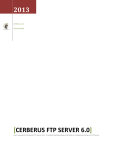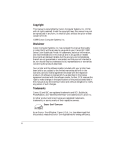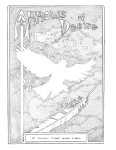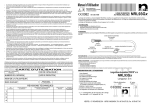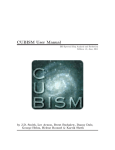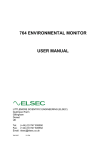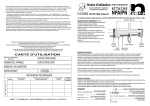Download User Manual & Release Notes
Transcript
USER MANUAL & RELEASE NOTES https://manager.wallmuse.com/wallmuse/ Application version 2.1 for artists, their mediators and public spaces © WallMuse 2010-2015 USER MANUAL & RELEASE NOTES Contents Installation..........................................................................................................................................2 Creating an account ........................................................................................................................2 Plans ...............................................................................................................................................3 Installing the Program .....................................................................................................................4 Start Program .................................................................................................................................6 Windows .....................................................................................................................................6 Mac OS X.....................................................................................................................................6 Stop and restarting the Program .....................................................................................................8 Select & Play Montages ......................................................................................................................9 Search & Select Montages...............................................................................................................9 Play Montages ................................................................................................................................9 Create Playlists.............................................................................................................................. 10 Player shortcuts ............................................................................................................................ 11 Configurations .................................................................................................................................. 12 Configure ...................................................................................................................................... 12 Screen Configuration: Montage Preferences ................................................................................. 13 Creating Montages and specifying contents/artworks ....................................................................... 15 Contents or artworks’ specifications ............................................................................................. 15 Batch processing and use of other servers .................................................................................... 15 Contents or Artworks’ rights ......................................................................................................... 15 Modify contents or artworks ......................................................................................................... 17 List contents or artworks ............................................................................................................... 19 Create Montages .......................................................................................................................... 19 Title Tool ....................................................................................................................................... 23 Saving a Montage ......................................................................................................................... 23 Information and rights of a Montage’s curation ............................................................................ 24 Release Notes ................................................................................................................................... 27 Versions deployments................................................................................................................... 27 Improvements since version 1.0 .................................................................................................... 27 Improvements since version 2.0 .................................................................................................... 27 Other servers’ requirements ......................................................................................................... 28 Media Formats.............................................................................................................................. 28 Encoding ....................................................................................................................................... 28 Encryption .................................................................................................................................... 28 AutoStart ...................................................................................................................................... 29 Account delegations...................................................................................................................... 29 Wizard Curation Tool .................................................................................................................... 29 Architecture .................................................................................................................................. 30 About WallMuse ........................................................................................................................... 30 © WALLMUSE 2010-2015 1 USER MANUAL & RELEASE NOTES User Manual Installation Creating an account With version 2.1, which is the Beta release available to artists, art professionals and public spaces, please sign in if you don’t have an account. Site entry © WALLMUSE 2010-2015 2 USER MANUAL & RELEASE NOTES Click on Subscribe to enter all fields as indicated and confirm Subscription. Subscription page where to enter account information Plans The available plans are summarised below: Number of Spaces Number of PCs per Space Initial trial Cost per month Cost per year Included Server Storage Artistic Usage 1 Unlimited 30 days 1 EUR 5 EUR 50 EUR 10 Go Professional Usage Unlimited Unlimited 30 days 1 EUR 100 EUR/screen 1000 EUR/screen 10 Go Home Usage 1 Unlimited 30 days 1 EUR 15 EUR 150 EUR 1 Go An email will be sent to you to activate your account. Once you are done, sign in on top of page. © WALLMUSE 2010-2015 3 USER MANUAL & RELEASE NOTES Installing the Program To install the Program that protects the media and streams on each PC, sign in on the site you use, eventually do this on other PCs of that account. Sign in Then in Set-up menu > Install page. © WALLMUSE 2010-2015 4 USER MANUAL & RELEASE NOTES On the Install page, download the application by clicking on the download button. This should be repeated on each PC you wish to use through Set-up > Install. Download program to install When downloaded, for Windows, please double click to launch the program. For Mac OS X, drag and drop WallMuse-Backend into the Applications folder. App. Installation on Max OS X © WALLMUSE 2010-2015 5 USER MANUAL & RELEASE NOTES Start Program After installing the program, and at each start of the PC computer(s), you must start WallMuse Program on each used PC. Windows Program launch on Windows and Windows Metro Mac OS X Select in Applications WallMuse program. App. launch on Mac OS X © WALLMUSE 2010-2015 6 USER MANUAL & RELEASE NOTES Or search for it and launch it. App. launch on Mac OS X If Java is required, select More info… and follow procedure to install from Apple site. The Apple Java installation page, voir Java pour OS X 2014-001. For each PC you wish to initially configure, you need to download and launch the Program, enter your Username and Password, and specify a name for the PC Device (i.e. PC 1 or Mac 1). The first PC should configured as Master as also the storage area for the encrypted media files. © WALLMUSE 2010-2015 7 USER MANUAL & RELEASE NOTES Program installation of Master PC Program installation of other PCs A PC can handle as many screens allowed by its video cards and outputs, see Configuration for more detailed information. Stop and restarting the Program This is done through the SysTray as show on each PC. SysTray Start, Stop, Manager and Quit options on Windows and Mac OS X © WALLMUSE 2010-2015 8 USER MANUAL & RELEASE NOTES Select & Play Montages Search & Select Montages In Montages > Select Montage to search for exhibition Montages. Each Montage has a Thumbnail, a Title and an eventual Description (in one or more languages). The number of Screen Tracks and the Duration of a Montage are also indicated. Search & Select Montage To select a Montage, click on “Select” for the Montage of your choice. When completed, “Montage Selected” will be indicated. To Play the selected Montages, Montages > Play Montages. Play Montages Selected Montages are presented in My Selections folder. A Montage can be unselected temporarily and can be removed by suppressing the Montage. When suppressed in My Selections, the Montage © WALLMUSE 2010-2015 9 USER MANUAL & RELEASE NOTES will be removed from all Playlists. When suppressed in another Playlist, the suppression of the Montage will be only for that Playlist. Play, Stop, Previous and Next Montage commands operate for all the Screens of one or multiple PCs of a given Location. Full Screen and Loop modes are selected by default. Player explanations Create Playlists You can create Playlists comprising a number of Montages of your choice. Click on the Create folder for a new Playlist button to create a new Playlist. Name the Playlist, and drag and drop Montages from My Selection folder to copy them in the Playlist. You may rename and delete a Playlist. © WALLMUSE 2010-2015 10 USER MANUAL & RELEASE NOTES Player with Playlists Player shortcuts When a Playlist is Played on the same PC, the full screen mode starts automatically. Full Screen Mode playing by default Click on exhibition pane (Video Client) and press - ESC to minimalise full screen, F to go full screen again, or Q to quit. © WALLMUSE 2010-2015 11 USER MANUAL & RELEASE NOTES Configurations Configure Locations, PC computers and Screens can be updated in Install > Configure. Configure Adding a PC Computer is done by Installing the Program on that PC (see Installing the Program). © WALLMUSE 2010-2015 12 USER MANUAL & RELEASE NOTES The following example illustrates how configure works. Configure explanations For multiple networks - Local Area Networks (LANs) such as Wireless (Wi-Fi) - name each network Location differently, i.e.: - Installation of PC 1 and PC 2 connected to Wi-Fi 1 with Location as “Main” or “Wi-Fi name 1” - Installation of PC 3 and PC 4 connected to Wi-F 2 with Location as “Hall” or “Wi-Fi name 2” Current release works on one LAN Network. For Professional Use multiple Locations are supported. Screen Configuration: Montage Preferences To change the Screen order for a single Montage, select Montage Preferences. In the below example, the Montage “Expressionisme et Surréalisme” has 2 Screen Tracks that are allocated to the first 2 Screens. © WALLMUSE 2010-2015 13 USER MANUAL & RELEASE NOTES Configure Screens for a given Montage in the Player Drag and drop screens to change the Montage preferences allocated to the various available Screens. When a Montage has less Screen Tracks than the configured Screens, other unused Screens will duplicate the existing Tracks of a Montage. When the number of Tracks is less than the number of Screens, the user can indicate his Screen preferences, as shown in the above example. See also Create Montages for more detailed information on Screen Tracks. © WALLMUSE 2010-2015 14 USER MANUAL & RELEASE NOTES Creating Montages and specifying contents/artworks Contents or artworks’ specifications In Curate > Specify Contents, the following field asks for details on the original digital artwork’s location and rights. An artwork has three formats: - Its Thumbnail Its standard definition (SD) format, which is optional and can be displayed freely over the Internet Its high definition (HD) format, which is encrypted and locked to avoid copying. Specify Contents different parts Enter all other details. Press + to access Rights and Credits sections. © WALLMUSE 2010-2015 15 USER MANUAL & RELEASE NOTES Most image and audio/video formats are supported (see Media Formats). A module generates SD and Thumbnail formats automatically, although other files may be used by selecting SD and Thumbnail check boxes. Various categories may be selected to describe an artwork, covering most contemporary art movement: ABSTRACT ART ABSTRACT EXPRESSIONISM ABSTRACT MINIMALISM ACTION PAINTING AMERICAN MODERNISM APPROPRIATION ART ARCHITECTURE ART DECO ARTE POVERA ARTIST'S BOOK ARTS & CRAFTS ASCII ART BAD PAINTING BAUHAUS BIO ART BODY ART CERAMICS CLASSICAL REALISM COMIC FANZINE COMIC STRIP COMICS FANZINE COMPUTER ART CONCEPTUAL ART CONSTRUCTIVISM CONTEMPORARY ART CONCEPTUAL ART CONTEMPORARY REALISM CUBISM CYBERARTS CYNICAL REALISM DADAISM DE STIJL DEMOSCENE DIGITAL ART ELECTRONIC ART EXPRESSIONISM FAUVISM FEMINIST ART FIGURATION LIBRE FIGURATION NARATIVE CONTEMPORARY ART FLUXUS / NEO-DADA FUNK ART FUTURISM GRAFFITI ART HAPPENINGS HARD-EDGE PAINTING INFORMATION ART INSTALLATION ART INSTITUTIONAL CRITIQUE INTERNET ART KINETIC ART KINETIC PAINTING LAND ART LIVE INSTALLATION LOWBROW LYRICAL ABSTRACTION MADI MAGIC REALISM MAIL ART MASSURREALISM METAPHYSICAL ART MINIMALISM MUSICALISM NEO-BAROQUE NEO-CONCEPTUAL ART NEOEXPRESSIONISM NEO-IMPRESSIONISM NEW MEDIA ART NOUVEAU REALISME NOUVELLE FIGURATION OP ART PARTICIPATIVE ART PATTERN AND DECORATION PERFORMANCE PHOTOGRAPHY PHOTOREALISM POP ART POST-IMPRESSIONISM POSTMINIMALISM POSTMODERNISM PROCESS ART PUBLIC ART RAYONISM RELATIONAL ART RUSSIAN AVANT-GARDE SCULPTURE SECTION D'OR SOCIAL REALISM SOFTWARE ART SOUND ART STREET ART STUCKISM SUPERFLAT SUPREMATISM SURREALISM SYMBOLISM TEXTILE DESIGN TRANSGRESSIVE ART TRANSHUMANIST ART VERISM VIDEO ART VIDEO INSTALLATION VIDEOGAME ART VIENNESE ACTIONISM VJ-ART Keywords are also available in V2.1, which allow users to create and manage them more easily in view of creating Montages. © WALLMUSE 2010-2015 16 USER MANUAL & RELEASE NOTES Batch processing and use of other servers A Batch Processing XML is available with V2.1 upon request. This service will enable to specify hundreds or thousands of artworks instantly, rather than doing so individually for each artwork. WallMuse does not need to host digitalized artworks but currently hosting this service as easier, integrating it uses encryption modules and other technical requirements. Artworks/contents can be hosted on other servers or locations of your choice. The artworks should however be encoded in a particular way (please contact us). Contents or Artworks’ rights The below table explains the various rights to choose from for each artwork, either in Thumbnail, SD or HD formats. SD versions are optional. TN and SD versions are not encrypted and protected. You may wish to apply Watermarks eventually. Name Copyright Logo © Copy left Acronym CR CL Explanation and details Specific to States May include moral rights towards internet use Others may freely copy, distribute and transform creative works without the author's explicit permission Others can make derivative works (remixing, adapting the work), make commercial use of the work. CC BY CC BY-ND CC BY-NC-SA Creative Commons CC BY-SA CC BY-NC CC BY-NC-ND Attribution (by): Others can copy, distribute, transmit the work but only if they give credit. Others may not alter, transform, or build upon this work. Others may distribute the resulting work only under the same or similar license as the original. Others may distribute the resulting work only under the same or similar license as the original. Others may not use this work Others may not for commercial alter, transform, purposes. or build upon this work The various rights available for artworks as well as Montage curating Artworks specified as copyright and Creative Commons (CC) with No Derivatives (ND) cannot be re-used, so these will not be available to other users to create Montages. Other artwork rights allow re-usage, so these artworks would be available to others to create Montages. © WALLMUSE 2010-2015 15 USER MANUAL & RELEASE NOTES Specify Contents Rights and Credits When all is specified, press the Submit button. Curate > Modify Content also offers a search facility to modify or reuse existing artworks. © WALLMUSE 2010-2015 16 USER MANUAL & RELEASE NOTES Modify contents or artworks In Modify Artworks, you must select an author and/or a title to identify the artwork to be modified. Searching the artwork to modify Modifying an artwork © WALLMUSE 2010-2015 17 USER MANUAL & RELEASE NOTES Modifying an artwork (continued) © WALLMUSE 2010-2015 18 USER MANUAL & RELEASE NOTES List contents or artworks List Artworks enable to review all artworks available to your account. Pressing on a Thumbnail of an artwork will redirect you to Modify Artworks page for that given artwork. List Artworks Create Montages In Curate > Create Montages, a black screen is presented. It comprises a left column where artworks or existing Montages may be dragged and dropped to create a Montage in the large right part. The top part gives information about a created Montage. Select the Full Screen mode as indicated on the top right button, as it is more convenient to create Montages. © WALLMUSE 2010-2015 19 USER MANUAL & RELEASE NOTES Create Montage and its various parts The left column, where artworks or existing Montages may be accessed, comprises your artworks and Montages as well as artworks and Montages which rights allow re-usage. © WALLMUSE 2010-2015 20 USER MANUAL & RELEASE NOTES In Full Screen mode, in Search, type for example “XX” to find artworks which title comprises “XX”. Use the scroll bar to select the desired artworks if several correspond to your search. Note that “Create new” is selected by default. Creating Montages and searching for artworks © WALLMUSE 2010-2015 21 USER MANUAL & RELEASE NOTES Scroll down to find artworks and drag and drop them in the desired position and on the desired Screen Track. Adding an artwork vertically onto an empty line will automatically create a new Screen Track. Create Montage by dragging and dropping artworks © WALLMUSE 2010-2015 22 USER MANUAL & RELEASE NOTES Title Tool In Tools, you may drag and drop Title into a Montage and by editing it can set preferences for such insertions. Title drag and drop Tool in Create Montage Saving a Montage The top right part of the Montage indicates the number of Screen Tracks. In the example, we have 3. Number of Tracks indicated at top right of Create Montage © WALLMUSE 2010-2015 23 USER MANUAL & RELEASE NOTES The Duration and End Times of a Screen Track are indicated. Create Montage indicating Durations/End Times Durations are by default 5 seconds for images. These can be modified by entering a new duration. Videos have set Durations and cannot be modified. End Time of the different Screen Tracks should be synchronized when possible. When not possible, the empty end part of a Screen Track will be completed with a synchronized black image. Existing Montages can also be dropped and dragged to produce a Montage. However, the Screen Tracks needed to drop the Montage with multiple Tracks should have the same End Times to allow correct placement of the Montage and its different Tracks. Information and rights of a Montage’s curation At the top part of Create Montage, a Thumbnail must be created. Double click on an artwork, and its Thumbnail will appear to represent the Montage. Enter a Title and a description for the Montage, after having indicated its language. Descriptions in multiple languages are possible and recommended. An English description will allow a wider understanding of a Montage by an international audience. © WALLMUSE 2010-2015 24 USER MANUAL & RELEASE NOTES Create Montage Thumbnail and curation’s rights Other details that can be specified include: - Art categories (same as those of artworks) Language details If not suitable for children, please uncheck When complete, press Save. © WALLMUSE 2010-2015 25 USER MANUAL & RELEASE NOTES A confirmation box will appear indicating the duration of the Montage. Montage creation saving Compatibility of rights are needed for broadcasting. Incompatibilities occur for instance when the different artworks and Montage curation’s rights do not concur. Compatibility is managed through : - Types of rights and pending authorizations - Modifications to the Montage - Broadcasting to given countries - Adaptation for youth and children © WALLMUSE 2010-2015 26 USER MANUAL & RELEASE NOTES Release Notes Versions deployments The current “Push” Exhibitions on Demand (EoD) comprises: Versions Status V 2.1 Custom Sites V 2.1 WallMuse Contemporary art V 2.5 WallMuse Contemporary art Beta Design demo site upon invitation Beta for artists and art professionals and Public Spaces Beta for the public, to be launched later Purpose Custom release: - Install Application - Review Contents - Specify Contents - Modify Contents - Create Montage - Play Montages - Configuration of screens - Configure Works on Windows, Mac OS X Professional release: - Deploy solutions for art collections requiring rights management and locks - May be used on multiple screens in multiple locations (public spaces) - Subscriptions and redistribution upon a 50/50 business model Windows, Mac OS X Public release: - Artists and curators may directly broadcast exhibitions - May be used on TVs - Subscriptions and redistribution upon a 50/50 business model TVs Improvements since version 1.0 - Previous version had difficulty synchronizing videos on multiple PC devices. This was fixed by rewriting the application entirely and using better encoding and encryption means. Improvements since version 2.0 - Fine tuning of synchronization of videos on multiple PC devices. Development of VideoClient that can handle video, images, texts and further possibilities. Enhancing Specify artworks/contents using Amazon Web Services (AWS), Configure and other front end parts. Integrated Title Tool, Authors, Credits, Datation or Description generations. Create Montages automatically through a Montage Wizard. Manage the different Banner Sliders for the different subdomains connected to SD artworks/contents. Handle User Management through Rights Delegations for teams. AutoStart in case absence of internet at first Play. © WALLMUSE 2010-2015 27 USER MANUAL & RELEASE NOTES Other servers’ requirements WallMuse does not need to host digitalized artworks but currently hosting this service as it simplifies encryption modules and matches our technical requirements. Artworks and contents can be hosted other servers or locations of your choice. The artworks should however be use FTPS URLs. FTPS URLs (Uniform Resource Locator) or artwork addresses should be protected and encrypted. We recommend that you indicate addresses as being FTPS explicit mode, which looks like https://test:[email protected]/ftp/test/XX/Slide17.JPG, where test is the account and TEST is the password. In FTPS explicit mode (also known as FTPES), an FTPS client must "explicitly request" security from an FTPS server and then step-up to a mutually agreed encryption method, see http://en.wikipedia.org/wiki/FTPS#Explicit. Media Formats Currently, WallMuse is supporting: - Images: BMP, GIF, JPEG, LBM, PCX, PNG, PNM, TGA, TIFF, WEBP, XCF, XPM, XV Audio and videos: DVD-Video from disc or ISO image, MKV, AVI, MP4, TS, M2TS Encoding We are using HandBrake and as options: - Profile: Apple TV 3, Large File, Web optimized In Advanced Options: we are adding "keyint=24:min-keyint=2" Encryption The server stores safely its data. The server is specifically protected by a firewall. No backdoor or any other method has been programmed to give access to an artwork without a proper authentication and the required access rights. The communications between the Site and the server are safe. All the communications with the server are encrypted using the HTTPS protocol. The Site uses a session ID provided by the server once the user has been authenticated with its login and password. A user cannot download Artworks to which access rights are not waved on the server side. WallMuse Programs communicate safely with the server. Each Program has a unique identification key assigned during the installation process. All communications with the server are encrypted using the HTTPS protocol. The artworks are always encrypted. The artworks are downloaded through a secured channel. They are stored locally on the client’s hard-drives and encrypted with an encryption key specific to the © WALLMUSE 2010-2015 28 USER MANUAL & RELEASE NOTES client. The encryption key is never stored, but is asked to the server each time the Program starts and is only kept in volatile random access memory (RAM). The Artworks are decrypted in RAM in a stream just before being sent to the screen, so the decrypted version of the artwork in never saved on a permanent storage. Screen capture is disabled to avoid video captures of broadcasts. Finally, for protection against wrongful intentions, images and videos can contain a “watermark” indicating the user name is available in Version 2.1, to dissuade eventual piracy. AutoStart (Professional Usage) WallMuse does not need internet to broadcast locally artworks and contents and will work even when internet is down. AutoStart may be set for Professional Accounts when internet is not present at start. Account delegations (Artistic/Professional Usage and Specific sites administrators) Various accounts may have specific delegation rights when working as a group or subordinates. These accounts are set by the administrator of such accounts. Wizard Curation Tool (Artistic/Professional Usage and Specific sites administrators) The “Montage Wizard” is a tool that allows the administrator to create and store a batch of Montages. The exact number of the produced Montages is defined by the user’s selections. The Wizard form is a 5-step form as described below: 1. Filter artworks: The user can filter the artworks that are going to be included in the Montages by selecting Authors AND/OR categories AND/OR keywords (filter by keywords is to be implemented). 2. Select Format: In this step the user selects the number of tracks for the Montages and its type (Artistic, Informative, and Educational). The user can select more than one set of tracks by separating the tracks by commas. The Educational and Informative types contain explanatory title screens amongst the artworks while the Aesthetic contains only artworks (the Educational and Informative type are not fully developed yet). 3. Select Order: In this step the user selects the ordering of the artworks. If more than one ordering options are selected the number of the Montages to be created is multiplied by the amount of selected ordering options. 4. Select Effects: In this step the user selects the effect of the Montage. The available effects are Circular and Linear. 5. Montage Info: In this final step the user selects a title prefix for the produced Montages (the suffix depends on the selected options), a description and the copyright type of the Montages. © WALLMUSE 2010-2015 29 USER MANUAL & RELEASE NOTES Architecture About WallMuse WallMuse is aiming to enable the sharing contemporary art through its application, which comprises an application and a catalogue. Because of highly sensitive intellectual property rights, contemporary art can rarely be shared and is noticeably absent from open online repositories over the Internet. This means that the vast majority of the wealth of artists shown by contemporary art museums, centres, festivals and biennales can rarely be accessed. WallMuse also provides custom site solutions to organizations wishing to offer new types of virtual exhibitions. Finally, WallMuse offers research in the fields of digital culture and education. Company registered in Paris France, SARL au capital de 100 000 Euros. R&D tax credit and young innovative company labels by French Ministry of Education and Research. Email: [email protected] Tel: + 33 1 70 70 79 91 Paris Headquarters, 1st floor 34, rue Truffaut, 75107 Paris France © WALLMUSE 2010-2015 Athens office, 1st floor 18 Miltiadou Street, 105 60, Athens, Greece 30