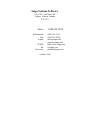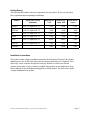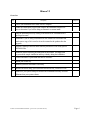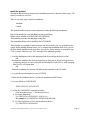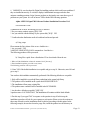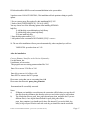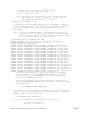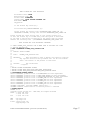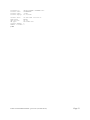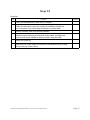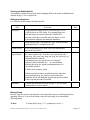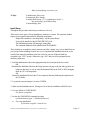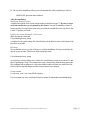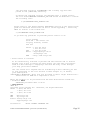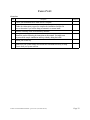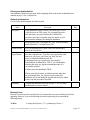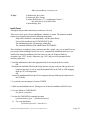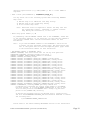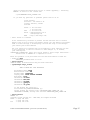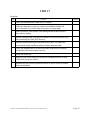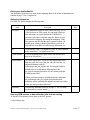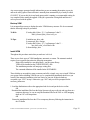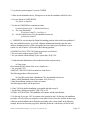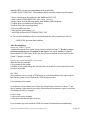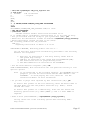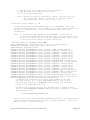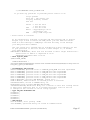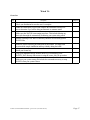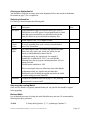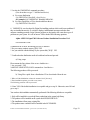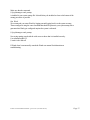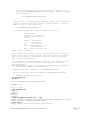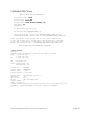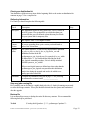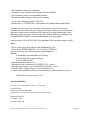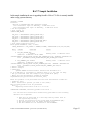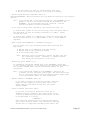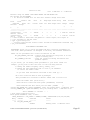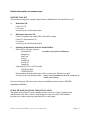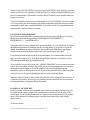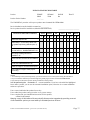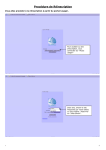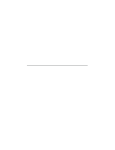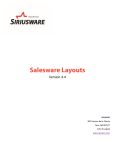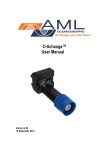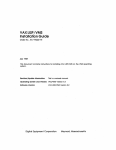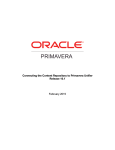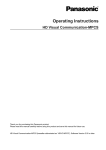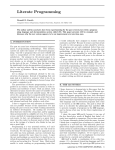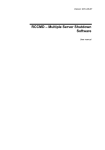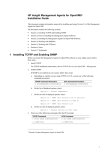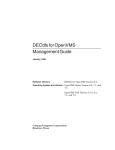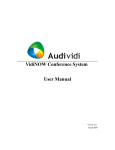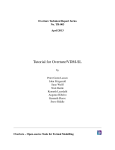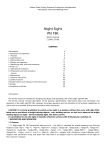Download Product Installation Manual for Cohort V3.0 Suite
Transcript
Product Installation Manual for Cohort V3.0 Suite By Saiga Systems This manual contains the installation instructions for all the products in the Cohort V3 Suite. These products include Hitman V9, VDM V7, Watch V6, RA V7, Ferret V4.1, Swap V4 and our new product that receives, filters and responds to console messages; Trace V2.0. Quick Links: Installation instructions and sample installation for: Hitman Swap VDM Watch RA Ferret 6 19 36 47 57 28 Saiga Systems Software #215, 801 - 6th Street SW Calgary, Alberta, Canada T2P 3V8 Voice: International: Fax: E-mail: WWW: ftp: list-server: 1-800-561-8876 (403) 263-1151 (403) 263-0744 [email protected] [email protected] http://www.saiga.com/ ftp.saiga.com [email protected] October 1999 Table of Contents Overview . . . . . . . . . . . . . . . . . . . . . . . . . . . . . . . . . . . . . . . . . . . . . . . . . . . . . . . . . . . . . . . . . . . . . 4 Getting Ready . . . . . . . . . . . . . . . . . . . . . . . . . . . . . . . . . . . . . . . . . . . . . . . . . . . . . . . . . . . . . . . . . 5 Installation Instructions . . . . . . . . . . . . . . . . . . . . . . . . . . . . . . . . . . . . . . . . . . . . . . . . . . . . . . . . . . . 5 Hitman V9 . . . . . . . . . . . . . . . . . . . . . . . . . . . . . . . . . . . . . . . . . . . . . . . . . . . . . . . . . . . . . . 6 Swap V4 . . . . . . . . . . . . . . . . . . . . . . . . . . . . . . . . . . . . . . . . . . . . . . . . . . . . . . . . . . . . . . 19 Ferret V4.1 . . . . . . . . . . . . . . . . . . . . . . . . . . . . . . . . . . . . . . . . . . . . . . . . . . . . . . . . . . . . 28 VDM V7 . . . . . . . . . . . . . . . . . . . . . . . . . . . . . . . . . . . . . . . . . . . . . . . . . . . . . . . . . . . . . . 36 Watch V6 . . . . . . . . . . . . . . . . . . . . . . . . . . . . . . . . . . . . . . . . . . . . . . . . . . . . . . . . . . . . . 47 RA V7 . . . . . . . . . . . . . . . . . . . . . . . . . . . . . . . . . . . . . . . . . . . . . . . . . . . . . . . . . . . . . . . . 57 Detailed description of common steps . . . . . . . . . . . . . . . . . . . . . . . . . . . . . . . . . . . . . . . . . . . . . . . 71 INSTALLATION DECISION TABLE . . . . . . . . . . . . . . . . . . . . . . . . . . . . . . . . . . . . . . . . . . . . . 75 Overview This manual shows you how to install any of the Cohort Suite of system management tools by Saiga Systems on your Alpha AXP or VAX system. We suggest reading each section for products you are installing completely before starting the installation. It contains the following sections: Getting ready Installing the product with a separate section for each product Reference section for steps common to multiple products Installing on a Cluster Solutions to problems The "Getting ready" section describes the information you need, the time and disk space required and the installation decisions you must make before you install the product. The "Installing the Product" section contains the actual installation procedure and a sample installation. The other sections provide reference information for all the steps that are common to multiple products, such as installing a license or a complete description of your options for installing online help. There is a section that gives special instruction related to installing in a cluster environment. The final section shows you how to recover from error or problems during installation. In the previous version of the manual a section was included with special notes for specific products where the procedure differs from the standard installation. Most of our customers missed these special steps are ended up contacting our technical support staff. To help make installation clearer these steps are now included in the installation section for the specific product and a more detailed description has been included in the reference section if that step is common to more than one Cohort product. If you have any difficulties during the installation please check the "Solutions to Problems" section and then if you need additional assistance contact our Technical Support Personnel by telephone at 1-800-561-8876 (US and Canada) or 1-403-2631151 (outside North America) or by e-mail at [email protected]. A new list-server has been setup for each of the Cohort products. To join this list please send an e-mail message to [email protected] (Ie: [email protected]) And specify JOIN in the body of the message. After joining you will be able to post questions to the list and will be notified automatically of any patches when they become available. Please note that these lists are moderated to minimize the amount of mail you will receive and your e-mail address wil be kept strictly confidential! Cohort V3.0 Installation Guide - prerelease (excludes Trace) Page 4 Getting Ready The following table outlines some basic requirements for each product. Be sure you meet these basic requirements before beginning the installation. Product OpenVMS Version (minimum) Disk Blocks VAX Disk Blocks Alpha AXP Disk Blocks Source FERRET VAX 5.4, Alpha AXP 1.5 2300 3000 1500 HITMAN VAX 5.0, Alpha AXP 1.5 5500 8600 4900 RA VAX 5.4, Alpha AXP 1.5 3,300+ 5,200+ 2300 SWAP VAX 5.0, Alpha AXP 1.5 1300 1400 700 VDM VAX 5.4, Alpha AXP 1.5 3,000+ 3,800+ 1800 WATCH VAX 5.0, Alpha AXP 1.5 2200 2800 900 17600 24800 12100 COHORT Installation Instructions This section contains complete installation instructions for each product. It begins with a product installation overview; in table form with a space for checking each step as it is completed. This is followed by a more complete description of each step. Reference is made to the detailed reference section when a step is common to multiple Saiga products to avoid duplication. Steps that are different for new isntallations and upgrades are clearly marked. The final section contains a sample installation for the product. Cohort V3.0 Installation Guide - prerelease (excludes Trace) Page 5 Hitman V9 Overview Step Description 1 Check your distribution kit to make sure it's complete. 2 Gather the information you need and complete the installation checklist. Be sure to determine if you will be doing an automatic or custom install. 3 Stop the detached process by issuing a HITMAN/STOP command from a privileged account. 4 Determine if you are using a customized or user-written user exit routine and make sure a copy of it is saved so it can be restored to the product after the upgrade. 5 Perform a backup of the HITMAN directory structure as well as any special HITMAN files. 6 Install the product following the instructions in this manual. You might want to print out the sample installation and keep it handy during the installation. 7 Convert HITMAN’s permanent data files to Version 9. 8 Install your license key. 9 Reinsert your user exit routine if necessary 10 Restart HITMAN using @SYS$MANAGER:HITMAN_STARTUP.COM 11 Make sure you system startup file includes the commands necessary to restart Hitman when your system reboots. Cohort V3.0 Installation Guide - prerelease (excludes Trace) Completed Page 6 Check your distribution kit You should have all the the necessary items before beginning. Refer to the section on distribution kit contents on page 71 for a complete list. Gathering Information For Hitman you should complete the following table. Check Description Disk space Hitman installation requires at least 6000 blocks on a VAX or 9000 blocks on an AXP system. You can install Hitman on a disk other than your system disk but you will still need at least this many free blocks on your system disk for temporary files. OS Hitman requires VMS V5.4 or higher to install Current Version If you are upgrading from a prior version you should make a note of the version here _______________________. Logical names Do a show logical hitman*. If you have any logical names other than hitman_cdu, hitman_com, hitman_dat, hitman_doc, hitman_exe and hitman_mbx add definitions for them to the file sys$manager:hitman_site_logicals.com. For example if hitman$max_term is defined to be 12 you would add the following line to the site_logicals command procedure, if it isn’t already included: $ define/system hitman$max_term 12 Okay Do a show logical perm*. If you have logical names for perm_data_prime or perm_data_nonprime you must also add their definitions to the hitman_site_logicals.com procedure. If these extra logical names are defined anywhere other than the sys$manager:hitman_site_logicals.com procedure their definitions maybe lost during the upgrade and need to be added to hitmans startup procedure afterward. Autoinstall? Complete the installation check list on page 75. Are you doing an autoinstall or custom install? _________________ Stop Hitman Hitman can be stopped by selecting Stop Hitman in the main menu or by typing Hitman/stop at the DCL prompt. Do this before backing Hitman up so no files will be open and skipped by the backup. Cohort V3.0 Installation Guide - prerelease (excludes Trace) Page 7 Checking for a user exit routine Check to see if you are using a special custom user exit routine. Do a hitman/list and check for /user_exit or /nouser_exit. If you see the line /NOUSER_EXIT User exit routine is disabled in the Hitman list output no further action is needed. If you see the line /USER_EXIT User exit routine is enabled then: a) If you have several hitman$user_exit_... logicals names defined and they have been added to the site logicals file you don’t need to do anything further. b) If the logical names are not being used to control it you must find and backup the user_exit.for fortran source code file (it maybe named differently at your site but this procedure must be added back into Hitman after an upgrade so be sure to find and save it). Should you be unable to find the source do not perform the upgrade (due to changes in some of the internal table structures the user_exit routines MUST be recompiled to be used with V9). You can make a save a copy of the user_exit object with a command similar to: $ library /extract=user_exit /output=user_exit.obj sys$sysdevice:[hitman.obj.axp]hitman_lib.olb/log be sure to save the object to a directory outside the hitman directory tree and specify [hitman.obj.vax] if you are running on a VAX box and not an AXP. This will allow you to go back to the previous Hitman version by relinking with your user_exit routine. Make a note of the saved files’ name here: _________________________________________________________________________ Backup Hitman It is not normally necessary to backup the entire Hitman directory structure. We recommand the following backup be performed: To disk $ backup disk1:[product...]*.*:*, sys$manager:*product*.* disk1:[savesets]hitman_v#.sav/save_set To tape $ initialize tape_drive product $ mount tape_drive /foreign $ backup disk1:[product...]*.*;*, sys$manager:*product*.* tape_drive:product_v#.sav /label=product $ dismount tape_drive Cohort V3.0 Installation Guide - prerelease (excludes Trace) Page 8 Install the product Throughout this procuedre generated by the installation procedure is shown in small, bold type . The entries you make are italicized. There are two basic types of product installations: Automatic Custom The automatic method requires fewer responses but makes the following assumptions: Help will be installed in a user help library not the system library. Hitman will be installed in SYS$SYSDEVICE:[HITMAN]. The installation procedure will not purge existing files. The command definition will be installed in the DCLTABLES. These defaults are acceptable to most customers and offer a simple, easy way to install on your system. Before installing Hitman be usre you’ve completed the installation check list so you can tell if the default installation is the best choice for your site. If these defaults are acceptable, type "YES" in step 8. Otherwise, type "NO" and reply to the additional questions. 1. Load the distribution media on the appropriate load device and put the device on-line OR Download the installation files from the Saiga Systems Web page or ftp site and copy them to a temporary directory; be sure to unzip the downloaded files on the VAX or AXP, unzipping them on a PC will corrupt them OR Extract the installation files from the CD following the instructions in the CD leaflet. 2. Log into the system manager's account, SYSTEM. 3. Make sure the distribution device is on-line; the installation will fail if it isn't. 4. Set your default to SYS$UPDATE. $ SET DEFAULT SYS$UPDATE 5. Invoke the VMSINSTAL command procedure. (You do not have to type ":" after the load device.) a) For a tape distribution $ @VMSINSTAL HITMAN090 <load-device> for example: $ @VMSINSTAL HITMAN090 MKA500: b) For files copied from a CD or downloaded from the net $ @VMSINSTAL HITMAN090 Cohort V3.0 Installation Guide - prerelease (excludes Trace) Page 9 6. VMSINSTAL was developed by Digital for installing products which could cause problems if they are installed incorrectly. As a result, it displays informational messages and asks some ominous-sounding questions. Saiga Systems products are designed to not cause these types of problems on your system. It is safe to answer YES to both of the following questions. Alpha AXP/VAX/OpenVMS Software Product Installation Procedure V6.0 It is 3-MAY-1994 at 13:50. %VMSINSTAL-W-ACTIVE, The following processes are still active: * Do you want to continue anyway [NO]? YES * Are you satisfied with the backup of your system disk [YES]? YES 7. Confirm that the distribution media is loaded and on-line and proceed. a) Using a tape Please mount the first volume of the set on <load-device>:. * Are you ready? YES %MOUNT-I-MOUNTED, SAIGA mounted on <load-device>: The following products will be processed: b) Using files copied from a distribution CD or downloaded from the net * Where will the distribution volumes be mounted: disk:[directory] * Enter installation options you wish to use (none): The following products will be processed: 8. Enter YES if the default installation is acceptable and go to step 10. Otherwise, enter NO and go to step 9. You can have this installation automatically performed if the following defaults are acceptable: 1. Help will be installed in a user help library rather than in the system help library. 2. The product will be installed on the system disk SYS$SYSDEVICE:. 3. The installation will not purge existing files. 4. The product-name command will be installed in the DCLTABLES. * Are the above defaults acceptable [YES]? YES %product-name-I-AUTOINSTALL, This installation will continue with the listed defaults. 9. Do this step if you typed "NO" in response to the question in step 8. In this step, the installation procedure will ask for your response to each option. Please review the sections on these steps referred to on the installation check list before proceeding with this option. In the following example, the user has elected to purge files, install the product in a sub-directory on Cohort V3.0 Installation Guide - prerelease (excludes Trace) Page 10 DUA0 and install the HELP text and command definition in the system tables. %product-name-I-NOAUTOINSTALL, This installation will ask questions relating to specific options * Do you want to purge files replaced by this installation[NO]? YES * Name of disk [SYS$SYSDEVICE:]: DUA0:[LARRY.] You may choose one of the following options when installing HITMAN's help files: 1) Add the help as an additional user help library. 2) Add the help in the system help library. 3) Do not install help files. * Enter the help option number [1]: 2 * Add product-name command to DCLTABLES [YES]? <Return> 10. The rest of the installation will now proceed automatically; when completed you will see: VMSINSTAL procedure done at 13:56 After the installation Convert Hitmans’ data files to the Version 9 format by: $ set def hitman_dat: $ run hitman_exe:conversion This program converts existing permanent data files V9.0 Enter 5.0 to convert V5.0 files to V9.0 ... Enter 8.0 to convert v8.0.x files to v9.0 Enter EXIT to return to the DCL prompt Please enter version that you are converting from: 8.0 Please enter data file name: perm_data_prime.dat Permanent data file sucessfully converted Notes: If Hitman was installed to a new directory the conversion will fail unless you copy the old a) data files from the old hitman_dat directory to the new one before trying to convert them. b) The default data files are perm_data_prime.dat and perm_data_nonprime.dat. If you use different files (ie: have logical names defined for perm_data_prime and/or perm_data_nonprime) you should specify those files instead. If you use the Mad_dog utility to log everyone off at the same time each day you should also run the conversion Cohort V3.0 Installation Guide - prerelease (excludes Trace) Page 11 c) program for the mad_dog.dat data file. You will need to rerun conversion for each file! The conversion program verifies that it can find all the action procedures in the events and reports any that might be wrong. The normal solution will be to add a directory specification to the file name such as HITMAN_DAT:filename.typ or disk:[directory]filename.typ. Each condition that generates an error message during conversion should be fixed before starting Hitman V9. Install your Hitman V9 license A detailed description of the license load procedure is included on page 73. Be sure to enter each item exactly the way it is printed on the license. You may be installing a Cohort V3 license instead of a Hitman license; in this case you will need to install the license only for the first Cohort V3 product you install. Restore the User Exit Routine, if necessary If you backed up a user exit routine before starting you should recompile it now and add it back into Hitman. Copy the source code for the user_exit routine to the [hitman.src] directory and then: $ set default hitman_com: $ @define_logicals $ @define_symbols HITMAN ! Use whatever the module name is here $ fort user_exit ! “” $ libr obj$:user_exit $ @customer_link Restart Hitman We recommand you restart Hitman by logging out and logging back in to the system account. Then start it using the sane command that should be present in your system startup file to guarantee that Hitman gets restarted anytime the system is rebooted: $ @sys$manager:hitman_startup If Hitman doesn’t start normally consult the Hitman user manual for information on troubleshooting. Update your system startup file, if necessary Make sure that the command: $ @sys$manager:hitman_startup is included in your system startup file. It should always be included as close to the bottom of the startup procedure as possible. Cohort V3.0 Installation Guide - prerelease (excludes Trace) Page 12 Hitman V9 Sample Installation In this sample installation the user is upgrading from Hitman V7.0 to Hitman V9.0. Hitman is currently installed under a saiga_systems directory. The data files are node specific so the perm_data_prime and perm_data_nonprime logicals are defined. Welcome to VAX/VMS V5.5-1 Username: SYSTEM Password: Welcome to VAX/VMS version V5.5-1 on node EAGLE Last interactive login on Monday, 25-OCT-1999 14:34 Last non-interactive login on Monday, 25-OCT-1999 12:17 $! CONFIRM DISK SPACE $ show dev eagle$dka300: Device Device Name Status $1$DKA300: (EAGLE) Mounted $ show dev eagle$dkb300: Error Count 0 Volume Label VAXVMSRL054 Free Trans Mnt Blocks Count Cnt 29781 156 3 Device Device Error Volume Free Trans Mnt Name Status Count Label Blocks Count Cnt $1$DKB200: (EAGLE) Mounted 0 SAIGA_PUB2 189993 3 3 $1$DKB300: (EAGLE) Mounted 0 SAIGA_PUB1 40539 2 3 $! STOP CURRENTLY RUNNING COPY OF HITMAN $ hitman/stop %HITMAN-S-PRCSSTP, Stopping HITMAN, please wait ... $ hitman/list HITMAN version 7.0.4c on node EAGLE PRIME Permanent data file /BIO_THRESHOLD Less than 1 Bio(s) per interval is idle . . . /NOUSER_EXIT User exit routine is disabled . . . %HITMAN-I-NOTRUN, HITMAN is not running $! NO USER_EXIT ROUTINE $! CHECK LOGICAL NAMES, ETC. $ show logical hitman* (LNM$SYSTEM_TABLE) "HITMAN$KEEP" = "APPEND" "HITMAN_CDU" = "EAGLE$DKB300:[SAIGA_SOFTWARE.HITMAN.CDU]" "HITMAN_COM" = "EAGLE$DKB300:[SAIGA_SOFTWARE.HITMAN.COM]" "HITMAN_DAT" = "EAGLE$DKB300:[SAIGA_SOFTWARE.HITMAN.DAT]" "HITMAN_DOC" = "EAGLE$DKB300:[SAIGA_SOFTWARE.HITMAN.DOC]" "HITMAN_EXE" = "EAGLE$DKB300:[SAIGA_SOFTWARE.HITMAN.EXE.VAX]" (DECW$LOGICAL_NAMES) $ show logical perm* (LNM$SYSTEM_TABLE) "PERM_DATA_NONPRIME" = "PERM_DATA_NONPRIME.EAGLE" "PERM_DATA_PRIME" = "PERM_DATA_PRIME.EAGLE" (DECW$LOGICAL_NAMES) $ backup/verify eagle$dkb300:[saiga_software.hitman...]*.*;* eagle$dkb300:[hold]hitman70.sav/save %BACKUP-I-STARTVERIFY, starting verification pass $! BEGIN INSTALL $ SET DEF SYS$UPDATE $ @VMSINSTAL Cohort V3.0 Installation Guide - prerelease (excludes Trace) Page 13 VAX/VMS Software Product Installation Procedure V5.5-1It is 25-OCT-1999 at 14:42.Enter a question mark (?) at any time for help. %VMSINSTAL-W-ACTIVE, The following processes are still active: SERVER_003A SERVER_0039 SERVER_0008 * Do you want to continue anyway [NO]? YES * Are you satisfied with the backup of your system disk [YES]? YES * Where will the distribution volumes be mounted: EAGLE$DKB300:[KIT_BUILD.COHORT30.NOSOURCE_KITS] Enter the products to be processed from the first distribution volume set. * Products: HITMAN090 * Enter installation options you wish to use (none): <RETURN> The following products will be processed: HITMAN V9.0 Beginning installation of HITMAN V9.0 at 14:43 %VMSINSTAL-I-RESTORE, Restoring product save set A ... You have the logical PERM_DATA_PRIME define for HITMAN. When you convert your data file, make sure you use the file pointed to by the logical PERM_DATA_PRIME * Press return to continue [YES]? <RETURN> You have the logical PERM_DATA_NONPRIME define for HITMAN. When you convert your data file, make sure you use the file pointed to by the logical PERM_DATA_NONPRIME * Press return to continue [YES]? <RETURN> You can have this installation automatically performed if the following defaults are acceptable: 1. Help will be installed in a user help library rather than in the system help library. 2. HITMAN will be installed on the system disk SYS$SYSDEVICE:[HITMAN]. 3. The installation will not purge existing files. 4. The HITMAN command will be installed in the DCLTABLES. * Are the above defaults acceptable [YES]? no %HITMAN-I-NOAUTOINSTALL, This installation will ask questions relating to site specific options. Note: If you answer YES to the following question, the DCLTABLES will be purged if you have the installation add the HITMAN command to the DCLTABLES. To avoid purging this file, enter NO. See the Installation Manual for more information. * Do you want to purge files replaced by this installation [NO]? YES To install this product in the root directory, enter the device name of the disk where you want the product installed (e.g. DUA0:). Please include the colon. To install this product in a subdirectory, enter the full device and directory specification (e.g. DUA0:[LARRY.]). The "." after LARRY is required. * Name of disk [SYS$SYSDEVICE:]: EAGLE$DKB300:[SAIGA_SOFTWARE.] You may choose one of the following options when installing HITMAN's help files: Cohort V3.0 Installation Guide - prerelease (excludes Trace) Page 14 1) Add the help as an additional user help library. 2) Add the help in the system help library 3) Do not install help files. Note: Exclusive access is required to install the help text into the system help library. Otherwise, if someone accesses help during the installation, it will fail. * Enter help option number [1]: 3 To permanently add the HITMAN command verb to the DCLTABLES, answer YES to the following question. If you answer NO, you must add the command to your process command table. See the Installation Manual for more information. Note: If you add the HITMAN command to the DCLTABLES a check will be to ensure you have sufficient global pages. The installation will fail if the system does not have the required global pages. Refer to the Installation Manual for more information. * Add HITMAN command to DCLTABLES [YES]? no %HITMAN-I-ASKDONE, This installation will not ask any more questions. %VMSINSTAL-I-RESTORE, Restoring product save set B ... %HITMAN-I-RELINK, Relinking images %CREATE-I-EXISTS, EAGLE$DKB300:[SAIGA_SOFTWARE.][HITMAN] already exists %CREATE-I-EXISTS, EAGLE$DKB300:[SAIGA_SOFTWARE.][HITMAN.CDU] already exists %CREATE-I-EXISTS, EAGLE$DKB300:[SAIGA_SOFTWARE.][HITMAN.COM] already exists %CREATE-I-EXISTS, EAGLE$DKB300:[SAIGA_SOFTWARE.][HITMAN.DAT] already exists %CREATE-I-EXISTS, EAGLE$DKB300:[SAIGA_SOFTWARE.][HITMAN.DEF] already exists %CREATE-I-EXISTS, EAGLE$DKB300:[SAIGA_SOFTWARE.][HITMAN.DOC] already exists %CREATE-I-EXISTS, EAGLE$DKB300:[SAIGA_SOFTWARE.][HITMAN.EXE] already exists %CREATE-I-EXISTS, EAGLE$DKB300:[SAIGA_SOFTWARE.][HITMAN.EXE.AXP] already exists %CREATE-I-EXISTS, EAGLE$DKB300:[SAIGA_SOFTWARE.][HITMAN.EXE.VAX] already exists %CREATE-I-EXISTS, EAGLE$DKB300:[SAIGA_SOFTWARE.][HITMAN.LIS] already exists %CREATE-I-EXISTS, EAGLE$DKB300:[SAIGA_SOFTWARE.][HITMAN.MAP] already exists %CREATE-I-EXISTS, EAGLE$DKB300:[SAIGA_SOFTWARE.][HITMAN.MSG] already exists %CREATE-I-EXISTS, EAGLE$DKB300:[SAIGA_SOFTWARE.][HITMAN.OBJ] already exists %CREATE-I-EXISTS, EAGLE$DKB300:[SAIGA_SOFTWARE.][HITMAN.OBJ.AXP] already exists %CREATE-I-EXISTS, EAGLE$DKB300:[SAIGA_SOFTWARE.][HITMAN.OBJ.VAX] already exists %CREATE-I-EXISTS, EAGLE$DKB300:[SAIGA_SOFTWARE.][HITMAN.SRC] already exists %CREATE-I-EXISTS, EAGLE$DKB300:[SAIGA_SOFTWARE.][HITMAN.SRC.AXP] already exists %CREATE-I-EXISTS, EAGLE$DKB300:[SAIGA_SOFTWARE.][HITMAN.SRC.VAX] already exists %HITMAN-I-CREATEFILE, Creating HITMAN systartup command file A command file containing the logical names needed to use HITMAN has been created. It is called HITMAN_STARTUP.COM. A copy of this file has been placed in SYS$MANAGER: and a backup copy has been placed in the [HITMAN.COM] directory. To ensure the required logicals are defined after a system re-boot, the file SYS$SYSMANAGER:SYSTARTUP_VMS.COM should be modified to contain the following text: $ @SYS$MANAGER:HITMAN_STARTUP.COM Please refer to the "After Running VMSINSTAL" section of the installation guide for detailed instructions on how to finish upgrading / installing HITMAN. To install a new license use: $ @SYS$MANAGER:SAIGA_LICENSE.COM If you have any questions or problems please contact us at: Saiga Systems Software #215 801 - 6th Street S.W. Cohort V3.0 Installation Guide - prerelease (excludes Trace) Page 15 Calgary, Alberta, Canada T2P 3V8 Phone - 1 800 561 8876 or 1 403 263 1151 FAX - 1 403 263 0744 Email - [email protected] or [email protected] WWW http://www.saiga.com/ * Press return to continue: <RETURN> To be automatically notified of patches and new releases and to receive helpful tips on how to better use product please join the product list-server. Send an e-mail message to [email protected] with the body of the message: join product your-e-mail-address the list server will respond with an introductory e-mail advising you how to post questions to the list and how to make changes to, or delete, your subscription. %VMSINSTAL-I-MOVEFILES, Files will now be moved to their target directories... Installation of HITMAN V9.0 completed at 14:56 Enter the products to be processed from the next distribution volume set. * Products:exit VMSINSTAL procedure done at 14:59 $ SET DEF HITMAN_DAT: $ RUN HITMAN_EXE:CONVERSION This program converts existing permanent data files V8.0 Enter Enter Enter Enter Enter Enter Enter Enter 5.0 to convert 5.1 to convert 5.2 to convert 6.0 to convert 6.1 to convert 7.0 to convert 8.0 to convert EXIT to return V5.0 files to V9.0 V5.1 files to V9.0 V5.2 files to V9.0 v6.0 files to v9.0 v6.1 files to v9.0 v7.0.x files to v9.0 v8.x.x files to v9.0 to the DCL prompt Please enter version that you are converting from: 7.0 Please enter data file name: HITMAN_DAT:PERM_DATA_PRIME.EAGLE Permanent data file sucessfully converted $ RUN HITMAN_EXE:CONVERSION This program converts existing permanent data files V8.0 Enter Enter Enter Enter Enter Enter Enter Enter 5.0 to convert 5.1 to convert 5.2 to convert 6.0 to convert 6.1 to convert 7.0 to convert 8.0 to convert EXIT to return V5.0 files to V9.0 V5.1 files to V9.0 V5.2 files to V9.0 v6.0 files to v9.0 v6.1 files to v9.0 v7.0.x files to v9.0 v8.x.x files to v9.0 to the DCL prompt Please enter version that you are converting from: 7.0 Please enter data file name: HITMAN_DAT:PERM_DATA_NONPRIME.EAGLE Permanent data file sucessfully converted $ HITMAN/VERSION %PKMS-E-LOGNF, No Authorization Key has been installed. $! Load the license key $ @sys$manager:saiga_license Cohort V3.0 Installation Guide - prerelease (excludes Trace) Page 16 PKMS LICENSE KEY LOAD PROCEDURE Distributor Name: SAIGA Authorization Code: VMS Product Name: HITMAN9VAX Company Name: SAIGA SYSTEMS SOFTWARE INC. Node Name: EAGLE Checksum A: ... Is the License Key correct[Y]: Load License Key PKMS$HITMAN9VAX [Y]: Create license key startup file: HITMAN9VAX_PKMS_START.COM [Y]: %PKMSLOAD-I-CREATE, Startup file created: HITMAN9VAX_PKMS_START.COM Please include the above startup file in your system startup file so that the license key is loaded every time the system is restarted. If you need to reload this license key in the future then you should execute the following line: @SYS$MANAGER:HITMAN9VAX_PKMS_START.COM PKMS LICENSE KEY LOAD PROCEDURE COMPLETED $! CHECK HITMAN_SITE_LOGICALS.COM TO MAKE SURE IT INCLUDES OUR SITES $! SPECIAL DEFINITIONS $ TYPE SYS$MANAGER:HITMAN_SITE_LOGICALS.COM $!++ $! AUTHOR: SAIGA SYSTEMS $! $! FILE: HITMAN_SITE_LOGICALS.COM $! $! ABSTRACT: This procedure is used to define site specific logicals. $! Any logicals stored in this procedure will not be over written $! when a new version of the product is installed. $! $! HISTORY: AJR 19-JUN-1996 $! - original $!-$ DEFINE/SYSTEM HITMAN$KEEP APPEND $ DEFINE/SYSTEM PERM_DATA_PRIME PERM_DATA_PRIME.EAGLE $ DEFINE/SYSTEM PERM_DATA_NONPRIME PERM_DATA_NONPRIME.EAGLE $ @SYS$MANAGER:HITMAN_STARTUP %DCL-I-SUPERSEDE, previous value of HITMAN$KEEP has been superseded %DCL-I-SUPERSEDE, previous value of PERM_DATA_PRIME has been superseded %DCL-I-SUPERSEDE, previous value of PERM_DATA_NONPRIME has been superseded %DCL-I-SUPERSEDE, previous value of HITMAN_EXE has been superseded %DCL-I-SUPERSEDE, previous value of HITMAN_DAT has been superseded %DCL-I-SUPERSEDE, previous value of HITMAN_DOC has been superseded %DCL-I-SUPERSEDE, previous value of HITMAN_COM has been superseded %DCL-I-SUPERSEDE, previous value of HITMAN_CDU has been superseded %HITMAN-S-PRCSSTRT, Starting HITMAN, please wait ... %HITMAN-S-PROCID, Identification of created process is 27A00338 $ HITMAN/VERSION HITMAN 9.0.0 Copyright Saiga Systems Inc. 1989-1999, All Rights Reserved Phone 1 (800) 561 8876 1 (403) 263 1151 Fax 1 (403) 263 0744 WWW www.saiga.com FTP ftp.saiga.com E-mail [email protected] [email protected] Cohort V3.0 Installation Guide - prerelease (excludes Trace) Page 17 Licensed to: License name: License node: License expiry: SAIGA SYSTEMS SOFTWARE INC. HITMAN9VAX -SITE12/31/2099 Current date: Node name: VMS version: HW type: Cluster member: Number of nodes: $ LO 25-OCT-1999 15:20:53.87 EAGLE V5.5-1 MicroVAX 3100 Y 3 Cohort V3.0 Installation Guide - prerelease (excludes Trace) Page 18 Swap V4 Overview Step Description Completed Check your distribution kit to make sure it’s complete Gather the information you need to complete the installation checklist. Be sure to determine if you will be doing an automatic or custom install. Perform a backup of the Swap directory structure. Install the product following the instructions in this manual. You might want to print out the sample installation and keep it handy during the install. Install your license key. Make sure your system startup file includes the commands necessary to setup Swap when your system reboots. Cohort V3.0 Installation Guide - prerelease (excludes Trace) Page 19 Check your distribution kit You should have all the necessary items before beginning. Refer to the section on distribution kit contents on page 71 for a complete list. Gathering information For VDM you should complete the following table. Check Description Disk space Swap installation requires at least 1,300 blocks on a VAX or 1,400 blocks on an AXP system. You can install Swap on a disk other than your system disk but the VMSINSTAL procedure will require at least this many free blocks on your system disk for temporary files during the installation. OS Swap requires VMS 5.4 or higher on a VAX. It can be installed under OpenVMS 1.5 or higher on an AXP. Current Version If you are upgrading from a prior version you should make a note of the version here _______________________. Logical Names Do a show logical swap*. If you have any logical names other than swap_cdu, swap_com, swap_dat, swap_doc and swap_exe add their definitions to the file sys$manager:swap_site_logicals.com. For example if swap$var_delim is defined to be “~” you would add the following line to the site_logicals command procedure, if it isn’t already included: $ define/system swap$var_delim ~ Okay If these extra logicals names are defined anywhere other than the sys$manager:swap_site_logicals.com procedure their definitions may be lost during the upgrade and need to be added to the swap start procedures afterward. Autoinstall? Complete the installation check list on page 75. Are you doing an autoinstall or a custom install? __________________ Backup Swap Because Swap does not have any data files it is not normally necessary to backup Swap before upgrading. However, if you wish to backup swap before proceeding we recommend the following backup: To Disk $ backup disk1:[swap...]*.*;*,sys$manager:*swap*.* - Cohort V3.0 Installation Guide - prerelease (excludes Trace) Page 20 disk1:[savesets]swap_v4.sav/save_set To Tape $ initialize tape_drive swap $ mount tape_drive /foreign $ backup disk1:[swap...]*.*;*,sys$manager:*swap*.* tape_drive:swap_v4.sav/label=swap $ dismount tape_drive Install Swap Throughout this procedure entries that you make are italicized. There are two basic types of Swap installations; automatic or custom. The automatic method requires fewer responses but makes the following assumptions: Help will be installed in a user help library – not the system library. Swap will be installed on the SYS$SYSDEVICE: disk. The installation procedure will not purge existing files. The command definition will be installed in the DCLTABLES. These defaults are acceptable to many customers and offer a simple, easy way to install Swap on your system. Before installing Swap be sure you’ve completed the installation check list so you can tell if the automatic installation is the best choice for your site. If these defaults are acceptable, type “YES” in step 8. Otherwise, type “NO” and you will be prompted for the necessary parameters. 1. Load the distribution media on the appropriate load device and put the device on-line OR Download the installation files form the Saiga Systems web page or ftp site and copy them to a temporary directory; be sure to unzip the download files on the VAX or AXP, unzipping them on a PC will corrupt them OR Extract the installation files from the CD to a temporary directory following the instructions in the CD leaflet 2. Log into the system manager’s account, SYSTEM. 3. Make sure the distribution device, if being used, is on-line; the installation will fail if it isn’t. 4. Set your default to SYS$UPDATE. Set default sys$update 5. Invoke the VMSINSTAL command procedure (you do not have to type “:” after the load device.) a) For a tape distribution @vmsinstal swap040 <load-device> Cohort V3.0 Installation Guide - prerelease (excludes Trace) Page 21 b) For files copied from a CD or downloaded from the net @vmsinstal swap040 6. VMSINSTAL was developed by Digital for installing products which could cause problems if they were installed incorrectly. As a result, it displays informational messages and asks some ominous-sounding questions. Swap is designed to not cause these types of problems on your system; it is safe to answer YES to both of the following questions. %VMSINSTAL-W-ACTIVE, The following processes are still active: * Do you want to continue anyway [NO]? YES * Are you satisfied with the backup of your system disk [YES]? YES 7. Confirm that the distribution media is loaded and on-line and proceed by: a) Using a tape Please mount the first volume of the set on <load-device>:. * Are you ready? YES %MOUNT-I-MOUNT, SAIGA mounted on <load-device>: The following products will be processed: b) Using files copied from a distribution CD or downloaded from the net * Where will the distribution volumes be mounted: disk:[directory] * Enter the installation options you wish to use (none): The following procedures will be processed: 8. Enter YES if the default installation is acceptable and skip to step 10. * Are the above defaults acceptable [YES]? YES or NO %SWAP-I-AUTOINSTALL, This installation will continue with the listed defaults. 9. Do this step if you type “NO” in response to the question in step 8. In this step, the installation procedure will ask you for your response to each option. Please review the sections on these steps referred to on the installation check list before proceeding with a custom install. In the following example, the user has elected to purge files, install the product in a sub-directory on DUA0 and install the HELP text and command definition in the system tables. %SWAP-I-NOAUTOINSTALL, This installation will ask questions relating to specific options * Do you want to purge files replaced by this installation [NO]? YES * Name of disk [SYS$SYSDEVICE]: dua0:[saiga_systems.] You may choose on of the following options when installing Swap’s help files: 1) Add the help as an additional user help library 2) Add the help in the system help library 3) Do not install the help files * Enter the help option number [1]. 2 * Add Swap command to DCLTABLES [YES]? YES Cohort V3.0 Installation Guide - prerelease (excludes Trace) Page 22 10. The rest of the installation will now proceed automatically; when completed you will see: VMSINSTAL procedure done at hh:mm After the installation Install your Swap V4 license A detailed description of the license load procedure is included on page 73. Be sure to enter each item exactly the way it is printed on the license. You may be installing a Cohort V3 license instead of a Swap license; in this case you will need to install the license only for the first Cohort V3 product you install. Update your system startup file, if necessary Make sure that the command $ @sys$manager:swap_startup is included in your system startup file. It should always be included as close to the bottom of the procedure as possible. Run Swap We recommend you run a couple of Swaps to verify the installation. First log out and log back into the system account. Then run the Swap startup procedure: $ @sys$manager:swap_startup to verify that it will run without errors. Check the version display to make sure it shows V4 and then try performing a Swap. The example here swaps a string for the identical string leaving the files unchanged but creating a new version; the statistics output will show how many files were searched, how many had changes and how many instances were changed: $ swap /version $ swap swap_com:*.com swap SWAP /statistics If you encounter any errors consult the Swap user manual for information on troubleshooting. Cohort V3.0 Installation Guide - prerelease (excludes Trace) Page 23 Swap V4 Sample Installation In this sample installation the user is upgrading from Swap V3 to Swap V4. Swap is currently installed under a saiga_systems directory. Welcome to VAX/VMS V5.5-1 Username: SYSTEM Password: Welcome to VAX/VMS version V5.5-1 on node EAGLE $ show logical swap* (LNM$SYSTEM_TABLE) "SWAP_CDU" = "EAGLE$DKB300:[Saiga_systems.SWAP.CDU]" "SWAP_COM" = "EAGLE$DKB300:[Saiga_systems.SWAP.COM]" "SWAP_DAT" = "EAGLE$DKB300:[Saiga_systems.SWAP.DAT]" "SWAP_DOC" = "EAGLE$DKB300:[Saiga_systems.SWAP.DOC]" "SWAP_EXE" = "EAGLE$DKB300:[Saiga_systems.SWAP.EXE.VAX]" $ set def sys$update $ @vmsinstal VAX/VMS Software Product Installation Procedure V5.5-1 It is 15-DEC-1999 at 09:44.Enter a question mark (?) at any time for help. %VMSINSTAL-W-ACTIVE, The following processes are still active: KIT_BUILD * Do you want to continue anyway [NO]? yes * Are you satisfied with the backup of your system disk [YES]? * Where will the distribution volumes be mounted: eagle$dkb300:[software] Enter the products to be processed from the first distribution volume set. * Products: swap040 * Enter installation options you wish to use (none): The following products will be processed: SWAP V4.0 Beginning installation of SWAP V4.0 at 09:44 %VMSINSTAL-I-RESTORE, Restoring product save set A ... You can have this installation automatically performed if the following" defaults are acceptable:" 1. Help will be installed in a user help library rather than in " the system help library." 2. SWAP will be installed on the system disk SYS$SYSDEVICE:[SWAP]." 3. The installation will not purge existing files." 4. The SWAP command will be installed in the DCLTABLES." * Are the above defaults acceptable [YES]? NO %SWAP-I-NOAUTOINSTALL, This installation will ask questions relating to site specific options. Note: If you answer YES to the following question, the DCLTABLES will be purged if you have the installation add the SWAP command to the DCLTABLES. To avoid purging this file, enter NO. See the Installation Manual for more information. * Do you want to purge files replaced by this installation [NO]? yes Cohort V3.0 Installation Guide - prerelease (excludes Trace) Page 24 To install this product in the root directory, enter the device name of the disk where you want the product installed (e.g. DUA0:). Please include the colon. To install this product in a subdirectory, enter the full device and directory specification (e.g. DUA0:[LARRY.]). The "." after LARRY is required. * Name of disk [SYS$SYSDEVICE:]: eagle$dkb300:[saiga_systems.] You may choose one of the following options when installing SWAP's help files: 1) Add the help as an additional user help library. 2) Add the help in the system help library 3) Do not install help files. Note: Exclusive access is required to install the help text into the system help library. Otherwise, if someone accesses help during the installation, it will fail. * Enter help option number [1]: 2 To permanently add the SWAP command verb to the DCLTABLES, answer YES to the following question. If you answer NO, you must add the command to your process command table. See the Installation Manual for more information. Note: If you add the SWAP command to the DCLTABLES a check will be to ensure you have sufficient global pages. The installation will fail if the system does not have the required global pages. Refer to the Installation Manual for more information. * Add SWAP command to DCLTABLES [YES]? yes %SWAP-I-ASKDONE, This installation will not ask any more questions. %VMSINSTAL-I-RESTORE, Restoring product save set B ... %SWAP-I-COMMAND, Adding SWAP command to dcltables %SWAP-I-RELINK, Relinking images %CREATE-I-EXISTS, EAGLE$DKB300:[Saiga_systems.][SWAP] already exists %CREATE-I-EXISTS, EAGLE$DKB300:[Saiga_systems.][SWAP.CDU] already exists %CREATE-I-EXISTS, EAGLE$DKB300:[Saiga_systems.][SWAP.COM] already exists %CREATE-I-EXISTS, EAGLE$DKB300:[Saiga_systems.][SWAP.DAT] already exists %CREATE-I-EXISTS, EAGLE$DKB300:[Saiga_systems.][SWAP.DEF] already exists %CREATE-I-EXISTS, EAGLE$DKB300:[Saiga_systems.][SWAP.DOC] already exists %CREATE-I-EXISTS, EAGLE$DKB300:[Saiga_systems.][SWAP.EXE] already exists %CREATE-I-EXISTS, EAGLE$DKB300:[Saiga_systems.][SWAP.EXE.AXP] already exists %CREATE-I-EXISTS, EAGLE$DKB300:[Saiga_systems.][SWAP.EXE.VAX] already exists %CREATE-I-EXISTS, EAGLE$DKB300:[Saiga_systems.][SWAP.LIS] already exists %CREATE-I-EXISTS, EAGLE$DKB300:[Saiga_systems.][SWAP.MAP] already exists %CREATE-I-EXISTS, EAGLE$DKB300:[Saiga_systems.][SWAP.MSG] already exists %CREATE-I-EXISTS, EAGLE$DKB300:[Saiga_systems.][SWAP.OBJ] already exists %CREATE-I-EXISTS, EAGLE$DKB300:[Saiga_systems.][SWAP.OBJ.AXP] already exists %CREATE-I-EXISTS, EAGLE$DKB300:[Saiga_systems.][SWAP.OBJ.VAX] already exists %CREATE-I-EXISTS, EAGLE$DKB300:[Saiga_systems.][SWAP.SRC] already exists %CREATE-I-EXISTS, EAGLE$DKB300:[Saiga_systems.][SWAP.SRC.AXP] already exists %CREATE-I-EXISTS, EAGLE$DKB300:[Saiga_systems.][SWAP.SRC.VAX] already exists %SWAP-I-CREATEFILE, Creating SWAP systartup command file A command file containing the logical names needed to use SWAP has been created. It is called SWAP_STARTUP.COM. A copy of this Cohort V3.0 Installation Guide - prerelease (excludes Trace) Page 25 file has been placed in SYS$MANAGER: and a backup copy has been placed in the [SWAP.COM] directory. To ensure the required logicals are defined after a system re-boot, the file SYS$SYSMANAGER:SYSTARTUP_VMS.COM should be modified to contain the following text: $ @SYS$MANAGER:SWAP_STARTUP.COM Please refer to the "After Running VMSINSTAL" section of the installation guide for detailed instructions on how to finish upgrading / installing SWAP. To install a new license use: $ @SYS$MANAGER:SAIGA_LICENSE.COM If you have any questions or problems please contact us at: Saiga Systems #215 801 - 6th Street S.W. Calgary, Alberta, Canada T2P 3V8 Phone - 1 800 561 8876 1 403 263 1151 FAX - 1 403 263 0744 Email - [email protected] or [email protected] WWW - http://www.saiga.com/ * Press return to continue: To be automatically notified of patches and new releases and to receive helpful tips on how to better use Swap please join the Swap list-server. Send an e-mail message to [email protected] with the body of the message: join swap your-e-mail-address the list server will respond with an introductory e-mail advising you how to post questions to the list and how to make changes to, or delete, your subscription. %VMSINSTAL-I-MOVEFILES, Files will now be moved to their target directories... Installation of SWAP V4.0 completed at 09:51 Enter the products to be processed from the next distribution volume set. * Products: EXIT VMSINSTAL procedure done at 09:51 $ swap/version SWAP 4.0 Copyright Saiga Systems Inc. 1989-1999, All Rights Reserved Phone 1 (800) 561 8876 1 (403) 263 1151 Fax 1 (403) 263 0744 WWW www.saiga.com FTP ftp.saiga.com E-mail [email protected] [email protected] Licensed to: SAIGA SYSTEMS SOFTWARE INC. Cohort V3.0 Installation Guide - prerelease (excludes Trace) Page 26 License name: License node: License expiry: COHORT3VAX -SITE12/31/2099 Current date: 15-DEC-1999 09:51:57.38 Node name: EAGLE VMS version: V5.5-1 HW type: MicroVAX 3100 Cluster member: Y Number of nodes: 3 $ swap swap_com:*.com swap SWAP /statistics ...... OVERALL STATISTICS: 16 files were searched. 8 files were changed. 0 files were excluded. 0 files were ignored. 139 records were changed. 1505 records were searched. 219 substitutions were found. 219 substitutions were performed. 0 substitutions were ignored. 0 records were truncated. 0 files contain truncated records Cohort V3.0 Installation Guide - prerelease (excludes Trace) Page 27 Ferret V4.1 Overview Step Description Completed Check your distribution kit to make sure it’s complete Gather the information you need to complete the installation checklist. Be sure to determine if you will be doing an automatic or custom install. Perform a backup of the Ferret directory structure. Install the product following the instructions in this manual. You might want to print out the sample installation and keep it handy during the install. Install your license key. Make sure your system startup file includes the commands necessary to setup Ferret when your system reboots. Cohort V3.0 Installation Guide - prerelease (excludes Trace) Page 28 Check your distribution kit You should have all the necessary items before beginning. Refer to the section on distribution kit contents on page 71 for a complete list. Gathering information For Ferret you should complete the following table. Check Description Disk space Ferret installation requires at least 1,300 blocks on a VAX or 1,400 blocks on an AXP system. You can install Ferret on a disk other than your system disk but the VMSINSTAL procedure will require at least this many free blocks on your system disk for temporary files during the installation. OS Swap requires VMS 5.4 or higher on a VAX. It can be installed under OpenVMS 1.5 or higher on an AXP. Current Version If you are upgrading from a prior version you should make a note of the version here _______________________. Logical Names Do a show logical ferret*. If you have any logical names other than ferret_cdu, ferret_com, ferret_dat, ferret_doc and ferret_exe add their definitions to the file sys$manager:ferret_site_logicals.com. For example if ferret$noheader is defined to be “TRUE” you would add the following line to the site_logicals command procedure, if it isn’t already included: $ define/system ferret$noheader TRUE Okay If these extra logicals names are defined anywhere other than the sys$manager:ferret_site_logicals.com procedure their definitions may be lost during the upgrade and need to be added to the swap start procedures afterward. Autoinstall? Complete the installation check list on page 75. Are you doing an autoinstall or a custom install? __________________ Backup Ferret Because Ferret does not have any data files it is not normally necessary to backup Ferret before upgrading. However, if you wish to backup ferret before proceeding we recommend the following backup: To Disk $ backup disk1:[ferret...]*.*;*,sys$manager:*ferret*.* - Cohort V3.0 Installation Guide - prerelease (excludes Trace) Page 29 disk1:[savesets]ferret_v4.sav/save_set To Tape $ initialize tape_drive ferret $ mount tape_drive /foreign $ backup disk1:[ferret...]*.*;*,sys$manager:*ferret*.* tape_drive:ferret_v4.sav/label=ferret $ dismount tape_drive Install Ferret Throughout this procedure entries that you make are italicized. There are two basic types of Ferret installations; automatic or custom. The automatic method requires fewer responses but makes the following assumptions: Help will be installed in a user help library – not the system library. Ferret will be installed on the SYS$SYSDEVICE: disk. The installation procedure will not purge existing files. The command definition will be installed in the DCLTABLES. These defaults are acceptable to many customers and offer a simple, easy way to install Ferret on your system. Before installing Ferret be sure you’ve completed the installation check list so you can tell if the automatic installation is the best choice for your site. If these defaults are acceptable, type “YES” in step 8. Otherwise, type “NO” and you will be prompted for the necessary parameters. 1. Load the distribution media on the appropriate load device and put the device on-line OR Download the installation files form the Saiga Systems web page or ftp site and copy them to a temporary directory; be sure to unzip the download files on the VAX or AXP, unzipping them on a PC will corrupt them OR Extract the installation files from the CD to a temporary directory following the instructions in the CD leaflet 2. Log into the system manager’s account, SYSTEM. 3. Make sure the distribution device, if being used, is on-line; the installation will fail if it isn’t. 4. Set your default to SYS$UPDATE. Set default sys$update 5. Invoke the VMSINSTAL command procedure (you do not have to type “:” after the load device.) a) For a tape distribution @vmsinstal ferret041 <load-device> Cohort V3.0 Installation Guide - prerelease (excludes Trace) Page 30 b) For files copied from a CD or downloaded from the net @vmsinstal ferret041 6. VMSINSTAL was developed by Digital for installing products which could cause problems if they were installed incorrectly. As a result, it displays informational messages and asks some ominous-sounding questions. Ferret is designed to not cause these types of problems on your system; it is safe to answer YES to both of the following questions. %VMSINSTAL-W-ACTIVE, The following processes are still active: * Do you want to continue anyway [NO]? YES * Are you satisfied with the backup of your system disk [YES]? YES 7. Confirm that the distribution media is loaded and on-line and proceed by: a) Using a tape Please mount the first volume of the set on <load-device>:. * Are you ready? YES %MOUNT-I-MOUNT, SAIGA mounted on <load-device>: The following products will be processed: b) Using files copied from a distribution CD or downloaded from the net * Where will the distribution volumes be mounted: disk:[directory] * Enter the installation options you wish to use (none): The following procedures will be processed: 8. Enter YES if the default installation is acceptable and skip to step 10. * Are the above defaults acceptable [YES]? YES or NO %Ferret-I-AUTOINSTALL, This installation will continue with the listed defaults. 9. Do this step if you type “NO” in response to the question in step 8. In this step, the installation procedure will ask you for your response to each option. Please review the sections on these steps referred to on the installation check list before proceeding with a custom install. In the following example, the user has elected to purge files, install the product in a sub-directory on DUA0 and install the HELP text and command definition in the system tables. %Ferret-I-NOAUTOINSTALL, This installation will ask questions relating to specific options * Do you want to purge files replaced by this installation [NO]? YES * Name of disk [SYS$SYSDEVICE]: dua0:[saiga_systems.] You may choose on of the following options when installing Ferret’s help files: 1) Add the help as an additional user help library 2) Add the help in the system help library 3) Do not install the help files * Enter the help option number [1]. 2 * Add Ferret command to DCLTABLES [YES]? YES Cohort V3.0 Installation Guide - prerelease (excludes Trace) Page 31 10. The rest of the installation will now proceed automatically; when completed you will see: VMSINSTAL procedure done at hh:mm After the installation Install your Ferret V4.1 license A detailed description of the license load procedure is included on page 73. Be sure to enter each item exactly the way it is printed on the license. You may be installing a Cohort V3 license instead of a Ferret license; in this case you will need to install the license only for the first Cohort V3 product you install. Update your system startup file, if necessary Make sure that the command $ @sys$manager:ferret_startup is included in your system startup file. It should always be included as close to the bottom of the procedure as possible. Run Ferret We recommend you run a couple of Ferret reports to verify the installation. You might like to try sorting these reports by one of the newly supported sort fields like WSDEF or PGFLQUOTA; add /descending if you want the report sorted in descending order. First log out and log back into the system account. Then run the Ferret startup procedure: $ @sys$manager:ferret_startup to verify that it will run without errors. Check the version display to make sure it shows V4.1 and then try performing a Ferret report. The example here lists all the accounts in the SYSUAF file and shows memory/working set values for them (the memlq.spc specification). By adding /sort=pgflquota and /descending the report will be generated sorted by pgflquota in descending order. $ ferret /version $ ferret /report /specification=memlq /sort=pgflquota /descend If you encounter any errors consult the Ferret user manual for information on troubleshooting. Cohort V3.0 Installation Guide - prerelease (excludes Trace) Page 32 Ferret V4.1 Sample Installation Welcome to VAX/VMS V6.1 Username: SYSTEM Password: Welcome to OpenVMS VAX version V6.1 on node FALCON $ show logical ferret* (LNM$SYSTEM_TABLE) "FERRET_CDU" = "ROC$DKA200:[SAIGA_SW.FERRET.CDU]" "FERRET_COM" = "ROC$DKA200:[SAIGA_SW.FERRET.COM]" "FERRET_DAT" = "ROC$DKA200:[SAIGA_SW.FERRET.DAT]" "FERRET_DOC" = "ROC$DKA200:[SAIGA_SW.FERRET.DOC]" "FERRET_EXE" = "ROC$DKA200:[SAIGA_SW.FERRET.EXE.VAX]" $ ferret/version FERRET 4.0 Copyright Saiga Systems Inc. 1989-1996, All Rights Reserved Phone 1 (800) 561 8876 1 (403) 263 1151 Fax 1 (403) 263 0744 $ set def sys$update: $ @vmsinstal OpenVMS VAX Software Product Installation Procedure V6.1 * Are you satisfied with the backup of your system disk [YES]?<enter> * Where will the distribution volumes be mounted: mka500: Enter the products to be processed from the first distribution volume set. * Products: ferret041 * Enter installation options you wish to use (none): The following products will be processed: FERRET V4.1 Beginning installation of FERRET V4.1 at 09:55 %VMSINSTAL-I-RESTORE, Restoring product save set A ... You can have this installation automatically performed if the following" defaults are acceptable:" 1. Help will be installed in a user help library rather than in " the system help library." 2. FERRET will be installed on the system disk SYS$SYSDEVICE:[FERRET]." 3. The installation will not purge existing files." 4. The FERRET command will be installed in the DCLTABLES." * Are the above defaults acceptable [YES]? NO %FERRET-I-NOAUTOINSTALL, This installation will ask questions relating to site specific options. Note: If you answer YES to the following question, the DCLTABLES will be purged if you have the installation add the FERRET command to the DCLTABLES. To avoid purging this file, enter NO. See the Installation Manual for more information. * Do you want to purge files replaced by this installation [NO]? yes To install this product in the root directory, enter the device name of the disk where you want the product installed (e.g. DUA0:). Please include the colon. To install this product in a subdirectory, enter the full device and Cohort V3.0 Installation Guide - prerelease (excludes Trace) Page 33 directory specification (e.g. DUA0:[LARRY.]). The "." after LARRY is required. * Name of disk [SYS$SYSDEVICE:]: roc$dka200:[saiga_sw.] You may choose one of the following options when installing FERRET's help files: 1) Add the help as an additional user help library. 2) Add the help in the system help library 3) Do not install help files. Note: Exclusive access is required to install the help text into the system help library. Otherwise, if someone accesses help during the installation, it will fail. * Enter help option number [1]: 3 To permanently add the FERRET command verb to the DCLTABLES, answer YES to the following question. If you answer NO, you must add the command to your process command table. See the Installation Manual for more information. Note: If you add the FERRET command to the DCLTABLES a check will be to ensure you have sufficient global pages. The installation will fail if the system does not have the required global pages. Refer to the Installation Manual for more information. * Add FERRET command to DCLTABLES [YES]? %FERRET-I-ASKDONE, This installation will not ask any more questions. %VMSINSTAL-I-RESTORE, Restoring product save set B ... %FERRET-I-COMMAND, Adding FERRET command to dcltables %FERRET-I-RELINK, Relinking images %CREATE-I-EXISTS, ROC$DKA200:[SAIGA_SW.][FERRET] already exists %CREATE-I-EXISTS, ROC$DKA200:[SAIGA_SW.][FERRET.CDU] already exists %CREATE-I-EXISTS, ROC$DKA200:[SAIGA_SW.][FERRET.COM] already exists %CREATE-I-EXISTS, ROC$DKA200:[SAIGA_SW.][FERRET.DAT] already exists %CREATE-I-EXISTS, ROC$DKA200:[SAIGA_SW.][FERRET.DEF] already exists %CREATE-I-EXISTS, ROC$DKA200:[SAIGA_SW.][FERRET.DOC] already exists %CREATE-I-EXISTS, ROC$DKA200:[SAIGA_SW.][FERRET.EXE] already exists %CREATE-I-EXISTS, ROC$DKA200:[SAIGA_SW.][FERRET.EXE.AXP] already exists %CREATE-I-EXISTS, ROC$DKA200:[SAIGA_SW.][FERRET.EXE.VAX] already exists %CREATE-I-EXISTS, ROC$DKA200:[SAIGA_SW.][FERRET.LIS] already exists %CREATE-I-EXISTS, ROC$DKA200:[SAIGA_SW.][FERRET.MAP] already exists %CREATE-I-EXISTS, ROC$DKA200:[SAIGA_SW.][FERRET.MSG] already exists %CREATE-I-EXISTS, ROC$DKA200:[SAIGA_SW.][FERRET.OBJ] already exists %CREATE-I-EXISTS, ROC$DKA200:[SAIGA_SW.][FERRET.OBJ.AXP] already exists %CREATE-I-EXISTS, ROC$DKA200:[SAIGA_SW.][FERRET.OBJ.VAX] already exists %CREATE-I-EXISTS, ROC$DKA200:[SAIGA_SW.][FERRET.SRC] already exists %CREATE-I-EXISTS, ROC$DKA200:[SAIGA_SW.][FERRET.SRC.AXP] already exists %CREATE-I-EXISTS, ROC$DKA200:[SAIGA_SW.][FERRET.SRC.VAX] already exists %FERRET-I-CREATEFILE, Creating FERRET systartup command file A command file containing the logical names needed to use FERRET has been created. It is called FERRET_STARTUP.COM. A copy of this file has been placed in SYS$MANAGER: and a backup copy has been placed in the [FERRET.COM] directory. To ensure the required logicals are defined after a system re-boot, the file SYS$SYSMANAGER:SYSTARTUP_VMS.COM should be modified to contain the following text: $ @SYS$MANAGER:FERRET_STARTUP.COM Please refer to the "After Running VMSINSTAL" section of the installation Cohort V3.0 Installation Guide - prerelease (excludes Trace) Page 34 guide for detailed instructions on how to finish upgrading / installing FERRET. To install a new license use: $ @SYS$MANAGER:SAIGA_LICENSE.COM If you have any questions or problems please contact us at: Saiga Systems #215 801 - 6th Street S.W. Calgary, Alberta, Canada T2P 3V8 Phone - 1 800 561 8876 1 403 263 1151 FAX - 1 403 263 0744 Email - [email protected] or [email protected] WWW - http://www.saiga.com/ * Press return to continue: To be automatically notified of patches and new releases and to receive helpful tips on how to better use Ferret please join the Ferret list-server. Send an e-mail message to [email protected] with the body of the message: join Ferret your-e-mail-address the list server will respond with an introductory e-mail advising you how to post questions to the list and how to make changes to, or delete, your subscription. %VMSINSTAL-I-MOVEFILES, Files will now be moved to their target directories... Installation of FERRET V4.1 completed at 10:09 Enter the products to be processed from the next distribution volume set. * Products: EXIT VMSINSTAL procedure done at 10:09 $ ferret/version %PKMS-E-LOGNF, No Authorization Key has been installed. $ @sys$manager:saiga_license PKMS LICENSE KEY LOAD PROCEDURE Distributor Name: SAIGA Authorization Code: VMS Product Name: COHORT3VAX Company Name: SAIGA SYSTEMS SOFTWARE Node Name: -SITEChecksum A: s6ikSTPt Checksum B: RA8/S2RI Checksum C: IA@gmAEChecksum D: QQRefy12 Checksum E: 34/g/Vm$ Is the License Key correct[Y]: Load License Key PKMS$COHORT3VAX [Y]: Create license key startup file: COHORT3VAX_PKMS_START.COM [Y]: %PKMSLOAD-I-CREATE, Startup file created: COHORT3VAX_PKMS_START.COM $ ferret/version FERRET 4.1 Copyright Saiga Systems Inc. 1989-1999, All Rights Reserved Phone 1 (800) 561 8876 1 (403) 263 1151 Fax 1 (403) 263 0744 Cohort V3.0 Installation Guide - prerelease (excludes Trace) Page 35 VDM V7 Overview Step Description Completed Check your distribution kit to make sure it’s complete Gather the information you need to complete the installation checklist. Be sure to determine if you will be doing an automatic or custom install. Make sure that the VDM monitor is not running and that no data collection batch jobs are running. Perform a backup of the VDM directory structure as well as any special VDM files (particularily the VDM_DAT directory). Install the product following the instructions in this manual. You might want to print out the sample installation and keep it handy during the install. Verify your disknames.dat file is intact and includes all the disks you want the routine data collection procedure to process. Install your license key. Make sure your system startup file includes the commands necessary to setup VDM when your system reboots. Resubmit any data collection procedures that are in queues or that you deleted before the installation. Cohort V3.0 Installation Guide - prerelease (excludes Trace) Page 36 Check your distribution kit You should have all the necessary items before beginning. Refer to the section on distribution kit contents on page 71 for a complete list. Gathering information For VDM you should complete the following table. Check Description Disk space VDM installation requires at least 3,000 blocks on a VAX or 3,800 blocks on an AXP system. You can install VDM on a disk other than your system disk but the VMSINSTAL procedure will require at least this many free blocks on your system disk for temporary files during the installation. VDM does generate data files and the space required for them will depend on the volume of historic information you decide to keep and how many disks you collect usage information on. OS VDM requires VMS 5.4 or higher on a VAX. It can be installed under OpenVMS 1.5 or higher on an AXP. Current Version If you are upgrading from a prior version you should make a note of the version here _______________________. Logical Names Do a show logical vdm*. If you have any logical names other than vdm_cdu, vdm_com, vdm_dat, vdm_doc and vdm_exe add their definitions to the file sys$manager:vdm_site_logicals.com. For example if vdm$ is defined to be you would add the following line to the site_logicals command procedure, if it isn’t already included: $ define/system vdm$ Okay If these extra logicals names are defined anywhere other than the sys$manager:vdm_site_logicals.com procedure their definitions maybe lost during the upgrade and need to be added to the vdm start procedures afterward. Autoinstall? Complete the installation check list on page 75. Are you doing an autoinstall or a custom install? __________________ Stop any VDM monitor or data collection jobs that are running To stop the VDM monitor process enter, at the DCL prompt: $ vdm /monitor /stop Cohort V3.0 Installation Guide - prerelease (excludes Trace) Page 37 Any error messages generated usually indicate that you are not running the monitor at your site and can be safely ignored. Data collection is normally done automatically by a batch job called COLLECT. If you see this job in any batch queues and it is running we recommended waiting for it to complete before starting the upgrade. If the job is present but is being held until later it is safe to proceed with the update. Backup VDM It is not normally necessary to backup the entire VDM directory structure. We do recommend that the following backup be performed: To Disk $ backup disk1:[vdm...]*.*;*,sys$manager:*vdm*.* disk1:[savesets]vdm_v6.sav/save_set To Tape $ initialize tape_drive vdm $ mount tape_drive /foreign $ backup disk1:[vdm...]*.*;*,sys$manager:*vdm*.* tape_drive:vdm_v6.sav/label=vdm $ dismount tape_drive Install VDM Throughout this procedure entries that you make are italicized. There are two basic types of VDM installations; automatic or custom. The automatic method requires fewer responses but makes the following assumptions: Help will be installed in a user help library – not the system library. VDM will be installed on the SYS$SYSDEVICE: disk. The installation procedure will not purge existing files. The command definition will be installed in the DCLTABLES. These defaults are acceptable to many customers and offer a simple, easy way to install VDM on your system. Before installing VDM be sure you’ve completed the installation check list so you can tell if the automatic installation is the best choice for your site. If these defaults are acceptable, type “YES” in step 8. Otherwise, type “NO” and you will be prompted for the necessary parameters. 1. Load the distribution media on the appropriate load device and put the device on-line OR Download the installation files form the Saiga Systems web page or ftp site and copy them to a temporary directory; be sure to unzip the download files on the VAX or AXP, unzipping them on a PC will corrupt them OR Extract the installation files from the CD to a temporary directory following the instructions in the CD leaflet Cohort V3.0 Installation Guide - prerelease (excludes Trace) Page 38 2. Log into the systme manager’s account, SYSTEM. 3. Make sure the distribution device, if being used, is on-line; the installation will fail if it isn’t. 4. Set your default to SYS$UPDATE. Set default sys$update 5. Invoke the VMSINSTAL command procedure (you do not have to type “:” after the load device.) a) For a tape distribution @vmsinstal vdm070 <load-device> b) For files copied from a CD or downloaded from the net @vmsinstal vdm070 6. VMSINSTAL was developed by Digital for installing products which could cause problems if they were installed incorrectly. As a result, it displays informational messages and asks some ominous-sounding questions. VDM is designed to not cause these types of problems on your system; it is safe to answer YES to both of the following questions. %VMSINSTAL-W-ACTIVE, The following processes are still active: * Do you want to continue anyway [NO]? YES * Are you satisfied with the backup of your system disk [YES]? YES 7. Confirm that the distribution media is loaded and on-line and proceed by: a) Using a tape Please mount the first volume of the set on <load-device>:. * Are you ready? YES %MOUNT-I-MOUNT, SAIGA mounted on <load-device>: The following products will be processed: b) Using files copied from a distribution CD or downloaded from the net * Where will the distribution volumes be mounted: disk:[directory] * Enter the installation options you wish to use (none): The following procedures will be processed: 8. Enter YES if the default installation is acceptable and skip to step 10. * Are the above defaults acceptable [YES]? YES or NO %VDM-I-AUTOINSTALL, This installation will continue with the listed defaults. 9. Do this step if you type “NO” in response to the question in step 8. In this step, the installation procedure will ask you for your response to each option. Please review the sections on these steps referred to on the installation check list before proceeding with a custom install. In the following example, the user has elected to purge files, install the product in a sub-directory on DUA0 and Cohort V3.0 Installation Guide - prerelease (excludes Trace) Page 39 install the HELP text and command definition in the system tables. %VMD-I-NOAUTOINSTALL, This installation will ask questions relating to specific options * Do you want to purge files replaced by this installation [NO]? YES * Name of disk [SYS$SYSDEVICE]: dua0:[saiga_systems.] You may choose on of the following options when installing VDM’s help files: 1) Add the help as an additional user help library 2) Add the help in the system help library 3) Do not install the help files * Enter the help option number [1]. 2 * Add VDM command to DCLTABLES [YES]? YES 10. The rest of the installation will now proceed automatically; when completed you will see: VMSINSTAL procedure done at hh:mm After the installation Install your VDM V7 license A detailed description of the license load procedure is included on page 73. Be sure to enter each item exactly the way it is printed on the license. You may be installing a Cohort V3 license instead of a VDM license; in this case you will need to install the license only for the first Cohort V3 product you install. Update your system startup file, if necessary Make sure that the command $ @sys$manager:vdm_startup is included in your system startup file. It should always be included as close to the bottom of the procedure as possible. Run VDM We recommend you run a couple of VDM reports to verify the installation. First log out and log back into the system account. Then run the VDM startup procedure: $ @sys$manager:vdm_startup to verify that it will run without errors. Check the version display to make sure it shows V7 and then try running a report that uses previously collected data and an interactive report to verify that it is installed correctly; for example: $ vdm /version $ vdm /report=current /summary $ vdm /report=unauthorized /disk=diskname If you encounter any errors consult the VDM user manual for information on troubleshooting. Cohort V3.0 Installation Guide - prerelease (excludes Trace) Page 40 Start the detached monitor process If you use the vdm monitor process to monitor disks for free space and/or errors or to monitor critical files for changes you should also verify that your permanent data file is intact: $ vdm /monitor /list and then start the vdm monitor process: $ vdm /monitor /start Cohort V3.0 Installation Guide - prerelease (excludes Trace) Page 41 VDM V7 Sample Installation In this sample installation the user is upgrading from VDM V6 to VDM V7. VDM is currently installed under a saiga_systems directory and the monitor is being run. Welcome to VAX/VMS V5.5-1 Username: SYSTEM Password: Welcome to VAX/VMS version V5.5-1 on node EAGLE $ show logical vdm* (LNM$SYSTEM_TABLE) "VDM$USE_DISK_NAME" = "FULLDEVNAM" "VDM_CDU" = "EAGLE$DKB300:[Saiga_systems.VDM.CDU]" "VDM_COM" = "EAGLE$DKB300:[Saiga_systems.VDM.COM]" "VDM_DAT" = "EAGLE$DKB300:[Saiga_systems.VDM.DAT55]" "VDM_DOC" = "EAGLE$DKB300:[Saiga_systems.VDM.DOC]" "VDM_EXE" = "EAGLE$DKB300:[Saiga_systems.VDM.EXE.VAX]" "VDM_MBX" = "MBA8986:" $! Note: the VDM_MBX indicates that the monitor is running $! we must also check and make sure vdm$use_disk_name is defined in the $! Site specific file. $ SHOW DEV EAGLE$DKB300: Device Device Error Volume Free Trans Mnt Name Status Count Label Blocks Count Cnt $1$DKB200: (EAGLE) Mounted 0 SAIGA_PUB2 146931 2 3 $1$DKB300: (EAGLE) Mounted 0 SAIGA_PUB1 40389 1 3 $ show system VAX/VMS V5.5-1 on node EAGLE 14-DEC-1999 15:53:48.77 Uptime 29 04:45:56 Pid Process Name State Pri I/O CPU Page flts Ph.Mem 20200123 VDM MONITOR HIB 11 24 0 00:00:00.36 255 451 $ show queue eagle* Batch queue EAGLE$BATCH, idle, on EAGLE:: Entry ----4954 Jobname ------COLLECT Username -------SYSTEM Status -----Holding until 14-DEC-1999 22:00 $ delete /entry=4954 $ vdm /monitor /stop $ type sys$manager:vdm_site_logicals.com $!++ $! AUTHOR: SAIGA SYSTEMS $! VDM_SITE_LOGICALS.COM $! FILE: $! $! ABSTRACT: This procedure is used to define site specific logicals. $! Any logicals stored in this procedure will not be over written $! when a new version of the product is installed. $! $! HISTORY: AJR 19-JUN-1996 $! - original $!-Cohort V3.0 Installation Guide - prerelease (excludes Trace) Page 42 $ edit/edt sys$manager:vdm_site_logicals.com *t end-4:end $! HISTORY: AJR 19-JUN-1996 $! - original $!-[EOB] *40 [EOB] *i ;$ DEFINE/SYSTEM VDM$USE_DISK_NAME FULLDEVNAM [EOB] *EXIT SYS$COMMON:[SYSMGR]VDM_SITE_LOGICALS.COM;2 13 lines $ SET DEF SYS$UPDATE $ @vmsinstal vdm070 VAX/VMS Software Product Installation Procedure V5.5-1 It is 14-NOV-1999 at 15:56.Enter a question mark (?) at any time for help. * Are you satisfied with the backup of your system disk [YES]? yes * Where will the distribution volumes be mounted: roc$dka200:[saiga_software] * Enter installation options you wish to use (none): The following products will be processed: VDM V7.0 Beginning installation of VDM V7.0 at 15:56 %VMSINSTAL-I-RESTORE, Restoring product save set A ... You can have this installation automatically performed if the following defaults are acceptable: 1. Help will be installed in a user help library rather than in the system help library. 2. VDM will be installed on the system disk SYS$SYSDEVICE:[VDM]. 3. The installation will not purge existing files. 4. The VDM command will be installed in the DCLTABLES. * Are the above defaults acceptable [YES]? NO %VDM-I-NOAUTOINSTALL, This installation will ask questions relating to site specific options. Note: If you answer YES to the following question, the DCLTABLES will be purged if you have the installation add the VDM command to the DCLTABLES. To avoid purging this file, enter NO. See the Installation Manual for more information. * Do you want to purge files replaced by this installation [NO]? yes To install this product in the root directory, enter the device name of the disk where you want the product installed (e.g. DUA0:). Please include the colon. To install this product in a subdirectory, enter the full device and directory specification (e.g. DUA0:[LARRY.]). The "." after LARRY is required. * Name of disk [SYS$SYSDEVICE:]: eagle$dkb300:[saiga_systems.] You may choose one of the following options when installing VDM's help files: Cohort V3.0 Installation Guide - prerelease (excludes Trace) Page 43 1) Add the help as an additional user help library. 2) Add the help in the system help library 3) Do not install help files. Note: Exclusive access is required to install the help text into the system help library. Otherwise, if someone accesses help during the installation, it will fail. * Enter help option number [1]: 2 To permanently add the VDM command verb to the DCLTABLES, answer YES to the following question. If you answer NO, you must add the command to your process command table. See the Installation Manual for more information. Note: If you add the VDM command to the DCLTABLES a check will be to ensure you have sufficient global pages. The installation will fail if the system does not have the required global pages. Refer to the Installation Manual for more information. * Add VDM command to DCLTABLES [YES]? NO %VDM-I-ASKDONE, This installation will not ask any more questions. %VMSINSTAL-I-RESTORE, Restoring product save set B ... %VDM-I-RELINK, Relinking images %CREATE-I-EXISTS, EAGLE$DKB300:[Saiga_systems.][VDM] already exists %CREATE-I-EXISTS, EAGLE$DKB300:[Saiga_systems.][VDM.CDU] already exists %CREATE-I-EXISTS, EAGLE$DKB300:[Saiga_systems.][VDM.COM] already exists %CREATE-I-EXISTS, EAGLE$DKB300:[Saiga_systems.][VDM.DAT] already exists %CREATE-I-EXISTS, EAGLE$DKB300:[Saiga_systems.][VDM.DEF] already exists %CREATE-I-EXISTS, EAGLE$DKB300:[Saiga_systems.][VDM.DOC] already exists %CREATE-I-EXISTS, EAGLE$DKB300:[Saiga_systems.][VDM.EXE] already exists %CREATE-I-EXISTS, EAGLE$DKB300:[Saiga_systems.][VDM.EXE.AXP] already exists %CREATE-I-EXISTS, EAGLE$DKB300:[Saiga_systems.][VDM.EXE.VAX] already exists %CREATE-I-EXISTS, EAGLE$DKB300:[Saiga_systems.][VDM.LIS] already exists %CREATE-I-EXISTS, EAGLE$DKB300:[Saiga_systems.][VDM.MAP] already exists %CREATE-I-EXISTS, EAGLE$DKB300:[Saiga_systems.][VDM.MSG] already exists %CREATE-I-EXISTS, EAGLE$DKB300:[Saiga_systems.][VDM.OBJ] already exists %CREATE-I-EXISTS, EAGLE$DKB300:[Saiga_systems.][VDM.OBJ.AXP] already exists %CREATE-I-EXISTS, EAGLE$DKB300:[Saiga_systems.][VDM.OBJ.VAX] already exists %CREATE-I-EXISTS, EAGLE$DKB300:[Saiga_systems.][VDM.SRC] already exists %CREATE-I-EXISTS, EAGLE$DKB300:[Saiga_systems.][VDM.SRC.AXP] already exists %CREATE-I-EXISTS, EAGLE$DKB300:[Saiga_systems.][VDM.SRC.VAX] already exists %VDM-I-CREATEFILE, Creating VDM systartup command file A command file containing the logical names needed to use VDM has been created. It is called VDM_STARTUP.COM. A copy of this file has been placed in SYS$MANAGER: and a backup copy has been placed in the [VDM.COM] directory. To ensure the required logicals are defined after a system re-boot, the file SYS$SYSMANAGER:SYSTARTUP_VMS.COM should be modified to contain the following text: $ @SYS$MANAGER:VDM_STARTUP.COM Please refer to the "After Running VMSINSTAL" section of the installation guide for detailed instructions on how to finish upgrading / installing VDM. To install a new license use: Cohort V3.0 Installation Guide - prerelease (excludes Trace) Page 44 $ @SYS$MANAGER:SAIGA_LICENSE.COM If you have any questions or problems please contact us at: Saiga Systems #215 801 - 6th Street S.W. Calgary, Alberta, Canada T2P 3V8 Phone - 1 800 561 8876 1 403 263 1151 FAX - 1 403 263 0744 Email - [email protected] or [email protected] WWW - http://www.saiga.com/ * Press return to continue: To be automatically notified of patches and new releases and to receive helpful tips on how to better use VDM please join the VDM list-server. Send an e-mail message to [email protected] with the body of the message: join VDM your-e-mail-address the list server will respond with an introductory e-mail advising you how to post questions to the list and how to make changes to, or delete, your subscription. %VMSINSTAL-I-MOVEFILES, Files will now be moved to their target directories... Installation of VDM V7.0 completed at 16:07 VMSINSTAL procedure done at 16:08 $ show logical pkms* (LNM$SYSTEM_TABLE) "PKMS$COHORT3VAX" = "SAIGA#SYSTEMS#SOFTWARE#INC.#####-SITE-COHORT3VAXSAIGA###VMS###s6ikSTp?PA875J1 IIA@gmA=,QQRefy1234B3RaED" $ @sys$manager:vdm_startup %DCL-I-SUPERSEDE, previous value of VDM$USE_DISK_NAME has been superseded %DCL-I-SUPERSEDE, previous value of VDM_EXE has been superseded %DCL-I-SUPERSEDE, previous value of VDM_DAT has been superseded %DCL-I-SUPERSEDE, previous value of VDM_DOC has been superseded %DCL-I-SUPERSEDE, previous value of VDM_COM has been superseded %DCL-I-SUPERSEDE, previous value of VDM_CDU has been superseded %VDM-S-PRCSSTRT, Starting VDM MONITOR, please wait ... %VDM-S-PROCID, Identification of created process is 20200124 %INSTALL-E-FAIL, failed to CREATE entry for DISK$SAIGA:<Saiga_systems.VDM.EXE.VAX>GO.EXE -INSTALL-E-EXISTS, Known File Entry for a version of this file already exists $! This error indicates that go is already installed, since Go was not $! Changed in this release it can be safely ignored $ type vdm_dat:disknames.dat $1$DKA100:, $1$DKA300:, $1$DKB300:, $2$DKA200:, $2$DKA300:, $ vdm/version %CLI-F-SYNTAX, error parsing 'FILE' -CLI-E-ENTNF, specified entity not found in command tables Cohort V3.0 Installation Guide - prerelease (excludes Trace) Page 45 $! This error indicates that the current VDM command definition does not match $! What the executable is looking for. Since vdm was not added to the $! DCLTABLES file this is normal and can be corrected, for this process: $ set command vdm_cdu:vdm_commands $ vdm/version VDM 7.0.0 Copyright Saiga Systems Inc. 1989-1999, All Rights Reserved Phone 1 (800) 561 8876 1 (403) 263 1151 Fax 1 (403) 263 0744 WWW www.saiga.com FTP ftp.saiga.com E-mail [email protected] [email protected] Licensed to: License name: License node: License expiry: SAIGA SYSTEMS SOFTWARE INC. COHORT3VAX -SITE12/31/2099 Current date: 14-DEC-1999 16:26:14.52 Node name: EAGLE VMS version: V5.5-1 HW type: MicroVAX 3100 Cluster member: Y Number of nodes: 3 $ submit/queue=eagle$batch/after=22:30 /keep/noprint vdm_com:collect Job COLLECT (queue EAGLE$BATCH, entry 4957) holding until 14-DEC-1999 22:30 $ set term/wi=132 $ vdm/report=current/summary/sequence=owner 1 VDM - VAX DISK MONITOR CURRENT USAGE REPORT BY OWNER RUN DATE: DECEMBER 14, 1999 4:13 PM NODE - EAGLE:: 0% NEAR QUOTA AND 20% LARGE CHANGE FLAGGED WITH * FOR ALL DISKS 24-NOV-1999 29-NOV-1999 PREVIOUS CURRENT % CURR CHANGE --------- --------- ------ -----171206 171206 2.7 0.0 Aaron Rasmusson 855600 855600 13.6 0.0 BACKUP 1450 1450 0.0 0.0 $ vdm/report=unauthorized/disk=eagle$dka300: Date: 14-DEC-1999 VDM Unauthorized Files Report QUOTA --------0 0 0 %QUOTA -----0.0 0.0 0.0 AVERAGE --------4744 215428 1458 MAXIMUM --------171438 595656 1489 Page: 1 File Alloc. Used Unused Created Owner UIC --------------------------------------------------------------------------------------------------------------Disk: DISK$VAXVMSRL054 Directory: [000000] 000000.DIR;1 BACKUP.SYS;1 BADBLK.SYS;1 6 0 0 4 0 0 2 0 0 20-JUL-19 20-JUL-19 20-JUL-19 Cohort V3.0 Installation Guide - prerelease (excludes Trace) [ [ [ 1, 1, 1, 1] 1] 1] Page 46 Watch V6 Overview Step Description 1 Check you distribution kit to make sure it’s complete. 2 Gather the information you need and complete the installation checklist. Be sure to determine if you will be doing an automatic or customer isntall. 3 Make sure that WATCH is not running anywhere. This includes deleting any batch jobs that might be automatically monitoring your system using watch. 4 Perform a backup of the WATCH directory structure as well as any special WATCH files. 5 Install the product following the instructions in this manual. You might want to print out the sample installation and keep it handy during the install. 6 Install your license key. 7 Copy your disknames.dat file from the WATCH_EXE directory to the WATCH_DAT directory OR recreate it using the create_disk_file procedure. 8 Make sure your system startup file includes the commands necessary to setup WATCH when your system reboots. Cohort V3.0 Installation Guide - prerelease (excludes Trace) Completed Page 47 Check your distribution kit You should have all the the necessary items before beginning. Refer to the section on distribution kit contents on page 71 for a complete list. Gathering Information For Watch you should complete the following table. Check Description Disk space Watch installation requires at least 2200 blocks on a VAX or 2800 blocks on an AXP system. You can install Watch on a disk other than your system disk but you will still need at least this many free blocks on your system disk for temporary files. OS Watch requires VMS V5.4 or higher to install Current Version If you are upgrading from a prior version you should make a note of the version here _______________________. Logical names Do a show logical watch*. If you have any logical names other than watch_cdu, watch_com, watch_dat, watch_doc and watch_exe add definitions for them to the file sys$manager:watch_site_logicals.com. For example if watch$active is defined to be “YES” you would add the following line to the site_logicals command procedure, if it isn’t already included: $ define/system watch$active YES Okay If these extra logical names are defined anywhere other than the sys$manager:watch_site_logicals.com procedure their definitions maybe lost during the upgrade and need to be added to watchs startup procedure afterward. Autoinstall? Complete the installation check list on page 75. Are you doing an autoinstall or custom install? _________________ Stop any jobs running Watch Some sites run Watch in a regularily submitted batch job. Any jobs like this should be stopped before upgrading. Backup Watch It is not normally necessary to backup the entire Watch directory structure. We recommand the following backup be performed: To disk $ backup disk1:[product...]*.*:*, sys$manager:*product*.* - Cohort V3.0 Installation Guide - prerelease (excludes Trace) Page 48 disk1:[savesets]watch_v#.sav/save_set To tape $ initialize tape_drive product $ mount tape_drive /foreign $ backup disk1:[product...]*.*;*, sys$manager:*product*.* tape_drive:product_v#.sav /label=product $ dismount tape_drive Install the product Throughout this procedure text generated by the installation procedure is shown in small, bold type . The entries you make are italicized. There are two basic types of product installations: Automatic Custom The automatic method requires fewer responses but makes the following assumptions: Help will be installed in a user help library not the system library. Watch will be installed in SYS$SYSDEVICE:[Watch]. The installation procedure will not purge existing files. The command definition will be installed in the DCLTABLES. These defaults are acceptable to most customers and offer a simple, easy way to install on your system. Before installing Watch be sure you’ve completed the installation check list so you can tell if the default installation is the best choice for your site. If these defaults are acceptable, type "YES" in step 8. Otherwise, type "NO" and reply to the additional questions. 1. Load the distribution media on the appropriate load device and put the device on-line OR Download the installation files from the Saiga Systems Web page or ftp site and copy them to a temporary directory; be sure to unzip the downloaded files on the VAX or AXP, unzipping them on a PC will corrupt them OR Extract the installation files from the CD following the instructions in the CD leaflet. 2. Log into the system manager's account, SYSTEM. 3. Make sure the distribution device is on-line; the installation will fail if it isn't. 4. Set your default to SYS$UPDATE. $ SET DEFAULT SYS$UPDATE Cohort V3.0 Installation Guide - prerelease (excludes Trace) Page 49 5. Invoke the VMSINSTAL command procedure. (You do not have to type ":" after the load device.) a) For a tape distribution $ @VMSINSTAL Watch060 <load-device> for example: $ @VMSINSTAL Watch090 MKA500: b) For files copied from a CD or downloaded from the net $ @VMSINSTAL Watch090 6. VMSINSTAL was developed by Digital for installing products which could cause problems if they are installed incorrectly. As a result, it displays informational messages and asks some ominous-sounding questions. Saiga Systems products are designed to not cause these types of problems on your system. It is safe to answer YES to both of the following questions. Alpha AXP/VAX/OpenVMS Software Product Installation Procedure V6.0 It is 3-MAY-1994 at 13:50. %VMSINSTAL-W-ACTIVE, The following processes are still active: * Do you want to continue anyway [NO]? YES * Are you satisfied with the backup of your system disk [YES]? YES 7. Confirm that the distribution media is loaded and on-line and proceed. a) Using a tape Please mount the first volume of the set on <load-device>:. * Are you ready? YES %MOUNT-I-MOUNTED, SAIGA mounted on <load-device>: The following products will be processed: b) Using files copied from a distribution CD or downloaded from the net * Where will the distribution volumes be mounted: disk:[directory] * Enter installation options you wish to use (none): The following products will be processed: 8. Enter YES if the default installation is acceptable and go to step 10. Otherwise, enter NO and go to step 9. You can have this installation automatically performed if the following defaults are acceptable: 1. Help will be installed in a user help library rather than in the system help library. 2. The product will be installed on the system disk SYS$SYSDEVICE:. 3. The installation will not purge existing files. 4. The product-name command will be installed in the DCLTABLES. Cohort V3.0 Installation Guide - prerelease (excludes Trace) Page 50 * Are the above defaults acceptable [YES]? YES %product-name-I-AUTOINSTALL, This installation will continue with the listed defaults. 9. Do this step if you typed "NO" in response to the question in step 8. In this step, the installation procedure will ask for your response to each option. Please review the sections on these steps referred to on the installation check list before proceeding with this option. In the following example, the user has elected to purge files, install the product in a sub-directory on DUA0 and install the HELP text and command definition in the system tables. %product-name-I-NOAUTOINSTALL, This installation will ask questions relating to specific options * Do you want to purge files replaced by this installation[NO]? YES * Name of disk [SYS$SYSDEVICE:]: DUA0:[SAIGA_SYSTEMS.] You may choose one of the following options when installing Watch's help files: 1) Add the help as an additional user help library. 2) Add the help in the system help library. 3) Do not install help files. * Enter the help option number [1]: 2 * Add product-name command to DCLTABLES [YES]? <Return> 10. The rest of the installation will now proceed automatically; when completed you will see: VMSINSTAL procedure done at 13:56 After the installation Move the Watch disknames.dat file from Watch_exe to Watch_dat: $ set def watch_exe: $ rename disknames.dat watch_dat:*.* OR recreate the file: $ set def watch_com: $ @create_disk_file Install your Watch V6 license A detailed description of the license load procedure is included on page 73. Be sure to enter each item exactly the way it is printed on the license. You may be installing a Cohort V3 license instead of a Watch license; in this case you will need to install the license only for the first Cohort V3 product you install. Update your system startup file, if necessary Cohort V3.0 Installation Guide - prerelease (excludes Trace) Page 51 Make sure that the command: $ @sys$manager:watch_startup is included in your system startup file. It should always be included as close to the bottom of the startup procedure as possible. Run Watch We recommend you restart Watch by logging out and logging back in to the system account. Then reconfigure it using the same command that should be present in your system startup file to guarantee that Watch gets configured anytime the system is rebooted: $ @sys$manager:watch_startup Now trying running watch with the wide screen to show that it is installed correctly: $ set terminal/width=132 $ watch /wide /disk=all If Watch doesn’t start normally consult the Watch user manual for information on troubleshooting. Cohort V3.0 Installation Guide - prerelease (excludes Trace) Page 52 Watch V6 Sample Installation In this sample installation the user is upgrading from Watch V5.0 to V6.0. Watch is currently installed under a saiga_systems directory. Username: SYSTEM Password: Welcome to OpenVMS AXP (TM) Operating System, Version V1.5 on node ROC Last interactive login on Wednesday, 24-NOV-1999 12:32 Last non-interactive login on Wednesday, 24-NOV-1999 12:31 You have 7 new Mail messages. $ show logical watch* "WATCH_CDU" = "ROC$DKA200:[SAIGA_SW.WATCH.CDU]" "WATCH_COM" = "ROC$DKA200:[SAIGA_SW.WATCH.COM]" "WATCH_DAT" = "ROC$DKA200:[SAIGA_SW.WATCH.DAT]" "WATCH_DOC" = "ROC$DKA200:[SAIGA_SW.WATCH.DOC]" "WATCH_EXE" = "ROC$DKA200:[SAIGA_SW.WATCH.EXE.AXP]" $ show dev roc$dka200: Device Device Name Status $2$DKA200: (ROC) Mounted $ show queue roc$batch Batch queue ROC$BATCH, busy, on ROC:: Error Count 1 Volume Label ALPHA_PUB1 Free Trans Mnt Blocks Count Cnt 57498 4 3 Entry Jobname Username Status ----- ------------------646 WATCH_1 SYSTEM Executing $ dele/entry=646 $ set def sys$update $ @vmsinstal watch060 OpenVMS ALPHA Software Product Installation Procedure V1.5 It is 24-NOV-1999 at 12:33.Enter a question mark (?) at any time for help. * Are you satisfied with the backup of your system disk [YES]? * Where will the distribution volumes be mounted: eagle$dkb300:[kit_build.cohort30.nosource_kits] * Enter installation options you wish to use (none): The following products will be processed: WATCH V6.0 Beginning installation of WATCH V6.0 at 12:37 %VMSINSTAL-I-RESTORE, Restoring product save set A ... You can have this installation automatically performed if the following defaults are acceptable: 1. Help will be installed in a user help library rather than in the system help library. 2. WATCH will be installed on the system disk SYS$SYSDEVICE:[WATCH]. 3. The installation will not purge existing files. 4. The WATCH command will be installed in the DCLTABLES. * Are the above defaults acceptable [YES]? NO %WATCH-I-NOAUTOINSTALL, This installation will ask questions relating to site specific options. Note: If you answer YES to the following question, the DCLTABLES will be purged if you have the installation add the WATCH command to the DCLTABLES. To avoid purging this file, enter NO. See the Cohort V3.0 Installation Guide - prerelease (excludes Trace) Page 53 Installation Manual for more information. * Do you want to purge files replaced by this installation [NO]? yes To install this product in the root directory, enter the device name of the disk where you want the product installed (e.g. DUA0:). Please include the colon. To install this product in a subdirectory, enter the full device and directory specification (e.g. DUA0:[LARRY.]). The "." after LARRY is required. * Name of disk [SYS$SYSDEVICE:]: roc$dka200:[saiga_sw.] You may choose one of the following options when installing WATCH's help files: 1) Add the help as an additional user help library. 2) Add the help in the system help library 3) Do not install help files. Note: Exclusive access is required to install the help text into the system help library. Otherwise, if someone accesses help during the installation, it will fail. * Enter help option number [1]: 1 To permanently add the WATCH command verb to the DCLTABLES, answer YES to the following question. If you answer NO, you must add the command to your process command table. See the Installation Manual for more information. Note: If you add the WATCH command to the DCLTABLES a check will be to ensure you have sufficient global pages. The installation will fail if the system does not have the required global pages. Refer to the Installation Manual for more information. * Add WATCH command to DCLTABLES [YES]? NO %WATCH-I-ASKDONE, This installation will not ask any more questions. %VMSINSTAL-I-RESTORE, Restoring product save set C ... %WATCH-I-RELINK, Relinking images %CREATE-I-EXISTS, ROC$DKA200:[SAIGA_SW.][WATCH] already exists %CREATE-I-EXISTS, ROC$DKA200:[SAIGA_SW.][WATCH.CDU] already exists %CREATE-I-EXISTS, ROC$DKA200:[SAIGA_SW.][WATCH.COM] already exists %CREATE-I-EXISTS, ROC$DKA200:[SAIGA_SW.][WATCH.DAT] already exists %CREATE-I-EXISTS, ROC$DKA200:[SAIGA_SW.][WATCH.DEF] already exists %CREATE-I-EXISTS, ROC$DKA200:[SAIGA_SW.][WATCH.DOC] already exists %CREATE-I-EXISTS, ROC$DKA200:[SAIGA_SW.][WATCH.EXE] already exists %CREATE-I-EXISTS, ROC$DKA200:[SAIGA_SW.][WATCH.EXE.AXP] already exists %CREATE-I-EXISTS, ROC$DKA200:[SAIGA_SW.][WATCH.EXE.VAX] already exists %CREATE-I-EXISTS, ROC$DKA200:[SAIGA_SW.][WATCH.LIS] already exists %CREATE-I-EXISTS, ROC$DKA200:[SAIGA_SW.][WATCH.MAP] already exists %CREATE-I-EXISTS, ROC$DKA200:[SAIGA_SW.][WATCH.MSG] already exists %CREATE-I-EXISTS, ROC$DKA200:[SAIGA_SW.][WATCH.OBJ] already exists %CREATE-I-EXISTS, ROC$DKA200:[SAIGA_SW.][WATCH.OBJ.AXP] already exists %CREATE-I-EXISTS, ROC$DKA200:[SAIGA_SW.][WATCH.OBJ.VAX] already exists %CREATE-I-EXISTS, ROC$DKA200:[SAIGA_SW.][WATCH.SRC] already exists %CREATE-I-EXISTS, ROC$DKA200:[SAIGA_SW.][WATCH.SRC.AXP] already exists %CREATE-I-EXISTS, ROC$DKA200:[SAIGA_SW.][WATCH.SRC.VAX] already exists %WATCH-I-CREATEFILE, Creating WATCH systartup command file A command file containing the logical names needed to use WATCH has been created. It is called WATCH_STARTUP.COM. A copy of this file has been placed in SYS$MANAGER: and a backup copy has been placed in the [WATCH.COM] directory. Cohort V3.0 Installation Guide - prerelease (excludes Trace) Page 54 To ensure the required logicals are defined after a system re-boot, the file SYS$SYSMANAGER:SYSTARTUP_VMS.COM should be modified to contain the following text: $ @SYS$MANAGER:WATCH_STARTUP.COM Please refer to the "After Running VMSINSTAL" section of the installation guide for detailed instructions on how to finish upgrading / installing WATCH. To install a new license use: $ @SYS$MANAGER:SAIGA_LICENSE.COM If you have any questions or problems please contact us at: Saiga Systems #215 801 - 6th Street S.W. Calgary, Alberta, Canada T2P 3V8 Phone - 1 800 561 8876 1 403 263 1151 FAX - 1 403 263 0744 Email - [email protected] or [email protected] WWW - http://www.saiga.com/ * Press return to continue: To be automatically notified of patches and new releases and to receive helpful tips on how to better use Watch please join the Watch list-server. Send an e-mail message to [email protected] with the body of the message: join watch your-e-mail-address the list server will respond with an introductory e-mail advising you how to post questions to the list and how to make changes to, or delete, your subscription. %VMSINSTAL-I-MOVEFILES, Files will now be moved to their target directories... Installation of WATCH V6.0 completed at 12:44 Adding history entry in VMI$ROOT:[SYSUPD]VMSINSTAL.HISTORY Creating installation data file: VMI$ROOT:[SYSUPD]WATCH060.VMI_DATA VMSINSTAL procedure done at 12:45 $ set def watch_exe: $ dir disk* Directory ROC$DKA200:[SAIGA_SW.WATCH.EXE.AXP] DISKNAMES.DAT;4 Total of 1 file. $ type disknames.dat $1$DKA100: $1$DKA300: $1$DKB300: $2$DKA200: $2$DKA300: $ rename disknames.dat watch_dat:*.* /log %RENAME-I-RENAMED, ROC$DKA200:[SAIGA_SW.WATCH.EXE.AXP]DISKNAMES.DAT;4 renamed to ROC$DKA200:[SAIGA_SW.WATCH.DAT]DISKNAMES.DAT;2 $ watch/version %PKMS-E-LOGNF, No Authorization Key has been installed. Cohort V3.0 Installation Guide - prerelease (excludes Trace) Page 55 $! Load the license key $ @sys$manager:saiga_license PKMS LICENSE KEY LOAD PROCEDURE Distributor Name: SAIGA Authorization Code: VMS Product Name: WATCH6AXP Company Name: SAIGA SYSTEMS SOFTWARE INC. Node Name: ROC Checksum A: ... Is the License Key correct[Y]: Load License Key PKMS$WATCH6AXP [Y]: Create license key startup file: WATCH6AXP_PKMS_START.COM [Y]: %PKMSLOAD-I-CREATE, Startup file created: WATCH6AXP_PKMS_START.COM Please include the above startup file in your system startup file so that the license key is loaded every time the system is restarted. If you need to reload this license key in the future then you should execute the following line: @SYS$MANAGER:WATCH6AXP_PKMS_START.COM PKMS LICENSE KEY LOAD PROCEDURE COMPLETED $ watch/version WATCH 6.0 Copyright Saiga Systems Inc. 1989-1999, All Rights Reserved Phone 1 (800) 561 8876 1 (403) 263 1151 Fax 1 (403) 263 0744 WWW www.saiga.com FTP ftp.saiga.com E-mail [email protected] [email protected] Licensed to: License name: License node: License expiry: TESTING WATCH6AXP -SITE12/31/2099 Current date: 24-NOV-1999 12:47:25.77 Node name: ROC VMS version: V1.5 HW type: DEC 3000 Model 300L Cluster member: Y Number of nodes: 3 $ submit/queue=roc$batch/keep/noprint/param=(16:30) watch_com:watch_1.com Job WATCH_1 (queue ROC$BATCH, entry 654) started on ROC$BATCH $ lo Cohort V3.0 Installation Guide - prerelease (excludes Trace) Page 56 RA V7 Overview Step Description 1 Check you distribution kit to make sure it’s complete. 2 Gather the information you need and complete the installation checklist. Be sure to determine if you will be doing an automatic or customer isntall. 3 Make sure that RA is not running anywhere. This includes deleting any batch jobs that might be automatically set to run each night. 4 Perform a backup of the RA directory structure as well as any special RA files. 5 Install the product following the instructions in this manual. You might want to print out the sample installation and keep it handy during the install. 6 Install your license key. 7 Convert your client.dat file to the new V7 client.dat format. The old file will be preserved with a special version number suffix. A client report was generated and briefly inspected to verify that the convert had worked. 8 Convert any save files that you will need to process with this new version. At anytime you can also reprocess any raw accounting data to create a new save file. 9 In our sample installation a summary report was run. The report generated error messages that indicated that a data overflow was encountered formatting some of the fields. The default_summary.spc was editted, these fields given new, larger, output formats and the file was then saved under a new name. A summary report was run using the .spc file and the process repeated until the error messages no longer occur. 10 Make sure your system startup file includes the commands necessary to setup WATCH when your system reboots. Cohort V3.0 Installation Guide - prerelease (excludes Trace) Completed Page 57 Check your distribution kit You should have all the necessary items before beginning. Refer to the section on distribution kit contents on page 71 for a complete list. Gathering Information For Watch you should complete the following table. Check Description Disk space RA installation requires at least blocks on a VAX or blocks on an AXP system. You can install RA on a disk other than your system disk but you will still need at least this many free blocks on your system disk for temporary files. OS RA requires VMS V5.4 or higher to install Current Version If you are upgrading from a prior version you should make a note of the version here _______________________. Logical names Do a show logical ra*. If you have any logical names other than ra_cdu, ra_com, ra_dat, ra_doc, ra_log and ra_exe add definitions for them to the file sys$manager:ra_site_logicals.com. For example if ra_acc_width is defined to be “1" you would add the following line to the site_logicals command procedure, if it isn’t already included: $ define/system ra_acc_width 1 Okay If these extra logical names are defined anywhere other than the sys$manager:ra_site_logicals.com procedure their definitions maybe lost during the upgrade and need to be added to ras startup procedure afterward. Autoinstall? Complete the installation check list on page 75. Are you doing an autoinstall or custom install? _________________ Stop any jobs running Ra RA is normally run on all nodes by a nightly batch job with a 2nd batch job running on one node to collect disk usage statistics. These jobs should be deleted from the queues and resubmitted after the upgrade. Backup Ra It is not normally necessary to backup the entire Ra directory structure. We recommand the following backup be performed: To disk $ backup disk1:[product...]*.*:*, sys$manager:*product*.* - Cohort V3.0 Installation Guide - prerelease (excludes Trace) Page 58 disk1:[savesets]ra_v#.sav/save_set To tape $ initialize tape_drive product $ mount tape_drive /foreign $ backup disk1:[product...]*.*;*, sys$manager:*product*.* tape_drive:product_v#.sav /label=product $ dismount tape_drive Install the product Throughout this procedure text generated by the installation procedure is shown in regular text and the entries you make are italicized. There are two basic types of product installations: Automatic Custom The automatic method requires fewer responses but makes the following assumptions: Help will be installed in a user help library not the system library. Ra will be installed in SYS$SYSDEVICE:[Ra]. The installation procedure will not purge existing files. The command definition will be installed in the DCLTABLES. RA will install an image to record terminal baud rates RA will not install an image to allow project accounting These defaults are acceptable to most customers and offer a simple, easy way to install on your system. Before installing Ra be sure you’ve completed the installation check list so you can tell if the default installation is the best choice for your site. If these defaults are acceptable, type "YES". Otherwise, type "NO" and reply to the additional questions. 1. Load the distribution media on the appropriate load device and put the device on-line OR Download the installation files from the Saiga Systems Web page or ftp site and copy them to a temporary directory; be sure to unzip the downloaded files on the VAX or AXP, unzipping them on a PC will corrupt them OR Extract the installation files from the CD following the instructions in the CD leaflet. 2. Log into the system manager's account, SYSTEM. 3. Make sure the distribution device is on-line; the installation will fail if it isn't. 4. Set your default to SYS$UPDATE. Cohort V3.0 Installation Guide - prerelease (excludes Trace) Page 59 $ SET DEFAULT SYS$UPDATE 5. Invoke the VMSINSTAL command procedure. (You do not have to type ":" after the load device.) a) For a tape distribution $ @VMSINSTAL Ra070 <load-device> for example: $ @VMSINSTAL Ra070 MKA500: b) For files copied from a CD or downloaded from the net $ @VMSINSTAL Ra070 6. VMSINSTAL was developed by Digital for installing products which could cause problems if they are installed incorrectly. As a result, it displays informational messages and asks some ominous-sounding questions. Saiga Systems products are designed to not cause these types of problems on your system. It is safe to answer YES to both of the following questions. Alpha AXP/VAX/OpenVMS Software Product Installation Procedure V6.0 It is 3-MAY-1994 at 13:50. %VMSINSTAL-W-ACTIVE, The following processes are still active: * Do you want to continue anyway [NO]? YES * Are you satisfied with the backup of your system disk [YES]? YES 7. Confirm that the distribution media is loaded and on-line and proceed. a) Using a tape Please mount the first volume of the set on <load-device>:. * Are you ready? YES %MOUNT-I-MOUNTED, SAIGA mounted on <load-device>: The following products will be processed: b) Using files copied from a distribution CD or downloaded from the net * Where will the distribution volumes be mounted: disk:[directory] * Enter installation options you wish to use (none): The following products will be processed: 8. Enter YES if the default installation is acceptable and go to step 10. Otherwise, enter NO and go to step 9. You can have this installation automatically performed if the following defaults are acceptable: 1. Help will be installed in a user help library rather than in the system help library. 2. The product will be installed on the system disk SYS$SYSDEVICE:. Cohort V3.0 Installation Guide - prerelease (excludes Trace) Page 60 3. The installation will not purge existing files. 4. The product-name command will be installed in the DCLTABLES. 5. RA will install an image to record terminal baud rates 6. RA will not install an image to allow project accounting * Are the above defaults acceptable [YES]? YES %product-name-I-AUTOINSTALL, This installation will continue with the listed defaults. 9. Do this step if you typed "NO" in response to the question in step 8. In this step, the installation procedure will ask for your response to each option. Please review the sections on these steps referred to on the installation check list before proceeding with this option. In the following example, the user has elected to purge files, install the product in a sub-directory on DUA0 and install the HELP text and command definition in the system tables. %product-name-I-NOAUTOINSTALL, This installation will ask questions relating to specific options * Do you want to purge files replaced by this installation[NO]? YES * Name of disk [SYS$SYSDEVICE:]: DUA0:[SAIGA_SYSTEMS.] You may choose one of the following options when installing Ra's help files: 1) Add the help as an additional user help library. 2) Add the help in the system help library. 3) Do not install help files. * Enter the help option number [1]: 2 * Add product-name command to DCLTABLES [YES]? <Return> * RA will install an image to record terminal baud rates [YES]? <Return> * RA will install an image to allow project accounting [NO]? YES 10. The rest of the installation will now proceed automatically; when completed you will see: VMSINSTAL procedure done at 13:56 After the installation Convert your client.dat file to the new V7 format $ set def ra_dat: $ run ra_exe:convert_client_file and pick the correct version that you were running before OR recreate the file: $ set def ra_com: $ @create_client_file Cohort V3.0 Installation Guide - prerelease (excludes Trace) Page 61 Install your Ra V7 license A detailed description of the license load procedure is included on page 73. Be sure to enter each item exactly the way it is printed on the license. You may be installing a Cohort V3 license instead of a Ra license; in this case you will need to install the license only for the first Cohort V3 product you install. Update your system startup file, if necessary Make sure that the command: $ @sys$manager:ra_startup is included in your system startup file. It should always be included as close to the bottom of the startup procedure as possible. Verify the Ra update We recommend you log out and log back into the system account or into the special RA account if your site uses one. Then reconfigure it using the same command that should be present in your system startup file to guarantee that Ra gets configured anytime the system is rebooted: $ @sys$manager:ra_startup Convert any save files Save files that were created using the prior version of RA must be converted OR be recreated by processing the raw accounting data again. To convert the save files run the convert program and provide it with the save file name: $ set default ra_dat: $ run ra_exe:convert_save_file cluster_jan2000.sav Generate reports to test update Now you might want to generate an ra client report (only available through the menu) and an RA summary report to check out the new summary report generator and see if you want to make any changes to the default summary report format or the field widths. Resubmit the nightly data collection procedures On each node in the cluster that will be running RA V7 you should run the autosubmit procedure to specify whether or not disk information should be collected on this node, the batch queue and what time(s) the batch job(s) should be run. $ @ra_com:autosubmit Cohort V3.0 Installation Guide - prerelease (excludes Trace) Page 62 RA V7 Sample Installation In this sample installation the user is upgrading from RA V6.0 to V7.0. RA is currently installed under a saiga_systems directory. Username: SYSTEM Password: Welcome to OpenVMS AXP (TM) Operating System Last interactive login on Thursday, 6-JAN-2000 08:43 Last non-interactive login on Thursday, 6-JAN-2000 08:59 $ set def sys$update $ show logical ra* (LNM$SYSTEM_TABLE) "RA_CDU" = "ROC$DKA200:[SAIGA_SW.RA.CDU]" "RA_COM" = "ROC$DKA200:[SAIGA_SW.RA.COM]" "RA_DAT" = "ROC$DKA200:[SAIGA_SW.RA.DAT]" "RA_DOC" = "ROC$DKA200:[SAIGA_SW.RA.DOC]" "RA_EXE" = "ROC$DKA200:[SAIGA_SW.RA.EXE.AXP]" "RA_LOG" = "ROC$DKA200:[SAIGA_SW.RA.LOG]" $ show queue roc$batch/all/full Batch queue ROC$BATCH, idle, on ROC:: /BASE_PRIORITY=4 /JOB_LIMIT=1 /OWNER=[SYSTEM] /PROTECTION=(S:E,O:D,G:R,W:W) Entry ----8 Jobname Username Status ------------------ACC_DAY_UPDATE_ROC SYSTEM Holding until 6-JAN-2000 23:01 Submitted 6-JAN-2000 08:45 /KEEP /LOG=ROC$DKA200:[SAIGA_SW.RA.LOG]ACC_DAY_UPDATE_ROC.LOG; /NOPRINT /PRIORITY=100 File: _$2$DKA200:[SAIGA_SW.RA.COM]ACC_DAY_UPDATE_ROC.COM;13 9 ACC_SUMMARY_ROC SYSTEM Holding until 7-JAN-2000 01:00 Submitted 6-JAN-2000 08:59 /KEEP /LOG=ROC$DKA200:[SAIGA_SW.RA.LOG]ACC_SUMMARY_ROC.LOG; /NOPRINT /PRIORITY=100 File: _$2$DKA200:[SAIGA_SW.RA.COM]ACC_SUMMARY_ROC.COM;18 $ delete /entry=8 $ delete /entry=9 $ @vmsinstal OpenVMS ALPHA Software Product Installation Procedure V1.5 It is 6-JAN-2000 at 10:26.Enter a question mark (?) at any time for help. * Are you satisfied with the backup of your system disk [YES]? * Where will the distribution volumes be mounted: eagle$dkb300:[kit_build.cohort30.nosource_kits] Enter the products to be processed from the first distribution volume set. * Products: ra070 * Enter installation options you wish to use (none): The following products will be processed: RA V7.0 Beginning installation of RA V7.0 at 10:26 %VMSINSTAL-I-RESTORE, Restoring product save set A ... You can have this installation automatically performed if the following defaults are acceptable: 1. Help will be installed in a user help library rather than in the system help library. 2. RA will be installed on the system disk SYS$SYSDEVICE:[RA]. 3. The installation will not purge existing files. 4. The RA command will be installed in the DCLTABLES. Cohort V3.0 Installation Guide - prerelease (excludes Trace) Page 63 5. RA will install an image to record terminal baud rates 6. RA will not install an image to allow project accounting * Are the above defaults acceptable [YES]? NO %RA-I-NOAUTOINSTALL, This installation will ask questions relating to site specific options. Note: If you answer YES to the following question, the DCLTABLES will be purged if you have the installation add the RA command to the DCLTABLES. To avoid purging this file, enter NO. See the Installation Manual for more information. * Do you want to purge files replaced by this installation [NO]? yes To install this product in the root directory, enter the device name of the disk where you want the product installed (e.g. DUA0:). Please include the colon. To install this product in a subdirectory, enter the full device and directory specification (e.g. DUA0:[LARRY.]). The "." after LARRY is required. * Name of disk [SYS$SYSDEVICE:]: roc$dka200:[saiga_sw.] You may choose one of the following options when installing RA's help files: 1) Add the help as an additional user help library. 2) Add the help in the system help library 3) Do not install help files. Note: Exclusive access is required to install the help text into the system help library. Otherwise, if someone accesses help during the installation, it will fail. * Enter help option number [1]: 3 To permanently add the RA command verb to the DCLTABLES, answer YES to the following question. If you answer NO, you must add the command to your process command table. See the Installation Manual for more information. Note: If you add the RA command to the DCLTABLES a check will be to ensure you have sufficient global pages. The installation will fail if the system does not have the required global pages. Refer to the Installation Manual for more information. * Add RA command to DCLTABLES [YES]? NO Do you want to install an image that records a session's baud rate upon logging into your system. This can be useful when you have users dialing into your system through modems. * Collect terminal baud rates [YES]? Do you want to install an image that allows you to implement project accounting. This image allows a user to enter "$ PROJECT project_name" and resources can then be tracked based on a project. ** WARNING ** This image that enables project accounting will modify your account field in your P1 area. Therefore accounting records will no longer have the UAF account name in the Cohort V3.0 Installation Guide - prerelease (excludes Trace) Page 64 ACCOUNT field if you enter a project. * Allow project accounting [NO]? %RA-I-ASKDONE, This installation will not ask any more questions. %VMSINSTAL-I-RESTORE, Restoring product save set C ... %RA-I-RELINK, Relinking images %CREATE-I-EXISTS, ROC$DKA200:[SAIGA_SW.][RA] already exists %CREATE-I-EXISTS, ROC$DKA200:[SAIGA_SW.][RA.CDU] already exists %CREATE-I-EXISTS, ROC$DKA200:[SAIGA_SW.][RA.COM] already exists %CREATE-I-EXISTS, ROC$DKA200:[SAIGA_SW.][RA.DAT] already exists %CREATE-I-EXISTS, ROC$DKA200:[SAIGA_SW.][RA.DEF] already exists %CREATE-I-EXISTS, ROC$DKA200:[SAIGA_SW.][RA.DOC] already exists %CREATE-I-EXISTS, ROC$DKA200:[SAIGA_SW.][RA.EXE] already exists %CREATE-I-EXISTS, ROC$DKA200:[SAIGA_SW.][RA.EXE.AXP] already exists %CREATE-I-EXISTS, ROC$DKA200:[SAIGA_SW.][RA.EXE.VAX] already exists %CREATE-I-EXISTS, ROC$DKA200:[SAIGA_SW.][RA.LIS] already exists %CREATE-I-EXISTS, ROC$DKA200:[SAIGA_SW.][RA.LOG] already exists %CREATE-I-EXISTS, ROC$DKA200:[SAIGA_SW.][RA.MAP] already exists %CREATE-I-EXISTS, ROC$DKA200:[SAIGA_SW.][RA.MSG] already exists %CREATE-I-EXISTS, ROC$DKA200:[SAIGA_SW.][RA.OBJ] already exists %CREATE-I-EXISTS, ROC$DKA200:[SAIGA_SW.][RA.OBJ.AXP] already exists %CREATE-I-EXISTS, ROC$DKA200:[SAIGA_SW.][RA.OBJ.VAX] already exists %CREATE-I-EXISTS, ROC$DKA200:[SAIGA_SW.][RA.SRC] already exists %CREATE-I-EXISTS, ROC$DKA200:[SAIGA_SW.][RA.SRC.AXP] already exists %CREATE-I-EXISTS, ROC$DKA200:[SAIGA_SW.][RA.SRC.VAX] already exists %RA-I-CREATEFILE, Creating RA systartup command file A command file called SYS$MANAGER:RA_ADD_SYLOGIN.COM has been created. This file should be appended to the system wide login command procedure, SYS$MANAGER:SYLOGIN.COM if you want to have the ability to record terminal speeds or allow for project accounting. VMSINSTAL will now move the RA files to their target directories. If this is the first time RA has been installed you must execute INSTALL.COM which is located in the [RA.COM] directory. This command procedure will automate the startup procedure to RA. It will create the required files and submit the necessary batch procedure. A command file containing the logical names needed to use RA has been created. It is called RA_STARTUP.COM. A copy of this file has been placed in SYS$MANAGER: and a backup copy has been placed in the [RA.COM] directory. To ensure the required logicals are defined after a system re-boot, the file SYS$SYSMANAGER:SYSTARTUP_VMS.COM should be modified to contain the following text: $ @SYS$MANAGER:RA_STARTUP.COM Please refer to the "After Running VMSINSTAL" section of the installation guide for detailed instructions on how to finish upgrading / installing RA. To install a new license use: $ @SYS$MANAGER:SAIGA_LICENSE.COM If you have any questions or problems please contact us at: Saiga Systems #215 801 - 6th Street S.W. Calgary, Alberta, Canada T2P 3V8 Phone - 1 800 561 8876 1 403 263 1151 Cohort V3.0 Installation Guide - prerelease (excludes Trace) Page 65 FAX - 1 403 263 0744 Email - [email protected] or [email protected] WWW - http://www.saiga.com/ * Press return to continue: To be automatically notified of patches and new releases and to receive helpful tips on how to better use RA please join the RA list-server. Send an e-mail message to [email protected] with the body of the message: join RA your-e-mail-address the list server will respond with an introductory e-mail advising you how to post questions to the list and how to make changes to, or delete, your subscription. %VMSINSTAL-I-MOVEFILES, Files will now be moved to their target directories... Installation of RA V7.0 completed at 10:30 Adding history entry in VMI$ROOT:[SYSUPD]VMSINSTAL.HISTORY Creating installation data file: VMI$ROOT:[SYSUPD]RA070.VMI_DATA Enter the products to be processed from the next distribution volume set. * Products: EXIT VMSINSTAL procedure done at 10:31 $ set def ra_dat: $ run ra_exe:convert_client_file This program converts RA 4.x, 5.x and 6.0 client files to the 7.0 format. Versions 4.0 to 5.1 all had the same format of client file. Version 5.2 introduced the 9 CPU classes (an increase from the previous of 3). Version 6.0 enlarged the group field to 12 characters and also allowed you to enter minimum and maximum charges. RA 7.0 allows fixed charges. NOTE: Do not run this procedure if you currently are running 7.0 or higher. 1) 2) 3) 4) Convert Convert Convert Exit to Enter a value (1/2/3/4) from a 4.0 - 5.1 client file. from 5.2 from 6.0 DCL [4] 3 Renaming the old CLIENT.DAT to CLIENT60.DAT ...Starting to Convert Client File to Version 7.0, Please Wait Conversion completed. $ run ra_exe:convert_save_file This program will convert your RA 5.X and 6.0 save files to RA 7.0 format. Please enter the full file specification of the save file to convert. By default we will assume all files being convered will reside in the directory pointed to by the RA_DAT logical. File name: all_accountng.sav $ ra /report=summary/input=all_accountng.sav %CLI-F-SYNTAX, error parsing 'SPECIFICATION' -CLI-E-ENTNF, specified entity not found in command tables $ set command ra_cdu:ra $ ra /report=summary/input=all_accountng.sav %FOR-E-OUTCONERR, output conversion error unit -5 file Internal Formatted Write Cohort V3.0 Installation Guide - prerelease (excludes Trace) Page 66 %FOR-E-OUTCONERR, output conversion error %FOR-E-OUTCONERR, output conversion error $ type ra_dat:accountng.lis Date: 6-JAN-2000 Page: 1 unit -5 unit -5 file Internal Formatted Write file Internal Formatted Write Saiga Systems Software Inc. SUMMARY by User Created on: ROC from 3-JAN-2000 to 5-JAN-2000 Resource usage for BATCH & NON BATCH PRIME and NON-PRIME time Any charges are DISCOUNTED * - No record in CLIENT file for this user. Default charge rates used. Total Username Charge Connect CPU Hours Sec. Disk IO Block Count Image Tape Print Group Act Disk Mnts Pages Count Charge Process Total Charge Discoun K $ $ $ $ ------------ ------- ----- ----- ----- ----- ---- ----- ----- ------ -------- -------------*000001000001 0.00 0 ***** 0 0 0 0 1 ****** 6465.92 2842.84 2500.00 . . . . . ------------ ------- ----- ----- ----- ----- ---- ----- ----- ------ -------- -------------15.55 2753 ***** 557 0 21 27 110 ****** 61832.83 ******* 13685.99 $ type ra_dat:default_summary.spc ! This is the default specifation file. These files are used in ! ! conjunction with the summary and export reports. Within these files you specify which fields you want displayed, the format to display them, ! and finally a scaling factor. ! ! LINE FORMAT ! ! Each line can contain a comment symbol ("!") and once this is encountered the rest of the line is ignored. You must have all 3 parameters specified ! on each line in the correct order. The parameters are: ! ! 1) FIELD NAME ! ! 2) FORMAT 3) FACTOR ! ! ! FIELD NAME The field names are described in the manual. All the possible values for ! ! field names are included in this file, but some are commented out. If you decide that you would like to include this field in your report, you ! just uncomment the line. ! ! FORMAT ! ! The format parameter allows you to specify the format of the field's value. The basic format is "a.b". "a" is required as it specifies the ! field's width. ".b" is optional as it specifies the number of decimal ! ! places to display. For example, you may want to display whole values for the number of printer pages so you would specify "8" if ! ! you wanted the field eight characters wide with no decimal places. For the print charges you probably would want to display down to ! the nearest cent so you would specify "8.2", which would indicate ! ! that the field is eight characters wide which includes two decimal places. ! ! FACTOR ! Three factors are allowed: ! ! 1 - values are left as collected Cohort V3.0 Installation Guide - prerelease (excludes Trace) Page 67 K - values are divided by 1,000 before being displayed ! ! M - values are divided by 1,000,000 before being displayed ! ! CONNECT_USAGE,7.2,1 ! number of connect hours ! number of cpu seconds CPU_USAGE,5,1 DISK_USAGE,5,1 ! number of disk blocks ! number of buffer io !BIO_USAGE,8,1 ! number of direct io !DIO_USAGE,8,1 IO_USAGE,5,K ! combination of bio's and dio's ! number of chargeable image activations IMAGE_uSAGE,5,1 TAPE_USAGE,4,1 ! number of tape mounts ! number of pages printed PRINTER_USAGE,5,1 ! number of users in a group, account, etc GROUP_COUNT,5,1 !CONNECT_CHARGE,7.2,1 ! charge for the connect_usage ! charge for the cpu_usage !CPU_CHARGE,7.2,1 DISK_CHARGE,6.2,1 ! charge for the disk_usage ! charge for the bio_usage !BIO_CHARGE,6.2,1 ! charge for the dio_usage !DIO_CHARGE,6.2,1 !IO_CHARGE,7.2,1 ! charge for combined io_usage !IMAGE_CHARGE,6.2,1 ! charge for the image_usage !TAPE_CHARGE,6.2,1 ! charge for the tape_usage ! charge for the printer_usage !PRINTER_CHARGE,6.2,1 ! combination of all charges except disk PROCESSING_CHARGE,8.2,1 !DISK_DISCOUNT,8.2,1 ! discount based on disk usage ! discount based on dollar values !VOLUME_DISCOUNT,8.2,1 TOTAL_DISCOUNTS,7.2,1 ! combination of disk and volume discounts !FIXED_CHARGE,7.2,1 ! any fixed charges that apply TOTAL_CHARGE,8.2,1 ! total charge after any discounts $ edit /edt ra_dat:default_summary.spc 1 ! *'disk 43 DISK_USAGE,5,1 ! number of disk blocks *s/5/8/ 43 DISK_USAGE,8,1 ! number of disk blocks 1 substitution *'disk 43 DISK_USAGE,8,1 ! number of disk blocks *' 53 DISK_CHARGE,6.2,1 ! charge for the disk_usage *s/6.2/8.2/ 53 DISK_CHARGE,8.2,1 ! charge for the disk_usage 1 substitution *'disc 61 !DISK_DISCOUNT,8.2,1 ! discount based on disk usage * 62 !VOLUME_DISCOUNT,8.2,1 ! discount based on dollar values * 63 TOTAL_DISCOUNTS,7.2,1 ! combination of disk and volume discounts *s/7.2/9.2/ 63 TOTAL_DISCOUNTS,9.2,1 ! combination of disk and volume discounts 1 substitution *write ra_dat:our_site_summary.spc ROC$DKA200:[SAIGA_SW.RA.DAT]OUR_SITE_SUMMARY.SPC;1 65 lines *quit $ ra/summary/multiple/output=allnew_accountng.sav %RA-W-DEFBAUDUNDEF, default baud rate was undefined ** ACC_ACCUM_WARNING: unauthorized disk [ 1, 1] ** ACC_ACCUM_WARNING: unauthorized disk [ 200, 12] $ ra/summary/multiple/output=allnew_accountng.sav $ ra /report=summary/input=allnew_accountng.sav/specification=our_site_summary.spc $ type ra_dat:accountng.lis Date: 6-JAN-2000 Saiga Systems Software Inc. Page: 1 SUMMARY by User Cohort V3.0 Installation Guide - prerelease (excludes Trace) Page 68 Created on: ROC from 3-JAN-2000 to 5-JAN-2000 Resource usage for BATCH & NON BATCH PRIME and NON-PRIME time Any charges are DISCOUNTED * - No record in CLIENT file for this user. Default charge rates used. Connect CPU Total Total Username Hours Sec. Discount Charge Disk IO Blocks Count Image Tape Print Group Act Mnts Pages Count Disk Process Charge Charge K $ $ $ $ ------------ ------- ----- -------- ----- ----- ---- ----- ----- -------- ---------------- -------*000001000001 0.00 0 646592 0 0 0 0 1 6465.92 6465.92 2842.84 2500.00 *000200000012 0.00 0 113681 0 0 0 0 1 1136.81 1136.81 424.75 712.06 $ ! used ra/menu to enter menu and generate a client report; this report is $ ! not available at the DCL level $ type ra_dat:clntrpt.lis ... visually verified that several client records had indeed been converted okay ... $ @ra_com:autosubmit NOW RUNNING AUTOSUBMIT.COM AUTOSUBMIT allows you to create and submit RA data collection procedures for this node. These procedures are designed to run daily and resubmit themselves. There are two procedures that collect information for RA: ACC_DAY_UPDATE_node.COM - collects disk information and places it in the system accounting file. ACC_SUMMARY_node.COM - saves the system accounting information and produces reports If you choose, you can modify these procedures to your sites' needs. For example, you may wish to edit the files for the following reasons: 1) Modify the submit frequency (daily, weekly, etc) 2) Remove the self-submitting code to allow a job scheduler to control the submit times. Do you want disk information collected on this node [Y]: Y RA`s data collection must be done by midnight. This procedure has calculated a default submit time of 23:01:00.00 Enter the submit time [23:01:00.00]: Enter the data collection batch queue [SYS$BATCH]: roc$batch Enter username that RA's batch jobs run under [SYSTEM ]: Job ACC_DAY_UPDATE_ROC (queue ROC$BATCH, entry 14) holding until 6-JAN-2000 23:01 Job ACC_SUMMARY_ROC (queue ROC$BATCH, entry 15) holding until 7-JAN-2000 01:00 Press <RETURN> to continue ... : $ show queue roc$batch/all/full Batch queue ROC$BATCH, idle, on ROC:: /BASE_PRIORITY=4 /JOB_LIMIT=1 /OWNER=[SYSTEM] /PROTECTION=(S:E,O:D,G:R,W:W) Entry ----14 Jobname Username -------------ACC_DAY_UPDATE_ROC SYSTEM Status -----Holding until Cohort V3.0 Installation Guide - prerelease (excludes Trace) 6-JAN-2000 23:01 Page 69 Submitted 6-JAN-2000 10:48 /KEEP /LOG=ROC$DKA200:[SAIGA_SW.RA.COM]ACC_DAY_UPDATE_ROC.LOG; /NOPRINT /PRIORITY=100 File: _$2$DKA200:[SAIGA_SW.RA.COM]ACC_DAY_UPDATE_ROC.COM;14 15 ACC_SUMMARY_ROC SYSTEM Holding until 7-JAN-2000 01:00 Submitted 6-JAN-2000 10:48 /KEEP /LOG=ROC$DKA200:[SAIGA_SW.RA.COM]ACC_SUMMARY_ROC.LOG; /NOPRINT /PRIORITY=100 File: _$2$DKA200:[SAIGA_SW.RA.COM]ACC_SUMMARY_ROC.COM;19 Cohort V3.0 Installation Guide - prerelease (excludes Trace) Page 70 Detailed description of common steps DISTRIBUTION KIT All customers are shipped a complete Cohort Version 3 distribution kit. You should have one of: a) Distribution CD Cohort V3 CD Cover letter License keys for each licensed product b) Distribution other than CD Cohort V3 magnetic tape media (TK50, 4mm DAT or 8mm) Cohort V3 documentation CD Cover letter License keys for each licensed product c) Obtaining the distribution from the WorldWideWeb Files from our web page or ftp site: common20.zip (needed for all product installations) hitman90.zip vdm70.zip ra70.zip watch60.zip ferret41.zip swap40.zip Unzip utility for VAX or AXP if needed UNZIPVAX.EXE UNZIPAXP.EXE Documentation; for each product there will be a release notes file and a user guide License keys for each licensed product (these are not available on the web, contact us to obtain your licenses) If you are missing any of the above pieces from your distribution please contact us BEFORE beginning the installation. PURGE FILES REPLACED BY THIS INSTALLATION This option can be selected if you are installing a newer version of a Cohort 3 product into the same directory as the older version to avoid having two copies of each file. The installation procedures are written so that any product data files are not purged. Cohort V3.0 Installation Guide - prerelease (excludes Trace) Page 71 DISK TO INSTALL THE PRODUCT ON Specify the disk that the product should be installed on. The default is the root level of sys$sysdevice. This question is expecting a disk name NOT a directory; if you want to install the product under an existing directory include the directory specification followed by a period. For example to install the product on node1$dua0: specify node1$dua0:. To install it under the [3rdparty] software directory on node2$dka100: enter node2$dka100:[3rdparty.]. If you do not specify the trailing period before closing the directory specification the installation will fail. Using the product name for the directory will created a nested directory, ie: specifying dua0:[hitman.] will create dua0:[hitman.hitman]. INSTALLING THE HITMAN COMMAND IN THE DCLTABLES OpenVMS supports adding 3rd party commands into the system command tables. Doing this will cause the product to look like any other software installed on the system and makes the product available to any user with sufficient privileges. Sites with multiple people working with a Cohort product may wish to do this. Sites where only one or two people will be working with a product, or that have a number of users with privileges, will be better served by not adding the command to DCLTABLES and making it generally available. To add the command to your process tables add the following command to the login.com file of any accounts that should be able to use the product: $ set command product_cdu:product Using this method anyone who is not given access to the command this way will receive an unrecognized command verb error message if they try to run the product. If you decide to add the command definition to the DCLTABLES, please ensure there are sufficient global pages available. The installation procedure automatically checks that there are sufficient global pages. If there are not, the installation will fail with the message: %VMSINSTAL-E-NOGBL, There were insufficient free global pages and/or sections. If you want to establish that there are sufficient global pages before you start the installation, 1) Find out how many global pages are required by entering the command: $ DIRECTORY/SIZE SYS$LIBRARY:DCLTABLES.EXE. 2) Find out the number of global pages on your system by entering the command: $ INSTALL INSTALL> LIST/GLOBAL/SUMMARY The number of free global pages must be greater than the size of the file DCLTABLES.EXE. NOTE: If you add a command definition to the DCLTABLES manually, you must install the Cohort V3.0 Installation Guide - prerelease (excludes Trace) Page 72 current version of the DCLTABLES, using the OpenVMS INSTALL utility before the command can be used. Refer to the Appendices for the procedure. Or, add the command definition to your process command tables. The modified version of the DCLTABLES will be installed when your system next re-boots. If you have installed a previous version of the product in your DCLTABLES, you may encounter a CLI error if there have been changes to the product commands making the current executable incompatible with the older command definition. To avoid this, use the set command instruction explained above until you reboot your system. INSTALLING THE HELP FILES By default, the OpenVMS HELP command gets text from the system help library or user help libraries associated with the logical names HLP$LIBRARY, HLP$LIBRARY_1, HLP$LIBRARY_2..., HLP$LIBRARY_n. The product help text can be installed in the system help library or a user help library. By default, the installation procedure will install the help in a user help library. If you decide to accept this default, the installation procedure will find the first available unused help library logical name, assign it to the product and add the logical name to the system logical name table. If you decide to install the help text in the system help library, we recommend that you be the only user on the Alpha AXP or VAX during the installation. Otherwise, if someone accesses HELP during the installation, the installation will fail. To get exclusive access to the system, type "SHOW USER/NODE" to see what users are on the system. Once all of these users have logged off, enter SET LOGINS/INTERACTIVE=0 to stop nonprivileged users from logging in. If you are certain no one will access HELP during the installation, you do not need exclusive access. If you decide to install SWAP so that it's available to all your users we recommend installing the help text in the system help library. With this version of Cohort an .html version of the help file is also included for use on a server. It is located in the product_doc directory. For simplicity sake the entire help file for each product has been published in a single html file for that product. LOADING A LICENSE KEY Each new version of Hitman will require that a new license key be loaded. The license key will have either product-name-version-VAX or product-name-version-AXP for the value of the product item. If it has just the product-name (ie: hitman) or the product-name-VAX or productname-AXP (ie:hitman-vax or hitman-axp) it is an older license and will not work with this current version. To enter the license: Cohort V3.0 Installation Guide - prerelease (excludes Trace) Page 73 $ @sys$manager:saiga_license enter all items requested EXACTLY the way they appear on the license Is license key correct? YES Load license key? YES Create license startup file? YES The product will create a command procedure in sys$specific:[sysmgr]product_pkms_start.com. If you are running in a cluster you can move this file to sys$common:[sysmgr] instead and you do not need to reenter the license for your other nodes. After you are satisfied that the license key is working correctly you might want to delete older license files.To find all license files type: $ directory sys$manager:*pkms*.com The older licenses will have names like: HITMAN_PKMS_START.COM PKMS_HITMAN_START.COM HITMAN-VAX_PKMS_START.COM HITMAN-AXP_PKMS_START.COM and can be deleted as soon as all your nodes have been upgraded. If you are working with a product other than Hitman simply substitute that products’ name for Hitman. Cohort V3.0 Installation Guide - prerelease (excludes Trace) Page 74 INSTALLATION DECISION TABLE Product Product Version Number FERRET SWAP ____.____ HITMAN VDM WATCH RA TRACE The VMSINSTAL procedure will expect a product name formatted like HITMAN080 Device distribution media should be mounted on: __________ Device product should be installed on (default SYS$SYSDEVICE) Decisions to make before installation ___________________________ Ferret Hitman RA Swap VDM Y N Y N Y N Y N Create the DISKNAMES.DAT file. X X X X X X X X Install an image to record terminal speed. X X X X X X X Don't install an image to allow project accounting. X X X X X X X Y N Watch Y N X X X X X X X X *Install the Help files 73 *Install Help in a user library rather than the system help library (default option 1) 73 Install the product on the system disk at the root level, ie: SYS$SYSDEVICE: 72 Don't purge existing files during installation 71 **Don't add the command to DCLTABLES 13 NOTES: * To install help in the system help library you need exclusive access to the system during the installation. ** If you install the command you need enough free global pages to hold a second DCLTABLES.EXE. X You will not be asked this question during installation of this product. I will be performing the r automatic or r custom installation. If you have selected all the highlighted boxes under a product you can use the automatic installation option, otherwise do a custom installation and answer questions. I have entered and loaded the product license key: I have added the product startup procedure to my system startup: I have completed the post-installation instructions for this product, outlined in this manual: Keeping a copy of this table on file may simplify future product upgrades by providing a record of the installation options you used when you installed previous versions. Cohort V3.0 Installation Guide - prerelease (excludes Trace) Page 75