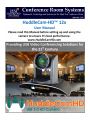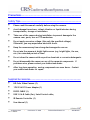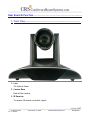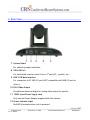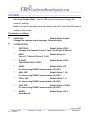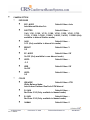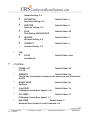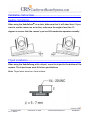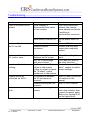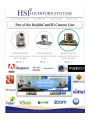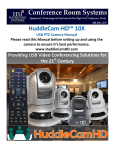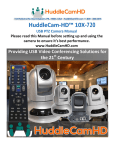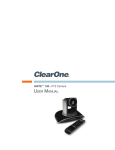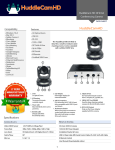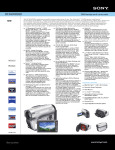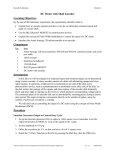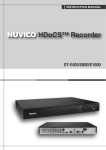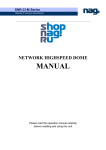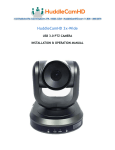Download HuddleCamHD 12X Manual
Transcript
Precautions…………………………………………………………………………………………. Safety Tips……………………………………………………………………………………………. • • • • • • • • • Please read this manual carefully before using the camera. Avoid damage from stress, violent vibration or liquid intrusion during transportation, storage or installation. Take care of the camera during installation to prevent damage to the camera case, ports, lens or PTZ mechanism. Do not apply excessive voltage. (Use only the specified voltage.) Otherwise, you may experience electrical shock. Keep the camera away from strong electromagnetic sources. Do not aim the camera at bright light sources (e.g. bright lights, the sun, etc.) for extended periods of time. Do not clean the camera with any active chemicals or corrosive detergents. Do not disassemble the camera or any of the camera's components. If problems arise, please contact your authorized dealer. After long term operation, moving components can wear down. Contact your authorized dealer for repair. Supplied Accessories……………………………………………………………………………. • • • • • • HD Color Video Camera (1) 12V/2.5A DC Power Adapter (1) RS232 CABLE (1) USB 3.0 A-B Cable (2m), Serial Control cable, IR Remote Controller (1) User Manual (1) Ver 1.1 6/26/14 Rear Board Connectors………………………………………………………………………… High Definition Interface: USB 3.0 B Control Signal Interface: Mini DIN-8 (VISCA IN/RS232) Control Signal Configuration: Dip-Switch Pin 7/TTL Signal; Baud Rate: 9600bps Power Supply Interface: DC 12V Socket Electrical……….……………………………………………………………………………………. Power Supply Adapter: 12V DC/2A Input Voltage: 12V DC (10.5-14V DC) Input Power: 24W (MAX) Structure………………………………………………………………………………………………. Material: Aluminum, Plastic Dimensions (W x H x D): 10.44 in. (265.176mm) x 6.75 in. (171.45mm) x 5.81 in. (147.574mm) Mass: 3.32 lbs. (1.51 kg.) Working Environment: Indoor Operating Temperature: 32ºF (-0ºC) to 113ºF (+45ºC) Storage Temperature: -14ºF (-10ºC) to 140ºF (+60ºC) Color: Silver Gray Ver 1.1 6/26/14 Rear Board & Function……………………………………………………………………….. 1. Front View………………………………………………………………………………….. 1. Lens 12x Optical Zoom. 2. Camera Base Base of the camera. 3. IR Receiver To receive IR remote controller signal. Ver 1.1 6/26/14 2. Rear View…………………………………………………………………………………………. 7. System Select For selecting output resolution. 8. VISCA IN Port For hard wired remote control from a 3rd party PC, joystick, etc... 9. USB 3.0 B Male Interface For connection to PC USB 3.0 port (NOT compatible with USB 2.0 port or driver). 10. DVI-I Video Output Provides simultaneous digital or analog video output to monitor. 11. 12VDC Input Power Supply Jack Only use the Power Adapter supplied with this camera. 12. Power Indicator Light Red LED illuminates when unit is powered. Ver 1.1 6/26/14 2. Bottom View…………………………………………………………………………………. 4. Dip Switches For putting camera in setup modes. 5. Tripod Screw Hole Will accept 1/4-20 bolt from 3rd party tripod, wall or ceiling mount. 6. Additional Mounting Holes Will accept 1/4-20 bolt from 3rd party tripod, wall or ceiling mount. 4. Dip-Switch & Rotary Switch Settings………………………………………………. Dip Switches – For putting camera in setup modes. Ver 1.1 6/26/14 Note: When changing Dip-Switch settings, make all changes with camera powered off. Rotary Switches – For selecting output resolution. Dial Setting Resolution 0 1 2 3 4 5 6 7 8 9 A B C D E F 1080p-60 1080p-50 1080p-30 1080p-25 720p-60 720p-50 720p -30 720p -25 ----------------- Ver 1.1 6/26/14 Cable Connection Info………………………………………………………………………… VISCA RS-232C - IN Reference…………………………………………………………… Ver 1.1 6/26/14 OSD MENU…………………………………………………………………………………………….. On Screen Display Menu - Use the OSD menu to access and change the camera’s settings. Note: You cannot manually move the camera (pan/tilt) when the OSD menu is visible on the screen. The Menu is as follows: • • LANGUAGE Default Value: English Changes the cameras menu language: Chinese/English SYSTEM OPTION ◦ ◦ ◦ ◦ ◦ ◦ ◦ ◦ Ver 1.1 6/26/14 PROTOCOL Default Value: VISCA Changes the Cameras Protocol Type: Visca/Pelco-P/Pelco-D ADDR Default Value: 01 Visca (1-7) Pelco-P/Pelco-D (1-63) B. RATE 2400/4800/9600/115200 Default Value: 9600 RS485 Default Value: Off On when using RS485 Communication (On/Off) ARM. VER Default Value: 1.0A On when using RS485 Communication (On/Off) FPGA. VER Default Value: 1.0 On when using RS485 Communication (On/Off) CAM. VER Default Value: 010404 On when using RS485 Communication (On/Off) MODEL Auto/Manual Default Value: UH-S • CAMERA OPTION ◦ EXPOSURE ▪ ▪ ▪ ▪ ▪ ▪ ▪ ▪ ◦ Default Value: Auto SHUTTER Default Value: -1/60, 1/90, 1/100, 1/125, 1/180, 1/250, 1/350, 1/500, 1/725, 1/100, 1/1500, 1/2000, 1/3000, 1/4000, 1/6000, 1/10000 (Only available in Manual Shutter mode) GAIN Default Value: -0-13 (Only available in Manual Iris mode) BRIGHT 0-9 Default Value: 5 EV. MODE Default Value: Off On/Off (Only available in non-Manual mode) LEVEL -3-3 Default Value: -- WDR On/Off Default Value: Off LEVEL 0-5 Default Value: -- COLOR ▪ ▪ ▪ ▪ Ver 1.1 6/26/14 EXP. MODE Auto/Manual/Shutter/Iris WB MODE Default Value: ATW White Balance Mode: Auto/Indoor/Outdoor/OnePush/ATW/Manual R. GAIN Default Value: -Red Gain 0-50 (Only available in Manual mode) B. GAIN Default Value: -Red Gain 0-50 (Only available in Manual mode) GAMMA Default Value: 0 Gamma Setting: 0-3 ▪ ▪ ▪ ▪ ▪ ◦ • SATURATION Saturation Setting: 0-9 Default Value: 3 APERTURE Aperture Setting: 0-9 Default Value: 5 FLICK Flick Setting 50HZ/60HZ/Off Default Value: Off NR LEVEL NR Level Setting: 0-9 Default Value: 2 CONTRAST Contrast Setting: 0-9 Default Value: 3 FOCUS Auto/Manual Default Value: Auto LEN ▪ PT OPTION ◦ ◦ ◦ ◦ ◦ ◦ Ver 1.1 6/26/14 POWER. ACT 0/1,Off Default Value: Off SPEEDBYZ Default Value: On The farther the camera is zoomed in the slower pan and tilt become On/Off MOUNT MODE Up/Down Default Value: Up IR M.SPEED IR Remote Control Move Speed: 5-24 Default Value: 16 IR Z.SPEED IR Remote Control Move Speed: 1-7 Default Value: 07 MIN.SPEED Default Value: 0 Minimum Start Speed for Serial Command: 0-9 ◦ • ◦ ◦ ◦ • 1080p60, 1080p50, 1080p30, 1080p25, 720p60, 720p50, 720p30, 720p25 RESET ◦ • Default Value: 4-15 V. FORMAT Default Value: by Rotary Switch Selects Output Resolution (Overrides Rotary Switch Setting Until Next Power Cycle) ◦ • SCAN.SPEED Move Speed: SYSTEM. RESET Default Value: NO System Reset: Protocol: VISCA; Address: 1; Baud Rate: 9600; RS485: Off (Yes/No) CAM. RESET Default Value: NO Camera Parameter Reset (On/Off) PT. RESET Default Value: NO Power Action: Off; Speed by Zone: On; Mount Mode: Up; IR Move Speed: 16; IR Zoom Speed: 7; MIN. Speed0; SCAN. Speed 10 (On/Off) ALL. RESET Rest Above Default Value: NO HELP Opens Remote Control Navigation Help Screen ◦ ▲▼ Select Menu ◦ ◄► Change Setting ◦ HOME Enter ◦ MENU EXIT Ver 1.1 6/26/14 Return ◦ Save Yes/No Notice: Press (HOME) key to confirm Press (MENU) key to return to the main menu Ver 1.1 6/26/14 IR Remote Controller (Note: Some buttons do not operate for all camera models) 0. Standby key After pressing the standby key, the camera will go into standby mode. Press again, the camera will turn on. (Note: Standby mode power consumption is about half of normal mode consumption) 1. Number keys For setting or recalling presets 2. * key For key combination use 3. Set preset key: Set preset key + 0-9 number key˖ Clear preset key˖ Clear preset key + 0-9 number key or˖#+#+#˖clear all the presets 4. BLC control key BLC ON: Turn on Back Light Compensation (only works when exposure mode setting is Auto) BLC OFF: Turn off Back Light Compensation (Only available in the exposure mode effective for Auto) 5. Focus control Focus+: focus farther away Focus-: focus nearer Auto focus: automatically focus on item in center of frame Manual focus: To use Focus + and 6. Camera address selection: Select the camera which you want to be controlled 7. # key For key combination use 8. Pan/Tilt control Press ▲ key: Tilt Up Press ▼ key: Tilt Down Press ◄ key: Pan Left Press ► key: Pan Right (HOME) key: Return to the middle position 9. Menu setting Open or close the OSD menu 10. Zoom Control Zoom ▼Zoom Out Zoom ▲Zoom Out 11. Camera IR remote control address selection (*)+(#)+(F1): Camera Address No.1 (*)+(#)+(F2): Camera Address No. 2 (*)+(#)+(F3): Camera Address No. 3 12. (*)+(#)+(F4): Camera Address No. 4 Ver 1.1 6/26/14 Connection Instructions……………………………………………………………………… 1. 2. 3. 4. Connect included Power Supply to the camera. Wait for camera to come to Home Position. Connect included USB 3.0 cable to camera and USB 3.0 port of PC. Select and configure camera in your software of choice. NOTE: Failure to follow this sequence may result in no connection to PC. Care Of The Unit…………………………………………………………………………………. Remove dust or dirt on the surface of the lens with a blower (commercially available). Ver 1.1 6/26/14 Installation Instructions……………………………………………………………………… Desktop Installation……………………………………………………………………………… When using the HuddleCam on a desk, Make sure that it will stand level. If you want to use the camera on an incline, make sure the angle is less than 15 degrees to ensure that the camera’s pan and tilt mechanism operates normally. Tripod Installation………………………………………………………………………………… When using the HuddleCam with a tripod, screw the tripod to the bottom of the camera. The tripod screw must fit below specifications: Note: Tripod must stand on a level surface. Ver 1.1 6/26/14 Troubleshooting………….………………………………………………………………………… Problem There is no power to the camera. Cause Power adapter is disconnected from mains or from camera. Resolution Check the connections between the camera, power adapter and mains. If anything is disconnected, reconnect it. Power switch is set to OFF. Set the power switch to ON. Camera will not connect to USB cable is bad. Try new USB Cable the PC via USB. Camera connects Connect USB only after sometimes. camera has completely booted. Camera unable to pan, tilt, and/or zoom. Menu is currently displayed on the screen. Pan, tilt or zoom range limit was reached. The “camera select” button on the remote control is not set to match the “IR select” switch number set on the camera. The connection between the PC and camera is incorrect. Commands being sent are incorrect. No response or image from camera. Remote control not working. Camera cannot be controlled via VISCA. The Camera is not working at all. Ver 1.1 6/26/14 Retry after exiting the menu. Try to pan/tilt/zoom in the other direction. Choose the correct “IR select” number to match camera settings. Refer to Cable Connection Info section of this manual. Refer to VISCA manual. Disconnect power, and wait a few minutes, then connect the power again. (Did you try turning it off and on Again) Retry.