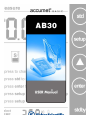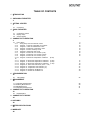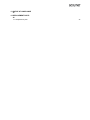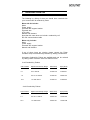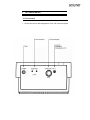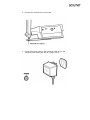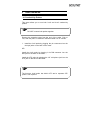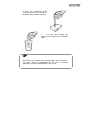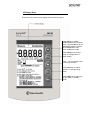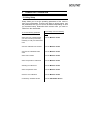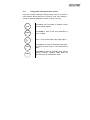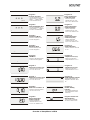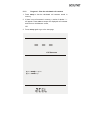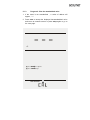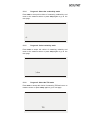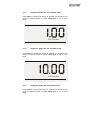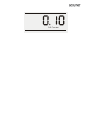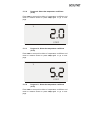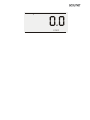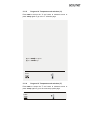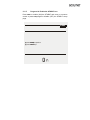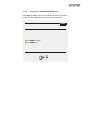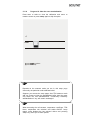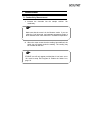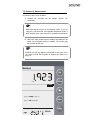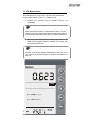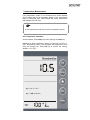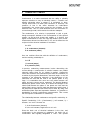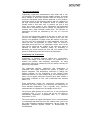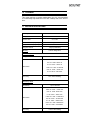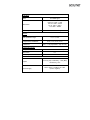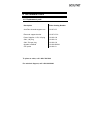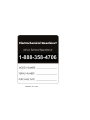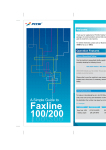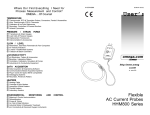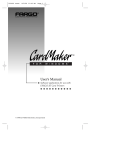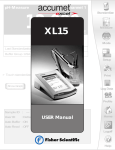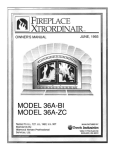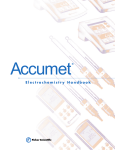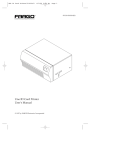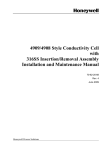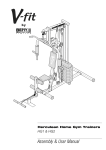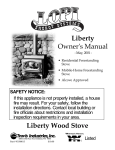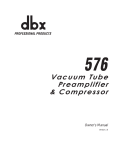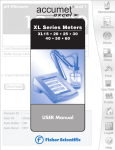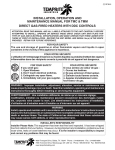Download Fisher Scientific accumet AB 30 User Manual
Transcript
TABLE OF CONTENTS 1 INTRODUCTION 1 2 UNPACKING THE METER 2 3 GETTING STARTED 3 3.1 Connectors 3 4 USING THE METER 5 4.1 4.2 4.3 Conductivity Probes Display/ Keys Screen Display 5 7 8 5 CONDUCTIVITY OPERATION 9 5.1 Using Setup 5.1.1 Using setup from the measure screen 5.1.2 Program 1: View the calculated cell constant 5.1.3 Program 2: View the standardized value 5.1.4 Program 3: Select the conductivity mode 5.1.5 Program 4: Select resistivity mode 5.1.6 Program 5: Select the TDS mode 5.1.7 Program 6: Select the cell constant (1.00) 5.1.8 Program 7: Select the cell constant (10.00) 5.1.9 Program 8: Select the cell constant (0.10) 5.1.10 Program 9: Select the temperature coefficient 16 5.1.11 Program 10: Select the temperature coefficient 5.1.12 Program 11: Select the temperature coefficient 5.1.13 Program 12: Select the temperature coefficient 5.1.14 Program 13: Select the TDS Factor (0.40 Ð 1.00) 5.1.15 Program 14: Temperature unit selection (¡C) 5.1.16 Program 15: Temperature unit selection (¡F) 5.1.17 Program 16: Enable the STABLE icon 5.1.18 Program 17: Disable the STABLE icon 9 10 12 13 14 14 14 15 15 15 (2.0%) (5.2%) (0.0%) (1.5%) 17 17 19 20 21 21 22 23 6 STANDARDIZATION 25 6.1 Using Setup 25 7 MEASUREMENT 28 7.1 Conductivity Measurement 7.2 Resistivity Measurement 7.3 TDS Measurement 7.4 Temperature Measurement 28 30 31 31 8 CONDUCTIVITY OPERATION 33 8.1 Replatinization 9 CONDUCTIVITY THEORY 34 10 CLEANING 38 11 METER SPECIFICATIONS 38 12 WARRANTY 40 33 13 NOTICE OF COMPLIANCE 41 14 REPLACEMENT PARTS 42 14.1 Replacement parts 42 1 INTRODUCTION Thank you for selecting the Fisher Scientific Accumet AB 30 bench-top meter. This instruction manual describes the operation of the meter. The state-of-art meter that you have purchased is easy to operate and will guide you through the various functions by displaying easy to understand prompts. This instruction manual is designed to provide all the information necessary to guide you through the process of measuring pH or mV with a series of prompts on the screen. F You will find this symbol appearing in this manual; it indicates useful tips that ease your meter operation. The Accumet AB30 provides microprocessor precision in a compact benchtop design that is easy to use. This meter allows you to: § § § § Measure conductivity, resistivity and Total Dissolved Solids (TDS). Select cell constants, temperature coefficients, and temperature units. Standardize with two key strikes Replatinise your conductivity probe It all adds up to rapid, completely automatic, intuitive operation. 2 UNPACKING THE METER The following is a listing of what you should have received with your Accumet AB 30 conductivity meter. Meter with kit includes Meter Power supply Electrode arm support bracket Electrode arm ATC probe Manual and literature Note that this meter does not include a conductivity cell RS 232 communication cable Meter only includes Meter Power supply Electrode arm support bracket Manual and literature If any of these items are missing, please contact the Fisher Products Group electrochemistry Division by dialling 412/490-6267 Accessory Conductivity Probes are available and can be ordered by calling Fisher Customer Service at 800/766-7000. 2-cell Conductivity Probes: Cell Constant Optimal Conductivity Range Glass Body Epoxy Body 0.1 0.5 to 200 uS 13-620-156 13-620-161 1.0 0.01 to 2.0 mS/cm 13-620-155 13-620-160 10.0 1 to 200 mS/cm 13-620-157 13-620-162 4-cell Conductivity Probes: Cell Constant Optimal Conductivity Range Glass Body Epoxy Body 1.0 0.01 to 2.0 mS/cm 13-620-163 13-620-165 10.0 1 to 200 mS/cm 13-620-164 13-620-166 3 GETTING STARTED 3.1 Connectors 1. Review the layout and arrangement of the rear connector panel. 2. Connect the electrode arm to the base. 3. Connect the power cable to the connector cable to the rear connector panel power jack and to a power source. 4 USING THE METER 4.1 Conductivity Probes This meter allows you to use both 2-cell and 4-cell conductivity probes. F DO NOT connect both probes together. Remove the protective cover from the end of the probe. Prior to use, soak the probe in distilled or deionized water for 10 minutes. 1. Install the 2-cell probe by plugging the pin connectors into the dual pin jacks on the back of the meter. OR Install the 4-cell probe by plugging in its DIN connector into the DIN jack on the back of the meter. Install the ATC probe by plugging the 1/8Ó mini-phone jack into the ATC jack on the back of the meter. F The Accumet 4-cell probe has built-in ATC and a separate ATC probe is not required. 2. Rinse the conductivity probe sensing elements with distilled or deionized water between samples. 3. For long term storage, the probes can be stored dry or in distilled water. F Note that the cell constant may change slightly due to storage or use, and it must be re-evaluated with the use of standard conductivity solution (standardization) prior to use. 4.2 Display/ Keys Overview of the meter screen display and function key layout. Press std key to initiate standardization from measure mode. Or press std key at the Standardize mode to confirm the standardization and return to Measure mode. Press setup key to access setup for configuration of meter setting. Press _ key to increase value or scroll up selection. Press enter key to confirm selection or change being made. Press stdby key to start up or put the meter in standby mode. 4.3 Screen Display Familiarize yourself with the layout of the digital screen display. 5 CONDUCTIVITY OPERATION 5.1 Using Setup Setup allows you to set the operating parameters of the meter to meet your requirements. There are two ways to access setup, and the parameters that you can set will be different depending on how you accessed setup. Determine which access route you need to utilize from the chart below: To set the following parameter Access Setup from the following screen Select the type of measurement you wish to make (conductivity, resistivity or TDS) and associated units. From the Measure Screen View the calibrated cell constant From the Measure Screen View the last calibrated buffer value From the Measure Screen Select Cell constant From the Measure Screen Select Temperature coefficients From the Measure Screen Selecting the TDS factor From the Measure Screen Select Temperature units From the Measure Screen Clear the user calibration From the Measure Screen Conductivity standard solution From the Standardize Screen 5.1.1 Using setup from the measure screen If you are currently viewing the Setup screen, setup is in essence a scroll button which allows you to access, view, and change a variety of operating parameters. While in setup, you may: std Press std to exit from setup to measure screen without making change. setup Press setup to scroll to the next parameter to view or change. p enter stdby Press π to set values within each setup option. Press enter to accept the displayed parameter. The meter will then return to the measurement mode. Press stdby to return to the stdby mode without making a change. Pressing stdby again will place the meter in the Measure mode. Program 10: Select Temperature Coefficient (5.2%) Program 1: View Cell Constant C ell Constant - View the calculated cell constant stored in memory. A series of dashes Ò- - -Ó appears if there is no cell constant in memory. - Select the temperature coefficient from 2.0%, 5.2%, 0.0% or 1.5%. Default is 2.0%. COEFF Program 2: View standardized value Program 11: Select Temperature Coefficient (0.0%) - View the standardized value. A series of dashes Ò- - -Ó appears if the meter is not standardized. - Select the temperature coefficient from 2.0%, 5.2%, 0.0% or 1.5%. Default is 2.0%. COEFF µS Program 12: Select Temperature Coefficient (1.5%) Program 3: Conductivity Mode - Select the conductivity mode from the setup options. µS - Select the temperature coefficient from 2.0%, 5.2%, 0.0% or 1.5%. Default is 2.0%. C OEFF Program 4: Resistivity Mode Program 13: Select TDS Factor - Select the resistivity mode from the setup options. - Select the TDS factor from 0.40 to 1.00. Ωohm T DS Program 14: Temperature Unit (¡C) Program 5: TDS Mode - Select the T otal Dissolved Solid mode from the setup options. sel ec t - Select unit of measure for Temperature either in ¡C or ¡F. °C TDS Program 6: Select Cell Constant 1.00 - Select the nominal cell constant from 1.00, 10.00 or 0.10. Program 15: Temperature Unit (¡F) selec t - Select unit of measure for Temperature either in ¡C or ¡F. °F Cell Const ant Program 7: Select Cell Constant 10.00 S T ABLE Program 16: Enable Stability Indicator - Select the nominal cell constant from 1.00, 10.00 or 0.10. -Set the stability indicator to be displayed on the screen. Select On. Program 8: Select Cell Constant 0.10 Program 17: Disable Stability Indicator Cell Const ant - Select the nominal cell constant from 1.00, 10.00 or 0.10. -Set the stability indicator to be NOT displayed on the screen. Select OFF. Cell Const ant Program 9: Select Temperature Coefficient (2.0%) COEFF clear - Select the temperature coefficient from 2.0%, 5.2%, 0.0% or 1.5%. Default is 2.0%. Overview of Setup Menus in AB30 Program 18:Clear User Standardization -Select to clear the calibration and return to Measure screen. 5.1.2 Program 1: View the calculated cell constant 1. Press setup to view the calculated cell constant stored in memory. 2. If there is no cell constant in memory, a series of dashes Ò---Ò will appear. Press enter to accept the displayed cell constant and return to the Measure screen, OR 3. Press setup again to go to the next page. C ell Const ant n n pre ss se to t select up options pre ss e n tote acc r ept 5.1.3 Program 2: View the standardized value 1. If the meter is not standardized , a series of dashes will appear , Ò---Ò 2. Press enter to accept the displayed last-standardized value and return to measure screen or press setup again to go to the next page. µS pre ss se to t select up options tote acc r ept n pre ss e n n STD Solution 5.1.4 Program 3: Select the conductivity mode Press enter to accept this choice of measuring conductivity and return to the measure screen or press setup again to go to the next page. µS 5.1.5 Program 4: Select resistivity mode Press enter to accept this choice of measuring resistivity and return to the measure screen or press setup again to go to the next page. Ωohm 5.1.6 Program 5: Select the TDS mode Press enter to accept this choice of measuring TDS and return to measure screen or press setup again to go to next page. TDS 5.1.7 Program 6: Select the cell constant (1.00) Press enter to accept this choice of nominal cell constant and return to measure screen or press setup again to go to next page. C ell C ons tant 5.1.8 Program 7: Select the cell constant (10.00) Press enter to accept this choice of nominal cell constant and return to measure screen or press setup again to go to next page. C ell C ons tant 5.1.9 Program 8: Select the cell constant (0.10) Press enter to accept this choice of nominal cell constant and return to measure screen or press setup again to go to next page. C ell C ons tant 5.1.10 Program 9: Select the temperature coefficient (2.0%) Press enter to accept this choice of temperature coefficient and return to measure screen or press setup again to go to next page. % C OEFF 5.1.11 Program 10: Select the temperature coefficient (5.2%) Press enter to accept this choice of temperature coefficient and return to measure screen or press setup again to go to next page. % C OEFF 5.1.12 Program 11: Select the temperature coefficient (0.0%) Press enter to accept this choice of temperature coefficient and return to measure screen or press setup again to go to next page. % C OEFF 5.1.13 Program 12: Select the temperature coefficient (1.5%) Press enter to accept this choice of temperature coefficient and return to measure screen or press setup again to go to next page. % C OEFF 5.1.14 Program 13: Select the TDS Factor (0.40 Ð 1.00) Use the π key to adjust the TDS factor. Press enter to accept these adjusted values of TDS Factor and return to measure screen or press setup again to get to the next page. TDS n press p to set value n press se to tup s elec t options n press ent to ac e rcept 5.1.15 Program 14: Temperature unit selection (¡C) Press enter to accept the ¡C and return to measure screen or press setup again to go to the ¡F selection page. n n to tsele up ct options pres s se pres s ent to ac e rcept sele c t 5.1.16 Program 15: Temperature unit selection (¡F) Press enter to accept the ¡F and return to measure screen or press setup again to go to the next setup option page. sele ct 5.1.17 Program 16: Enable the STABLE icon Press enter to enable (ON) the STABLE and return to measure screen or press setup again to disable (OFF) the STABLE setup page. ST ABL E n n press to setup select options press enter to accept 5.1.18 Program 17: Disable the STABLE icon Press enter to disable (OFF) the STABLE and return to measure screen or press setup again to go to the next setup page. ST ABL E n n press to setup select options press enter to accept 5.1.19 Program 18: Clear the user standardization Press enter to select to clear the calibration and return to measure screen or press setup again to skip the option. µS clear n n press setup to select options press enter to accept F Depends on the measure mode you are in, this setup page clears only the particular mode calibrated value. Suppose you access the setup pages from TDS measure mode and you choose to clear the standardized buffer then the meter only resets the TDS standardization. Conductivity/ Resistivity standardization if any, will remain unchanged. F When accessing the cell constant, temperature coefficient, TDS factor, temperature unit selection and stable ON/OFF setup pages, meter displays the last selected choice and pressing ÔsetupÕ key, takes you to other options. 6 STANDARDIZATION 6.1 Using Setup Conductivity probes are generally identified as having a characteristic cell constant, 0.1, 1.0 or 10.0 which reflects their physical geometry and their range of application. However, these are typically nominal cell constants. The actual cell may vary somewhat from the nominal values, and therefore the actual cell constant must be calculated using a solution with a known conductivity value. The standardization process of the AB30 meter permits you to obtain the exact cell constant of your electrode. Standardize the electrode daily for best results. Prior to standardizing, use the setup menu from Measure screen to set the desired units, nominal cell constant which best matches the electrode you are using, temperature coefficient desired and the temperature units. Conductivity/ standardization Press std to enter to standardize screen. The STD Solution icon will appear along with the measured value in both lower and upper display with appropriate unit (uS/ mS) If you wish to calibrate with different standard solution, press setup to go to the screen in which user can adjust the desired solution value in the upper display. Upper display shows with first digit blinking and with appropriate decimal point. Note that the unit of value you are going to set for standardization is same as the current measurement unit. (If the measurement is uS/ mS then setting also in uS/mS respectively.) Use the π key to scroll until desired is set in the first digit. After setting the first digit press setup to set the second digit. If the first digit is not needed to set then press setup key to go to the next digit setting. After setting the all digits that is your standard conductivity solution value to which you are going to standardize your meter, press enter to confirm your set value. After adjusted std solution value (which will be displayed at the upper display), press std to initiate the standardization and on successful completion meter returns to measurement mode. mS S TA BLE n press se to tup s ele ct options n press sttod standardize STD Solution F Standardization window provided is ±40% of current reading. If the standard value set is not within the window then meter displays ÒElectrode ErrorÓ message after initiate the standardization. Press enter to return to measurement mode. In this case meter will not accept the standardization, If the standardization is successful, then meter displays buffer icon in the middle part of the display in the measurement mode. Resistivity/ TDS Standardization Follow the same procedure as explained in the conductivity calibration. Note: There are separate standardization provided for conductivity, TDS and resistivity. And also in each mode there are separate calibration for 2 cell and 4 cell. So altogether 6 independent calibration are available and each acts independently. 7 MEASUREMENT 7.1 Conductivity Measurement 1. Immerse the electrode into the sample solution. moderately. Stir F Make sure that the meter is in the Measure mode. If you are using the 2-cell electrode, and separate temperature probe is NOT available then meter takes 25¡C as default temperature. 2. When the meter senses that the reading has stabilized, the stable icon will appear under the reading. The reading may be recorded at this time. F STABLE icon will only appear provided that it has been set to ÔOnÕ mode in setup. See Program 16: Enable the Stable icon, page 22. mS ST ABL E n press set to sele up ct options n press std to standardize STD Solution 7.2 Resistivity Measurement Unit will be in ohm, kohm or Mohm. 1. Immerse the electrode into the sample solution. moderately. Stir F Make sure that the meter is in the Measure mode. If you are using the 2-cell electrode, and separate temperature probe is NOT available then meter takes 25¡C as default temperature. 2. When the meter senses that the reading has stabilized, the stable icon will appear under the reading. The reading may be recorded at this time. F STABLE icon will only appear provided that it has been set to ÔOnÕ mode in setup. See Program 16: Enable the Stable icon, page 22. Ωohm S TABL E n pres sse to tup select options n pres sstto d standardize 7.3 TDS Measurement TDS readings will be in ppm unit. TDS factor can be selected from the setup menu. (0.40 to 1.0). Default: 0.66. 1. Immerse the electrode into the sample solution. moderately. Stir F Make sure that the meter is in the Measure mode. If you are using the 2-cell electrode, and separate temperature probe is NOT available then meter takes 25¡C as default temperature. 2. When the meter senses that the reading has stabilized, the stable icon will appear under the reading. The reading may be recorded at this time. F STABLE icon will only appear provided that it has been set to ÔOnÕ mode in setup. See Program 16: Enable the Stable icon, page 22. TDS S TABL E 7 . 4 n pre s sset to select up options n pre s ss td to standardize Temperature Measurement If the temperature probe is not connected then meter displays 25.0¡C default icon on the secondary display. If the temperature probe is connected then meter senses the actual temperature and displays with ATC icon. F 4-cell conductivity probe has a built-in temperature sensor. ATC Temperature Calibration Access method: Press stdby key while pressing the setup key. Depends on which temperature probe is connected (4 CELL/ 2 CELL temperature probe), user can adjust the temperature value using the triangle key. Press std key to confirm the setting. Window: ± 5¡C (9¡F) n pres s pto se t value n pres s sttod s tandardize 8 CONDUCTIVITY OPERATION 8.1 Replatinization Replatinization is the process of replacing the replacing the platinum on the surfaces of the 2-cell conductivity probes that may flake or wear off over time. The platinum on the surface of the probe is used to increase the measuring surface area, resulting in decreased population error. Should the cell constant of your conductivity probe change by more than 50% from its typical value, it may be necessary to Replatinise the probe. Replatinization is a relatively quick procedure to perform, typically taking no more than 5 minutes. Although replatinization is not a long process,, the replatinization solution is costly. If you are not certain that replatinization will improve the performance of your accumet conductivity probe, please call the technical support hotline at 800/943-2006, or 412/ 490-6260. 1. Immerse the probe into a suitable replatinizing solution. 2. From the Measure Screen, press setup and enter together to access the replatinization mode. 5.00 minutes will appear on the main display. MIN 3. Press enter to initiate replatinization. The timer will countdown from 5.00 minutes on the main display. Upon completion, the meter will return to the Measure screen. Repeat step 2 if a longer replatinization is required. 4. A new cell constant must now be established for the probe. Refer to the standardization section, page . 9 CONDUCTIVITY THEORY Conductance is a metric associated with the ability o primarily aqueous solutions to carry an electrical current, I, between two metallic electrodes when a voltage E is connected to them. Though water itself is a rather poor conductor of electricity, the presence of ions in the water increases its conductance considerably, the current bring carried by the migration of the dissolved ions. This is a clear distinction from the conduction of current through metal, which results from electron transport. The conductance of a solution is proportional to and a good, though non-specific indicator of the concentration of ionic species present, as well as their charge and mobility. It is intuitive that higher concentrations of ions in a liquid will conduct more current. Conductance derives from Ohms law, E= IR, and is defined as the reciprocal of the electrical resistance of a solution. C= 1/ R C is conductance (siemens) R is resistance (ohms) One can combine Ohms law with the definition of conductance, and the resulting relationship is: C= I/ E I is current (amps) E is potential (volts) In practice, conductivity measurements involve determining the current through a small portion of solution between two parallel electrode plates when an ac voltage is applied. Conductivity values are related to the conductance (and thus the resistance) of a solution by the physical dimensions- area and length- or the cell constant of the measuring electrode. If the dimensions of the electrodes are such that the area of the parallel plates is very large, it is reasonable that more ions can reside between the plates, and more current can be measured. The physical distance between the plates is also critical, as it affects the strength of the electric field between the plates. If the plates are close and the electric field is strong, ions will reach the plates more quickly than if the plates are far apart and the electric field is weak. By using cells with defined plate areas and separation distances, it is possible to standardize or specify conductance measurements. Thus comes the term specific conductance or conductivity. The relationship between conductance and specific conductivity is: Specific Conductivity, S.C.= (Conductance) ( cell constant, k) = siemens * cm/ cm2 = siemens/ cm C is the Conductance (siemens) K is the cell constant, length/ area or cm/ cm2 Since the basic unit of electrical resistance is the ohm, and conductance is the reciprocal of resistance, the basic unit of conductance was originally designated a Òmho:- ohm spelled ÒsiemenÓ. Conductivity measurements are reported as Siemens/ cm, since the value is measured between opposite faces of a cell of a known cubic configuration. With most aqueous solutions, conductivity quantities are most frequently measured in microSiemens per cm (µS/ cm) or milli-Siemens per cm (mS/ cm). The accumet Basic AB30 meter automatically converts conductivity readings from micro or milli Siemens to other derived units that are widely used. These are ppm TDS (total dissolved solids), and Resistivity (ohm*cm). Some users prefer the use of Resistivity units to describe their water, particularly where high purity water is involved. The unit most often used to describe Resistivity is megohm*cm, which is simply the reciprocal of conductivity (µS/ cm). The chart below shows the relationship between these units. Conductivity Measurement Accumet conductivity probes consist of glass or epoxy bodies in which platinum or platinised sensing elements and are designated two-cell electrode has two such sensing elements and are designated two-cell electrodes. The previous discussion has focused on this type of electrode. Four cell electrodes are also available, and the theory and application of these are in a separate section. These sensors contact the solution whose conductivity value is sought. The exact cell constant of the electrode must be determined prior to measuring the sample. In essence, this is accomplished by fixing the nominal cell constant of the electrode into the meter, and recording the observed conductivity value associated with a standard conductivity solution (usually a KCI solution) with a precisely known value. The following calculation yields the actual cell constant. K= standard value of solution (µS)/ observed value of solution (µS) Fortunately, the accumet AB30 meter automatically does this calculation for you by touching the std button. To produce an appropriate current signal for the meter it is important to choose an electrode with an appropriate cell constant. The following table lists the optimum conductivity ranges for electrodes with cell constants of 0.1, 1, and 10. Cell Constant Optimum Conductivity Range (µS/cm) 0.1 1.0 10.0 0.5 to 200 10 to 2000 1000 to 200,000 Prior to use, the probes should be conditioned in distilled or deionized water for at least 10 minutes or in accordance with the manufacturerÕs instructions. The four-cell electrode Traditionally, conductivity measurements were made with a Òtwo cellÓ electrode. This electrode used two metallic sensors, an anode and a cathode to which ions migrated. Under the influence of DC current the electrodes quickly became polarized. In this situation, molecules formed at the electrode surfaces and ions migrating to the area collect around the respective anode or cathode and actually screen it from other ions. In essence the flow of ions stops, and current ceases to flow. Polarization and associated errors can be minimized by using AC voltage, the appropriate cell constant, and a large electrode surface area. The influence of polarization can also be minimized by the use of a four-cell electrode. The four cell configuration consists of two cells, an outer cell and an inner cell. Voltage is applied to the sensors of the outer cell, which in turn generates a voltage across the sensors of the inner cell. The inner cell is connected to a high impedance circuit and, unlike the outer cell generates no current. Since no current is generated across the inner cell, polarization cannot occur at the inner cell. By measuring the voltage of the inner cell, which is adjusted to match the reference voltage by increasing or decreasing the current through the inner cell, one obtains a true picture of conductivity minus the influence of polarization. Conductivity and Temperature Conductivity in aqueous solutions reflects the concentration, mobility, and charge of the ions in solution. The conductivity of a solution will increase with increasing temperature, as many phenomena influencing conductivity such as solution viscosity are affected by temperature. The relationship between conductivity and temperature is predictable `and usually expressed as relative % change per degree centigrade. This temperature coefficient (% change per degree) depends on the composition of the solution being measured. However, for most medium range salt concentrations in water, 2% per degree works well. Extremely pure water exhibits a temperature coefficient of 5.2%, and concentrated salt solutions about 1.5%. Since temperature effects the conductivity measurement so profoundly, the usual practice is to reference the conductivity to some standard temperature. This is typically 25¡C; therefore, measurements are reported as if the sample were at 25¡C. The accumet AB30 permits you to enter one of four temperature coefficients (0.00, 1.5, 2.0, or 5.2%) and use an ATC probe to automatically temperature compensate back to a reference temperature of 25¡C. The meter requires no regular maintenance, but it is recommended to occasionally wipe down the front with a damp cloth. If there are any further questions regarding maintenance, call the Fisher Lab Equipment Technical Support Hotline at 800/943-2006 or 412/490-6260. 10 CLEANING This meter requires no regular maintenance, but it is recommended to occasionally wipe down the front with a damp cloth from time to time. 11 METER SPECIFICATIONS Description Display Screen Size AB30 Custom LCD 3Ó X 4.25Ó Measurement Display Height _Ó H Temp./ others display height 5/16Ó Keypad controls 5 keys (membrane) Memory Internal Diagnostics Conductivity Mode Range 0.0 to 500.0 mS 0.001 for 0.000 Ð 9.999 µS 0.01 for 10.00- 99.99 µS 0.1 for 100.0 Ð 999.9 µS Resolution 0.001 for 1.000 Ð 9.999 mS 0.01 for 10.00 Ð 99.99 mS 0.1 for 100.0 Ð 500.0 mS Accuracy 0.5% of the Reading Resistivity Mode Resistivity Up to 100 Ohm 0.001 for 0.000 Ð 9.999 ohm 0.01 for 10.00- 99.99 ohm 0.1 for 100.0 Ð 999.9 ohm Resolution 0.001 for 1.000 Ð 9.999 kohm 0.01 for 10.00 Ð 99.99 kohm 0.1 for 100.0 Ð 999.9 kohm 0.001 for 1.000- 9.999 Mohm 0.01 for 10.00 Ð 99.9 Mohm Accuracy 0.5% of the reading TDS Mode TDS 0 to 99999 ppm Resolution 0.001 for 0.000 Ð 9.999 0.01 for 10.00 Ð 99.99 0.1 for 100.0 Ð 999.9 1 for 1000 Ð 99999 Accuracy 0.5% of the reading Others Cell constants range Temperature coefficients TDS factor 0.1, 1.0, 10.0 0.0%, 1.5%, 2.0%, 5.2% 0.40 Ð 1.00 (adjustable in step of 0.01) Temperature mode: Range - 5 to 105¡C 23.0 to 221.0 ¡F) Resolution 0.1 Accuracy ± 0.5¡C General Inputs Power Supply 2 cell (2 pins) conductivity, 4 cell (DIN) conductivity, ATC 230 V/ 50 Hz, 115/60 Hz 12 V DC (centre negative) 12 WARRANTY The Fisher Scientific Company (ÒFisherÓ) warrants to the direct purchaser that the Accumet meters and Accumet, AccuTupH, AccuFet, AccupHast, and Microprobe electrodes will be free from defects in material or workmanship for a specified warranty period. During that period, Fisher will repair or replace the product or provide credit, at its sole option, upon prompt notification and compliance with its instructions. For Accumet meter, that specified period is 36 months from delivery date. For electrodes, that specified period is 12 months- except for models 13-620-532, 13620-533, 13-620-534, 13-620-535, 13-620-536, 13-620-537, 13620-538, 13-620-539- which are warranted for six months. Unless otherwise agreed, the warranty is limited to the country in which the product is sold. No Fisher employee, agent or representative has the authority to bind Fisher to any oral representation or warranty concerning any product sold. Any oral representation or warranty made prior to purchase of any product and not set forth in writing and signed by a duly authorized officer of Fisher shall not be enforceable by the purchaser. FISHER EXPRESSLY DISCLAIMS ALL OTHER WARRANTIES, EXPRESS OR IMPLIED WARRANTY OF MERCHANTABILITY AND FITNESS FOR A PARTICULAR PURPOSE. FisherÕs sole responsibility and the purchaserÕs exclusive remedy for any claim arising out of the purchase or any product listed above is repair, replacement or credit as described above, where applicable. In no event: 1) shall the cost of the exclusive remedy exceed the purchase price: 2) shall Fisher be liable for any special, indirect, incidental, consequential, or exemplary damages, howsoever arising, even if Fisher has been advised of the possibility of such damages. Each article that Fisher furnishes will conform to the written specifications given in this manual, or those of a further improved model. Changes are made often to the information in the manual and will be incorporated into future editions. 13 NOTICE OF COMPLIANCE Warning This meter generates, uses, and can radiate radio frequency energy. If not installed and used properly, that is in strict accordance with the manufacturerÕs instructions, it may cause interference to radio communications. It has been tested and found to comply with the limits for a Class A computing device pursuant to Subpart J of Part 15 of FCC Rules, which are designed to provide reasonable protection against such interference when operated in a commercial environment. Operation of this equipment in a residential area may cause interference, in which case the user, at his own expense, will be required to take whenever measures may be required to correct the interference. This product is to be used only as described in the manual. This product is for indoor use only, and must be used in a well ventilated area. Warning! To meet or exceed FCC regulations and comply with CE requirements, the Fisher Scientific supplied power supply must be used. Use of a power supply that is not approved by Fisher Scientific may cause safety hazards and/or cause unit to exceed EMC limits and/or damage unit. When using his meter with a computer or printer, a shielded RS232 cable must be used to meet or exceed FCC regulations, and comply with CE Mark requirements. 14 REPLACEMENT PARTS 14.1 Replacement parts Description Fisher Catalog Number AccuFlex electrode support arm 13-637-671 Electrode support bracket 13-637-671A Power Supplies: 115V, US plug 13-636-100 230V, UK plug 13-636-101 230V, Europe plug 13-636-102 OperatorÕs Manual 13-636-AB15M ATC probe 13-620-19 To place an order, call 1-800/ 766-7000 For technical Support, call 1-800/ 943-2006 68X295901 Rev. 2 0903