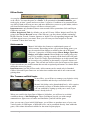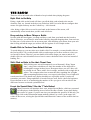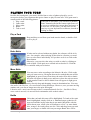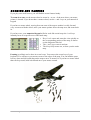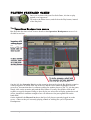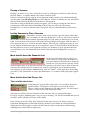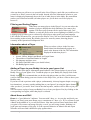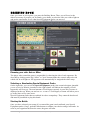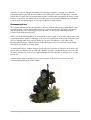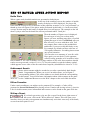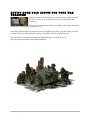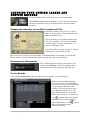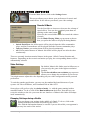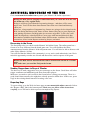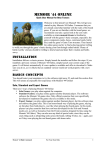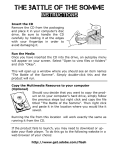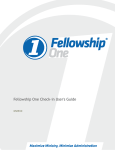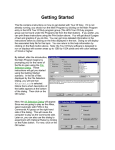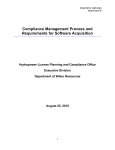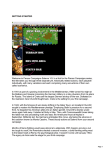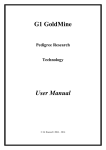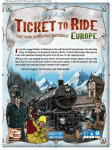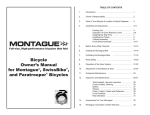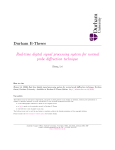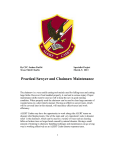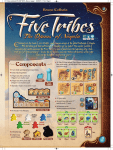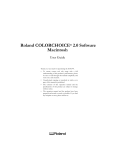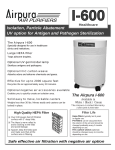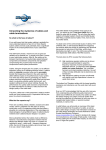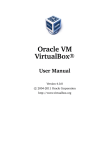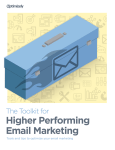Download Memoir `44 Online
Transcript
Memoir '44 Online
Quick User Manual for Beta Testers
Welcome to this Quick User Manual! This will get you
started to play Memoir '44 Online. It assumes that you
are already somewhat familiar with the rules of the board
game. If you are not familiar with the board game, we
recommend you take a quick look at the core rules
available on www.memoir44.com to familiarize
yourself with the game’s basic concepts, especially: the
game components (units, hexes, command cards, battle
dice) and the game’s Game Turn structure. Then launch
the online game and try to find a playing partner willing
to walk you through the game’s basics during your first through online battles. Plenty of
battle-worthy veterans should be willing to lend a hand and share their wisdom and battlesavvy.
Installation
Installation follows a classic process. Simply launch the installer and follow the steps. If you
installed a previous version of Memoir '44 Online, simply launch your current copy of the
game: It will detect automatically if a new update is available and offer to download it. Make
sure you do so, as it is likely that an outdated version would not work properly with a new
server.
Basics C onc ep ts
You should resist your temptation to try the software right away ☺, and read this section first.
This will assure an enjoyable first experience with Memoir '44 Online!
Solo, Standard and Expert Games
There are 3 ways of playing Memoir '44 Online:
• Solo Games: you play alone against the computer.
• Standard Games: you play online against another (human) player. The software
enforces the Memoir '44 game rules. Only official scenarios that were specifically
developed to implement the game rules are available in this mode.
• Expert Games: you play online against another (human) player, but the software does
not enforce the game rules. This is an honor-based way of playing the game, relying
on fair-play from both players - just like when playing the board game. In this mode,
players can play scenarios that have not been developed for the Solo and Normal
modes yet, as well as Scenarios from the Front (scenarios designed by fans using the
Memoir '44 Editor). They can also use any kind of special rules, since they can do
crazy thing such as teleporting units across the board, rolling 10 dice, etc. - again, just
as if they were playing the real board game with house rules.
Important: As of Beta 10, this mode is currently still under development and
not yet available to players.
Memoir '44 High Command
For Your Eyes Only
1
Officer Ranks
As you play Memoir '44 Online, you will gain experience, which will mean being promoted
as an officer. You start the game as a Cadet. To be promoted to Second Lieutenant, you
need to play at least 3 games and score at least 3 victories. Conditions to be promoted from
one Officer Rank to the next are more and more difficult as you move up the ladder, and are
still classified information. Players will discover them in time…
Important note: only Standard Games count toward Officer promotions. Solo and Expert
Games are not used.
Officer Insignia and Title: by default, you get an US Army Officer Insignia and Title. By
going in the Service Records screen of the software, you may choose another nationality:
British, Russian, French, German, Japanese or Italian. The corresponding Insignia and Title
will then appear next to your name. Note: you will earn your first Insignia as Second
Lieutenant. Cadets don't wear any.
Achievements
Memoir '44 Online also features a sophisticated system of
Achievements. Depending on how you perform during games, you
may be awarded some badges or medals at the end of the game.
There are 3 categories of Achievements: Honor Badges, Specialist
Badges and Expert Awards. Honor Badges are usually pretty easy
to get. For example, playing a scenario on the beach side will grant
you the "Wet Feet" badge. Specialist Badges are Achievements that
are focused or rely primarily on the mastery of specific features of
the game. This rewards raw skill over the social aspects of the game.
Expert Awards are rare Achievements that reward exceptional performance in a battle and/or
during the career of a player.
Important note: Just like Officer ranks, Achievements can be earned only in Standard
Games. Solo and Expert Games are not taken into consideration and do not count toward
gaining them.
War Treasure and Gold Ingots
As an officer, you will have to manage your logistics wisely
to win your battles and develop a successful career!
Memoir '44 Online can be downloaded freely - all it requires
to get started is a Days of Wonder Online account, which
you can establish by signing up with your e-mail, if you
haven’t already done so.
When you enroll in the Open Beta of Memoir '44 Online, you will receive an initial
enrollment bonus of 100 Gold Ingots. These Gold Ingots provide you with enough
ammunition to fight scores of battles and familiarize yourself with the game.
Once you run out of your initial Gold Ingots, you will have to purchase more of your own:
Various packs of Gold Ingots, of different levels, can be purchased directly from within the
game, with volume discounts available for the most frequent players.
Memoir '44 High Command
For Your Eyes Only
2
These Gold Ingots are used to equip your troops with the Special Equipment packs the
scenario designer deemed desirable for this battle. Some Special Equipment may take the
form of elite units fielded on the battlefield, while other may cover special rules unique to a
particular scenario. Some of these packs may be optional, while others may be compulsory.
For example, in Sainte-Mère-Église, the paratrooper drop is compulsory, not optional: without
it, this scenario would be meaningless and of no historical value!
Even when a scenario offers you no Special Equipment, you will still have to pay a minimum
cost of 1 Gold Ingot if you’re playing against a live human opponent or 2 Gold Ingots when
you are playing against Johnny, the computer game’s Artificial Intelligence opponent.
One important note about accessing Expert Games: Access to Expert Games is disabled
by default - you cannot access this mode without purchasing one of the larger sets of War
Treasure on offer. We do not want newbies to stumble into this mode, which requires serious
knowledge and mastery of the game’s rules - remember that in this mode, none of the game
rules are enforced by the software. Instead, you must follow them on your own and thus be
intimately familiar with them. Hence the name of this mode. It is truly reserved for Memoir
'44 experts!
Note about the Expert Games and the Open Beta: as of Beta 10, the Expert Mode
is still in development – This is partly due to the fact that this mode requires many
more game and UI elements than are currently implemented in the base game. This
Expert mode will become available to players who have purchased any of the prerequisite War Treasure packs as soon as it becomes stable enough to play-test.
Memoir '44 High Command
For Your Eyes Only
3
Launc hing y our first game
OK Cadet, enough talk, let’s get ready for some action on the front lines now! You have
downloaded and successfully installed the game. Launch Memoir '44 Online and try to play a
Solo Game: To do so, after entering your Days of Wonder Online login name and password,
click on the big "Play Solo" button.
Choose Sword Beach in the list of scenarios and click the "Play Solo" button. You will switch
to the Briefing Room screen, which will give you more details about the battle you are about
to play, and will give you a chance to purchase some Special Equipment:
By default, you should be on the Allies side. Your opponent will be the robot, known as
"Cadet Johnny". Leave all options to their default values and click "Start" at the bottom right
corner.
Memoir '44 High Command
For Your Eyes Only
4
The Basics
There are a few universal rules of thumb to keep in mind when playing the game:
RightClick to Get Help
Doing a right-click on the board will show you all the help cards related to the terrain,
obstacles, unit, etc. located in the hex you clicked on. Mac Users who did not configure their
mouse for right-click may use the Control key + click instead.
Also, doing a right-click on a card in your hand, at the bottom of the screen, will
automatically zoom in and show you this card at full-size.
Draganddrop to Move Things or Battle
Just like with the board game, you drag-and-drop a card from your hand onto the board to
play it. Likewise, you will move units on the board by drag-and-dropping them. Last not least,
to order one of your units to fire on an enemy unit, click-and-drag your mouse from your unit
that is firing toward the target you wish to roll dice against. It is as simple as that.
DoubleClick to Perform Some Default Actions
To speed things up, you may also use a double-click. For example, you may double-click on
the card to play it. Or you may double-click on an hexagon you want to retreat to, when you
are forced to retreat. Likewise, you can double-click on the target you want to attack. Or
double-click on a unit in barbed wires to have it remove the barbed wire in its hex instead of
battling. Etc…
ShiftClick on Units to See their Threat Zone
Shift-clicking on a unit will temporarily reveal that unit’s firing "threat
zone", using color-coded hexes to show the number of dice that will be
rolled against a target in these hexes. Hexagons where you roll 3 dice will
be colored in red. Those with 2 dice in orange, and those with a single die in
yellow. The computer takes into account the rules regarding line of sights
when computing this threat zone, so a target in a hex that is out of sight will
remain uncolored. This threat zone display should prove especially useful if you do not
remember your units’ firing capabilities or terrain rules too well, and is a boon for beginners.
Do not hesitate to use it, as maximizing the number of dice you get to roll can often be the
difference between a win and a painful defeat!
Forgot the Special Rules? Use the "i" Info Button!
Many scenarios will introduce their own, unique Special Rules, which are presented
to both players in the Briefing screen, before the start of battle. At any time during
the course of a game, if you are not sure you remember the specifics of this rule, you
may simply click on the Information button marked with an I in a circle, in the upper left
corner of the screen, to bring the Special Rules and Historical Context of the scenario back to
memory.
Memoir '44 High Command
For Your Eyes Only
5
P laying y our Turn
Just like the board game, your turn is divided into a series of phases played by you in
succession, before your opponent then gets a chance to play his own turn. Your game turn is
usually made of the following phases:
1. Play a card
At the end of each phase, you will have to push the
2. Order units
"Done" button located at the bottom right corner of
3. Move units
the screen to validate the current phase and move to
4. Battle
the next one. To save time, you may also use the
5. Take a card
Enter key on your keyboard as a shortcut, instead of
clicking on Done.
Play a Card
Drag-and-drop a card from your hand onto the board, or double-click
on it to play it.
Order Units
If units can be selected without any doubt, the software will do it for
you - for example, when ordering all the units in a Section you won’t
have to select those individually. All you have to do is to click on the
Done button.
Otherwise, you can select the units you wish to order by clicking on
each of them. Click again on a selected unit to deselect it. Click the
Done button once you’re satisfied with your selection.
Move Units
You may move units according to the Memoir '44 rules. Click on the
unit you want to move. Hexagons that can be reached this turn will be
highlighted in green. Hexes from where the unit will be able to battle
this turn will appear in dark green, and hexes where the unit can move
to this turn but won't be able to battle from will appear in light green
instead.
You may move your unit by directly drag-and-dropping it onto its destination hex. You may
also move it hex-by-hex, via a succession of drag-and-drops. However, once you start moving
another unit, you can no longer move the prior unit again.
Likewise once a unit is moved onto an hex, it cannot backtrack for free - Just like in Chess,
once a unit is moved, it is moved. Real commanders stick to their orders!
Battle
Units that can battle this turn will be highlighted. To battle with a unit
that is highlighted, simply click on it. Animated target symbols will
appear around the enemy units that it can attack. Much like with the
earlier threat zone, a Red color will indicate a roll of 3 or more battle
dice, orange 2 dice and yellow one die. Click-and-drag from your unit
onto your target, or double-click on your target. Battle dice will be
Memoir '44 High Command
For Your Eyes Only
6
rolled for you, and damages applied automatically.
Then proceed to the next ordered unit that can battle, until all your units that can battle have
done so.
Take a Card
At the end of the turn, a new card will automatically be drawn from the top of the Command
deck visible on the side of the board, and be added to your hand of Command cards. If you
played a Recon card, you will be presented with the two cards you need to choose from.
Choose a card by clicking on it and push the button in the lower right corner, or double-click
on the card.
Spe cial Cases
Retreating
When your opponent rolls a flag, you may have to retreat. Possible retreat hexes will be
highlighted in purple. Drag-and-drop your retreating unit to that hex or double-click on the
retreat hex. If there is only one possible retreat spot, your unit will move automatically on it:
no action is required on your part.
Using the Ambush Card
Because Memoir '44 Online is an on-line game, there can be
significant lag or delay between what happens on a player's
screen and what his opponent may see on his own screen. For
example, you could be doing your second battle orders while
your opponent is still watching the end of the previous battle.
This is the nature of playing over the Internet.
As a result, trying to interrupt your opponent by playing an
Ambush card like players do when playing the real board
game face to face won't work. So we had to devise a workaround:
When you feel that it might become desirable to play your
Ambush card during the coming turn, prepare or “arm” it by
clicking on the Ambush card in your hand. The card will be
moved up a bit, to indicate it is now “armed” and ready to be
triggered when appropriate. The software will show a little
yellow icon on the board, next to the unit it considers the
most appropriate to use your Ambush with. This spot (i.e. the
unit that will use your Ambush, if given the opportunity) is automatically and systematically
re-evaluated by the computer after each attack from your opponent, based on how the onboard tactical situation evolves.
Depending on your situation in the game (such as whether you lead or not, and by how
much), the game’s Artificial Intelligence will make a more offensive or more defensive
choice regarding how to best play this Ambush. The type and health of the attacking and
defensive units in play are also taken into consideration by the computer during this
evaluation. While this does not give you the same control as in the board game, you will see
with practice that the computer is really good at comparing – and taking advantage of probabilities, and you may learn a few neat tricks as a consequence. Overall, you will soon
see that this system works rather nicely!
Memoir '44 High Command
For Your Eyes Only
7
Z o oming and Panning
If you play on a small screen, you will find the zoom features handy.
To zoom-in or out: use the mouse wheel to zoom in – or out - of the area where you mouse
pointer is located. If you do not have a mouse wheel, use the + and - keys on your numerical
keypad.
If you have a mouse wheel, moving from one area of the map to another is really fast and
easy: zoom out with the wheel, move your mouse pointer above the map area, and zoom back
in.
If you have one, your numerical keypad will also work like a mini-map: the 1 to 9 keys
instantly focus on a specific area of the battle map.
•
•
•
Keys 1 to 9 center and zoom the view quickly on
the corresponding portion of the map, as shown
on the diagram to this left
The + and - keys zoom in and out.
The 0 key fully zooms out, to show you the entire
map.
Panning (scrolling) can be done in several ways. You can use the arrow keys of your
keyboard. You can move your mouse cursor to the edges of the map. You can hold the space
bar key down and click-and-drag on the map to move it around. Or if you have a mouse wheel
than can be pressed, hold it down and move your mouse around.
Memoir '44 High Command
For Your Eyes Only
8
P laying Standard Games
Once you are done with your first Solo Game, it's time to play
against a real opponent!
Go back to the Main Screen, and click on the Play button, instead
of the Play Solo.
The O perat ions Headquarte rs scree n
But first, take the time to look in more details at the Operations Headquarters screen. It is
divided in two lists.
One the left, the Scenarios List shows the scenarios that can be played. By default, scenarios
with open games are listed at the top of the list, and have their names highlighted in bold
green text. It means that there is someone waiting for another player to join. To join the game,
simply click on the scenario and push the Play button. You may also double-click on the
scenario as a quick shortcut. Doing so does not let you select who will play against but a real
officer should feel confident enough to face off whomever fate puts against him on the
battlefield!
On the right half, the Players List shows the list of all players currently logged in on the
server - wherever they are currently playing a Battle or waiting like you in Operations
Headquarters.
Memoir '44 High Command
For Your Eyes Only
9
Playing a Scenario
Playing a scenario is very easy: select the scenario by clicking on it in the list, then click on
the Play button - or simply double-click on the scenario itself!
If there is already someone waiting for an opponent in this scenario, you will automatically
join his game in the Briefing Room (see next chapter). If there is nobody yet, you will also be
directed to the Briefing Room and wait there for an opponent.
Note that as long as nobody has joined your game, you can keep on using the Chat box to
communicate with other players including all those who are still in the Operations
Headquarters. As soon as someone joins your game, all your communications will become
private.
Inviting Someone to Play a Scenario
Sometimes, you may want to play against a specific player rather than
face off whomever fate sent against you. To do so, select the scenario in
the Scenario List on the left and the opponent player of your choice in the Players List on the
right. At the bottom of the Scenario List panel, an Invite button will appear, with the name of
your opponent next to it. Click on the Invite button. This will pop a waiting message on your
screen, and an invitation message on your opponent's screen. You will both be directed to the
Briefing Room as soon as your opponent accepts your invitation. If your opponent declines
your invitation, you will automatically be back to the Operation Headquarters screen you
were in.
More details about the Scenarios List
At the top of the Scenario List panel, you
can use filters to help reduce the number of
scenarios displayed and sort them. Using the
Search box, you can look for specific words
in the scenario titles. You may also restrain your search to a specific Front or Year of the war.
You may also change how the scenarios are sorted by clicking on one of the table headers.
For example, to sort scenarios alphabetically, click on "Name". Click again for a descending
sort order. Click a third time to restore the default sort (i.e. scenarios with open games appear
first).
More details about the Players List
The Invisible check box
In the Players List, just under your name, you can find a check box
titled Invisible. Clicking on it will remove you from the List of
Players visible on the computers of all other players. Use this feature
when you want to play Solo and be left alone.
Note that you still see the conversations of the chat area, but you cannot participate.
If you try to play a Standard game, or try to type a message, you will be reminded that you are
invisible, and be offered to become visible again.
Note: when you use the "Play Solo" button from the main screen, you always enter the
Operations Headquarters in Invisible mode by default. Fresh Cadets are often intimidated
during their first Solo games, so this will allow them to discover the game without being
challenged by veteran officers right away.
Memoir '44 High Command
For Your Eyes Only
10
Also note that you will never see yourself in the List of Players, much like you would not see
yourself as a “third” person in the real world. Instead, all of the information relative to your
status is displayed permanently above the List of other players in the lobby. Be assured that
(unless you clicked on Invisible) all other players see you in their own List of players,
however!
Filtering and Sorting Players
When there are many players in the Player List, you can reduce the
number of players displayed to help find those you want to play
against. The Show pop-up menu can be used to show only your
Buddies, or only the players who are not fighting in a Battle yet. The
Language pop-up allows you to exclusively select players who speak your own language.
Like with the Scenarios List, you can sort the Players List. Click on a table headers to sort the
list according to that criteria. By default, players are sorted by status, showing players
currently in the Operations Headquarters first.
Information about a Player
When you select a player in the list, more
details about him automatically appear in a
panel at the bottom of the list. The information
displayed include that player’s:
•
•
•
•
•
Avatar, Officer Insignia and Rank, and Login Name.
The number of Standard Battles he fought.
His language and time zone.
His Honor and Skill values (see details below).
His Buddy/Ignore status.
Adding a Player to your Buddy List or to your Ignore List
The two icons in the player information panel indicate if the selected player is part of your
Buddy List or of your Ignore List. To add the player to your Buddy list, simply click on the
Buddy icon . We recommend that you do this with players that you like, it will become
easier to find them during your next session: in the Player List, you have a filter to show your
Buddies only.
If you have a bad experience with a player (unfortunately, this may happen despite everyone’s
best intentions), you may consider adding him to your Ignore List using the Ignore button
.
After you do so, you won't "hear" him in the chat anymore, and he won't be able to join your
games.
You can remove a player from your Buddy List (or from your Ignore List) by clicking on the
corresponding icon again, while that player is selected.
About Honor and Skill
Honor is a "good behavior" indicator. You start with 3 dots: •••. As you play and finish your
Battles, you slowly earn more Honor, up to a maximum of 5 dots: •••••. If you voluntarily quit
a Battle in the middle of it, you will lose Honor. Note that you lose Honor much faster than
you gain it. We want to encourage fair-play: even if you are losing a battle, finishing it is
good sport and a matter of fair play. It is the expected behavior in Memoir '44 and repeat
offenders will soon find it difficult to play against others.
Memoir '44 High Command
For Your Eyes Only
11
Skill is a score that is computed at the end of each battle. It is completely independent from
the Officer Ranks and the Achievements. It is purely a numerical value that can be used to
compare players, in a manner similar to the ELO system used by Chess players. You start
with a Skill score of 1,500, and a fixed number of points is exchanged at the end of each
battle. The number of points takes into account the Skill difference between the players, the
balance of the scenario, the number of medals won, etc. The algorithm used to compute this
score is beyond the scope of this manual, and should be of interest only to the most
competitive players - refer to the Web site for more details.
Our emphasis on Memoir ’44 Online will be on promoting Officer Ranks and Achievements,
not this raw numerical Skill score - which we will likely reserve for seeding tournaments and
such, internally.
We strongly believe that doing so (i.e. emphasizing Officer Ranks and Achievements) will
offer a broader view of a player's experience and qualities, over time, and foster a better
atmosphere and players’ community, for veteran players and newbies alike.
Memoir '44 High Command
For Your Eyes Only
12
Briefing Ro om
Once you create or join a game, you enter the Briefing Room. There you will receive the
debrief necessary to prepare you for Battle, get a chance to select the side you wish to fight on
and get the opportunity to see what Special Equipment Packs you may get.
Choosing your side: Axis or Allies
The player who created the game is responsible for choosing the side of each opponent. He
does this by clicking on the big "Allies" or "Axis" buttons under the scenario map to decide
which side he will fight on. His opponent will automatically be assigned the other camp.
Selecting or Unselecting Special Equipment Packs
On the right side, you can see the Special Equipment pack(s) the scenario designer intended
you to receive by default. A number in the right column will indicate the number of Gold
Ingots this will cost you. The total amount of Gold Ingots currently in your War Treasure is
displayed at the top. When you run low on - or out of - Gold Ingots, a button will allow you to
go to the Store to buy some more.
Special Equipment packs that are outlined in red are compulsory. They cannot be deselected
and must be purchased to play this battle.
Starting the Battle
Once you have selected your camp (if you started the game) and confirmed your Special
Equipment packs (if any), push the Start button to validate your choices and go into battle. As
soon as your opponent has done the same, the game will start.
Memoir '44 High Command
For Your Eyes Only
13
Note that if a player changes something in his settings (camp he’s playing on or Special
Equipment packs selected), the start button of the other player turns off right away. So both
players have to push their own start button again to confirm their agreement. Be aware of this
because some times you might wonder why the game is not starting although you confirmed.
Look at your start button again: it is not green anymore, push it again.
Recommendations
We recommend that you use the chat box to discuss with the other player about which camp
he'd like to play. Casual and friendly behavior is part of the Memoir '44 Online experience,
and should be the rule. Assuming you have the time, we always recommend playing a
scenario from both sides anyway!
While still in the Briefing Room, it is acceptable to quit a game if you cannot agree with your
opponent about the game’s conditions. You won't lose any Honor at that point. Only once you
are in a running battle will you lose Honor if you quit. Nevertheless, even when in the
Briefing Room, always explain politely to the other player why you will not join the battle
after all if you decline to join the game.
As mentioned earlier, another thing to check with your opponent is wherever he wants or has
time to play two battles, one on each side. Memoir '44 players traditionally play on each side
the same scenario, but you or your opponent might not have the time or energy for it - so ask,
just in case.
And no matter what, remember: this is (only) a game, is the goal of everyone first and
foremost should always be to have fun!
Memoir '44 High Command
For Your Eyes Only
14
End of Battl e: After Ac tion Rep o rt
Battle Stats
When a game ends, detailed statistics are presented to both players.
At the top of the summary screen, the number of medals
won by each player will be displayed. If a player did
better that the average score for that side in this particular scenario (i.e. he "out-performed"), a
thumb up icon will appear. If the player under-performed in this battle (i.e. fared worse than
average for that camp in this battle), a thumb down icon will appear. The example on the left
shows a player who lost the battle but still out-performed others. Good job!
Then the number of figures won is displayed.
For each type of unit, you see how many
figures you won, and how many dice you rolled
against that type of unit. The Hit Rate tells you
how effective you were with these rolls. You
can compare these values to the probabilities
and decide if you were really that lucky or not.
For example, by default you have a hit rate of
50% against infantries - not taking into account
any special situation.
You can also see a summary of your dice rolls.
Here again, you can check if your opponent
rolled as many grenades as he seemed to in the
heat of battle ☺. As a rule of thumb, over a large number of dice rolls, these numbers should
tend to converge toward a value of 1/6=16.7% for each symbol, except the infantry symbol,
which appears on two sides of the dice and whose frequency should thus be closer to 33.3%.
Achievement Awards
Some Achievements might be awarded to you after a particularly hard-fought
battle. Congratulations! When you receive an achievement, you will gain a
corresponding ribbon. Click on the ribbon to see details about the corresponding
Achievement. You will find more information about Achievements on the game
Web site - see the "Additional Resources on the Web" chapter at the end of this document.
Officer Promotion
Under certain conditions, you might even be promoted! For example, a Cadet will be
promoted to Second Lieutenant after playing at least 3 battles and scoring at least 3 victories.
Like for Achievements, more information and resources can be found on the game Web site.
Writing a Report
If you had a great time, why not file a report? In the lower right corner of
the screen, click on the "Write & Review" button. This will open a new
interface where you and your opponent can simultaneously write their own story of the battle,
as seen from their point of view.
Memoir '44 High Command
For Your Eyes Only
15
Write your report in the left panel. You will see what the other player is typing
on the right side. When you are done, click on the check mark button
. This
will enable the "Approve" stamp on your opponent's computer. Likewise, when
your opponent does the same thing, an "Approve" stamp will appear under his
story on your own screen. Push it to mark your approval.
When both stories are approved, you see the two
"Approved" red stamps on the bottom right corner of
the screen. Push the return button
After Action Report screen.
Memoir '44 High Command
For Your Eyes Only
to go back to the
16
Buying m ore Gol d Ingots for y our War
Treasure
When you run out of Gold Ingots, you may want to refill your War
Treasure. To do so, go to the main screen, and click "Buy War
Treasure".
There are several purchase options available, with volume discounts
for the most frequent players amongst you.
Note that all transactions are performed in secured SSL encryption - just like when you shop
on trusted Web sites like Amazon (or Days of Wonder ☺) on your Web browser.
You can find our complete Ordering and Shipping Policy on our Web site at
http://www.daysofwonder.com/en/buyconditions
Memoir '44 High Command
For Your Eyes Only
17
C hec king y our Officer Career and
Service re c or ds
From the Main Screen, click on the Service Records button.
The Officer Career shows a summary of your player information
shown as an identity card, your Achievements, and some battle
statistics.
Changing the nationality of your Officer Insignia and Title
Below the identity card, you have a list of
flags. You may select a nationality different
than the default US one.
This will change your Officer Insignia and
Title. For example, a US "First Lieutenant"
would become a French "Lieutenant" or a
Japanese "Rikugun Chūi".
Note that all this is purely for fun ☺ - and for
learning the various Officer ranks.
More useful, you will also see the number of Standard Battles you fought, your Skill and
Honor Values, your Enrollment date and how many days ago you last played.
Reviewing your Achievements
The "Achievements Awarded" panel shows your
Achievement ribbons. Click on a ribbon to show
details about the Achievement on the right side.
Service Records
Click on Service Records at the top of the screen to display your battle history.
Battles are listed chronologically
(most recent first). For each Battle,
you can see if it was a Solo, Standard
or Expert game, the name of the
scenario, your side and your score,
your opponent and his score. The
Info column shows if you won the
Battle (with a smiley). A "thumb up"
icon
indicates that you did better
than the average ("outperformed")
and a "thumb down" icon
did worse than the average
("underperformed").
Memoir '44 High Command
For Your Eyes Only
that you
18
C hanging your Settings
From the Main Screen, click on the Settings button.
This screen allows you to choose your preferences for music and
sound effects. It also allows you choose your video settings.
Sounds & Music
Use the first slider to increase or decrease the volume of
sound effects. You can also completely turn them off
clicking on the mute button:
Likewise, the second slider is used to control the volume
of music.
Use the Music Playing Mode pop-up menu to choose
how you prefer the music to be played during Battles:
•
•
•
Switch Each Turn: the Allies music will be played when the Allies commander
plays, and the German theme will be played when the German commander plays.
Only my Nation: your nation theme will be played continuously.
All: all four nation themes of Memoir '44 Online will be played one after the other
continuously.
There are currently 4 nations musical themes in the game: Allied, German, Russian and
Japanese. Depending on the scenario and nation you play, the corresponding themes will be
automatically selected.
Video Settings
By default, Memoir '44 Online runs in fullscreen, so
you can enjoy the game in the highest resolution
possible.
The Preferred fullscreen resolution pop-up menu
allows you to change the resolution of your screen.
You might want to adjust this value depending on your video configuration and/or personal
preferences.
To switch to another application, you may use the standard keyboard shortcuts of your
system: Atl-Tab on Windows, and Command-Tab on Mac OS X.
Some player will prefer to play in windowed mode, i.e. with the game running inside a
standard window. To do so, tick off the Run in fullscreen check box. Note that you can
resize the window to the size you want: the user interface of Memoir '44 Online will adapt
itself automatically.
Changing Settings during a Battle
You can change your settings in the middle of a Battle. To do so, click on the
Settings button located on the left at the top the screen.
Like with the Information button, be careful if you use this while your opponent is
playing: you may lose track of the action!
Memoir '44 High Command
For Your Eyes Only
19
Additional Resourc es on the Web
Go to www.memoir44-online.com to pursue your Memoir '44 Online experience!
During the Beta period, it highly recommended that you check the Web site and
the forum on a very regular basis.
Doing so will keep you informed of upcoming changes - and there will be some
major ones. You will also hear about known issues that were found and that may
affect you.
Moreover, a large number of important key features are going to be developed on the
Web site during the Beta period. Some of these features may have a great impact on
your gaming experience and help make it even more enjoyable! To list a few (still
under development): a detailed Officer Career page with stats and historical data,
information (including classified data) about Achievements, conditions for Officer
promotions, After Action Reports written by players, and more!
Discussing in the Forum
The first thing to do is to check out the Memoir '44 Online forum. The online game has a
forum of its own, different from the board game one. You will find there the latest
announcements from the Memoir '44 development team. You will also be able to discuss with
other fellow Memoir '44 fans.
You will find that the Memoir '44 community is a very active (and enthusiastic) one. Don't
miss this opportunity to make new friends and discuss the various aspects of the game.
During the Beta period, announcements will be posted in the forum on a regular
basis.
Also, make sure you read the FAQ on the forum.
Sending Suggestions to Days of Wonder
The best way to send a suggestion is to post a message on the forum. Good ideas will often
trigger comments and additional good ideas from other players.
Make sure you make a quick search in the forum before writing your message. There is a
good chance that someone else might have already posted a similar idea. In this case, post a
reply in the existing thread instead of creating a new one.
Reporting Bugs
To report a bug, go to the Web site home page at www.memoir44-online.com and click on
the "Report a Bug" link in the bottom panel. Make sure you fellow all the instructions
carefully, as we will not be able to process incomplete bug reports.
Memoir '44 High Command
For Your Eyes Only
20