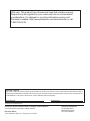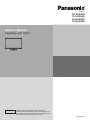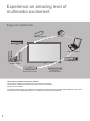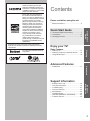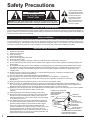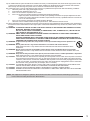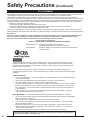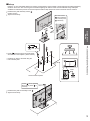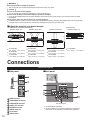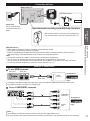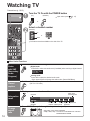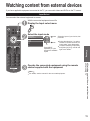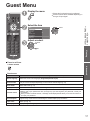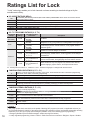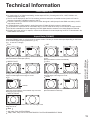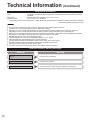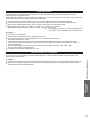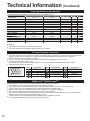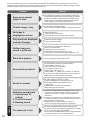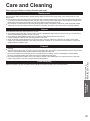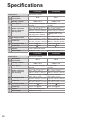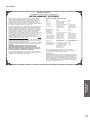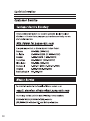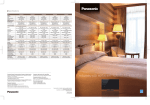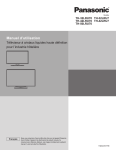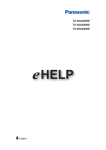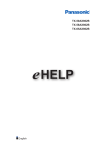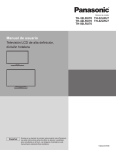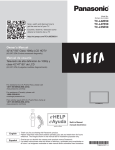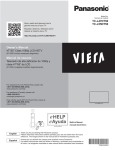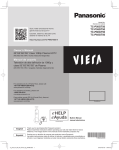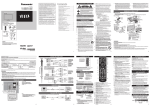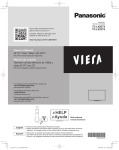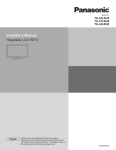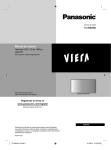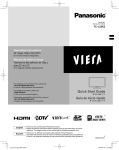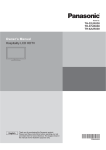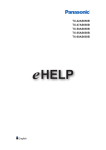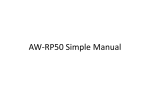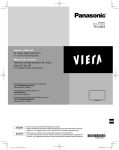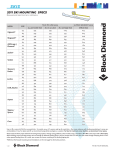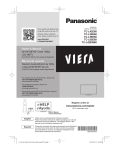Download User Manual - Howard Computers
Transcript
USA only: This product has a fluorescent lamp that contains mercury. Disposal may be regulated in your community due to environmental considerations. For disposal or recycling information, please visit Panasonic website: http://www.panasonic.com/environmental or call 1-888-769-0149. Customer’s Record The model number and serial number of this product can be found on its back cover. You should note this serial number in the space provided below and retain this book, plus your purchase receipt, as a permanent record of your purchase to aid in identification in the event of theft or loss, and for Warranty Service purposes. Model Number Serial Number © Panasonic Corporation 2013 Panasonic System Communications Company of North America Unit of Panasonic Corporation of North America Executive Office : Three Panasonic Way, 2F-5, Secaucus, NJ 07094 Panasonic Canada Inc. 5770 Ambler Drive Mississauga,Ontario L4W 2T3 CANADA Model No. TH-32LRU60 TH-39LRU60 TH-42LRU60 TH-50LRU60 Owner’s Manual Hospitality LCD HDTV English Thank you for purchasing this Panasonic product. Please read these instructions before operating your set and retain them for future reference. The images shown in this manual are for illustrative purposes only. TQB2AA0719E Experience an amazing level of multimedia excitement Enjoy rich multimedia Camcorder USB Flash Memory VCR Personal computer Cable box Amplifier with Speaker system DVD Recorder/ Blu-ray Disc recorder DVD Player/ Blu-ray Disc player This product incorporates the following software: (1) the software developed independently by or for Panasonic Corporation, (2) the software owned by third party and licensed to Panasonic Corporation, (3) open sourced software The software categorized as (3) are distributed in the hope that it will be useful, but WITHOUT ANY WARRANTY, without even the implied warranty of MERCHANTABILITY or FITNESS FOR A PARTICULAR PURPOSE. 2 HDMI, the HDMI logo and HighDefinition Multimedia Interface are trademarks or registered trademarks of HDMI Licensing LLC in the United States and other countries. Manufactured under license from Dolby Laboratories. Dolby and the double-D symbol are trademarks of Dolby Laboratories. ● Safety Precautions ········································· 4 Quick Start Guide ● Accessories/Optional Accessory ···················· 7 ● Connections ················································· 10 ● Identifying Controls ······································ 13 Enjoy your TV! Basic Features ● Watching TV ················································· 14 ● Watching content from external devices ······ 15 ● Using Media Player ······································ 16 Viewing Pro: Idiom is a trademark of Zenith Corporation. Please read before using the unit Quick Start Guide Energy Star is a joint program of the US Environmental Protection Agency and the U.S. Department of Energy. It is administered in Canada by Natural Resources Canada (NRC) through the Office of Energy Efficiency (OEE). This program is helping to protect the environment and save money through energy efficient products and practices. This product qualifies for ENERGY STAR in the factory default setting and this is the setting in which energy savings will be achieved. Any modifications to the factory default setting could result in greater energy consumption beyond levels that meet ENERGY STAR qualifications. Contents Advanced Features Advanced ● Guest Menu ················································· 17 Support Information Ratings List for Lock ···································· 18 Technical Information ··································· 19 Troubleshooting ··········································· 23 Care and Cleaning ······································· 25 Specifications ··············································· 26 Limited Warranty ·········································· 28 LIMITED WARRANTY STATEMENT ··········· 29 Customer Service ········································ 30 Support Information ● ● ● ● ● ● ● ● 3 Safety Precautions CAUTION RISK OF ELECTRIC SHOCK DO NOT OPEN WARNING: To reduce the risk of electric shock, do not remove cover or back. No user-serviceable parts inside. Refer servicing to qualified service personnel. The lightning flash with arrowhead within a triangle is intended to tell the user that parts inside the product are a risk of electric shock to persons. The exclamation point within a triangle is intended to tell the user that important operating and servicing instructions are in the papers with the appliance. Note to CATV System Installer This reminder is provided to direct the CATV system installer’s attention to Article 820-40 of the NEC that provides guidelines for proper grounding and, in particular, specifies that the cable ground shall be connected to the grounding system of the building, as close to the point of cable entry as practical. Secure Ventilation Slots and openings in the cabinet and the back or bottom are provided for ventilation, and to ensure reliable operation of the LCD TV and to protect it from overheating. These openings must not be blocked or covered. There should be at least 4 inches (10 cm) of space around the TV. The openings should never be blocked by placing the LCD TV on a bed, sofa, rug or other similar surface. This LCD TV should not be placed in a built-in installation such as a bookcase unless proper ventilation is provided. Important Safety Instructions 1) 2) 3) 4) 5) 6) 7) 8) 9) 10) 11) 12) 13) 14) 15) 16) 17) 18) 4 Read these instructions. Keep these instructions. Heed all warnings. Follow all instructions. Do not use this apparatus near water. Clean only with dry cloth. Do not block any ventilation openings. Install in accordance with the manufacturer’s instructions. Do not install near any heat sources such as radiators, heat registers, stoves or other apparatus (including amplifiers) that produce heat. Do not defeat the safety purpose of the polarized or grounding-type plug. A polarized plug has two blades with one wider than the other. A grounding type plug has two blades and a third grounding prong. The wide blade or the third prong are provided for your safety. If the provided plug does not fit into your outlet, consult an electrician for replacement of the obsolete outlet. Protect the power cord from being walked on or pinched particularly at plugs, convenience receptacles, and the point where they exit from the apparatus. Only use attachments / accessories specified by the manufacturer. Use only with the cart, stand, tripod, bracket or table specified by the manufacturer, or sold with the apparatus. When a cart is used, use caution when moving the cart / apparatus combination to avoid injury from tip-over. Unplug this apparatus during lightning storms or when unused for long periods of time. Refer all servicing to qualified service personnel. Servicing is required when the apparatus has been damaged in any way, such as power-supply cord or plug is damaged, liquid has been spilled or objects have fallen into the apparatus, the apparatus has been exposed to rain or moisture, does not operate normally, or has been dropped. Operate only from the type of power source indicated on the marking label. If you are not sure of the type of power supplied to your home consult your television dealer or local power EXAMPLE OF ANTENNA company. GROUNDING AS PER Follow all warnings and instructions marked on the LCD TV. (NEC) NATIONAL Never push objects of any kind into this LCD TV through cabinet ANTENNA ELECTRICAL slots as they may touch dangerous voltage points or short out LEAD-IN WIRE CODE parts that could result in a fire or electric shock. Never spill liquid GROUND CLAMP of any kind on the LCD TV. ANTENNA If an outside antenna is connected to the television equipment, DISCHARGE UNIT be sure the antenna system is grounded so as to provide some ELECTRIC (NEC SECTION 810-20) SERVICE protection against voltage surges and built up static charges. GROUNDING EQUIPMENT In the U.S. Section 810-21 of the National Electrical Code CONDUCTORS provides information with respect to proper grounding of the mast (NEC SECTION 810-21) and supporting structure, grounding of the lead-in wire to an GROUND CLAMPS antenna discharge unit, size of grounding conductors, location of POWER SERVICE GROUNDING antenna discharge unit, connection to grounding electrodes, and ELECTRODE SYSTEM requirements for the grounding electrode. (NEC ART 250, PART H) 19) An outside antenna system should not be located in the vicinity of overhead power lines, other electric light, power circuits, or where it can fall into such power lines or circuits. When installing an outside antenna system, extreme care should be taken to keep from touching such power lines or circuits as contact with them might be fatal. 20) Unplug this LCD TV from the wall outlet and refer servicing to qualified service personnel under the following conditions: a. When the power cord or plug is damaged or frayed. b. If liquid has been spilled into the LCD TV. c. If the LCD TV has been exposed to rain or water. d. If the LCD TV does not operate normally by following the operating instructions. Adjust only those controls that are covered by the operating instructions as improper adjustment of other controls may result in damage and will often require extensive work by a qualified technician to restore the LCD TV to normal operation. e. If the LCD TV has been dropped or the cabinet has been damaged. f. When the LCD TV exhibits a distinct change in performance - this indicates a need for service. 21) When replacement parts are required, be sure the service technician uses replacement parts specified by the manufacturer that have the same characteristics as the original parts. Unauthorized substitutions may result in fire, electric shock, or other hazards. 22) WARNING: TO REDUCE THE RISK OF FIRE OR ELECTRIC SHOCK, DO NOT EXPOSE THIS APPARATUS TO RAIN, MOISTURE, DRIPPING OR SPLASHING. DO NOT PLACE LIQUID CONTAINERS (FLOWER VASES, CUPS, COSMETICS, ETC.) ABOVE THE SET (INCLUDING ON SHELVES ABOVE, ETC.). 23) WARNING: SMALL PARTS CAN PRESENT CHOKING HAZARD IF ACCIDENTALLY SWALLOWED. KEEP SMALL PARTS AWAY FROM YOUNG CHILDREN. DISCARD UNNEEDED SMALL PARTS AND OTHER OBJECTS, INCLUDING PACKAGING MATERIALS AND PLASTIC BAGS/SHEETS TO PREVENT THEM FROM BEING PLAYED WITH BY YOUNG CHILDREN, CREATING THE POTENTIAL RISK OF SUFFOCATION. 24) WARNING: To prevent the spread of fire, keep candles or other open flames away from this product at all times. 25) WARNING: Do not place this TV in any medical institutions or locations with medical devices. Radio waves from this TV may interfere with the medical devices and cause accidents due to the malfunction. 26) WARNING: Do not use this TV near any automatic control devices such as automatic doors or fire alarms. Radio waves from this TV may interfere with the automatic control devices and cause accidents due to the malfunction. 27) WARNING: Keep this TV away at least 9 inches (22 cm) from the location where a cardiac pacemaker is implanted. Radio waves from this TV may interfere with the operation of the pacemaker. 28) CAUTION: The Power switch on this unit will not completely shut off all power from AC outlet. Since the power cord serves as the main disconnect device for the unit, you will need to unplug it from the AC outlet to shut down all power. Therefore, make sure the unit has been installed so that the power cord can be easily unplugged from AC outlet in case of an accident. To avoid fire hazard, the power cord should also be unplugged from the AC outlet when left unused for a long period of time (for example, when on vacation). 29) CAUTION: TO PREVENT ELECTRIC SHOCK, DO NOT USE THIS PLUG WITH A RECEPTACLE OR OTHER OUTLET UNLESS THE BLADES CAN BE FULLY INSERTED TO PREVENT BLADE EXPOSURE. 30) CAUTION: USE WITH OTHER STAND MAY RESULT IN INSTABILITY POSSIBLY CAUSING INJURY. 31) CAUTION: DANGER OF EXPLOSION IF BATTERY IS INCORRECTLY REPLACED. REPLACE ONLY WITH THE SAME OR EQUIVALENT TYPE. NOTE: This equipment is designed to operate in North America and other countries where the broadcasting system and AC house current are exactly the same as in North America. 5 Safety Precautions (Continued) FCC STATEMENT This equipment has been tested and found to comply with the limits for a Class B digital device, pursuant to Part 15 of the FCC Rules. These limits are designed to provide reasonable protection against harmful interference in a residential installation. This equipment generates, uses and can radiate radio frequency energy and, if not installed and used in accordance with the instructions, may cause harmful interference to radio communications. However, there is no guarantee that interference will not occur in a particular installation. If this equipment does cause harmful interference to radio or television reception, which can be determined by turning the equipment off and on, the user is encouraged to try to correct the interference by one or more of the following measures: • Reorient or relocate the receiving antenna. • Increase the separation between the equipment and receiver. • Connect the equipment into an outlet on a circuit different from that to which the receiver is connected. • Consult the dealer or an experienced radio/TV technician for help. This device complies with Part 15 of the FCC Rules. Operation is subject to the following two conditions: (1) This device may not cause harmful interference, and (2) this device must accept any interference received, including interference that may cause undesired operation. FCC Caution: To assure continued compliance, follow the attached installation instructions and use only shielded interface cables when connecting to computer or peripheral devices. Any changes or modifications not expressly approved by Panasonic Corp. of North America could void the user’s authority to operate this device. FCC Declaration of Conformity Model No. TH-32LRU60, TH-39LRU60, TH-42LRU60, TH-50LRU60 Responsible Party: Contact Source: Panasonic Corporation of North America Three Panasonic Way, 2F-5, Secaucus, NJ 07094 Panasonic System Communications Company of North America 1-800-973-4390 CEA CHILD SAFETY NOTICES: Flat panel displays are not always supported on the proper stands or installed according to the manufacturer’s recommendations. Flat panel displays that are inappropriately situated on dressers, bookcases, shelves, desks, speakers, chests or carts may fall over and may cause personal injury or even death. The consumer electronics industry (of which Panasonic is a member) is committed to making home entertainment enjoyable and safe. To prevent personal injury or death, be sure to follow the following safety guidelines: TUNE INTO SAFETY: • One size does NOT fit all. Follow the manufacturer’s recommendations for the safe installation and use of your flat panel display. • Carefully read and understand all enclosed instructions for proper use of this product. • Don’t allow children to climb on or play with furniture and television sets. • Don’t place flat panel displays on furniture that can easily be used as steps, such as a chest of drawers. • Remember that children can become excited while watching a program, especially on “larger than life” flat panel displays. Care should be taken to install the display where it cannot be pushed, pulled over, or knocked down. • Care should be taken to route all cords and cables connected to the flat panel display so that they cannot be pulled or grabbed by curious children. WALL MOUNTING: IF YOU DECIDE TO WALL MOUNT YOUR FLAT PANEL DISPLAY, ALWAYS: • Use a mount that has been recommended by the display manufacturer and/or listed by an independent laboratory (such as UL, CSA, ETL). • Follow all instructions supplied by the display and wall mount manufacturers. • If you have any doubts about your ability to safely install your flat panel display, contact your retailer about professional installation. • Make sure the wall where you are mounting the display is appropriate. Some wall mounts are not designed to be mounted to walls with steel studs or old cinder block construction. If you are unsure, contact a professional installer. • A minimum of two people are required for installation. Flat panel displays can be heavy. The American Academy of Pediatrics discourages media viewing for children younger than two years. For more details, see www.aap.org. 6 Accessories/Optional Accessory Accessories Check you have all the items shown. Accessories Remote Control Transmitter Batteries for the Remote Control Transmitter (2) N2QAYB000820 AA Battery Pedestal (For details, see “Installing the TV.”) Power cord Quick Start Guide (image) Simple Owner’s Manual Optional Accessory Back of the TV Screw for fixing the TV onto the wall-hanging bracket (not supplied with the TV) Depth of screw: (for 32 ”) M4 Minimum: 0.36 ” (9 mm) Maximum: 0.66 ” (17 mm) (for 39 ”) M6 Minimum: 0.40 ” (10 mm) Maximum: 0.59 ” (15 mm) (for 42 ”) M6 Minimum: 1.26 ” (32 mm) Maximum: 1.53 ” (39 mm) (for 50 ”) M6 Minimum: 0.44 ” (11 mm) Maximum: 0.66 ” (17 mm) (View from the side) a b (for 32”) a: 7.9” (200 mm) b: 3.9” (100 mm) (for 39”/42”) a: 7.9” (200 mm) b: 7.9” (200 mm) (for 50”) a: 15.7” (400 mm) Holes for wall-hanging bracket b: 15.7” (400 mm) installation WARNING Always be sure to ask a qualified technician to carry out set-up. Do not mount the unit directly below ceiling lights (such as spotlights, floodlights or halogen lights) that typically give off high heat. Doing so may warp or damage plastic cabinet parts. Take care when fixing wall brackets to the wall. Always ensure that there are no electrical cables or pipes in the wall before hanging bracket. To prevent fall and injury, remove the TV from its fixed wall position when it is no longer in use. Incorrect wall-hanging bracket or incorrect fitting may cause equipment to fall, resulting in injury and product damage. Panasonic disclaims liability for any damage or injury arising from incorrect wall-hanging bracket, incorrect fitting or otherwise failure to follow the above instructions. Accessories/Optional Accessory Wall-hanging bracket Please contact a professional installer to purchase the recommended UL qualified wall-hanging bracket. For additional details, please refer to the wall-hanging bracket installation manual. Installing the remote’s batteries Open Hook Close Note the correct polarity (+ or -). Caution Incorrect installation may cause battery leakage and corrosion, resulting in damage to the remote control. not mix old and new batteries. • Do not mix different battery types (such • Do as alkaline and manganese batteries). use rechargeable (Ni-Cd) batteries. •DoDonotnotburn or break batteries. Installing the TV WARNING These instructions are for use by qualified service personnel only. To reduce the risk of electric shock and injury do not perform any servicing other than that contained in the operating instructions unless you are qualified to do so. To prevent injury, this device must be properly secured to the furniture, which is installed on the floor or wall, in accordance with the installation instructions for this device. 7 Accessories Bracket (1) TBL5ZA34841 TBL5ZA34831 TBL5ZA34811 TBL5ZA34801 (TH-32LRU60) (TH-39LRU60) (TH-42LRU60) (TH-50LRU60) Base (1) Neck cover (1) TBL2AB30081 (TH-32LRU60/TH-39LRU60/ TH-42LRU60) TBL5ZX07281 (TH-32LRU60) TBL5ZX07321 (TH-39LRU60/ TH-42LRU60) TBL5ZX07381 (TH-50LRU60) Assembly screws Screws (4) Screws (4) Security screw (1) Security screw (1) XYN4+F12FJK size (M4 × 12) XSS5+12FNK size (M5 × 12) (TH-32LRU60/ TH-39LRU60/ TH-42LRU60) XSS5+15FNK size (M5 × 15) (TH-50LRU60) THE2AC004J size (M4 × 12) THM2AA001N size (M5 × 12) (TH-32LRU60) Screw (1) Screws (2) Screw (1) Security screw (1) Wood screws (4) THEC1509 size (M3 × 5) (TH-32LRU60/ TH-39LRU60/ TH-42LRU60) XVE6A10FJK size (M6 × 10) (TH-32LRU60/ TH-39LRU60/ TH-42LRU60) XTB3+30AFJK size (M3 × 30) THT2AA002J size (M3 × 30) XTS5+20AFJK ■Assembling the pedestal (1) Install securely with assembly screws . (Total 4 screws) (2) The rotation angle can be set at 0°, 30°, 60° or 90°. Install screws to each angle control position. It is not necessary to install screws if 90° angle rotation is desired. Tighten screws firmly. For TH-32LRU60, one of the screws can be replaced with a security screw if necessary. B B F F (3) Install neck cover. (4) Install securely with an assembly screw Tighten screws firmly. 0° 30° 60° . E 8 ■Set-up Place the TV at a comfortable distance for viewing. Avoid placing it where sunlight or other bright light (including reflections) will fall on the screen. Use of some types of fluorescent lighting can reduce remote control transmitter range. Adequate ventilation is essential to prevent an internal component failure. Keep away from areas of excessive heat or moisture. Install securely with assembly screws (Total 4 screws) Tighten screws firmly. . One of the screws can be replaced with a security screw if necessary. A Quick Start Guide Install screws through screw eyelid guide as indicated on the template. (Total 4 screws) Install the TV firmly to the desk using the hole of bottom plate. Insert Screw location template Accessories/Optional Accessory I 0.24 ”(6 mm) Slide Bottom plate screw hole A screw can be replaced if with a security screw necessary. Install securely with an assembly screw Tighten screws firmly. G . 9 WARNING Do not disassemble or modify the pedestal. The TV may fall over and become damaged, and personal injury may result. Caution Do not use any other TV and displays. The TV may fall over and become damaged, or cause personal injury. Do not use the pedestal if it becomes warped or physically damaged. If you use the pedestal when it is physically damaged, personal injury may result. Contact your nearest Panasonic dealer immediately. During set-up, make sure that all screws are securely tightened. If sufficient care is not taken to ensure screws are properly tightened during assembly, the pedestal will not be strong enough to support the TV, and it might fall over and become damaged, and personal injury may result. ■Adjust the stand to your desired angle. (TH-32LRU60/TH-39LRU60/TH-42LRU60) [Rotation angle: 30°] [Rotation angle: 60°] (TH-50LRU60) [Rotation angle: 15°] b b b a b a a a [Rotation angle: 90°] TH-32LRU60 a: 9.0 ” (227 mm) b: 6.8 ” (171 mm) TH-39LRU60 a: 10.6 ” (268 mm) b: 8.3 ” (209 mm) TH-42LRU60 a: 11.6 ” (293 mm) b: 9.0 ” (228 mm) TH-32LRU60 a: 18.1 ” (458 mm) b: 11.2 ” (283 mm) TH-39LRU60 a: 21.3 ” (540 mm) b: 14.1 ” (356 mm) TH-42LRU60 a: 22.8 ” (577 mm) b: 15.6 ” (395 mm) TH-32LRU60 a: 14.8 ” (375 mm) b: 10.8 ” (273 mm) TH-39LRU60 a: 17.5 ” (443 mm) b: 13.4 ” (339 mm) TH-42LRU60 a: 18.8 ” (477 mm) b: 14.7 ” (372 mm) TH-50LRU60 a: 8.4 ” (213 mm) b: 5.7 ” (143 mm) Connections Connection panel ■Side panel ■Back panel *1 HDMI terminals COMPONENT terminals COMPOSITE terminals AUDIO OUT terminal DATA/MTI terminal SERIAL terminal PC terminal USB terminal 10 RF connection*2 *1: TH-42LRU60/TH-50LRU60 *2: For more details on the external equipment’s connections, please refer to the operating manuals for the equipment. Connecting Antenna Back of the TV VHF/UHF Antenna or Power Cord Connect after all other connections have been made. Cable TV Insert the power cord plug (included) firmly into place. • • • • • Example of connections To use HDMI terminals Side panel Back panel AV Equipment HDMI AV OUT HDMI cable Connections Accessories/Optional Accessory VHF/UHF Antenna NTSC (National Television System Committee): Analog television system ATSC (Advanced Television Systems Committee): Digital TV Standards include digital high-definition television (HDTV), standard-definition television (SDTV), data broadcasting, multi-channel surround sound audio and interactive television. Cable You need to subscribe to a cable TV service to enjoy viewing their programming. You can enjoy high-definition programming by subscribing to a high-definition cable service. The connection for high-definition can be done with the use of HDMI or Component Video cable. (see below) To view high-definition programming, select the correct video input. (p. 15) Quick Start Guide the power cord plug from the wall out first. • Disconnect • The included power cord is for use with this unit only. e.g. Blu-ray Disc player Connecting to the HDMI terminals will enable you to enjoy high-definition digital images and high-quality sound. The HDMI connection is required for a 1080p signal. To use COMPONENT terminals Y green blue green green PB COMPONENT blue blue VIDEO OUT PR red white red red white red red L white AUDIO R OUT AV Equipment e.g. Blu-ray Disc player red Note Not all cables and external equipment shown in this book are supplied with the TV. For more details on the external equipment’s connections, please refer to the operating manual for the equipment. 11 Connections (Continued) Example of connections To use COMPOSITE terminals Side panel Back panel AV Equipment yellow yellow yellow white white white L COMPOSITE OUT R red red e.g. Camcorder red To use AUDIO OUT terminals (TH-42LRU60/TH-50LRU60) Optical digital audio cable OPTICAL IN Audio equipment AUDIO IN Audio cable Connect a cable which matches the audio in terminal on the unit. To use DATA/MTI terminal External TA MTI OUT Cross Cable Terminal adapter To use SERIAL terminal SERIAL OUT External controller e.g. Bed side controller RS232C cable To use PC terminal RGB PC cable Conversion adapter (if necessary) PC PC OUT AUDIO OUT Audio cable Connect a cable which matches the audio out terminal on the PC. Note Not all cables and external equipment shown in this book are supplied with the TV. For more details on the external equipment’s connections, please refer to the operating manual for the equipment. 12 Identifying Controls TV controls/indicators Front of the TV Back of the TV Changes the input mode Selects Menu and Submenu entries (Press and hold down for MENU function) Selects channels in sequence Power indicator (on: red, off: no light) POWER button Remote control sensor within about 23 feet (7 meters) in front of the TV set Remote control Viewing from external media Switches TV On or Off (Standby) Closed Caption On/Off (p. 14) Sets the period after which the TV turns to standby automatically * Displays Main Menu (p. 17) Changes the input mode (p. 15) Displays or removes the channel banner (p. 14) Exits from menu screen Displays Options Menu for special functions (when available) Selects Audio Mode for TV viewing (p. 14) Identifying Controls Connections Note The TV consumes a small amount of electric energy even when turned off. Do not place any objects between the TV remote control sensor and remote control. Do not place C.A.T.S. in a blocked area. Quick Start Guide Volume up/down C.A.T.S. (Contrast Automatic Tracking System) Selects/OK/Change Returns to previous menu U Volume up/down Changes aspect ratio (p. 14, 19) Channel up/down Sound mute On/Off Numeric keypad to select any channel (p. 14) or press to enter alphanumeric input in menus U Switches to previously viewed channel ∗ : Disable keys U: For service only For other Remote control, please refer to the operating manual for it. 13 Watching TV Connections (p. 10-12) Turn the TV On with the POWER button (TV) or (Remote) Input select: press (p. 15) or Select a channel number (Remote) up or down CH buttons are also available on the side of the TV. Other Useful Functions Select Audio mode for watching TV Listen with SAP (Secondary Audio Program) Digital mode Press SAP to select next audio track (if available) when receiving a digital channel. Audio track 1 of 2 English (Main audio) English audio Analog mode Press SAP to select the desired audio mode. • Each press of SAP will change the audio mode. (Stereo/SAP/Mono) Switches the Closed caption mode Closed caption (Off / On / On mute) Displays or removes the channel banner Information recall 15 ABC-HD Station identifier Change aspect ratio 14 Sleep timer remaining time Channel 30 CC SAP TV-G 1080i 4:3 Rating Signal Aspect ratio Closed SAP caption indication level resolution Press FORMAT to cycle through the aspect modes (p. 19) • 480i, 480p: FULL/JUST/4:3/ZOOM • 1080p, 1080i, 720p: FULL/H-FILL/JUST/SIDECUT JUST/4:3/ ZOOM/SIDECUT ZOOM Watching content from external devices If you have applicable equipment connected to the TV, you can watch videos and DVDs on the TV screen. Input Select You can select the external equipment to access. With the connected equipment turned On Display the Input select menu Select the input mode Input select select ANTENNA/Cable In HDMI1 HDMI2 HDMI3 AV1 AV2 PC enter or During the selection, if no action is taken for several seconds, the “Input select” menu disappears. To switch between [Component] and [Video] in [AV1], use left and right cursor button. Note For details, see the manual for the connected equipment. Watching content from external devices Watching TV Operate the connected equipment using the remote control supplied with the equipment Viewing Press INPUT repeatedly to cycle through the available inputs. Select the input of your choice, then press OK. 15 Using Media Player You can view still and motion images saved on a USB flash memory device. Insert the USB Flash Memory to the TV Ensure alignment is straight and complete when inserting or removing. Media player only supports USB Mass storage class devices. Display the view selection in the thumbnail view Select the data to be viewed Error display (titles that could not be loaded, etc.) Photos select All photos view View Photo status Single view Press to exit from a menu screen Slideshow Single view Navigation Guide Rotate 90 degrees (Single view) Single view Rotate Press to return to the previous screen Stop Select RETURN To next photo Displays one at a time Stop To previous photo Return to the Thumbnail view 16 Guest Menu Display the menu Shows the functions that can be adjusted. Some functions will be disabled depending on the type of input signal. Select the item Menus language Screen format Audio mode Sleep Parental control Closed Caption Input select Media player Off Adjust or select select Guest Menu Using Media Player select Menu OK Viewing Press to exit from a menu screen Item Adjustments/Configurations (alternatives) Menus language Selects the screen menu language. (English/Español/Français) Screen format Changes the format (aspect ratio). Lets you choose the aspect depending on the format of received signal. (p. 19) Audio mode Select Audio mode (p. 14) Sleep (minutes) The TV can automatically turn Off at the designated time (Off/15/30/60/90) Parental control You can lock specified channels or shows to prevent children from watching objectionable content. Make a note of your password in case you forget it. (If you have forgotten your password, consult your local dealer.) When you select a locked channel, a message will be displayed that allows you to view the channel if you input your password. Closed Caption The television includes a built-in decoder that is capable of providing a text display of the audio. The program being viewed must be transmitting the Closed Caption (CC) information. Input select Select Input (p. 15) Media player Displays Image viewer (p. 16) Advanced Guest menu 17 Ratings List for Lock “V-chip” technology enables you to lock channels or shows according to standard ratings set by the entertainment industry. U.S. MOVIE RATINGS (MPAA) NR G PG PG-13 R NC-17 X NO RATING (NOT RATED) AND NA (NOT APPLICABLE) PROGRAMS. Movie which has not been rated or where rating does not apply. GENERAL AUDIENCES. All ages admitted. PARENTAL GUIDANCE SUGGESTED. Some material may not be suitable for children. PARENTS STRONGLY CAUTIONED. Some material may be inappropriate for children under 13. RESTRICTED. Under 17 requires accompanying parent or adult guardian. NO ONE 17 AND UNDER ADMITTED. ADULTS ONLY. U.S. TV PROGRAMS RATINGS (U. S. TV) Age-based Group NR (Not Rated) Age-based Ratings TV-NR TV-Y Youth TV-Y7 TV-G TV-PG Guidance TV-14 TV-MA • • • • • • • • • • • • • • • Possible Content Selections Viewable Blocked Viewable Blocked FV Blocked Viewable Blocked Viewable Blocked D,L,S,V (all selected) Any combination of D, L, S, V D,L,S,V (all selected) Any combination of D, L, S, V L,S,V (all selected) Any combination of L, S, V Description Not Rated. All children. The themes and elements in this program are specifically designed for a very young audience, including children from ages 2-6. Directed to older children. Themes and elements in this program may include mild physical or comedic violence, or may frighten children under the age of 7. General audience. It contains little or no violence, no strong language, and little or no sexual dialogue or situations. Parental guidance suggested. The program may contain infrequent coarse language, limited violence, some suggestive sexual dialogue and situations. Parents strongly cautioned. This program may contain sophisticated themes, sexual content, strong language and more intense violence. Mature audiences only. This program may contain mature themes, profane language, graphic violence, and explicit sexual content. FV: Fantasy/Cartoon Violence. V: Violence S: Sex L: Offensive Language D: Dialogue with sexual content. CANADIAN ENGLISH RATINGS (C. E. L. R.) E C C8+ G PG 14+ 18+ Exempt - Exempt programming includes: news, sports, documentaries and other information programming, talk shows, music videos, and variety programming. Programming intended for children under age 8. No offensive language, nudity or sexual content. Programming generally considered acceptable for children 8 years and over. No profanity, nudity or sexual content. General programming, suitable for all audiences. Parental Guidance suggested. Some material may not be suitable for children. Programming contains themes or content which may not be suitable for viewers under the age of 14. Parents are strongly cautioned to exercise discretion in permitting viewing by pre-teens and early teens. 18+ years old. Programming restricted to adults. Contains constant violence or scenes of extreme violence. CANADIAN FRENCH RATINGS (C. F. L. R.) E G 8 ans+ 13 ans+ 16 ans+ 18 ans+ Exempt - Exempt programming. General - Programming intended for audience of all ages. Contains no violence, or the violence content is minimal or is depicted appropriately. 8+ General - Not recommended for young children. Programming intended for a broad audience but contains light or occasional violence. Adult supervision recommended. Programming may not be suitable for children under the age of 13 - Contains either a few violent scenes or one or more sufficiently violent scenes to affect them. Adult supervision strongly suggested. Programming may not be suitable for children under the age of 16 - Contains frequent scenes of violence or intense violence. Programming restricted to adults. Contains constant violence or scenes of extreme violence. Caution 18 The V-Chip system that is used in this set is capable of blocking “NR” programs (non rated, not applicable and none) as per FCC Rules Section15.120(e)(2). If the option of blocking “NR” programs is chosen “unexpected and possibly confusing results may occur, and you may not receive emergency bulletins or any of the following types of programming:” • Emergency Bulletins (Such as EAS messages, weather warnings and others) • Locally originated programming • News • Political • Public Service Announcements • Religious • Sports • Weather Technical Information Closed caption (CC) For viewing the CC of digital broadcasting, set the aspect to FULL (If viewing with H-FILL, JUST, ZOOM or 4:3; characters might be cut off). The CC can be displayed on the TV if the receiver (such as a set-top box or satellite receiver) has the CC set On using the Component or HDMI connection to the TV. If the CC is set to On on both the receiver and TV when the signal is 480i (except for the HDMI connection), the CC may overlap on the TV. If a digital program is being output in analog format, the CC data will also be output in analog format. If the recorder or output monitor is connected to the TV, the CC needs to be set up on the recorder or output monitor. EIA-708 is the standard for closed captioning for ATSC digital television streams in the United States and Canada. EIA-608, also known as line 21 captions, used to be the standard for closed captioning for NTSC TV broadcasts in the United States and Canada. Aspect Ratio (FORMAT) Press the FORMAT button to cycle through the aspect modes. This lets you choose the aspect depending on the format of the received signal and your preference. (p. 14) (e.g.: in case of 4:3 image) FULL JUST JUST FULL Enlarges the 4:3 image horizontally to the screen’s side edges. Stretches to justify the 4:3 image to the four corners of the (Recommended for anamorphic picture) screen. (Recommended for normal TV broadcast) H-FILL H-FILL Enlarges the 4:3 image horizontally to the screen’s side edges. The side edges of the image are cut off. 4:3 Enlarges the 4:3 image horizontally to the screen’s side edges. The side edges of the image are cut off. ZOOM Technical Information Ratings List for Lock SIDECUT JUST ZOOM Standard (Note that “Image retention” of the side bar may occur from displaying it for a long time.) Enlarges the 4:3 image to the entire screen. (Recommended for Letter Box) SIDECUT ZOOM Support Information Side bar Enlarges the image to the entire screen. The side edges of the image are cut off. Note 480i, 480p: FULL/JUST/4:3/ZOOM 1080p, 1080i, 720p: FULL/H-FILL/JUST/SIDECUT JUST/4:3/ZOOM/SIDECUT ZOOM 19 Technical Information (Continued) Data format information Photo: Still images recorded with digital still cameras compatible with JPEG files of DCF* and EXIF** standards Data format: Baseline JPEG (Sub-sampling: 4:4:4, 4:2:2 or 4:2:0) Image resolution: 8 × 8 to 30,719 × 17,279 pixels * DCF (Design rule for camera file system): A Japan Electronics and Information Technology Industries Association’s standard ** EXIF (Exchangeable Image File Format) Note The picture may not appear correctly on this TV depending on the recording equipment used. Some files may not be played back even if they fulfill these conditions. Depending on how you make USB Flash Memory, files and folders may not be displayed in the order you numbered. Depending on how you create the files and the structure of folders, the files and folders may not be displayed. When there are many files and folders, operation may take time to complete or some files may not be displayed or playable. Media player cannot display still images that are not DCF formatted (i.e. TIFF, BMP). Modified data with a PC may not be displayed correctly. Images imported from a PC must be compatible with EXIF 2.0, 2.1 and 2.2. Partly degraded files might be displayed at a reduced resolution. All “.JPG” extension data in the USB flash memory will be read in Photo viewer mode. The folder and file names may be different depending on the digital camera used. Do not use two-byte characters or other special codes. The device may become unusable with this TV if file or folder names are changed. USB flash memory warning messages Message 20 Meaning No media. Please insert USB storage device. The device is not inserted. No media. Device removed. The device is removed. No photos The device has no data or this type of data is not supported. HDMI connection HDMI (high-definition multimedia interface) allows you to enjoy high-definition digital images and high-quality sound by connecting the TV unit and the devices. HDMI-compatible equipment (*1) with an HDMI or DVI output terminal, such as a set-top box or a DVD player, can be connected to the HDMI connector using an HDMI compliant (fully wired) cable. HDMI is the world’s first complete digital consumer AV interface complying with a non-compression standard. If the external equipment has only a DVI output, connect to the HDMI terminal via a DVI to HDMI adapter cable (*2). When the DVI to HDMI adapter cable is used, connect the audio cable to the audio input terminal. Audio settings can be made on the “HDMI 1 in”, “HDMI 2 in” or “HDMI 3 in” menu screen. Applicable audio signal sampling frequencies (L.PCM): 48 kHz, 44.1 kHz, 32 kHz (*1): The HDMI logo is displayed on an HDMI-compliant device. (*2): Enquire at your local digital equipment retailer shop. Caution Use with a PC is not assumed. All signals are reformatted before being displayed on the screen. If the connected device has an aspect adjustment function, set the aspect ratio to “16:9”. These HDMI connectors are “type A”. These HDMI connectors are compatible with HDCP (High-Bandwidth Digital Content Protection) copyright protection. A device having no digital output terminal may be connected to the input terminal of either “COMPONENT” or “VIDEO” to receive analog signals. The HDMI input terminal can be used with only the following image signals: 480i, 480p, 720p, 1080i, 1080p. Match the output setting of the digital device. For details of the applicable HDMI signals, see p. 22. DIGITAL AUDIO OUT terminals You can enjoy your Home theater by connecting a Dolby Digital (5.1 channel) decoder and “Multi Channel” amplifier to the DIGITAL AUDIO OUT terminals. Caution Technical Information Depending on your DVD player and DVD-Audio software the copyright protection function may operate and disable optical output. When an ATSC channel is selected, the output from the DIGITAL AUDIO OUT jack will be Dolby Digital. When an NTSC channel is selected, the output will be PCM. Support Information 21 Technical Information (Continued) Input signal that can be displayed * Mark: Applicable input signal for Component (Y, PB, PR), HDMI and PC horizontal frequency (kHz) 15.73 31.47 45.00 33.75 67.43 67.50 26.97 27.00 31.47 31.44 37.88 48.36 47.78 63.98 48.39 525 (480) /60i 525 (480) /60p 750 (720) /60p 1,125 (1,080) /60i 1,125 (1,080) /60p 1,125 (1,080) /60p 1,125 (1,080) /24p 1,125 (1,080) /24p 640 × 480 @60 852 × 480 @60 800 × 600 @60 1,024 × 768 @60 1,280 × 768 @60 1,280 × 1,024 @60 1,366 × 768 @60 vertical frequency (Hz) 59.94 59.94 59.94 59.94 59.94 60.00 23.98 24.00 59.94 59.89 60.32 60.00 59.87 60.02 60.04 COMPONENT HDMI * * * * * * * * * * * * PC * * * * * * * Note Signals other than above may not be displayed properly. The above signals are reformatted for optimal viewing on your display. PC Input Terminals Connection Computer signals which can be input are those with a horizontal scanning frequency of 15 to 110 kHz and vertical scanning frequency of 48 to 120 Hz. (However, the image will not be displayed properly if the signals exceed 1,200 lines.) Some PC models cannot be connected to the set. There is no need to use an adapter for computers with IBM PC/AT compatible D-sub 15P terminal. The maximum resolution: 1,280 × 1,024 If the display resolution exceeds these maximums, it may not be possible to show fine detail with sufficient clarity. Signal Names for D-sub 15P Connector Pin No. 5 4 10 9 3 2 8 1 7 6 15 14 13 12 11 Pin Layout for PC Input Terminal Signal Name R G B NC (not connected) GND (Ground) Pin No. Signal Name GND (Ground) GND (Ground) GND (Ground) NC (not connected) GND (Ground) Pin No. Signal Name NC (not connected) NC HD/SYNC VD NC VIERA LinkTM “HDAVI ControlTM” HDMI connections to some Panasonic equipment allows you to interface automatically. This function may not work normally depending on the equipment condition. The equipment can be operated by other remote controls with this function on even if TV is in Standby mode. Image or sound may not be available for the first few seconds when the playback starts. Image or sound may not be available for the first few seconds when Input mode is switched. Volume function will be displayed when adjusting the volume of the equipment. If you connect equipment that has “HDAVI Control 2 or later” function to the TV with HDMI cable, the sound from DIGITAL AUDIO OUT terminal can be output as multi channel surround. “HDAVI Control 5” is the newest standard for the HDAVI Control compatible equipment. This standard is compatible with the conventional HDAVI equipment. 22 Troubleshooting Before requesting service or assistance, please follow these simple guides to resolve the problem. If the problem still persists, please contact your local Panasonic dealer or Panasonic Service Center for assistance. White spots or shadow images (noise) Interference or frozen digital channels (intermittent sound) The display panel moves slightly when it is pushed with a finger. A clattering sound might be heard This is not a malfunction. There is some looseness around the panel to prevent damage to the panel. When the channel is changed on an STB that is connected with HDMI, “HDMI” may be displayed on the top left of the screen This is normal operation. Recording does not start immediately Support Information Change the direction of antenna for digital channels. Is the HDMI cable connected properly? Turn Off the TV unit and equipment, then turn them On again. Check an input signal from the equipment. (p. 22) Use equipment compliant with EIA/CEA-861/861B. Troubleshooting Technical Information Check the position, direction, and connection of the antenna. Pictures from external equipment are distorted when the unit is connected via HDMI Check the settings of the recorder. For details, read the manual of the recorder. The remote control does not work Are the batteries installed correctly? (p. 7) Are the batteries new? 23 If there is a problem with your TV, please refer to the table below to determine the symptoms, then carry out the suggested check. If this does not solve the problem, please contact your local Panasonic dealer, quoting the model number and serial number (both found on the rear of the TV). Problem Screen Sound Some spots remain bright or dark The LCD panel is made up of a few million pixels and is produced with advanced technology through an intricate process. Sometimes a few pixels may be bright or dark. These pixels do not indicate a defective panel and will have no impact on the performance of the TV. Chaotic image, noisy Check nearby electrical products. (car or motorcycle ignition systems, fluorescent lamp, etc.) No image is displayed on screen Check Picture menu. Check the cable connections. Check that the correct input has been selected. Only spots are displayed instead of images Check the channel settings. Check the antenna cables. Neither image nor sound is produced Is the power cord plugged into the outlet? Is the TV unit turned On? Check Picture menu and volume. Check the AV cable connections. (p. 11-12) Check that the correct input has been selected. (p. 15) Black Box appears Change settings of Closed caption (CC). No sound is produced Are the speakers’ cables connected correctly? Is “Sound Mute” active? (p. 13) Is the volume set to the minimum? Is “TV speakers” set to “Off”? Change “SAP” settings. (p. 14) Check “HDMI 1 in”, “HDMI 2 in” or “HDMI 3 in” settings. If the TV is connected to a Panasonic Home Theater via HDMI cable, then check VIERA Link controls. Sound is unusual Set “SAP” setting to “Stereo” or “Mono”. Check the HDMI device connected to the unit. Set the audio setting of the HDMI device to “Linear PCM”. If digital sound connection has a problem, select analog sound connection. Unknown sound heard 1- Sounds from TV cabinet 2- Tick/Click sound 3- Buzzing sound Other 24 Actions The main unit is hot. 1- Changes in the temperature and humidity of the room may cause the TV’s cabinet to expand or contract and produce metallic sounds. This is not a sign of faulty operation or a malfunction. 2- When the TV is powered on, an electrical component in the TV activates producing a tick/click sound. This is not a sign of faulty operation or a malfunction. 3- Electrical circuits are active while the TV set is on. This is not a sign of faulty operation or a malfunction. The main unit radiates heat and some of the parts may become hot. This is not a problem for performance or quality. Set up in a location with good ventilation. Do not cover the ventilation holes of the TV with a tablecloth, etc., and do not place on top of other equipment. Care and Cleaning First, unplug the Power cord plug from the wall outlet. Display panel The front of the display panel has been specially treated. Wipe the panel surface gently using only a cleaning cloth or a soft, lintfree cloth. If the surface is particularly dirty, soak a soft, lint-free cloth in diluted mild liquid dish soap (1 part mild liquid dish soap diluted by 100 times the amount of water) and then wring the cloth to remove excess liquid. Use this cloth to wipe the surface of the display panel, then wipe it evenly with a dry cloth of the same type until the surface is dry. Do not scratch or hit the surface of the panel with fingernails or other hard objects. Furthermore, avoid contact with volatile substances such as insect sprays, solvents, and thinner; otherwise, the quality of the surface may be adversely affected. Cabinet If the cabinet becomes dirty, wipe it with a soft, dry cloth. If the cabinet is particularly dirty, soak the cloth in a weak mild liquid dish soap and then wring the cloth dry. Use this cloth to wipe the cabinet and then wipe it dry with a dry cloth. Do not allow any mild liquid dish soap to come into direct contact with the surface of the LCD TV. If water droplets get inside the unit, operating problems may result. Avoid contact with volatile substances such as insect sprays, solvents, and thinner; otherwise, the quality of the cabinet surface may be adversely affected or the coating may peel off. Furthermore, do not leave it for long periods in contact with articles made from rubber or PVC. Pedestal Cleaning Wipe the surfaces with a soft, dry cloth. If the unit is particularly dirty, clean it using a cloth soaked with water to which a small amount of mild liquid dish soap has been added and then wipe with a dry cloth. Do not use products such as solvents, thinner, or household wax for cleaning, as they can damage the surface coating. (If using a chemically-treated cloth, follow the instructions supplied with the cloth.) Do not attach sticky tape or labels, as they can make the surface of the pedestal dirty. Do not allow long-term contact with rubber, vinyl products, or the like. (Doing so will cause deterioration.) Power cord plug Care and Cleaning Troubleshooting Wipe the plug with a dry cloth at regular intervals. (Moisture and dust can lead to fire or electrical shock.) Support Information 25 Specifications TH-32LRU60 Power Source Power Consumption Rated Power Consumption Standby condition Panel System Display panel Visible screen size (W × H × Diagonal) (No. of pixels) TH-39LRU60 AC 110-127 V, 60 Hz 60 W 80 W Under 1.0 W Under 1.0 W LCD panel (LED backlight) 16:9 Aspect Ratio 32” class 39” class (31.5 inches measured diagonally) (38.5 inches measured diagonally) 27.5 ” × 15.4 ” × 31.5 ” 33.6 ” × 18.9 ” × 38.5 ” (698 mm × 392 mm × 800 mm) (854 mm × 480 mm × 980 mm) 2,073,600 (1,920 (W) × 1,049,088 (1,366 (W) × 1,080(H)) [5,760 × 1,080 768 (H)) [4,098 × 768 dots] dots] Dimensions Mass Sound (W × H × D) 29.2 ” × 21.3 ” × 7.3 ” (741 mm × 539 mm × 183 mm) 29.2 ” × 17.8 ” × 3.0 ” (741 mm × 450 mm × 76 mm) 35.3 ” × 24.4 ” × 9.0 ” (896 mm × 618 mm × 227 mm) 35.3 ” × 21.2 ” × 3.4 ” (896 mm × 536 mm × 85 mm) Including TV stand 19.9 lb. (9.0 ) NET 23.4 lb. (10.6 TV Set only 15.5 lb. (7.0 ) NET 19.9 lb. (9.0 Speaker 1-way 2 bottom SP System Audio Output 10 W [5 W + 5 W] Including TV stand TV Set only TH-42LRU60 Power Source Power Consumption Rated Power Consumption Standby condition Panel System Display panel Visible screen size (W × H × Diagonal) (No. of pixels) ) NET ) NET 20 W [10 W + 10 W] TH-50LRU60 AC 110-127 V, 60 Hz 105 W 125 W Under 1.0 W Under 1.0 W LCD panel (LED backlight) 16:9 Aspect Ratio 42” class 50” class (41.9 inches measured diagonally) (49.5 inches measured diagonally) 36.5 ” × 20.5 ” × 41.9 ” 43.1 ” × 24.3 ” × 49.5 ” (928 mm × 522 mm × 1,065 mm) (1,096 mm × 616 mm × 1,257 mm) 2,073,600 (1,920 (W) × 1,080(H)) [5,760 × 1,080 dots] Dimensions Mass Sound (W × H × D) 26 Including TV stand TV Set only 38.3 ” × 26.1 ” × 9.0 ” (972 mm × 662 mm × 227 mm) 38.3 ” × 22.9 ” × 3.5 ” (972 mm × 580 mm × 87 mm) 45.0 ” × 29.1 ” × 11.1 ” (1,141 mm × 739 mm × 280 mm) 45.0 ” × 26.6 ” × 3.5 ” (1,141 mm × 674 mm × 87 mm) Including TV stand 27.8 lb. (12.6 ) NET 41.9 lb. (19.0 ) NET TV Set only 24.3 lb. (11.0 ) NET 35.3 lb. (16.0 ) NET Speaker 1-way 2 bottom SP System Audio Output 20 W [10 W + 10 W] Operating Conditions 3D Y/C FILTER, CLOSED CAPTION, V-Chip, Vesa compatible, Integrated Pro: Idiom Temperature: 32 °F – 95 °F (0 °C – 35°C) Humidity: 20 % – 80 % RH (non-condensing) Channel CapabilityATSC/NTSC (Digital/Analog) VHF/ UHF: 2 - 69, CATV: 1 - 135 (support MPEG4 H.264 decode) FEATURES AUDIO OUT VGA, SVGA, XGA, WXGA, SXGA Horizontal scanning frequency 31 - 69 kHz Vertical scanning frequency 59 - 86 Hz VIDEO: RCA PIN Type × 1 1.0 V[p-p] (75 Ω) AUDIO L - R: RCA PIN Type × 2 0.5 V [rms] Y: RCA PIN Type × 1 1.0 V [p-p] (including synchronization) Pb: RCA PIN Type × 1 ±0.35 V [p-p] Pr: RCA PIN Type × 1 ±0.35 V [p-p] AUDIO L - R: RCA PIN Type × 2 0.5 V [rms] TYPE A Connector × 3 This TV supports “HDAVI Control 5” function. D-SUB 15PIN: R,G,B / 0.7 V [p-p] (75 Ω) HD, VD / 1.0 - 5.0 V [p-p] (high impedance) AUDIO: M3 JACK × 1 0.5 V [rms] M3 Jack × 1 (RS232C) RJ-11C (6pin) Multiple Television Interface (MTI) M3 JACK × 1 0.5 V [rms] (high impedance) DIGITAL AUDIO OUT PCM / Dolby Digital, Fiber Optic (TH-42LRU60, TH-50LRU60) USB USB2.0 Type A connector DC 5V, Max. 500 mA PC signals VIDEO IN 1-2 COMPONENT IN Connection Terminals • HDMI 1-3 PC IN SERIAL CTRL • DATA/MTI [TH-32LRU60] [TH-42LRU60] 3.0 ” (76 mm) 11.0 ” (280 mm) 7.3 ” (183 mm) 38.3 ” (972 mm) 3.5 ” (87 mm) 15.7 ” (400 mm) 9.0 ” (227 mm) [TH-39LRU60] Specifications 26.1 ” (662 mm) 22.9 ” (580 mm) 21.3 ” (539 mm) 17.8 ” (450 mm) 29.2 ” (741 mm) [TH-50LRU60] 15.7 ” (400 mm) 9.0 ” (227 mm) 45.0 ” (1,141 mm) 3.5 ” (87 mm) 17.7 ” (450 mm) 11.1 ” (28 mm) 29.1 ” (739 mm) 26.6 ” (674 mm) 24.4 ” (618 mm) 21.2 ” (536 mm) 3.4 ” (85 mm) Support Information 35.3 ” (896 mm) Note Design and Specifications are subject to change without notice. Mass and Dimensions shown are approximate. 27 (for the U.S.A and Puerto Rico) Panasonic System Communications Company of North America Unit of Panasonic Corporation of North America Three Panasonic Way, 2F-5, Secaucus, NJ 07094 Panasonic Hospitality LCD HDTV Limited Warranty Panasonic System Communications Company of North America (referred to as “the Warrantor”) will repair this product and all included accessories with new or refurbished parts, free of charge in the USA or Puerto Rico, of the original purchase in the event of a defect in materials or workmanship as follows: Models or Parts Part Warranty Professional Flat Panel Display 2 Years Labor Warranty 2 Years On-site or carry-in service in the USA and Puerto Rico may be obtained during the warranty period by contacting Panasonic System Communications Company of North America Service toll free at 1-800-973-4390. This warranty is extended only to the original purchaser and is non transferable. A purchase receipt or other proof of date of original purchase will be required before warranty service is rendered. This warranty only covers failures due to defects in materials or workmanship, which occur during normal use. The warranty does not cover damage which occur in shipment, or failures which are caused by products not supplied by the warrantor, or failures which result from improper installation, set-up adjustments, improper antenna, inadequate signal pickup, maladjustment of consumer controls, improper operation, power line surge, improper voltage supply, lighting damage, or service by anyone other than an authorized repair facility, or damage that is attributable to acts of God. LIMITS AND EXCLUSIONS There are no express warranties except as listed above. THE WARRANTOR SHALL NOT BE LIABLE FOR INCIDENTAL OR CONSEQUENTIAL DAMAGES (INCLUDING, WITHOUT LIMITION, DAMAGE TO DISCS) RESULTING FROM THE USE OF THIS PRODUCT, OR ARISING OUT OF ANY BREACH OF THE WARRANTY. ALL EXPRESS AND IMPLIED WARRANTIES, INCLUDING THE WARRANTIES OF MERCHANTABILITY AND FITNESS FOR PARTICULAR PURPOSE, ARE LIMITED TO THE APPLICABLE WARRANTY PERIOD SET FORTH ABOVE. Some states do not allow the exclusion or limitation of incidental or consequential damages, or limitations on how long an implied warranty lasts, so the above exclusions or limitations may nor apply to you. This warranty gives you specific legal rights and you may other rights, which vary from state to state. If you have a problem with this product that is not handled to your satisfaction, then write the Consumer Affairs Department at the Company address indicated above. In the USA and Puerto Rico FOR SERVICE CALL TOLL FREE 1-800-973-4390 28 (for Canada) Panasonic Canada Inc. 5770 Ambler Drive, Mississauga, Ontario L4W 2T3 LIMITED WARRANTY STATEMENT Panasonic Canada Inc. (also known as PCI) warrants this product to be free of defects in material and workmanship under normal use during the applicable warranty coverage period described below. PCI agrees to repair, or at its option, exchange, any part that becomes defective. However, the product must be purchased and serviced in Canada. The product or part that shows evidence of defect must be delivered prepaid or carried in to an authorized Panasonic Broadcast Service Center. This warranty does not cover shipping costs. The warranty coverage period is one year for both parts and labour beginning with the date of original end user purchase, subject to the exceptions as stated below. Repaired or replacement parts supplied during the warranty coverage period carry the unexpired portion of the original warranty coverage period. Proof of product purchase is a condition of warranty service. The owner must produce the product purchase receipt or other satisfactory evidence of date of original purchase. This warranty does not apply to external appearance items, such as handles, knobs, safety windows, etc. This warranty does not apply to any part, or parts, of the product, installed, altered, repaired or misused in any way that, in the opinion of PCI, affects the reliability of or detracts from the performance of the product. For products requiring routine preventive maintenance, that maintenance must be performed in order to maintain warranty coverage. Serial numbers that have been altered, defaced or removed void this warranty. This warranty does not cover replacements or repairs necessitated by loss or damage resulting from any cause beyond the control of PCI. Marking or retained images (sometimes called “burn-in”) resulting from the display of fixed images on video display products are not defects and are not covered under this warranty. THIS EXPRESS, LIMITED WARRANTY IS IN LIEU OF ALL OTHER WARRANTIES, EXPRESS OR IMPLIED, INCLUDING ANY IMPLIED WARRANTIES OF MERCHANTABILITY AND FITNESS FOR A PARTICULAR PURPOSE. IN NO EVENT WILL PANASONIC CANADA INC. BE LIABLE FOR ANY SPECIAL, INDIRECT OR CONSEQUENTIAL DAMAGES. In certain instances, some jurisdictions do not allow the exclusion or limitation of incidental or consequential damages, or the exclusion of implied warranties, so the above limitations and exclusions may not be applicable. WARRANTY COVERAGE PERIOD EXCEPTIONS Item Video Tape P2/SD Cards Video Heads D5 Video heads Maintenance Items Colour Camera CCD Imaging Block All LCD Monitors * DLP™ Projectors * LCD Projectors above 2,500 ANSI Lumens * LCD Projectors below 2,500 ANSI Lumens Projector Lamps All Plasma displays 103 inch Plasma displays Hard Drive Disk Unit Parts 30 days—Replacement only (content not covered) Labour N/A (Content not covered) 1 year or 2,000 hrs. (prorated) Whichever comes first 1 year or 1,000 hrs. Whichever comes first 90 days 2 years N/A 1 year or 2,000 hrs. Whichever comes first 1 year or 1,000 hrs. Whichever comes first 90 days 2 years 2 years (burn-in not covered) 3 years or 17,000 hrs. Whichever comes first 3 years or 2,500 hrs. Whichever comes first 3 years or 1,500 hrs. Whichever comes first 2 years 3 years or 17,000 hrs. Whichever comes first 3 years or 2,500 hrs. Whichever comes first. 3 years or 1,500 hrs. Whichever comes first 50% of the rated lamp life or 1 year. Whichever comes first 2 years (burn-in not covered) 3 years (burn-in not covered) 1 year plus balance (if any) of the original Manufacturer’s Limited Warranty. (Content not covered) 50% of the rated lamp life or 1 year. Whichever comes first. 2 years 3 years 1 year • Dust, smoke, rental/staging environment and twenty-four/seven operation, dramatically decreases the interval between performances of routine preventive maintenance required to maintain this warranty coverage. Warranty Service If the product needs to be shipped for service, carefully pack (preferably in the original carton) and enclose a letter, detailing the complaint. Send prepaid and adequately insured to the local authorized Panasonic Service Centre in your area or to Panasonic Technical Support and Product Services Department, 5770 Ambler Drive, Mississauga, Ontario, L4W 2T3. Shipping to the latter location requires a return authorization before shipment. No liability is assumed for loss or damage to the product while in transit. Support Information 29 30