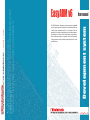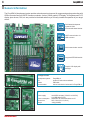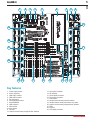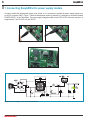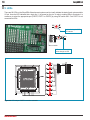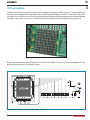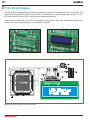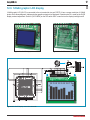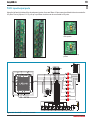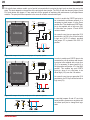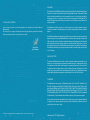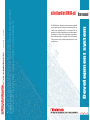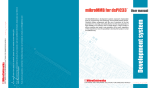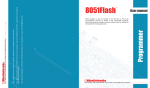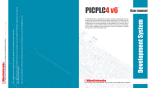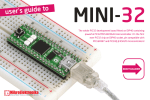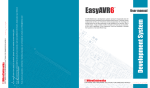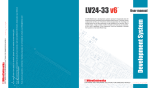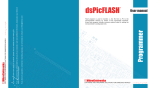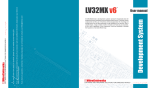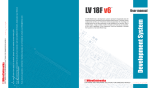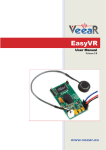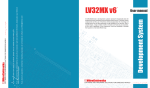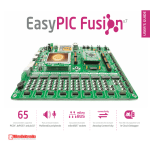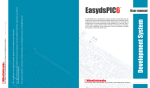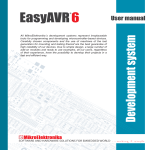Download EasyARM v6™ - MikroElektronika
Transcript
All MikroElektronika´s development systems represent irreplaceable tools for programming and developing microcontroller-based devices. Carefully chosen components and the use of machines of the last generation for mounting and testing thereof are the best guarantee of high reliability of our devices. Due to simple design, a large number of add-on modules and ready to use examples, all our users, regardless of their experience, have the possibility to develop their project in a fast and efficient way. User manual Development system If you have any questions, comments or business proposals, do not hesitate to contact us at [email protected] If you are experiencing some problems with any of our products or just need additional information, please place your ticket at www.mikroe.com/en/support If you want to learn more about our products, please visit our website at www.mikroe.com EasyARM v6 ™ DISCLAIMER All the products owned by MikroElektronika are protected by copyright law and international copyright treaty. Therefore, this manual is to be treated as any other copyright material. No part of this manual, including product and software described herein, may be reproduced, stored in a retrieval system, translated or transmitted in any form or by any means, without the prior written permission of MikroElektronika. The manual PDF edition can be printed for private or local use, but not for distribution. Any modification of this manual is prohibited. TO OUR VALUED CUSTOMERS I want to express my thanks to you for being interested in our products and for having confidence in Mikroelektronika. The primary aim of our company is to design and produce high quality electronic products and to constantly improve the performance thereof in order to better suit your needs. Nebojsa Matic General Manager MikroElektronika provides this manual ‘as is’ without warranty of any kind, either expressed or implied, including, but not limited to, the implied warranties or conditions of merchantability or fitness for a particular purpose. MikroElektronika shall assume no responsibility or liability for any errors, omissions and inaccuracies that may appear in this manual. In no event shall MikroElektronika, its directors, officers, employees or distributors be liable for any indirect, specific, incidental or consequential damages (including damages for loss of business profits and business information, business interruption or any other pecuniary loss) arising out of the use of this manual or product, even if MikroElektronika has been advised of the possibility of such damages. MikroElektronika reserves the right to change information contained in this manual at any time without prior notice, if necessary. HIGH RISK ACTIVITIES The products of MikroElektronika are not fault – tolerant nor designed, manufactured or intended for use or resale as on – line control equipment in hazardous environments requiring fail – safe performance, such as in the operation of nuclear facilities, aircraft navigation or communication systems, air traffic control, direct life support machines or weapons systems in which the failure of Software could lead directly to death, personal injury or severe physical or environmental damage (‘High Risk Activities’). MikroElektronika and its suppliers specifically disclaim any expressed or implied warranty of fitness for High Risk Activities. TRADEMARKS The Mikroelektronika name and logo, the Mikroelektronika logo, mikroC, mikroC PRO, mikroBasic, mikroBasic PRO, mikroPascal, mikroPascal PRO, AVRflash, PICflash, dsPICprog, 18FJprog, PSOCprog, AVRprog, 8051prog, ARMflash, EasyPIC5, EasyPIC6, BigPIC5, BigPIC6, dsPIC PRO4, Easy8051B, EasyARM, EasyAVR5, EasyAVR6, BigAVR2, EasydsPIC4A, EasyPSoC4, EasyVR Stamp LV18FJ, LV24-33A, LV32MX, PIC32MX4 MultiMedia Board, PICPLC16, PICPLC8 PICPLC4, SmartGSM/GPRS, UNI-DS are trademarks of Mikroelektronika. All other trademarks mentioned herein are property of their respective companies. All other product and corporate names appearing in this manual may or may not be registered trademarks or copyrights of their respective companies, and are only used for identification or explanation and to the owners’ benefit, with no intent to infringe. The NXP name, logo and products names are trademarks of NXP Inc. in the U.S.A and other countries. ©MikroelektronikaTM, 2011 All Rights Reserved. 3 page EasyARM v6 TABLE OF CONTENTS General information .......................................................................................................................... 4 Key features ..................................................................................................................................... 5 1. Connecting EasyARM v6 to power supply module ...................................................................... 6 2. Connecting EasyARM v6 to a PC ................................................................................................ 7 3. USB UART1 and USB UART2 modules ...................................................................................... 8 4. RS-232 module ............................................................................................................................. 9 5. Piezo buzzer ................................................................................................................................10 6. CAN module .................................................................................................................................11 7. EEPROM module .........................................................................................................................12 8. USB communication ....................................................................................................................13 9. LEDs ............................................................................................................................................14 10. Push buttons ..............................................................................................................................15 11. 2x16 LCD display .......................................................................................................................16 12. 128x64 graphic display ..............................................................................................................17 13. Touch panel ................................................................................................................................19 14. I/O ports .....................................................................................................................................20 MikroElektronika page 4 EasyARM v6 General information The EasyARM v6 development system provides a development environment for programming and experimenting with ARM microcontrollers from NXP®. Numerous modules, such as 128x64 graphic LCD display, 2x16 alphanumeric LCD display, piezo buzzer, CAN, etc. are provided on the board and allow you to easily simulate the operation of your target device. Full-featured development system for ARM microcontroller based devices UART communication via USB connector CAN communication module Integrated EEPROM module Graphic LCD display with backlight Package includes: Development system: CD: Cables: Documentation: EasyARM v6 product CD with relevant software USB cable manual and electrical schematic for EasyARM v6 System specification: Power supply: Power consumption: Dimensions: Weight: MikroElektronika over AC/DC connector (7-23V AC or 9-32V DC) or a USB cable (5V DC) 50mA when all on-board modules are off 26,5 x 22cm (10,4 x 8,6inch) ~420g (0.92lbs) 5 1 2 3 4 5 6 7 8 page EasyARM v6 9 10 23 22 11 21 20 19 18 17 16 15 14 13 12 Key features 1. Power supply module 2. AC/DC connector 3. USB UART1 module 4. USB UART2 module 5. RS-232 module 6. mikroARM board socket 7. Serial EEPROM 8. USB connector 9. CAN module 10. Piezo buzzer 11. I/O ports 12. Jumpers used to select pull-up/pull-down resistors 13. Touch panel controller 14. DIP switches 15. GLCD display connector 16. Touch panel connector 17. Push buttons 18. Jumper used to shorten protective resistor 19. Jumpers used to select push buttons’ logic state 20. Jumpers used to select pull-up/pull-down resistors 21. LEDs 22. I/O ports 23. LCD display connector MikroElektronika page 6 EasyARM v6 1. Connecting EasyARM v6 to power supply module In order to enable the development system to be turned on, it is necessary to provide the power supply voltage over an AC/DC connector CN37, Figure 1. When the development system is powered, it is necessary to set switch marked POWER SUPPLY to the ON position. The power supply voltage provided via the CN37 AC/DC connector may be in a range between 7 and 23V AC or 9 and 32V DC. 2 1 Figure 1-1: Powering the development system Figure 1-2: Power supply module Figure 1-3: Power supply module connection schematic MikroElektronika 7 page EasyARM v6 2. Connecting EasyARM v6 to a PC The EasyARM v6 development system comes with the mikroBoard for ARM provided with a USB connector. This connector enables the development system to be connected to a PC. It is also possible to provide the system with the 5V power supply voltage from the PC via this connector. The mikroBoard for ARM may be used as a stand-alone device. When connecting the mikroBoard for ARM card to the development system, it is necessary to remove jumper marked STANDALONE. For more information on the mikroBoard for ARM, refer to the relevant manual. 1 2 Figure 2-1: Connecting the development system to a PC Figure 2-2: mikroBoard for ARM In addition to the mikroBoard for ARM, the development system can also be connected to a PC via USB UART 1 or USB UART2 module supplied on the development system or via a USB connector used for USB communication. It’s also possible to connect development system via RS-232 port. MikroElektronika EasyARM v6 3. USB UART1 i USB UART2 modules USB UART modules enables the EasyARM v6 development system to be connected to a PC via a USB connector. In addition to PC, the development system can also be easily connected to other devices that use USB communication. USB UART modules are connected to the microcontroller supplied on the development system via P0.1(RX) and P0.0(TX) pins for USB UART1 or P0.9(RX) and P0.8(TX) for USB UART2. In order to establish connection between the USB UART1 module and the microcontroller, it is necessary to set switches 5 and 6 on the DIP switch SW2 to the ON position. To connect the USB UART2 module and the microcontroller, it is necessary to set swiches 7 and 8 on the DIP switch SW2 to the ON position. Figure 3-1: USB UART modules SW2 P0.31 P1.16 LPC2148 VBAT P1.27 P0.21 P0.22 RTXC1 P1.19 RTXC2 GND VCCA P1.18 P0.25 D+ DP1.17 P0.28 P0.29 P0.30 VREF XTAL1 XTAL2 P1.28 GNDA P0.23 RESET P1.29 P0.20 P0.19 P0.18 P1.30 VCC3 GND U3 P0.1 P0.0 P0.9 P0.8 VCC-5V VCC-3.3 DTR# OSCI C4 C5 RTS# TEST 100nF 100nF VCCIO AGND TXD VCC-3.3 P1.20 P0.17 P0.16 P0.15 P1.21 VCC3 GND P0.14 P1.22 P0.13 P0.12 P0.11 P1.23 P0.10 P0.9 P0.8 RX-FTDI1 TX-FTDI1 RX-FTDI2 TX-FTDI2 RXD VCC3 OSCO NC RI# CBUS1 GND CBUS1 NC DSR# VCC RESET# VCC-5V VCC-5V E5 GND DCD# CTS# GND P0.0 P1.31 P0.1 P0.2 VCC3 P1.26 GND P0.3 P0.4 P1.25 P0.5 P0.6 P0.7 P1.24 page 8 10uF R18 4K7 GND CBUS4 3V3OUT CBUS2 USBDM CBUS3 USBDP FT232RL VCC DD+ GND USB B R19 10K C3 CN34 DVCC D+ GND 100nF Bottom view U4 VCC-5V VCC-3.3 DTR# OSCI C7 C8 RTS# TEST 100nF 100nF VCCIO AGND TXD VCC-3.3 RXD OSCO NC RI# CBUS1 GND CBUS1 NC DSR# VCC RESET# CTS# 10uF R20 4K7 GND CBUS4 3V3OUT CBUS2 USBDM CBUS3 USBDP FT232RL E6 GND DCD# VCC-5V VCC-5V VCC DD+ GND C6 USB B DVCC D+ GND 100nF R21 10K CN35 Bottom view Figure 3-2: USB UART module connection schematic MikroElektronika 9 page EasyARM v6 4. RS-232 module The RS-232 module enables the development system to communicate with external devices whose operation is in compliance with the RS-232 standard. In order to establish connection between the RS-232 module and the microcontroller, it is necessary to set switches 1 and 2 (optionally 3 and 4) on the DIP switch SW2 to the ON position. RX232 TX232 Figure 4-1: RS-232 module VCC-3.3 U4 LPC2148 VBAT P1.27 P1.16 P0.31 P0.22 RTXC1 P1.19 RTXC2 GND VCCA P1.18 P0.25 D+ DP1.17 P0.28 P0.29 P0.30 P1.20 P0.17 P0.16 P0.15 P1.21 VCC3 GND P0.14 P1.22 P0.13 P0.12 P0.11 P1.23 P0.10 P0.9 P0.8 RX232 TX232 C10 100nF C1+ VCC V+ GND C1C12 100nF C13 100nF VCC3 R1 IN C2- R1 OUT V- R2 IN C11 100nF T1 OUT C2+ T1 IN T2 OUT T2 IN R2 OUT R26 100K MAX3232 GND P0.0 P1.31 P0.1 P0.2 VCC3 P1.26 GND P0.3 P0.4 P1.25 P0.5 P0.6 P0.7 P1.24 P0.21 VREF XTAL1 XTAL2 P1.28 GNDA P0.23 RESET P1.29 P0.20 P0.19 P0.18 P1.30 VCC3 GND SW1 P0.1 P0.0 P0.9 P0.8 VCC-3.3 1 5 6 9 CN39 VCC-3.3 E4 RS-232 SUB-D 9p 10uF 9 5 6 1 Bottom view Figure 4-2: RS-232 module connection schematic MikroElektronika page 10 EasyARM v6 5. Piezo buzzer Due to a built-in piezo buzzer, the EasyARM v6 development system is capable of emitting audio signals. In order to enable the piezo buzzer to operate properly it is necessary to generate a voltage signal of specific frequency. Remember, when writing the code for voltage signal generation, that the piezo buzzer’s resonant frequency is 3.8kHz. Other frequencies in the range between 20Hz and 20kHz can also be used, but the best performance is provided with frequencies ranging between 2kHz and 4kHz. To establish connection between the piezo buzzer and the microcontroller, it is necessary to set switch 6 on the DIP switch SW1 to the ON position. Figure 5-1: Piezo buzzer Figure 5-2: Piezo buzzer connection schematic MikroElektronika 11 page EasyARM v6 6.0. CAN module CAN (Controller Area Network) is a communication standard primarily intended for use in automotive industry. It enables the microcontroller to communicate to a device installed in cars without using a host PC. In addition, this communication is widely used in industrial automation. The EasyARM v6 development system features CAN module used for communication with CAN devices. To establish connection between this module and the microcontroller, it is necessary to set switches 1 and 2 (optionally 3 and 4) on the DIP switch SW3 to the ON position. Figure 6-1: CAN module Figure 6-2: CAN module connector VCC-5V R5 10 U2 MCU P0.25 TD1 P0.23 P0.24 SW3 TXD GND VCC RXD RX-CAN TX-CAN RX-CAN TX-CAN Rs CANH CANL Vref CANH CN40 CANL MCP2551 VCC-5V C2 100nF Figure 6-3: CAN module connection schematic MikroElektronika EasyARM v6 7. EEPROM module EEPROM module enables the microcontroller to use additional 1Kbit EEPROM memory via I2C serial connection. To establish connection between this module and the microcontroller, it is necessary to set switches 7 and 8 on the DIP switch SW1 to the ON position. P1.27 VBAT VREF XTAL1 XTAL2 P1.28 GNDA P0.23 RESET P1.29 P0.20 P0.19 P0.18 P1.30 VCC3 GND Figure 7-1: EEPROM module P0.21 P0.22 RTXC1 P1.19 RTXC2 GND VCCA P1.18 P0.25 D+ DP1.17 P0.28 P0.29 P0.30 P0.31 P1.16 LPC2148 P1.20 P0.17 P0.16 P0.15 P1.21 VCC3 GND P0.14 P1.22 P0.13 P0.12 P0.11 P1.23 P0.10 P0.9 P0.8 GND P0.0 P1.31 P0.1 P0.2 VCC3 P1.26 GND P0.3 P0.4 P1.25 P0.5 P0.6 P0.7 P1.24 page 12 VCC3 SW1 VCC-3.3 VCC-3.3 U6 P0.2 P0.3 EEPROM-SCL EEPROM-SDA C9 100nF A0 A1 A2 GND 24AA01 Figure 7-2: EEPROM module connection schematic MikroElektronika VCC WP SCL SDA R24 1K R25 1K EEPROM-SCL EEPROM-SDA 13 page EasyARM v6 8. USB communication The EasyARM v6 development system can communicate with external devices via the USB connector used for USB communication. The USB connector is directly connected to the microcontroller pins used for USB communication. Figure 8-1: USB connector of B type VCC DD+ GND CN36 VCC USB-VBUS USB-DN USB-DP D- P3.17 P3.19 P3.21 P3.23 P3.25 P3.27 P3.29 P3.31 USB B USB-VBUS USB-DP D+ GND P3.16 P3.18 P3.20 P3.22 P3.24 P3.26 P3.28 P3.30 Bottom view USB-DN CN32 Figure 8-2: USB connector connection schematic MikroElektronika page 14 EasyARM v6 9. LEDs There are 80 LEDs on the EasyARM v6 development system used to visually indicate the state of each microcontroller I/O pin. An active LED indicates that a logic one (1) is present on the pin. In order to enable LEDs to illuminate, it is necessary to select the appropriate port (PORT0, PORT1 or PORT2) by using DIP switch SW1. Port PORT3 is not connected to LEDs. Notch indicating the SMD LED cathode Microcontroller Figure 9-1: LEDs Figure 9-2: LED and port PORT0 connection schematic MikroElektronika SMD resistor used to limit current through an LED 15 page EasyARM v6 10. Push buttons The logic level of all microcontroller input pins may be changed by using push buttons. Jumper J17 is used to determine the logic level to be supplied on the appropriate microcontroller pin by pressing a push button. The function of the protective resistor is to limit the maximum current, thus preventing the development system and peripheral modules from being damaged in case a short circuit occurs. If needed, advanced users may shorten this resistor by using jumper J16. Figure 10-1: Push buttons By pressing any push button when jumper J17 is in the VCC-3.3 position, a logic one (3.3V) will be applied to the appropriate microcontroller pin, as shown in Figure 2. Figure 10-2: Push buttons and port PORT0 connection schematic MikroElektronika page 16 EasyARM v6 11.0. 2x16 LCD display The EasyARM v6 development system features an on-board connector for the alphanumeric 2x16 LCD display. This connector is linked to the microcontroller via port PORT0. Potentiometer P1 is used to adjust display contrast. The LCDBCK switch on the DIP switch SW1 is used to turn the display backlight on/off. Communication between this LCD and the microcontroller is performed in a 4-bit mode. Alphanumeric digits are displayed in two lines each containing up to 16 characters of 7x5 pixels. Figure 11-1: Connector for alphanumeric LCD display Figure 11-3: 2x16 LCD display connection schematic MikroElektronika Figure 11-2: Alphanumeric 2x16 LCD display 17 page EasyARM v6 12.0. 128x64 graphic LCD display 128x64 graphic LCD (GLCD) is connected to the microcontroller via port PORT0. It has a screen resolution of 128x64 pixels, which allows diagrams, tables and other graphic contents to be displayed. Potentiometer P2 is used for the GLCD display contrast adjustment. Switch 5 (GLCD-BCK) on the DIP switch SW1 is used to turn the display backlight on/off. Figure 12-1: GLCD display Figure 12-2: GLCD connector Figure 12-3: GLCD display connection schematic MikroElektronika EasyARM v6 13.0. Touch panel A touch panel is a thin, self-adhesive, transparent, touch-sensitive panel. It is placed over a GLCD display. Its main function is to register pressure at some specific display point and to forward its coordinates in the form of analog voltage to the microcontroller. Switches 5, 6, 7 and 8 on the DIP switch SW3 are used to connect the microcontroller and touch panel. A B C D Figure 13-1: Placing touch panel over a GLCD Figure 1 shows how to place a touch panel over a GLCD display. Make sure that the flat cable is to the left of the GLCD, as shown in Figure 1D. VCC Q3 BC846 R8 1K RIGHT R11 10K VCC CN38 BOTTOM LEFT DRIVEA DRIVEB Q4 BC856 R10 10K TOP GLCD RIGHT TOP LEFT BOTTOM C14 100nF LEFT Q2 BC846 R16 100K VCC C15 100nF Q6 BC846 R17 100K P0.21 P0.22 RTXC1 P1.19 RTXC2 GND VCCA P1.18 P0.25 D+ DP1.17 P0.28 P0.29 P0.30 P1.16 R9 10K BOTTOM P0.29 P0.30 P0.12 P0.13 VBAT P1.27 VCC R12 1K R13 10K P0.31 Q5 BC856 VREF XTAL1 XTAL2 P1.28 GNDA P0.23 RESET P1.29 P0.20 P0.19 P0.18 P1.30 VCC3 GND SW3 20 P1.20 P0.17 P0.16 P0.15 P1.21 VCC3 GND P0.14 P1.22 P0.13 P0.12 P0.11 P1.23 P0.10 P0.9 P0.8 LPC2148 VCC3 GND P0.0 P1.31 P0.1 P0.2 VCC3 P1.26 GND P0.3 P0.4 P1.25 P0.5 P0.6 P0.7 P1.24 1 CS1 CS2 GND VCC Vo RS R/W E D0 D1 D2 D3 D4 D5 D6 D7 RST Vee LED+ LED- page 18 R14 1K R15 10K TOUCHPANEL CONTROLLER Figure 13-2: Touch panel connection schematic A B C D Figure 13-3: Connecting touch panel Figure 3 shows in detail how to connect a touch panel to the microcontroller. Bring the end of the flat cable close to the CN38 connector (Figure A). Plug the cable into the connector (Figure B) and press it easily so as to fully fit the connector (Figure C). Now, a GLCD can be plugged into the appropriate connector (Figure D). NOTE: LEDs and pull-up/pull-down resistors on port PORT0 should be off when the touch panel is in use. MikroElektronika 19 page EasyARM v6 14.0. Input/output ports Along the left and right sides of the development system, there are fifteen 10-pin connectors linked to the microcontroller I/O ports. Due to jumpers J1-J15, pull-up or pull-down resistors can be connected to I/O ports. Figure 14-3: J9 in pulldown position Figure 14-1: I/O ports Figure 14-2: I/O ports Figure 14-4: J9 in pull-up position Figure 14-5: Port PORT0 connection schematic MikroElektronika EasyARM v6 Pull-up/pull-down resistors enable you to feed all microcontroller’s input pins the logic level on when they are in idle state. This level depends on the position of the pull-up/pull-down jumper. The P0.0 pin with the relevant jumper J2 and P0.0 push button with jumper J17 are used here for the purpose of explaining the performance of pull-up/pull-down resistors. The principle of their operation is the same for all other microcontroller pins. P0.21 P0.31 P1.16 LPC2148 P0.17 P0.16 P0.15 P1.21 VCC3 GND P0.14 P1.22 P0.13 P0.12 P0.11 P1.23 P0.10 P0.9 P0.8 RN2 8x10K J2 VCC3 VCC-3.3 J17 P0.14 J16 R27 220 GND P0.0 P1.31 P0.1 P0.2 VCC3 P1.26 GND P0.3 P0.4 P1.25 P0.5 P0.6 P0.7 P1.24 P0.22 RTXC1 P1.19 RTXC2 GND VCCA P1.18 P0.25 D+ DP1.17 P0.28 P0.29 P0.30 P1.20 P0.14 P1.27 VBAT VREF XTAL1 XTAL2 P1.28 GNDA P0.23 RESET P1.29 P0.20 P0.19 P0.18 P1.30 VCC3 GND VCC-3.3 up pull down 3.3V In order to enable the PORT0 port pins to be connected to pull-down resistors, it is necessary to place jumper J1 in the Down position first. This enables any PORT0 port pin to be supplied with a logic zero (0V) in idle state over jumper J2 and 8x10k resistor network. As a result, every time you press the P0.0 push button, the P0.0 pin will be fed with a logic one (VCC-3.3 voltage), provided that jumper J17 is placed in the VCC-3.3 position. 0V Figure 14-6: Jumper J2 in pull-down and jumper J17 in pull-up position P0.21 P0.22 RTXC1 P1.19 RTXC2 GND VCCA P1.18 P0.25 D+ DP1.17 P0.28 P0.29 P0.30 P0.31 P1.16 LPC2148 P1.20 P0.17 P0.16 P0.15 P1.21 VCC3 GND P0.14 P1.22 P0.13 P0.12 P0.11 P1.23 P0.10 P0.9 P0.8 RN2 8x10K J2 VCC-3.3 P0.14 P1.27 VBAT VREF XTAL1 XTAL2 P1.28 GNDA P0.23 RESET P1.29 P0.20 P0.19 P0.18 P1.30 VCC3 GND VCC-3.3 up pull down VCC3 J17 P0.14 J16 R27 220 GND P0.0 P1.31 P0.1 P0.2 VCC3 P1.26 GND P0.3 P0.4 P1.25 P0.5 P0.6 P0.7 P1.24 page 20 In order to enable port PORT0 pins to be connected to pull-up resistors and the port input pins to be supplied with a logic zero (0), it is necessary to place jumper J2 in the Up position and jumper J17 in the GND position. This enables any port PORT0 input pin, when it is in idle state, to be driven high (3.3V) over the 10k resistor. As a result, every time you press the P0.0 push button, the P0.0 pin will be fed with a logic zero (0V) 3.3V 0V Figure 14-7: Jumper J2 in pull-up and jumper J17 in pull-down position In case that jumpers J2 and J17 are in the same positions, pressure on any button will not cause input pins to change their logic state. Figure 14-8: Jumpers J2 and J17 in the same positions MikroElektronika 21 page EasyARM v6 mikroBoard for ARM 64-pin MikroElektronika 22 page EasyARM v6 mikroBoard for ARM 144-pin MikroElektronika DISCLAIMER All the products owned by MikroElektronika are protected by copyright law and international copyright treaty. Therefore, this manual is to be treated as any other copyright material. No part of this manual, including product and software described herein, may be reproduced, stored in a retrieval system, translated or transmitted in any form or by any means, without the prior written permission of MikroElektronika. The manual PDF edition can be printed for private or local use, but not for distribution. Any modification of this manual is prohibited. TO OUR VALUED CUSTOMERS I want to express my thanks to you for being interested in our products and for having confidence in Mikroelektronika. The primary aim of our company is to design and produce high quality electronic products and to constantly improve the performance thereof in order to better suit your needs. Nebojsa Matic General Manager MikroElektronika provides this manual ‘as is’ without warranty of any kind, either expressed or implied, including, but not limited to, the implied warranties or conditions of merchantability or fitness for a particular purpose. MikroElektronika shall assume no responsibility or liability for any errors, omissions and inaccuracies that may appear in this manual. In no event shall MikroElektronika, its directors, officers, employees or distributors be liable for any indirect, specific, incidental or consequential damages (including damages for loss of business profits and business information, business interruption or any other pecuniary loss) arising out of the use of this manual or product, even if MikroElektronika has been advised of the possibility of such damages. MikroElektronika reserves the right to change information contained in this manual at any time without prior notice, if necessary. HIGH RISK ACTIVITIES The products of MikroElektronika are not fault – tolerant nor designed, manufactured or intended for use or resale as on – line control equipment in hazardous environments requiring fail – safe performance, such as in the operation of nuclear facilities, aircraft navigation or communication systems, air traffic control, direct life support machines or weapons systems in which the failure of Software could lead directly to death, personal injury or severe physical or environmental damage (‘High Risk Activities’). MikroElektronika and its suppliers specifically disclaim any expressed or implied warranty of fitness for High Risk Activities. TRADEMARKS The Mikroelektronika name and logo, the Mikroelektronika logo, mikroC, mikroC PRO, mikroBasic, mikroBasic PRO, mikroPascal, mikroPascal PRO, AVRflash, PICflash, dsPICprog, 18FJprog, PSOCprog, AVRprog, 8051prog, ARMflash, EasyPIC5, EasyPIC6, BigPIC5, BigPIC6, dsPIC PRO4, Easy8051B, EasyARM, EasyAVR5, EasyAVR6, BigAVR2, EasydsPIC4A, EasyPSoC4, EasyVR Stamp LV18FJ, LV24-33A, LV32MX, PIC32MX4 MultiMedia Board, PICPLC16, PICPLC8 PICPLC4, SmartGSM/GPRS, UNI-DS are trademarks of Mikroelektronika. All other trademarks mentioned herein are property of their respective companies. All other product and corporate names appearing in this manual may or may not be registered trademarks or copyrights of their respective companies, and are only used for identification or explanation and to the owners’ benefit, with no intent to infringe. The NXP name, logo and products names are trademarks of NXP Inc. in the U.S.A and other countries. ©MikroelektronikaTM, 2011 All Rights Reserved. All MikroElektronika´s development systems represent irreplaceable tools for programming and developing microcontroller-based devices. Carefully chosen components and the use of machines of the last generation for mounting and testing thereof are the best guarantee of high reliability of our devices. Due to simple design, a large number of add-on modules and ready to use examples, all our users, regardless of their experience, have the possibility to develop their project in a fast and efficient way. User manual Development system If you have any questions, comments or business proposals, do not hesitate to contact us at [email protected] If you are experiencing some problems with any of our products or just need additional information, please place your ticket at www.mikroe.com/en/support If you want to learn more about our products, please visit our website at www.mikroe.com mikroBoard for ARM 64-pin ™