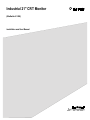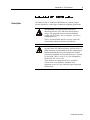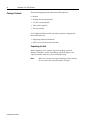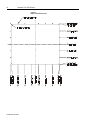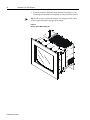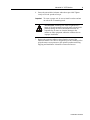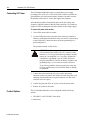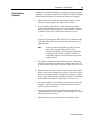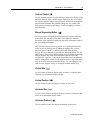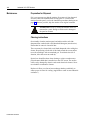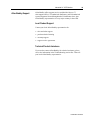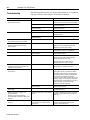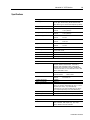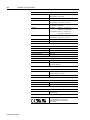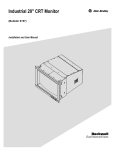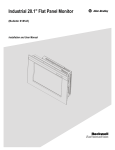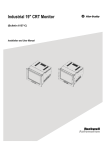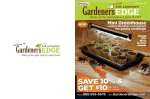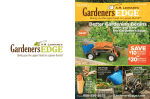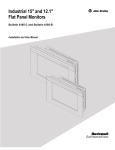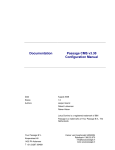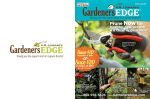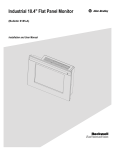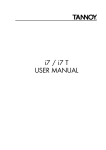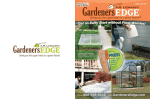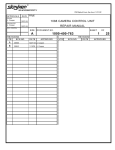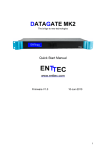Download 6158-5.0, Industrial 21 inch CRT Monitor
Transcript
Industrial 21" CRT Monitor (Bulletin 6158) Installation and User Manual 2 Table of Contents 7DEOH RRII &RQWH &RQWHQQWV Industrial 21" CRT Monitor.............................................. Description........................................................................... Package Contents ................................................................. Dimensions .......................................................................... Installing the 6158 Industrial Monitor................................... Connecting AC Power .......................................................... Product Options.................................................................... Connecting to a Computer .................................................... Rear Panel Controls and Indicators ....................................... Maintenance......................................................................... Allen-Bradley Support ......................................................... Troubleshooting ................................................................... Specifications ...................................................................... Important User Information 3 3 4 5 7 10 10 15 16 18 19 20 21 Solid state equipment has operational characteristics differing from those of electromechanical equipment. "Safety Guidelines for the Application, Installation, and Maintenance of Solid State Controls" (Publication SGI-1.1) describes some important differences between solid state equipment and hard-wired electromechanical devices. Because of this difference, and because of the wide variety of uses for solid state equipment, all persons responsible for applying this equipment must satisfy themselves that each intended application of this equipment is acceptable. In no event will Rockwell Automation be responsible or liable for indirect or consequential damages resulting from the use or application of this equipment. The examples and diagrams in this manual are included solely for illustrative purposes. Because of the many variables and requirements associated with any particular installation, Rockwell Automation cannot assume responsibility or liability for actual use based on the examples and diagrams. No patent liability is assumed by Rockwell Automation with respect to use of the information, circuits, equipment, or software described in this manual. Reproduction of the contents of this manual, in whole or in part, without written permission of Rockwell Automation is prohibited. Throughout this manual, we use notes to make you aware of safety considerations. ATTENTION: Identifies information about practices or circumstances that can lead to personal injury or death, property damage, or economic loss. Important: Identifies information that is especially important for successful application and understanding of the product. Publication 6158-5.0 Industrial 21" CRT Monitor 3 ,QGXVWULDO &57 0RQLW 0RQLWR RU Description The Bulletin 6158 21" Industrial CRT Monitor is a general purpose monitor suitable for a wide range of industrial computing applications. ATTENTION: The equipment described in this document generates, uses, and emits radio frequency energy. The equipment has been tested and found to comply with FCC Rules, Part 15, subpart J, for Class A computing devices. The use of non-shielded interface or power cords with Allen-Bradley industrial monitors is prohibited. ATTENTION: X-ray emissions from these monitors are typically about 0.05 mR/hr maximum, well below the 0.5 mR/hr maximum recommended by the US. Department of Health and Human Resources and specified in "Federal Performance Standards for Television Receivers", Section 10, Part 1020, Title 21, of the U. S. Code of Regulation (PL90-620), Vol. 38, No. 198. These monitors are equipped with X-ray protection circuits which cause automatic shutdown of the equipment in case its X-ray emissions begin to approach Federal limits. Publication 6158-5.0 4 Industrial 21" CRT Monitor Package Contents The monitor shipping carton contains the following items: • Monitor • Package of mounting hardware • AC power cord (optional) • Video cable (optional) • This user manual A 6158 Industrial Monitor with a touchscreen option is shipped with these additional items: • Supporting software and manuals • RS-232 serial extension cable (optional) Unpacking the Unit Before unpacking a new monitor, inspect the shipping carton for damage. If damage is visible, immediately contact the shipper and request assistance. Otherwise, proceed with unpacking. Note: Publication 6158-5.0 Make sure you keep the original packaging for the monitor in case you need to return the monitor for repair. Industrial 21" CRT Monitor Dimensions 5 Figure 1 6158 Industrial Monitor - Physical Dimensions Publication 6158-5.0 6 Industrial 21" CRT Monitor Figure 2 Panel Cutout Dimensions Publication 6158-5.0 Industrial 21" CRT Monitor Installing the 6158 Industrial Monitor 7 Environmental Considerations The 6158 Industrial Monitor requires a minimum free air space of 76.2 mm (3 in.) behind and 50.8 mm (2 in.) above and below for proper cooling. Allen-Bradley Industrial Monitors have been designed to function without cooling fans. Therefore, maintenance of fan filters and access to them need not be a concern. Strong magnetic fields near the front of the monitor outside the enclosure could potentially distort the image over time. This type of image distortion generally disappears after degaussing occurs. Allen-Bradley industrial monitors automatically degauss each time AC power is applied, or when the degauss button is pressed. Note: The internal degauss will not prevent color impurities caused by local magnetic fields. Make certain the monitor’s enclosure is free of residual magnetism. Installation Instructions The 6158 Industrial Monitor has a 9U panel height and is designed to meet NEMA 4 and NEMA 12 standards when properly installed. The panel on which you mount the monitor should be at least 14 gauge to insure a NEMA 4 seal and proper support for the unit. The mounting studs attached to the rear of the monitor bezel will accommodate this minimum thickness panel and panels up to 6.35 mm (0.25 in.) thick. The monitor may also be bolted to the front rails of EIA standard 19 in. rack cabinets. To install the 6158 Industrial Monitor: 1. Confirm that the shipping carton contains a package of 20 10–32 lock nuts and 20 flat washers. You will need 18 nuts and washers for installation. 2. Refer to the physical dimension drawings (Figure 1) and confirm that there is adequate space behind the panel. Remember to allow extra space for air circulation. 3. Refer to the panel cutout drawing (Figure 2) for dimensions of the panel cutout and mounting hole locations. Cut and drill the panel. 4. Carefully remove the monitor from its packaging. Avoid damaging the monitor gasket. Publication 6158-5.0 8 Industrial 21" CRT Monitor 5. Insert the monitor in the panel cutout from the front (Figure 2). Do not damage the threaded mounting studs as you position the monitor. Tip: It will be easier to install the monitor if you support it with a shelf or other support adjusted to the appropriate height. Figure 3 Generic Panel Mount Diagram Publication 6158-5.0 Industrial 21" CRT Monitor 9 6. Secure the unit with the locknuts and washers provided. Tighten evenly to 24 inch–pounds of torque. Important: To assure a proper seal, be sure to install a washer and nut on each of the 18 mounting studs. ATTENTION: Mounting nuts must be tightened to a torque of 24 inch–pounds to provide panel seal and avoid potential damage. Rockwell Automation assumes no responsibility for water or chemical damage to the monitor or other equipment within the enclosure due to improper installation. 7. Remove the protective adhesive sheet from the screen of the industrial monitor. The sheet is designed to prevent scratching of the polycarbonate screen protector or the optional touchscreen during shipping and installation. It should be removed before use. Publication 6158-5.0 10 Industrial 21" CRT Monitor Connecting AC Power The 6158 Industrial Monitor requires a single phase power supply providing 100 to 250V AC at 50 to 60 Hz. Power must be available at a grounded three–pin outlet located nearby. Whenever possible, connect the monitor to the same AC source that supplies the computer. Allen-Bradley monitors automatically adjust to the line voltage and frequency supplied to them (within the limits specified). No switches or jumpers need to be changed to match the monitor to the voltage supply. To connect AC power to the monitor: 1. Turn off the main switch or breaker. 2. Use the GND point on the rear panel of the monitor to establish a chassis to earth ground connection. Secure one end of a ground strap to the GND point. Connect the other end of the ground strap to a good earth ground. The ground terminals are M5 screws. ATTENTION: Chassis ground must be connected for safe operation of the monitor. The AC receptacle on the monitor is a 3–wire type with chassis ground pin, and the mating AC cord supplied is a 3–wire type, designed for connection to a grounded 3–pin AC outlet. However a properly grounded AC outlet is not always available, and grounding using a 3–wire cord can easily be defeated. If you fail to ground the monitor properly, the setup may result in personal injury from electrical shock or damage to equipment. 3. Connect the socket end of the AC power cord to the mating connector on the rear panel of the monitor. Position the power cord retaining clip attached to the rear panel connector over the cord’s socket to secure it in place. 4. Connect the plug end of the AC power cord to the mains outlet. 5. Restore AC power to the outlet. Product Options The 6158 Industrial Monitor can be configured with the following options. • VGA HD-15 or RS-343 BNC video cables • touchscreen Publication 6158-5.0 Industrial 21" CRT Monitor 11 Video Cables The monitor can be configured with various industrial grade video cables. The standard HD-15 cable is equipped with a conventional HD15 connector at each end. Figure 4 HD-15 Video Cable Connector Table A HD-15 Connector Pin Assignments Pin 1 2 3 4 5 6 7 8 9 10 11 12 13 14 15 Signal Red Video Green Video Blue Video ID2 Composite Sync Red Video Return Green Video Return Blue Video Return Reserved Ground ID0 ID1 Horizontal Sync Vertical Sync Reserved Description Input, analog 1 Input, analog Input, analog Output, TTL low Input, TTL, pulsed Output, TTL low Output, TTL floating 2 Input, TTL, pulsed Input, TTL, pulsed 1 Monochrome video generators should present video to this pin. Composite sync may be presented to this pin together with green or monochrome video. In this case, the monitor’s sync selector switch must be set to “Sync on Green.” 2 With a VGA adapter, the polarization of this signal, together with the polarization of the vertical sync signal, vary with the adapter’s operating mode, as shown in the table below. This mode information is not needed by the monitor, since it is a variable scan monitor. Signal H Sync V Sync Mode 1 + - Mode 2 + Mode 3 - Mode 4 + + Publication 6158-5.0 12 Industrial 21" CRT Monitor Another low noise video interface is the Differential BNC Input connectors option which accepts red, green and blue video signals (RS– 343 analog signaling) and a separate composite sync signal from the video source. BNC to BNC cable options are available. Touchscreen Option The touchscreen option (6158-xxAxxxxxx) provides an anti-glare touchscreen system. A software driver provided with the touchscreen option allows you to use the touchscreen as a pointing device with many popular DOS and Windows–based industrial applications. Refer to the touchscreen documentation for information on installing and using the touchscreen. Touchscreen Serial Cable For units configured with the touchscreen option, a touchscreen serial cable is required. A suitable cable can be obtained from your Rockwell Automation sales representative. The cable provides a communication channel between the touchscreen controller, which is mounted inside the monitor, and an RS-232-C serial port on the host computer. The touch controller is provided with power from the monitor’s power supply. Accordingly, no external touch power connections are necessary. The touch controller is set up to detect the baud rate used by the host. For additional information on controller configurations, please refer to the documentation provided with the touch system. Publication 6158-5.0 Industrial 21" CRT Monitor 13 Cable Connectors The following diagram and table indicate the pin configuration of the DB9 cable connector and the signals assigned to those pins. 1 2 6 3 7 4 8 VIEW LOOKING INTO PIN END OF MALE CONNECTOR OR SOLDER TERM END OF FEMALE CONNECTOR 5 9 DB9 Monitor Signal Connect to Host DB-9 DB-25 1 FG 2 TX Data (output) 1 8 RX Data (input) 2 3 3 Not Connected 4 DSR (input) 3 2 DTR (output) 4 20 5 SG SG 5 7 6 DTR (output) DSR (input) 6 6 7 CTS (input) RTS (output) 7 4 8 RTS (output) CTS (input) 8 5 9 x level RI Touchscreen Software Prior to using the touchscreen, you must install the touchscreen driver software on the host computer and perform a calibration procedure. Details for installation are covered in the documentation that is provided with the touchscreen system. Everything you need to install the touchscreen driver software is included in the touchscreen software packet provided with the system. It contains a utility program that makes installation very easy. Before attempting to install the touchscreen software, ensure that the version of the operating system running on the target machine is compatible with that required by your particular touchscreen system. There are a few things the user must know about the touchscreen hardware configuration of the touch system in order to install the driver properly. • The type and model of touch controller being used. • The COM port in use for the touchscreen. Ensure that the RS-232 cable is properly installed between the monitor port and the host’s COM1 or COM2 port. Note the COM port being used. • The touchscreen controller detects the baud rate of the host’s COM port and automatically adjusts to that rate. The installation procedure involves transferring driver files from the diskette supplied with the touch system to the host computer’s hard disk, and adding instructions to system startup files that will load the drivers following system boot-up. The installation utility automates the transfer Publication 6158-5.0 14 Industrial 21" CRT Monitor process and creates a special directory on the hard disk to hold the touch software. The user may specify a directory path name; otherwise, a default path name is used. In addition, the utility modifies the system startup files appropriately. Touchscreen Calibration After installing the driver software, follow the instructions in the manufacturer’s documentation provided with the touch system. ATTENTION: The calibration of the touchscreen will be invalidated by any subsequent adjustment of the display size or position. Insure that the display is properly adjusted before beginning calibration. When the touch system is to be used with multiple applications, and these applications use different video display modes, the calibration procedure should be repeated for each mode that is to be used. Using the Touchscreen with Application Programs Following the installation of the touch software and calibration, the touchscreen is ready to use. Since, in general, the touchscreen emulates a mouse, compatibility issues can arise in relation to the way the touchscreen emulates mouse buttons, especially multiple buttons. For a complete discussion of these issues, and means of resolving problems, see the relevant sections of the manufacturer’s documentation. Polycarbonate Window Option A polycarbonate window option (6158-xxYxxxxxx) is available for applications that require an added measure of protection for the monitor screen. Publication 6158-5.0 Industrial 21" CRT Monitor Connecting to a Computer 15 Connect the 6158 Industrial Monitor to a computer with the appropriate video cable. A touchscreen serial cable is required for monitors equipped with the touchscreen option. To connect your monitor to a computer: 1. Plan the route for the cables and confirm that the cables you have ordered are long enough for the routing you have chosen. 2. If you are using a standard HD-15 video cable with the monitor, connect either end of the cable to the 15–pin video input connector. See the rear panel drawing (Figure 5) to locate the HD-15 connector. Tighten the captive screws on the cable connector to secure it. Or If you are using the optional BNC video interface, connect the ends of the BNC video cable to the red, green, blue and composite sync input connectors. Note: As the rear panel configurations in Figure 5 indicate, the monitor is equipped with an HD-15 video connector. Optionally, it can be equipped with an HD15 connector and four BNC connectors. The HD-15 and the BNC inputs are wired in parallel and constitute a single interface. 3. For monitors configured with the touchscreen option, connect one end of the serial touchscreen cable to the connector labeled “AUX1” on the rear panel of the monitor. Tighten the captive screws to secure it. 4. Route and secure the cables. In cases where the cable crosses a door hinge, be sure to leave enough excess cable for a loose fit in all door positions. The monitor cables are designed to be flexible, so routing across a hinge should not result in application failure. The minimum recommended bend radius for a video cable is 38 mm (1.5 in.). 5. Connect the standard 15–pin connector end of the video cable to the computer’s video output connector. Tighten the captive screws on the cable connector to secure it. 6. Connect the touchscreen cable free end to an appropriate RS–232 communications port on the computer. Tighten the captive screws on the cable connector to secure it. 7. Coil and secure any extra cable length in a convenient location. Publication 6158-5.0 16 Industrial 21" CRT Monitor Figure 5 Rear Panels of Monitor Rear Panel Controls and Indicators The rear panel of the 6158 Industrial Monitor contains all of the picture controls, as well as the power switch and status indicator. Power Switch Turn on the monitor by pressing the right side of the switch marked “I”. (Pressing the left side of the switch marked “0” turns the unit off). Status LED ( ) When the monitor is powered up and operating correctly, the status indicator LED (green) will be illuminated. If the light should go out while the power switch is in the ”on” position, a misadjustment or malfunction has occurred. Remove power immediately. ATTENTION: Do not assume that the monitor is powered off when the status LED is not lit. Brightness Control ( ) Use the brightness control to adjust the overall intensity of the display. After allowing the CRT to warm up for at least a minute, adjust for the least amount of brightness needed to make the display clearly viewable. Publication 6158-5.0 Industrial 21" CRT Monitor 17 Contrast Control ( ) Use the contrast control to vary the difference between the display’s light and dark elements. With a suitable image displayed on the screen, adjust the contrast control to achieve the best balance between image brightness and fine detail rendition. The optimum setting may vary slightly with different types of displays and changes in ambient lighting, as well as individual taste. Manual Degaussing Button ( ) The display screen is degaussed automatically each time the monitor is powered on. This degaussing eliminates color impurities and other distortions of the display by neutralizing the effects of magnetic fields in the surrounding environment. When the unit is left on for a long period, or is repositioned following power-up, the screen may pick up additional magnetic flux, causing colors to appear ”blotchy” or otherwise distorted. If this happens, degauss the screen manually by pressing the degaussing button. For full effectiveness, allow at least fifteen minutes between manual degaussings. Shorter intervals may result in an incomplete removal of flux and residual color impurities. If the unit is located near electric transformers, motors, loudspeakers or other strong magnetic sources, degaussing alone may not be sufficient to eliminate interference. Try reorienting the unit relative to the magnetic source or moving the monitor further away. Vertical Size ( ) Use this control to make the display taller or shorter. Consult the chart following for recommended display height. Vertical Position ( ) Use this control to center the display vertically on the screen. Horizontal Size ( ) Use this control to make the display wider or narrower. Consult the chart below for recommended display width. Horizontal Position ( ) Use this control to center the display horizontally on the screen. Publication 6158-5.0 18 Industrial 21" CRT Monitor Maintenance Preparation for Shipment If it is ever necessary to ship the monitor, first remove it from the panel in which it has been installed, then securely pack it. To remove the monitor from the panel, reverse the installation procedure that begins on page 7. Whenever possible, ship the monitor in its original container. ATTENTION: Never try to ship the monitor while it is mounted in a panel. Doing so could result in damage to the panel or monitor. Cleaning instructions Occasionally clean the monitor panel and cabinet with a soft cloth dampened (not soaked) with a mild household detergent (non-abrasive). Ensure that air vents are cleared of dust. The screen may be cleaned with a soft cloth dampened with a mild glass cleaner. Keep turning a fresh side of the cloth toward the screen surface to avoid scratching it with accumulated grit. To minimize the risk of abrasion, allow the screen to stand dry. Special care should be taken when cleaning a resistive touchscreen or polycarbonate shield that is installed over the CRT screen. The surface can be easily damaged by abrasive and certain chemical cleaners. Never use alcoholic or ammoniac cleaners. Replace air filters over fans or heat exchanger intakes periodically to ensure proper air flow for cooling. (Applicable to units in some industrial enclosures.) Publication 6158-5.0 Industrial 21" CRT Monitor Allen-Bradley Support 19 Allen-Bradley offers support services worldwide with over 75 sales/support offices, 512 authorized distributors, and 260 authorized system integrators located throughout the United States alone, plus Allen-Bradley representatives in every major country in the world. Local Product Support Contact your local Allen-Bradley representative for: • sales and order support • product technical training • warranty support • support service agreements Technical Product Assistance If you need to contact Allen-Bradley for technical assistance, please review the information in the Troubleshooting section first. Then call your local Allen-Bradley representative. Publication 6158-5.0 20 Industrial 21" CRT Monitor Troubleshooting Symptom Status LED does not come on when power switch is closed. The following table can help you identify the potential cause of problems you may encounter while using the 6158 Industrial Monitor. Possible Problem Action Power cord not connected. Open power switch. Reconnect power cord at monitor and at AC outlet. Close power switch. No power available at AC outlet. Test AC outlet by plugging in a lamp or other known good device. Power cord faulty. Replace power cord. Monitor faulty. Have monitor serviced. Screen saver activated Disable screen saver by activating an input to the host system. Brightness and contrast controls not properly adjusted Turn brightness and contrast controls CW. No raster visible even when brightness and contrast controls are set full CW. Monitor out of adjustment or faulty Have monitor serviced. Raster dimly visible with brightness and contrast controls set full CW, but no display present Video cable problem Check for proper installation of video cable(s). Refer to installation instructions. Status LED is on, but screen is blank. Display is present, but garbled or rolling. Replace suspected faulty cable(s). Fault in video source Test video source by connecting to another monitor that is known to be operational. Fault in monitor Have monitor serviced. Monitor not synched to video source. Refer to installation instructions. Check for proper video cable installation. Replace suspected faulty cable. Check to ensure that video source is operating within the monitor’s range. Display is present and stable, but appears “wrapped” at one side or otherwise not properly centered or sized. Size and position controls misadjusted. Adjust controls for proper size and position of display. Refer to operator instructions. Display is present and stable, but missing some color(s) Video cable problem Check for proper video cable installation. If using BNC inputs, test monitor as follows. Disconnect signal cable(s) corresponding to the missing color(s). Disconnect signal cable corresponding to a displayed color and connect it to the input(s) corresponding to the missing color(s). If a missing color reappears, the signal cable corresponding to that color is faulty; otherwise, the monitor is faulty. Replace suspected faulty cable. Fault in monitor. Have monitor serviced. Display is present and stable, but colors are not pure Monitor requires degaussing Manually degauss the monitor. Refer to operator instructions. Display is present, but “jitters” or is severely distorted Interfering external AC or DC magnetic shield If possible, reposition the monitor beyond the proximity of large transformers, motors, bus bars, etc. “Noise” generated by other equipment in the environment is present at the video inputs Consult the application note which discusses method’s of eliminating noise using the monitor’s differential inputs. NOTE: Do not confuse the flicker associated with an interlaced video mode with jitter. Display is present, but “bars” appear across it. Publication 6158-5.0 Industrial 21" CRT Monitor 21 Specifications Display CRT Type 21in. diagonal, flat square, 0.28mm, MSP phosphor, 52.3% glass, ARAS coating, INVAR shadow mask, DAF electron guns, Tension-band implosion protected Degaussing Manual and automatic Image Size (4:3 Aspect) Image Size (5:4 Aspect) Non Linearity (CHP Method) Pincushion Horizontal 15.3in. (389mm) Vertical 11.5in. (292mm) Horizontal 14.4in. (365mm) Vertical 11.5in. (292mm) Horizontal 5% max Vertical 4% max Horizontal 3mm max Vertical 4mm max Keystone Horizontal 1% max Vertical 1% max Regulation 2mm max peak deviation Misconvergence 0.3mm max inside centered circle 285mm dia., 0.4mm max outside Luminance 30 fL, small white square Luminance Uniformity Corners at least 70% of center CIE coordinates for white x:0.281, y:0.311 (9300K) Video Supported Standards IBM VGA (640x480 at 60Hz; VESA 640x480 at 60/72Hz, 800x600 at 56/60/72Hz, 1024x768 at 60/70Hz; DEC 1024x864 at 60Hz, 1280x1024 at 66/72Hz; SUN 1152x900 at 67/76Hz; SG/IBM RISC 1280x1024 at 60Hz; HP 700 1280x1024 at 72Hz, IBM RISC 1280x1024 at 77Hz Deflection Frequencies Horizontal Variable: 30kHz to 82kHz Vertical Variable: 40Hz to 80Hz Retrace Times Horizontal 2.8usec min. Vertical 0.475msec min Amplifier Bandwidth 150MHz Black Level Stability Within 1% Input Signals Video: RGB analog (white level = 0.714V above ref. black, into 75 Ohms, differential), Std. Sync: H and V separate (TTL levels), Sync with BNC Opt.: Composite on green video (0.286V below ref. black) or Composite separate (into 75 Ohms differential) Standard Input Connection HD-15 (RGB, HS, VS) Optional Input Connection HD-15 (RGB, HS, VS) and 4 BNC (RGB, CS) Operator Controls Rear Panel Degauss, Brightness, Contrast, H Size, H Position, V Size, V Position. BNC Option only: Sync Input Select, RGBS Termination Switches Publication 6158-5.0 22 Industrial 21" CRT Monitor Environmental Temperature Operating 0C to 50C Non-Operating -30C to 65C Relative Humidity Altitude 10% to 90% non-condensing Operating 0 to 10,000 ft (3000m) Non-Operating 0 to 40,000 ft (12000m) Electrostatic Discharge Operating 8.0KVDC (IEC 801-2, level 3) Non-Operating 20.0KVDC Vibration Operating 0.01in. p-p, 5-44Hz sine, 1.0g peak, 44-500Hz sine Non-Operating 0.02in. p-p, 5-44Hz sine, 2.0g peak 44-500Hz sine Shock Operating 15g (1/2 sine, 11msec) Non-Operating 25g (1/2 sine, 11msec) X-ray Emissions Designed for compliance with DHHS CFR 21.1020 ELF/VLF Emissions Designed for compliance with MPR-II Electrical Line Voltage 90-264VAC Line Frequency 45-70Hz Ground Leakage 1.0 uA max at 1.5KVDC Power Consumption 135W max Cables Standard None Optional US Power Cord (0E2101), 6ft VGA Cable (0E2003) Physical Dimensions 20.5inW x 16.8in.H x 22.5in.D Net Weight 70lb (32kg) (514mm x 423mm x 572mm) Warranty Standard 12 months Optional Extensions available MTBF >55,000 hours at 25C, Ground Benign Certifications Publication 6158-5.0 UL 1950 Recognized Component, C-UL 950 Recognized Component, CE97 (89/336/EEC and 73/23/EEC), FCC Class A Industrial 21" CRT Monitor 23 Publication 6158-5.0 IBM is a registered trademark of International Business Machines Corporation. VGA is a trademark of International Business Machines Corporation. PC AT is a trademark of International Business Machines Corporation. Microsoft is a registered trademark of Microsoft Corporation. Microsoft Windows is a trademark of Microsoft Corporation. Rockwell Automation helps its customers receive a superior return on their investment by bringing together leading brands in industrial automation, creating a broad spectrum of easy-to-integrate products. These are supported by local technical resources available worldwide, a global network of system solutions providers, and the advanced technology resources of Rockwell. Worldwide representation. Argentina • Australia • Austria • Bahrain • Belgium • Bolivia • Brazil • Bulgaria • Canada • Chile • China, People’s Republic of • Colombia • Costa Rica • Croatia • Cyprus • Czech Republic • Denmark • Dominican Republic • Ecuador • Egypt • El Salvador • Finland • France • Germany • Ghana • Greece • Guatemala • Honduras • Hong Kong • Hungary • Iceland • India • Indonesia • Iran • Ireland • Israel • Italy • Jamaica • Japan • Jordan • Korea • Kuwait • Lebanon • Macau • Malaysia • Malta • Mexico • Morocco • The Netherlands • New Zealand • Nigeria • Norway • Oman • Pakistan • Panama • Peru • Philippines • Poland • Portugal • Puerto Rico • Qatar • Romania • Russia • Saudi Arabia • Singapore • Slovakia • Slovenia • South Africa, Republic of • Spain • Sweden • Switzerland • Taiwan • Thailand • Trinidad • Tunisia • Turkey • United Arab Emirates • United Kingdom • United States • Uruguay • Venezuela Rockwell Automation Headquarters, 1201 South Second Street, Milwaukee, WI 53204-2496 USA, Tel: (1) 414 382-2000, Fax: (1) 414 382-4444 Rockwell Automation European Headquarters, Avenue Hermann Debroux, 46 1160 Brussels, Belgium, Tel: (32) 2 663 06 00, Fax: (32) 2 663 06 40 Rockwell Automation Asia Pacific Headquarters, 27/F Citicorp Centre, 18 Whitfield Road, Causeway Bay, Hong Kong, Tel: (852) 2887 4788, Fax: (852) 2508 1846 World Wide Web: http://www.ab.com Publication 6158-5.0 998055-010 Copyright 1999 Rockwell Automation Corporation. All rights reserved. Printed in USA.