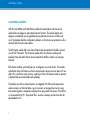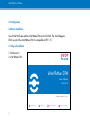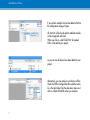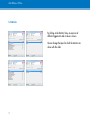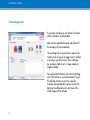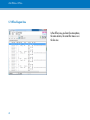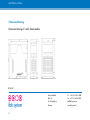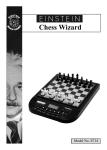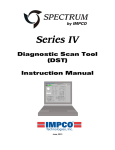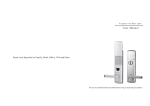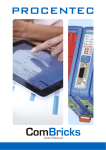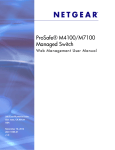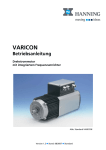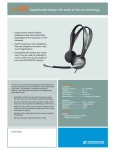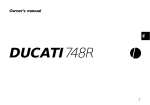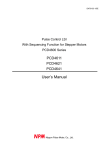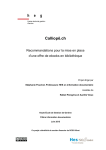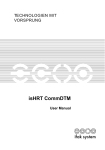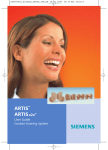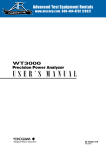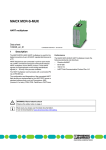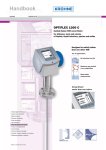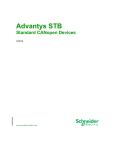Download isNet DPMon & PAMon - ifak
Transcript
isNet DPMon & PAMon Profibus Monitor Module User manual UNIFIED FIELD COMMUNICATION isNet PAMon + DPMon Content isNet Line.................................................................. 3 1 isNet Lite................................................................ 4 1.1 Delivery Content.................................................. 5 1.2 Technical Data isNet Lite..........................................5 2 isNet PAMon and DPMon........................................ 6 2.1 Delivery content......................................................7 2.2 System requirements................................................7 2.3 Technical details isNet PAMon and DPMon................7 2.4 Configuration.........................................................8 3 Software Installation................................................ 9 3.1 Steps of Installation.................................................9 4 isNet PbMon DTM................................................. 10 5 The isField Diagnosis DTM..................................... 13 5.1 Online Status........................................................14 5.2 Online-Telegram-View...........................................15 5.3 Oscilloscope-Function............................................16 5.4 Statistics...............................................................17 5.5 Recording-Function...............................................18 5.6 Offline-Data-View.................................................19 5.7 Offline-Telegram-View...........................................20 6 Filter and Triggerevents.......................................... 21 7 Dimensional Drawing............................................ 22 2 isNet PAMon + DPMon isNet Line PROFIBUS DP isNet DP2 isNet DP isNet DPMon isNet PA4 isNet PA2 isNet PAMon PROFIBUS PA isNet Lite + Foundation Fieldbus isNet FFMon isNet PNGate HART isNet H@rt8 3 isNet H@rt4 isNet PAMon + DPMon 1 isNet Lite The Ethernet-Gateway isNet Lite provides an efficient data exchange. Up to five fieldbusspecific modules can be connected, a free combination of PROFIBUS, FOUNDATION FIELDBUS or HART modules is approved. The PROFIBUS modules are equipped with one or two bus interfaces (single/dual module) and the HART modules are equipped with 4 or 8 HART-channels. The Ethernet port 100BASE-TX supports transfer rates of 10 Mbit/s and 100 Mbit/s. Depending on the customer-specific needs the gateway can be supplied with up to five PROFIBUS modules which results in a maximum of 10 PROFIBUS buses. Also the gateway can be supplied with up to five HART modules, which results in a maximum of 40 HARTchannels. These HART channels can be used simultanously, because each HART channel has its own HART master. It is also possible to connect up to five monitoring modules for PROFIBUS PA, DP and FOUNDATION FIELDBUS. The Ethernet-Gateway was developed for the use in an industrial environment. It needs a 24V power supply and will be mounted on a top-hat rail. The gateway and the fieldbus specific modules are fanless and do not have any moving parts at all. They are built for a long and enduring lifespan. The isNet Lite is fully integrated in our driver concept of the fieldbus components isHART and isDP . You can connect to the different networks through our API which is included in the Driver-DLL. The applications which were designed for the HART- and PROFIBUSInterface (isHRT USB, isPro USBx12) can be used with the Ethernet-Gateway. A userfriendly webinterface is implemented which can be used for the start-up. You can also use the webinterface to check the PROFIBUS modules and a connected network for its right function. 4 GND 24V Shield Power Status isNet Lite Ethernet Gateway isNet PAMon + DPMon 1.1 Delivery Content Hardware, driver-, configuration-, test software on CD, documentation engl. 1.2 Technical Data isNet Lite Technical Data Interface Controller RAM Flash Transmission rate Driver software Available software 5 RJ 45 (Ethernet) ARM9 32Bit 400 MHz 32 MB 256 MB Ethernet: 10 Mbit/s – 100 Mbit/s Windows 98, 2000, XP, Vista, 7 isNet CommDTM, isPro CommDTM (FDT), isPro Multi- Server (OPC), OPC UA Server (FDI Communication Server) isNet PAMon + DPMon 2 isNet PAMon and DPMon With the isNet DPMon and isNet PAMon modules the head module isNet Lite can be enhanced by new diagnosis and protocol monitor functions. The modules detects and diagnoses sporadically occurring problems during data transmission on a Profibus network. The modules identifies configuration problems in the transmission protocol as well as electrical faults that cause interruptions. The DP monitor module offers one channel that can be connected to the Profibus network via a D-SUB 9 connector. The PA monitor module offers two channels working independently from each other that can be connected to the Profibus network via screwtype terminals. Both monitor modules work totally passive; no telegrams are sent to the bus. The modules evaluate the status of all stations on the bus and provide a concise overview about it if needed. In this view the bus status of every single layer of the OSI reference model is separately detected and can also be addressed separately. The modules also offer a protocol monitor, an integrated 200 MHz oscilloscope and an extensive analysis of statistical data, e.g. error counters or average time intervals. Long term monitoring allows autonomous operation for a long period of time even if the Net Lite is not connected to the PC. The protocol file is saved on a memory card and can later be downloaded to a PC. 6 isNet PAMon + DPMon 2.1 Delivery content isNet DPMon or PAMon, driver, configuration and testsoftware on the CD, documentation english, isField Diagnosis DTM 2.2 System requirements PC or Laptop with Windows 2000, XP, Vista or 7 32bit. 2.3 Technical details isNet PAMon and DPMon Technical Data Connectors Measures Transmission rate Driver software Delivery content Available software 7 isNet DPMon isNet PAMon RS-485 Buchse 2 screw type terminals 22mm x 86mm x 110mm 45mm x 86mm x 110mm 9,6 kBit/s - 12 Mbit/s 31,25 kBit/s Windows 2000, XP, Vista, 7 Hardware, Driver-, Configuration- and Testsoftware; Documentation german and english on CD isNet PbMon DTM, isField Diagnosis isNet PAMon + DPMon Channel 1 Channel 2 Shield Shield Shield PA - + MMCSlot PA - + MMC RS-485 MMC isNet DPMon MMC isNet PAMon MMC- MMCSlot Ch1 Slot Ch2 isNet DPMon 8 isNet PAMon isNet PAMon + DPMon 2.4 Configuration 3 Software Installation You will find PACTware and the isNet PbMon DTM on the CD-ROM. The isField Diagnosis DTM is a part of the isNet PbMon DTM. It is compatible to FDT 1.2.1. 3.1 Steps of Installation 1. PACTware 4.0 2. isNet PbMon DTM isNet PbMon DTM Driver Software Version 1.0 © ifak system GmbH 2010 – 2011 Fieldbus Interfaces 9 Software Tools Services & Technologies Automation Components isNet PAMon + DPMon 4 isNet PbMon DTM After you installed PACTware and the isNet PBMon DTM you can start it. The device database will be updated. The device database shows all installed device DTMs. You will see the following ifak system DTMs: isNet Lite, isNet DPMon, isNet PAMon and isNet FFMon. There are 2 different possibilities for adding a device to a project. You can either use drag & drop and pull the DTM in your project or you can use the „Add device“ function. You can choose the right device DTM in this dialog and add it to your project. 10 isNet PAMon + DPMon If you perform a double click on the added isNet Lite, the configuration dialog will open. All isNet Lite will be found and the attached modules will be recognised and listed. When you click on „Add Child DTMs“ all needed DTMs will be add to your project. As you can see all devices have been added to your project. Alternatively, you can configure your devices offline. Check the Offline Configuration Box, add the modules in the right order from the drop-down menu and click on Create Child DTMs when you are done. 11 isNet PAMon + DPMon Connect with the module. If you right click on the connected monitoring module you will see a list of different options. The Diagnosis DTM will be started by choosing Dagnosis -> Diagnosis channel. 12 isNet PAMon + DPMon 5 The isField Diagnosis DTM After starting the Diagnosis DTM you will see this Dialog. You will see 5 buttons. Record, Online Data, Offline Data, Options and Exit. By clicking the buttons you will get to the different dialogs. Design of the Software Online-Data Record Start Stop Telegram Statistic TriggerEvent Event log Layer Filter Oscilloscope GSD files View Download Offline-Data 13 Definition: Status function Options Close This picture shows you the design of the isField Diagnosis DTM software. isNet PAMon + DPMon 5.1 Online Status This is the online data view. All PROFIBUS members will be dispayed. Preceding PROFIBUS masters are indicated by an „M“. The color green indicates that erverything is within its expected range. Yellow would show you a warning and red would show you an alarm. You can define different events for the colors red and yellow. You can choose the different layers with the slider. You can retrive the status information static or dynamically. The double arrow is for dynamic update and the single arrow for static update. 14 isNet PAMon + DPMon 5.2 Online-Telegram-View If you choose the layer PHY you will only see this columns: runing number, timestamp and data. Layer DP shows the following columns: running number, timestamp, source- and destination adaress, service, PRM and data. The layer APP shows these informations: running number, timestamp, source- and destination address, service address, PRM and data. You can save the telegrams by clicking on the record button. You will reach the filter options by clicking on the filter button. If you click into the telegram windows it will stop to update the new telegrams. Activate the filter options with this button. If active, the box is checked. You can switch between hexadecimal and decimal view with this button. If you would like to get to the latest telegram you have to click this button. 15 isNet PAMon + DPMon 5.3 Oscilloscope-Function You see a oscilloscope which optical and faunctional equals a hardware oscilloscope. It has integrated message decoding, can detect bus faults and present them in a statistical summary and arbitrary user events be defined which can be stored in an event log. You have option for time, level, trigger level. As source you can select falling or raising edge, filter (same functionality as described before) and threshold value. The oscilloscope has 2 modi: normal mode and single mode. The single mode gives you a snapshot of a trigger event and the normal mode is like a normal continuos oscilloscope. The button force has the same functionality like the button force on a hardware oscilloscope. While you are using the oscilloscope, the telegrams will be displayed and decoded under the graph and in the windows right to the graph. 16 isNet PAMon + DPMon 5.4 Statistics By clicking on the Statistics View, an overview of different triggerevents and its values is shown. You can change the Layer for which the statistics are shown with the slider. 17 isNet PAMon + DPMon 5.5 Recording-Function If you start a recording you can choose a file name with 8.3 characters an a destination. After you have typed the file name and clicked OK the recording will start immediately. The recording lasts as long as there is space on the memory card, as long as no trigger event is reached or as long as you do not stop it. The oscilloscope has a memory depth of up to 1 mega samples (in Singelshot mode). You can load the file directly with in the isField Diagnosis DTM software or you can download it to your PC and look at it later or send it to a specalist. To display the recorded data you have to press the button for the offline data in the start menu of the isField Diagnosis DTM software. 18 isNet PAMon + DPMon 5.6 Offline-Data-View You will see this dialog. You can open local files and files from the MMC card. If you want to open a file from the MMC card all files on the card will be shown and you can select the one you would like to open or to download to your PC. You will get a similar view as you have seen in the online telegram view. 19 isNet PAMon + DPMon 5.7 Offline-Telegram-View In the offline view, you have the same options, the same columns, the same filter menus as in the live view. 20 isNet PAMon + DPMon 6 Filter and Triggerevents For every layer, you can define Filter indepentendly. For each layer, only the appropriate filter variables are shown. 21 isNet PAMon + DPMon 7 Dimensional Drawing Dimensional drawing of 1 and 2 channel module. © 2012-07 22 ifak system GmbH Tel+49.391.544.563-1000 Oststr. 18 Fax+49.391.544.563-9099 39114 Magdeburg [email protected] Germany www.ifak-system.de