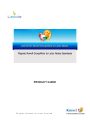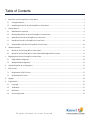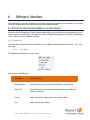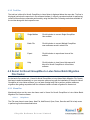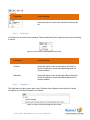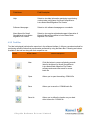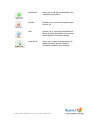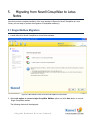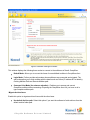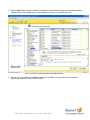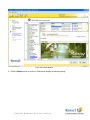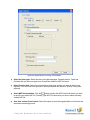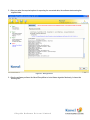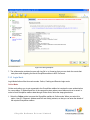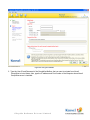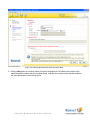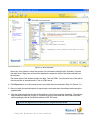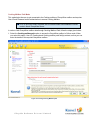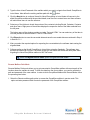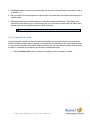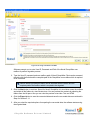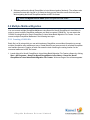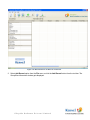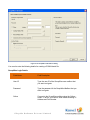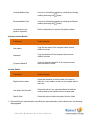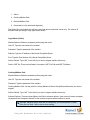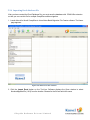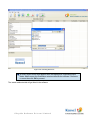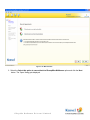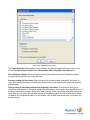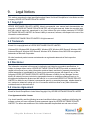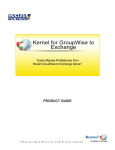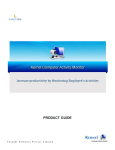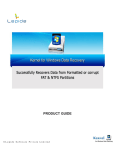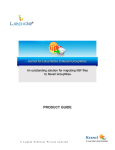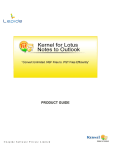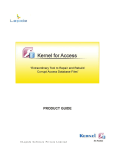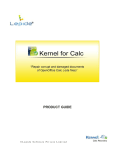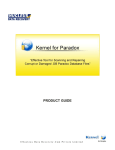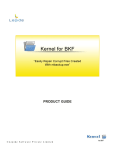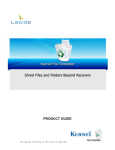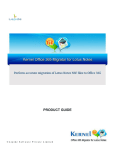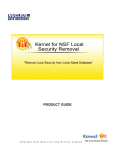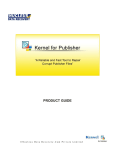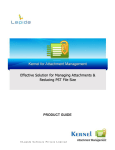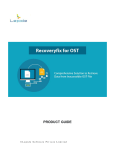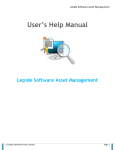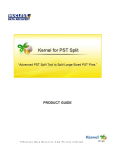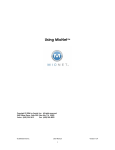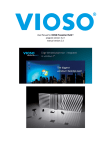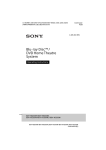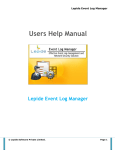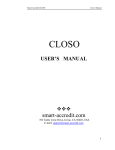Download User`s Guide - Kernel Data Recovery
Transcript
PRODUCT GUIDE ©Lepide Software Private Limited Table of Contents 1. 2. 4. 5. Kernel for Novell GroupWise to Lotus Notes ........................................................................................................... 5 1.1 Using this Manual............................................................................................................................................. 5 1.2 Introducing Kernel for Novell GroupWise to Lotus Notes ................................................................................. 6 Getting Started ......................................................................................................................................................... 8 2.1 Installation Pre-requisites .................................................................................................................................. 8 2.2 Downloading Kernel for Novell GroupWise to Lotus Notes .............................................................................. 9 2.3 Install Kernel for Novell GroupWise to Lotus Notes ......................................................................................... 9 3.1 Start Kernel for Novell GroupWise to Lotus Notes ..........................................................................................10 3.2 Uninstall Kernel for Novell GroupWise to Lotus Notes ....................................................................................10 Software Interface ...................................................................................................................................................11 4.1 Kernel for Novell GroupWise to Lotus Notes ...................................................................................................11 4.2 Kernel for Novell GroupWise to Lotus Notes Batch Migration File Creator .....................................................13 Migrating from Novell GroupWise to Lotus Notes ..................................................................................................18 5.1 Single Mailbox Migration ................................................................................................................................18 5.2 Multiple Mailbox Migration.............................................................................................................................34 6. Advanced Options to ease Migration .......................................................................................................................51 7. Full Version ............................................................................................................................................................53 7.1 Requirement of Full Version ............................................................................................................................53 7.2 Purchasing Full Version ...................................................................................................................................53 8. Support ...................................................................................................................................................................54 9. Legal Notices ..........................................................................................................................................................55 9.1 Copyright ........................................................................................................................................................55 9.2 Trademark .......................................................................................................................................................55 9.3 Disclaimer .......................................................................................................................................................55 9.4 License Agreement ..........................................................................................................................................55 ©Lepide Software Private Limited Table of Figures Figure 4.1: File Menu.................................................................................................................................................. 11 Figure 4.2: Tool Menu ................................................................................................................................................ 12 Figure 4.3: Help Menu ................................................................................................................................................ 12 Figure 4.4: File menu of Batch Migration File Creator ................................................................................................ 14 Figure 4.5: Edit menu for Batch Migration File Creator ............................................................................................... 14 Figure 4.6: View menu for Batch Migration File Creator ............................................................................................. 15 Figure 4.7: Help menu for Batch Migration File Creator .............................................................................................. 15 Figure 5.1: Main Window of Kernel for Novell GroupWise to Lotus Notes ................................................................. 18 Figure 5.2: Window showing three modes ................................................................................................................... 19 Figure 5.3: Using Default Mode .................................................................................................................................. 20 Figure 5.4: Enlisted Folders from Novell GroupWise mailbox ..................................................................................... 21 Figure 5.5: Preview Window ....................................................................................................................................... 22 Figure 5.6: Export Options for saving converted data .................................................................................................. 23 Figure 5.7: Saving Process .......................................................................................................................................... 24 Figure 5.8: Saving Complete ....................................................................................................................................... 25 Figure 5.9: Using Online Mode ................................................................................................................................... 26 Figure 5.10: Entering Authentication details for Online Mode ..................................................................................... 27 Figure 5.11: Preview Window ..................................................................................................................................... 28 Figure 5.12: Using Caching Mailbox path ................................................................................................................... 29 Figure 5.13: Using Remote Mailbox path .................................................................................................................... 31 Figure 5.14: Using Command Line Mode.................................................................................................................... 33 Figure 5.15: Welcome Screen of Batch file creator tool ............................................................................................... 35 Figure 5.16: GroupWise Information Dialog ............................................................................................................... 36 Figure 5.17: Defining NSF file location for saving the converted data ......................................................................... 38 Figure 5.18: Enlisted Mailbox records ......................................................................................................................... 39 Figure 5.19: Saving the .CONLN file .......................................................................................................................... 40 Figure 5.20: Excel sheet format ................................................................................................................................... 41 Figure 5.21: Excel file with details .............................................................................................................................. 44 Figure 5.22: Batch file creator software ....................................................................................................................... 45 ©Lepide Software Private Limited Figure 5.23: Fetching Excel File.................................................................................................................................. 46 Figure: 5.24: Listing of Mailboxes .............................................................................................................................. 47 Figure 5.25: Main Window ......................................................................................................................................... 48 Figure 5.26: Opening CONLN file .............................................................................................................................. 49 Figure 5.27: CONLN file listed ................................................................................................................................... 50 Figure 5.28: Advance Options dialog .......................................................................................................................... 51 Figure 5.29: Folder Selection dialog ............................................................................................................................ 52 Figure 5.30: Add Folder dialog ................................................................................................................................... 53 ©Lepide Software Private Limited 1. Kernel for Novell GroupWise to Lotus Notes Welcome to the user manual of Kernel for Novell GroupWise to Lotus Notes, the most effective convenient Novell GroupWise to Lotus Notes conversion software available online for migrating data from Novell GroupWise mailboxes to Lotus Notes. This software provides a secure migration to MS Exchange Server so that users can migrate Single GroupWise Mailbox or Unlimited GroupWise Mailboxes at once. This user manual consists of step by step guidelines on using this software to perform flawless migration. 1.1 Using this Manual The user manual of Kernel for Novell GroupWise to Lotus Notes is devised to help the users perform accurate Novell GroupWise to Lotus Notes migration. It is suggested that the novice users should go through this user manual carefully before proceeding to use the software. If you are an experienced user, use the TOC to find out information related to tasks that you wish to perform using Kernel for Novell GroupWise to Lotus Notes. You can use the table of contents to navigate through various sections of this user manual. The table of contents comprises of all the sections in the user manual in chronological order. The user manual comprises the following sections: Introduction Getting Started Software Interface Migrating from Novell GroupWise to Lotus Notes Advance Options to Ease Migration Full Version Support Troubleshooting Legal Notice Certain abbreviations have been used throughout this manual. For clear understanding of the contents of this user manual, please go through the list of abbreviations, mentioned below, before reading the manual. 1.1.1 List of Abbreviations XLS: Excel Sheet Extension RAM: Random Access Memory ©Lepide Software Private Limited MB: Mega-Byte GB: Giga-Byte 1.2 Introducing Kernel for Novell GroupWise to Lotus Notes Kernel for Novell GroupWise to Lotus Notes is reliable and powerful software devised especially to perform seamless and precise migration of data in Novell GroupWise mailboxes to NSF file format. Converting the data to NSF file format eases the user to access GroupWise email data with Lotus Notes email client. This is an eminent tool that performs accurate migration and allows you to convert all the data in your GroupWise mailbox to NSF file format. After GroupWise to Lotus Notes conversion, the NSF file is ready to be accessed with Lotus Notes. Novell GroupWise to Lotus Notes migration tool allows you to perform flawless migration in matter of three simple steps: Select, Export and Save. The software creates a new Notes Storage File (NSF) with the same folder structure of Novell GroupWise mailbox. Using this tool, you can migrate email messages, calendar entries, tasks, contacts etc for a pre-defined or specified time period at a desired location. 1.3 Salient Features Salient features of Kernel for Novell GroupWise to Lotus Notes include: Convert single GroupWise Mailbox to Lotus Notes Mailbox Convert Unlimited GroupWise Mailboxes to Lotus Notes Supports UNICODE characters for conversion Facilitates migrating either all or selected mailbox folders to Lotus Notes Displays preview of GroupWise mailbox items before converting them into Lotus Notes mailbox Supports exporting archived GroupWise mailbox to Lotus Notes Exports emails, contacts, tasks, calendar, and other GroupWise mailbox items to Lotus Notes Enables users to migrate Address Book Lets you save data in text format Self-descriptive graphical user interface Supports every version Available with free evaluation version ©Lepide Software Private Limited ©Lepide Software Private Limited 2. Getting Started Now that you have understood the features and potential of Kernel for Novell GroupWise to Lotus Notes, you are ready to experience the working of the software. In order to migrate from Novell GroupWise environment to Lotus Note environment, you need to download and install this software. However, it is strongly recommended that before you install Kernel for Novell GroupWise to Lotus Notes, you must check the installation pre-requisites for the software to ensure that your computer is apt for running the software. 2.1 Installation Pre-requisites The various pre-requisites for installing and running Kernel for Novell GroupWise to Lotus Notes can be broadly classified into two major categories – Hardware requirements and Software requirements. 2.1.1 Hardware Requirements: The hardware requirements for installing the software are as follows: Pentium class processor 512 MB RAM 13 MB for Software installation Disk Space - Enough space to save the results You should have at-least 13 MB of free disk space if you want to convert and save 13 MB email data. 2.1.2 Software Requirements: The software requirements for installing the software are as follows: 2.1.2.1 Operating System Requirements Supported operating systems: Windows 7 Windows Vista Windows XP Windows 2003 Windows 2000 ©Lepide Software Private Limited 2.1.2.2 Email Client Requirements Supported Novell GroupWise Server Versions- Supports all versions of Novell GroupWise including 4.1 to 8.0 Supported Lotus Notes Versions- Supports all versions of Lotus Notes including 1.0 to 8.5 Supported MS Excel Versions- Supports all versions of MS Excel 97, 98, 2000, 2002 and 2003 Lotus Notes and Novell GroupWise client should be installed on the computer system on which you are performing the conversion. You cannot convert mailboxes if both the above mentioned applications are not installed on the host computer. Also, you need to have MS Excel installed on your computer for creating Excel database for batch file migration. 2.2 Downloading Kernel for Novell GroupWise to Lotus Notes After checking your computer with the prescribed system requirements for Kernel for Novell GroupWise to Lotus Notes, you can download and install the software on your computer. You can buy the full version of the software from any one of our authorized resellers– Element5, Asknet and 2CO. If you want to try using Kernel for Novell GroupWise to Lotus Notes before buying it, you can download the evaluation version from the following link: http://www.nucleustechnologies.com/download-groupwisetonotes.html Using the evaluation version of Kernel for Novell GroupWise to Lotus Notes, you can convert all the data from GroupWise mailbox to Lotus Notes but can save only 10 email items per folder. 2.3 Install Kernel for Novell GroupWise to Lotus Notes After downloading the installer file for Kernel for Novell GroupWise to Lotus Notes, you can install the software by running the file. Before installing the software make sure that the host computer meets the entire system requirements and has sufficient memory available. To install Kernel for Novell GroupWise to Lotus Notes: 1. Double-click the Kernel for Novell GroupWise to Lotus Notes installer. 2. Follow the on-screen instructions. The Setup Installation Complete screen will be displayed. ©Lepide Software Private Limited 3. Click Finish, the main window of the Kernel for Novell GroupWise to Lotus Notes software will be launched. 3.1 Start Kernel for Novell GroupWise to Lotus Notes To start Kernel for Novell GroupWise to Lotus Notes: Click the Start All Programs Kernel for Novell GroupWise to Lotus Notes Kernel for Novell GroupWise to Lotus Notes Alternatively, you can launch Kernel for Novell GroupWise to Lotus Notes by double-clicking the shortcut icon available on the desktop and Quick Launch icon. 3.2 Uninstall Kernel for Novell GroupWise to Lotus Notes You may need to uninstall and re-install Kernel for Novell GroupWise to Lotus Notes. To uninstall Kernel for Novell GroupWise to Lotus Notes: 1. Click the Start All Programs Kernel for Novell GroupWise to Lotus Notes Uninstall Kernel for Novell GroupWise to Lotus Notes A warning message will be displayed. 2. Click Yes to uninstall Kernel for Novell GroupWise to Lotus Notes. Before proceeding to uninstall Kernel for Novell GroupWise to Lotus Notes, you must ensure that the software is not running. You can alternatively uninstall Kernel for Novell GroupWise to Lotus Notes from the Control Panel by performing the following steps: 1. Click the Start Menu Control Panel and then double click the Add or Remove Programs icon. 2. Select Kernel for Novell GroupWise to Lotus Notes and click Remove. A warning message will be displayed. 3. Click Yes to uninstall Kernel for Novell GroupWise to Lotus Notes. ©Lepide Software Private Limited 4. Software Interface Now that Kernel for Novell GroupWise to Lotus Notes has been installed on your computer, you can start using the software after getting acquainted with the software interface. 4.1 Kernel for Novell GroupWise to Lotus Notes Kernel for Novell GroupWise to Lotus Notes software allows you to perform Novell GroupWise to Lotus Notes migration with the help of two migration options: Single Mailbox Migration and Batch file Migration. Have a close look at the software interface: 4.1.1 Menu Bar The menu-bar of Kernel for Novell GroupWise to Lotus Notes comprises three main menus – File, Tool, and Help. 4.1.1.1. File Menu The File menu comprises four menu items. Figure 4.1: File Menu Menu items in the File menu: Field Name Field Description Single Mailbox Select this option to convert Single GroupWise User mailbox Batch File Select this option to convert Multiple GroupWise user mailboxes saved in a batch file Export Select this option to export/save items of the mailbox Exit Select to close the software ©Lepide Software Private Limited 4.1.1.2. Tool Menu The Tool menu comprises a single menu item. Figure 4.2: Tool Menu Menu Item in the Tool menu: Field Name Field Description Advanced Options Select this option to view advanced options to customize various activities. Enable or disable the appropriate checkbox field as per your requirement 4.1.1.3. Help Menu The Help menu comprises three menu items. Figure 4.3: Help Menu Menu items in the Help menu: Field Name Field Description Help Select to view help information pertaining to performing various tasks using Kernel for Novell GroupWise to Lotus Notes. Software Homepage… Select to visit software homepage on our website About Kernel for Novell GroupWise to Lotus Notes Select to view version-related and support information of Kernel for Novell GroupWise to Lotus Notes ©Lepide Software Private Limited 4.1.2 Tool Bar The tool-bar in Kernel for Novell GroupWise to Lotus Notes is displayed below the menu-bar. Tool bar is displayed just below the menu-bar in the software interface. It offers a convenient method for performing varied functions that are otherwise performed by using the Menu Bar. Following are buttons available in the tool bar along with their respective use: Button Button Name Button Description Single Mailbox Click this button to convert Single GroupWise User mailbox Batch File Click this button to convert Multiple GroupWise user mailboxes saved in a batch file Export Click this button to export/save items of the mailbox Help Click this button to view Users Help manual of Kernel for Novell GroupWise to Lotus Notes software 4.2 Kernel for Novell GroupWise to Lotus Notes Batch Migration File Creator As the batch file creation tool - Kernel for Novell GroupWise to Lotus Notes Batch Migration File Creator has been installed automatically on your computer system along with the installation of Kernel for Novell GroupWise to Lotus Notes software; you can start creating batch file to perform multiple mailboxes migration after getting acquainted with the software interface of batch migration file creator tool. 4.2.1 Menu Bar Mentioned below are the menu bar items used in Kernel for Novell GroupWise to Lotus Notes Batch Migration File Creator software: 4.2.1.1. Help Menu The File menu has six menu items: New File, Add Record, Open, Save, Save As and Exit to help users in performing functions described below: ©Lepide Software Private Limited Figure 4.4: File menu of Batch Migration File Creator Field Name Field Description New File Select this option to remove the existing CONLN files enlisted in the Kernel for Novell GroupWise to Lotus Notes Batch Migration File Creator software and create new record for a new batch file Add Record Select this option to add new record of the user mailbox in a batch file Open Select this option to open an existing .CONLN batch file Save Select this option to save the .CONLN batch file Save As Select this option to select the location on your hard drive to save the .CONLN batch file Exit Select this option to exit from the software 4.2.1.2. Edit Menu Edit Menu has Remove option to help user perform following function: Figure 4.5: Edit menu for Batch Migration File Creator ©Lepide Software Private Limited Field Name Field Description Remove Select this option to remove the selected record from the list 4.2.1.3. View Menu View Menu has two menu items including Toolbars and Status Bar to help the users perform following functions: Figure 4.6: View menu for Batch Migration File Creator Field Name Field Description Toolbars Select this option to view or hide toolbar of Kernel for Novell GroupWise to Lotus Notes Batch Migration File Creator software Status Bar Select this option to view or hide status Bar of Kernel for Novell GroupWise to Lotus Notes Batch Migration File Creator software 4.2.1.4. Help Menu The Help Menu has three menu items: Help, Software Home Page and About Kernel for Novell GroupWise to Lotus Notes Migration File Creator: Figure 4.7: Help menu for Batch Migration File Creator ©Lepide Software Private Limited Field Name Field Description Help Select to view help information pertaining to performing various tasks using Kernel for Novell GroupWise to Lotus Notes Batch Migration File Creator Software Homepage… Select to visit software homepage on our website About Kernel for Novell GroupWise to Lotus Notes Migration File Creator Select to view version-related and support information of Kernel for Novell GroupWise to Lotus Notes Batch Migration File Creator 4.2.2 Tool Bar Tool bar is displayed just below the menu-bar in the software interface. It offers a convenient method for performing varied functions that are otherwise performed by using the Menu Bar. Following are buttons available in the tool bar along with their respective use: Button Button Name Button Description New Click this button to remove all existing records listed in the Kernel for Novell GroupWise to Lotus Notes Batch Migration File Creator software and create new record for a new batch file Open Allows you to open the existing .CONLN file Save Allows you to save the .CONLN batch file Save As Allows you to define the location on your hard drive to save the .CONLN file ©Lepide Software Private Limited Add Record Allows you to add the records/details of the GroupWise user mailbox Remove Enables you to remove the selected record from the list Help Enables you to view User's Help Manual of Kernel for Novell GroupWise to Lotus Notes Batch Migration File Creator software Import Excel Allows you to import excel worksheet with added information about the batch of GroupWise mailbox(s) to be migrated ©Lepide Software Private Limited 5. Migrating from Novell GroupWise to Lotus Notes Now that you have complete familiarity of the user interface of Kernel for Novell GroupWise to Lotus Notes, you are ready to perform the migration of GroupWise mailbox(s). 5.1 Single Mailbox Migration 1. Launch Kernel for Novell GroupWise to Lotus Notes software: Figure 5.1: Main Window of Kernel for Novell GroupWise to Lotus Notes 2. Select this option to convert single GroupWise Mailbox option and click Next button to convert Single GroupWise mailbox. The following window will be displayed: ©Lepide Software Private Limited Figure 5.2: Window showing three modes This window displays the following three modes to connect to the mailboxes of Novell GroupWise: Default Mode- Allows you to convert the items of current/default mailbox in GroupWise client. Login Mode- Further provides sub-modes where mailboxes are connected and migrated. The sub-modes allow you to fetch mailbox with the details such as Online (IP address & Port details), Caching Mailbox Path and Remote Mailbox path. Command Line Mode (for advance migration) - Enables you to access and convert GroupWise mailbox without accessing or opening the GroupWise client. All you have to do is type complete mailbox path. Migrate Archive Items Enable this option to migrate archived items with the other items: Use default Archive path- Select this option if you want the software to fetch archives from the default archive folder path ©Lepide Software Private Limited Specify Archive path- Select this option to specify any other path to locate archive folder 5.1.1 Default Mode Select Default mode to migrate the current working user mailbox in Novell GroupWise client. In order to select Default Mode, first select “Select this option to convert Single GroupWise Mailbox" option on Software Home Page and click Next. The following window will appear: Figure 5.3: Using Default Mode The “Use Default” option is selected by default in the software 1. Select the Use Default option to fetch data from GroupWise mailbox in Default mode. This option is selected by-default in the software and therefore connects to the currently opened GroupWise mailbox in Novell GroupWise Client. Select the Migrate Archive items option to migrate archived emails ©Lepide Software Private Limited 2. Click the Next button. Kernel for Novell GroupWise to Lotus Notes will scan the GroupWise mailbox meticulously for the existing items in it and display all of them in a tree-like structure: Figure 5.4: Enlisted Folders from Novell GroupWise mailbox 3. Click on any of the folder to preview the contents of the folder. You can select any of the tab to preview the contents in text or HTML format: ©Lepide Software Private Limited Figure 5.5: Preview Window 4. Click the Export button to continue. Software will display the following dialog: ©Lepide Software Private Limited Figure 5.6: Export Options for saving converted data Select the item types- Select the items from Mail messages, Calendar entries, Tasks and Contacts that you want to migrate from GroupWise mailbox to NSF file format. Select Creation date- Select the time period for which time duration you want to perform the migration. You can select from options of Select predefined time period or Specify Time period manually Select NSF file destination- Click the button to select the NSF Folder Path where you wish to save the converted NSF file. Similarly, type NSF File Name that you want to name the newly created NSF file. Save item content in text format- Select this option to save the migrated data in text format and accelerate the saving process. ©Lepide Software Private Limited 5. After you select the required options for exporting the converted data, the software starts saving the migrated data: Figure 5.7: Saving Process 6. After the software performs the Novell GroupWise to Lotus Notes migration flawlessly, it shows the screen given: ©Lepide Software Private Limited Figure 5.8: Saving Complete 7. The software also provides its users with Log file in .txt format so that you can check the events that took place while migrating the Novell GroupWise mailbox to NSF file format. 5.1.2 Login Mode Login Mode further offers three sub-modes: Online, Caching and Remote Login mode: Online Mode Online mode allows you to get connected to the GroupWise mailbox but requires the user authentication for user mailbox, IP Address and Port of the computer system where user mailbox exists or is saved. In order to fetch GroupWise mailbox data through Online mode, follow the steps given below: 1. Select the Online option to access the GroupWise mailbox in Online mode. When you select this option, User ID, Password, Address and Port text field(s) activate, so that you can enter the details of the required GroupWise mailbox: ©Lepide Software Private Limited Figure 5.9: Using Online Mode 2. Type the User ID and Password of the GroupWise Mailbox that you want to migrate from Novell GroupWise to Lotus Notes. Also, type the IP address and Port number of the computer where Novell GroupWise server is installed: ©Lepide Software Private Limited Figure 5.10: Entering Authentication details for Online Mode 3. Click the Next button to continue. Kernel for Novell GroupWise to Lotus Notes will connect to the allied GroupWise mailbox with the provided details, scan the file to extract items and then software will enlist these items in tree-like structure: ©Lepide Software Private Limited Figure 5.11: Preview Window Select any of the folders to check the preview of the contents including Emails, Calendar, Contacts and other items. Right pane of the window displays the respective items of the folder selected from the left pane. The bottom pane of the window contains two tabs: Text and HTML. You can select any of the tabs to view the preview of selected email in Text or HTML format. 4. Click Export button to continue and save the converted data as mentioned in Step 4 in Section 5.1.1 5. After you select the required options for exporting the converted data, the software starts saving the migrated data. 6. After the software performs the Novell GroupWise to Lotus Notes migration flawlessly. The software also provides its users with Log file in .txt format so that you can check the events that took place while migrating the Novell GroupWise mailbox to NSF file format. Select the Migrate Archive items option to migrate archived emails ©Lepide Software Private Limited Caching Mailbox Path Mode This mode helps the user to get connected to the Caching mailbox of GroupWise mailbox and requires User ID and Password as the authentication to access Caching Mailbox. Prior to using this mode, ascertain that your administrator has enabled the Cache mode in Novell GroupWise Server In order to fetch GroupWise mailbox data through Caching Mailbox Path, follow the steps given below: 1. Select the Caching mailbox path option to access the GroupWise mailbox in Online mode. When you select this option, User ID, Password and Caching mailbox path field(s) activate, so that you can enter the details of the required GroupWise mailbox: Figure 5.12: Using Caching Mailbox path ©Lepide Software Private Limited 2. Type the User Id and Password of the mailbox which you want to migrate from Novell GroupWise to Lotus Notes. Also define the caching mailbox path with the button 3. Click the Next button to continue. Kernel for Novell GroupWise to Lotus Notes will connect to the allied GroupWise mailbox with the provided details, scan the file to extract items and then software will enlist these items in tree-like structure. 4. Select any of the folders to check the preview of the contents including Emails, Calendar, Contacts and other items. Right-pane of the window displays the respective items of the folder selected from the left pane. The bottom pane of the window contains two tabs: Text and HTML. You can select any of the tabs to view the preview of selected email in Text or HTML format. 5. Click Export button to save the converted data and save the converted data as mentioned in Step 4 in Section 5.1.1 6. After you select the required options for exporting the converted data, the software starts saving the migrated data. 7. Software performs the Novell GroupWise to Lotus Notes migration flawlessly. The software also provides its users with Log file in .txt format so that you can check the events that took place while migrating the Novell GroupWise mailbox to NSF file format. Select the Migrate Archive items option to migrate archived emails Remote Mailbox Path Mode Remote Mailbox Path mode allows you to get connected to GroupWise mailbox with remote path of the location where the mailbox is saved. To fetch the data from the user mailbox, you need to provide the path and password of the user mailbox. In order to fetch GroupWise Mailbox with Remote Mode, follow the process given below: 1. Select the Remote mailbox path option to access the GroupWise mailbox in remote mode. This option activates password field to enter the password of the GroupWise mailbox: ©Lepide Software Private Limited Figure 5.13: Using Remote Mailbox path You need to enter password for password-protected mailboxes. If the mailbox is not password protected, then you do not require entering password 2. Type the password of the mailbox which you want to migrate using Kernel for Novell GroupWise to Lotus Notes. Also define the remote mailbox path through the button. 3. Click the Next button to continue. Kernel for Novell GroupWise to Lotus Notes will connect to the allied GroupWise mailbox with the provided details, scan the file to extract items and then software will enlist these items in tree-like structure. 4. Select any of the folders to check the preview of the contents including Emails, Calendar, Contacts and other items. Right pane of the window displays the respective items of the folder selected from the left pane. The bottom pane of the window contains two tabs: Text and HTML. You can select any of the tab to view the preview of selected email in Text or HTML format. ©Lepide Software Private Limited 5. Click Export button to save the converted data and save the converted data as mentioned in Step 4 in Section 5.1.1 6. After you select the required options for exporting the converted data, the software starts saving the migrated data. 7. Software performs the Novell GroupWise to Lotus Notes migration flawlessly. The software also provides its users with Log file in .txt format so that you can check the events that took place while migrating the Novell GroupWise mailbox to NSF file format. Select the Migrate Archive items option to migrate archived emails 5.1.3 Command Line Mode Using Command Line Mode of Kernel for Novell GroupWise to Lotus Notes allows you to access the Novell GroupWise mailbox without opening or accessing the GroupWise.exe and user mailbox account. If you know the path where GroupWise mailbox is saved, then you can fetch the mailbox data by typing the path in Command Line mode and gain access to mailbox data easily. 1. Select Command Line option to perform the migration with Command Line Mode: ©Lepide Software Private Limited Figure 5.14: Using Command Line Mode Software prompts you to enter User ID, Password and Path of the Novell GroupWise user mailbox to perform migration process 2. Type the User ID, password and user mailbox path of Novell GroupWise Client can be accessed remotely with the switch and the complete path of the GroupWise user mailbox which is required to be converted. Remote Novell GroupWise mailbox can be accessed with the switch and the complete path of the mailbox which is required to be migrated. 3. Click the Next button to continue. Kernel for Novell GroupWise to Lotus Notes scans the mailbox and enlists all the folders in a tree like structure. You can preview the contents by selecting the folders from the left pane. Also you can view the preview in two tabs: Text and HTML 4. Click the Export button to save the converted data and save the converted data as mentioned in Step 4 in Section 5.1.1 5. After you select the required options for exporting the converted data, the software starts saving the migrated data. ©Lepide Software Private Limited 6. Software performs the Novell GroupWise to Lotus Notes migration flawlessly. The software also provides its users with Log file in .txt format so that you can check the events that took place while migrating the Novell GroupWise mailbox to NSF file format. Select the Migrate Archive items option to migrate archived emails 5.2 Multiple Mailbox Migration You can convert multiple GroupWise Mailboxes using Kernel for Novell GroupWise to Lotus Notes. In order to convert multiple GroupWise mailboxes you need to create a CONLN file. You can create the CONLN file using Kernel for Novell GroupWise to Lotus Notes Batch Migration File Creator. You can convert multiple GroupWise Mailboxes in the following two ways: 5.2.1 Creating .CONLN file Batch file is a file using which you can enlist and save GroupWise user mailbox information to convert multiple GroupWise user mailboxes at once. Create Batch file and save records of unlimited GroupWise user mailbox accounts. Creation of batch file eases the task of defining the saving location for the converted mailboxes in NSF file format. 1. Launch Kernel for Novell GroupWise to Lotus Notes Batch Migration File Creator software by clicking Start > All Programs > Kernel for Novell GroupWise to Lotus Notes > Kernel for Novell GroupWise to Lotus Notes Batch Migration File Creator. Welcome Page of the software appears: ©Lepide Software Private Limited Figure 5.15: Welcome Screen of Batch file creator tool 2. Select Add Record option from the File menu or click the Add Record button from the tool bar. The GroupWise Information window gets displayed: ©Lepide Software Private Limited Figure 5.16: GroupWise Information Dialog You need to enter the following details for creating a CONLN batch file: GroupWise Login Details Field Name Field Description User ID Type the user ID of the GroupWise user mailbox that you want to migrate Password Type the password of the GroupWise Mailbox that you want to migrate Online Connect to the GroupWise mailbox using the Online mode. To do so, you need to enter details including IP Address and Port Number ©Lepide Software Private Limited Caching Mailbox Path Connect to GroupWise mailbox by selecting the Caching mailbox path using the Remote Mailbox Path Connect to GroupWise mailbox by selecting the Remote mailbox path using the Command Line (for advance migration) button button Define command line to access GroupWise mailbox Advance Options Details Field Name Field Description User Name Type the user name of the computer where remote mailbox is stored Password Type the password of the computer where remote mailbox is stored Computer Name/IP Type the Computer Name/IP of the computer where remote mailbox is stored Archive Details Field Name Field Description Migrate Archive Items Select this checkbox to define details of the archive folder for a user mailbox so that you can migrate archive items too Use default Archive path Select this option if you want the software to fetch the archive items from the default Archive location path Specify Path Select this option to define the path of Archive folder 3. After selecting the required options and filling the required details, click the Next button, the following dialog appears: ©Lepide Software Private Limited Figure 5.17: Defining NSF file location for saving the converted data Here you need to enter the NSF File Path or desired location where you wish to save the converted data. Type NSF File Name that you want to give to the NSF file. 4. Click Finish button to continue saving the CONLN file. All the created records of the GroupWise User Mailboxes gets listed in the software ©Lepide Software Private Limited Figure 5.18: Enlisted Mailbox records You can edit details of the selected GroupWise User Mailbox from left pane of the window i.e. from the Record Details section 5. Click the Save button from the tool bar to save the batch file or click the Save As button to select and save disk saving location of the file on your computer system ©Lepide Software Private Limited Figure 5.19: Saving the .CONLN file Kernel for Novell GroupWise to Lotus Notes Batch Migration File Creator software by default creates *.conln file which is the batch file for multiple GroupWise mailbox conversion. 5.2.2 Creating Excel database file You can also prepare an Excel database file that comprises of complete information about the Novell GroupWise user mailboxes. Being a network administrator, you can save a lot of time which gets utilized in creating .CONLN batch file and editing it. With this feature in the software, you can save details in .XLS file and export it to Kernel for Novell GroupWise to Lotus Notes Batch Migration File Creator software and then save it to .CONLN Batch file for multiple mailbox conversion. The Excel worksheet that you import should be in the following format: Firstly, the spreadsheet must be named NucleusExcelSheet Sheet should consist of 15 columns: 1. Mode 2. User ID 3. Password 4. Address 5. Port 6. Caching Mailbox Path 7. Remote Mailbox Path 8. Command Line ©Lepide Software Private Limited 9. User Name 10. User Password 11. Computer Name/IP 12. NSF File Path 13. NSF File Name 14. Save Archive 15. Archive Path Figure 5.20: Excel sheet format Filling up the Excel file for different Login modes The different fields are to be filled according to one of the login types selected. The four login types are: ©Lepide Software Private Limited 1. Online 2. Caching Mailbox Path 3. Remote Mailbox Path 4. Command Line (for advanced migration) First field of the excel sheet can take any one of the above-mentioned values only. The rules to fill different fields according to login type are as follows: Login Mode (Online) Mentioned below fields are mandatory while using this mode: User ID: Type the user name of the mailbox Password: Type the password of the mailbox Address: Type the IP address of the Novell GroupWise Server Port: Type the Port Number of the Novell GroupWise Server Archive Details: Type “NO” in this field if you want to migrate mailbox items only Save in NSF file: There are two fields in this option- NSF File Path and NSF File Name Caching Mailbox Path Mentioned below fields are mandatory while using this mode: User ID: Type the user name of the mailbox Password: Type the password of the mailbox Caching Mailbox Path: List the path for Caching Mailbox of Novell GroupWise mailbox that you want to migrate Archive Details: Type “NO” in this field if you want to migrate mailbox items only Advance Options: There are three fields to be filled in advance options- User name of network computer, its password and Computer Name/IP of the network computer where mailbox is saved Although, advance option fields are not compulsory, but recommended. If these fields are not filled, it will be shown as a warning. ©Lepide Software Private Limited Save in NSF file: There are two fields in this option- NSF File Path and NSF File Name Remote Mailbox Path Mentioned below fields are mandatory while using this mode: Password: Type the password of the mailbox Remote Mailbox Path: List the path for Remote Mailbox of Novell GroupWise mailbox that you want to migrate Archive Details: Type “NO” in this field if you want to migrate mailbox items only Advance Options: There are three fields to be filled in advance options- User name of network computer, its password and Computer Name/IP of the network computer where mailbox is saved Although, advance option fields are not compulsory, but recommended. If these fields are not filled, it will be shown as a warning. Save in NSF file: There are two fields in this option- NSF File Path and NSF File Name Command Line Mode Mentioned below fields are mandatory while using this mode: User ID: Type the user name of the mailbox Password: Type the password of the mailbox Command Line: This field is necessary, if not filled the software will show certain error messages Archive Details: Type “NO” in this field if you want to migrate mailbox items only Save in NSF file: There are two fields in this option- NSF File Path and NSF File Name 5.2.3 Migrate Archived Items If the archived items for mailbox(s) are required for migration and you require working with Excel database, then you need to perform the following steps for this process: 1. Open the Excel database. Consider that you are using Remote Mailbox mode and need to migrate the archived items for mailbox(s). ©Lepide Software Private Limited 2. Fill the required details including Password, Remote Mailbox Path, NSF file location, NSF file Name and type YES or Path of the archive folder of user mailbox: Figure 5.21: Excel file with details When you select performing archive migration, software will enlist only the archived file items for preview and saving. Other mailbox items are not displayed when you select migrating archived items. 3. Import Excel database to Kernel for Novell GroupWise to Lotus Notes Batch Migration File Creator that will display compiled output window with errors, warnings and number of scanned records from the Excel database 4. Click Save As option to save the records in CONLN batch file at the appropriate location 5. Now Launch Kernel for Novell GroupWise to Lotus Notes software and select the batch file conversion option to enlist the CONLN file and perform migration ©Lepide Software Private Limited 5.2.4 Importing Excel database file After you have created the Excel Database file, you must save the database with .CONLN file extension so that you can use this file for multiple GroupWise mailbox migration. 1. Launch Kernel for Novell GroupWise to Lotus Notes Batch Migration File Creator software. The Home page appears: Figure 5.22: Batch file creator software 2. Click the Import Excel button on the Tool bar. Software displays the Open window to select NucleusMigrationFile (.XLS) from the location. Browse for the file and enlist the same: ©Lepide Software Private Limited Figure 5.23: Fetching Excel File At times, certain errors might appear which are displayed in compilation output dialog. Modify as per the compilation output provided by the software. If there are no errors then click OK to proceed. The saved mailbox details will get listed in the software: ©Lepide Software Private Limited Figure: 5.24: Listing of Mailboxes 3. Click the Save As button from the toolbar to save the listed items as .CONLN batch file at appropriate location. Now launch Kernel for Novell GroupWise to Lotus Notes Migration to select the option to convert batch of GroupWise Mailboxes and list the .CONLN batch file for migration. 5.2.5 Using CONLN Batch file for Migration Batch file is used in Kernel for Novell GroupWise to Lotus Notes software to perform multiple GroupWise mailboxes migration. Here is the process of how you can import the .CONLN batch for multiple GroupWise mailbox migration: 1. Launch Kernel for Novell GroupWise to Lotus Notes migration software. The main window appears: ©Lepide Software Private Limited Figure 5.25: Main Window 2. Select the Select this option to convert batch of GroupWise Mailboxes option and click the Next button. The „Open‟ dialog gets displayed: ©Lepide Software Private Limited Figure 5.26: Opening CONLN file 3. Select the CONLN batch file and click the Open button. The software displays the enlisted GroupWise mailbox details in the following way: ©Lepide Software Private Limited Figure 5.27: CONLN file listed 4. Click the Export button to perform migration of multiple GroupWise mailboxes to NSF file format. After this, Kernel for Novell GroupWise to Lotus Notes software initiates the saving process of Novell GroupWise user mailboxes and saves the converted mailbox items at a user-defined save location. To get a fair idea of working of converting batch of GroupWise Mailboxes, refer to Convert Multiple GroupWise Mailboxes section of Kernel for Novell GroupWise to Lotus Notes Help manual ©Lepide Software Private Limited 6. Advanced Options to ease Migration New Advance Options added in Kernel for Novell GroupWise to Lotus Notes software are provided to ease the task of email migration from Novell GroupWise mailboxes to NSF files. To view and implement advance options select Advance Options from Tool menu: Figure 5.28: Advance Options dialog Prompt for folder selection for each mailbox, while using batch file mode- Selecting this option, you can select required folders for saving after you performed migration with Kernel batch file of unlimited mailboxes in one go. This option allows you to activate or deactivate this prompt before you start performing batch file migration: ©Lepide Software Private Limited Figure 5.29: Folder Selection dialog The Folder Selection dialog appears during the batch of mailboxes migration process, when a user selects Prompt for folder selection for each mailbox, while using batch file mode option. Show all address books- Select this option to view all the address book(s) of GroupWise mailbox during mailbox preview prior to saving the items. Advance settings for Sent Items- Select this option to activate advance settings for Sent Items. In case, Sent Items folder emails are listed and converted slowly, then selecting this option will make the process faster. Change name of GroupWise folders while migrating Lotus Notes: This option will allow you to change the folder names of GroupWise mailbox while migrating to Lotus Notes. Selecting this option will allow you to activate the section where Add Folder, Remove Folder, Use Default and Apply buttons are listed. Now you can easily alter the folder names of GroupWise mailbox and Lotus Notes file for Novell GroupWise to Lotus Notes migration. To add a folder, click on Add Folder button and it will display the following dialog: ©Lepide Software Private Limited Figure 5.30: Add Folder dialog Simply type Folder Description, GroupWise Folder (GW Folder) and NSF Folder Name to Add a Folder in the existing list. Similarly, you can remove a Folder by selecting the row or Use Default folder names. Select the item types to migrate- Select from the items available for Novell GroupWise to Lotus Notes migration. The list of items includes email messages, calendar entries, tasks and contacts. 7. Full Version Although you can use Kernel for Novell GroupWise to Lotus Notes evaluation version for free and experience the capabilities of the software, there are certain features that are not available in the evaluation version. 7.1 Requirement of Full Version Kernel for Novell GroupWise to Lotus Notes is available for free trial download. The evaluation version is fully functional and provides the user with a fair idea about the capability and accuracy of the software. The free evaluation version of Kernel for Novell GroupWise to Lotus Notes has certain restrictions. The free version allows you to save only 10 email items per folder. In order to perform comprehensive Novell GroupWise to Lotus Notes migration and save the entire email items so recovered, you must purchase the Full version of Kernel for Novell GroupWise to Lotus Notes software, which is available at an affordable price. 7.2 Purchasing Full Version You can buy the full version of Kernel for Novell GroupWise to Lotus Notes online. As soon the purchase transaction gets completed, our sales team will send you an email comprising the URL to download the full version of Kernel for Novell GroupWise to Lotus Notes and activation details of the software. ©Lepide Software Private Limited 8. Support We have an extensive and efficient support system in place to assist our customers with all issues related to using Kernel for Novell GroupWise to Lotus Notes. The software comes with an embedded help manual that can be accessed by clicking HelpSoftware Help in the menu-bar. You can also press the F1 key on the keyboard of your computer to access the embedded help of Kernel for Novell GroupWise to Lotus Notes. You can access the online help for Kernel for Novell GroupWise to Lotus Notes at http://www.nucleustechnologies.com/Online-Helps.html We also have live support wherein you can chat with our software experts at http://www.nucleustechnologies.com/Support.html To talk on phone with our software experts call: Help line: +91-9818725861 1-866-348-7872 (Toll Free for USA/CANADA) You can also email us about your queries at; [email protected] for Sales [email protected] for Support [email protected] for General Queries ©Lepide Software Private Limited 9. Legal Notices This section comprises the legal specification about Kernel for Novell GroupWise to Lotus Notes and the company LEPIDE SOFTWARE PRIVATE LIMITED 9.1 Copyright LEPIDE SOFTWARE PRIVATE LIMITED, Kernel accompanied user manual and documentation are copyright of LEPIDE SOFTWARE PRIVATE LIMITED, with all rights reserved. Under the copyright laws, this user manual cannot be reproduced in any form without the prior written permission of LEPIDE SOFTWARE PRIVATE LIMITED. No Patent Liability is assumed, however, with respect to the use of the information contained herein. © LEPIDE SOFTWARE PRIVATE LIMITED. All rights reserved. 9.2 Trademark Kernel ® is a copyright work of LEPIDE SOFTWARE PRIVATE LIMITED Windows 95®, Windows 98®, Windows ME®, Windows NT®, Windows 2000 Server®, Windows 2000 Advanced Server®, Windows 2003 Server®, Windows XP®, Windows Vista, MS-DOS are registered trademarks of Microsoft Corporation. All other brand and product names are trademarks or registered trademarks of their respective companies. 9.3 Disclaimer The Information contained in this manual, including but not limited to any product specifications, is subject to change without notice. LEPIDE SOFTWARE PRIVATE LIMITED provides no warranty with regard to this manual or any other information contained herein and here by expressly disclaims any implied warranties of merchantability or fitness for any particular purpose with regard to any of the foregoing LEPIDE SOFTWARE PRIVATE LIMITED assumes no liability for any damages incurred directly or indirectly from any technical or typographical errors or omissions contained herein or for discrepancies between the product and the manual. In no event shall LEPIDE SOFTWARE PRIVATE LIMITED, be liable for any incidental, consequential special, or exemplary damages, whether based on tort, contract or otherwise, arising out of or in connection with this manual or any other information contained herein or the use there of. 9.4 License Agreement Kernel for Novell GroupWise to Lotus Notes Copyright © by LEPIDE SOFTWARE PRIVATE LIMITED Your Agreement to this License You should carefully read the following terms and conditions before using, installing or distributing this software, unless you have a different license agreement signed by LEPIDE SOFTWARE PRIVATE LIMITED. The terms and conditions of this License describe the permitted use and users of each ©Lepide Software Private Limited Licensed Copy of Kernel for Novell GroupWise to Lotus Notes. For purposes of this License, if you have a valid license, you have the right to use a single Licensed Copy of Kernel. Scope of License Each Licensed Copy of Kernel for Novell GroupWise to Lotus Notes may either be used by a single person or used non-simultaneously by multiple people who use the software personally installed on a single workstation. All rights of any kind in Kernel, which are not expressly granted in this License, are entirely and exclusively reserved to and by LEPIDE SOFTWARE PRIVATE LIMITED. You may not rent, lease, modify, translate, reverse engineer, decompile, disassemble, or create derivative works based on, Kernel, nor permit anyone else to do so. You may not make access to Kernel available to others in connection with a service bureau, application service provider, or similar business, nor permit anyone else to do so. Warranty Disclaimers and Liability Limitations Kernel for Novell GroupWise to Lotus Notes, and any and all accompanying software, files, data and materials, are distributed and provided AS IS and with no warranties of any kind, whether expressed or implied. In particular, there is no warranty for the quality of data recovered. You acknowledge that good data processing procedure dictates that any program, including Kernel, must be thoroughly tested with non-critical data before there is any reliance on it, and you hereby assume the entire risk of all use of the copies of Kernel covered by this License. This disclaimer of warranty constitutes an essential part of this License. In addition, in no event does LEPIDE SOFTWARE PRIVATE LIMITED authorize you or anyone else to use Kernel for Novell GroupWise to Lotus Notes in applications or systems where Kernel for Novell GroupWise to Lotus Notes failure to perform can reasonably be expected to result in a significant physical injury, or in loss of life. Any such use is entirely at your own risk, and you agree to hold LEPIDE SOFTWARE PRIVATE LIMITED harmless from any and all claims or losses relating to such unauthorized use. General This License is the complete statement of the agreement between the parties on the subject matter, and merges and supersedes all other or prior understandings, purchase orders, agreements and arrangements. This License shall be governed by the laws of the State of Delhi. Exclusive jurisdiction and venue for all matters relating to this License shall be in courts and for a located in the State of Delhi, and you consent to such jurisdiction and venue. There are no third party beneficiaries of any promises, obligations or representations made by LEPIDE SOFTWARE PRIVATE LIMITED herein. Any waiver by LEPIDE SOFTWARE PRIVATE LIMITED of any violation of this License by you shall not constitute, nor contribute to, a waiver by LEPIDE SOFTWARE PRIVATE LIMITED of any other or future violation of the same provision, or any other provision, of this License. ©Lepide Software Private Limited