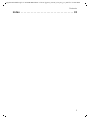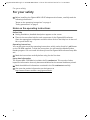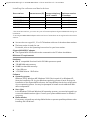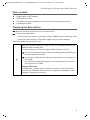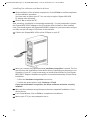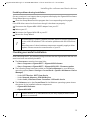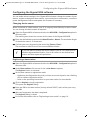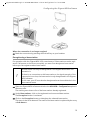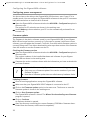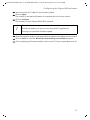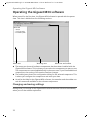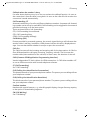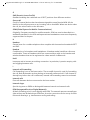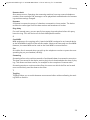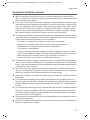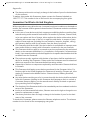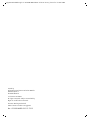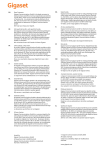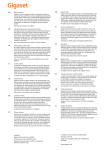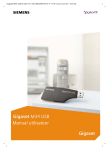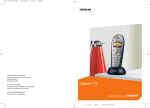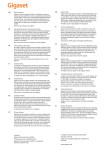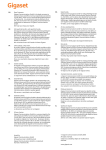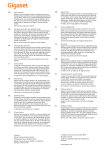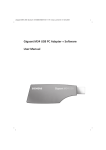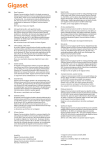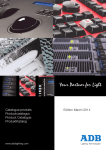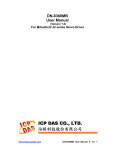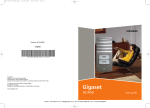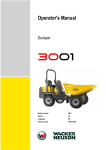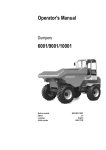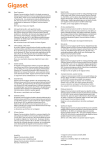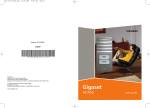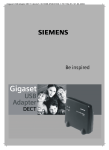Download User Manual - Clas Ohlson
Transcript
Gigaset USB M34 Software / englisch / A31008-M403-R101-1-7619 / cover_front.fm / 21.09.2004 User Manual Gigaset M34 USB/ englisch / A31008-M403-R101-1-7619 / gigaset_manual_m34_eng_v1_0IVZ.fm / 21.09.2004 Contents Contents For your safety . . . . . . . . . . . . . . . . . . . . . . . . . . . . . . 4 Notes on the operating instructions . . . . . . . . . . . . . . . . . . . . . . . . . . . . . . . . . . . . . . . 4 Safety precautions . . . . . . . . . . . . . . . . . . . . . . . . . . . . . . . . . . . . . . . . . . . . . . . . . . . . . 5 Trademarks . . . . . . . . . . . . . . . . . . . . . . . . . . . . . . . . . . . . . . . . . . . . . . . . . . . . . . . . . . . 6 Installing the software and device drivers . . . . . . . 7 System requirements . . . . . . . . . . . . . . . . . . . . . . . . . . . . . . . . . . . . . . . . . . . . . . . . . . . 7 Gigaset products . . . . . . . . . . . . . . . . . . . . . . . . . . . . . . . . . . . . . . . . . . . . . . . . . . . 7 Minimum PC requirements . . . . . . . . . . . . . . . . . . . . . . . . . . . . . . . . . . . . . . . . . . . 8 Pack contents . . . . . . . . . . . . . . . . . . . . . . . . . . . . . . . . . . . . . . . . . . . . . . . . . . . . . . . . . 9 Preparing the base station . . . . . . . . . . . . . . . . . . . . . . . . . . . . . . . . . . . . . . . . . . . . . . . 9 Installing the Gigaset M34 software . . . . . . . . . . . . . . . . . . . . . . . . . . . . . . . . . . . . . . 10 Starting the Setup Wizard . . . . . . . . . . . . . . . . . . . . . . . . . . . . . . . . . . . . . . . . . . . 10 Installing the software . . . . . . . . . . . . . . . . . . . . . . . . . . . . . . . . . . . . . . . . . . . . . . 11 Possible problems during installation . . . . . . . . . . . . . . . . . . . . . . . . . . . . . . . . . . 13 Checking successful installation . . . . . . . . . . . . . . . . . . . . . . . . . . . . . . . . . . . . . . . . . 13 Registering a base station . . . . . . . . . . . . . . . . . . . . . . . . . . . . . . . . . . . . . . . . . . . . . . 14 Operating information . . . . . . . . . . . . . . . . . . . . . . 15 Operation with multiple devices . . . . . . . . . . . . . . . . . . . . . . . . . . . . . . . . . . . . . . . . . 15 Configuring the Gigaset M34 software . . . . . . . . . 16 Checking the connection status . . . . . . . . . . . . . . . . . . . . . . . . . . . . . . . . . . . . . . Configuring the Gigaset M34 software . . . . . . . . . . . . . . . . . . . . . . . . . . . . . . . . . . . . Changing device names . . . . . . . . . . . . . . . . . . . . . . . . . . . . . . . . . . . . . . . . . . . . . Registering a base station . . . . . . . . . . . . . . . . . . . . . . . . . . . . . . . . . . . . . . . . . . . Connecting the base station . . . . . . . . . . . . . . . . . . . . . . . . . . . . . . . . . . . . . . . . . Calling the Gigaset M34 USB . . . . . . . . . . . . . . . . . . . . . . . . . . . . . . . . . . . . . . . . . Deregistering a base station . . . . . . . . . . . . . . . . . . . . . . . . . . . . . . . . . . . . . . . . . Configuring power management . . . . . . . . . . . . . . . . . . . . . . . . . . . . . . . . . . . . . Firmware update . . . . . . . . . . . . . . . . . . . . . . . . . . . . . . . . . . . . . . . . . . . . . . . . . . 16 17 17 17 18 18 19 20 20 Operating the Gigaset M34 software . . . . . . . . . . 22 Changing and saving settings . . . . . . . . . . . . . . . . . . . . . . . . . . . . . . . . . . . . . . . . . . . 22 Opening Help . . . . . . . . . . . . . . . . . . . . . . . . . . . . . . . . . . . . . . . . . . . . . . . . . . . . . . . . 23 Closing the program . . . . . . . . . . . . . . . . . . . . . . . . . . . . . . . . . . . . . . . . . . . . . . . . . . 23 Glossary . . . . . . . . . . . . . . . . . . . . . . . . . . . . . . . . . . 24 Appendix . . . . . . . . . . . . . . . . . . . . . . . . . . . . . . . . . . 30 Service (Customer Care) . . . . . . . . . . . . . . . . . . . . . . . . . . . . . . . . . . . . . . . . . . . . . . . 30 Guarantee Certificate Ireland . . . . . . . . . . . . . . . . . . . . . . . . . . . . . . . . . . . . . . . . . . . 31 Guarantee Certificate United Kingdom . . . . . . . . . . . . . . . . . . . . . . . . . . . . . . . . . . . . 32 2 Gigaset M34 USB/ englisch / A31008-M403-R101-1-7619 / gigaset_manual_m34_eng_v1_0IVZ.fm / 21.09.2004 Contents Index . . . . . . . . . . . . . . . . . . . . . . . . . . . . . . . . . . . . . 33 3 Gigaset M34 USB/ englisch / A31008-M403-R101-1-7619 / Sicherheitshinweise.fm / 21.09.2004 For your safety For your safety ì Before installing the Gigaset M34 USB PC adapter and software, carefully read the following information: "Notes on the operating instructions" on page 4 "Safety precautions" on page 5 Notes on the operating instructions Online Help u During installation, detailed descriptions appear on the screen. u There is also an online help for each component of the Gigaset M34 software. Open the appropriate component and then either click on the Help icon in the toolbar or press the F1 key. Operating instructions You can also print out all the operating instructions, which can be found in *.pdf format on the CD-ROM supplied. To read the instructions you will need the Adobe Acrobat Reader program. You can install this directly from the Gigaset M34 software Setup Wizard. ì Read the instructions carefully before using for the first time. Up to date information The Gigaset M34 CD-ROM also includes the file readme.txt. This contains further important information that only became available after the manual had been printed. ì Read the additional information contained in the file readme.txt carefully. ì Also note the product information on the Internet at http://www.siemens-mobile.com/gigasetm34usb. 4 Gigaset M34 USB/ englisch / A31008-M403-R101-1-7619 / Sicherheitshinweise.fm / 21.09.2004 For your safety Safety precautions General safety precautions u Only give the Gigaset M34 USB to third parties with the installation instructions and CD-ROM. u Dispose of CD-ROMs you no longer need in an environmentally friendly manner in line with the statutory requirements. u Not all of the functions described in this manual are available in all countries. Installation information u In the Windows 2000 and Windows XP operating systems, you must be logged in as a user with administration rights. Contact your system administrator for details if necessary. u Before installing the Gigaset M34 software, read the information under "System requirements" on page 7 to avoid loss of data. u During installation, you are prompted to connect the Gigaset M34 USB to a free USB port on your PC. This starts the Windows operating system's automatic hardware recognition routine and installs the device drivers. Safety precautions for the Gigaset M34 USB PC adapter u The operation of medical appliances may be affected. u Do not operate the Gigaset M34 USB in bathrooms or shower areas. The Gigaset M34 USB PC adapter is not splash proof. u Avoid the immediate proximity of heat sources such as radiators and do not expose the Gigaset M34 USB to direct sunlight. u Only use the USB extension cable supplied. u Do not connect or disconnect the Gigaset M34 during a storm. This brings a risk of electric shock. u If the Gigaset M34 USB comes into contact with liquid, do not use it. – Allow the liquid to drain out of the device, and then pat all parts of the device dry. – Store the Gigaset M34 USB in a warm, dry place for at least 72 hours. In many cases, you will then be able to use it again. The radio transmission between the base station and the portable parts is to DECT standard. The Gigaset M34 USB PC adapter meets the appropriate European specifications. Should there nevertheless be any picture and sound interference with satellite receivers, please consult your retailer to have your satellite receiver equipment tested for poor shielding. 5 Gigaset M34 USB/ englisch / A31008-M403-R101-1-7619 / Sicherheitshinweise.fm / 21.09.2004 For your safety Safety precautions for data transfer and software problems When using Gigaset base stations to transfer data (e.g. surfing), software problems on the PC (e.g. operating system crash, program bugs) may in rare cases make it impossible to terminate the data connection for the Gigaset M34 software using the Gigaset base station. u Check whether your base station shows that the connection has been terminated (see the base station's operating instructions). Otherwise, the connection will continue to incur charges. u Reboot your PC. u Remove the ISDN cable from the Gigaset base station for at least 20 seconds. This will definitely close down the connection. If you have an ISDN base station: Protection against diallers, DSL connection The installation of the Gigaset M34 software includes installation of ISDN drivers, which your PC can use to make dial-up connections (e.g. for making calls, faxing or surfing). These ISDN connections can run in parallel to a DSL connection. u Note that so-called diallers can use an available ISDN connection unnoticed, if you are using exclusively your DSL connection for your Internet activities. u Install a dialler blocker to protect your PC against unwanted dial-up connections. Trademarks Windows 98 SE, Windows ME, Windows 2000, Windows XP, Outlook, Windows Media Player and Windows Explorer are registered trademarks of the Microsoft Corporation. Acrobat is a registered trademark of Adobe Systems Incorporated. Skype is a registered trademark of Skype Technologies SA. 6 Gigaset M34 USB/ englisch / A31008-M403-R101-1-7619 / Installieren.fm / 21.09.2004 Installing the software and device drivers Installing the software and device drivers The Setup Wizard for the Gigaset M34 software guides you through the installation of all the associated software components. The number and kinds of installation steps depend on the features of your base station and the devices and functions you want to use with your base station. Normally, the following steps are necessary to successfully install the Gigaset M34 software: 1. Prepare base station for use, see "Preparing the base station" on page 9. 2. Insert Gigaset M34 CD and run the Setup Wizard, see "Installing the Gigaset M34 software" on page 10. 3. Reboot the PC. 4. Connect the Gigaset M34 USB PC adapter to the PC. 5. Set up further components as required. After successful installation, you can start the Gigaset M34 software and configure it to your own requirements. System requirements In order to be able to use the full range of functions, the following minimum requirements must be met for installation of the Gigaset M34 USB and software: Gigaset products Base station and handset i During installation, select your base station. The software is installed based on the set base station. ì The table below provides information about which functions you can use with your base station. Base stations C340/345 S440/445 S645 SL440 C340isdn CX340/345isdn SX440/445 CX100/150isdn SX100/150isdn Internet access (IP) Internet telephony Maximum number and PC control of handsets – – – – – + + + + + + + + + + + – – 6 6 6 6 6 1+4** 1+4** 8 8 7 Gigaset M34 USB/ englisch / A31008-M403-R101-1-7619 / Installieren.fm / 21.09.2004 Installing the software and device drivers Base stations Internet access (IP) Internet telephony Maximum number and PC control of handsets SX203/253isdn SX205/255isdn SX303/353isdn 4170/75isdn* 3070/75isdn* + + + + + – – – – – 8 8 8 8 8 * For these base stations, you must carry out a firmware update to Gigaset SX205/255 during the installation. ** One Gigaset M34 USB PC adapter and a maximum of 4 handsets can be registered on these base stations. u You can also use a type SL1, S1 or SL74 handset with one of the above base stations. u The base station is ready for use. For details, refer to the operating instructions for your base station. Gigaset M34 USB PC adapter u The Gigaset M34 USB should not be connected to the PC before installation. Minimum PC requirements Hardware u IBM AT-compatible Pentium III with 500 MHz processor speed u 128 MB RAM main memory u 20 MB free hard disk memory u 1 free USB port u 1 CD-ROM drive or 1 DVD drive Software u Operating system Windows 98 SE, Windows ME, Windows 2000 (Service pack 4) or Windows XP. Have the installation CD for your Windows operating system to hand. During the installation of the Gigaset M34 software, the Setup Wizard checks the configuration of your operating system. You may be prompted to install certain additional Windows components. u User rights In the Windows 2000 and Windows XP operating systems, you must be logged in as a user with administration rights. Contact your system administrator for details if necessary. u Dialler blocker If necessary, uninstall any existing dialler blocker to prevent possible problems when installing the USB drivers. 8 Gigaset M34 USB/ englisch / A31008-M403-R101-1-7619 / Installieren.fm / 21.09.2004 Installing the software and device drivers Pack contents u 1 Gigaset M34 USB PC adapter u 1 USB extension cable u 1 CD-ROM containing software and comprehensive operating instructions u 1 installation booklet Preparing the base station ì Read the operating instructions for your base station. ì Connect your base station. – Connect your base station to your phone line or PABX using the telephone cable. – Connect the base station to the power supply using the mains adapter. Your base station is now ready for use. Now that your base station is ready for use, you can make external calls and also take incoming calls. It is not necessary to install the Gigaset M34 software to do this. ì You can check that your base station is working properly by dialling an external telephone number. i ì If you cannot make the call, check your phone line or the settings for your PABX. You will find a detailed description in the operating instructions for your phone line or PABX. Gigaset SX2xxisdn To make calls, you also need to register a handset on the base station. You will find a detailed description of the registration procedure in the handset's operating instructions. 9 Gigaset M34 USB/ englisch / A31008-M403-R101-1-7619 / Installieren.fm / 21.09.2004 Installing the software and device drivers Installing the Gigaset M34 software ì Read the information under "System requirements" on page 7, before starting to install the Gigaset M34 software. ì Close all the programs running on your PC. This also includes those programs (e. g. antivirus software), whose activity is only indicated by an icon in the status area of the taskbar (next to the clock). Starting the Setup Wizard ì Insert the Gigaset M34 CD into your PC's CD-ROM drive. The Setup Wizard for the Gigaset M34 software is started automatically. i If the Setup Wizard for the Gigaset M34 software does not start automatically: ì Open Windows Explorer. ì Select the CD-ROM drive. ì Double click start.exe. The Setup Wizard guides you through the installation. ì Select the language in which you want to install the Gigaset M34 software. ì Click on Next. ì Select your base station. The name of your base station can be found on the unit itself, e. g. S440isdn. i The subsequent installation steps depend on the functionality of the base station. Options not supported by the selected base station are hidden during the course of the installation procedure. For the full range of functions available on your base station, refer to the table on page 7. ì Click on Continue. The main menu for the installation software is opened. 10 Gigaset M34 USB/ englisch / A31008-M403-R101-1-7619 / Installieren.fm / 21.09.2004 Installing the software and device drivers ì Click on one of the following options if you want to read additional information about installing the software. Readme files Up to date additional information about installation and the software. Operating instructions The operating instructions for the Gigaset M34 USB and software. The operating instructions are in PDF format and can be viewed on your PC or printed out. To do this, you will need the free Acrobat Reader software. This can be found in the Service & Support area of the CD-ROM supplied. As well as the operating instructions in PDF format, the software also provides an online help, which you can call up directly from within the program. Service & Support This area contains Internet links to relevant Siemens sites. You can also install the Acrobat Reader program to view the operating instructions. Uninstall all components This is used to remove the entire Gigaset M34 software, including all components, from your PC. Or ì Click on Install software to start the installation of the Gigaset M34 software. You will find a detailed description of the installation steps in the next chapter. Installing the software Installation involves various steps in which you can select a number of options. After each step confirm your selection with Next to continue the installation procedure. Use Back to return to your previous selection. When you select the Install software option, the InstallShield Wizard for the Gigaset M34 software starts up. This installation wizard guides you through the individual steps of the installation procedure. ì Click on Continue to start the installation. The directory in which the software is to be installed is shown. ì Select the folder where the selected software components are to be installed: – Click Continue to confirm the default installation directory. Or – Click Browse to choose your own installation directory. ì Click on Install. i If a dialog box appears during installation informing you about a missing signature, click Yes to continue the installation. 11 Gigaset M34 USB/ englisch / A31008-M403-R101-1-7619 / Installieren.fm / 21.09.2004 Installing the software and device drivers ì After installation of the software components, click on Finish to confirm completion of the installation procedure. You then need to reboot your PC. You can only set up the Gigaset M34 USB PC adapter after rebooting. ì Click on Yes to reboot the PC. After restarting, installation is continued automatically. You are prompted to connect the Gigaset M34 USB PC adapter to the PC and the driver software is then installed. Later, you should register the Gigaset M34 USB PC adapter on your base station and you can then use the full range of functions of the software. ì Connect the Gigaset M34 USB to a free USB port on your PC. ì When you connect the Gigaset M34 USB, hardware recognition is started. This fea- ture monitors the installation of new device drivers. Depending on the previous configuration of your PC, it may be necessary to install several drivers for you Gigaset M34 USB PC adapter. Hardware recognition is started automatically for each driver installation. – Follow the hardware recognition instructions. – Confirm the preset options with Continue or Finish. If you cancel hardware recognition, the driver software cannot be correctly installed. ì Wait until the hardware recognition procedure has completed installation of the device drivers. ì In the Setup Wizard, click on Finish to complete the installation. ì Reboot your PC if you are prompted to do so. 12 Gigaset M34 USB/ englisch / A31008-M403-R101-1-7619 / Installieren.fm / 21.09.2004 Installing the software and device drivers Possible problems during installation On rare occasions it can happen that a program called up by the Gigaset M34 software Setup Wizard does not respond: ì Close the Setup Wizard and the program that is not responding and try again. If the USB driver cannot be found even though it has been set properly: ì ì ì ì Disconnect the Gigaset M34 USB PC adapter from your PC. Reboot your PC. Reconnect the Gigaset M34 USB to your PC. Restart the Setup Wizard. ! In some older PC systems, chipsets are fitted, which no longer correspond to the valid USB standard. This can lead to problems with the USB connection. Manufacturers of these hardware components normally supply a driver update. Please contact the manufacturer of your PC. Checking successful installation After rebooting the PC, the following things indicate that the Gigaset M34 USB and software have been successfully installed: u The Start menu contains three new links: – Start > Programs > Gigaset DECT > Gigaset M34 Software – Start > Programs > Gigaset DECT > Gigaset M34 USB – Firmware update u The following items have been added to the Device Manager in your Windows operating system (Start > Settings > Control Panel > System > Hardware > Device Manager) : – Under DECT Devices: DECT Data Device – Under Network Adapters: ISDN WAN driver – Under Audio, Video and Game Controllers: USB audio device u The Software area in the Control Panel of the Windows operating system shows the names of the installed software components: – Gigaset M34 Software – Gigaset M34 USB i Certain entries (e. g. ISDN WAN driver) are only displayed when a base station is connected. 13 Gigaset M34 USB/ englisch / A31008-M403-R101-1-7619 / Installieren.fm / 21.09.2004 Installing the software and device drivers Registering a base station You can register your Gigaset M34 USB on up to 6 base stations. To do this, you enter the base stations available at the relevant location of the PC in the Gigaset M34 software. The registered base stations are saved in the software and you can then connect to one of the registered base stations as required. Requirements: u There must be a free space in the list under Base stations. i u The base station must be in registration mode before commencing the registration procedure. u The base station PIN must be entered during registration. For further information, refer to the operating instructions for the relevant base station. ì Open the Gigaset M34 software and select the M34 USB > Configuration option in the menu tree. ì Under Base stations click on one of the <<free base>> options. The Register button is activated. ì Set the base station to registration mode. – Hold down the Registration key until you hear an acoustic signal or see a flashing LED to indicate registration mode (no signal on C340). – Refer to the operating instructions for your base station for more details. ì Click on Register to begin registration. This opens the Register dialog. ì Enter the PIN for the base station (factory default "0000") and confirm your entry with OK. ì Wait until registration has been completed. The Register dialog is closed. Once the connection between your base station and the M34 USB has been established, you will see the base station data on your PC. The Name: field contains the name under which the Gigaset M34 USB has been registered on the base station. You will need this name to establish the connection between the handset and the M34 USB. 14 Gigaset M34 USB/ englisch / A31008-M403-R101-1-7619 / HinweiseBetrieb.fm / 21.09.2004 Operating information Operating information Your Gigaset M34 USB PC Adapter opens up a wide range of possibilities when used in conjunction with your Gigaset base station and the Gigaset M34 software. The Gigaset M34 USB is a PC adapter, which allows wireless communication between your Gigaset base station and your PC. For example, you can transfer your PC directories to the handset, make calls over the Internet or operate the handset remotely from the PC. The functions available depend on your Gigaset base station, the handset you are using and the software components installed. For details of which base stations can use a particular software component, refer to the description of the relevant component. You can use the Gigaset M34 software to configure the connection between your base station and your PC. The software does not have to be started to use the basic functions of your Gigaset M34 USB PC adapter; you only need the software for special functions such as transferring directories. Operation with multiple devices ì Refer to the table below for details of which devices you can connect to one another. Base stations C340/345 S440/445 S645 SL440 C340isdn CX340/345isdn SX440/445 CX100/150isdn SX100/150isdn SX203/253isdn SX205/255isdn SX303/353isdn 4170/75isdn* 3070/75isdn* Internet access (IP) Internet telephony Maximum number and PC control of handsets – – – – – + + + + + + + + + + + + + + + + – – – – – – – 6 6 6 6 6 1+4** 1+4** 8 8 8 8 8 8 8 * For these base stations, you must carry out a firmware update to Gigaset SX205/255 during the installation. ** One Gigaset M34 USB PC adapter and a maximum of 4 handsets can be registered on these base stations. 15 Gigaset M34 USB/ englisch / A31008-M403-R101-1-7619 / Konfigurieren.fm / 21.09.2004 Configuring the Gigaset M34 software Configuring the Gigaset M34 software With the Gigaset M34 USB, you can set up your PC for operation on up to 6 base stations. Particularly when the location of the PC or laptop changes often, this provides the advantage that you only need to enter the available base stations once in the configuration to be able to establish a connection from those locations at any time. However, you should note that a simultaneous connection to multiple base stations is not possible. Use the M34 USB option in the menu tree to open up the configuration of the Gigaset M34 software. The following configuration dialogs are available: Menu tree M34 USB Status Configuration Firmware update Brief description Display connected base station and quality of connection Register and configure Gigaset M34 USB and enter available base stations Update device software for your Gigaset M34 USB Checking the connection status ì Open the Gigaset M34 software and select the M34 USB > Status option in the menu tree. The working area displays up to date information about the connection to the base station: Connected base: If a connection already exists, the name of the base station to which your PC is connected via the Gigaset M34 USB is shown. Field strength: The signal strength of the wireless connection is indicated in the form of a bar. Connection status: The wireless connection can have the following operating statuses: – Initialise Connecting; searching for an available base station. – No connection No connection to base station or connection broken. – Active Your PC is connected to the base station displayed. 16 Gigaset M34 USB/ englisch / A31008-M403-R101-1-7619 / Konfigurieren.fm / 21.09.2004 Configuring the Gigaset M34 software Configuring the Gigaset M34 software You can make various settings in the Gigaset M34 software: change the names of your devices, register or deregister base stations, connect devices to one another, control the power management feature and update the firmware if necessary Changing device names When connected to a base station, your PC is uniquely identifiable by its device name. You can change this device name as required. ì Open the Gigaset M34 software and select the M34 USB > Configuration option in the menu tree. The working area shows the current device name of the Gigaset M34 USB. ì Enter the desired device name under Identification > Name:. The maximum length of the device name is 10 characters. ì Confirm your entry by pressing the return key (Return, Enter). The new device name is sent to the connected base station. i If you also want to change the device name of your PC for connections to another registered base station, first of all connect to the desired base station and then repeat this procedure. Registering a base station ì Open the Gigaset M34 software and select the M34 USB > Configuration option in the menu tree. ì Under Base stations click on one of the <<free base>> options. The Register button is activated. ì Set the base station to registration mode. – Hold down the Registration key until you hear an acoustic signal or see a flashing LED to indicate registration mode. – Refer to the operating instructions for your base station for more details. ì Click on Register to begin registration. This opens the Register dialog. ì Enter the PIN for the base station (factory default "0000") and confirm your entry with OK. ì Wait until registration has been completed. The Register dialog is closed. ì For further information refer to "Registering a base station" on page 14. 17 Gigaset M34 USB/ englisch / A31008-M403-R101-1-7619 / Konfigurieren.fm / 21.09.2004 Configuring the Gigaset M34 software Connecting the base station When you register a base station, it is connected immediately. If several base stations are registered, you can choose which one to connect to. The base stations that are not connected do not need to be deregistered. This allows you to switch between different base stations without having to set them to registration mode again. ì Open the Gigaset M34 software and select the M34 USB > Configuration option in the menu tree. ì Under Base stations click on one of the base stations that is registered but not connected. The Connect button is activated. ì Click on the base station you want to connect. ì Click on Connect. Calling the Gigaset M34 USB A connection between your handset and the M34 USB allows you to access the PC through your handset. The requirement for this connection is that your handset is registered on the same base station as the Gigaset M34 USB. To create the connection between your handset and the Gigaset M34 USB, make a free internal call from the handset to the Gigaset M34 USB. ì Press the INT key on your handset. ì Choose the Gigaset M34 USB as the internal party. The internal name under which it is registered on the base station can be seen in the Gigaset M34 software under M34 USB > Configuration > Name:. ì Press the Talk or Handsfree key on the handset to make the internal connection. ! 18 Note that your handset will be blocked to other calls for the duration of the internal connection. Gigaset M34 USB/ englisch / A31008-M403-R101-1-7619 / Konfigurieren.fm / 21.09.2004 Configuring the Gigaset M34 software When the connection is no longer required: ì Break the connection by pressing the End call key on your handset. Deregistering a base station For operation with the Gigaset M34 USB, a maximum of 6 base stations can be registered. If all spaces on the list are occupied, you must first deregister a base station before you can register another base station. A base station can only be deregistered if the Gigaset M34 USB is connected to it. ! If there is no connection to this base station or the signal strength of the connection is too low, the base station is only deregistered in the Gigaset M34 software. In this case, your PC must also be deregistered as an internal device in the base station menu. ì Open the Gigaset M34 software and select the M34 USB > Configuration option in the menu tree. The working area shows a list of the base stations already registered. ì Under Base stations, click on the registered and connected base station. The De-register button is activated. ì Click on the De-register button to deregister the selected base station. The space in the list is released. The name of the base station is replaced by the entry <<free base>>. 19 Gigaset M34 USB/ englisch / A31008-M403-R101-1-7619 / Konfigurieren.fm / 21.09.2004 Configuring the Gigaset M34 software Configuring power management You do not have to do without the Gigaset M34 USB functions, even if your PC is in standby mode. You can configure the Gigaset M34 software so that your PC is automatically activated when an internal call is received. ì Open the Gigaset M34 software and select the M34 USB > Configuration option in the menu tree. The options for PC activation are shown in the working area. ì Under Wake-up, choose whether your PC is to be automatically activated for an internal call. Firmware update The firmware is the device software stored in your Gigaset M34 USB. If your Gigaset M34 USB no longer functions correctly or if you want to operate it with more recent software, you can update the firmware. To do this, first check which firmware version is currently being used. Then either download the most up to date version of the firmware from the Internet or use the firmware on the CD. Checking the firmware version ì Open the Gigaset M34 software and select the M34 USB > Configuration option in the menu tree. The version numbers of the installed hardware and software for your Gigaset M34 USB are shown in the working area. ì Compare the version numbers shown with the information you have received with your new firmware. ! u Update the firmware only if your devices are not working properly. u Only carry out a firmware update if the version number of your new firmware is higher. u Note that a firmware update does not eliminate any hardware faults. Updating firmware ì Close all running applications except the Gigaset M34 software. ì Make sure that your Gigaset M34 USB PC adapter is connected to the PC. ì Click on the Firmware update option in the menu tree. The button to start the firmware update is shown in the working area. ì Click on Start firmware update. The Gigaset M34 software is closed. The Wizard for downloading new firmware program is opened. ì Click on Continue. An Explorer window is opened. ì Open the directory containing the current firmware (CD-ROM or firmware downloaded from the Internet, which must be unpacked). 20 Gigaset M34 USB/ englisch / A31008-M403-R101-1-7619 / Konfigurieren.fm / 21.09.2004 Configuring the Gigaset M34 software ì Select the setup file (*.dat) for the firmware update. ì Click on Open. The version of the selected firmware is compared with the current version. ì Click on Continue. The firmware for your Gigaset M34 USB is updated. ! The update can take up to several minutes. During the update, you may not start any other PC applications. You may not cancel the firmware update. ì After the firmware update, a message indicates whether the update was successful. ì Click on Finish to close the Wizard for downloading new firmware program. ì After completing the firmware update, reboot your PC if you are prompted to do so. 21 Gigaset M34 USB/ englisch / A31008-M403-R101-1-7619 / Bedienen.fm / 21.09.2004 Operating the Gigaset M34 software Operating the Gigaset M34 software When started for the first time, the Gigaset M34 software is opened with the preset view. This view is divided into the following sections: Gigaset M34 Software File Edit entry Options Help M34 USB -- Status -- Configuration -- Firmware update Menu tree Working area Menu bar and toolbar u The menu tree shows all software components that have been installed with the Gigaset M34 software. This is where you can select the component you want to use. The components are sorted alphabetically in the menu tree. If you install additional components, the sorting of the entries therefore changes. u The working area shows the configuration dialog for the selected component. This is where you configure the components and enter your data. u As well as the Help for the Gigaset M34 software, the menu bar and the toolbar contain all commands available for the relevant components. Changing and saving settings Settings that you change in the Gigaset M34 software become effective immediately when you exit the relevant option box. 22 Gigaset M34 USB/ englisch / A31008-M403-R101-1-7619 / Bedienen.fm / 21.09.2004 Operating the Gigaset M34 software Opening Help The Gigaset M34 software provides you with various forms of help: u During installation, detailed descriptions appear on the screen. u There is also an online help for each component of the Gigaset M34 software. Open the appropriate component and then either click on the Help icon in the toolbar or press the F1 key. u You can also print out all the operating instructions, which can be found in *.pdf format on the CD-ROM supplied. To read the instructions, you will need the Adobe Acrobat Reader program. This can be installed directly from the Setup Wizard for the Gigaset M34 software. u The Gigaset M34 CD-ROM also includes the file readme.txt. This contains further important information that only became available after the instructions had been printed. Closing the program ì Select File > Exit in the menu bar. The Gigaset M34 software is closed and all entries are saved. Manual saving is not necessary 23 Gigaset M34 USB/ englisch / A31008-M403-R101-1-7619 / Glossary.fm / 21.09.2004 Glossary Glossary A Access code Can be set in the base station as the access code for all outgoing calls. This is necessary, for example, on a PABX that expects 0 or 1 for opening an outside line. ACN International (trunk prefix) Can be preset in the base station as the access code for all calls abroad (international) or other local networks (national). Answering machine (AM) An answering machine accepts calls and records voice messages. There are various designs of answering machine: base stations can be equipped with an internal answering machine function. Analogue answering machines may be connected to a base station. Some network provider offer an answering machine function on the public telephone network. Authorisation Internal devices can be blocked in the base station for certain types of connection. From certain devices, e. g. devices only approved for internal calls, no connections can be made with external phone numbers. Calling an emergency number is always possible. B B-channel Use channel of an ISDN line with a transmission speed of 64 kbit/s. There are normally two B-channels on an ISDN line. This allows two calls to be made via the public telephone network at the same time. For dial-up connections, both B-channels can be bundled to increase the transmission speed. Block dialling You first of all enter the complete number and then correct it as necessary. Then lift the receiver or press the call key to dial the number. Bluetooth New technology for wireless transmission of data. Bluetooth permits wireless transmission of voice and multi-media data over a range of a few meters. The range of the connection depending on the technical features of the connected device. Unlike with infrared transmission, Bluetooth devices do not need to be in line of sight. C Callback when the call is not answered If a user does not respond when called, a caller can arrange an automatic callback. As soon as the destination phone has completed a call and is free again the caller is rung back. This service must be supported by the exchange. The callback request is automatically cancelled after about 2 hours (depending on the network provider). 24 Gigaset M34 USB/ englisch / A31008-M403-R101-1-7619 / Glossary.fm / 21.09.2004 Glossary Callback when the number is busy If a caller hears the busy tone, he or she can activate the callback function. As soon as the connection is free the caller is rung back. As soon as the caller lifts his receiver the connection is made automatically. Call Forwarding, CF Automatic redirecting of a call to a different telephone number. A separate call forwarding number can be set up for each MSN. Call forwarding can be triggered in the network provider's exchange or in the base station. There are three kinds of call forwarding: CFU, Call Forwarding Unconditional CFB, Call Forwarding Busy CFNR, Call Forwarding No Reply Call Waiting (CW) Feature provided by a network operator. An acoustic signal during a call indicates that another caller is waiting. In addition, ISDN phones indicate this with a displayed message. You can then decide whether to accept or reject the second call. Calls list The Calls list stores all the incoming and outgoing calls for the base station. A Calls list filter differentiated the call types (incoming, outgoing, missed). The list stores the number called, date and time of the call and, in some cases, the duration of the call. CAPI (Common ISDN Application Programming Interface) Vendor-independent PC device driver for ISDN connections. A CAPI driver enables a PC to use an ISDN connection with fax and telephone software. CF (Call Forwarding) See "Call Forwarding" CLIP (Calling Line Identification Presentation) This permits transfer of your personal phone number. The person you are calling will see your telephone number. CLIR (Calling Line Identification Restriction) This blocks transfer of your personal phone number. The person you are calling will not see your telephone number. Comfort handset Handset with special features, e. g. a backlit graphic display, a larger directory capacity or the option of downloading ringtones. CW (Call Waiting) See "Call Waiting" 25 Gigaset M34 USB/ englisch / A31008-M403-R101-1-7619 / Glossary.fm / 21.09.2004 Glossary D DECT (Digital Enhanced Cordless Telecommunication) Standard for wireless telecommunications enabling the exchange of voice and multimedia data between a base station and up to 8 end devices. DECT is now accepted as a standard in more than 70 countries. In conjunction with the GAP Standard, this allows devices from various vendors to be combined. Dialler Originally programs enabling a PC to access telephone connections (e. g. the dialler in the Windows operating systems). The term dialler is now used for programs that set up connections independently and unnoticed to preset special numbers. This normally leads to very high connection charges. Diallers can end up on a PC during an Internet download and then install themselves unnoticed. To protect against diallers, there are programs e. g. the dialler blocker, which a PC can use to control the connections made and to allow only particular connections. Dial-up connections (remote data transfer) A term for transmitting digital data over the telephone network. Well-know dial-up connections are fax and Internet connections. Dial-up network Windows component for remote data transfer that connects a PC via a telephone line (analogue or ISDN) with an external network, e. g. the Internet. E Enquiry call You are making a call. An enquiry allows you to temporarily interrupt the call to connect to a second external or internal party. If you terminate the connection to this user immediately, then this was an enquiry call. If you switch to and fro between the first and second user, it is called toggling. Exchange Node in a public telephone network via which external connections are set up and redirected. A distinction is made between e. g. local exchanges and long-distance exchanges. External call forwarding Call forwarding is set to the exchange. The second B-channel is not used for external call forwarding. The network provider may charge an additional fee. F Firmware Device operating system. Comparable with the BIOS of a PC, it stores all the basic information necessary for the functioning of a device. To correct errors or update the device software, a new version of the firmware can be loaded into the device's memory (firmware update). 26 Gigaset M34 USB/ englisch / A31008-M403-R101-1-7619 / Glossary.fm / 21.09.2004 Glossary G GAP (Generic Access Profile) Standard enabling the combined use of DECT products from different vendors. Group call Group of internal devices that have been assigned the same Receive MSN. All the devices in the call group react to an incoming call on that MSN. When one device takes the call, the others return to the idle state. GSM (Global System for Mobile Communications) Originally, European standard for mobile networks. GSM can now be described as a worldwide standard. In the USA and Japan national standards are now more frequently supported than in the past. H Handset General term for a cordless telephone that complies with international standards DECT and GAP. Headset Combination of microphone and headphone. A headset makes handsfree calls more comfortable. There are headsets which are connected by a cable to the handset and wireless headsets that can be registered to a base station via Bluetooth. Hold Interrupts and re-instates an existing connection. In particular, it permits enquiry calls and toggling between calls. I Internal call forwarding Call forwarding is set to the base station. The second B-channel is used for forwarding the call. Both B-channels are busy during an internally redirected call. If a B-channel is already busy before the call is redirected, internal call forwarding cannot be activated. Internal calls Free calls between devices connected to the base station. Internal ringer Special ring tone on PABXs to distinguish between internal and external calls. ISDN (Integrated Services Digital Network) All data (including voice) is sent digitally with ISDN. The network operator normally provides at least two B channels per ISDN line. An active connection can be set up for each B channel allowing e. g. simultaneous surfing and calling. 27 Gigaset M34 USB/ englisch / A31008-M403-R101-1-7619 / Glossary.fm / 21.09.2004 Glossary K Keypad Keypad supports special function keys such as the star (*) and hash (#). This allows you to send control signals during a call, so that you can use particular features of your ISDN network. M MSN (Multiple Subscriber Number) Multiple subscriber number. Multiple subscriber numbers are your own telephone numbers assigned to you by your network provider when your ISDN line was set up. Up to ten MSNs can be assigned to one ISDN connection. Music on hold Playing of music or a service announcement. With the enquiry call, toggling and redirect features, the call is held in the telephone exchange or the base station. Music can be played while the caller is on hold. N NTBA (Network Terminator Basic Access) Network terminator device. The public ISDN network is terminated with an NTBA. ISDN end devices and PABXs are connected to the NTBA. P PDA (Personal Digital Assistant) Also known as hand-held PC. Mobile computer in wallet format offering not only organiser functions but also communication via telephone, email, Bluetooth etc. PIN (Personal Identification Number) Protects against unauthorised use, e.g., system PIN, answering machine PIN, headset PIN. When accessing a protected area, e. g. device configuration, when PIN protection is activated a particular combination of numbers or characters has to be entered. R Receive MSN MSN assignment for incoming calls. A call for a particular MSN is sent to all internal devices that have been assigned this MSN as their Receive MSN. Reject An incoming call is rejected on an internal device. If several devices have the same Receive MSN, these will continue to ring until the call has been rejected on all the devices in that call group or it has been taken on one of the devices. Reject all Extended call rejection. When an incoming call is rejected on any device, that call is rejected for all devices in the same call group. The caller continues to hear the ringing tone but the devices themselves no longer ring. 28 Gigaset M34 USB/ englisch / A31008-M403-R101-1-7619 / Glossary.fm / 21.09.2004 Glossary Remote check Also remote access. Operating the answering machine from any external telephone number. After entering a PIN, messages can be played back and deleted or the answering machine settings changed. Repeater A repeater increases the range of a handset connected to a base station. The device receives the radio signal from the base station and broadcasts it further. Ring delay For each internal party, you can specify how many rings take place before this party hears the ring. This can also be set for each MSN phone number. S Send MSN MSN assignment for outgoing calls. A particular MSN is assigned to an internal device as the Send MSN via which all the calls are made. A device can have only one Send MSN. However, the same MSN can be used as the Send MSN for several devices. Set An outline line is reserved when you pick up the telephone receiver or press the corresponding key on your handset (call key). Streaming Streaming refers to the real time transfer of multimedia data via a network connection. The data is not stored in the device used to play it but is downloaded at the time of playing. This allows real time transfer, for example for the reception of Internet radio. Streaming requires a continuous data flow; the server on which the files are located must continuously send the data to the client. T Toggling Toggling allows you to switch between two external callers without allowing the waiting caller to listen in. 29 Gigaset M34 USB/ englisch / A31008-M403-R101-1-7619 / Anhang.fm / 21.09.2004 Appendix Appendix Service (Customer Care) We offer you fast support tailored to your specific needs! u Our Online Support on the Internet can be contacted any time from anywhere: www.siemens-mobile.com/gigasetcustomercare It will give you 24/7 support for all our products. It also provides interactive troubleshooting, a list of FAQs and answers plus operating instructions and current software updates for you to download. u Personal advice on our range of products is available on our Premium-Hotline: United Kingdom 0906 9597555 0.75 £/minute You can talk to qualified Siemens technicians who will guide you expertly through product information and installation. u For fast and dependable assistance with any repairs or guarantee/warranty claims, contact our Service Centres in: Ireland 18 50 77 72 77 United Kingdom 08705 334411 0.75 £/minute Please have your proof of purchase ready when calling. Replacement or repair services are not offered in countries where our product is not sold by authorised dealers. Please address any questions about the DSL or cable connection to your network provider. Authorisation This product is designed for worldwide use. Outside the EEA, excluding Switzerland, this depends on national authorisations. The CE mark attests to the phone's compliance with the essential requirements of the R&TTE directive. Excerpt from the original declaration: "We, Siemens AG, declare, that the above mentioned product is manufactured according to our Full Quality Assurance System certified by CETECOM ICT Services GmbH with ANNEX V of the R&TTE Directive 99/5/EC. The presumption of conformity with the essential requirements regarding Council Directive 99/5/EC is ensured." Senior Approvals Manager The Declaration of Conformity (DoC) has been signed. In case of need, a copy of the original DoC can be made available via the company hotline. 30 Gigaset M34 USB/ englisch / A31008-M403-R101-1-7619 / Anhang.fm / 21.09.2004 Appendix Guarantee Certificate Ireland u Without prejudice to any claim the user (customer) may have in relation to the u u u u u u u u u dealer or retailer, the customer shall be granted a manufacturer's Guarantee under the conditions set out below: In the case of new devices and their components exhibiting defects resulting from manufacturing and/or material faults within 24 months of purchase, Siemens shall, at its own option and free of charge, either replace the device with another device reflecting the current state of the art, or repair the said device. In respect of parts subject to wear and tear (including but not limited to, batteries, keypads, casing), this warranty shall be valid for six months from the date of purchase. This Guarantee shall be invalid if the device defect is attributable to improper care or use and/or failure to comply with information contained in the user manuals. In particular claims under the Guarantee cannot be made if: – The device is opened (this is classed as third party intervention) – Repairs or other work is done by persons not authorised by Siemens. – Components on the printed circuit board are manipulated – The software is manipulated – Defects or damage caused by dropping, breaking, lightning or ingress of moisture. This also applies if defects or damage was caused by mechanical, chemical, radio interference or thermal factors (e.g.: microwave, sauna etc.) – Devices fitted with accessories not authorised by Siemens This Guarantee shall not apply to or extend to services performed by the authorised dealer or the customer themselves (e.g. installation, configuration, software downloads). User manuals and any software supplied on a separate data medium shall be excluded from the Guarantee. The purchase receipt, together with the date of purchase, shall be required as evidence for invoking the Guarantee. Claims under the Guarantee must be submitted within two months of the Guarantee default becoming evident. Ownership of devices or components replaced by and returned to Siemens shall vest in Siemens. This Guarantee shall apply to new devices purchased in the European Union. For Products sold in the Republic of Ireland the Guarantee is issued by Siemens Ireland Limited, Ballymoss Road, Sandyford Industrial Estate, Dublin 18 – The Republic of Ireland. Any other claims resulting out of or in connection with the device shall be excluded from this Guarantee. Nothing in this Guarantee shall attempt to limit or exclude a Customers Statutory Rights, nor the manufacturer's liability for death or personal injury resulting from its negligence. The duration of the Guarantee shall not be extended by services rendered under the terms of the Guarantee. Insofar as no Guarantee default exists, Siemens reserves the right to charge the customer for replacement or repair. 31 Gigaset M34 USB/ englisch / A31008-M403-R101-1-7619 / Anhang.fm / 21.09.2004 Appendix u The above provisions do not imply a change in the burden of proof to the detriment of the customer. To make a claim under this Guarantee, please contact the Siemens helpdesk on 1850 777 277. This number is also to be found in the accompanying user guide. Guarantee Certificate United Kingdom Without prejudice to any claim the user (customer) may have in relation to the dealer or retailer, the customer shall be granted a manufacturer's Guarantee under the conditions set out below: u In the case of new devices and their components exhibiting defects resulting from manufacturing and/or material faults within 24 months of purchase, Siemens shall, at its own option and free of charge, either replace the device with another device reflecting the current state of the art, or repair the said device. In respect of parts subject to wear and tear (including but not limited to, batteries, keypads, casing), this warranty shall be valid for six months from the date of purchase. u This Guarantee shall be invalid if the device defect is attributable to improper treatment and/or failure to comply with information contained in the user manuals. u This Guarantee shall not apply to or extend to services performed by the authorised dealer or the customer themselves (e. g. installation, configuration, software downloads). User manuals and any software supplied on a separate data medium shall be excluded from the Guarantee. u The purchase receipt, together with the date of purchase, shall be required as evidence for invoking the Guarantee. Claims under the Guarantee must be submitted within two months of the Guarantee default becoming evident. u Ownership of devices or components replaced by and returned to Siemens shall vest in Siemens. u This Guarantee shall apply to new devices purchased in the European Union. For Products sold in the United Kingdom the Guarantee is issued by: Siemens plc, Information & Communication Mobile Devices. Siemens House, Oldbury, Bracknell, RG12 8FZ. u Any other claims resulting out of or in connection with the device shall be excluded from this Guarantee. Nothing in this Guarantee shall attempt to limit or exclude a Customers Statutory Rights, nor the manufacturer's liability for death or personal injury resulting from its negligence. u The duration of the Guarantee shall not be extended by services rendered under the terms of the Guarantee. u Insofar as no Guarantee default exists, Siemens reserves the right to charge the customer for replacement or repair. u The above provisions does not imply a change in the burden of proof to the detriment of the customer. To invoke this Guarantee, please contact the Siemens telephone service. The relevant number is to be found in the accompanying user guide. 32 Gigaset M34 USB/ englisch / A31008-M403-R101-1-7619 / gigaset_manual_m34_eng_v1_0SIX.fm / 21.09.2004 Index Index A Access code . . . . . . . . . . . . . . . . . . . . 24 ACN . . . . . . . . . . . . . . . . . . . . . . . . . . 24 Answering machine (AM) . . . . . . . . . 24 Appendix . . . . . . . . . . . . . . . . . . . . . . 30 Authorisation . . . . . . . . . . . . . . . 24, 30 B Base station prepare for use . . . . . . . . . . . . . . . . . 9 preparing for installation . . . . . . . . . 9 B-channel . . . . . . . . . . . . . . . . . . . . . 24 Block dialling . . . . . . . . . . . . . . . . . . . 24 Bluetooth . . . . . . . . . . . . . . . . . . . . . 24 C Call forwarding external . . . . . . . . . . . . . . . . . . . . . 26 internal . . . . . . . . . . . . . . . . . . . . . 27 Call forwarding CF . . . . . . . . . . . . . . . 25 Call Gigaset M34 USB . . . . . . . . . . . . 18 Call waiting . . . . . . . . . . . . . . . . . . . . 25 Callback when the call is not answered24 Callback when the number is busy . . . 25 Calling up Help . . . . . . . . . . . . . . . . . 23 Calls list . . . . . . . . . . . . . . . . . . . . . . . 25 CAPI . . . . . . . . . . . . . . . . . . . . . . . . . 25 CF (Call Forwarding) . . . . . . . . . . . . . 25 Change device names . . . . . . . . . . . . 17 Check connection status . . . . . . . . . . 16 CLIP . . . . . . . . . . . . . . . . . . . . . . . . . . 25 CLIR . . . . . . . . . . . . . . . . . . . . . . . . . . 25 Close . . . . . . . . . . . . . . . . . . . . . . . . . 23 Close software . . . . . . . . . . . . . . . . . . 23 Comfort handset . . . . . . . . . . . . . . . . 25 Configuration . . . . . . . . . . . . . . . 16, 17 call Gigaset M34 USB . . . . . . . . . . . 18 change device names . . . . . . . . . . . 17 check connection status . . . . . . . . . 16 configure power management . . . . 20 connect base station . . . . . . . . . . . 18 deregister base station . . . . . . . . . . 19 register base station . . . . . . . . . 14, 17 update firmware . . . . . . . . . . . . . . . 20 Configure power management. . . . . . 20 Configuring the Gigaset M34 software . . . . . . . . . . . . . . . . 16, 17 Connect base station . . . . . . . . . . . . . 18 Control Panel software . . . . . . . . . . . . . . . . . . . . . 13 Customer Care . . . . . . . . . . . . . . . . . . 30 CW (Call Waiting) . . . . . . . . . . . . . . . . 25 D Declaration of Conformity . . . . . . . . . 30 DECT . . . . . . . . . . . . . . . . . . . . . . . . . 26 Deregister base station . . . . . . . . . . . . 19 Device drivers. . . . . . . . . . . . . . . . . . . . 7 Device Manager . . . . . . . . . . . . . . . . . 13 DFÜ . . . . . . . . . . . . . . . . . . . . . . . . . . 26 Dialler . . . . . . . . . . . . . . . . . . . . . . . . 26 Dial-up network . . . . . . . . . . . . . . . . . 26 E Enquiry call . . . . . . . . . . . . . . . . . . . . 26 Exchange . . . . . . . . . . . . . . . . . . . . . . 26 F Firmware . . . . . . . . . . . . . . . . . . . . . . 26 For your safety . . . . . . . . . . . . . . . . . . . 4 G GAP . . . . . . . . . . . . . . . . . . . . . . . . . . 27 Gigaset M34 software calling up Help . . . . . . . . . . . . . . . . 23 close . . . . . . . . . . . . . . . . . . . . . . . . 23 Group call . . . . . . . . . . . . . . . . . . . . . 27 GSM . . . . . . . . . . . . . . . . . . . . . . . . . . 27 Guarantee . . . . . . . . . . . . . . . . . . 31, 32 H Handset . . . . . . . . . . . . . . . . . . . . . . . 27 Headset . . . . . . . . . . . . . . . . . . . . . . . 27 Hold . . . . . . . . . . . . . . . . . . . . . . . . . . 27 33 Gigaset M34 USB/ englisch / A31008-M403-R101-1-7619 / gigaset_manual_m34_eng_v1_0SIX.fm / 21.09.2004 Index I Install software and device drivers . . . . 7 Installation . . . . . . . . . . . . . . . . . . . . . 7 base station . . . . . . . . . . . . . . . . . . . 9 check installation success . . . . . . . . 13 device drivers . . . . . . . . . . . . . . . . . . 7 possible errors . . . . . . . . . . . . . . . . 13 sequence . . . . . . . . . . . . . . . . . . . . . 7 software. . . . . . . . . . . . . . . . . . . . . . 7 start Setup Wizard . . . . . . . . . . . . . 10 update firmware . . . . . . . . . . . . . . 20 Installing the Gigaset M34 software. . 10 Installing the software . . . . . . . . . . . . 11 Internal calls . . . . . . . . . . . . . . . . . . . 27 Internal ringer . . . . . . . . . . . . . . . . . . 27 ISDN . . . . . . . . . . . . . . . . . . . . . . . . . 27 K Keypad . . . . . . . . . . . . . . . . . . . . . . . 28 M MSN . . . . . . . . . . . . . . . . . . . . . . . . . 28 Music on hold . . . . . . . . . . . . . . . . . . 28 N Notes on the operating instructions . . . 4 NTBA . . . . . . . . . . . . . . . . . . . . . . . . . 28 O Online help . . . . . . . . . . . . . . . . . . . . . 4 Operating information . . . . . . . . . . . . 15 Operating instructions . . . . . . . . . . . . . 4 online help . . . . . . . . . . . . . . . . . . . . 4 up to date information . . . . . . . . . . . 4 Operating software changing and saving settings . . . . . 22 Operating the Gigaset M34 software . 22 Operation with multiple devices . . . . 15 P PDA . . . . . . . . . . . . . . . . . . . . . . . . . . 28 PIN . . . . . . . . . . . . . . . . . . . . . . . . . . 28 Prepare for use . . . . . . . . . . . . . . . . . . 9 R Readme file . . . . . . . . . . . . . . . . . . 4, 23 Receive MSN . . . . . . . . . . . . . . . . . . . 28 Register base station . . . . . . . . . . 14, 17 Reject . . . . . . . . . . . . . . . . . . . . . . . . . 28 Reject all . . . . . . . . . . . . . . . . . . . . . . 28 Remote check. . . . . . . . . . . . . . . . . . . 29 Repeater . . . . . . . . . . . . . . . . . . . . . . 29 Ring delay . . . . . . . . . . . . . . . . . . . . . 29 S Safety instructions data transfer, software problems. . . . 6 Safety precautions . . . . . . . . . . . . . . . . 5 general . . . . . . . . . . . . . . . . . . . . . . . 5 installation . . . . . . . . . . . . . . . . . . . . 5 protection of diallers, DSL connection 6 Send MSN . . . . . . . . . . . . . . . . . . . . . 29 Service (Customer Care) . . . . . . . . . . . 30 Set . . . . . . . . . . . . . . . . . . . . . . . . . . . 29 Settings changing . . . . . . . . . . . . . . . . . . . . 22 saving . . . . . . . . . . . . . . . . . . . . . . . 22 Start menu . . . . . . . . . . . . . . . . . . . . . 13 Start Setup Wizard . . . . . . . . . . . . . . . 10 Streaming . . . . . . . . . . . . . . . . . . . . . 29 System requirements . . . . . . . . . . . . . . 7 dialler blocker . . . . . . . . . . . . . . . . . . 8 Gigaset products . . . . . . . . . . . . . . . . 7 operating system . . . . . . . . . . . . . . . 8 PC . . . . . . . . . . . . . . . . . . . . . . . . . . . 8 user rights . . . . . . . . . . . . . . . . . . . . 8 T Toggling . . . . . . . . . . . . . . . . . . . . . . . 29 Trademarks . . . . . . . . . . . . . . . . . . . . . 6 U Up to date information . . . . . . . . . . . . . 4 Update firmware . . . . . . . . . . . . . . . . 20 User interface working area. . . . . . . . . . . . . . . . . . 22 W Waiting melody (Music on hold) . . . . . 28 34 Gigaset M34 USB/ englisch / A31008-M403-R101-3-7619 / Cover_hinten.fm / 21.09.2004 Issued by Information and Communication Mobile Haidenauplatz 1 D-81667 Munich © Siemens AG 2004 All rights reserved. Subject to availability. Right of modification reserved. Siemens Aktiengesellschaft www.siemens-mobile.com/gigaset No.: A31008-M403-R101-3-7619