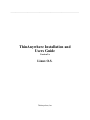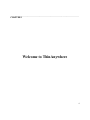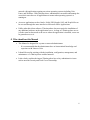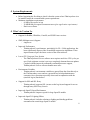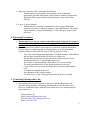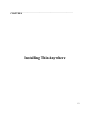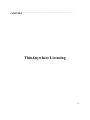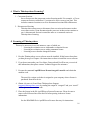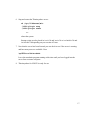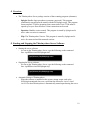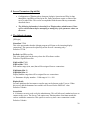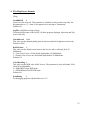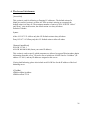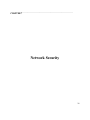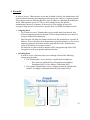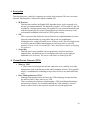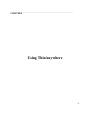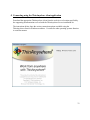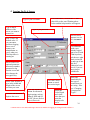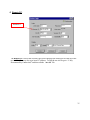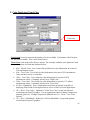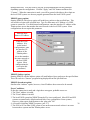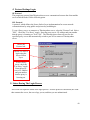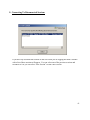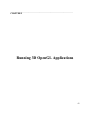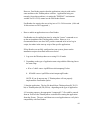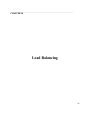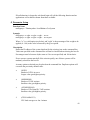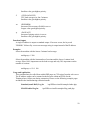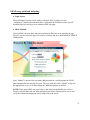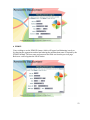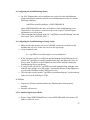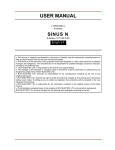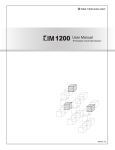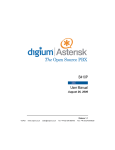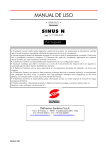Download ThinAnywhere Installation and Users Guide
Transcript
_____________________________________________________________________________________________ ThinAnywhere Installation and Users Guide Version 9.x Linux O.S. ThinAnywhere, Inc Table of Contents Chapter 1 Welcome to ThinAnywhere What is ThinAnywhere ...............................................................................5 Key Features of ThinAnywhere...................................................................5 What is Server Based Computing ...............................................................5 Support for Heterogeneous Computing Environments................................5 Who should use this Manual........................................................................6 Chapter 2 Getting Started System Requirements...................................................................................8 What’s New in Version 9.x..........................................................................8 Reporting Procedures...................................................................................9 Contacting Mercury International Technology, Inc...................................10 Chapter 3 Configuring Linux Configuring the Linux Operating System .................................................11 Chapter 4 Installing ThinAnywhere Installation and Licensing of ThinAnywhere Server Software................13 Installation of ThinAnywhere.........………....…...………………….......14 Chapter 5 ThinAnywhere Licensing What is ThinAnywhere Licensing ............................................................16 Licensing of ThinAnywhere………………..............................................16 Chapter 6 Server Configuration and Management Overview...................................................................................................19 Starting and Stopping the ThinAnywhere Server Software.....................19 Server Parameters. (iip.ini file)..................................................................20 The iiplogin daemon .................................................................................20 The iipsession daemon...............................................................................22 The Xiip Server daemon ...........................................................................25 The Access List daemon ...........................................................................26 The Window Manager daemon..................................................................27 Chapter 7 Network Security Firewalls....................................................................................................29 Encryption.................................................................................................30 Virtual Private Network (VPN) ................................................................30 2 Chapter 8 Using ThinAnywhere Configuring users for ThinAnywhere.......................................................32 Connecting using the ThinAnywhere client application..........................33 Logging On To a Server............................................................................34 Remote I.P.................................................................................................35 Color Depth and Visual Class...................................................................36 Using the Advanced Button......................................................................37 RDP (Remote Desktop Protocol) Login....................................................39 Protocol Settings Login.............................................................................40 Status During The Login Process..............................................................40 Connecting To Disconnected Sessions......................................................41 Chapter 9 Running 3D OpenGL Applications Software Rendering..................................................................................43 Hardware Rendering.................................................................................43 ♦ Standard GL+ Mode Hardware Rendering..........................................48 ♦ ThinAnywhere Fast Render Extension.................................................48 Chapter 10 Load Balancing Overview .................................................................................................47 ♦ Receiving Current Load Information...................................................48 ♦ Calculating Current Load.....................................................................48 ♦ Implementation ...................................................................................48 Parameter Setup ......................................................................................49 LDAP usage with load balancing ...........................................................51 ♦ Log in Screen ......................................................................................51 ♦ LDAP Method......................................................................................51 ♦ XDMCP ..............................................................................................52 ♦ Collaboration Only .............................................................................53 ♦ Administrator View ............................................................................53 ThinAnywhere Load Balancing Extension Quick Start Guide...............54 ♦ Installation Bundle ..............................................................................54 ♦ To Unpack............................................................................................54 ♦ To Configure........................................................................................54 ♦ Configuring The Load Balancing Clients ...........................................55 ♦ Configuring The Load Balancing Web Page Login ............................55 ♦ To Test .................................................................................................55 ♦ For Standard Logins (non-LDAP) .......................................................55 ♦ For LDAP.............................................................................................56 Copyright Information and Acknowledgements..........................................................................57 3 _____________________________________________________________________________________________ CHAPTER 1 Welcome to ThinAnywhere 4 What is ThinAnywhere ThinAnywhere is a thin client software technology that enables people to connect to their applications from anywhere in the world. Don't be limited by firewalls or proxy servers. If you can access a secure web site (such as an on-line banking service), then you can access your ThinAnywhere® Sentry Server over the Internet. Key Features of ThinAnywhere Uncompromised Security - Enjoy the same military-quality AES encryption, now bundled with industry standard SSL encryption. Full Network Access - Both you and your customers can freely connect from any location that allows standard access to secure web sites (https://) -- even from behind proxy servers. Easy Network Configuration - If your IT department or ISP can set up access to a secure web server, then they can easily configure your network for a ThinAnywhere® Sentry Server. What is Server Based Computing ThinAnywhere server-based computing is an architecture that enables the delivery of any application to the end-user no matter where they are. With this architecture the applications are installed and run on the central server. Via an Internet connection on the Local Area Network, the end-user can access applications and data with just about any device MS Windows, Linux, or Unix. The Benefits of Server Based Computing - Central installation and management of applications and data. Changes and updates to applications only have to be made once on the central server and the benefits are instantly available to everybody. - Allows for the most effective utilization of computer hardware. Because the applications are run on the application server the hardware requirements of the client machine are minimal, extending the useful life of the existing hardware. Support for Heterogeneous Computing Environments ThinAnywhere supports nearly all Unix platforms including Sun Microsystems’ Solaris™, Hewlett-Packard’s HP-UX®, and IBM’s AIX®. Many organizations are struggling with the complexity of their increasingly heterogeneous networks. A 5 network with applications running on various operating systems including Unix, Linux, and Windows. With ThinAnywhere, administrators can enable and manage the access their users have to all applications no matter what operating system it is running on. Access to applications such as Oracle, Seibel, JD Edwards, SAP, and PeopleSoft can be accessed through the same interface as Microsoft Office Applications. Unlike other thin-client software, ThinAnywhere does not require the installation of any additional software on the application server. As long as a ThinAnywhere server is in the same local network as the server where the application is installed, a user can be granted access to it. Who should use this Manual This Manual is designed for a system or network administrator. It is recommended that the administrator have at least minimal knowledge and experience with Linux or Unix. It should be used in assisting with the installation, configuration, management, and maintenance of a ThinAnywhere enabled network. It also clearly explains the impact ThinAnywhere has on key administrative issues such as network security and Total Cost of Ownership. 6 _____________________________________________________________________________________________ CHAPTER 2 Getting Started 7 System Requirements Before beginning the first thing to check is that the system where ThinAnywhere is to be installed meets the recommended system requirements. Minimum installation requirements: - 64 MB of free space in /opt - 30 MB RAM per expected concurrent users (plus application requirements) - Dual-core or better What’s in Version 9.x Support for RedHat, WhiteBox, CentOS, and SUSE Linux versions SMP (Multiprocessor) Support - single user. Improved Performance - ThinAnywhere®'s performance, particularly for GL+ 24-bit applications, has been significantly improved due to modified compression algorithms. These improvements require the latest version of the client software. Lower CPU Usage per User Session - The ThinAnywhere® Server software now requires much less CPU cycles per user. Each originator session is set to go completely dormant between updates. Coupled with the improved performance and multiprocessor support, ThinAnywhere® Servers can now handle more users Environment Variables - ThinAnywhere® environment variables are passed from the client directly to the ThinAnywhere server and are a powerful tool to help administrators customize server functions especially when used in conjunction with the (oneclick log-in) listed above. Support for SSL and SSL Proxy - ThinAnywhere® supports SSL (secure socket log-in) and support for access through many SSL Proxy Servers. Improved OpenGL Speed Performance - ThinAnywhere® improves speed for large OpenGL models. Improved OpenGL Lighting Effects - ThinAnywhere® includes solutions to lighting and shading problems encountered in certain large OpenGL models. 8 Improved Streaming Video / Animation Performance - ThinAnywhere®'s performance, for streaming video or animation applications, has been significantly improved due to modified compression algorithms. These improvements require the latest version of the client software. Log-in / Log-out Statistics - ThinAnywhere® can produce improved user activity logs. Information includes: User Name, Connection Address, Times and Duration. This feature can be enabled by setting “PrintDebug 62” in the [iIPLogin] section of the iip.ini file. Reporting Procedures ThinAnywhere® version 9.x contains some enhancements suggested by customers. We encourage users of ThinAnywhere® to suggest further improvements for future releases. For us to take effective action on any request we must have complete information. For new features, or enhancements to existing features, we need a description complete enough to fully define the request. For bug reports we need: - Your name and company name and address, telephone number, email address and any other information that will allow us to contact you. - The operating system and revision used for the ThinAnywhere® Client, ThinAnywhere® Server, and the application server. - The version of ThinAnywhere® Client and Severs you are running. - The name and manufacturer of the application that gave the error. - Copies of the error log or screen messages that were generated during the error. - A complete description of the error. - An explanation of the expected results. - For some errors, a copy of the application being used may be needed. Contacting ThinAnywhere, Inc. This manual will answer the majority of the issues that an administrator will encounter while installing, configuring, and managing a ThinAnywhere server. However, if additional help is needed please contact one of our customer support representatives at: ThinAnywhere, Inc. Email: [email protected] Web Site: http://www.thinanywhere.com Phone: 918-583-1182 9 _____________________________________________________________________________________ CHAPTER 3 Configuring Linux 10 Configuring the Linux Operating System Be sure your machine has a static IP Address Make sure port 27500 (tcp) is open in the firewall Add the following line to the top of /etc/gdm/Init/Default (just below the "#!/bin/sh" line): - xhost + localhost > /tmp/xhost.out 2>&1 Modify /etc/gdm/custom.conf and change the following option to false: - DisallowTCP=false 11 _____________________________________________________________________________________ CHAPTER 4 Installing ThinAnywhere 12 Installation and Licensing of ThinAnywhere Server Software ThinAnywhere Server has been tested on SUSE Please read this entire document before removing or installing the server. Minimum installation requirements: 64 MB of free space in /opt 30 MB RAM per user session Multi-core CPU Installation of ThinAnywhere After obtaining a username and password, visit our web site at http://www.thinanywhere.com. Click the menu option for “Downloads” and log into the system. Once logged in, click on the "Download Server Software" link and select the operating system that you will be installing on. Click on the appropriate link and save the file to the machine. Now uncompress and untar the file (Execute: -tar xvf [filename]) that will expand to reveal an install program, a distribution file, and a read me file. 1. Log in as "root". 2. Make a new directory for taw mkdir taw 3. Go to taw directory cd taw 4. Copy the installation file to the taw directory. The installation kit contains instructions on where to locate the latest installation bundle. 5. Open file: tar zxvf IIPServer910_linux.tgz 6. Run the install program installtaw. "./installtaw" Press “y” to install files. 7. If iipsinst finds a previous version, save the license.taw file and have the program remove the older version. 13 8. Edit the file /opt/IIPServer/bin/iip.ini under [RemoteControlHosts]. Add a new ALLOW line with the IP address of current server. Do not remove the line that is already there. [RemoteControlHosts] ALLOW 000.000.0.000 (Insert your static IP address) 9. Under certain circumstances with problem DNS resolving, it may be necessary to inform X-windows of the host name for the display of the server. If a session is unable to login or unable to open a display....SystemName:30, edit the file /opt/IIPServer/bin/iip.ini and under the [iIPLogin] section, find the tag "DisplayPrefix". Add the hostname of the system where the installation resides. Example: DisplayPrefix SystemName 14 _____________________________________________________________________________________ CHAPTER 5 ThinAnywhere Licensing 15 What is ThinAnywhere Licensing? 1. Concurrent Sessions - Server licenses use the concurrent session licensing model. For example, a 15 user concurrent license would allow 15 sessions to be active at any given time. This includes connected sessions as well as disconnected sessions and collaborators. 2. Disconnected Sessions - ThinAnywhere allows users to disconnect from a session and reconnect to that exact same session. Upon disconnection the processes in that session continue to run. A disconnected session is treated the same as a connected session in ThinAnywhere licensing. Licensing of ThinAnywhere This may be necessary in several instances, some of which are: - Licensing an evaluation server with another evaluation license. - Licensing an evaluation server with a permanent license. - Licensing a server that has changed locations. 1. First the ThinAnywhere server software must be installed. If this has not been done yet then please go to Chapter 4 for instructions on how to install the server software. 2. If you do not remember your User Name, Password and UserID or not yet received this information, then please contact Technical Support for assistance. 3. Execute the command /opt/IIPServer/licenses/tawgetid <userid> and obtain the machine code. The userid is a unique code that is assigned to your company when a license is purchased from the web site. 4. Obtain a license via E-mail from ThinAnywhere Support ([email protected]) by sending the output of “tawgetid” and your “userid” used to generate the machine code. 5. Place the license in the file /opt/IIPServer/licenses/license.taw. Please be sure to remove all old license lines from the file before pasting in the new license information. See the README file in /opt/IIPServer/licenses directory for instructions. 16 6. Stop and restart the ThinAnywhere server: cd /opt/IIPServer/mit ./S92iiplogin stop ./S92iiplogin start or – reboot the system. Startup scripts are also placed in /etc/rc3.d and /etc/rc5.d or /etc/init.d/rc3.d and /etc/init.d/rc5.d depending on your version of Linux. 7. Now that the server has been licensed you can check to see if the server is running and how many users are available. Run: /opt/IIPServer/bin/tawadmin Leave the tawadmin program running at this time until you have logged into the server from a remote computer. 8. ThinAnywhere for LINUX is ready for use. 17 _____________________________________________________________________________________ CHAPTER 6 Server Configuration and Management 18 Overview The ThinAnywhere Server package consists of three running programs (daemons): - iiplogin: Handles login procedures (username, password). This program continuously runs and must be started with the S92iiplogin script. This program listens on port# 27500 for incoming client connections. Port# 27500 must be opened up on your firewall before a client connection can be made. - iipsession: Handles session control. This program is started by iiplogin and is active when a session is connected. - Xiip: The ThinAnywhere Xserver. This program is started by iiplogin and is active for connected and disconnected sessions. Starting and Stopping the ThinAnywhere Server Software Starting the server software. - As root on the ThinAnywhere Server, type the following on the command line: /opt/IIPServer/mit/S92iiplogin start /opt/IIPServer/mit/S92iiplogin start Stopping the Server software. - As root on the ThinAnywhere Server, type the following on the command line: /opt/IIPServer/mit/S92iiplogin stop /opt/IIPServer/mit/S92iiplogin stop Automatic Startup of ThinAnywhere. - When the software is installed on the system, startup scripts such as the S92iiplogin mentioned above are copied into the directories /etc/rc3.d and /etc/rc5.d so that ThinAnywhere is automatically started upon booting the server. 19 Server Parameters (iip.ini file) Configuration of ThinAnywhere daemons (iiplogin, iipsession and Xiip) is done through the /opt/IIPServer/bin/iip.ini file. Some parameters require a restart of the server to take effect. This can be accomplished with the start and stop commands described above. The following information is intended for a ThinAnywhere administrator. Please refer to this document before attempting to modify any of the parameter values on the server The iiplogin daemon. [iIPLogin] ListenPort 27500 This is the port number that the iiplogin program will listen on for incoming display connections. This port must be opened up on the firewall <incoming only>. Default of 27500. ExePath /opt/IIPServer/bin This is the path to the bin directory where the iIP software resides. Default of /opt/IIPServer/bin. XiipPortMin 27830 XiipPortMax 27899 Port number range (min, max) that will be assigned for new connections. XiipDisplayMin 30 XiipDisplayMax 99 Display number range that will be assigned for new connections. i.e. Hostname:<display number>. Valid range is 10 -> 999. DisplayPrefix On some platforms the host name or an alias may not be known on the X server. When this occurs, add the hostname here and this will be used for the DISPLAY value. Default of <blank>. ServerCode A 16 character security code set by the administrator. This will allow only authorized users to connect to the server. The Server Code option on a ThinAnywhere client must match this code to establish a connection. This option is read every time a new connection is made. Default of <blank>. 20 ImmediateDeny 1 When a remote client is denied a connection due to permissions from the access list, the server sends back a status and an error message. If ImmediateDeny is “1”, no messages are sent back and the socket is default of 0. LogFile /opt/IIPServer/logs/iiplogin.log The path and file name of the log file. All three programs (iiplogin, iipsession and Xiip write to this file). LogSize 1000000 The maximum limit that the file will be allowed to grow. TruncateSize 500000 The truncate limit of the file. ProtocolType 0 SSLCertificate /opt/IIPServer/licenses/server.pem PrintDebug 0 For debugging purposes and should be set to "0". 21 The iipsession daemon. [iIPSession] AddFontPath ThinAnywhere server (Xiip) looks for standard fonts located on the system. If there is an additional font path to use, add the path on this line. Default of <blank>. MaxXOpenRetry 2 This value represents the number of times a session will try to connect or reconnect to the Xserver. Default of 2 #XdmcpFromAddr IdleTimeout 0 This parameter specifies the number of minutes a connection can stay at idle before the session is broken. Used in conjunction with DiscOnIdle Default of 0. ScreenNParts 16 This parameter divides the screen up in "n" parts and then sends it to the client. The height of the client screen must be evenly divisible by this number for this parameter to work. If it is not divisible, the server defaults to 1. For the fastest transfer, utilizing all available bandwidth, set this value to 16 and select "High" on client. Default of 16. LBMsgSzLimit 100 Low bandwidth message size limit. This parameter is only valid on client low bandwidth connections. During a low band connection, messages are compressed using several methods. Messages with a size smaller than "LBMsgSzLimit" will only be compressed using the standard method. Smaller values may use more CPU cycles but bandwidth usage is lower. For extremely slow connections, and for the lowest bandwidth possible, set LBMsgSzLimit to "1", ScreenNParts to "1" and the "Bandwidth" parameter on the client to 5. Default of 100. DiscOnError 1 This parameter controls disconnect status of a session if a non-recoverable error occurred in communication. Default of 1. DiscOnIdle 1 22 The session is disconnected after IdleTimeout is reached. This parameter has no effect if the IdleTimeout value is 0. Default of 1. IdleFPS 20 Idle frames per second. This value represents the sample timeout value for sampling the Xserver for screen updates. For example, a value of 20 would yield a 50ms delay in checking the server for updates. Note that increasing this value will significantly increase CPU overhead. Default of 20. ActiveFPS 40 Active frames per second. This value represents the sample timeout value for sampling the Xserver during active screen updates. For example, a value of 40 would yield a 25ms delay in checking the server for updates after an update already occurred. This parameter is useful for tuning animation applications. Note that increasing this value will significantly increase CPU overhead. Default of 40. ClbIdleFPS 20 Idle frames per second. This value represents the sample timeout value for sampling the Xserver for screen updates. For example, a value of 20 would yield a 50ms delay for checking the server for updates. Note that increasing this value will significantly increase CPU overhead. This value is for collaboration only. Default of 20 ClbActiveFPS 40 Active frames per second. This value represents the sample timeout value for sampling the Xserver during active screen updates. For example, a value of 40 would yield a 25ms delay in checking the server for updates after an update already occurred. Note that increasing this value will significantly increase CPU overhead. This value is for collaboration only. Default of 40 SendBufSz -1 This value is used to set the SO_SNDBUF option size for socket write operations. If SendBufSz is -1, a default value from the O.S. will be used. On slow links, performance may be increased by lowering the value. On fast links (lan), a low value may be used to decrease CPU usage without a serious performance penalty. This value must be the nearest power of 2. Note that increasing this value will increase CPU usage for the session. This parameter is also useful in tuning network transmissions to obtain the most efficient throughput on a given network or transmission line. Default of -1. 23 MaxXOpenRetry 2 This value represents the number of times a session will try to connect or reconnect to the Xserver. Default of 2 CheckInterval 5000 This value sets the internal polling timer in microseconds for Originator sessions only. Default of 5000 ISPHeartBeat 1 This value sets the number of seconds that the server sends a “packet” of data (time in seconds of server clock). This feature is very useful when an ISP disconnects the line when no activity is detected. LogFile /opt/IIPServer/logs/iipsession.log The path and file name of the log file. All three programs (iiplogin, iipsession and Xiip write to this file). PrintDebug 0 For debugging purposes and should be set to "0". 24 The Xiip Server daemon. [Xiip] Lock8BitCell 0 Locks one 8 bit color cell. This parameter is available for 8 bit pseudo color only. Set this parameter to a "1" when a color appears to be missing or "transparent". Default of 0. LogFile /opt/IIPSerever/logs/xiip.log The path and file name of the log file. All three programs (iiplogin, iipsession and Xiip write to this file). CheckInterval 5000 This value sets the internal polling timer in microseconds for Originator sessions only. Default of 5000 Def824Visual 4 This value sets the default visual class for the Xserver and is valid only for 8/24 MultiMode. 4 = True Color. Forces a 24 bit default depth under 8/24 MultiMode. 3 = Pseudo Color. Forces an 8 bit default depth under 8/24 MultiMode. Default of 4 ColorMaskFlag 0 This value sets the RGB value of the Xserver. This parameter is only valid under 24 bit and 8/24 bit MultiMode. 0 = ff000/ff00/ff Linux RGB order. 1 = ff/ff00/ff000 SUN/SGI RGB order. Default of 0 PrintDebug 0 For debugging purposes and should be set to "0". 25 The Access List daemon. [AccessList] This section is used for Allowing or Denying I.P. addresses. The default action of a blank [AccessList] section is to allow all. If the section is missing or corrupted, the default action is to deny all. The maximum number of entries is 1024. If BOTH “Allow” and “Deny” exist in the section, the default action is to deny all others. Default of <blank> Syntax: Allow 192.167.3.23 #Allow only this I.P. Default action to deny all others. Deny 192.167.3.45 #Deny only this I.P. Default action to allow all others. [RemoteControlHosts] ALLOW 127.0.0.1 ALLOW 000.000.0.000 (Insert your static IP address) This section is used to specify which computers are allowed to request ThinAnywhere admin information from this server. Please be sure to include an ALLOW line for “localhost” (IP address 127.0.0.1) and any IP addresses assigned to this server. If using load balancing, please also include an ALLOW line for the IP address of the load balancing server. #[ToolBar} #DBServerHost localhost #DBServerPort 27510 26 The Window Manager daemon. [WindowManager] Motif motif.xpm /usr/X11R6/bin/mwm Gnome gnome.xpm/usr/bin/gnome-session 27 _____________________________________________________________________________________ CHAPTER 7 Network Security 28 Firewalls In order to access a ThinAnywhere server that is behind a firewall, the administrator will need to add both incoming and outgoing permissions for the software to operate properly. These ports must be on machines that have static IP addresses. Although the default port for the ThinAnywhere server is 27500 it can be changed to any free port the Administrator chooses. For instance, if the users are to be logging in using SSL encryption, then port 443 will need to be opened. Here is a further description of each: Outgoing Ports - For a client to access a ThinAnywhere server outside their local network, they will need outgoing permission on port 27500 (or the port that the server they are trying to connect to is running on). - Most firewalls will allow the further restriction of this permission to a specific IP Address. This would allow the Administrator to grant permission to a user to have outgoing permission from their machine only and only to the ThinAnywhere server to which they are trying to connect. - All data sent over the network or Internet will be encrypted using AES or SSL encryption as well as an optional authentication key. Incoming Ports - In order to access a ThinAnywhere server through a firewall the following changes must be made: 1. The ThinAnywhere server must have a public static IP addresses. - This can be set within the firewall using Network Address Translation (NAT) or Port Address Translation (PAT) 2. The port the ThinAnywhere server is running on must be opened in the firewall. It is highly recommended that all ports remain closed. 29 Encryption ThinAnywhere uses a multi-level approach to security and encryption. The user can choose between ThinAnywhere’s iIP protocol and the standard SSL. iIP Protocol - ThinAnywhere utilizes the Rinjdal AES algorithm that is widely expected to be the new government standard. The default key length is 128 bits with 192 and 256 available to customers upon request. Encryption keys are generated internally and modified dynamically by session. ThinAnywhere provides an extremely secure environment in addition to the built in UNIX system security. SSL - SSL is a protocol that defines the Secure Socket Layer implementation for secure network communications by using public and private key technologies. - Nothing has to be configured on the server for this to work. The user simply needs to select the advanced button when logging in and choose SSL over the iIP protocol. (Please see the user manual for a more detailed description of changing the protocol). Secure Key - ThinAnywhere comes standard with our proprietary certificate based user authentication. An additional server based password can be set providing an additional level of security. The server code can be set in the iip.ini file. Virtual Private Network (VPN) What’s a VPN? - A VPN creates a secured private network connection over a publicly accessible infrastructure such as the Internet or the public telephone network. They typically employ a combination of technologies to provide security to any data traffic they carry. Does ThinAnywhere use VPNs? - Although ThinAnywhere does not have any VPN technology incorporated into the software itself, it does work over a VPN. - There are numerous solutions to implementing a VPN, including both hardware and software solutions. It is recommended that any VPN solution be selected based on what is best for the corporate network, not just one application. 30 _____________________________________________________________________________________ CHAPTER 8 Using ThinAnywhere 31 Configuring users for ThinAnywhere By default, all users accounts on the server will use the following start-up script when logging in remotely via ThinAnywhere: /opt/IIPServer/mit/iipstartupglobal.sh If you would like to configure a user to have a different start-up script, copy the script above to the following location: ${HOME}/.iipstartup Please make sure the script can be executed by that user and modify it as desired. When the ThinAnywhere session starts, the script is executed. When the script finishes, the ThinAnywhere session logs out. In most cases, the script contains an "exec" command followed by one of the standard Linux desktop commands, such as: exec /usr/bin/gnome-session (for Gnome desktop) OR exec /usr/bin/startkde (for KDE desktop) 32 Connecting using the ThinAnywhere client application Download the appropriate ThinAnywhere client from the web site or a location specified by the supporting documentation received with the ThinAnywhere Server installation kit. The instructions below show the various connection options available using the ThinAnywhere client for Windows machines. Versions for other operating systems function in a similar manner. 33 Logging On To A Server For Client HELP, click on the “?” and then click on the word ThinAnywhere below and the help interface will appear. Type in your user name. Type in the IP address of the server you want to connect to. Type in you password. The host name appears here if it is in the taw.ini file. Port 27500 is the default value. If you encounter problems logging into a server contact your administrator to verify what port ThinAnywhere is running on. Sys105 Server Code is an optional parameter that acts as another password to log into the server and also changes the encryption key. Click the Cancel button to cancel the session login. Select from defaults or type in the width and height of the screen size that you want. Click the OK button to login to the server. Click the Advanced button for advanced login options such as: Xdmcp, RDP and iIP or SSL (Secure Socket Layer) Protocols. Select the Color Depth and visual class that you want the display to be set to. To collaborate with a user already logged into a server with ThinAnywhere, ask the user what their session ID is and type it into this box. Otherwise leave it as 0 if you are not trying to collaborate. Select the bandwidth for the type of connection you are using. Also see “Changing Compression Types”. **Please refer to the web based login section for details on logging in through a web browser.** 34 Remote I.P. Remote I.P. Sys105 The Remote I.P. field of the Session Login screen displays the default servers that are in the taw.ini file. You may also type in an I.P. address. To edit the taw.ini file go to “C:\My Documents\My Connections” and then edit the “taw.ini” file. 35 Color Depth And Visual Class Sys105 Color Depth and Visual Class Color Depth is used to represent the number of colors available. For instance with 8 bit there are 256 colors available. (See visual classes below.) Visual Class is the mode of the Xserver session. The currently available color depth and visual class combinations are listed and explained below. 8 bit – Pseudo Color: Uses a color table and 8 bits for color information for a total of 256 simultaneous colors. 8 bit – True Color: Uses 8 bits for color information for a total of 256 simultaneous colors and does not use a color table. 16 bit – True Color: Uses 16 bits for color information for a total of 65536 simultaneous colors. Commonly referred to as "High Color". 24 bit – True Color: Uses 24 bits for color information for a total of 1.7 million simultaneous colors. Commonly referred to as "True Color". 8/24 bit – MultiMode: This is a dual-mode visual class in which it is capable of displaying 8 bit Pseudo Color applications as well as 24 bit True Color applications. GL+: 24 bit – True Color: Identical to "24 bit True Color" except with optional acceleration for OpenGL graphics. For an explanation of how to change compression methods, please see “Change Compression Methods in a GL +: 24 bit – True Color Session”. GL+: 24 bit – MultiMode: Identical to "8/24 bit MultiMode" except with optional acceleration for OpenGL graphics. 36 Using The Advanced Button After clicking the “Advanced” button on the ThinAnywhere client, the “Advanced properties” window will appear. The user can then select from one of three different login options; Xdmcp, RDP (Remote Desktop Protocol) for Windows connections and Protocol. Xdmcp Login Click the Xdmcp tab and choose either the -query, -indirect or -broadcast type of connection. Using XDMCP XDMCP X Display Manager, Control Protocol is a convenient method for connecting to other local UNIX systems via Xdm on the LAN. It provides a graphical login mechanism similar to logging into the console. To use XDMCP, start the ThinAnywhere client and fill out the Session Login screen with the same parameters as you would to connect to a ThinAnywhere server. Remember that all connections, even to local UNIX servers, still go through the ThinAnywhere server. Click on "Advanced" and select the XDMCP tab. Click on the “Type” pull-down menu, which selects either query, which gives a direct login on the local UNIX system or indirect/broadcast which will display a "chooser" program from the local UNIX system. Select either “query”, “indirect” or “broadcast”. Type in the "Host" box the I.P. address or host name of the local UNIX system to connect to. From Address The "From" address should be the I.P. address of the local interface of the ThinAnywhere system. If the ThinAnywhere system is not being used in a multi-homed configuration, the "From" address will not be needed. If the ThinAnywhere system is configured with multiple interfaces, this feature will allow ThinAnywhere to connect to UNIX systems that span 37 multiple networks. You may need to ask your system administrator for this parameter depending upon the configuration. Click the "Apply" and "Ok" buttons and then click "Connect". When the connection is made, you will be greeted with either a direct login on the local UNIX system or a chooser program generated from the local UNIX system. XDMCP (query option) Starting XDMCP with a query option will send Query packets to the specified host. This will result in a login to the specified host. Type in a host name or I.P address of a UNIX system to connect to. For multi-homed configurations, enter the interface I.P. address of the ThinAnywhere server that matches the same network as the local UNIX system. Most configurations do not require this parameter. Enter the Host Name or IP Address. Enter the From Address. (For multi-homed configurations, enter the interface I.P. address of the ThinAnywhere server that matches the same network as the local UNIX system. Most configurations do not require this parameter.) XDMCP (indirect option) Starting XDMCP with the indirect option will send Indirect Query packets to the specified host. This will result in a "chooser" program being displayed from the specified host. XDMCP (broadcast option) Similar to the “indirect” option, however, a host IP address does not need to be entered. Error Conditions: If after the connection is made and a login does not appear, probable causes are: 1. The "Host" address is invalid. 2. The "From" address is invalid. 3. The local UNIX system has XDMCP turned off or is not configured. Most SUN and SGI systems are turned on by default and need little if any configuration. Linux systems, however, often require modifications to the “gdm.conf” file. 4. A firewall is blocking XDMCP requests. (port 177) 38 5. The SUN or SGI or other UNIX system is not on the same network or there is no route between these systems and the ThinAnywhere server. RDP (Remote Desktop Protocol) Login Connecting to a Microsoft Terminal Server or XP Pro. System. Connectivity to a Microsoft Windows Terminal Server and or XP Pro. system is now built into the software, via RDP, configurable through the “Advanced” button on the client. Follow the steps below to connect to a Terminal Server or XP Pro. system. 1. Fill out the Session Login screen in the normal manner. 2. Click on the "Advanced" button and select the "RDP" tab. 3. Select the "Enable RDP" box. 4. Select either "Full Screen" or specify the width and height of the window. 5. Enter the user name and host I.P. of the Windows system you are connecting to. 6. To start a specific program on the Windows system, enter the complete path and program name using a “/” forward slash in the path. When you close the program the ThinAnywhere connection will exit. Choose the RDP tab and enable RDP. Choose either Full Screen or enter the Desktop size. Choose this box to use a private colormap. Enter the Username and Host Name or IP Address of the application server. To access a specific application, enter the complete path and name of the application. **Remote Desktop Protocol is the protocol used by a Microsoft Windows system between a client and a server. RDP is available only on Windows Servers with Terminal Services or Remote Desktop Session Host roles enabled..** 39 Protocol Settings Login iIP Protocol The proprietary protocol that ThinAnywhere uses to communicate between the client and the server which includes 128 bit AES encryption. SSL Protocol A protocol, which defines the Secure Socket Layer implementation for secure network communications by using public and private key technologies. To use a Proxy server to connect to a ThinAnywhere server, select the "Protocol" tab. Select "SSL". Check the "Use Proxy" toggle. Enter the proxy server I.P. address and port number that the proxy is listening on. Press "Ok". The ThinAnywhere client will now use the specified proxy server and automatically switch to port 443 to contact a ThinAnywhere server. Choose the Protocol tab. Choose Use SSL to login using the Secure Socket Layer. To use a Proxy server, check the "Use Proxy" toggle. Enter the proxy server I.P. address and port number that the proxy is listening on. Status During The Login Process The screen will report the status of the login process. First the protocol is initialized, the client then contacts the server, the server logs you on, and then you are authenticated. 40 Connecting To Disconnected Sessions If you have any disconnected sessions on the server that you are logging into then a window with a list of those sessions will appear. You can select one of the previous sessions and reconnect to it or you can select “New Session” to start a new session. 41 _____________________________________________________________________________________ CHAPTER 9 Running 3D OpenGL Applications 42 Software Rendering Although ThinAnywhere has built-in software rendering support for 3D OpenGL, most OpenGL applications will perform much better using hardware rending. It is recommended to configure your server with a video adapter that supports OpenGL under Linux and use one of the hardware rendering options described in the section below. The instructions at the beginning of this manual include details to enable the console session to allow ThinAnywhere access to the video drivers. If you would still like to use software rendering for OpenGL applications, please log on using the "24-bit True Color" setting. (16-bit True Color and 8-bit Pseudo Color options are still available for very old legacy applications.) Hardware Rendering Standard GL+ Mode Hardware Rendering A properly configured ThinAnywhere server will automatically support hardware rendering for OpenGL applications when a user logs on via the GL+ 24-bit color mode. Multiple user sessions will share the video adapter that is configured for the console. Once a GL+ session is started, a user may test hardware rendering availability by opening an X-term and typing "glxinfo". The "OpenGL Renderer" information should match the information returned when running "glxinfo" directly on the console of the machine. However, the specific extensions and video modes will vary somewhat. ThinAnywhere Fast Render Extension o Requirements for OpenGL applications to use Fast Render Most OpenGL applications will benefit from Fast Render. Fast Render makes more OpenGL extensions available to the application and shortens the time it takes an application to communicate with the ThinAnywhere server. 43 However, Fast Render requires that the applications using it reside on the same machine as the ThinAnywhere software. Applications being run remotely from other machines (via setting the "DISPLAY" environment variable for X11/GLX) cannot use the Fast Render feature. Fast Render also requires the user to log in to a GL+ 24-bit session. (8-bit and 16-bit sessions are NOT supported.) o How to enable an applications to use Fast Render Fast Render may be enabled any time by using the "source" command to set up the environment of the ThinAnywhere session. However, it is recommended that a user does NOT put this command in his or her log-in scripts, but rather in the start-up script of the specific applications. If Fast Render was not fully configured on your system, please run the installation script as described in the next section. 1. Log on to the ThinAnywhere server using GL+24 mode. 2. Depending on the type of application start script, add the following line to the start script: a. If in a C-shell: source /opt/IIPServer/mit/setuptawgl2.cshrc b. If BASH: source /opt/IIPServer/mit/setuptawgl2.bashrc NOTE: If you do not run step 2, ThinAnywhere will not properly implement the Fast Render option. 3. Start the application. The log file should show ThinAnywhere(R) 3D (32bit) or ThinAnywhere(R) 3D (64-bit) - depending on the type of application. 4. For testing purposes, the appropriate "setuptawgl2.*" file could be sourced from an X-term in the ThinAnywhere session before starting the application from that X-term. The user could then test several applications to verify their compatibility with Fast Render. 44 o Updating the ThinAnywhere Fast Render package: When new versions of Fast Render become available, you may install the update using the following method: 1. Log in as root or become a super-user 2. Save new ".tgz" file to the local machine 3. Back-up previous version if desired (save /opt/IIPServer/lib, /opt/IIPServer/lib64, and /opt/IIPServer/mit folders) 4. Unpack: tar -C / -zxvPf taw_fastrender_{version}.tgz 5. Run checksum: md5sum -c taw_fastrender_{version}.md5 6. Install: sh /opt/IIPServer/mit/installtawgl_{version}.sh 45 _____________________________________________________________________________________ CHAPTER 10 Load Balancing 46 Overview ThinAnywhere load balancing A conceptual view App server App serve r App server App server App server ThinAnywhere authentication server End user from Windows PC The end users always log in through the ThinAnywhere authentication server. This server performs the following functions: Serves web pages to end user for log in. (Web-based log in is a requirement if the load-balancing extension is installed.) Authenticates user (if using LDAP) during the log in process. Checks users permissions (if using LDAP) to help determine load-balancing algorithm to use. Receives current load information from each application server. Calculates appropriate applications server to use based on load. If using LDAP, additional parameters about the end user may be retrieved from the database and used to help determine the appropriate applications server. Opens a socket between end user and applications server. After authentication the user is connected directly to the application server and will no longer be connected to the authentication server. 47 Note: The job of the “authentication server” may be split between a separate web server and load-balancing server. In any case, the LDAP server may also be a separate machine. ♦ Receiving current load information Current load information is received by the authentication server every 15 seconds. The following information shall be passed to the authentication server: NCPUS -Number of CPU’s in system NSSESSIONS -Number of current users N3DSESSIONS -Number of current 3D users CPULOADAVG1 -average load of CPUS measured in last 1 min CPULOADAVG5 -average load of cpus measured over last 5 min. FREEMEM -free memory on system PAGEACT -amount of page swapping ♦ Calculating current load What criteria determines when a system is loaded can be very subjective. Therefore the administrator shall define the exact weights of each component. The weight calculation allows for the administrator to use one or more of the criteria and to define the weight for each. ♦ Implementation The load balance options are only available through a web-based login. The login allows users to choose between login into an applications server chosen by the load balance feature, choosing a machine from the XDMCP list or as a collaborator only. 48 If load balancing is chosen the web based login will call the following function and an applications server shall be chosen from those available: Parameter Setup Function Name tawlbgetsys - ThinAnywhere Load Balance Get System Synopsis tawlbgetsys -x wght -x wght -x wght ... server tawlbgetsys -x wght -x wght -x wght ... server:port Where "-x" is a valid option (see below) and "wght" is the percentage of the weight to be applied (0 - 100) to the value referenced by the given option. Description Return the IP address of the system that best fits the criteria given on the command line. Values not specified on the command line will not be checked when selecting the best fit. Percentages must be between 0 (the same as if it was not specified) and 100 inclusive. If two or more systems match all of the criteria equally, one of those systems will be randomly selected as the best fit. As many options as desired may be placed on the command line. Duplicate options will overwrite the previously defined value. -c (NCPU) Number of CPUs in server Largest value gets highest priority. -s (NSESSIONS) Number of TAW sessions Smallest value gets highest priority. -t (N3DSESSIONS) Number of 3D (OpenGL) TAW sessions Smallest value gets highest priority. -1 (CPULOADAVG1) CPU load average over last 1 minute 49 Smallest value gets highest priority. -5 (CPULOADAVG5) CPU load average over last 5 minutes Smallest value gets highest priority. -m (FREEMEM) Amount of free memory (RAM) in server Largest value gets highest priority. -p (PAGEACT) Amount of paging activity in server Smallest value gets highest priority. Function Output A single IP address is output to standard output. If an error occurs, the keyword "ERROR:" followed by a text error message string is output instead of the IP address. Examples Select the machine with the lowest 5-minute load average: tawlbgetsys -5 100 Select the machine with the least number of sessions and the lowest 1-minute load average. Place 100% importance on the load average and only 50% importance on the number of sessions: tawlbgetsys -s 50 -1 100 Usage and Application This command may be called from within PHP pages or CGI scripts from the web server. The IP address output can be returned to the browser within an IIP file for the ThinAnywhere client to use during connection. Please see the following example pages included in the load-balancing extension bundle: Standard (non-LDAP) Log In: LDAP Enabled Log In: /opt/IIPServer/tawlb/examples/index.php /opt/IIPServer/tawlb/examples/ldap_auth.php 50 LDAP usage with load balancing ♦ Login Screen The load balance function works with or with-out LDAP. In either case, the “tawlbgetsys” function (documented above) will return the IP address of the “best fit” machine based on criteria given it within the PHP web page. ♦ LDAP Method: If using LDAP, the user name and password must be filled out in an initial log in page. The user can also select the type of session he wishes to log in to (load-balanced, XDMCP, collaboration). Once “Submit” is pressed, the user name and password are verified against the LDAP entry and passed to the next log in screen. The user need only click “Submit” to log in to the applications server, or he may change the additional settings as desired. NOTE: If not using LDAP, the page below is the initial screen that the user will see. The user will still enter the user name and password, but the ThinAnywhere server will verify the information during the actual connection to the server. 51 ♦ XDMCP Users wishing to use the XDMCP feature (which will bypass load balancing) can do so by choosing the appropriate method and entering the machine host name if required by the XDMCP method. The user name and password are filled out from the previous page. Both were verified against the LDAP entries. 52 ♦ Collaboration Only If using the collaboration only mode the session id must be input. As in the loadbalanced and XDMCP modes, the user name and password were verified against the LDAP entries and are already filled in. The user must enter the Session ID and the host name/address of the ThinAnywhere server where the originator session is running. ♦ Administrator View The Administrator can check the attributes of each load balance server through the web interface on the authentication server. The example page may be found in /opt/IIPServer/tawlb/examples/admin/index.php (http://server/taw/admin/). Information is provided for every enabled ThinAnywhere server in the network. 53 ThinAnywhere Load Balancing Extension Quick Start Guide ♦ Installation Bundle: The installation bundle is a tar archive consisting of the following: /opt/IIPServer/tawlb/tawlbextc - "client" module to be run on each ThinAnywhere server /opt/IIPServer/tawlb/tawlbexts - "server" module that receives load information from each client module. /opt/IIPServer/tawlb/tawlbgetsys - module to retrieve information from loadbalancing server. This is designed to be called within a PHP web page or from a CGI script. (Examples are included.) /opt/IIPServer/tawlb/examples - directory containing example web pages and files. This may be symbolically linked to /var/www/html/taw for testing. The file is named "tawlbextVER.tgz" (where "VER" is the version number). It will install everything in the /opt/IIPServer/tawlb directory if unpacked with the "P" option. (see below) This will not overwrite any files from the standard ThinAnywhere bundle that is on your server. ♦ To unpack: Save file to each ThinAnywhere server Log on as "root" or become a super-user Run "tar zxvPf tawlbextVER.tgz" ♦ To configure: Configuring the Load Balancing server: Select the machine that will run as the "server". This is the machine that will collect all of the load balancing information. A good choice would be the same machine hosting the web pages for log-in. Run the command "/opt/IIPServer/tawlb/tawlbexts &" This will start the server listening on the default ports 27508 & 27509. (This command can be placed in the file "/opt/IIPServer/mit/S92iiplogin" after the line "export TAW_LICENSE_FILE".) 54 ♦ Configuring the Load Balancing clients: On ALL ThinAnywhere server machines you wish to be in the load balancing group (including the machine selected as a load balancing server above), run the following command: /opt/IIPServer/tawlb/tawlbextc -s SERVERNAME & where SERVERNAME is the name or IP address of the load balancing server selected above. By default, it connects to the server on port 27508 and reports information every 60 seconds. (This command can be placed in the file "/opt/IIPServer/mit/S92iiplogin" after the line "export TAW_LICENSE_FILE".) ♦ Configuring the Load Balancing web page Login: Make sure that the Apache web server with PHP extensions is installed on the machine that will serve as the web server for the log-in page. Create a symbolic link: ln -s /opt/IIPServer/tawlb/examples /var/www/html/taw IF the web pages will be on a different machine than the Load Balancing Server, edit the file "/opt/IIPServer/tawlb/examples/index.php" and change the value for $server from "localhost" to the IP address or name of the machine running the Load Balancing Server (tawlbexts). IF using LDAP, edit the file "/opt/IIPServer/tawlb/examples/ldap_auth.php" and make the same change as in "index.php". Also modify the line for the $ldapserver to point to the IP address of the LDAP server to use. The web pages use the module "/opt/IIPServer/tawlb/tawlbgetsys" which connects to the server on the default port 27509. ♦ To Test: Log on to a Windows machine that has the ThinAnywhere client properly installed. Start the web browser... ♦ For standard logins (non-LDAP): Point to "http://SERVERNAME/taw/" where SERVERNAME is the name or IP address of the web server. 55 It will ask for your user name and password. The load balancing software will automatically select the IP address. Press "Submit" and the browser will start the ThinAnywhere client with the log-in information provided. The values used to determine the load balancing ratings are configurable by the administrator in the web page (index.php) ♦ For LDAP: Point to "http://SERVERNAME/taw/index_ldap.php" where SERVERNAME is the name or IP address of the web server. It will ask for your user name and password. You have to select the type of session. A second screen will appear with the appropriate fields to be filled out for the type of session selected. Press "Submit" and the browser will start the ThinAnywhere client with the log-in information provided. The values used to determine the load balancing ratings are configurable by the administrator in the web page (ldap_auth.php) 56 Copyright Information: Information in this document is subject to change without notice. No part of this document may be reproduced or transmitted in any form or by any means, electronic or mechanical, without the express written permission of Mercury International Technology, Incorporated. © Mercury International Technology Incorporated. All rights reserved. ThinAnywhere® and ThinAnywhere® 3D Accelerator Plug-in, Interactive Internet Protocol (iIP) are registered trademarks or trademarks of Mercury International Technology, Incorporated in the U.S.A. and other countries. All other Trade Names referred to in this document are the Servicemark, Trademark or Registered Trademark of the respective manufacturers. Acknowledgments: -----XFree86 Copyright 1987, 1998 The Open Group All Rights Reserved. The above copyright notice and this permission notice shall be included in all copies or substantial portions of the Software. THE SOFTWARE IS PROVIDED "AS IS", WITHOUT WARRANTY OF ANY KIND, EXPRESS OR IMPLIED, INCLUDING BUT NOT LIMITED TO THE WARRANTIES OF MERCHANTABILITY, FITNESS FOR A PARTICULAR PURPOSE AND NONINFRINGEMENT. IN NO EVENT SHALL THE OPEN GROUP BE LIABLE FOR ANY CLAIM, DAMAGES OR OTHER LIABILITY, WHETHER IN AN ACTION OF CONTRACT, TORT OR OTHERWISE, ARISING FROM, OUT OF OR IN CONNECTION WITH THE SOFTWARE OR THE USE OR OTHER DEALINGS IN THE SOFTWARE. Except as contained in this notice, the name of The Open Group shall not be used in advertising or otherwise to promote the sale, use or other dealings in this Software without prior written authorization from The Open Group. Copyright 1987,1991 by Digital Equipment Corporation, Maynard, Massachusetts. (c) Copyright Hewlett-Packard Company, 1992, Fort Collins, Colorado All Rights Reserved Permission to use, copy, modify, and distribute this software and its documentation for any purpose and without fee is hereby granted, provided that the above copyright notice appear in all copies and that both that copyright notice and this permission notice appear in supporting documentation, and that the names of Digital or Hewlett-Packard not be used in advertising or publicity pertaining to distribution of the software without specific, written prior permission. DIGITAL DISCLAIMS ALL WARRANTIES WITH REGARD TO THIS SOFTWARE, INCLUDING ALL IMPLIED WARRANTIES OF MERCHANTABILITY AND FITNESS, IN NO EVENT SHALL DIGITAL BE LIABLE FOR ANY SPECIAL, INDIRECT OR CONSEQUENTIAL DAMAGES OR ANY DAMAGES WHATSOEVER RESULTING FROM LOSS OF USE, DATA OR PROFITS, WHETHER IN AN ACTION OF CONTRACT, NEGLIGENCE OR OTHER TORTIOUS ACTION, ARISING OUT OF OR IN CONNECTION WITH THE USE OR PERFORMANCE OF THIS SOFTWARE. HEWLETT-PACKARD MAKES NO WARRANTY OF ANY KIND WITH REGARD TO THIS SOFTWARE, INCLUDING, BUT NOT LIMITED TO, THE IMPLIED WARRANTIES OF MERCHANTABILITY AND FITNESS FOR A PARTICULAR PURPOSE. Hewlett-Packard shall not be liable for errors contained herein or direct, indirect, special, incidental or consequential damages in connection with the furnishing, performance or use of this software. -----This software is based in part on the work of the Independent JPEG Group The authors make NO WARRANTY or representation, either express or implied, with respect to this software, its quality, accuracy, merchantability, or fitness for a particular purpose. This software is provided "AS IS", and you, its user, assume the entire risk as to its quality and accuracy. -----Mesa 3-D graphics library Version: 3.3 Copyright (C) 1999-2000 Brian Paul All Rights Reserved. Permission is hereby granted, free of charge, to any person obtaining a copy of this software and associated documentation files (the "Software"), to deal in the Software without restriction, including without limitation the rights to use, copy, modify, merge, publish, distribute, sublicense, and/or sell copies of the Software, and to permit persons to whom the Software is furnished to do so, subject to the following conditions: The above copyright notice and this permission notice shall be included in all copies or substantial portions of the Software. THE SOFTWARE IS PROVIDED "AS IS", WITHOUT WARRANTY OF ANY KIND, EXPRESS OR IMPLIED, INCLUDING BUT NOT LIMITED TO THE WARRANTIES OF MERCHANTABILITY, FITNESS FOR A PARTICULAR PURPOSE AND NONINFRINGEMENT. IN NO EVENT SHALL BRIAN PAUL BE LIABLE FOR ANY CLAIM, DAMAGES OR OTHER LIABILITY, WHETHER IN AN ACTION OF CONTRACT, TORT OR OTHERWISE, ARISING FROM, OUT OF OR IN CONNECTION WITH THE SOFTWARE OR THE USE OR OTHER DEALINGS IN THE SOFTWARE. -----This software includes an implementation of the AES encryption algorithm (Rijndael) designed by Joan Daemen and Vincent Rijmen. Copyright: Dr B. R. Gladman <[email protected]> 6th April 2001. 57